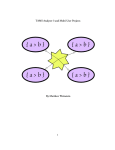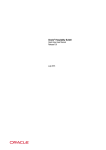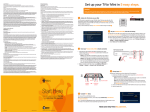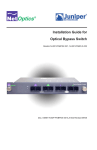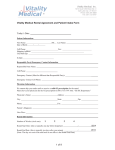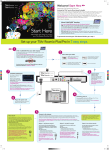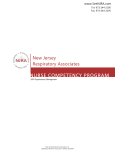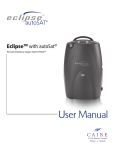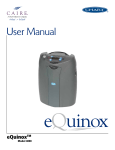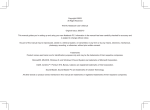Download online property management / reservation system
Transcript
ONLINE PROPERTY MANAGEMENT / RESERVATION SYSTEM FOR THE REDONDO PIER INN BY Jennifer Magpayo and Omar J. Bravo SENIOR DESIGN PROJECT REPORT Submitted in Partial Fulfillment of the Requirements For the Degree of Bachelor of Science In Computer Engineering In the School of Engineering of Santa Clara University, 2002 Santa Clara, California TABLE OF CONTENTS Chapter 1. Chapter 2. Chapter 3. Chapter 4. Chapter 5. Page Introduction…………………………………………………………………… 1 1.1 Objective, Purpose, and Goals………………………………………… 1 1.2 Requirements…………………………………………………………. 2 Design Decisions……………………………………………………………… 3 2.1 Four Phase Incremental Model………………………………………... 3 2.2 Hosting………………………………………………………………… 4 2.3 HTML Pages………………………………………………………….. 4 2.4 Color Scheme and Graphical Layout…………………………………. 5 2.5 Browser Compatibility……………………………………………….. 7 2.6 Servlets and JDBC…………………………………………………… 7 2.7 DBMS…………………………………………………………….….. 9 2.8 Financial Costs and Budget……………………………………….…... 11 2.9 Testing…………………………………………………………….…... 11 Implementation ...……………………………………………………………... 12 3.1 Information Pages…………………………………………………….. 12 3.2 Reservation Pages…………………………………………………….. 17 3.3 Cancellation Pages……………………………………………………. 27 3.4 Technical Setup / Prerequisites……………………………………….. 30 Users Manual ………………………………………………………………… 31 4.1 How to Make a Reservation………………………………………….. 31 4.2 How to View an Existing Reservation………………………………... 32 4.3 How to Cancel a Reservation ………………………………………… 33 Conclusion …………………………………………………………………… 34 ONLINE PROPERTY MANAGEMENT / RESERVATION SYSTEM FOR THE REDONDO PIER INN Jennifer Magpayo and Omar J. Bravo Department of Computer Engineering Santa Clara University, 2002 ABSTRACT For our senior design project, we have designed and implemented an Online Property Management/Reservation system for the Redondo Pier Inn. This system reserves, tracks, and maintains the information and accounts for both the facilities and customers of the Redondo Pier Inn. The Redondo Pier Inn is a newly acquired (April 2001) property of a small family owned chain of motels. The Inn is not only the newest property that the family owns, but it is also the largest (37 rooms) and has the best location of all the properties (Redondo Beach, CA). Since the Redondo Pier Inn is part of a small family business, as opposed to a nationwide franchise, all of the records and reservations are currently maintained manually (i.e. hand written). This method of bookkeeping is not only out of date and tedious, but it is also very susceptible to mistakes. This Online Property Management/Reservation system includes the following information sections and features: reservations, rates, room availability, reservation cancellation, facilities, amenities, virtual tour, directions, and an owner’s page. To create this system, we used a combination of HTML, Servlets, JDBC and a Database Management System (PostgreSQL). We also used a variety of website editing programs including Dreamweaver 4.0, Fireworks 4.0, Flash 4.0, and Photoshop 6.0. All of the components of this project have been designed from scratch. The only parts that will be purchased by the Inn are the website hosting space, the domain address registration, and Verisign Credit Card Verification service. By implementing an Online Property Management/Reservation system, not only will the Redondo Pier Inn run more efficiently, but we will also be able to design, develop, integrate, and implement all of the different software engineering components that we have learned about over the past four years. Our theory has been put into to practice; the abstract has finally become concrete! 1.1 Objective, Purpose, and Goals The objective of our senior design project is to design, develop, and implement an Online Property Management/Reservation system for the Redondo Pier Inn that will reserve, track, and maintain the information and accounts for both the facilities and customers of the Redondo Pier Lodge. Additionally, we hope to gain hands-on experience and knowledge of the Software Engineering process. The purpose of creating an Online Property Management/Reservation system is two fold: 1) To give the Redondo Pier Inn a greater amount of exposure and publicity though online accessibility and advertisement. 2) To make the management and maintenance of the motel’s accounts easier and more efficient. Our goals include: Producing a sleek, powerful, technically advanced, user friendly, highly accessible, cost effective, and aesthetically pleasing website; Creating a viable implementation procedure for a small, family based company; Documenting all processes and design procedures that are integrated in the project. 1 1.2 Requirements The Online Property Management / Reservation System we create must be: • • • • • • • • • • • User Friendly Easily accessible Cost effective Aesthetically pleasing Secure Reliable Efficient Informative Maintainable Modifiable With Reservation capabilities 2 Chapter 2. Design Decisions Throughout the design phase of the project many decisions were made, many questions were answered, and many uncertainties were addressed. By creating diagrams (flow charts, site maps, and page layouts), we were able to design an easily accessible path to all of the website’s features. Once the design had been completed, we were able to evaluate and specify the particular resources (HTML, JDBC, Servlets, and a DBMS) that would enable us to accomplish all of the functionality we desired. We then defined and designed an aesthetically pleasing graphical user interface (GUI), created and implemented the relational database schema, and then connected the GUI reservation and cancellation pages to the database. 2.1 Four-Phase Incremental Model In order to make our abstract vision into a concrete reality, we chose to follow a four-phase incremental model. The first phase consisted of creating the html web pages which contained in depth information about the Inn, including both contact information as well as pictures of the facilities. We also created all of the database tables in the first phase. During the second phase, we created the availability servlet which would check to see if there were any rooms available for the dates that a customer would specify. In the third phase, we created the reservation servlet which would allow a customer to actually reserve a room online. And in the fourth and final phase we created the cancellation servlet which enabled the customer to cancel an online reservation that they had previously made. The reason for following this four-phase structure was so that at the end of each phase, we would be able to give the customer a working product, as opposed to a bunch of half-finished functions. 3 2.1.1 Timeline First Quarter Design and Implement the Graphical User Interface Design the Logo Research components: servlets, postgreSQL, jdbc Second Quarter Design Database Schema and create database tables Connect the Servlets to the database using JDBC Start Availability, Reservation, Cancellation Third Quarter Finalize Availability, Reservation, and Cancellation Page Create View Reservation page, and Owners page (time permitting) Testing Documentation 2.2 Hosting For implementation and testing purposes, we have decided to use the web space provided by Santa Clara University for the preliminary reservation system. Once the website is fully operational, we plan to register a domain name (www.redondopierinn.com) and obtain an account with a web hosting company. It is essential for the web hosting company that we choose to support both the PostgreSQL DBMS as well as Java Servlets. In order to remain cost effective, we will consciously choose the best hosting company with the lowest financial rates. According to the findings of our research, the average cost for registering a domain name is $19.00/year and approximately $40.00/month for web space/hosting. 2.3 HTML Pages To begin the implementation phase of our project, we decided to create the information pages of the website, complete with the title bar, menu, and official logo of the Redondo Pier Inn on each of the pages. The information pages include the Home page, Facilities page, Directions page, 4 the Online Tour, and the About Us page. Each of these pages contain written information as well as photographs of the property. See Figure 2.1 for the HTML Page Layout The design reason for implementing the html pages first (as opposed to the database) was so that the Redondo Pier Inn could have some immediate online exposure. Because our project is for an actual company, it was necessary to create the web site in stages so that the Inn can have a working model as quickly as possible. By not implementing the Reservation and Cancellation pages at the beginning (which would force us to implement the database at the same time), we were able to deliver to the customer a completed informational website after only two months of work. 2.4 Color Scheme and Graphical Layout The main color scheme of our website is made up of blue graphics (titlebar and menu) on a white background. We chose to use blue and white so that the graphics would greatly contrast the background. We also chose the color blue because the Redondo Pier Inn is located on the beach and blue is the color of the ocean. We decided to use white colored text on the blue titlebars to complement the white background. To complement the major blue graphics, we added smaller light gray titlebars with blue text (to keep the color scheme uniform). Though the layout is simple, it is very functional as well as aesthetically pleasing. The motel name is grandly printed along the top, right-hand-side of the titlebar. The motel’s logo is on the left hand side of the titlebar, and the menu of links is positioned down the left side of the page. 5 About us/ Contact Info Accommodations/Facilities Directions Online Tour MAIN PAGE Reservations Figure 2.1 Login Page Site Map / HTML Page Layout 6 2.5 Browser Compatibility The design and layout of the website is based on the assumption that most users will be using either Microsoft Internet Explorer or Netscape Navigator to view the site. Thus, we decided to use Internet Explorer v4.0 and Netscape Navigator v4.0 to run our test scenarios in order to minimize the amount of discrepancies between browser viewing and compatibility. 2.6 Servlets and JDBC In order to create and integrate forms (where a user can input information) into an HTML website, either CGI Scripts or Servlets can be used. We chose to use Servlets because the information that the user sends to the database needs to be maintained between pages and CGI Scripts do not support this action. CGI Scripts simply reload the information and make a new connection to the database every time a new page is displayed, where as Servlets maintain (remember) this information from page to page. The Java Servlets connect to the DBMS driver by using JDBC (Java DataBase Connectivity). JDBC is a function of the Java Programming Language that allows for the use of SQL (Sequal) function calls to traverse and query the information in the PostgreSQL database. See Figure 2.2 Architectural Diagram 7 HTML BROWSER: CLIENT Availability Services Reservation Services Cancellation Services Common JDBC Code Database: PostgreSQL SERVER Figure 2.2 Architectural Diagram 8 2.7 Database Management Systems We considered using the following four Database Management Systems (DBMS) for our project: Oracle 8i, Microsoft Access, PostgreSQL, and MySQL. We decided against using Oracle 8i because the Redondo Pier Inn is a small family owned motel and it would not be a financially sound decision. Additionally, Oracle is far too advanced and complicated for our purposes. We ruled out using Microsoft Access because the company would have to configure and maintain their own computer to act as a server. Also they would need to obtain their own static IP addresses which would once again, not be cost effective. Also, making changes would be difficult, especially if they wanted to upgrade into a new version of Microsoft Access. In order to remain cost effective, practical, adaptable, and flexible, we wanted to use a free DBMS. We also wanted to host the database online, as opposed to hosting the database on the Inn’s personal computer. By hosting the DBMS online, it is easier to fix errors and edit the database schema. Thus, we were left with the following two FREE Database Management Systems: PostGreSQL and MySQL. We decided to use PostGreSQL because of the fact that it is very similar to Oracle 8i, and we are familiar with its capabilities. In addition to this, PostGreSQL provides more functionality than MySQL and it simplifies the transactions between the DBMS, JDBC, the Servlets, and the HTML. See Figure 2.2 to see the interaction between the HTML and the DBMS To see how the relational tables would be connect to one another in the database, please refer to Figure 2.3. 9 Address Phone Weekend Rate Rate Customer # Amenities Customer Rooms Name Room # E-mail # of beds Makes # of rooms # of guests Room Config Reserves Reservation ERD Diagram for KEY means it is a primary key. Start date Online Property Confirmation # End date Figure 2.3 Management System Total $$ Entity Relation Diagram 10 2.8 Financial Costs and Budget • $19.00/year for the domain name registration (www.redondopierinn.com) • $40.00/month for a webspace/hosting • $40.00/month for a high speed internet connection (DSL or Cable) Total Monthly Operating Costs = $99.00 Total Yearly Operating Costs = $1,188.00 2.9 Testing In order to test the functionality of the project, we made an endless amount of reservations, using different input parameters each time. We then cancelled half of these reservations and then created more reservations until the entire Inn was booked throughout the span of three years. To test the usability of the product (ensuring that the customer is satisfied) we actually delivered the working components of the product at the end of each phase and asked them to make sure that the website was to their liking. 11 Chapter 3. Implementation 3.1 Information Pages Figure 3.1 Home Page In Figure 3.1 above, you can see the Home Page of the Redondo Pier Inn website. Contained in this page is the main titlebar (where it is located on every page), the links menu located down the left side of the page (where it located on every page), and the page title (listed here as “Welcome”). The unique information that this page displays is the contact phone numbers of the Inn, the address of the Inn, and a picture of the property. 12 Figure 3.2 Facilities Page When you click on the word “Facilities” located on the left side of the menu bar, the Facilities Page (Figure 3.2) is displayed. This page contains logistical information about the Inn and it lists all the services and amenities that each room has. Pictures of the different types of rooms (Single King, Double Queen, Jacuzzi Suite, and Family Suite) are also displayed. 13 Figure 3.3 Directions Page When you click on the word “Directions” located on the left side of the menu bar, the Directions Page (Figure 3.3) is displayed. This page contains information about how to get to the Inn from San Francisco, San Diego, and from the I-405 Freeway. In addition to written driving directions, there are also graphical maps of the Redondo Pier area. 14 Figure 3.4 Online Tour When you click on the words “Online Tour” located on the left side of the menu bar, the Online Tour Page (Figure 3.4) is displayed. The Online Tour is actually a Macromedia Flash movie that consists of pictures that have been taken throughout the Inn. 15 Figure 3.5 About Us Page When you click on the words “About Us” located on the left side of the menu bar, the About Us Page (Figure 3.5) is displayed. This page contains a brief history of the Redondo Pier Inn as well as information about the new owners and their plans for the Inn. 16 3.2 Reservation Pages Main Res. page Reservation page Also linked to editor for hotel Fill out form to check availability Checks database for overlap Cancellation page Try Again Erase Data from Database Available rooms NO rooms available Successful Cancel Choose a room Guest info page Submit buyers info, adds to database and reserves room Diagram 3.1 Confirmation page Reservation Pages Flow Chart 17 Figure 3.6 Reservations Page When you click on the word “Reservation” located on the left side of the menu bar, the Reservation Page (Figure 3.6) is displayed. Here, a customer can input their preferred Check-In date, the Number of nights they would like to stay, the Number of Rooms they would like to reserve, the Number of Guests who will be staying in the rooms, and the Room Configuration they would prefer. Once the customer has entered all of their preferences, they can either click the Reset button (which will set all their preferences back to the defaults) or they can click the 18 Check Availability button. When the Check Availability button is clicked, the Java Availability Servlet is executed. First, this servlet stores all of the customers requested information and then it sends an sql query to the database. This query searches the Reservation table (See Table 3.1) and returns the number of rooms of the requested type are currently reserved during the requested days. Sample Query: select * from Reservations where (CheckInDate <= ReqCheckInDate) and (CheckOutDate >= ReqCheckOutDate) and (RoomType = ReqRoomType); The Availability servlet then subtracts this number from the total number of rooms at the Inn. If this difference is greater than the number of rooms requested, the Room Availability page is displayed with the details for the rooms available (which were taken from the database, including the days available, the room number(s), the room type, the room amenities, the weekend rate, the weekday rate, the subtotal cost, the taxes, and the total cost (listed in red). (See Figure 3.7) Otherwise the Room Availability page is displayed with no room details and instructions stating that no rooms are available for the dates or the room type that the customer specified. It also prompts the user to modify their preferences and Check the Availability again. Conf. Num Room Type Check-In Check Out Weekend Rate Weekday Rate ddfjsdfd Single King 05-10-2002 05-20-2002 $69.00 $59.00 df;kddsf Two Queens 07-15-2002 07-20-2002 $79.00 $69.00 Table 3.1 Reservations Table 19 Figure 3.7 Room Availability If the customer is satisfied with the room(s) available (as displayed on the Room Availability page) they can continue with the reservation by clicking on the Make this Reservation button. Otherwise they can click the Start Over button at the bottom of the Room Availability page, which will return them to the first Reservation page (Figure 3.6). When the Make This Reservation button is clicked, the Request Payment Information page is displayed. (See Figure 3.8) At the top of the page, the major details of the reservation are listed (check-in date, check-out date, number of rooms, room configuration, total cost) and the rest of the page consists of text fields that the customer must complete. The text fields are as follows: first name, last name, telephone number, email, address, type of credit card, name on credit card, credit card number, and expiration date. 20 Figure 3.8 Request Payment Information Page Once the customer has entered all of their information they can either click the Start Over button which will return them to the first Reservations page (Figure 3.6) or they can click the Make Reservation button. When the Make Reservation button is clicked, a java script is executed to ensure that all of the text fields have been properly completed. If any of the fields have been left empty, an information dialog box will appear, instructing the customer to complete all of the required fields. If all of the required fields have been completed, the Customer Information servlet is executed. This servlet stores all of the Customer’s information and then displays all of the Reservation details along with all of the Customer Information on the Confirm Reservation page (Figure 3.9) 21 Figure 3.9 Verify Reservation and Customer Information Page If the customer finds an error in either the reservation details or their customer information, they can click the Start Over button which will return them to the first reservation page (See Figure 3.6) Otherwise, if all of the information is correct, the customer can click the Confirm Reservation button, which will execute the Reservation servlet. The Reservation servlet writes all of the customer information to the Customer table (See Figure 3.3) of the database, then it writes all of the reservation details to the Reservation table (See Figure 3.2) of the database. It then associates the customer information with the reservation details by writing the primary key of each table into the CustMakesRes table (See Figure 3.4) of the database. 22 Sample Sql Query: insert into Reservations values (‘ljdfklawe’, ‘Single King’, ’01-01-2003’, .01-05-2003’, $69.00, $79.00); insert into Customers (‘Omar J. Bravo’, 10003, ‘1172 Alviso St’, ‘Santa Clara’, ‘CA’, ‘95050’, ‘[email protected]’) ; insert into CustMakesRes values (‘10003’, ‘ljdfkla’); Conf. Num Room Type Check-In Check Out Weekend Rate ddfjsdfd Single King 05-10-2002 05-20-2002 $69.00 df;kddsf Two Queens 07-15-2002 07-20-2002 $79.00 ljdfklawe Single King 01-01-2003 01-05-2003 $69.00 Table 3.2 Reservations Table with New Reservation Customer Name Customer Num Address City/State Jen Magpayo 10001 555 Baily Ave. Santa Clara / CA [email protected] Darren Atkinson 10002 500 El Camino Santa Clara / CA [email protected] Omar J. Bravo 10003 1172 Alviso St. Santa Clara / CA [email protected] Table 3.3 Customer Table with updated customer Customer Num Conf. Num 10001 ddfjsdfd 10002 df;kddsf 10003 ljdfklawe Table 3.4 E-mail CustMakesRes Table 23 After the reservation servlet finishes writing to the database, it displays the Confirmation page (Figure 3.10) Figure 3.10 Confirmation Page The Confirmation Page consists of the Reservation details along with a unique confirmation number (listed in red), which is needed in order to view or cancel the reservation at a later time. At the bottom of the confirmation page are links to the Home page, the View Reservation page, and the Cancel Reservation pages. There is also a Make Another Reservation button that will display the first reservation page (See Figure 3.6). If the View Reservation link is clicked, the View Reservation page will be displayed. (See Figure 3.11) 24 Figure 3.11 View Reservation Page The View Reservation page can be accessed either from the Confirmation page (Figure 3.10) or the first Reservation page (Figure 3.6) Once here, a customer can input the confirmation number they received when they make their reservation and then click the View Reservation button which executes the View servlet. The View servlet executes an sql query that searches through the Reservation and Customer tables and returns all information associated with the confirmation number. Then, all of the reservation details are displayed on the Reservation Details page (Figure 3.12). From here, a customer can either go back to the View Reservations page, go to the home page, or go to the Cancel Reservation pages. 25 Figure 3.12: View Reservation Page 26 3.3 Cancellation Pages Figure 3.13 Cancel Reservation Page The Cancel Reservation page can be accessed from either the first Reservation page (Figure 3.6), the Confirmation page (Figure 3.10), or the View Reservation page (Figure 3.12). Once here, a customer can enter in the email address they used when they made the reservation along with their unique confirmation number and then click the Cancel button to cancel their existing reservation. When the Cancel button is clicked, the View Reservation servlet is executed and an sql query searches the Reservation and Customer tables for all information related to the unique confirmation number and the associated email address and returns it. If no information is found, a page is returned stating that no reservation exists with the defined email address and 27 confirmation number. Otherwise, the View Reservation servlet returns the Reservation and Customer details and displays this information on the Verify Reservation to Cancel page (Figure 3.14) Sample Sql Query: select * from Customers as c, CustMakesRes as c2, Reservations as r where (c.customerNum = c2.customerNum) and (c2.confNum = r.confnum) and (r.confNum = ‘ljdfklawe’) and (c.customerNum = 10003); Figure 3.14 Verify Reservation to Cancel If all the information displayed on the Verify Reservation to Cancel page matches the Reservation that the customer wished to cancel, the customer can click the Cancel Reservation 28 button at the bottom of the page. The Cancel Reservation button executes the Cancel servlet which deletes all information associated with the specified confirmation number from the Reservation (See Figure 3.2), CustMakesRes (See Figure 3.4), and Customer table (See Figure 3.3). The Cancel servlet then displays the Reservation Cancelled page (Figure 3.15), which contains the Make Another Reservation button, which will display the first Reservation page (Figure 3.6). Conf. Num Room Type Check-In Check Out Weekend Rate ddfjsdfd Single King 05-10-2002 05-20-2002 $69.00 df;kddsf Two Queens 07-15-2002 07-20-2002 $79.00 Table 3.5 Reservations Table with Reservation Deleted Customer Name Customer Num Address City/State Jen Magpayo 10001 555 Baily Ave. Santa Clara / CA [email protected] Darren Atkinson 10002 500 El Camino Santa Clara / CA [email protected] Table 3.6 Customer Table with Customer Deleted Customer Num Conf. Num 10001 Ddfjsdfd 10002 df;kddsf Table 3.7 E-mail CustMakesRes Table Updated 29 Figure 3.15 3.4 Reservation Cancelled Page Technical Setup / Prerequisites In order to successfully implement this project, we first needed to make sure that the following tools and capabilities were at our disposal: • • • • • • • • • Macromedia DreamWeaver 4.0 Macromedia Fireworks 4.0 Adobe Photoshop 6.0 HTML Browsers PostgresSQL Support for Java Servlets JDK 1.3.0 30 MB of webspace A stable server 30 Chapter 4. User’s Manual 4.1 How to Make a Reservation Æ Figure 4.2 Figure 4.1 Reservation Page Step 1. Click on the word “Reservation” on the menu bar located on the left side. Reservation Page is displayed. (See Figure 4.1) Enter in the desired check in date, number of nights, number of rooms, number of guests, and room type. Click the Make Reservation button. Room Availability Page is displayed. (See Figure 4.2) Verify the room(s) available are to your liking and click the Make This Reservation button. Otherwise, click the Start Over button. Customer Info Page is displayed. (See Figure 4.3) Step 2. Step 3. Figure 4.3 Step 4. Step 5. Room Availability Page ÆÆÆÆÆÆ Customer Info Page Figure 4.4 Verify Info Page Enter your name, address, phone number, and credit card information into the appropriately labeled text fields. Click the Make Reservation button. Otherwise, click the Start Over button. Reservation Page is displayed. (See Figure 4.4) Verify the Reservation details and make sure your Customer Information is correct. Click the Confirm Reservation button. Otherwise, click the Start Over button. 31 Confirmation Page is displayed. (See Figure 4.5) Figure 4.5 Confirmation Page Step 6. Write down the Confirmation number for later reference. Click on the View Reservation link at the bottom of the page. View Reservation Page is displayed. (See Figure 4.6) 4.2 How to View an Existing Reservation Æ Figure 4.6 View Reservation Page Step 1. Click on the View Reservation link on either the Confirmation page (See Figure 4.5) or the first Reservation page (See Figure 4.1) View Reservation Page is displayed (See Figure 4.6) Enter the confirmation number that corresponds with the reservation you want to view. Click the View Confirmation button. Verify Reservation Page is displayed. (See Figure 4.7) Step 2. Figure 4.7 Verify Reservation Page 32 4.3 How to Cancel a Reservation Figure 4.8 Step 1. Step 2. Step 3. Æ Figure 4.9 Æ Figure 4.10 Click on the Cancel Reservation link on either the Confirmation page (See Figure 4.5), the first Reservation page (See Figure 4.1), or the Verify Reservation page (See Figure 4.7) Cancel Reservation Page is displayed. (See Figure 4.8) Enter the confirmation number and the email address that corresponds with the reservation you want to cancel. Click the Cancel button. Verify Reservation To Cancel page is displayed. (See Figure 4.9) Verify that the Reservation details match the reservation you want to cancel. Click the Cancel Reservation button. Reservation Cancelled Page is displayed. 33 Chapter 5. Conclusion Now that the Online Property Management/Reservation system for the Redondo Pier Inn has been completed, we hope to have increased the visibility and effectiveness of the motel’s overall business operations. After fully implementing the system into the every day workings of Redondo Pier Inn, we are expecting to see that our project is worthy of the time and effort we spent working to complete it. Our greatest accomplishment in this project is that the past four years of learning have truly come together, enabling us to manage our time, meet the deadlines, write the papers, prepare our presentations, and successfully complete our Senior Design Project. All in all, the Online Property Management/Reservation system for the Redondo Pier Inn was as successful as we could have ever hoped. All of the functionality that we wished to implement has been completed and the owners of the Redondo Pier Inn are delighted with the finished product. As a group, we learned the “ins and outs” of HTML, JDBC, Java Servlets, and SQL so well that we even surprised ourselves. And though the project took a lot of time and effort, we really didn’t have any major difficulties. 34