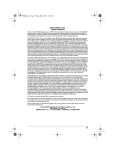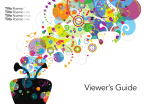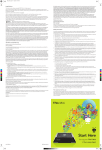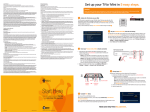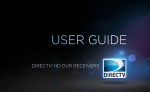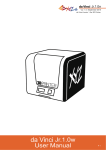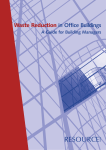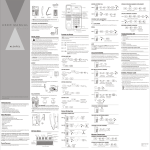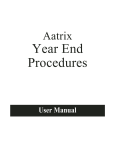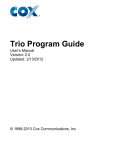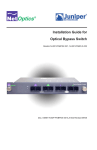Download User Manual
Transcript
RoamioPlusPro_StartHere_Front_A2.pdf 1 4/17/2013 11:36:24 AM Welcome! Start Here Setting up your TiVo® RoamioPlus/Pro DVR is easy. Activate the TiVo® service (if you haven’t already). The TiVo service is what makes your TiVo Roamio Plus/Pro smart. It includes everything from your program listings to Season Pass® recordings and WishList® searches—all the cool features you’ve heard about. Some TiVo DVRs are sold with a TiVo service plan. If yours was not, activate the TiVo service at www.tivo.com/activate or call TiVo Customer Support at 1-877-367-8486. You’ll need your 15-digit TiVo Service Number, found on the label on the back of the Roamio Plus/Pro. Write it here for reference ___________________________. M-CARD About CableCARD decoders ™ CableCARD TM Do I need a CableCARD decoder for this TiVo Roamio Plus/Pro? YES. The TiVo Roamio needs a CableCARD decoder to receive any cable programming. To receive digital cable channels, and to watch and record multiple channels at the same time, you need one Multi-Stream CableCARD decoder (M-CARD) from your cable company. Start Here Do I need to wait for CableCARD installation? NO, don’t wait. Start connecting your TiVo Roamio Plus/Pro now. You can install the CableCARD decoder later. For instructions, see the “Installing a CableCARD” insert that came with your TiVo Roamio Plus/Pro. Follow these easy steps to connect your TiVo Roamio Plus/Pro DVR To get started connecting your TiVo Roamio Plus/Pro, go to step 1. Set up your TiVo Roamio Plus/Pro in 7 easy steps. ® 1 M-CARD CableCARD TM Order a CableCARD from your cable company 2 The TiVo Roamio Plus/Pro uses a multi-stream CableCARD decoder to receive HD and digital cable channels. Order one Multi-Stream CableCARD (M-CARD) from your cable company and disconnect your digital cable box (if you have one). The M-CARD will replace your digital cable box. For CableCARD installation instructions, see the “Installing a CableCARD” insert that came with your TiVo Roamio Plus/Pro. Get to know your cables You don’t have to wait for your CableCARD to set up your TiVo Roamio Plus/Pro. Continue to step 2. C M Y CM MY CY CMY K 7 HDMI® cable for high definition video and digital audio recommended for HD setup Ethernet cable for connecting to the Internet through a wired network if not using MoCA. Coaxial RF cable for receiving a cable signal and for connecting to the Internet through a MoCA network. Power cord (included) 3 Complete Guided Setup Turn on your TV. After the TiVo box starts up, you’ll see a Welcome screen. USB When you see the Welcome screen, you’re ready to begin Guided Setup. Just follow the on-screen instructions. AC (In) Connect the coaxial RF cable coming from the wall to the CABLE (MoCA) port on the back of the DVR. CableCARD ™ DIGITAL AUDIO CABLE (MoCA) ETHERNET (MULTI-STREAM ONLY) (OPTICAL) TiVo Inc. COMPONENT COMPOSITE RESOLUTION HDMI Connect to the cable service If this cable is connected to the TV or cable box, disconnect it and connect it to the TiVo DVR instead. EXTERNAL STORAGE (E-SATA) You should complete Guided Setup even if you don’t yet have a CableCARD decoder. Note: If you don’t see the Welcome screen, use the Input, Source, or TV/Video button on your TV remote or TV to select the correct video input source. Once you’ve completed Guided Setup, turn this poster over to learn more about using your TiVo Roamio Plus/Pro! Television INPUT 3 S-Video 6 HDMI 4 Connect an HDMI cable from the HDMI port of the TiVo box to the HDMI IN port on the back of your TV. Plug in the power cord If your TV does not have an HDMI port, see tivo.com/support for additional installation instructions. The TiVo Roamio Plus/Pro’s front panel displays a green light at startup. 5 What’s MoCA? A MoCA (Multimedia over Coax) connection gives you the same high-speed connection you get with a wired Ethernet connection, but it comes though your existing coaxial cable (the same one you use to get cable TV). This is a great option if you have TiVo boxes that connect to your home network wirelessly. A MoCA network lets you: • Stream shows to/from other boxes • Transfer shows to/from other boxes • Stream/transfer shows to iPad and iPhone If you can connect an Ethernet cable to your Roamio Plus/Pro, you can use the Roamio’s built-in MoCA network adapter to enable MoCA networking throughout your entire home! Simply connect an Ethernet cable from the TiVo box’s ETHERNET port to an open port on your router or to an Ethernet jack in your wall. After Guided Setup, go to Settings > Network > Change Network Settings. Then choose “Use this DVR to create a MoCA network.” To learn more about MoCA, including other setup options and how to secure your MoCA network, visit tivo.com/moca. Connect to your TV Connect to the Internet The TiVo Roamio Plus/Pro needs a high-speed Internet connection to receive program listings, TiVo® service updates, and on-demand content. The type of network connection you choose will depend on what you want to do with your TiVo box(es), and whether it’s possible to connect an Ethernet cable to your TiVo box(es). If you plan to stream shows from this TiVo box to other TiVo boxes, you must use a wired connection: Ethernet (Option 1) or MoCA (Option 2). But don’t worry, no matter which one you pick, you can always change your mind later. Did you know? You can use the MoCA network adapter built in to your TiVo Roamio Plus/Pro to enable a MoCA network throughout your home. See the “What’s MoCA?” box at left to learn more. Option 1: Use Ethernet network Option 2: Use MoCA® network Option 3: Use wireless network Use this option if you have wired Ethernet connections available to all TiVo boxes on your home network. Otherwise, use option 2 (MoCA network). Use this option if you have a MoCA home network. Use this option if you don’t plan to stream shows between TiVo boxes. This option lets you: • Stream shows to/from other boxes • Transfer shows to/from other boxes • Stream/transfer shows to iPad and iPhone This option lets you: • Transfer shows to/from other boxes. • Stream/transfer shows to iPad and iPhone This option lets you: • Stream shows to/from other boxes • Transfer shows to/from other boxes • Stream/transfer shows to iPad® and iPhone® Connect an Ethernet cable from the TiVo box’s ETHERNET port to an open port on your router or to an Ethernet jack in your wall. During Guided Setup (Step 7), choose “Ethernet” as your network connection type. Because MoCA is delivered through your coax cable, and you already connected that cable in Step 2, you don’t need to connect anything more here. During Guided Setup (Step 7), choose “MoCA” as your network connection type. CABLE (MoCA) Note that this option uses the TiVo box’s built-in wireless capabilities. You don’t need to connect anything in this step. During Guided Setup (Step 7), choose “Wireless” as your network connection type. RoamioPlusPro_StartHere_Back_A2.pdf 1 4/24/2013 10:57:39 AM Get to know TiVo Roamio Plus/Pro. ® TiVo Central When you finish Guided Setup, you’ll see the TiVo Central ® screen. This is the starting point for everything you do with your TiVo DVR. You can always reach the TiVo Central screen by pressing the TiVo button on your remote control. My Shows Search & Browse Find anything, fast! TiVo Roamio Plus/Pro searches program listings for title, keyword, or actor/director name, and gives you results for both broadcast and on-demand shows! All the shows recorded by your TiVo Roamio Plus/Pro, including video podcasts and downloaded shows, appear on the My Shows screen. Highlight any title in My Shows (even a show that’s still recording) and press PLAY to play the show from the beginning, or to resume playing from where you left off. Not sure what you want to watch? Browse broadcast and on-demand listings all at the same time. The TiVo Roamio Remote Press the TiVo button at any time to go to the TiVo Central screen. Press it twice to get to your My Shows list from any other screen. In the TiVo menus and program guide, use the arrow buttons to move to the option you want, then press SELECT. Program the Volume, Mute, and TV Power buttons to control your TV. Go to Settings > Remote, CableCARD, and Devices. Use THUMBS UP or THUMBS DOWN to rate shows, collections, or video providers for TiVo Suggestions. Control playback of live TV and recorded shows: fastforward, rewind, pause, or play in slow-motion. Replay repeats the last 8 seconds of the show. Press and hold to jump to the beginning. Video On Demand C Advance moves forward in 30-second increments; press and hold to jump to the end. The buttons sort and filter views. Look for the on-screen tips. Music & Photos TiVo Roamio Plus/Pro is really an entire digital home entertainment center, with access to your photos, music, and more! What you want to watch, when you want to watch it. Just select Find TV, Movies, & Videos for available on-demand options. From the TiVo Central screen, select Music & Photos. M Sharing Y Last CM MY When you have more than one TiVo box on your home network, it’s easy to stream or transfer shows between them. Just go to your My Shows list, choose the DVR that has the show you want to watch, select the show, and press PLAY! CY CMY K To learn more about setting up your whole-home TiVo experience, visit tivo.com/wholehome. Want to learn more? See the online Viewer’s Guide to find out about all the other cool things you can do with your TiVo Roamio Plus/Pro. tivo.com/howto Legal Notices TiVo DVR Limited Warranty Safety Instructions This product contains software copyright © 2013 TiVo Inc. All rights reserved. 90 Days Free Labor | One Year Parts Exchange Save These Safety Instructions. Your use of this product is subject to TiVo's Service Agreement and Privacy Policy, visit www.tivo.com/policies for the latest versions. WHO IS COVERED? Before you begin TiVo, the TiVo logo, Season Pass, and WishList are trademarks or registered trademarks of TiVo Inc. or its subsidiaries, 2160 Gold Street, P.O. Box 2160, Alviso, CA 95002-2160. You must have proof of purchase to receive warranty service. A sales receipt or other document showing that you purchased the product is considered proof of purchase. Make sure all your equipment is turned off and the TiVo DVR is unplugged. Patented. U.S. patent numbers at www.tivo.com/patents. WHAT IS COVERED? AOL is a registered trademark of AOL Inc. Each TiVo DVR is manufactured from parts and components that are new or equivalent to new in accordance with industry-standard practices. TiVo warrants that the DVR will be free from defects in materials and workmanship during the limited warranty period described herein. The limited warranty coverage begins the day you purchase the product as further described in the following text. For 90 days from the purchase date, the DVR will be replaced with a repaired, renewed or comparable product (whichever is deemed necessary by TiVo) if it becomes defective or inoperative. This exchange is done without charge to you for parts and labor (except applicable taxes, if any). You will be responsible for the cost of shipping. From 90 days to 1 year from the date of purchase, your DVR will be replaced with a repaired, renewed, or comparable product (whichever is deemed necessary by TiVo) if it becomes defective or inoperative. You will be responsible for all labor and shipping costs. Contact Customer Support at tivo.com/support or 877-367-8486 to obtain your cost (labor costs) for exchange. Also, avoid stacking your TiVo DVR on top of other electronic components — such as DVD players, A/V receivers — or the vents of your TV. All products, including replacement products, are covered only for the original warranty period. When the warranty on the original product expires, the warranty on the replacement product also expires. After one year from the date of purchase, you pay for the replacement of all parts, and for all labor and shipping charges. 1. Read Instructions — All the safety and operating instructions should be read and understood before the appliance is operated. CableCARD is a trademark of Cable Television Laboratories, Inc. Manufactured under license from Dolby Laboratories. Dolby and the double-D symbol are trademarks of Dolby Laboratories. HDMI is a trademark or registered trademark of HDMI Licensing LLC in the United States and other countries. Hulu and Hulu Plus are trademarks of Hulu, LLC. iPad and iPhone are registered trademarks of Apple Inc. MoCA is a registered trademark of Multimedia over Coax Alliance in the U.S. and other countries. WHAT IS EXCLUDED? Netflix is a registered trademark of Netflix, Inc. Your warranty does not cover: YouTube is a trademark of Google Inc. • Labor charges for installation or setup of the product. All other trademarks are the properties of their respective owners. • Any taxes imposed on TiVo for units replaced or repaired under this warranty. This product contains open source software. Notices and licenses are provided in a system information screen and at tivo.com/linux, and are incorporated herein by reference. For open source software included in this product in executable form, if required by the applicable open source license, you may obtain a copy of the corresponding source code at any time during the period required by sending a money order or check for US$10 to: TiVo Inc., 2160 Gold Street, Alviso, CA 95002, attn: Legal Department. TiVo also makes source code available at tivo.com/linux. SDOC-00142-001 A2 • Installation, performance of, or repair of: audio/video cabling, telephone line, or accessory attachments used with the product. • Product replacement because of damage due to misuse, accident, lightning damage, unauthorized repair, or other cause not within the control of TiVo Inc. Please note that removing the cover of the DVR for any reason voids the warranty. • Reception transmission problems caused by signal conditions, telephone line, or cable or antenna systems outside the unit. • Damages to, or viruses that may infect your DVR or other devices arising from the use of unauthorized third party devices in connection with your DVR. Your TiVo DVR is only capable of supporting the weight of one or two common A/V components such as VCRs, DVD players, or A/V receivers (provided they have four good, broad, padded feet that distribute of the weight near the corners of the TiVo DVR). This product is for use only with listed ITE (Information Technology Equipment). Safety information This product was designed and manufactured to meet strict quality and safety standards. There are, however, some installation and operation precautions of which you should be particularly aware. Please read these instructions before operating the equipment and save them for future reference. 2. Retain Instructions — The safety and operating instructions should be retained for future reference. 3. Heed Warnings — All warnings on the appliance and in the operating instructions should be followed. 4. Follow Instructions — All operating and use instructions should be followed. 5. Water and Moisture — The appliance should not be used near water - for example, near a bathtub, washbowl, kitchen sink, laundry tub, in a wet basement, near a swimming pool, etc. 6. An appliance and cart combination should be moved with care. Quick stops, excessive force, and uneven surfaces may cause the appliance and cart combination to overturn. 7. Tilt/Stability — All televisions must comply with recommended international global safety standards for tilt and stability properties of their cabinet design. Do not compromise these design standards by applying excessive pull force to the front, or top, of the cabinet, which could ultimately overturn the product. Also, do not endanger yourself, or children, by placing electronic equipment/toys on top of the cabinet. Such items could unexpectedly fall from the top of the set and cause product damage and/or personal injury. 8. Ventilation — The appliance should be situated so that its location or position does not interfere with its proper ventilation. For example, the appliance should not be situated on a bed, sofa, rug, or similar surface that may block the ventilation openings; or, placed in a built-in installation, such as a bookcase or cabinet that may impede the flow of air through the ventilation openings. Do not block ventilation holes by placing items such as magazines, clothing, etc., on top of the unit. FCC statement to the user • Incidental or consequential damages resulting from the product. (Some states do not allow the exclusion of incidental or consequential damages, so the above exclusion may not apply to you.) This equipment has been tested and found to comply with the limits for a Class B digital device, pursuant to Part 15 of the FCC Rules. These limits are designed to provide reasonable protection against harmful interference in a residential installation. This equipment generates, uses and can radiate radio frequency energy and, if not installed and used in accordance with the instructions, may cause harmful interference to radio communications. However, there is no guarantee that interference will not occur in a particular installation. If this equipment does cause harmful interference to radio or television reception, which can be determined by turning the equipment off and on, the user is encouraged to try to correct the interference by one of the following measures: • A product that has been modified or adapted to enable it to operate in any country other than the country for which it was designed, damaged by these modifications. • Reorient or relocate the receiving antenna. MAKE SURE YOU KEEP... • Increase the separation between the equipment and receiver. • Connect the equipment into an outlet on a circuit different from that to which the receiver is connected. Please keep your sales receipt or other document showing proof of purchase. Attach it to this guide and keep both nearby. Also keep the original box and packing material in case you need to return your product. • Consult the dealer or an experienced radio/TV technician for help. BEFORE YOU REQUEST WARRANTY SERVICE A. the power supply cord or plug is damaged or frayed; FCC Caution: Any changes or modifications not expressly approved by the party responsible for compliance could void the user’s authority to operate this equipment. Please check the troubleshooting advice found at tivo.com/support before calling Customer Support. Following the troubleshooting tips contained therein may save you a call to Customer Support. B. liquid has spilled into the product; This device complies with Part 15 of the FCC Rules. Operation is subject to the following two conditions: (1) This device may not cause harmful interference, and (2) this device must accept any interference received, including interference that may cause undesired operation. TO GET WARRANTY SERVICE... FCC Radiation Exposure Statement This equipment complies with FCC radiation exposure limits set forth for an uncontrolled environment. End users must follow the specific operating instructions for satisfying RF exposure compliance. To maintain compliance with FCC RF exposure compliance requirements, please follow operation instructions as documented in this manual. • A product used for commercial or institutional purposes. • Access connections (telephone or broadband), including charges from your communications provider. If you believe you need service for your DVR, contact Customer Support at tivo.com/support or 877-367-8486. A representative will go through a diagnostic hecklist with you. If it is determined that the product needs to be exchanged, you will receive a return authorization number. The representative will give you complete shipping details. 9. Heat — The appliance should be situated away from heat sources such as radiators, heat registers, stoves, or other appliances (including amplifiers) that produce heat. 10. Power Cord Protection — Power supply cords should be routed so that they are not likely to be walked on or pinched by items placed upon or against them, paying particular attention to cords and plugs, convenience receptacles, and the point where they exit from the appliance. 11. Object and Liquid Entry — Never push objects of any kind into this product through cabinet slots, as they may touch dangerous voltage points or short the parts, resulting in the risk of fire or electric shock. Never spill liquid of any kind on this product. 12. Damage Requiring Service — The appliance should be serviced by qualified service personnel when: C. the product has been exposed to rain or water; D. the product does not operate normally when you follow the operating instructions (adjust only those controls that are discussed in this guide, as improper adjustment of other controls may result in damage, often requiring extensive work by a qualified technician to restore the product to normal performance); E. the product has been dropped or the cabinet damaged; TO GET OUT-OF-WARRANTY SERVICE... F. the product exhibits a distinct change in performance. Out-of-warranty service can be obtained at a nominal cost for replacement and handling. To obtain out-of-warranty service contact Customer Support at tivo.com/support or 877-367-8486 to obtain the cost of out-of-warranty exchange for your product. 13. Servicing — The user should not attempt service to the appliance beyond that described in the Troubleshooting section of this guide. All other servicing should be referred to qualified service personnel. The availability of some specific channels and/or operational frequency bands are country dependent and are firmware programmed at the factory to match the intended destination. The firmware setting is not accessible by the end user. REMEMBER... 14. Cleaning — Unplug this product from the wall outlet before cleaning. Do not use liquid cleaners or aerosol cleaners; use a damp cloth for cleaning. If the product comes in contact with any liquid, unplug the power cord and let the unit dry thoroughly before plugging it back in. Compliance Information MODEL # _____________________________________________ 15. Power Source — This product should be operated only from the type of power source indicated on the marking label or in this guide. If you are not sure of the type of power supply to your home, consult your dealer or local power company. SERVICE # ____________________________________________ 16. Overloaded Power Outlets — do not overload wall outlets and extension cords, as this can result in the risk of fire or electric shock. All implied warranties, including implied warranties of merchantability and fitness for a particular purpose, are limited in duration to the duration of this express warranty. Some states do not allow limitations on how long an implied warranty lasts, so the above limitation may not apply to you. This warranty gives you specific legal rights. You may have other rights which vary from state to state (or jurisdiction to jurisdiction). TIVO’S RESPONSIBILITY FOR MALFUNCTIONS AND DEFECTS IN DVRS IS LIMITED TO REPAIR AND REPLACEMENT AS SET FORTH IN THIS LIMITED WARRANTY. ALL EXPRESS AND IMPLIED WARRANTIES FOR THE DVR, INCLUDING BUT NOT LIMITED TO ANY IMPLIED WARRANTIES OF AND ALL CONDITIONS OF MERCHANTABILITY AND FITNESS FOR A PARTICULAR PURPOSE, ARE LIMITED IN DURATION TO THE LIMITED WARRANTY PERIOD SET FORTH ABOVE AND NO WARRANTIES, WHETHER EXPRESS OR IMPLIED, WILL APPLY AFTER SUCH PERIOD. Some states (or jurisdictions) do not allow limitations on how long an implied warranty lasts, so the above limitation may not apply to you. 17. Coaxial Cable Grounding — For this product, the coaxial cable shield/screen shall be grounded as close as practical to the point of entry of the cable into the building. For products sold in the US and Canada, this is per Article 800-93 and Article 800-100 of the NEC (or Canadian Electrical Code Part 1), which provides guidelines for proper grounding of the coaxial cable shield. TIVO DOES NOT ACCEPT LIABILITY BEYOND THE REMEDIES SET FORTH IN THIS LIMITED WARRANTY OR LIABILITY FOR INCIDENTAL OR CONSEQUENTIAL DAMAGES, INCLUDING WITHOUT LIMITATION ANY LIABILITY FOR PRODUCTS NOT BEING AVAILABLE FOR USE OR FOR LOST DATA. Some states do not allow the exclusion of incidental or consequential damages, so the above exclusion may not apply to you. This warranty gives you specific legal rights, and you may also have other rights which vary from state to state. 20. CAUTION — Danger of explosion if battery is incorrectly replaced. Replace only with the same or equivalent type recommended by the manufacturer. Dispose of used batteries according to the manufacturer’s instructions. This transmitter must not be co-located or operating in conjunction with any other antenna or transmitter. Model numbers: TCD846500 (Roamio), TCD848000 (Roamio Plus); TCD840300 (Roamio Pro); RC30A00, RC30B00 (Remote) FCC IDs: TGN-TCD8465 (Roamio), TGN-TCD8400 (Roamio Plus/Pro), TGN-RC30 (Remote) Askey International Corporation 800 Corporate Way, Suite B Fremont, CA 94538 Model numbers: WLU5054 (Roamio), WLU5200 (Roamio Plus/Pro) FCC IDs: H8N-WLU5054 (Roamio), H8N-WLU5200 (Roamio Plus/Pro) Tested to comply with FCC Standards for Home or Office use Record the model and service numbers found on the product below: 18. Electric Shock — To reduce the risk of electric shock, do not disassemble this product. Take it to a qualified service person when service or repair work is required. Opening or removing covers may expose you to dangerous voltage or other risks. Incorrect reassembly can cause electric shock when this product is subsequently used. 19. Moving — Avoid moving the unit while it is plugged in to avoid accumulative shock.