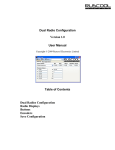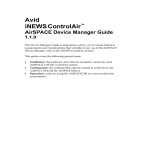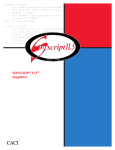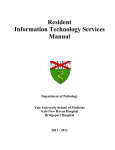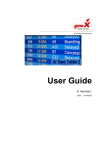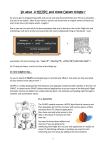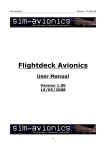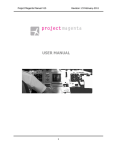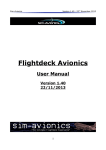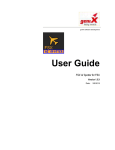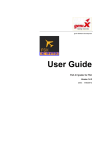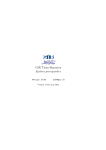Download FSSC – UserGuide
Transcript
geniX Software Development User Guide FS Streaming COMM. Date: 7/3/2015 Table of Contents 1 ABOUT THIS GUIDE ................................................................................................................................ 3 1.1 2 3 INTRODUCTION ....................................................................................................................................... 4 2.1 PURPOSE ................................................................................................................................................ 4 2.2 SCOPE .................................................................................................................................................... 4 SYSTEM ORGANIZATION ...................................................................................................................... 5 3.1 4 5 6 WHO SHOULD USE IT ............................................................................................................................. 3 HISTORY ................................................................................................................................................ 5 DESCRIBING THE SYSTEM ................................................................................................................... 7 4.1 KEY FEATURES ...................................................................................................................................... 7 4.2 PROGRAM INVENTORY ........................................................................................................................... 7 4.3 ENVIRONMENT ....................................................................................................................................... 8 4.4 SYSTEM OPERATIONS ............................................................................................................................ 9 STARTING FS STREAMING COMM ................................................................................................... 11 5.1 FIRST-TIME USERS ............................................................................................................................... 11 5.2 REGISTER FSSC ................................................................................................................................... 12 5.3 EXIT FSSC ........................................................................................................................................... 12 STEP BY STEP INSTRUCTIONS FOR USING FSSC ......................................................................... 13 6.1 INSTRUCTIONS ..................................................................................................................................... 13 6.2 MANAGING DATA IN DATASTREAM.CDS ................................................................................................. 14 6.3 OUTSIDER CONTROLS ........................................................................................................................... 17 6.4 FSSC DISPLAY OPTIONS ....................................................................................................................... 18 6.5 ITEMS IN THE POP-UP MENU.................................................................................................................. 21 6.6 ERRORS AND MALFUNCTIONS ............................................................................................................. 22 FSSC – User Guide Copyright 2015 Page 2 of 24 1 About this guide This document is divided into the following chapters: Chapter 2, “Introduction”. Chapter 3, “Describing the system”. Chapter 4, “Starting FS Streaming COMM” Chapter 5, “Step by step instructions for using FSSC” Chapter 6, “Enriching infos for FSSC” Chapter 8,”Printing streaming list” Note: In this document, Microsoft “A Century Of Flight” ® , Microsoft “Flight Simulator X” ® ,Microsoft Windows ® and Microsoft Windows Media Player series are registered trademarks of Microsoft Corporation. In the document “MS-FS” is related to the above flight simulator products 1.1 Who Should Use It This guide is intended for users of different degrees of knowledge and experience with the following applications: MS-Windows Operating Systems1 MS-FS2004, FSX P.Dowson’ FSUIPC.dll and its fsuipc.ini configuration file This guide assumes that you have some knowledge of the operating of the above programs and applications. For more information, see the appropriate related documentation. FSSC User Guide Copyright 2015 Page 3 of 24 2 Introduction 2.1 Purpose FS Streaming COMM (FSCC) is a software application that, interfacing FS2004/FSX through P.Dowson’ FSUIPC.dll2, permits hearing Internet streaming while “in flight” ( and not only ) simply associating FS comm frequencies to a certain url. However, the program can be used also stand-alone or disconnected from MS-FS. Purpose of this document is to provide all information on how interact with the program. 2.2 Scope Scope of this guide is to provide a panoramic view of how to play with FSSC. Further, some mandatory prerequisites are listed in order to run the program. 1 2 FSSC is not tested with MS-Windows Windows 8 Different fsuipc release for different MS-Flight Simulator FSSC – User Guide Copyright 2015 Page 4 of 24 3 System Organization This document applies to: FS Streaming COMM Version 1.3.x All releases 3.1 History Rel. 1.0 First official release. Rel. 1.0.1 the FS2004 TAB become FSX according to the MS-Flight Simulator version running correct the pop-up menu COMM indication at the startup that was misplaced respect the current COMM configuration the “Pause” item in the pop-up menù is present only when a streaming is started. Rel 1.0.3 A “ballon” tray message is issued when a stream IDENT is not available. When in the manual mode, if the stream IDENT is not available, the session is stopped automatically and the button return to “Play current sel”. The volume slider now is placed on the main FSSC form. Rel 1.0.4 A bug that prevents play manually the same stream after stopping it is resolved FSSC User Guide Copyright 2015 Page 5 of 24 Rel 1.0.5 A bug related to item deletion in the grid is resolved. Rel 1.2.0 A new field “ALTWAV” now is available to select a .wav file3 on your system to be associated to IDENT. This file can be played only if the streaming fails (one or double fails) The files .wav can be played in loop mode (by configuration panel) A new mode to play with streams is the Automatic Ident Tuning system: it is used when fly in GPS mode only and let FSSC auto tune the COM if the IDENT is in certain range (30..50 miles). Is it also possible to lock the IDENT also out of the range until a new IDENT is found in the aircraft’ range. The column IDENT and COM now can be sorted (Ascending/Descending) simply clicking on the column header. A better control is implemented to avoid the same COM frequencies for different IDENT. Rel 1.2.5 A more simple interaction on editing grid (now much more like MS-Excel® sheet) Play/Stop/Pause button for FSSC application, in order to work better on editing during playing with MS-FS simulator. A conversion routine is embedded to provide a silent FSSC DB conversion from 1.1.x releases. Rel 1.2.8 The “volume” control is now again in the main window of FSSC. During the global check routine, no more annoying pop-up from the tray-icon The tray icon now correctly shows IDENT information during play (simply put the mouse pointer on it). Rel. 1.3.0 3 Now each stream-entry has its own play/stop button. The editing come through Ins/Del keys ONLY (when no streaming is playing) Changes to GUI are provided. A timeout can be set in order to declare a streaming be off-line. Only wav files playable by MS-Windows Media Player FSSC – User Guide Copyright 2015 Page 6 of 24 4 Describing the System 4.1 Key Features FSSC is a program that permits to associate (streaming) url ( like radios, atc chatter, etc. ) to a certain particular frequencies of Microsoft FS COMM. The streaming, if available, is played according to the frequency set based on a simple visual editable list. Is possible to elige a backup identifier that will be played if the chosen streamin gives error (maybe a .wav files on your own). However, a special mode AIT (Automatic Ident Tuning) let FSSC to tune in the appropriate COM frequency to play the IDENT that is in the range of the aircraft (and is in the GPS flightplan) All information are displayed in a window directly in MS FS. The program can be runned disconnected from MS-FS, just selecting and clicking the chosen IDENT from the list. 4.2 Program Inventory FSSC application is composed by the following files: File(s) Note Datastreaming.cds Internal database of FSSC, user editable Midas.dll Internal library of FSSC FSSC.exe Main executable FSSC13.ico Main icon FSSC.ini Main FSSC configuration file Release notes Release notes User Manual User manual FSSC User Guide Copyright 2015 Page 7 of 24 That must be all together into the destination folder selected by the original setup. 4.3 Environment To run FSSC is necessary: MS-Windows Me / XP / 2000 / Vista/ 7.x Operating system with Windows Media Player Series 9 minimum. P.Dowson fsuipc.dll version 3.82 minimum ( for FS2004 ) or version 4.25 minimum ( for FSX ). A running MS-Flight Simulator A live internet connection with a sufficient bandwidth to have a streaming connection. A default printer assigned into MS-Windows About 4 Mb of free disk space About 10Mb of free RAM memory 1024x768 is the best monitor resolution usable We assume also that the system hardware configuration where FSSC will run are adequate to run MS-FS2004 first. 4.3.1 Special considerations for FS2004 In order to get the best from FSSC, below some settings to consider in FS2004: - From General Options, unflag the item Pause between applications. - 1024x768 pixels of resolution is best suited 4.3.2 Microsoft Windows Media Player Portions of FSSC utilize Microsoft Windows Media Technologies. Copyright (c) 1999-2014 Microsoft Corporation. All Rights Reserved FSSC – User Guide Copyright 2015 Page 8 of 24 Note: This means also that only the streaming that are playable directly from the MS-WMP is also playable within FSSC 4.4 System Operations FSSC normally should be started after the starting of FS-2004; anyway, FSSC has some capabilities that permits to link with FS-2004 also if itself was started without FS2004 running ( see further in this manual ). FSSC works as an tray-icon program i.e. it minimize into the tray area of MS-Windows. Fig. 1 - The orange FSSC icon on the Windows’ System-Tray Area During the play, pointing with the mouse on the FSSC icon, the actual stream IDENT is showed. A pop-up menu is showed when clicking left ( or right ) mouse button on the FSSC icon. Fig. 2 - FSSC pop-up menu. Below the screenshot of the main form of FSSC that shows immediately the program run: FSSC User Guide Copyright 2015 Page 9 of 24 Fig. 3 - Main FSSC window with the main configuration screen FSSC – User Guide Copyright 2015 Page 10 of 24 5 Starting FS Streaming COMM 5.1 First-time Users As for the Installation Guide, to start FSSC click twice with the mouse on the program desktop icon. The first thing to note is the “balloon” appearing above the program tray icon : Fig. 4 - The ballon infos The ballon will be available for 30 seconds and will display the following status info: FSLink status ( On/Off ) is related to P.Dowson’ Fsuipc communication. If OFF, it means that MS-FS is not available/running COM ( COM1/COM1 STBY/COM2/COM2 STBY ) identifies wich MS-FS COMM will be used to match the frequency stored into the datastream database. MP: Windows Media Player status (On/Off). If Off, this means that MP is not connected to internet ( connection down). After this, clicking on the Play icon of the front-end button : FSSC will get the defined COM frequency and try to locate an ident that have that COM frequency value. If found, the streaming will start. Note: The same functional operation can be achieved from the pop-up menu: click the right mouse button on the green FSSC icon, then select “Play”. FSSC User Guide Copyright 2015 Page 11 of 24 5.2 Register FSSC FSSC is first released as shareware form, with the following limitation: Only one couple of freq/stream is allowed; “backup” ident not functional. In order to unlock the above limitation, you must have registered the programs buying a personal license from the vendors. Once you have collected these data, go in the Option area and click on the tab “ABOUT”. Here there is the Register button. Clicking on it the following dialog will appear Fig. 5 - Inputs for the registration Type the user-id and serial number you get into the appropriate fields and then click on the OK button: if the data are valid, your copy of FSSC is well registered. Thank you! 5.3 Exit FSSC To exit FSSC program, you must first bring-up the main application windows, clicking twice on the FSSC’tray icon. Next, clicking on the standard Windows close button, on the upper left corner of FSSC main. FSSC – User Guide Copyright 2015 Page 12 of 24 6 Step by Step Instructions for using FSSC In the following chapter, we’ll assume that: P.Dowson’ FSUIPC.dll is in the /Modules folder of your main FS folder (the FSX one is installed using a P.Dowson provided application). MS-FS2004 or MS-FSX is up and running4 An internet connection is live and enabled5 Microsoft Windows Media Player® (series 9 and early version ) is installed on your machine So, before to go down, please START FSSC BY DOUBLE-CLICKING THE DESKTOP ICON 6.1 Instructions The first thing we do is to observe the main FSSC window in the Fig.3. This windows actually uses a list derived from one of the major live atc site in the web and some other for testing purposes. The upper side is related to the datastreaming database and the buttons available to manage it. In the down side area there are the configuration tabs: Media Player: are the infos about Windows Media Player ( portions embedded into FSCC ). FSIM(FS2004 or FSX): are the infos/settings related to the P.Dowson’ fsuipc interface. General config: are the configuration related to FSSC. About: contains copyright infos and the “Registration” button. FSSC could be iconized but will continue to work. 4 Also, this is not mandatory FSSC User Guide Copyright 2015 Page 13 of 24 6.2 Managing data in datastream.cds The upper side of the main windows is “covered” by the data displaying; this is a very simple interface to work with, especially with people familiar with data-sheets. INSERT A NEW ITEM To insert a new row, simply use the keyboard’ “Ins” key. Warning: The insert is not enabled when in playing mode or in editing row mode A new row is inserted in the list; at this point, (double) clicking on the light-cyan area, the edit cursor will appear. Using the TAB is possible to step over each field ( except the STATUS one ) in order to set the proper infos ( Windows’ cut&paste behaviour is available ): FIELD VALUE IDENT Contains the identifier used to display in MS-FS when the COM frequencies is matched in STATUS A button indicating the status of the stream: Last playing gives an error You can play this stream… 5 It is possible to play also with local .wav files FSSC – User Guide Copyright 2015 Page 14 of 24 The stream is playing; you can stop it… COM The COM frequency to set into MS-FS to start that streaming url STREAM The url ( in the form http:// ) of the streaming to play6 BACKIDENT The IDENT row ( and COM ) setting to play if the IDENT is off-line ALTWAVE The wav files associated to the IDENT. Click in the field to discover a button that will open a dialog to select a wav files and test it, too It is possible to walks in the field using the <Enter> keyboard button; shifting on the upper rows simply confirm the editing. Warning: FSSC have the control of the unicity of COM frequencies. If a COM frequencies is already in the FSSC DB, the field will be canceled (and you need to input a new frequence) EDIT AN ITEM IN THE LIST Once selected an item in the list, press <Enter> and the cell will goes in edit mode. 6 Only the Windows Media Player formats are playable FSSC User Guide Copyright 2015 Page 15 of 24 Only for the “ALTWAVE” field, the procedure is, once clicked into the field, to click on the button in the field: Next, a dialog will appear: It’s a standard Windows dialog for selecting file, plus the capability of an info&test panel on the right: click on the button on top of the info panel to hear the wave before confirm it. Note: In the editing mode, if you need to delete a wav file reference, simply use the <BackSpace> and <Enter> to confirm. Once you’ve located the wav file, FSSC will copy it into the /Wav folder in the main FSSC directory. FSSC – User Guide Copyright 2015 Page 16 of 24 DELETE AN ITEM FROM THE LIST In order to delete a particular record, first select it by clicking on a row, next press the <Del> (or <Canc>) on the keyboard. A confirmation box will appear in order to get your chose. 6.3 Outsider controls The outsider controls are: “Display options” list, that performs a full check of the whole urls in the datastream (this is enabled only in there are no active streaming ). Volume control, that permits to control the volume output during the play. Print list of the grid button, that send the whole list of resources to the printer. “NAV Freq. controller” buttons, they drives the FSSC playing; when the play button is pressed, FSSC will interact with MS-FS and no editing is allowed in the grid (the same for the pause state). When clicking on the stop button, the editing is allowed again as long as FSSC stops. A pause button is provided, too. FSSC User Guide Copyright 2015 Page 17 of 24 6.4 FSSC display options In this chapter we are going to explain the various settings of FSSC. The options tab are available directly on the main FSSC screen clicking in the related listbox. 6.4.1 Media Player options Fig. 6 - Media Player options This options display the Status ( ONLINE/offline ) of the embedded in FSSC Windows Media Player. Together with the status, there is the last error messages collected from the last IDENT played. It is possible to define the timeout that FSSC will wait until declare the current stream offline. FSSC – User Guide Copyright 2015 Page 18 of 24 6.4.2 FSIM options Fig. 7 - FSIM config This options display the Status ( ONLINE/offline ) of the P.Dowson’ FSUIPC link versus MS-FS. Together with the status, there is the slider setting the polling interval to MS-FS to get the COMM frequencies. 6.4.3 General config options Fig. 8 - General config options FSSC User Guide Copyright 2015 Page 19 of 24 In this panel is possible to : Default COM: select the MS-FS COM to match during the game. Stream info: t the value ( in minutes ) of the info window in MS-FS that display wich is the current (IDENT) stream playing. Enable AIT: Enable Automatic Ident Tuning mechanism (see below) Allow WAV on failed stream: allow the play of the wav files just after the streaming failed for a certain IDENT; otherwise, if the wav files is defined in the field but the flag here is not checked, the file .wav will be played only if also the BACKIDENT will fail. Allow loop for wav file: checking this will simply play forever the wav file, with no interruption. 6.4.3.1 Automatic IDENT Tuning (AIT) The AIT permits FSSC, when a GPS plan is loaded into MS-FS, to automatically tune the COM radio when a GPS ident is found in the FSSC database. The range to play the streaming is defined into the spin-edit field (from 30 to 50 miles of radius). When the aircraft is out of the range, the player will stop, otherwise is possible to check the Extend Coverage flag: this will maintain on the stream related to the last founded GPS IDENT until a new one (in the range) will be available. When the IDENT is locked by FSSC, its name and distance (in miles) is displayed into the frame In the case of multiple airport streaming sources (i.e. IDENT like LSZH Tower, LSZH Approach), actually FSSC play nothing as the whole string isn’t found in a GPS list (at last you’ll find LSZH). A workaround could be to assign different airport control sectors to IFR points in the area next to the desired airport. FSSC – User Guide Copyright 2015 Page 20 of 24 Warning: To enable AIT, please check the appropriate flag; AIT start works looking forward for apply IDENT radius and will not check the previous IDENT into GPS. 6.4.4 About info Fig. 9 - About options This page contain the Copyright information and the “Register” button. Other than the release info, a most important link to Microsoft Media Player Privacy Statement is included and the statement of no-responsibility about available of free streaming on the web. 6.5 Items in the pop-up menu The pop-up menu of FSSC is enabled by the left mouse button clicked on the FSSC system tray icon. When done, the following items will appears: FSSC User Guide Copyright 2015 Page 21 of 24 ITEM ACTION Play7 FSSC Start playing (pausing) FSCC with MS-FS (Pause FSSC) Stop FSSC Stop the current streaming and the FSCC playing with MS-FS Resync with FS Useful when, for some reason, the communication with MS-FS is lost or never started. COMx (STBY) Select the COM frequencies on MS-FS to match with data in datastream.cds EXIT Exit from FSSC 6.6 Errors and Malfunctions FSSC, in the majority of cases, can continue working also if some data are not arriving from FSUIPC interface. In particular, if it detect a lost of communication between fsuipc and MS-FS, it’ll continue to play the current streaming. Notice that, in the case of not availability of a stream IDENT, the “STATUS” button becomes and that stream will be not available to play. Note: FSSC keeps the stream status in memory; if restarted, it don’t remember anything… Note: The <Resynch with FS> pop-up menu item is always enable in order to reconnect with MS-FS. In this manner, it is not necessary to shut down also FSSC, but simply wait for FS2004 to be live again ( and next click on this menu item ). 7 Clicking more than one time on “Play” may produce strange effects on the FSSC stability FSSC – User Guide Copyright 2015 Page 22 of 24 6.6.1 Error Messages The error message visible to the program are the following: Message Where Why FSSC Shareware.No more records to add Pop-up window ( main FSSC application) Shareware release: only one record in the datastream. Datastream.cds not found. Exiting... Pop-up window ( main FSSC application) FSSC not found the datastream.cds Not a valid registration Pop-up window ( main FSSC application) The data entered for registering FSSC aren’t valid ( at list one ) FSSC User Guide Copyright 2015 Page 23 of 24 6.6.2 FSUIPC specialized messages Below the table the display FSUIPC (error) messages that can appears in the status bar of FSSC main window: Message Why FSUIPC ”Connect” button was clicked when an FSSC connection is already "Attempt to Open when already Open" active ( maybe in a Waiting to reconnect status ) Maybe FS2004 is not in running mode, so clicking on the FSUIPC “Connect” "Cannot link to FSUIPC or WideClient" button give this message. "Failed to Register common message with Problem with MS-Windows communication Windows" "Failed to create Atom for mapping filename" Internal FSUIPC error "Failed to create a file mapping object" Internal FSUIPC error "Failed to open a view to the file map" Internal FSUIPC error "Incorrect version of FSUIPC, or not FSUIPC" The FSUIPC.dll is corrupted "Sim is not version requested" The MS-FS version is not supported "Call cannot execute, link not Open" An FSUIPC operation is executed but the link tpo FSUIPC is down. "Call cannot execute: no requests accumulated" An FSUIPC operation is executed but no data are available "IPC timed out all retries" All retried requests to FSUIPC are gone in timeout "IPC sendmessage failed all retries" All retried requests to FSUIPC gives a failure code "IPC request contains bad data" Last request to FSUIPC contains bad data "Maybe running on WideClient, but FS not running The FSUIPC instance is not valid, maybe WideFS error to connect to MS- on Server, or wrong FSUIPC" FS2004 "Read or Write request cannot be added, memory Internal FSUIPC problem for Process is full" FSSC – User Guide Copyright 2015 Page 24 of 24