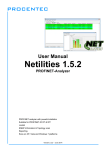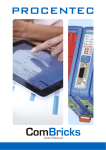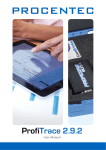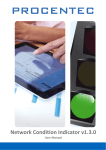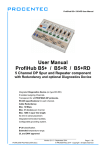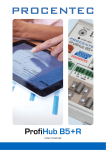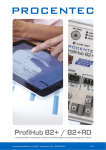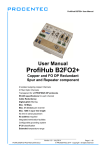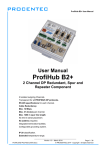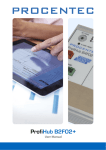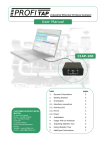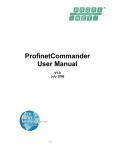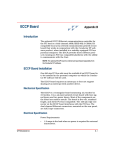Download Netilities 1.5.5 User Manual
Transcript
Netilities 1.5.5 User Manual Safety Guidelines This manual contains notices which you should observe to ensure your own personal safety, as well as to protect the product and connected equipment. These notices are highlighted in the manual by a warning sign and are marked as follows according to the level of danger: Draws your attention to important information on handling the product, a particular part of the documentation or the correct functioning of the product. Warranty Warranty is void if you open the Netilities Appdongle Disclaimer of Liability We have checked the contents of this manual as much as possible. Since deviations cannot be precluded entirely, we cannot guarantee full agreement. However, the content in this manual is reviewed regularly and any necessary corrections included in subsequent editions. Suggestions for improvement are welcomed. Copyright © 2011-2014 PROCENTEC All rights reserved. No part of this publication may be reproduced, stored in a retrieval system, or transmitted, in any form or by any means, electronic, mechanical, photocopying, recording or otherwise, without the prior written permission of the publisher. User Manual Netilities 1.5.5 | 27 January 2015 | © PROCENTEC 2/75 Important information Purpose of the Manual This user manual provides information how to work with Netilities. Recycling and Disposal The parts of the Netilities Appdongle can be recycled. For further information about environment-friendly recycling and the procedure for disposing your old equipment, please contact: PROCENTEC Klopperman 16 2292 JD WATERINGEN The Netherlands Tel.: +31-(0)174-671800 Fax: +31-(0)174-671801 Email: [email protected] Document Updates You can obtain constantly updated information on PROCENTEC products on the Internet at www.procentec.com You can also contact PROCENTEC Customer Support: • by phone at +31-(0)174-671800 • by fax at +31-(0)174-671801 • by email at [email protected] User Manual Netilities 1.5.5 | 27 January 2015 | © PROCENTEC 3/75 Contents Important information ............................................................................................................ 3 1 Product description ....................................................................................................... 6 1.1 1.2 1.3 1.4 1.5 2 Software installation instructions ................................................................................ 8 2.1 2.2 2.3 2.4 2.5 3 Live List Actions ..................................................................................................................... 22 Live List columns .................................................................................................................... 23 Importing GSD files ................................................................................................................ 24 Acyclic information ................................................................................................................ 25 Configuration reported by IO-device ..................................................................................... 25 Configuration expected by IO-Controller .............................................................................. 27 Alarms .................................................................................................................................... 27 Statistics ........................................................................................................................ 30 6.1 6.2 6.3 6.4 6.5 6.6 6.7 6.8 6.9 7 Adding Netilities to the installation ....................................................................................... 13 Configuring the PROFINET Switch ......................................................................................... 13 Starting Netilities ................................................................................................................... 14 Analyzer ................................................................................................................................. 15 Main window notification bar ............................................................................................... 15 Live List .................................................................................................................................. 16 Statistics................................................................................................................................. 17 Bargraph ................................................................................................................................ 18 SNMP ..................................................................................................................................... 19 Live List .......................................................................................................................... 21 5.1 5.2 5.3 5.4 5.4.1 5.4.2 5.4.3 6 Introduction ........................................................................................................................... 12 Storage location of the license file ........................................................................................ 12 Quick start guide .......................................................................................................... 13 4.1 4.2 4.3 4.4 4.4.1 4.4.2 4.4.3 4.4.4 4.4.5 5 Installation procedure ............................................................................................................ 8 First use .................................................................................................................................. 8 Installing WinPcap Driver ....................................................................................................... 8 Setting colour preferences .................................................................................................... 11 Updates ................................................................................................................................. 11 License system .............................................................................................................. 12 3.1 3.2 4 Introduction ............................................................................................................................ 6 Product features ..................................................................................................................... 6 Application areas .................................................................................................................... 6 Detectable faults on PROFINET .............................................................................................. 7 System requirements ............................................................................................................. 7 Statistics Actions .................................................................................................................... 31 Current Cycle Time ................................................................................................................ 31 Minimum Cycle Time ............................................................................................................. 32 Maximum Cycle Time ............................................................................................................ 32 Transfer status error count.................................................................................................... 32 Alarms .................................................................................................................................... 33 PN Data size ........................................................................................................................... 33 Absolute Traffic ..................................................................................................................... 33 Relative Traffic ....................................................................................................................... 33 Bargraph........................................................................................................................ 34 7.1 Bargraph options ................................................................................................................... 35 User Manual Netilities 1.5.5 | 27 January 2015 | © PROCENTEC 4/75 8 SNMP ............................................................................................................................. 36 8.1 8.2 8.3 9 Reporting ...................................................................................................................... 41 9.1 9.2 9.3 10 Creating a Report ................................................................................................................... 41 (De-)selecting sections........................................................................................................... 42 Adding company logo ............................................................................................................ 43 Saving and loading ....................................................................................................... 44 10.1 10.2 10.3 11 12 13 SNMP Actions ........................................................................................................................ 36 Station interface info ............................................................................................................. 37 Topology detection ................................................................................................................ 39 Saving network information .................................................................................................. 44 Loading network information without active network interface .......................................... 44 Loading network information with active network interface................................................ 45 Processing a PCAP file .................................................................................................. 46 IP Configuration ............................................................................................................ 48 Using ProfiTap .............................................................................................................. 50 13.1 Set-up .................................................................................................................................... 51 13.1.1 Only ProfiTap ......................................................................................................................... 51 13.1.2 ProfiTap + PC/Laptop connected to a free port on the PROFINET Switch ............................. 51 14 Tutorial .......................................................................................................................... 52 14.1 14.1.1 14.1.2 14.1.3 14.2 14.2.1 14.2.2 14.2.3 14.2.4 14.3 14.3.1 14.3.2 14.4 14.4.1 14.4.2 15 16 17 18 19 20 21 22 23 24 First steps............................................................................................................................... 52 Assignment 1: First steps ....................................................................................................... 52 Assignment 2: Create a network drawing ............................................................................. 52 Assignment 3: Assessment of the connected devices ........................................................... 52 Netilities Live List ................................................................................................................... 53 Assignment 4: Interpretation of the Live List colours ............................................................ 53 Assignment 5: Changing a device name ................................................................................ 53 Assignment 6: Changing an IP-address .................................................................................. 53 Assignment 7: Set to factory defaults.................................................................................... 53 Netilities Statistics ................................................................................................................. 54 Assignment 8: Current cycle time .......................................................................................... 54 Assignment 9: Alarms ............................................................................................................ 54 Netilities SNMP ...................................................................................................................... 54 Assignment 10: Station interface info ................................................................................... 54 Assignment 11: Topology detection ...................................................................................... 54 Technical data Netilities Appdongle ........................................................................... 55 Frequently asked questions ......................................................................................... 56 Sales offices and distributors....................................................................................... 57 Products and spare parts ............................................................................................. 62 Glossary ......................................................................................................................... 63 About PROCENTEC ....................................................................................................... 65 Certificates .................................................................................................................... 66 Revision History ............................................................................................................ 70 Next versions ................................................................................................................ 71 Notes ............................................................................................................................. 72 User Manual Netilities 1.5.5 | 27 January 2015 | © PROCENTEC 5/75 1 Product description 1.1 Introduction Netilities is a compact and efficient tool to support the user with his PROFINET engineering and troubleshooting tasks. It can generate a live list of the PROFINET/Ethernet network and spot the devices which are in Data Exchange. Statistics provide an overview of the network condition. Netilities also makes it easy to check the difference in actual configuration and PLC-configuration. It utilizes the standard Ethernet/WLAN port on the PC or interfaces with a ProfiTap. Info fields are displayed to inform the user on actual network problems, like: device missing, double device names, double IP addresses, etc. The Statistics provide an overview over the cycle times, corrupted telegrams, data size, etc. Netilities is also used to set Device Names and IP addresses and export the detected devices to CSV. The LED test feature can identify the targeted PROFINET device. The best performance of Netilities is achieved when the laptop is directly connected to the mirror port of a switch which is installed directly behind the PLC or other controller. The licensing and software storage is handled by a USB dongle. The dongle can be used on multiple PCs. 1.2 Product features Real time scan / Live List of the complete network Info panel for network problems (device missing, double addresses, etc.) See difference in real and expected configuration of devices Statistics (cycle times, corrupted telegrams, data size, etc.) Import GSDML files to display device specific items and diagnostics Acyclic reading of information of IO-devices (I&M0) Setting Device Names and IP numbers Topology scan based on SNMP and LLDP PROFINET LED test Suitable for other Ethernet systems Save and load all captured information 1.3 Application areas Troubleshooting & maintenance of PROFINET networks Commissioning of PROFINET networks Education User Manual Netilities 1.5.5 | 27 January 2015 | © PROCENTEC 6/75 1.4 Detectable faults on PROFINET General communication faults Wrong configuration Diagnostics of devices Lost/missing device Wrong device name Double device names Double IP addresses 1.5 System requirements In order to use Netilities and all sub programs, your computer system should include the hardware and software listed below. The software has been tested to work on Windows XP and Windows 7. Minimum requirements: Microsoft Windows XP 600 MHz Intel Pentium III processor or equivalent 512 MB of RAM 1024x768 resolution display 1 free USB 2.0 high-speed interface port (for Appdongle) 1 free USB 2.0 high-speed interface port (when using ProfiTap) 1 free 100Mbit Ethernet port (when connecting directly to a switch) 1 mouse or other pointing device Recommended (differences from minimum): Dual core 2 GHz processor or equivalent 1024MB of RAM 1280 x 1024 resolution display or better IMPORTANT NOTE: The performance also depends on the size of the installation. The more devices in the installation, the more processing power is needed. User Manual Netilities 1.5.5 | 27 January 2015 | © PROCENTEC 7/75 2 Software installation instructions This chapter describes the installation for Netilities and the WinPcap drivers. It is assumed that you have a basic knowledge of Windows operating systems. All examples and dialogs are based on a US/UK based Windows installation and may differ slightly based on upgrades, updates and enhancements. Please use the screenshots in conjunction with the description in order to press the appropriate buttons and other user interface items. 2.1 Installation procedure You can run Netilities directly from the USB stick without having to install it on your PC. 2.2 First use When Netilities is run for the first time, it checks if the required libraries for WinPcap are installed. If these WinPcap libraries are not present the WinPcap installer will be launched. 2.3 Installing WinPcap Driver The installation of the WinPcap driver is either started by Netilities when it is launched for the first time or by starting it manually from the USB stick. Click “Next” to proceed. User Manual Netilities 1.5.5 | 27 January 2015 | © PROCENTEC 8/75 Click “Next” to proceed. You have to accept the terms of the license agreement. Click “Next” to proceed. User Manual Netilities 1.5.5 | 27 January 2015 | © PROCENTEC 9/75 Select “Automatically start the WinPcap driver at boot time.”. Click “Install” to proceed. Click “Finish” to close the installer. User Manual Netilities 1.5.5 | 27 January 2015 | © PROCENTEC 10/75 2.4 Setting colour preferences The colours of both the Live List and the Statistics can easily be adjusted in the Options/Settings menu. Click “Options” followed by “Settings” to proceed. Click on “Livelist” and “Colors” to set the Live List colours. If you wish to adjust the Statistics colours, click on “Statistics”. 2.5 Updates It is the policy of PROCENTEC to release periodic updates. To update your Netilities version, simply download the new ZIP file from our website and copy the contents of the ZIP file to your Netilities Appdongle. This will overwrite your previous version. If you want to keep the previous you can make a backup of it on the USB stick. User Manual Netilities 1.5.5 | 27 January 2015 | © PROCENTEC 11/75 3 License system 3.1 Introduction For using Netilities you need the “Appdongle” USB stick, on which Netilities is supplied. The Appdongle also provides your license for Netilities. You purchase a license for the following combination: Netilities (Live List) + Statistics + SNMP 3.2 Storage location of the license file The license file for Netilities is stored in “\Netilities” directory of the USB stick. The USB stick can be used on different PCs. User Manual Netilities 1.5.5 | 27 January 2015 | © PROCENTEC 12/75 4 Quick start guide 4.1 Adding Netilities to the installation Attach a network cable to the network port of your laptop/PC. Connect the other end of the network cable to the mirror port on the PROFINET switch. The LED of that port should be ON indicating a working link. When Netilities starts for the first time, a window is displayed with explanation on the different methods of monitoring. This screen can be disabled by de-selecting the checkbox on the bottom of the window. The window can later be viewed by choosing ‘Help – Monitoring Modes’ in the main menu, or go to ‘Options Settings’ and select the checkbox ‘Enable at startup’ under Monitoring Modes pop-up. 4.2 Configuring the PROFINET Switch In order for Netilities to receive network data, a free switch port should be configured to mirror a port. For best results the port on which the PNIO-Controller is attached should be mirrored to the port your computer is connected to. See Fig. 1 for an example. User Manual Netilities 1.5.5 | 27 January 2015 | © PROCENTEC 13/75 Fig. 1 - Enabling port mirroring on a PROFINET switch 4.3 Starting Netilities After starting up the Netilities software, the screen as in Fig. 2 should appear. Fig. 2 - Startup screen of Netilities Click on “Interfaces” and “Enable/disable interfaces” to start the software. User Manual Netilities 1.5.5 | 27 January 2015 | © PROCENTEC 14/75 After an interface is enabled, a Live List as in Fig. 3 should be visible. Fig. 3 - Screen of Netilities after correct network has been enabled 4.4 Analyzer Netilities itself is an analyzer to display a Live List and to view statistics. A quick overview of this is given in the next sections. 4.4.1 Main window notification bar On the bottom of the Netilities window is a notification bar with information about the application and memory status of your laptop/PC. Is displays the following information: Serial number of your Appdongle Number of incoming packets per second Packet buffer state If you are monitoring a high-speed PROFINET network where the cycle-time of devices is very high, or there are many devices in the network, it can happen that the memory buffer of the computer is flooded with PROFINET packets. This means that not all packets can be processed and data will be lost. If this happens, Netilities will indicate this with a red notification: User Manual Netilities 1.5.5 | 27 January 2015 | © PROCENTEC 15/75 Clicking the red warning brings up the following window: Follow the instructions to reduce the lost packets. 4.4.2 Live List “Colours make it easy…” The Live List is a table which continuously lists all the available devices. It is directly visible which devices are active, in data exchange and which devices are inactive. With different background colours, the status of the devices is displayed. Yellow: inactive device Light blue: Generally active device Green: Device in data exchange User Manual Netilities 1.5.5 | 27 January 2015 | © PROCENTEC 16/75 4.4.3 Statistics “Click and go…” The statistics matrix is the most powerful feature of the analyzer. This field can really indicate what the condition of an installation is. It displays the important information that a user, especially a maintenance technician is really interested in: Current cycle time Minimum cycle time Maximum cycle time Transfer status error count Alarms (device/controller) Absolute traffic (PROFINET/Non PROFINET) Relative traffic (PROFINET/Non PROFINET) Because of this feature, the user does not have to inspect messages or do difficult operations to ensure the quality of the installation. Light blue: Changed statistic Yellow: Device is not active User Manual Netilities 1.5.5 | 27 January 2015 | © PROCENTEC 17/75 If the statistics do NOT show deviations, the installation is on the 1st degree OK. 4.4.4 Bargraph The Bargraph shows the individual cycle times of each device in the network range. This is divided in two bars; one for Controller to Device, and one for Device to Controller. It is also possible to see the cycle time by MACaddress instead of IP-address. When bars have a red colour, this means that at least one cycle has been missed. If the Bargraph do NOT show deviations, the installation is on the 1st degree OK. User Manual Netilities 1.5.5 | 27 January 2015 | © PROCENTEC 18/75 4.4.5 SNMP “Management made easy…” The SNMP functionality can detect the devices in the network. Depending on what a device supports, information like System Uptime, System description, MAC-address, IP-address is displayed. This information can be updated automatically. It depends on the devices if their information can be updated automatically. Netilities is also able to detect the topology of the network without shutting down the installation! The Topology detection creates a clear network structure that contains the location of the devices. The result depends on the information supplied by the devices. Green: Topology information is available from the device. Yellow: Some topology information is available from the device. Red: No topology information is available from the device. User Manual Netilities 1.5.5 | 27 January 2015 | © PROCENTEC 19/75 User Manual Netilities 1.5.5 | 27 January 2015 | © PROCENTEC 20/75 5 Live List The Live List is a table which continuously lists all the available devices. It is directly visible which devices are active, in data exchange and which devices are inactive. With different background colours, the status of the devices is displayed. Yellow: inactive device This is because the device is not sending any messages. The problem could be that a device has been lost, or a device has not yet been in data exchange. Another possibility for a yellow live list is that the computer is not fasts enough to process all packages. The Live List will display all devices as yellow for a short time. Refer to paragraph 4.4.1 for more information. Light blue: Generally active device A device is sending messages, but it is not in data exchange with a PNIO-Controller. Green: Device in data exchange A device is active and it is in data exchange with a PNIO -Controller. User Manual Netilities 1.5.5 | 27 January 2015 | © PROCENTEC 21/75 5.1 Live List Actions The Live List offers several actions to the user. These actions can be accessed via the Action menu or via the buttons on the Toolbar. The following actions are available: Action Flash LED on device Browse to website Modify IP-address Modify device name Set to factory defaults Search for PROFINET devices Continuously search for PROFINET devices Search for IP devices Continuously search for IP devices Remove selected device from list Freeze the screen Description Flashes a LED on the selected device. Which LED starts to blink on the device, is dependent on the device. Mostly the Link LED(s) will start blinking. Opens the default webbrowser and navigates to the IP-address of the selected PROFINET station. Used to modify or clear the IP-address of the selected device. The IPaddress can only be changed when the selected device is not in Data Exchange. Used to modify or clear the device name of the selected device. The device name can only be changed when the selected device is not in Data Exchange. Resets all settings of the selected PROFINET station to the factory defaults. Name, IP address and other settings will be cleared. Note: This can be done while devices are in Data Exchange. Used to search for PROFINET devices in the network only once. Used to continuously search for PROFINET devices in the network. Used to search for IP devices in the network only once. Used to continuously search for IP devices in the network. Removes the selected device from the Live List. Used for instance to remove devices from the list that are no longer active in the network. Pauses the information on the screen; no data will be added or removed. User Manual Netilities 1.5.5 | 27 January 2015 | © PROCENTEC 22/75 5.2 Live List columns The Live List shows a number of columns. The following table details the information to be found in these columns. Column Information # The number of a row in the Live List. Info In this column icons are used to indicate the type of device, or to warn the user about a problem. The following icons are used: The device in this row encountered a problem. MAC-address Protocols Manufacturer IP-address Device name Device model Device role Vendor/Device ID Last received packet Indicates the device in this row is a network device of the PC on which Netilities is running. Clicking on the row shows a message in the bottom area of the Netilities user interface. The MAC-address of the device. Displays the protocols used by the device. Commonly used protocols are: IPv4 Internet Protocol v4 (uses 32-bit addresses) IPv6 Internet Protocol v6 (uses 128-bit addresses) LLDP Link Layer Discovery Protocol ARP Address Resolution Protocol PROFINET Displays the name of the manufacturer of the device. The IP-address in use by the device. The configured name of the device. The model or type of the device. Displays the role of the device. The role can be either PNIO-Controller or PNIO-Device, PNIO-Multidevice or an PNIO-Supervisor. Displays both the ID of the vendor and the ID of the device. Both ID are displayed in hexadecimal notation. Displays the date and time when the last packet was received from the device. When loading from PCAP-file, the date and time of import will be displayed. User Manual Netilities 1.5.5 | 27 January 2015 | © PROCENTEC 23/75 5.3 Importing GSD files Netilities offers the option of importing GSD files. This is very helpful when analysing problems on PROFINET. Device parameters and module names can be interpreted and text from the GSD is displayed. Open the GSD import window by choosing ‘Options – GSD catalog’: Fig. 4 - GSD Catalog with several GSDs Next, click ‘Add file(s)…’. A Windows Explorer window appears, and you can select the GSDs you wish to import. After the GSD files have been imported, the GSD catalog may look like Fig. 5: the recently imported GSDs are still unknown. The catalog needs to be recreated, so that all information from the GSDs is read and categorised into Netilities. Press the button ‘Recreate GSD library’. User Manual Netilities 1.5.5 | 27 January 2015 | © PROCENTEC 24/75 Fig. 5 - Incomplete GSD catalog 5.4 Acyclic information Clicking the icon in the menu-bar or double-clicking on a device in the Live List brings up additional device information. The ‘General info’ tab shows general system information such as device name and model, IP address and I&M0 information. The button ‘Update once’ refreshes all the displayed data once. The checkbox ‘Auto update’ continuously updates all the displayed information. The next tab ‘Module configuration’ is also divided in two tabs: ‘Configuration reported by IO-Device’ and ‘Configuration expected by IO-Controller. This is very useful information during commissioning or troubleshooting because it clearly displays the difference in real and expected configuration of devices. 5.4.1 Configuration reported by IO-device User Manual Netilities 1.5.5 | 27 January 2015 | © PROCENTEC 25/75 Fig. 6 - Configuration reported by IO-device The displayed IO-Device has 3 bytes of output data, so only output modules are installed. The module list displays the type numbers of installed modules; this information is read from the imported GSD file (see paragraph 0). The captured output bytes are also displayed in the ‘Output data’ column. The IO-Device API selector can be used for devices which support multiple APIs, but these are very rare. User Manual Netilities 1.5.5 | 27 January 2015 | © PROCENTEC 26/75 5.4.2 Configuration expected by IO-Controller If a controller and device both indicate a problem with the ‘SF’ LED, there might be a problem with the configuration of the device. In Netilities it is very easy to compare the real configuration (see Fig. 6) with the configuration that was entered into the PROFINET Controller. Click on the tab ‘Configuration expected by IOController’ as shown in Fig. 7. Fig. 7 - Configuration expected by IO-Controller The controller is expecting a 2DO module in slot 5. It also reads that there is no module available in slot 5. Either the module is missing, or it is not working. When multiple IO-Controllers exist in one network, you can select the correct IO-Controller in the drop-down list: ‘IO-Controller for data exchange:’. 5.4.3 Alarms The Live List will indicate a problem with a device with the exclamation mark icon . Clicking the line once will display information about this problem in the information window below the Live List. If the device indicates that it has one or more Alarms, double-click on the device in the Live List or click the button and open the tab ‘Alarms’. User Manual Netilities 1.5.5 | 27 January 2015 | © PROCENTEC 27/75 Date and time of Alarm event Type of alarm Fig. 8 - Alarms window This window shows all the Alarm events which have been captured by Netilities (or which have been read by opening a .PCAP file). The leftmost column in the Alarm list is the column ‘Active’. It indicates if an alarm is acknowledged or not. Acknowledgement in this case means only that the exclamation mark icon will no longer be displayed in the Live List. So if all Alarms have been deactivated for a specific device, the icon will disappear in the Live List. Deactivation has no other effects or consequences. The Alarms will still be counted in the Statistics and will also appear in the Report and in the Device Details. Deleting the Alarm (with the ‘Delete’ button or with the ‘Delete All’ button) will remove the Alarm from the list. The Alarm will then no longer be visible in the Report and in the Device Details. Please note that one Alarm event can consist of multiple Alarm messages. These Alarm messages belong to the same event. What you see in the Alarms window is an interpretation of the actual alarm messages. That is why the number of Alarms in this window deviates from the number of alarms in the Statistics. The Description column shows any extra text that concerns this Alarm. It can be standard Alarm texts, or manufacturer-specific texts. This helps you to investigate the problem further. The same text is also displayed below the Alarms window, because it provides more space for longer texts; this makes it easier to read. To read the manufacturer-specific Alarm texts, the Vendor-ID and DeviceID need to have been read by Netilities. This happens automatically when you open the Alarms window. But in the situation where you only have a Wireshark-trace file, this is not possible if you do not have the option to go online on the PROFINETnetwork. In that case you need to enter the Vendor and Device ID manually. Simply open the corresponding GSDML file (with Internet Explorer for example) and look for “DeviceID=” or “VendorID=”. User Manual Netilities 1.5.5 | 27 January 2015 | © PROCENTEC 28/75 Right-click on the device and select ‘Assign Vendor ID / Device ID Fig. 9 - Entering a Vendor and Device ID manually Then right-click the device with Alarms in the Netilities Live List and choose “Assign Vendor ID / Device ID”. Enter the 4-digit Vendor and Device ID. After this step, you will be able to read the manufacturer-specific Alarms information. User Manual Netilities 1.5.5 | 27 January 2015 | © PROCENTEC 29/75 6 Statistics The statistics matrix is the most powerful feature of the analyzer. This field can truly indicate what the condition of an installation is. It displays the most important information for a maintenance technician. The different statistics are detailed in the following sections. The user interface of the Statistics matrix is split into two parts: one part displaying the actual Statistics matrix, and the Info Panel, providing extra information about a station or statistic. The information part, Info Panel, displays extra information of the selected device in the statistics matrix. The information that is displayed depends on what information is available for the selected device. The MACaddress and IP-address are displayed for both PROFINET and IP devices. The statistics matrix displays the statistics for each device in a matrix representation. The place of a device in the matrix is based on its address, namely the last byte of its IP address. Therefore the matrix can display 254 devices at once. When more IP-ranges are used, a new tab will be added to the statistics matrix. Each tab corresponds to a certain address range as indicated by the title of a tab. User Manual Netilities 1.5.5 | 27 January 2015 | © PROCENTEC 30/75 6.1 Statistics Actions The Statistics offer several actions to the user. These actions can be accessed via the Action menu or via the buttons on the Toolbar. The following actions are available: Action Search for PROFINET devices Reset statistics for this station Reset this statistic Reset all statistics Remove selected device Freeze the screen 6.2 Description Used to search for PROFINET devices in the network only once. Used to reset all statistics for the selected device. Used to reset the selected statistic for all devices. Used to reset all statistics for all devices. Used clear all statistics of this device Used pause the information on the screen; no data will be added or removed. Current Cycle Time With PROFINET the cycle times can be configured per device. This statistic continuously shows and updates the current cycle time for the inputs and outputs of each single device. The exact timing of PROFINET messages is difficult to determine because it depends on network load and delays that may be added by switches in the network. Therefore Netilities bases its Cycle Time calculation on the Cycle Counter value of PROFINET messages. Simplified this means that Netilities calculates the difference of the Cycle Counter between received messages. When a message has been missed, it means the difference between the Cycle Counters of the last received message and the current message increases. In this statistic this is shown in multiples of the configured send cycle for a PNIO-Device. For instance a PNIO-Device is configured with a send-cycle of 2ms. A message of the PNIO-Device goes missing. The current Cycle Time will then become 4ms instead of 2ms. User Manual Netilities 1.5.5 | 27 January 2015 | © PROCENTEC 31/75 Cycle 1 2ms Cycle 2 2ms 1 Cycle 4 2ms Cycle 3 2ms 1 1 2 1 2 3 3 4 2 3 4 1: 2ms 4 4 1: 2ms 1: 2ms 2: 2ms 2: 4ms 3: 2ms 3 3: 2ms 4: 2ms 4: 2ms 3: 2ms 4: 2ms In a configuration the following cycle time values are possible: 1 ms 2 ms 4 ms 8 ms 16 ms 32 ms 64 ms 128 ms 256 ms 512 ms 6.3 Minimum Cycle Time This statistic shows the shortest cycle time that has been measured for the inputs and outputs of the device. It is continuously measured and updated when a shorter cycle time has been found. 6.4 Maximum Cycle Time This statistic shows the longest cycle time that has been measured for the inputs and outputs of the device. It is continuously measured and updated when a longer cycle time has been found. 6.5 Transfer status error count This statistic shows how many input and output messages have had a CRC error and have been marked by a switch as faulty. The last byte of the PROFINET specific data part on an RT and IRT Data Exchange message contains the Transfer Status. IMPORTANT NOTE only PROFINET switches (cut-through) will forward faulty messages. User Manual Netilities 1.5.5 | 27 January 2015 | © PROCENTEC 32/75 6.6 Alarms This statistic shows the alarms from a device to the controller and from the controller to the device. The alarms can have a low or a high priority. This statistic does not distinguish between the priorities and counts all alarm messages, and also counts the acknowledge of an alarm. An alarm for instance can be: Device lost (controller to device) Pull alarm (device to controller) Plug alarm (device to controller) Plug wrong module alarm (device to controller) Diagnosis (generally from device to controller) An extensive list of alarms can be found in the PROFINET Standard. If an alarm has been registered, refer to paragraph 5.4.3 for a description how to read the alarm. 6.7 PN Data size This statistic shows the size of the PROFINET specific data part of Data Exchange messages, for both inputs and outputs. 6.8 Absolute Traffic This statistic gives an indication of traffic on the network by showing the number of packets for both PROFINET and non-PROFINET traffic. 6.9 Relative Traffic This statistic gives an indication of the network usage for both PROFINET and non-PROFINET traffic by expressing their share as a percentage of the total traffic. User Manual Netilities 1.5.5 | 27 January 2015 | © PROCENTEC 33/75 7 Bargraph The Bargraph shows a graphical representation of the measured cycle times of individual devices in the network. As described in paragraph 6.2 the cycle time of each device in a PROFINET network can be configured individually. Fig. 10 shows an example of four devices with different cycle times. Fig. 10 - Bargraph with different cycle times The Bargraph displays the current measured cycle times and the largest cycle times. Each device has two bars; one for communication from device to controller, and one from controller to device. If the Max Cycle Time (see paragraph 6.4) has been higher than the current cycle time, the Bargraph will turn red to indicate a problem. Fig. 11 - Station 11 indicates an increased cycle time User Manual Netilities 1.5.5 | 27 January 2015 | © PROCENTEC 34/75 The example in Fig. 11 shows that the cycle time of station 11 (both directions) is increased, so this indicates that the communication has been disturbed both ways. The cable may have been disconnected, the switch had a problem, or the device was switched off. 7.1 Bargraph options The following actions can be accessed via the Action menu or via the buttons and drop-down list on the Toolbar: Action Search for PROFINET devices Reset Bargraph for this station Reset entire Bargraph Sorting by IP-address (ascending and descending) Sorting by cycle time current (ascending and descending) Sorting by cycle time min (ascending and descending) Sorting by cycle time max (ascending and descending) Description Used to search for PROFINET devices in the network once. Used to reset all statistics for the selected device. Used to reset the Bargraph for all devices. Used to sort the Bargraph by IP address from low to high or vice versa. Used to sort the Bargraph by current cycle time from low to high or vice versa. Used to sort the Bargraph by min cycle time from low to high or vice versa. Used to sort the Bargraph by max cycle time from low to high or vice versa. The Bargraph can also be viewed by MAC-address instead of IP-address by clicking the tab ‘MAC Address’. User Manual Netilities 1.5.5 | 27 January 2015 | © PROCENTEC 35/75 8 SNMP The SNMP functionality of Netilities allows you to retrieve management information from devices in the network. The information can for instance be the uptime, its MAC- or IP-address of a device. It also enables Netilities to create a topology of the network indicating who is connected to who. This part of Netilities does not show any data by default. You must start SNMP detection manually in order to see results in Netilities. The user interface of SNMP consists of two parts, a part providing station information and a part displaying the network topology based on information retrieved through SNMP. The following sections detail what you can do with SNMP in Netilities. 8.1 SNMP Actions The SNMP action menu offers a single action to the user. This action can be accessed via the Action menu or via the buttons on the Toolbar. The following action is available: Action Start detection Description Used to start the detection of devices in the network using SNMP. The following dialog appears before SNMP detection: Disable this checkbox to scan only the known devices (speeds up the scan) Choose the correct IP range to scan. Use the ‘Manage range(s)’ button to manually enter a specific IP range. Next you can select the timeout in milliseconds (default is 5000). As an extra option, extra logging information can be saved for debugging purposes, and you can choose to disable the topology calculation after scan. The default value for the detection timeout can be changed in the settings menu ‘Options – Settings – SNMP – Default detection timeout’. User Manual Netilities 1.5.5 | 27 January 2015 | © PROCENTEC 36/75 8.2 Station interface info The station interface info shows a list of detected IP devices on the left side of the user interface. The right side of the user interface shows the information of the device selected in the list of detected IP devices. A device can be selected by clicking on it. User Manual Netilities 1.5.5 | 27 January 2015 | © PROCENTEC 37/75 Its corresponding information is then displayed in the fields on the right side. Depending on available information from a device, the following information can be displayed: Field Description IP address The IP address of the selected device. MAC address The MAC address of the selected device. System description A short description of the device. System uptime The time the device has been up and running. System name The name of the device. System contact A name or telephone number of a contact person. System location The location of the device. I&M0 info System serial The serial number of the device System order code The order code of the device System hardware version The hardware version number of the device System software version The software version number of the device System revision counter The revision number of the device Link information A table displaying information about the link(s) of the device. The following columns are presented: Index A sequential number. Description Link speed Physical address Link Status of the link: UP or DOWN Octets in Discards in Errors in Octets out Errors out User Manual Netilities 1.5.5 | 27 January 2015 | © PROCENTEC 38/75 8.3 Topology detection The Topology detection gives an overview of the topology of your network. It is however dependent on the information provided by the devices in the network. The level of support for topology information is indicated with colours in the topology. Green Yellow Red Topology information available. Some topology information available. No topology information available. Use the buttons ‘Expand selected node’ and ‘Expand selected tree’ to quickly see all items of the selection: The presentation of the topology is schematically drawn up in the following figure. User Manual Netilities 1.5.5 | 27 January 2015 | © PROCENTEC 39/75 Switch X Port X.2 Port A.? Device A Port B.? Device B Port X.7 Port C.2 Device C Port C.? Port D.? Device D The switch in the figure is a PROFINET switch and provides Netilities with Topology information. Netilities is therefore able to determine which device is connected to which port of the switch. A switch can normally only have one link on a port. However the figure does show a port with two links, to device A and device B. When this is shown in the topology, it means messages from both devices are received through this port of the switch. Probably one of these devices also has a built-in switch, however it does not provide SNMP topology information. Device C on the other hand is able to provide some SNMP topology information. Therefore Netilities can now distinguish that device D is connected to device C. IMPORTANT NOTE: SNMP must be supported by all devices and it must be possible to retrieve a MAC-list and/or LLDP information. If the LLDP protocol is not supported, the topology will be built up starting with devices providing the most information, i.e. having the most connections. They will be presented above other devices. User Manual Netilities 1.5.5 | 27 January 2015 | © PROCENTEC 40/75 9 Reporting The information gathered by Netilities about the PROFINET installation can be saved to PDF with the Reporting tool. This feature creates a detailed report which contains Network Properties, the Live List, Statistics, Bagraph, SNMP and I&M information and device configuration. No PDF generator is required on the host computer; simply save the report to a PDF. 9.1 Creating a Report If you are satisfied with the information that Netilities has collected and want to generate a report, click on ‘Report’ in the upper menu, and then choose ‘Generate Report’ as shown in Fig. 12. Open the Report window Fig. 12 – Open the Report dialog Next, a window appears where details can be entered about the site, company and network. Some fields are mandatory. User Manual Netilities 1.5.5 | 27 January 2015 | © PROCENTEC 41/75 Required fields Fig. 13 - Report details The entered details can be saved for future use. If you have saved these details before, you can use the ‘Load settings’ button to easily load them. Now you can hit the ‘Generate Report’ button, or customize the report by clicking on the other tabs described in paragraph 9.2 and 9.3. 9.2 (De-)selecting sections The Report is customizable. You can select or deselect different sections of Netilities. If you wish to leave out the Bargraph for example, simply deselect the corresponding checkbox. See Fig. 14 for an example. Select the section you wish to include in the report Select visualisation options Fig. 14 - Section selection and visualization User Manual Netilities 1.5.5 | 27 January 2015 | © PROCENTEC 42/75 This screen also offers the option of reporting station information based on IP-address or on MAC-address. It is also possible to disable chapter numbering, if required. 9.3 Adding company logo If you want to add a company logo to every page, you can choose a file in one of these formats: .GIF (transparent GIFs not supported) .JPG, .JPEG, .JPE .BMP .WMF, .EMF Choose ‘Load’ to select an image. Next you can select the alignment and scale of the image. Use the ‘Clear’ button to delete it from the report if you do not want to use it. After you have generated the Report, use the You can also print it using . button to save the Report directly to PDF. User Manual Netilities 1.5.5 | 27 January 2015 | © PROCENTEC 43/75 10 Saving and loading Netilities offers the ability to save all recorded network information into a file, and load it for later analysis. 10.1 Saving network information When information has been read into Netilities, all information can be saved by choosing ‘File – Save file…’ and selecting a location. Then enter the filename and choose ‘Save’. The file must have the extension .NDB. Netilities will also ask to save information before exiting the program, if the information has not been changed or if the information has been changed since the last save. 10.2 Loading network information without active network interface Loading a saved information file can be done by choosing ‘File – Load file…’ and choosing a saved .NDB file. After loading, the following dialog appears to confirm correct loading of the information. The screen is put to ‘Freeze’ so that loaded information will stay on screen as if it was real-time information. If you unfreeze the screen, the live list will turn yellow because the devices have not shown activity. User Manual Netilities 1.5.5 | 27 January 2015 | © PROCENTEC 44/75 10.3 Loading network information with active network interface If a network interface is active when loading a .NDB file (i.e. live list is being updated), you will be prompted to save or discard the information the Netilities has captured so far. You will also be prompted if you wish to disable the currently active network interface: If you choose ‘No’, then all loaded information will be added and merged to the currently captured network information. This may cause information conflicts (IP, device name). If you choose ‘Yes’, the network interface will be disabled and you will only see the loaded information. User Manual Netilities 1.5.5 | 27 January 2015 | © PROCENTEC 45/75 11 Processing a PCAP file When a packet analyzer like Wireshark is used, you can save the captured packets into a file. This is called a PCAP file. With Netilities you are able to import and process the packets of a PCAP file. The packets are processed in a similar fashion as if they came from a network interface. Therefore the action can be found in the Interfaces menu. The first step in processing a PCAP file is to select the file to process. Once the file has been selected you can start processing the file by clicking on the “Start” button in the dialog. The information provided in File statistics is updated during processing. As the packets from the file are processed the Live List and statistics are also updated. Therefore the Live List shows the devices as if the packets came from a live installation. User Manual Netilities 1.5.5 | 27 January 2015 | © PROCENTEC 46/75 When all the packets from the file are processed the file statistics show how many packets have been processed and that the processor is back in its idle state. To speed up the loading of a Wireshark-file, uncheck the ‘Use inter-packet delay from file’ checkbox. This will load all packets into Netilities immediately, otherwise the packets are loaded in the same speed as they have been recorded originally. User Manual Netilities 1.5.5 | 27 January 2015 | © PROCENTEC 47/75 12 IP Configuration To start the IP configuration, go to the menu: Interface -> IP Configuration. When you start the configurator, a popup box will appear, see Fig. 15 (Windows XP) or Fig. 16 (Windows 7). Fig. 15 - Popup in Windows XP Fig. 16 - Popup in Windows 7 Please make sure the configurator is granted full administrator rights. If you cannot grant administrator rights to the configurator, due to restrictions on your laptop or PC, this function will not work. When the configurator is started, there will be an icon in your Windows tray ( ). Netilities will communicate with this application to configure your Ethernet interfaces. When the configurator has been started, a window will pop up as shown in Fig. 17. In this window you can create new and modify existing profiles. You can also activate or deactivate them. When a profile has been activated, the selected Ethernet interface will adapt to the settings of the profile. An Active profile has a green circle in front of it; an inactive profile has a grey circle in front of it. Fig. 17 - IP Configurator user interface When adding a new profile, you have to enter a profile name and select which interface should be used for it. If you select DHCP, the IP Address, Netmask and Gateway can be left blank. If you don’t select DHCP, you have to enter an IP address and Netmask. The Gateway is optional. User Manual Netilities 1.5.5 | 27 January 2015 | © PROCENTEC 48/75 If you have created one or more profiles and you run Netilities on another laptop or PC, the profiles interfaces should be altered to the interfaces on the new system. A popup window will appear which allows you to fix the interface of each profile. The popup window is shown in Fig. 18. Fig. 18 - Select interface popup When you close Netilities, all active profiles will be disabled and the original settings of your Ethernet interfaces will be restored. NOTE: When you change the IP address of an interface, you have to refresh the interfaces’ IP addresses in the interfaces window (menu: Interfaces -> Enable/Disable interfaces, then click Refresh). User Manual Netilities 1.5.5 | 27 January 2015 | © PROCENTEC 49/75 13 Using ProfiTap A characteristic of PROFINET is that in the data exchange telegram there is no distinction possible between controller and device telegrams when only sniffing is done using ProfiTap. This makes it impossible to determine certain information. Normally the "Search for PROFINET devices" button in Netilities can be used to ask all PROFINET devices to identify themselves and to indicate which functionality they have. For this functionality telegrams need to be sent, which is not possible if you only have a ProfiTap. Therefore it is possible to manually assign functionality to a certain MAC address/device. For the statistics visualization in combination with a ProfiTap, it is necessary to correctly assign the PNIO-Controller. To do this, click on a station in the Live List and then press the right mouse button. A popup will appear in which a functionality can be assigned to the device, see Fig. 19. These functionalities can be assigned to a device: Controller Device Multidevice Supervisor Fig. 19 - Assigning device roles in the Live List IMPORTANT: There are different modes of operation & situations when doing Ethernet diagnostics, for using ProfiTap this is detailed in the next section. User Manual Netilities 1.5.5 | 27 January 2015 | © PROCENTEC 50/75 13.1 Set-up 13.1.1 Only ProfiTap • • • • • • All telegrams can be seen, but no telegrams can be sent. If the startup procedure of the PNIO-Controller is not captured, the information visible is limited. A connection must be broken to insert the ProfiTap cabling Basically only a list of devices in data-exchange can be seen. Manually assigning functionality is needed. SNMP info can NOT be retrieved Steps: 1. Connect ProfiTap to the USB port. 2. Start Netilities and select the Ethernet interface. 3. Connect the Ethernet cables. Preferred location: On PNIO-Controller port. 4. You have to manually assign a MAC address to a functionality: Controller, Device, Multidevice, Supervisor in order for the statistics to be visualized correctly. 13.1.2 ProfiTap + PC/Laptop connected to a free port on the PROFINET Switch • All telegrams can be seen. • Telegrams can be sent. (useful to identify all PROFINET devices & controllers, e.g. DCP functionality) • A connection must be broken to insert the ProfiTap cabling • SNMP information can be retrieved. Steps: 1. Connect ProfiTap to the USB port. 2. Start Netilities and enable both Ethernet interfaces. 3. Connect the Ethernet cables. Preferred location: The ProfiTap on the PNIO-Controller port and the PC on a free port of the switch. User Manual Netilities 1.5.5 | 27 January 2015 | © PROCENTEC 51/75 14 Tutorial This chapter contains some exercises to enhance the practical knowledge of Netilities. In order to do these exercises: it is required to connect Netilities, the PC it runs on, to a working installation with a PNIO-Controller that has at least two PNIO-Devices in Data Exchange. to have a tool with which configurations can be created or modified, and uploaded to the PNIOController. 14.1 First steps 14.1.1 Assignment 1: First steps Insert the Netilities dongle in your PC. If Netilities is run for the first time on the PC, or the PC does not have Wireshark installed, install the WinPcap driver supplied with Netilities. Start Netilities from the dongle. Go to menu Interfaces -> Enable/disable interfaces. Select the interface that is connected to the PROFINET installation. When the software is running, the Live List of the PROFINET installation should be visible. Check the Live List by switching the PLC ON/OFF. Close Netilities when this assignment is ready. 14.1.2 Assignment 2: Create a network drawing Create a drawing of the PROFINET network (finish it within 15 minutes). Remarks: Clearly indicate the location of the devices on the ports of the switch(es). If you want to know which device is on which port, just switch OFF a device and look at the LEDs on the switch. Register the MAC addresses of the devices. 14.1.3 Assignment 3: Assessment of the connected devices Start Netilities and enable the network interface. How many IO-Controllers and/or PNIO-Devices does the installation have? Does the Live List correspond with your drawing? User Manual Netilities 1.5.5 | 27 January 2015 | © PROCENTEC 52/75 14.2 Netilities Live List 14.2.1 Assignment 4: Interpretation of the Live List colours Fix each fault after a specific step Switch a PNIO-Device OFF or remove the PROFINET connector and investigate the Live List. Fix all faults after this assignment! 14.2.2 Assignment 5: Changing a device name Change the device name of a PNIO-Device while it is in Data Exchange. Does this work? Change the device name of a PNIO-Device in your configuration and use CAPITAL LETTERS and upload the new configuration to the IO-Controller. Investigate the Live List. Change the device name of the PNIO-Device to match the new configuration, but don’t use the CAPITAL LETTERS. Investigate the Live List (don’t forget to switch the PNIO-Controller OFF/ON). Is the device name case sensitive or not? Change the device name of a PNIO-Device to match another PNIO-Device and investigate the Live List (don’t forget to switch the PNIO-Controller OFF/ON). Fix all faults after this assignment! 14.2.3 Assignment 6: Changing an IP-address Change the IP-address of a PNIO-Device while it is in Data Exchange. Does this work? Change the IP-address of a PNIO-Device and investigate the Live List (don’t forget to switch the PNIOController OFF/ON). Change the IP-address of a PNIO-Device to match another PNIO-Device and investigate the Live List (don’t forget to switch the PNIO-Controller OFF/ON). Fix all faults after this assignment! 14.2.4 Assignment 7: Set to factory defaults Reset a device in the Live List. Observe the Live List and see what happens. User Manual Netilities 1.5.5 | 27 January 2015 | © PROCENTEC 53/75 14.3 Netilities Statistics 14.3.1 Assignment 8: Current cycle time Investigate the Live List and check if your installation is running according to your configuration. Open the Netilities Statistics. When no devices are listed, click on the “Search for PROFINET devices” button. Select “Current cycle time, inputs / outputs (ms)” as the statistic. Investigate the statistics for each device and check whether or not the cycle times correspond with your configuration. 14.3.2 Assignment 9: Alarms Reset all the statistics. Select “Alarms, from device / controller” as the statistic. Investigate the statistics and check they all are 0 / 0. Generate an alarm event (Device lost, Pull/Plug alarm, Plug wrong module) and investigate the statistics. Check if the Live List shows a warning for this device. Read the Alarm in the Alarms window. Fix all faults after this assignment and check it with the Live List! 14.4 Netilities SNMP IMPORTANT NOTE: SNMP must be supported by all devices and it must be possible to retrieve a MAC-list and/or LLDP information. 14.4.1 Assignment 10: Station interface info Investigate the Live List and check if your installation is running according to your configuration. Open the Netilities SNMP. Start detection. Check if the results of the detection in the Station Interface info correspond with your network drawing. Check the system uptime of your PNIO-Controller. 14.4.2 Assignment 11: Topology detection Open the Topology detection. Expand all nodes. Check if the information displayed at the nodes corresponds with your network drawing. User Manual Netilities 1.5.5 | 27 January 2015 | © PROCENTEC 54/75 15 Technical data Netilities Appdongle To be defined. User Manual Netilities 1.5.5 | 27 January 2015 | © PROCENTEC 55/75 16 Frequently asked questions Why can’t Netilities locate any network interfaces? This probably is because the WinPCap Driver is not started. The easiest way to solve this is to uninstall the WinPCap Driver and to reinstall it again. This time making sure the checkbox “Start WinPCap upon Windows Startup” is checked at the last step before you press Install. SNMP SNMP Detecting devices remains at 0% This could be because of the TCP/IP settings of your network interface that is used to connect to the PROFINET switch. Check if a correct and free IP-address is configured for the interface, and it is in the same range as the PROFINET installation. An indication for this is the IP-range shown in Netilities is set to 0.0.0.0/255.255.255.0. The mirror port of the switch does not have the capability to send telegrams. In this situation Netilities is unable to retrieve SNMP information. This can be fixed by using a ProfiTap and connecting your PC to a free port on the PROFINET Switch, see chapter 8 “Using ProfiTap” for more information. SNMP Topology detection does not show a topology This could be because of one or more switches that have not been assigned an IP-address. Most probably the PROFINET switch the Netilities PC is attached to. Check if a correct and free IP-address is configured for each switch in the installation, or check if it is a managed switch (a PROFINET switch). Hardware requirements Which USB version is supported? Netilities Appdongle supports high speed USB 2.0. For the latest FAQ list check out our website! User Manual Netilities 1.5.5 | 27 January 2015 | © PROCENTEC 56/75 17 Sales offices and distributors HEADQUARTERS PROCENTEC Klopperman 16 2292 JD WATERINGEN Netherlands T: F: E: I: +31-(0)174-671800 +31-(0)174-671801 [email protected] www.procentec.com T: F: E: I: +54 237 46 31 151 +54 237 46 31 150 [email protected] www.efalcom.com.ar IS Systems Pty Limited 14 Laverick Ave., Tomago NSW, Australia, 2322 T: F: E: I: +61 2 4964 8548 +61 2 4964 8877 [email protected] www.issystems.com.au Pentair Flow Control Pacific 1 Percival Road Smithfield NSW, Australia, 2164 T: F: E: I: +61 2 4448 0466 +61 2 4423 3232 [email protected] www.profibuscentre.com.au T: F: E: I: +32 2 720 49 16 +32 2 720 37 50 [email protected] www.bintz.be T: F: E: I: +55 11 5561-7488 +55 11 5093-2592 [email protected] www.wii.com.br T: F: E: I: +1 403 225 1986 +1 587 585 2828 [email protected] www.streamlinepm.com T: F: E: I: +56-(0)41-2469350 +56-(0)41-2522592 [email protected] www.rpingenieria.cl T: F: E: I: +86(10)84766911 or 84787311 +86(10)84766722 [email protected] www.procentec.net T: F: E: I: +420 484 845 555 +420 484 845 556 [email protected] www.foxon.cz T: F: E: I: +45 70 20 52 01 +45 70 20 52 02 [email protected] www.prosaicon.dk ARGENTINA eFALCOM Alcorta 2411 B1744 - Moreno Buenos Aires Argentina AUSTRALIA BELGIUM and LUXEMBOURG Bintz Technics N.V. Brixtonlaan 23 B-1930 Zaventem Belgium BRAZIL Westcon Instrument. Indl Ltda Rual Alvaro Rodrigues, 257 São Paulo – SP Brazil - CEP 04582-000 CANADA Streamline Process Management Inc. #3, 4351 – 104 Ave SE Calgary, Alberta T2C 5C6 Canada CHILE RP Ingenieria Limitada Tucapel 92 oficina 52 Concepción Chile CHINA PROCENTEC Beijing Room E-1115 WangJingYuan YouLeHui ChaoYang Beijing China CZECH REPUBLIC FOXON s.r.o. Polní 367 460 01 Liberec 12 Czech Republic DENMARK ProSaiCon Jernbanegade 23B DK 4000 Roskilde Denmark User Manual Netilities 1.5.5 | 27 January 2015 | © PROCENTEC 57/75 EGYPT Mas Trading 37, 105 Street Al-Etihad Square Egypt T: F: E: I: +2 02 2524 2842 +2 02 2524 2843 [email protected] www.masautomation.com T: F: E: I: +372 605 2526 +372 605 2524 [email protected] www.saksa-automaatika.ee T: E: I: +358 40 8222 014 [email protected] www.hantekno.fi T: F: E: I: +33 247 76 10 20 +33 247 37 95 54 [email protected] www.agilicom.fr T: F: E: I: +49-(0)721 831 663-0 +49-(0)721 831 663-29 [email protected] www.procentec.de T: F: E: I: +91-202 696 0050 +91-202 696 2079 [email protected] www.ulepl.com T: F: E: I: +353-61-202107 or +35361240240 +353-61-202582 [email protected] www.profibus.ie T: F: E: I: +972-9-8357090 +972-9-8350619 [email protected] www.inst-ic.co.il C.S.M.T Gestione S.C.A.R.L. Via Branze n. 43/45 25123 Brescia Italy T: F: E: I: +39 030 6595111 +39 030 6595000 [email protected] www.csmt.it/profibus-profinet Genoa FIELDBUS Competence Centre Srl Via Greto di Cornigliano, 6R/38 16152 Genova Italy T: F: E: I: +39 010 86 02 580 +39 010 65 63 233 [email protected] www.gfcc.it ESTONIA Saksa Automaatika OU Peterburi Tee 49 Tailinn EE-11415 Estonia FINLAND Hantekno Oy Kalliotie 2 04360 Tuusula Finland FRANCE AGILiCOM Bâtiment B 1, rue de la Briaudière Z.A. La Châtaigneraie 37510 BALLAN-MIRE France GERMANY PROCENTEC GmbH Benzstrasse 15 D-76185 Karlsruhe Germany INDIA UL Engineering Services & Software Pvt Ltd Nirman Classic, Katraj-Kondhwa Road, Katraj, Pune-411046 India IRELAND PROFIBUS Ireland Automation Research Centre University of Limerick National Technology Park, Plassey Limerick Ireland ISRAEL Instrumetrics Industrial Control 8 Hamlacha St. New Industrial Zone Netanya, 42170 Israel ITALY User Manual Netilities 1.5.5 | 27 January 2015 | © PROCENTEC 58/75 JAPAN TJ Group C/O Japanese PROFIBUS Organisation West World Building 4F 3-1-6 Higashi-Gotanda, Shinagawa-ku, Tokyo, 141-0022 Japan T: F: E: +81-3-6450-3739 +81-3-6450-3739 [email protected] T: F: E: I: +82 82-31-216-2640 +82 82-31-216-2644 [email protected] www.profibus.co.kr T: F: E: I: +961 1 491161 +961 1 491162 [email protected] www.iteclb.com T: E: I: +1 530-219-2565 (Spanish) [email protected] www.gridconnect.com T: F: E: I: +31 (0)174 671800 +31 (0)174 671 801 [email protected] www.procentec.com T: F: E: I: +47 64 97 60 60 +47 64 97 60 70 [email protected] www.ade.no T: F: E: I: +51 1637 3735 +51 1528 0454 [email protected] www.controlware.com.pe T: F: E: I: +48 32 230 75 16 +48 32 230 75 17 [email protected] www.intex.com.pl T: F: E: I: +40 365 809 305 +40 365 809 305 [email protected] www.svt.ro T: F: E: I: +966 2 691 2741 +966 2 682 8943 [email protected] www.asmestablishment.com T: E: I: +65 62878063 [email protected] www.allegro.com.sg KOREA Hi-PRO Tech. Co., Ltd. #2802, U-Tower, 1029 Youngduk-dong, Giheung-gu Yongin-Si, Kyunggi-do, 446-908 Korea LEBANON Industrial Technologies S.A.L. (ITEC) Point Center, Boulevard Fouad Chehab Sin El Fil Beirut Lebanon MEXICO Grid Connect Inc. NETHERLANDS PROCENTEC B.V. Klopperman 16 2292 JD Wateringen Netherlands NORWAY AD Elektronikk AS Boks 641 N-1401 SKI Norway PERU ControlWare Jr. Los Silicios 5409 Los Olivos - L39 Peru POLAND INTEX Sp. z o.o. ul. Portowa 4 44-102 Gliwice Poland ROMANIA S.C. SVT Electronics S.R.L. Brǎila 7 540331 Tg-Mure Romania SAUDI ARABIA ASM Process Automation Al-Zahra Dist. – Attas st. cross section with helmy Kutby St. Villa no.25 Jeddah-21553 Saudi Arabia SINGAPORE / SOUTH EAST ASIA Allegro Electronics 236 Serangoon Avenue 3 07-98 Singapore 550236 User Manual Netilities 1.5.5 | 27 January 2015 | © PROCENTEC 59/75 SLOVAKIA ControlSystem s.r.o. Stúrova 4 977 01 BREZNO Slovakia T: F: E: E: +421 486115900 +421 486111891 [email protected] [email protected] T: F: E: I: +27(11) 548 9960 +27(11) 465-8890 [email protected] www.idxonline.com T: E: I: +34 93 588 6767 [email protected] www.logitek.es T: F: E: I: +46 451 74 44 00 +46 451 89 833 [email protected] www.pol.se/profibus T: F: E: I: +41 (0) 34 426 68 32 +41 (0) 34 426 68 13 [email protected] www.profitrace.ch T: F: E: I: +886-2-87519941/9097 +886-2-87519533 [email protected] www.fulldata.com.tw T: F: E: I: +90 216 420 8347 +90 216 420 8348 [email protected] www.emikonotomasyon.com T: F: E: +971 4 3262692 +971 4 3262693 [email protected] Verwer Training & Consultancy 5 Barclay Road Poynton, Stockport Cheshire SK12 1YY United Kingdom T: E: I: +44 (0)1625 871199 [email protected] www.verwertraining.com Hi-Port Software The Hub 2 Martin Close Lee-on-Solent Hampshire PO13 8LG United Kingdom T: F: E: I: +44 (0)8452 90 20 30 +44 (0)2392 552880 [email protected] www.hiport.co.uk iTech Unit 1 Dukes Road Troon Ayrshire KA10 6QR United Kingdom T: F: E: I: +44 (0)1292 311 613 +44 (0)1292 311 578 [email protected] www.itech-troon.co.uk SOUTH AFRICA IDX ONLINE CC 1 Weaver Street Fourways Johannesburg South Africa - 2191 SPAIN LOGITEK, S.A Ctra. de Sant Cugat, 63 Esc. B Planta 1ª Rubí (BARCELONA), 08191 Spain SWEDEN P&L Nordic AB Box 252 S-281 23 Hässleholm Sweden SWITZERLAND Berner Fachhochschule PROFIBUS Kompetenzzentrum Jlcoweg 1 CH-3400 Burgdorf Switzerland TAIWAN Full Data Technology 6F., No.200, Gangqian Rd. Neihu District, Taipei City 114, Taiwan TURKEY Emikon Otomasyon DES Sanayi sitesi 103 sokak B-7 blok No:16 Yukari Dudullu / Umraniye Istanbul 34776 Turkey UNITED ARAB EMIRATES Synergy Controls 907, IT Plaza Silicon Oasis : DubaiI United Arab Emirates UNITED KINGDOM and N. Ireland User Manual Netilities 1.5.5 | 27 January 2015 | © PROCENTEC 60/75 Parkelect Ltd. 84 Dargan Road Belfast BT3 9JU N. Ireland T: F: E: I: +44 2890 777743 +44 2890 777794 [email protected] www.parkelect.co.uk T: F: E: I: +1 630 245-1445 +1 630 245-1717 [email protected] www.gridconnect.com/procentec.html T: F: E: I: +84-8-3547 0976 +84-8-3547 0977 [email protected] www.bavitech.com UNITED STATES Grid Connect Inc. 1630 W. Diehl Road Naperville, Illinois 60563 USA VIETNAM Bavitech Corporation 42 Truong Son Street Ward 2, Tan Binh District Ho Chi Minh City Vietnam For the up to date list of the Sales Offices and Distributors see www.procentec.com/company/distributors/. User Manual Netilities 1.5.5 | 27 January 2015 | © PROCENTEC 61/75 18 Products and spare parts Component Order code 39020 Remarks USB Appdongle containing Netilities and license. Netilities basic 513-00011A ProfiTap ProfiTap USB cable Hookup cable Software and drivers Manual User Manual Netilities 1.5.5 | 27 January 2015 | © PROCENTEC 62/75 19 Glossary CRC Cyclic Redundancy Check. CSV Comma Separated Values. A file format frequently used for exporting information in an easy to understand format. Data Exchange The state of a PNIO-Device after parameterization and configuration has been completed, in which it cyclically exchanges I/O data with an IO-Controller. Normally the PNIO-Device stays forever in Data Exchange until the bus communication or device are stopped. DIN German Institute for Standardization (www.din.de). Electromagnetic Compatibility See EMC. EMC The extent to which an electric or electronic device will tolerate electrical interference from other equipment (immunity), and will interfere with other equipment. Within the European Community as well as in other countries it is regulated by law that electric and electronic components and equipment comply with basic standards such as IEC 61000-6-2 or IEC 61326 or corresponding individual product standards. End Delimiter This byte identifies the end of a PROFIBUS message and has a fixed value of 16 Hex. FCS See Frame Check Sequence. Frame Check Sequence It is a field in the PROFIBUS message that holds a checksum to check the integrity of the message. It is simply the sum of the bytes. Checksum = (DA + SA + FC + DU) mod 256. This is simply the bytes added together and divided by FF Hex (255). This is an integrated function that is normally performed by the PROFIBUS ASIC. GSD file Generic Station Description. It is provided by the device manufacturer and contains a description of the PROFIBUS or PROFINET device. GSD files provide a way for an open configuration tool to automatically get the device characteristics. GSDML file A GSD file based on XML. This is always used for PROFINET. IRT Isochronous Real Time. User Manual Netilities 1.5.5 | 27 January 2015 | © PROCENTEC 63/75 Jitter The cycle times may differ slightly from one to another. This phenomenon is called jitter. For PROFINET Jitter is the unwanted variation in the cycle time that could jeopardize real-time performance. For IRT communication the jitter must be less than 1µs, for all cycle times. For RT communication the jitter must be below 15% of the cycle time. LAN Local Area Network. Live List The Live List is a matrix that lists all the available devices. It is directly visible which devices are active, in data exchange and which devices are inactive. With different background colours, the status of the devices is displayed. MAC address Media Access Control address, a unique identifier assigned to network interfaces for communications on the physical network segment. PCB Printed Circuit Board. PI PROFIBUS International. The International PROFIBUS Organization based in Karlsruhe. PNO PROFIBUS Nutzer Organization. The German PROFIBUS Organization based in Karlsruhe. ProfiTap ProfiTap Industrial is an interface to perform monitoring on PROFINET networks. SNMP Simple Network Management Protocol (SNMP) is an Internet-standard protocol for managing devices on IP networks. Switch A computer networking device that connects network segments. Topology In a communications network, the pattern of interconnection between network nodes; e.g. bus, ring, star configuration. WinPcap WinPcap is the industry-standard tool for link-layer network access in Windows environments: it allows applications to capture and transmit network packets bypassing the protocol stack, and has additional useful features, including kernellevel packet filtering, a network statistics engine and support for remote packet capture. WLAN Wireless LAN. XML eXtensible Markup Language. User Manual Netilities 1.5.5 | 27 January 2015 | © PROCENTEC 64/75 20 About PROCENTEC PROCENTEC is a specialist in PROFIBUS and PROFINET technology and develops products to optimize the production processes of end users. Our innovative solutions ensure that our customers successfully operate in the world of industrial automation and enjoy maximum results from their process. PROCENTEC globally supplies all the components required to install a measurable and steerable network. We develop and produce all products in the Netherlands and they are exported through our worldwide distribution network. At PROCENTEC, we have a professional team of qualified support engineers who provide technical support on-site and online. Our professionals have more than 20 years of experience with PROFIBUS and PROFINET technology. They provide the necessary support to end users during implementation procedures, certification processes, audits and malfunctions. PROCENTEC also is the international accredited Competence and Training centre for PROFIBUS and PROFINET. We provide training courses that help employees using those techniques optimally for their business objectives. Products Services • • • • • • • • • • • ProfiTrace ComBricks ProfiHub PROFINET tools Cables and connectors On-site & Online Support Network Audit Network Certfication Consultancy Testlab & Democenter Competence centre User Manual Netilities 1.5.5 | 27 January 2015 | © PROCENTEC Training courses • PROFIBUS training courses • PROFINET training courses • Product training courses 65/75 21 Certificates User Manual Netilities 1.5.5 | 27 January 2015 | © PROCENTEC 66/75 User Manual Netilities 1.5.5 | 27 January 2015 | © PROCENTEC 67/75 User Manual Netilities 1.5.5 | 27 January 2015 | © PROCENTEC 68/75 User Manual Netilities 1.5.5 | 27 January 2015 | © PROCENTEC 69/75 22 Revision History Version 2.0 Updated screenshots to the latest version of Netilities Added chapter ‘Bargraph’ Added chapter ‘Saving and Loading’ Updated chapter ‘Sales offices and Distributors’ Descriptions for new functionality: Freeze button Buttons in Topology Scan to easily expand and collapse the tree MAC-address sorting method for statistics and Bargraph Webbrowser-button to easily navigate to the webpage of a device Import feature for GSDML-files Acyclic reading of info from PN-devices (I&M. configuration etc.) Version 2.1 NEW chapter ‘Reporting’. Some minor textual changes. Changes for Word processor version compatibility issues. Version 2.2 New paragraph ‘Main window notification bar’ in paragraph 4.4 Updated paragraph 4.1 ‘Adding Netilities to the installation’ Updated paragraph 5.4 ‘Acyclic information’ Updated paragraph 8.3 ‘Topology detection’ Updated chapter Fout! Verwijzingsbron niet gevonden. ‘Certificates’ Version 2.3.0 Updated chapter ‘Live List’ Updated chapter ‘Tutorial’ Updated chapter ‘Processing a PCAP file’ Updated some Tutorial assignments Minor textual changes Updated some screenshots to the latest version User Manual Netilities 1.5.5 | 27 January 2015 | © PROCENTEC 70/75 23 Next versions Update all screenshots to the latest version User Manual Netilities 1.5.5 | 27 January 2015 | © PROCENTEC 71/75 24 Notes User Manual Netilities 1.5.5 | 27 January 2015 | © PROCENTEC 72/75 User Manual Netilities 1.5.5 | 27 January 2015 | © PROCENTEC 73/75 User Manual Netilities 1.5.5 | 27 January 2015 | © PROCENTEC 74/75 PROCENTEC BV Klopperman 16 2292 JD Wateringen The Netherlands T: +31 (0)174 671 800 F: +31 (0)174 671 801 E: [email protected] W: www.procentec.com