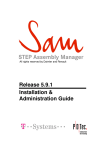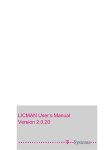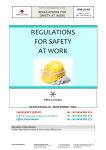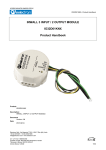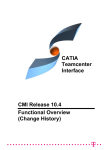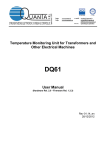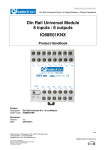Download LicMan License Manager USER MANUAL
Transcript
LicMan License Manager USER MANUAL version issue archive number 1.0 10/11/98 MI-54 publication issued by s.r.l. Via Del Lavoro, 13 - 48011 Alfonsine (RA) - ITALY Tel. (+39) 0544 84277 (+39) 0544 866811 Fax (+39) 0544 80635 e-mail: [email protected] Internet: www.cniinformatica.it Fiscal code and VAT number: 01047270390 R.S.T. Ravenna n. 12187 - CCIAA R.D. N. 116743 Reproduction of any part of this manual, in any form, without the explicit written permission of CNI Informatica is forbidden. Table of contents Table of contents Table of contents _________________________________________________________________ I LicMan user manual ______________________________________________________________ 1 Introduction__________________________________________________________________________ 1 First step_____________________________________________________________________________ 1 License Manager ______________________________________________________________________ 1 View license information _______________________________________________________________ 3 License management___________________________________________________________________ 4 Activate one demo license _____________________________________________________________________ 4 Update the license ____________________________________________________________________________ 8 Trouble-shooting _____________________________________________________________________ 12 Information _________________________________________________________________________ 12 Error message _______________________________________________________________________ 13 Page I License Manager Page II LicMan user manual LicMan user manual Introduction The software-based License (see License) allows to install and use software packages without hardware keys (dongle, pros, etc). Two types of License are available: demo license and full-time license. • the demo license allows to use the software package for a limited period (normally 30 days) without performance restrictions. • the full-time license allows to use the software package without time-limits. For each PC running the software package You need to activate a license. To activate one demo license it's only necessary to execute the procedure described in the following pages. To activate one full-time license or convert one demo license into a full-time license it's necessary to get from CNI informatica a personal Activation Code. To get this code fill in the registration form with Your data and System ID (take it using License Manager tools) and send them by fax or e-mail to: CNI informatica. FAX #: +39,0544,80635 Internet e-mail: [email protected] WARNING: Activate the full-time license only on the system used to work with the software package. The full-time license is specific for the system where the license is activated and it's not possible to transfer it to another system. For the use on different or more than one system, it's necessary to get one specific Activation Codes for each system. First step To use a software package with a software-based license (without hardware key) proceed with the following steps: • Install the software package (see installation manual for the procedure details). • Install the License Manager from the distribution disk (see installation manual for the procedure details). • Run the License Manager icon and activate a demo license (see procedure Activate one demo license p.4). Now it's possible to use the software package for a limited period (normally 30 days) without performance restrictions. • Fill in the License registration card with all the data and send it by fax or e-mail to CNI informatica. In a few days CNI informatica will send back the specific Activation Code. • Using this code update the demo license into a full-time license or enable other software packages in a full-time license (see procedure Update the license p.8). License Manager The License Manager (LicMan) is a software tool that can manage the software license. Using LicMan is possible to activate one demo license, convert one demo license into one full-time license and update one existing license to enable new software packages. Page 1 License Manager To run the LicMan click the following icon: The main window of LicMan appears as below: License Manager main window The main window contains the follow button: This button shows the license information (see View license information p.3) The same function is available in the menu bar with the View option. This button allows to manage the license right (see License management p.4) The same function is available in the menu bar with the Register option. This button activates the trouble-shooting options. This function is not available in the menu bar. WARNING! Only authorized people can use this options. An unauthorized use of this option could corrupt the license data and could completely block the use of software packages. This button shows the LicMan information (see Information p.12) The same function is available in the menu bar with the Help option. This button terminates the execution of LicMan The same function is available in the menu bar with the Exit item inside the File option. Page 2 LicMan user manual View license information The view license information shows the detail of the available license. ⇒ Click from the main window the button to view the license information. The displayed information is: • Serial number. • License mode (Demo of Full-Time). • Enabled modules (only on Full-Time mode) • Extra info like the Demo expiring date. or the View option on the menu bar Examples of license information: • Demo license. License information window (demo license) Page 3 License Manager • Full-time license. License information window (full-time license) License management The license management option allow to activate one DEMO license or update one existing license to add one or more packages. Activate one demo license The demo license can be activates ONLY ONCE and allows to use the package for 30 days. Under the Demo period it is possible to use the package without limitations. The Demo license can be updates to full-time license at any time (see Update the license p.8). ⇒ Click from the main window the button bar to activate the Demo license procedure. Page 4 or the Register option on the menu LicMan user manual It appears the license term window. License term window. ⇒ Click the button to return to the previous window or the button to go forward. If go forward appear the follow window to confirm the license-term. License-term confirmation window ⇒ Click the button YES to confirm the license term and go forward, click NO to refuse the license term. Page 5 License Manager If You accepted the license term it appears the registration form. Registration form window Fill in the form with the data and specify the serial number of the package (see License Registration Card) in Product Serial Number field. ⇒ Click the button to return to the previous window or the button to go forward. Next it appears the license selection window. License mode selection Select the DEMOSTRATIVE MODE to specify the license demo type. Page 6 LicMan user manual ⇒ Click the button to return to the previous window or the button to go forward. After selecting the license type it appears the summary window. Summary list window. Verify all the listed data and: ⇒ click the button to return to the previous window and correct the data or ⇒ click the button to forward. Now use the listed data to fill in the registration form and then send it to CNI informatica to get the personal Activation Code. WARNING: preserve uppercase and lowercase in the System ID. Next, it appears the confirmation window. Confirmation window ⇒ click the button YES to confirm all the data and activate the demo license ⇒ click the button NO to return back and correct some data. Page 7 License Manager If the procedure is correctly completed, it appears the following window: Successfully completed procedure window. Now the demo license is active and it is possible to use the package for the demo period (normally 30 days). Remember to fill in the registration form and send it by fax to CNI informatica, in order to get the activation code that allows to convert the demo license into a full-time license. Update the license To update one existing license is necessary to get the ACTIVATION CODE from CNI informatica. ⇒ Click from the main window the button procedure. to activate the license updating It appear the license term window. License term window. ⇒ Click the button to go forward. Page 8 to return to the previous window or the button LicMan user manual If You continue, it appears the registration form with the data stored in the license. Registration form window ⇒ Click the button to return to the previous window or the button to go forward. Next, it appears the license selection window. License mode selection Select the FULL-TIME MODE to specify the license type. Page 9 License Manager ⇒ Click the button to return to the previous window or the button to go forward. Next, it appears the License Activation codes window. License activation codes windows The system ID is the code that identifies the installation and must be specified on the License Registration Card sent to CNI informatica to get the Activation Code. The Activation Code is supplied by CNI informatica to update one existing license or to convert one demo license to full-time license. WARNING: preserve uppercase and lowercase in the System ID and Activation Code fields. Incorrect System ID or Activation Code does not allow to update the license. ⇒ Click the button to go forward. Page 10 to return to the previous window or the button LicMan user manual Next, it appears the summary window. Summary list window. Verify all the listed data and: ⇒ click the button to return to the previous window and correct the data or ⇒ click the button to go forward. Next, it appears the confirmation window. Confirmation window ⇒ click the button YES to confirm all the data and activate the license ⇒ click the button NO to return to the License Activation codes window and correct the data. Page 11 License Manager If the procedure is correctly completed, it appears the follow window: Successfully completed procedure window. Now the license is updated for the new packages or converted into full-time license (according the Activation Code used). Trouble-shooting The trouble-shooting option allow You to manage or update the license for special feature. ⇒ Click from the main window the button procedure. to activate the trouble-shooting It appears the trouble-shooting window. Trouble-shooting window WARNING! Only authorized people can use this options. An unauthorized use of this option could corrupt the license data and could completely block the use of software packages. Information The information option allows You to view the License Manager information. ⇒ Click from the main window the button to view the License Manager information. Page 12 or the Help option on the menu bar LicMan user manual It appears the License Manager information window. License Manager information window Error message During the use of License Manager it could appear some error messages; the following list explains these message: This message indicates that there are no available licenses on this PC. This message indicates that the license updating procedure fail (the previous displayed message indicate the causes) This message indicates there is already one demo license active and now it is only possible to convert this license to a full-time one. Page 13 License Manager This message indicates that the Activation Code used to update the license in not correct. Verify the letter of the System ID and Activation Code. Page 14