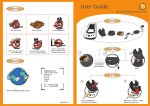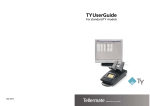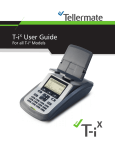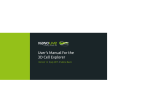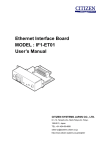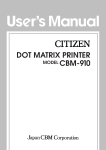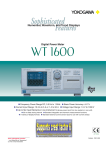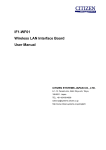Download 904 579C V 11/09
Transcript
904 579C V 11/09 USER GUIDE For all TY+ models Maximise your profit Important This equipment has been tested and found to comply with the limits for a Class B digital device, pursuant to part 15 of the FCC Rules. These limits are designed to provide reasonable protection against harmful interference in a residential installation. This equipment generates, uses and can radiate radio frequency energy and, if not installed and used in accordance with the instructions, may cause harmful interference to radio communications. However, there is no guarantee that interference will not occur in a particular installation. If this equipment does cause harmful interference to radio or television reception, which can be determined by turning the equipment off and on, the user is encouraged to try to correct the interference by one or more of the following measures: Reorient or relocate the receiving antenna. Increase the separation between the equipment and receiver. Connect the equipment into an outlet on a circuit different from that to which the receiver is connected. Consult the dealer or an experienced radio/TV technician for help. Modifications not expressly approved by the manufacturer could void the user’s authority to operate the equipment under FCC rules. For Users in Canada This apparatus complies with class “B” limits for radio interference as specified in the Canadian department of communications radio interference regulations. Pour L’utilisateurs Canadiens Cet appareil numérique ne dépasse pas les limits de carégorie a pour les émissions de bruit radio émanant d’appareils numériques. Tel que prévu dans les réglements sur l’interférence radio du départment Canadien des communications. 1 NOTES 30 NOTES 29 TY+ user guide for all TY+ models Contents Introduction Guidelines ............................................................................................................3 What you can count with your TY+ ...................................................................4 What comes in the box .......................................................................................5 Installation ...........................................................................................................6 Display and Buttons ............................................................................................................7 Help ………………………………………………………................................7 Counting Getting started ....................................................................................................8 Tasks / Reference Numbers Bills .................................................................................................................9 Loose / strapped / clipped / sleeved bills Coupons ...............................................................................................................11 Coins Full rolls / Full bags Rolls / Bags Cups loose Options Menu ...............................................................................................................13 Options AutoAdd AutoScroll Print Task User Menu ……………………………………............................................................14 Set Banks/Printer/Coupon Setup/Set Date-Time/ Sound/Display/General/Supervisor Calibration ...............................................................................................................17 Using the keypad ...............................................................................................................18 Non-cash items Keying in a denomination Calculator / add list Connectivity and Printer ...................................................................................................19 Multi - Till ...............................................................................................................20 FAQs ...............................................................................................................25 Technical specification .......................................................................................................26 Copyright © 2005 Tellermate. All rights reserved. This document may not be copied or reproduced in whole or in part, or transferred to any other media or language, by means without the written prior permission of Tellermate. Tellermate reserves the right to make changes to this document and to the product described herein without obligation to notify any persons of such changes. 2 Introduction Tellermate TY+ is the leading cash management solution for your business, enabling you to quickly and efficiently count and manage your cash. Stand-alone or connected directly to business reporting systems, TY+ helps to increase the efficiency, security and accuracy of a wide range of cash management tasks TY+ counts all money such as those contained in a typical cash drawer: Bills (loose, strapped, clipped and sleeved bills) Coins (loose, bags, rolls) Non-cash items (checks, credit card values, etc.) TY+ comes with optional connections to a printer and PC system. This document includes instructions on how to get started with your TY+ and on how to configure the system to suit your preferences. (Please be aware that since there is a range of TY+ models, not all features illustrated in this document may be present in the model that you purchased). General Guidelines 1. Only sorted money can be counted. Make sure that denominations are not mixed. This machine is not a sorting machine. 2. Put only the denomination on the hod which is shown on the display. 3. This machine is not a counterfeit detector and therefore cannot detect if money is counterfeit. Tellermate also supplies counterfeit bill detectors. Please contact your nearest dealer for more information. Safety Guidelines 1. S et the Tellermate TY+ on a flat, stable surface that is free from vibration and drafts (such as air conditioning). Do not place this product on an unstable cart, stand or table. The product may fall causing damage to the product or injury to the user. nly use the power adaptor supplied at the specified supply voltage. Do not use any other 2. O power adaptor. Do not use a damaged or wet power adaptor. Do not connect the power adaptor with wet hands. 3. Connect to a power socket which is near the equipment and easily accessible. 4. R isk of explosion if battery is replaced by an incorrect type. Use Tellermate supplied battery pack only. Dispose of used batteries in accordance to local regulations 5. � Do not subject the equipment to a strong impact or shock by hitting or dropping it. Ensure that money is placed onto the equipment with reasonable care. 6. � Do not install or use the equipment in a manner that will apply force to the cables. 7. � Do not clean the machine with wet or damp products, only with a dry cloth. Do not spill any liquid or spray chemicals over the equipment. If any liquid is spilled on it, disconnect the power adapter from the socket, remove battery and contact your dealer. 8. � Do not leave any objects on the hod when not in use, not even the cups or scoop. 9. � Do not disassemble. Your warranty claim will expire immediately. 3 NOTES 28 Technical Specification External interfaces: Keypad Two keypad connectors, one on the back of the unit and one on the bottom. Port 1 FCC68 8-way connector to printer or PC. RS232 interface baud rates up to 38,400 Port 2 FCC68 8-way connector to printer Port 3 Ethernet Adaptor FCC68 cat 5 8-way connector to network (optionalor USB (1.1)-B connector to PC User interface: Display Front panel Full graphic LCD 2.4” x 1.7” (60mm x 42mm), 128 x 64 pixel resolution with user adjustable contrast 9 soft touch buttons Environmental conditions: Storage temperature range Operating temperature range Humidity range -4°F to +140°F (- 20°C to + 60°C) +40°F to +104°F (+5°C to +40°C) 0% to 95% RH non-condensing EC Declaration of Conformity This is to certify that: All Tellermate TY+ models manufactured by Tellermate Ltd, Leeway, Newport, UK, conform to the Low Voltage Directive 73/23/EEC, and the Electromagnetic Compatibility Directive 89/336/ EEC as modified by 92/31/EEC by application of the following standards: BS EN 60950-1: 2006 EN5022: 1998 EN55024: 1998 Signed for Tellermate Plc Low voltage standard Generic emission standard part 1: Residential, commercial and light industrial. Generic immunity standard part 1: Residential, commercial and light industrial. Approvals ComplieswithEUDirective2002/96/EC. Consult your supplier before disposal. RoHS 2002 95/EC Complies with EU Directive 2002/96/EC on the restriction of hazardous substance in electrical & electronic equipment. J. Pilkington - General Manager Engineering 27 rial Number What you can count with your TY+ Money wraps WRAP – this is a term used by Tellermate to describe the different ways in which money is packaged. Wrap type options will differ according to TY+ model. Wrap types available for your model are shown using the Wrap button. Bills Loose & strapped bills – for counting your loose bills and strapped bills of the selected denomination. Loose bills are counted by adding 15-20 bills onto the hod at any one time. This stacking process is repeated until all the bills have been counted. Bills have to be bundled together in a fixed quantity. A typical bundle quantity is 50 or 100 bills. Each bundle has to be placed on the hod, one on top of another. Clipped bills - for counting bills of the selected denomination that are clipped together in a fixed quantity. A typical clip quantity is 10 or 20 bills. Sleeved notes - for counting notes of the selected denomination that are packaged in a sleeve in a fixed quantity. A typical sleeve quantity is 100 notes. Input voltage 13.5v AC Use indoors only FCC Compliant Equipment Patent Nos. 2076979, 2243913 2241065, 2233361 Input voltage 13.5v AC Manufactured in Wales Use indoors only FCC Compliant Equipment Patent Nos. 2076979, 2243913 2241065, 2233361 Coins Manufactured in Wales Serial Number Serial Number Roll Input voltage 13.5v AC Use indoors only FCC Compliant Equipment Patent Nos. 2076979, 2243913 2241065, 2233361 Input voltage 13.5v AC Use indoors only FCC Compliant Equipment Patent Nos. 2076979, 2243913 2241065, 2233361 Full Manufactured in Wales Bag Full Full roll/bag – for checking full standard rolls/bags of ANY denomination. Rolls/bags can be added one by one, without removing the previous roll and in any denomination. Manufactured in Wales Roll Number Bag Till Cup Scoop Rolled/bagged coins – for counting coins of the same selected denomination. Rolls/bags can be counted even if only partly full. Cup of loose coins – for counting loose coins from a cash drawer, of the same selected denomination. Scoop of loose coins – for counting loose coins from a cash drawer, of the same selected denomination. 4 What comes in the box Standard items TY+ Hod Universal power supply Optional extras Keypad Printer Pack Battery TellerComK Register Cup Information about the Keypad: please see page 18 Information about the Printer: please see page 19 If you require any further information about the optional items please contact your nearest Tellermate dealer. 5 Technical Specification Load capability: TY+ - maximum load - counting resolution 3lbs 5oz (1.5kg) 1 banknote / 1 coin Depth Width Height 11.1” 6.0” 6.0” (282mm) (152mm) (150mm) (incl. hod) Depth Width Height 5.0” 3.5” 1.0” (126mm) (90mm) (24mm) 2lbs 14oz 4.6oz 7.0oz (1.3kg) (0.13kg) (0.20kg) Input to suit country of use Output 13.5v AC 350mA Power connection 2.5mm reverse jack on the rear panel of the TY+ Power indication Dimensions: TY+ Keypad Weight: TY+ Keypad & hod Battery Power supply: Power adapter to TY+ bi-color LED on the lower front face illuminates A GREEN when the unit is on and the battery (if fitted) is charged; RED when the battery is charging. Removable, rechargeable NiMH Battery Duration of battery: In excess of 8 hours of constant use. Charging time 14 hours *Power indication when only running on battery power no bi-color LED. 26 FAQs Why is my TY+ displaying values when there is no money present? 1. The TY+ is in a draft. Move the system. 2. There is something resting on the TY+. Ensure that the TY+ hod is kept clear. After clearing the hod press and hold the END button for 3 seconds until the TY+ displays “Please Wait” to zero balance to scale. During a count, why won’t the TY+ keep a running total? The AutoAdd function is turned off. To turn the AutoAdd function on, press the MENU button and use the COINS or BILLS button to highlight AutoAdd. Press the MENU button so AutoAdd has a next to it instead of an . Press the END button to exit this screen and return to your count. Why won’t the TY+ automatically advance to the next denomination? The AutoScroll function is turned off. To turn the AutoScroll function on, press the MENU button and use the COINS or BILLS button to highlight AutoScroll. Press the MENU button so AutoScroll has a next to it instead of an . Press the END button to exit this screen and return to your count. What is the WRAP button? WRAP – this is a term used by Tellermate to describe the different ways in which money is packaged. Press the WRAP button on the TY+ to adjust your TY+ to the different wrap types enabled: Cup, scoop rolls or bags for coins, loose for bills. Why is my TY+ miscounting coins? First check that the cup or scoop has not been left on the TY+ since the last time it was used. If the cup or scoop is still on the hod, please remove it. After clearing the hod press and hold the END button for 3 seconds until the TY+ displays “Please Wait” to zero balance to scale. Then check on the display to see if you are using the correct WRAP type (display will show Cup/Scoop/Roll). Please refer to page 17: calibration of different wrap types. If your TY+ is still miscounting, please contact the Helpline for recalibration of coins. Why is my TY+ not powering up? Ensure that the power adapter is plugged into the back of the TY+ and that the other end is connected to the main wall. Then check that the TY+ has power light glowing, on the bottom right hand side of the unit, which is either green or red. Why doesn’t my TY+ count the Start Bank? Ensure that you press the “bank” button before starting to count. Why does my TY+ display the time and date or www.tellermate.com? This is a screensaver that TY+ displays, if the unit is not used for 2 minutes or more. To restart press either the Notes or Coins buttons on the TY+. 25 Installation Connecting your equipment HOD Insert the hod firmly into the TY+ until you feel a slight resistance. POWER SUPPLY First connect the 2-part cord. Then insert one end into the back of the TY+ and the other end into a power socket which is near the equipment and easily accessible Input voltage 13.5v AC Use indoors only FCC Compliant Equipment Patent Nos. 2076979, 2243913 2241065, 2233361 Input voltage 13.5v AC Use indoors only FCC Compliant Equipment Patent Nos. 2076979, 2243913 2241065, 2233361 Serial Number Manufactured in Wales Serial Number LEDs Green light: The TY+ is on and the battery (if fitted) is charged. Red light: The TY+ is on and the battery (if fitted) is charging. No light: The TY+ is running on battery power only. 6 Cheque= 0.00 #1 Total Deposit ON.OFF CE WRAP FLOAT END 0.00< 0.00 MENU ENTER Manufactured in Wales Display and Buttons Wrap type and denomination $50 Number of bills / coins on hod Total $100 Value of bills / coins on hod 245.50 Running total $ COINS BILLS BANK ON. OFF Press to turn the TY+ on, hold down to turn the TY+ off CE CE: Clear current denomination $ End count / return to previous display Switch between two currencies END MENU Enter Menu to customise TY+ COINS Select Coins / Scroll through menus ENTER Enter data or accept highlighted option WRAP BILLS Select container / wrap type Select Bills / Scroll through menus BANK BANK: Enable / Disable Bank Tutorial The user can access the on screen help menu by pressing the $ (HELP) button while in the Select Task screen. Use the COINS or BILLS button to select the help option required and press ENTER. TY+ R100 – Press MENU then use the COINS or BILLS button to select tutorial and press ENTER. 7 Multi-Till Select Task> Amend non-cash Amend Non-cash If a mistake has been made with a non-cash item, using the COINS or BILLS button select AMEND NON-CASH from the Select Task menu and press the ENTER button. Scroll up or down the list of previously entered checks using the – or + keys on your keypad to scroll in multiples of one. If you have a significant number of non-cash entries you can use the (+) or (-) keys on the keypad to scroll in multiples of 100. To scroll in multiples of 10 use the (=) or (Calc) keys on the keypad. If you wish to amend an item that was entered under a non-cash item other than check, i.e. Mastercard or Visa, just press the Non-cash key on the keypad and scroll through to the next screen. You will see the title at the top of the page change from Check to Mastercard or the next enabled non-cash item. Once you have highlighted the entry you wish to change, key in the new value and press the + key on the keypad. Check = 1,481.76 #23 #24 #25 #26 4.41 328.58 565.65 55.23< Register Setup Bank values The TY+ multi-till has the ability to store a unique start bank value for every register. This can begin once the bank setting has been enabled in the Option menu. When starting a Closeout, enter the register # and cashier #, then press the enter button. To enable a bank value, simply press the BANK button on the TY+ and the Bank screen will appear. Use the keypad to enter the new start bank value and press the + key on the keypad to accept. This can be done for every register. After a bank value has been saved for a particular register, each time you enter the register number the TY+ multi-till will automatically adjust to the new start bank value. There is no limit to how many times you can save a bank value for an individual register. Bank Bank= 75.00< Key entry, press ‘+‘ 24 Multi-Till Select Task>Print/Clear/Send Print/Clear/Send Print totals TY+ multi-till has various different print options. Start at the Select Task menu. Using the COINS or BILLS button, scroll to PRINT/CLEAR/SEND, then press the ENTER button. Select the print option you require using the COINS or BILLS button, then press the ENTER button. Closeout Pickup Deposit Here are descriptions of the print options available:* 1. All Registers in Brief - Prints a summary of all Register numbers and their individual totals. 2. All Registers in full – Prints a full breakdown by denomination for each register counted. 3. Grand Total - Prints a Grand Total summary by denomination. 4. Check List - Prints a full listing of checks entered for all registers. 5. All Non-cash - Prints a full listing of all non-cash including checks entered for all registers. *Printer is an optional extra Send Totals (PC) To send your totals to a PC, use the COINS or BILLS button. Scroll to Send Totals (PC) and press the ENTER button. Data for all registers will be sent to your PC. Clear all totals To clear all totals use the COINS or BILLS button. Scroll to Clear All Totals and press the ENTER button. Using the COINS or BILLS button, scroll to YES and press ENTER. WARNING! This will clear all the totals from the memory of your TY+. IMPORTANT: Totals must be cleared everyday before beginning any counts for a new business day. 23 Counting - Getting Started Starting Switching on TY+ Press the red ON-OFF button. MENU (To switch off TY+ hold down the ON/OFF button for 3-5 seconds) CE ENTER WRAP FLOAT END Tasks Your TY+ software may come with pre-programmed tasks to help you process your money. Select Task To select a task press the blue COINS or BILLS button. Closeout Pickup Deposit To accept the task press the green ENTER button. (Please note that not all TY+ models will have the same pre-programmed tasks and that task names are country specific). (For multi-till please see page 20) Reference Numbers Your TY+ software may come with pre-programmed reference numbers (for registers, cashiers, stores, etc.). T o enter your reference numbers use the keypad under the TY+. Key in the number and accept it by pressing the + key on the keypad. Bank $50.00 Register Operator If you do not have a keypad fitted, enter the numbers by pressing “MENU” (+) or “$” (-) buttons. 0 0 Start -1 If you make a mistake press the CE button to clear the memory. Enter Teller# (Please not that not all TY+ models will have reference numbers). Teller# 8 +1 ENTER Counting - Bills Counting loose/strapped bills 15-20 Bills Count one denomination at a time. Use the BILLS button to select the denomination. Stack the bills against the short side of the hod. Stack in batches of 15-25 bills at a time without removing them when placed. The TY+ beeps to confirm the money has been placed on the hod. Leave the first stack on the hod and add the next stack of the same denomination. When finished with a denomination remove all bills at one time. The TY+ beeps to confirm the money has been counted and added to the total. Stack without removing! Wrap type for strapped bills ‘LIFT ABOUT HALF’ appears on the display if you have added too many bills at once. Remove half the bills from the hod. The TY+ will beep and the lifted bills can be added back to the hod. Strapped bills bundles (e.g. 50 or 100 bills) of the same denomination can also be counted in this mode without removing the band. Simply place the strapped bills onto the hod ONE AFTER THE OTHER. The hod will hold up to 4-5 bundles. If ‘REMOVE STRAP’ appears on the display, remove the strap and count loose as described above. $5 x100 $500 $100 Total Counting clipped bills • U se the BILLS denomination. button to select the • Press the WRAP button to select clip mode. • P ut the first clipped bundle on the hod. When the value is displayed, more clipped bills may be added. • If REMOVE CLIP appears take all the bills off the hod, press the WRAP button to select loose count mode and count in batches of 15-20 (see above). $5 Wrap type for clipped bills $150 Total 9 Multi-Till Print* Using the COINS or BILLS button, scroll to PRINT and press the ENTER button. This will give you a full breakdown by denomination for the highlighted register. Alternatively you can print the data for the highlighted register from the VIEW REGISTERS screen simply by (MENU) button. pressing the *Printer is an optional extra Delete Using the COINS or BILLS button, scroll to DELETE and press the ENTER button. Using the COINS or BILLS button highlight Option 2. Yes and press the ENTER button. Deleting the register will mean that its total will be removed from the Grand Total memory. Send Using the COINS or BILLS button, scroll to SEND and press the ENTER button. The data for the highlighted register will be transmitted to your PC. Also, you can send the data for the highlighted register from the VIEW REGISTERS screen simply by pressing the ($) button. Register # 2 1. Amend 2. Print 3. Delete 4. Send Select Task>View grand totals View Grand Totals Allows you to view the total number of register counted and the combined grand total of all registers. You can print a full breakdown by denomination or the money counted (MENU) button. across all the registers by pressing the Grand Total No. Registers Grand Total 2(100) 230.00 22 Multi-Till Select Task>View Registers View Registers VIEW REGISTERS allows you to view a list of your register totals in addition to the current Grand Total for all of the registers counted. VIEW REGISTERS also allows you to Amend, Print, Delete or Send (data to a PC) for individual registers. Start at the Select Task menu. Using the COINS or BILLS button, scroll to VIEW REGISTERS and press the ENTER button. Using the COINS or BILLS button, scroll through the list of registers and highlight the required register then press the ENTER button. There are 4 options:Amend, Print, Delete and Send (data to a PC). Use the COINS or BILLS button to select the required option and then press the ENTER button. Gtotal Register # 2 205.00 #1 #2 1. Amend 2. Print 3. Delete 4. Send 200.00 5.00 x2 Amend Amend allows you to amend any reference numbers, bank values, cash, coupons tokens or non-cash items by using the keypad to manually enter the change. Amend could be helpful if you have entered an incorrect register number or counted the wrong register. If a mistake has been made, use the COINS or BILLS button to select the item you need to amend, i.e. Cash, and press the ENTER button. Use the COINS or BILLS button to highlight the relevant denomination and re-key to the correct value. All totals and Grand Totals affected by this amendment will be updated, and a print out will automatically be generated. Amend Register Bank Cash Noncash Amend 1 50.00 1c 5c 10c 25c ENTER Key value, press ‘+‘ 21 1.00 0.30 4.50 5.00 Counting - Bills Counting sleeves • A sleeve typically contains 100 bills. • Use the BILLS button to select the denomination. • Press the WRAP button until you get Sleeve mode. $5 5 • Place the first sleeve on the hod. When the value is displayed, more sleeves may be added. $ Total • ’REMOVE SLEEVE’ appears if the system is unsure about the accuracy of the sleeve. • Remove the sleeve, press the WRAP button and count bills loose. Wrap type for sleeves Wrap type for coupons Counting coupons Coupons and vouchers are counted after bills and coins. (The coupon option must be enabled) Coupon Coupon • Press the BILLS button to select the coupon. • Coupons and vouchers are counted $ by stacking on the hod or keying in their Total value using the keypad. • Stack the coupons in the same way as you would for loose bills. (For coupon setup see page 14) 10 Counting - Coins Counting Full Rolls / Bags Your TY+ will be setup to count either rolls or bags of money, not at the same time, but within the same count. The next three sections show how to count rolls, but are also applicable to bags counting. Full Roll allows you to check standard rolls of coin without pre-selecting a denomination. or Use the COINS button to select Full Rolls. Place a full roll on the hod. recognizes the denomination). (TY+ automatically The display will say Add another. If you have more full rolls place them on the hod one by one. The TY+ will hold about 5-6 full roll on the hod. If SUSPECT ROLL is displayed, take the last roll off the hod and count as a part full roll. (See next page). Wrap type for full rolls Full Roll Keyed entry: You may enter the amount of rolled coin by using the COINS button to scroll to Full Rolls and pressing the ENTER button. Use the COINS button to scroll to the appropriate denomination then use the keypad to enter the amount of rolls for that denomination. When finished press the + button to add the amount. Roll Full 1Roll Total Review table This mode allows you to view or clear the full rolls/bags that you have counted. Use the COINS button to select Full Roll. Press the ENTER button to access the review table. Select the denomination by using the COINS or BILLS button. To clear a denomination press the CE button on your TY+. Press the END button to exit. 11 Review Full Rolls 1c (x2) 1.00 5c (x2) 4.00 AutoScroll Print Task [END] Exit [CE] Clear Multi-Till For models TY+ R400 & TY+ R500 Tasks and Multiple Transactions TY+ multi-till software comes with pre-programmed tasks to help you process your money. Furthermore, your TY+ can process multiple transactions from many cashiers and registers. When a register number is entered, TY+ searches its internal records to see if this register has previously been used. Any new transactions will be added into the Grand Total with those that have already been processed. TY+ multi-till allows user to count, store and consolidate up to 100 registers*. TY+ R400 = 20 registers, TY+ R500 = 100 registers. Counting - Getting Started Tasks To select a task, press the COINS or BILLS button. To accept the task press the green ENTER button. TY+ multi-till has four different counting tasks which cover the requirements of a multi-till environment. 1. Closeout: Count an entire register and deduct a standard start bank. (Adds to the Grand Total memory.) 2. Pickup: Count skimmed Bills / Checks / Coupons and other non-cash items. (Adds to the register total in addition to Grand Total.) 3. Deposit: Count cash ready for Banking. (Banking totals are not added into the GRAND TOTAL.) 4. Offline Count: Perform a full register audit and deduct a standard start bank, carry out a safe check or verify a coin delivery. (Offline Count totals are not added into the Grand Total.) Closeout Pickup Deposit HELP MENU ENTER 20 Connectivity and Printer Connecting to a PC/TellerComK *optional* Insert one end of the communication cable into to back of the TY+ in Port 1 and the other end into the PC. Power adapter PC / TellerComK Connecting to a printer *optional* Please see page 15 on how to enable the printer in the menu. Insert the printer cable into the middle port. Insert the other end of the printer cable into the printer. Plug the power adapter into the printer. Then turn the printer on using the on/off switch. Printer cable Connecting to USB or Ethernet *optional* Insert one end of the USB/Ethernet cable into the back of the TY+ in Port 3 and the other end into the PC or network. USB cable Ethernet cable PC PC *Note: Port 3 can only be one of the above options. 19 Counting - Coins Counting Rolls / Bags (or part full rolls / full bags) or Rolls / Bags mode allows you to count the contents of a roll/bag (full / part full) of a pre-selected denomination. • Use the COINS button to select the denomination. • Press the WRAP button to select Rolls / Bags mode. • Put the Rolls / Bags on the hod and the TY+ will display the value of its contents. Wrap type for rolls / bags Rolls 5c 5c Total Total Cups & Scoop Cup or scoop mode allows you to count loose coins. Each denomination has to be counted separately. Use the COINS button to select the denomination. Press the WRAP button to select scoop or cup mode. Scoop mode: Place the empty scoop on the hod and place the loose coins into the scoop. Or: Place the coin filled scoop directly on to the hod. Cup Mode: Place the full cups on the hod. c Total Scoop mode Cup Cup c Till Cup Cup mode 99 4.95 Total To make up full rolls of coins, place the empty scoop on the hod and add coins until the required value is displayed. When “AutoScroll” is activated, the TY+ will scroll automatically to the next denomination in sequence from the lowest to the highest value. Coin denominations must always be separated before counting. Do not place rolls of coin in the scoop or cups; count them directly onto the TY+ hod. 12 Option Menu A number of features in the TY+ can be configured to suit your counting needs and preferences ranging from sound control, printer set up and enabling the bank functions. Press the MENU button on your TY+ to access these features. AutoAdd This function automatically adds the value that has been placed on the hod into a running total. When you have placed your money on the hod the TY+ beeps. When you remove the money the TY+ will beep again and display +++ADDED+++. This confirms that the money has been added into the running total displayed at the bottom of the screen. AutoScroll This function allows the TY+ to automatically move onto the next denomination. When you have placed your money on the hod the TY+ beeps. When you remove the money the TY+ will beep again and then move onto the next denomination. Print task This task allows you to enable/disable the printout for the current count. To change any of the above functions, press the MENU button, scroll up and down using the COINS or BILLS button to highlight the required option, then press the MENU button to turn the function ON ( ) or OFF (X). Menu Options AutoAdd AutoScroll Print Task Options To enter the second level of the Option menu, press the MENU button. Options is already highlighted so press the ENTER button. In this menu, as before, scroll up and down using the COINS or BILLS button to select the option you wish to change and press the ENTER or MENU button to make changes. Menu Options AutoAdd AutoScroll Print Task Menu 1. Set Banks 2. Printer 3. Coupon Setup 4. Set Date / Time ENTER ENTER 13 Using the keypad The optional keypad allows you to enter reference numbers and non-cash items such as checks and credit card values. It can also be used to directly enter the amount of any denomination, rather than counting on the TY+ system. The keypad can also function as a calculator by pressing the Calc button. Keying in non-cash items When in count mode, press the non-cash key on the keypad. If you have more than one non-cash item enabled, press the Non-cash key to scroll through the items. Key in the amount of the non-cash value by pressing the appropriate keys on the keypad, then press the (+) key on the keypad to accept the amount. Checks Total BANK If you make a mistake while entering noncash items, select the line you want to delete with the (–) key on the keypad and then type 0.00 and press the (+) key on the keypad to accept the amount. Non-cash key To exit from non-cash mode, press either the COINS or BILLS button. Keying in a denomination When in count mode select the denomination using the (+) and (–) keys on the keypad. Key in the amount of the denomination by pressing the appropriate keys on the keypad. Press the (+) key on the keypad to accept the amount. If you make a mistake while entering a denomination, select the correct denomination by using the COINS or BILLS button and then press the CE button to clear the entry and start again. Calculator Press Calc key on keypad to access the calculator. The calculator can be used to add, subtract, multiply & divide monetary values. To exit from the calculator press the (Calc) key. Repeat an entry by simply hitting the (+) key on the keypad. Amend an entry by using the arrow keys (shown on the screen above the $ and MENU buttons) to select the correct entry then re-key the new value. To clear all entries press the CE button. 18 Key in amount: 0.00< ....................................................... Total Deposit 0.00 Total 0.00 ....................................................... 0.00 ....................................................... Calibration It may become necessary to re-calibrate the weight of a wrap that is stored in the machine, such as when using a different scoop or coin container. Calibrating cups and scoops Start in the counting mode Press the WRAP button to select Cup mode or Scoop mode. Press the MENU button, and scroll down to Calibrate New Cup or Scoop, using the BILLS button, press the ENTER button. Follow on-screen instructions: Please put empty scoop or cup on the hod as indicated and then remove the scoop or cup then press the END button to go back to start your counting tasks. Once you have calibrated your wrap, start counting as normal. Print Task New cup New Scoop Important: Don’t use different cups or scoops at the same time! For calibration of - money denominations (bills / coins) - other wrap types (sleeves, clips, bundles, etc.), - other currencies ($ etc.) please contact your local Tellermate Dealer. 17 User Menu Coupon Set-up Coupons can be enabled/disabled using the MENU button. To continue the setup of your coupons press the ENTER button. To edit the name of the “coupon” by using the ON.OFF (-) button or the $ (+) button to scroll through and select the letters and press the MENU button to step to the next character. The alpha numeric key pad can also be used to make changes. Press either the CE button or the CE key on the key pad to remove a character. Once your coupon name has been edited press the ENTER button. To assign a value to the coupon, scroll through values using the $ (-) button or the MENU (+) button or by entering the value directly using the keypad. Once the coupon value has been selected press the ENTER button. To select how a coupon will be entered, scroll through the 3 options by pressing the $ (CHANGE) button. The options are: Amount - Total value of coupons (can be weighed or manually entered) Coupon 1 Number - Total number of coupons Select how the coupon will be entered: (can be weighed or manually entered) Amount No entry - To be weighed only CHANGE ENTER Once completed press the ENTER button. To calibrate the coupon, place 10 coupons on the TY+ hod and press ENTER. Setup Banks Bank values can be changed using the ON.OFF (-) button to decrease or $ (+) button to increase the value of the bank. To enable or disable a bank use the BILLS button to scroll to the desire bank field and press the MENU ( X) button to enable or disable the field. **NOTE: (X) disables the bank and ( ) enables the bank. Bank $ Bank $ Bank $ Bank $ - + 14 User Menu Set Date/Time (for print outs) * To set the time, press the $ (-) button, or the MENU (+) button and the ENTER (next) button. The keypad can also be used to set the date and time. Press the + key on the keypad to accept the information and move on. Once the time and date are entered, press the END button repeatedly to exit. The time is in military format. : 05 / 31 / 2006 Printer This function allows the printer to be enabled or disabled by pressing the MENU button. Line by line printing can also be enabled to print each transaction as it happens, rather than print everything at the end of the count. Press the END button repeatedly to exit. Please see page 19 for how to connect the printer Display This allows you to adjust the screen contrast. Pressing down on the BILLS button will darken the display and pressing up on the BILLS button will brighten the display. Setup Display Press UP/DOWN scroll key for brightness TY+R100-001/07.30 V00.30/00740-12R The software version of your TY+ is also displayed in this option. Press the END button repeatedly to exit. 15 User Menu Sound This option allows adjustment of the following features using the MENU button: 1. Volume. 2. Key Click - the sound made when a button is pressed. 3. Cash Stack Beep - occurs each time money is placed on the hod. 4. Beep 100 Bills - occurs when you reach the bundle quantity for the denomination (to assist in bundle preparation). Bills General Cash summary: To enable/disable the cash summary option (an on-screen summary of all the money counted) press the menu (X) button. Language: To switch languages press the MENU (CHANGE) button. Menu $5 $10 $20 $50 90.00 180.00 360.00 900.00 Press ‘END’ to quit Press the END button repeatedly to exit the User Menu. 16