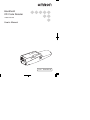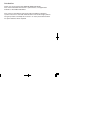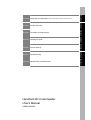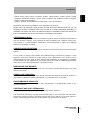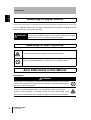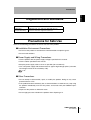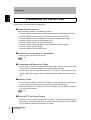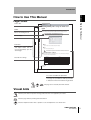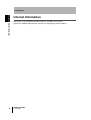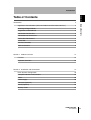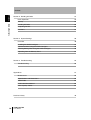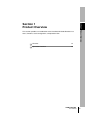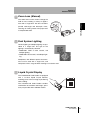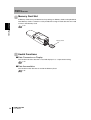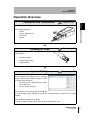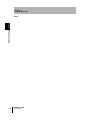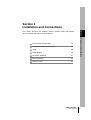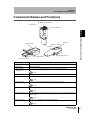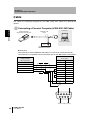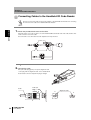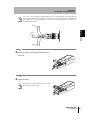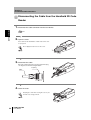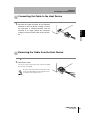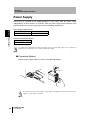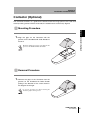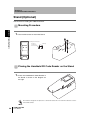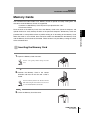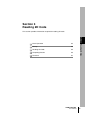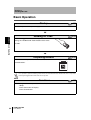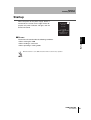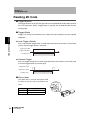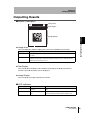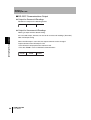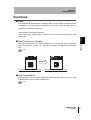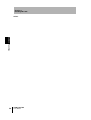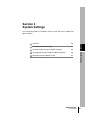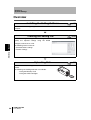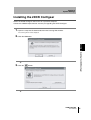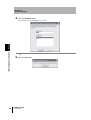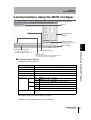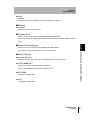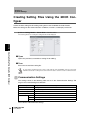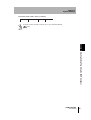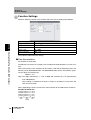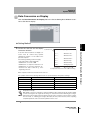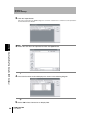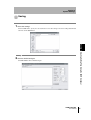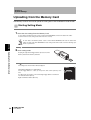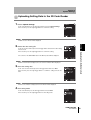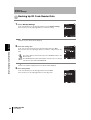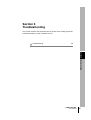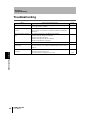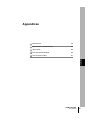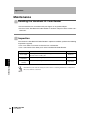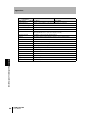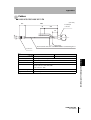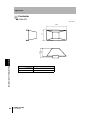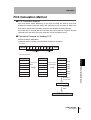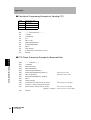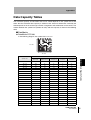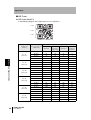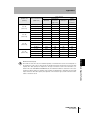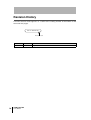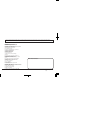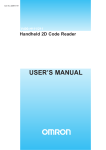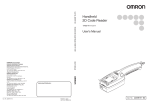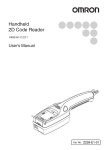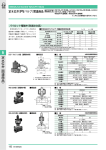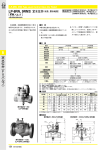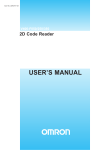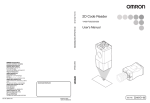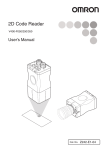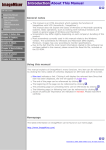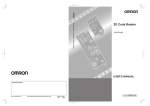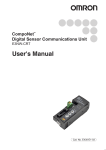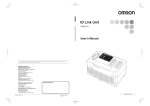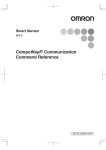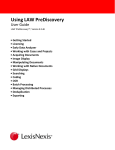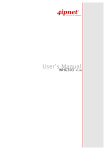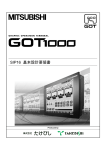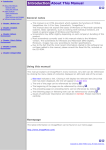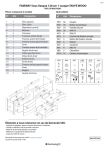Download 1. - Omron Europe
Transcript
Handheld 2D Code Reader V400-H101/201 User's Manual Cat. No. Z222-E1-01 Introduction Thank you for purchasing the OMRON V400-H101/H201. This manual describes the functions, performance, and application methods of the V400-H101/H201. This manual is intended for personnel with knowledge of electrical systems. Be sure to read and understand this manual thoroughly before using the product, and keep this manual in an easily accessible location for quick reference when required. Section 1 Product Overview Section 2 Installation and Connections Section 3 Reading 2D Code Section 4 System Settings Section 5 Troubleshooting Appendices Specifications and Dimensions Handheld 2D Code Reader User's Manual V400-H101/201 Introduction Section ÇÕǹÇ?Ç ëÊ 1 èÕ1 Section ëÊ 2 èÕ2 Section ëÊ 3 èÕ3 Section ëÊ 4 èÕ4 Section 5 Appendices Introduction Application Considerations (Read and understand this information first.) Introduction Introduction READ AND UNDERSTAND THIS DOCUMENT Please read and understand this document before using the products. Please consult your OMRON representative if you have any questions or comments. WARRANTY OMRON’s exclusive warranty is that the products are free from defects in materials and workmanship for a period of one year (or other period if specified) from date of sale by OMRON. OMRON MAKES NO WARRANTY OR REPRESENTATION, EXPRESS OR IMPLIED, REGARDING NON-INFRINGEMENT, MERCHANTABILITY, OR FITNESS FOR PARTICULAR PURPOSE OF THE PRODUCTS. ANY BUYER OR USER ACKNOWLEDGES THAT THE BUYER OR USER ALONE HAS DETERMINED THAT THE PRODUCTS WILL SUITABLY MEET THE REQUIREMENTS OF THEIR INTENDED USE. OMRON DISCLAIMS ALL OTHER WARRANTIES, EXPRESS OR IMPLIED. LIMITATIONS OF LIABILITY OMRON SHALL NOT BE RESPONSIBLE FOR SPECIAL, INDIRECT, OR CONSEQUENTIAL DAMAGES, LOSS OF PROFITS OR COMMERCIAL LOSS IN ANY WAY CONNECTED WITH THE PRODUCTS, WHETHER SUCH CLAIM IS BASED ON CONTRACT, WARRANTY, NEGLIGENCE, OR STRICT LIABILITY. In no event shall responsibility of OMRON for any act exceed the individual price of the product on which liability is asserted. IN NO EVENT SHALL OMRON BE RESPONSIBLE FOR WARRANTY, REPAIR, OR OTHER CLAIMS REGARDING THE PRODUCTS UNLESS OMRON’S ANALYSIS CONFIRMS THAT THE PRODUCTS WERE PROPERLY HANDLED, STORED, INSTALLED, AND MAINTAINED AND NOT SUBJECT TO CONTAMINATION, ABUSE, MISUSE, OR INAPPROPRIATE MODIFICATION OR REPAIR. SUITABILITY FOR USE THE PRODUCTS CONTAINED IN THIS DOCUMENT ARE NOT SAFETY RATED. THEY ARE NOT DESIGNED OR RATED FOR ENSURING SAFETY OF PERSONS, AND SHOULD NOT BE RELIED UPON AS A SAFETY COMPONENT OR PROTECTIVE DEVICE FOR SUCH PURPOSES. Please refer to separate catalogs for OMRON's safety rated products. OMRON shall not be responsible for conformity with any standards, codes, or regulations that apply to the combination of products in the customer’s application or use of the product. At the customer’s request, OMRON will provide applicable third party certification documents identifying ratings and limitations of use that apply to the products. This information by itself is not sufficient for a complete determination of the suitability of the products in combination with the end product, machine, system, or other application or use. The following are some examples of applications for which particular attention must be given. This is not intended to be an exhaustive list of all possible uses of the products, nor is it intended to imply that the uses listed may be suitable for the products: • Outdoor use, uses involving potential chemical contamination or electrical interference, or conditions or uses not described in this document. 2 V400-H101/H201 User’s Manual Introduction Introduction • Nuclear energy control systems, combustion systems, railroad systems, aviation systems, medical equipment, amusement machines, vehicles, safety equipment, and installations subject to separate industry or government regulations. • Systems, machines, and equipment that could present a risk to life or property. Please know and observe all prohibitions of use applicable to the products. NEVER USE THE PRODUCTS FOR AN APPLICATION INVOLVING SERIOUS RISK TO LIFE OR PROPERTY WITHOUT ENSURING THAT THE SYSTEM AS A WHOLE HAS BEEN DESIGNED TO ADDRESS THE RISKS, AND THAT THE OMRON PRODUCT IS PROPERLY RATED AND INSTALLED FOR THE INTENDED USE WITHIN THE OVERALL EQUIPMENT OR SYSTEM. PERFORMANCE DATA Performance data given in this document is provided as a guide for the user in determining suitability and does not constitute a warranty. It may represent the result of OMRON’s test conditions, and the users must correlate it to actual application requirements. Actual performance is subject to the OMRON Warranty and Limitations of Liability. CHANGE IN SPECIFICATIONS Product specifications and accessories may be changed at any time based on improvements and other reasons. It is our practice to change model numbers when published ratings or features are changed, or when significant construction changes are made. However, some specifications of the product may be changed without any notice. When in doubt, special model numbers may be assigned to fix or establish key specifications for your application on your request. Please consult with your OMRON representative at any time to confirm actual specifications of purchased products. DIMENSIONS AND WEIGHTS Dimensions and weights are nominal and are not to be used for manufacturing purposes, even when tolerances are shown. ERRORS AND OMISSIONS The information in this document has been carefully checked and is believed to be accurate; however, no responsibility is assumed for clerical, typographical, or proofreading errors, or omissions. PROGRAMMABLE PRODUCTS OMRON shall not be responsible for the user’s programming of a programmable product, or any consequence thereof. COPYRIGHT AND COPY PERMISSION This document shall not be copied for sales or promotions without permission. This document is protected by copyright and is intended solely for use in conjunction with the product. Please notify us before copying or reproducing this document in any manner, for any other purpose. If copying or transmitting this document to another, please copy or transmit it in its entirety. V400-H101/H201 User’s Manual 3 Introduction Introduction Meanings of Signal Words In this manual, precautions are indicated using the following symbols and signal words to ensure safe use of the V400-H101/H201. The precautions indicated by these symbols and signal words are important for safety and must be observed. Indicates a potentially hazardous situation which, if not avoided, will WARNING result in minor or moderate injury, or may result in serious injury or death. Additionally there may be significant property damage. Meanings of Alert Symbols Indicates the possibility of explosion under specific conditions. Indicates general prohibitions for which there is no specific symbol. Alert Statements in this Manual ● WARNINGS WARNING This product is not designed or rated for ensuring safety of persons and cannot be used in safety applications designed to either directly or indirectly detect persons. Do not use it for such purposes. A lithium battery is built into the Controller and may occasionally combust, explode, or burn if not treated properly, which may occasionally result in serious injury. Dispose of the Controller as industrial waste, and never disassemble, apply pressure that would deform, heat to 100°C or higher, or incinerate the Controller. 4 V400-H101/H201 User’s Manual Introduction Introduction Regulations and Standards The V400-H101/H201 complies with the international regulations and standards listed below. EC Directives EMC Directive:No.89/336/EEC EN Standards (European Standards) EN61326: 1997, +A1: 1998 +A2: 2001 (EMI: Class A) Power line: 10 m max. Signal line: 30 m max. Precautions for Safe Use Observe the following precautions to ensure safe use of the product. ■ Installation Environment Precautions • Do not use the product in environments with flammable or explosive gases. • Do not install outdoors. ■ Power Supply and Wiring Precautions • Use the product with the power supply voltages specified in this manual. • Use the cables specified in this manual. • Keep the power supply cable as short as possible (10 m maximum). • Use a DC power supply with countermeasures against high-voltage spikes (safe extra low-voltage circuits on the secondary side). p.26 ■ Other Precautions • Do not attempt to disassemble, repair, or modify the product. Doing so may cause product failure or a fire. • If the product becomes extremely hot, or abnormal odors or smoke occurs, stop using the product immediately, turn OFF the power, and consult with your OMRON representative. • Dispose of the product as industrial waste. • Do not apply pressure or deform the product when disposing of it. V400-H101/H201 User’s Manual 5 Introduction Introduction Precautions for Correct Use Always observe the following precautions to prevent operation failures, malfunctions, and adverse effects on performance and equipment. ■ Operating Environment Do not install the product in the following locations: • Locations subject to ambient temperature that exceeds the rated temperature range • Locations subject to rapid changes in temperature (causing condensation) • Locations subject to relative humidity that exceeds the rated humidity range • Locations subject to corrosive or flammable gases • Locations subject to dust, salt, or metallic powder • Locations subject to direct vibration or shock outside the specified ranges • Locations subject to direct sunlight • Locations subject to oil or chemical spray ■ Installation and Handling of Components • Use the cables specified in this manual. p.18 ■ Connecting and Removing Cables • Do not connect a cable to the Handheld 2D Code Reader if the other end of the cable is connected to a personal computer or a Programmable Controller. • To prevent damage from static electricity, use a wrist strap or another device for preventing electrostatic charges when touching terminals or signal lines inside connectors. ■ Memory Cards • Do not remove the Memory Card when the Memory Card indicator is lit. Doing so may result in damage to the Memory Card or the Handheld 2D Code Reader. • OMRON shall not be responsible in any way for damage or loss of Memory Card data as a result of mishandling. p.29 ■ Turning OFF the Power Supply • Do not turn OFF the power supply while a message is being displayed indicating that processing is being performed. Data in memory will be destroyed, and the product may not operate correctly the next time it is started. 6 V400-H101/H201 User’s Manual Introduction Introduction How to Use This Manual How to Use This Manual Page Format Section Title Section 4 System Settings Creating Setting Files Using the 2DCR Configear Section 4 System Settings Outline Create the data setting file for loading setting data to the Handheld 2D Code Reader. Make the settings for the communications conditions, functions, and display conversion. Move to the Setting Screen. ▲ Select Setting Reader - Create Setting Data from the menu. The following window for creating the setting data file will be displayed. Screen display Section 4 Creating Setting Files Using the 2DCR Configear Provides the section number and subject matter. Can be used to immediately open the desired page. Section 4 Uploading from the Memory Card Index label ■ Open Opens the previously created data setting file for editing. ■ Save Saves the created data setting file. To save data to the Memory Card, create a folder with the name SETTINGS, and save. The Handheld 2D Code Reader's setting mode cannot start if the data is saved in a folder of a different name. Communications Settings The settings shown in the following table are set in the Communications Settings Tab Page in the Create Setting Data Window. Setting item Settings Baud Rate Describes the settings. Parity Data Length Stop Bit Header/Footer Prefix Suffix FCS 9600*, 19,200, or 38,400 None*, odd, or even 7 bits or 8 bits* 1 bit* or 2 bits None*, 02 <STX> or 1B <ESC> 03 <ETX>, 0A <LF>, 0D<CR>*, or 0D0A <CR+LF> ON or OFF* The asterisks indicate default settings. 46 48 V400-H101/201 User’s Manual V400-H101/201 User’s Manual Procedure and additional explanations Information useful during the operation and reference pages are provided here with special marks to indicate the kind of information being provided. *This page does not actually exist in this manual. Visual Aids Indicates points that are important in using product functions or in application procedures. Indicates page numbers providing related information. Indicates helpful information when a problem occurs and explanations of technical terms. V400-H101/H201 User’s Manual 7 Introduction Introduction Internet Information 8 Internet Information Information on the Handheld 2D Code Reader is available on the Internet. Contact the OMRON representative nearest you regarding the website address. V400-H101/H201 User’s Manual Introduction Introduction Table of Contents 2 Application Considerations (Read and understand this information first.) 2 Meanings of Signal Words 4 Regulations and Standards 5 Precautions for Safe Use 5 Precautions for Correct Use 6 How to Use This Manual 7 Visual Aids 7 Internet Information 8 Table of Contents 9 Section 1 Product Overview Table of Contents Introduction 11 Features 12 Operation Overview 15 Section 2 Installation and Connections 17 Basic System Configuration 18 Component Names and Functions 19 Cable 20 Power Supply 26 Contactor (Optional) 27 Stand (Optional) 28 Memory Cards 29 V400-H101/201 User’s Manual 9 Preface Preface Table of Contents Section 3 Reading 2D Code 31 Basic Operation 32 Startup 33 Reading 2D Code 34 Outputting Results 35 Functions 37 Section 4 System Settings Overview 40 Installing the 2DCR Configear 41 Communications Using the 2DCR Configear 43 Creating Setting Files Using the 2DCR Configear 46 Uploading from the Memory Card 52 Section 5 Troubleshooting Troubleshooting Appendices 55 56 57 Maintenance 58 Specifications and Dimensions 59 ASCII Table 64 FCS Calculation Method 65 Data Capacity Tables 67 Revision History 10 39 V400-H101/201 User’s Manual 70 This section provides an introduction to the Handheld 2D Code Reader's features, functions, basic configuration, and operation flow. Features 12 Operation Overview 15 V400-H101/201 User’s Manual Section 1 Product Overview Section 1 Product Overview 11 Section 1 Product Overview Features Section 1 Features The 2D Code Reader is designed to read two-dimensional code. A built-in monitor and zoom lens are ideal for reading directly marked 2D code. A Memory Card Slot is also provided along with a range of useful functions. Readable Codes 12 Readable codes DataMatrix QR Code Readable sizes (symbol size) • ECC200 10 × 10 to 64 × 64 8 × 18 to 16 × 48 Model 1 or 2 21 × 21 to 57 × 57 (Version 1 to Version 10) V400-H101/201 User’s Manual Section 1 Product Overview Zoom Lens (Manual) The zoom lever can be used to change the Section 1 Features field of view, enabling a variety of applications with a single Unit. Two lens variations provide wide-angle and telescopic views, covering all viewing needs from paper level to complicated code. Dual System Lighting Coaxial lighting and oblique lighting are provided in a single Unit. The type of the lighting is automatically selected. • V400-H101 RGB 3 color coaxial, red oblique lighting • V400-H201 Red coaxial, red oblique lighting Workpieces with different optical characteristics can be read with a single Unit, and workpieces with a range of direct markings can also be read. Liquid Crystal Display The Handheld 2D Code Reader is equipped with a 1.8-inch Liquid Crystal Monitor, enabling you to view an image of positioning OK SD ABCDEFGHIJKLMNOPQRST while reading. The Handheld 2D Code Reader enables confirmation of read data and images, previously not possible with handheld readers. V400-H101/201 User’s Manual 13 Section 1 Product Overview Memory Card Slot A Memory Card slot is provided to back up settings on Memory Cards and upload data Section 1 Features from Memory Cards. A function is also provided for saving 2D code data that was read as files in the Memory Card. p.29 Memory Card Useful Functions ■ Data Conversion on Display This function converts data that is read and displays it as a separate text string. p.49 ■ Data Accumulation This function writes data that is read to the Memory Card. p.48 14 V400-H101/201 User’s Manual Section 1 Product Overview Operation Overview Section 2 p.17 Prepare the required components and connect them. Main Peripheral Devices • Cable • Power supply device • Contactor • Stand Reading 2D Code Section 1 Operation Overview Installation and Connections Section 3 p.31 Turn ON the power and press the trigger buttons to read the code. • Reading method • Field of view setting • Display details System Settings Section 4 p.39 Basic settings for the Handheld 2D Code Reader are not required, but settings must be changed using the Special Tool 2DCR Configear under the following circumstances. • To change the communication conditions (See note.) • To use various functions These settings can be changed in the Handheld 2D Code Reader using a Memory Card or the communications functions of the 2DCR Configear. Note: The default settings are as follows: Baud rate: 9, 600 bps; Parity: None; Data length: 8 bits; Stop bits: 1 bit V400-H101/201 User’s Manual 15 Section 1 Product Overview MEMO Section 1 Operation Overview 16 V400-H101/201 User’s Manual Section 2 Installation and Connections other installation procedures and connections. Basic System Configuration 18 Component Names and Functions 19 Cable 20 Power Supply 26 Contactor (Optional) 27 Stand (Optional) 28 Memory Cards 29 V400-H101/201 User’s Manual Section 2 Installation and Connections This section describes the methods used to connect cables and perform 17 Section 2 Installation and Connections Basic System Configuration The basic system configuration is shown in the following diagram. K C LO Section 2 Basic System Configuration V400-H101/H201 Handheld 2D Code Reader Memory Card (SD card) V400-AS1 Stand (optional) 5VDC V400-W20-2M V400-W21-2M Cable (recommended) Power supply device Recommended product: OMRON S82K-00705 Host Devices Personal computer 18 V400-AC1 Contactor (optional) V400-H101/201 User’s Manual Programmable Controller: CJ Series CS Series Section 2 Installation and Connections Component Names and Functions (8) Memory Card indicator (4) Zoom lever (1) Memory Card slot Section 2 Component Names and Functions (2) Image plane (5) Monitor (6) Power indicator (7) Buzzer (3) Right trigger button (3) Left trigger button (9) Cable connector Name (1) Memory Card slot Details Slot for inserting Memory Card. (2) Image plane Camera image plane (3) Trigger buttons (Right, Left) Cancels sleep state for a trigger input or when setting mode is entered. p.34 (4) Zoom lever Changes the field of view. (5) Monitor Displays the read image/results, and other data. p.35 (6) Power indicator Lit when power is first turned ON and remains lit during operation. p.35 (7) Buzzer A high- or low-tone buzzer sounds depending on the operation. p.33 (8) Memory Card indicator Lit while the Memory Card is being accessed. (Do not remove the Memory Card if the indicator is lit.) p.35 (9) Cable connector Connects to a V400-W20-2M or V400-W21-2M Cable. p.22 V400-H101/201 User’s Manual 19 Section 2 Installation and Connections Cable The Cables are specifically designed for the V400. Using other Cables may damage the devices. Connecting a Personal Computer (V400-W21-2M Cable) Section 2 Cable V400-H101/H201 Handheld 2D Code Reader Host device V400-W21-2M Cable Personal computer Power supply device 5VDC Recommended product: OMRON S82K-00705 ● Connector The connector used for V400-W21-2M Cable is a D-sub, 9-pin connector (female). The connector is compatible with the connection port on the IBM PC/AT or compatible. Special round connector on V400-H101/H201 2D Code Reader IBM PC/AT or compatible D-sub, 9-pin Pin No. Name Name 1 - SD 2 RD RD 3 SD SG 4 ER +5 V 5 SG 6 DR 7 RS 8 CS 9 - Connector cover Shield wire 0V +5 V 5 1 9 6 (View of mating section) 20 V400-H101/201 User’s Manual Section 2 Installation and Connections Connecting a Programmable Controller (V400-W202M Cable) Host device V400-W20-2M Cable V400-H101/H201 Handheld 2D Code Reader Power supply device Recommended product: OMRON S82K-00705 Section 2 Cable Programmable Controller: CJ Series CS Series ● Connector The connector used for V400-W20-2M Cable is a D-sub, 9-pin connector (male). The connector is compatible with the connection port on OMRON CJ-series and CSseries Programmable Controller. Special round connector on V400-H101/H201 2D Code Reader Programmable Controller D-sub, 9-pin Pin No. Name Name 1 - SD 2 SD RD 3 RD SG 4 RS +5 V 5 CS 6 - 7 - 8 - 9 SG Connector cover Shield wire 0V +5 V 1 5 6 9 (View of mating section) V400-H101/201 User’s Manual 21 Section 2 Installation and Connections Connecting Cables to the Handheld 2D Code Reader Connect one end of the cable to a personal computer or Programmable Controller before connecting the other end of the cable to the Handheld 2D Code Reader. Section 2 Cable 1. Attach the provided ferrite cores to the cable. Attach the ferrite cores in two locations; one at the Handheld 2D Code Reader end of the cable, and the other at the host device end of the cable. Close the ferrite cores until a click is heard. Separate from the power lines. Ferrite cores 2. Connect the cable. Grasp the cable plug (part A). Line up the alignment mark on the plug with the alignment mark on the Handheld 2D Code Reader connector and push the plug in straight. Cable port Cable Plug D C A 22 V400-H101/201 User’s Manual D Alignment marks C Section 2 Installation and Connections Use a force of no more than 15 to 20 N to plug in the connector. Pull gently on the cable (approximately 10 N) to make sure the connector is securely connected. After the connector is plugged in, do not apply a force of more than 30 N to the connector in the following directions. Excessive force will damage the connector. 30 N Section 2 Cable 30 N 30 N 3. Place the cable in the groove provided for it in the case. 4. Close the cover. Keep fingers clear when closing the case to prevent the case closing on them. V400-H101/201 User’s Manual 23 Section 2 Installation and Connections Disconnecting the Cable from the Handheld 2D Code Reader 1. Disconnect the cable connector from the host device. Section 2 Cable p.25 2. Open the cover. Press down on the indentations on both sides of the cover as you open it. Do not apply excessive force to the cover. 3. Disconnect the cable. Grasp the coupling (part B) on the plug and pull the plug out straight as shown in the diagram below. Coupling Cable B 4. Close the cover. Keep fingers clear when closing the case to prevent the case closing on them. 24 V400-H101/201 User’s Manual Section 2 Installation and Connections Connecting the Cable to the Host Device 1. Connect the cable connector to the RS-232C interface on the host device, making sure that the connector is oriented correctly and not Section 2 Cable inserted at an angle. Secure the connector using the screws on both sides of the connector. Removing the Cable from the Host Device 1. Remove the cable. Loosen the screws on both sides of the connector and pull the connector out straight. Be sure to loosen the screws on both sides of the connector sufficiently before removing the connector and do not use excessive force. V400-H101/201 User’s Manual 25 Section 2 Installation and Connections Power Supply Power must be supplied to the V400-H101/H201 via the cable. Wire the power supply independently of other devices. In particular, keep the power supply wired separately from inductive loads. Use a power supply that meets the following requirements. Section 2 Power Supply Power Supply Requirements Output current Power supply voltage 1 A min. 5 VDC±10% Recommended Power Supply Model S82K-00705 Use a DC power supply with safe extra-low-voltage circuits to prevent high voltage. If UL recognition is required for the overall system, use a UL Class II DC power supply. ■ Connection Method Wire the power supply cables as shown in the following diagram. Connect the brown wire to the positive (+) side of the power supply and connect the blue wire to the negative (−) side of the power supply. 26 V400-H101/201 User’s Manual Section 2 Installation and Connections Contactor (Optional) The Contactor functions as a guide for the distance from the image plane to the code to be read. By making contact with the read code, the read distance can be easily aligned. Mounting Procedure Section 2 Contactor (Optional) 1. Align the grips on the Contactor with the grooves on the Handheld 2D Code Reader to mount it. Mount by clicking the notches of the grips into the grooves of the Handheld 2D Code Reader. Removal Procedure 1. Remove the grips of the Contactor from the grooves on the Handheld 2D Code Reader pulling in the direction of the arrow shown in the diagram on the right Do not use excessive force when removing the Contactor grips from the grooves. V400-H101/201 User’s Manual 27 Section 2 Installation and Connections Stand (Optional) The Stand is for holding the V400-H101/H201. Mounting Procedure Section 2 Stand (Optional) 1. Use two M4 screws to mount the Stand. Mounting Hole Dimensions Two, M4 or 4.2-dia. holes (Unit: mm) 20.0 Placing the Handheld 2D Code Reader on the Stand 1. Place the Handheld 2D Code Reader in the Stand as shown in the diagram on the right. The Stand is designed to be placed on a horizontal surface. Do not mount the Stand to a wall or other similar surface. 28 V400-H101/201 User’s Manual Section 2 Installation and Connections Memory Cards The Handheld 2D Code Reader uses Memory Cards to upload or backup setting data and data to be read. SD Memory Cards are supported. • Conforms to SD Memory Card "Physical Layer Specification 1.01" • File format: FAT16 upload the data to easily backup the data to the personal computer. SD Memory Cards are provided with a write prohibit switch to prohibit writing to or formatting of the Memory Card. When the switch is set to LOCK, data cannot be written to or deleted from the Memory Card, and the Memory Card cannot be formatted. These functions are possible by setting the switch to the unlocked state. Inserting the Memory Card Section 2 Memory Cards Save the data to the Memory Card, insert the Memory Card in the personal computer, and 1. Open the Memory Card slot cover. Lift the cover gently, without using excessive force. 2. Position the Memory Card in the correct direction and insert in the slot until a click is heard. Insert the Memory Card in the direction with the label side facing the same direction as the monitor of the Handheld 2D Code Reader. 3. Close the Memory Card slot cover. V400-H101/201 User’s Manual 29 Section 2 Installation and Connections Removing Memory Cards 1. Open the Memory Card slot cover. Section 2 Memory Cards Lift the cover gently, without using excessive force. 2. Make sure that the indicator on the Memory Card slot is not lit. Do not remove the Memory Card while the indicator is lit. Doing so may damage the Memory Card and the Handheld 2D Code Reader. 3. Push the Memory Card in gently until a click is heard. The Memory Card will eject slightly. 4. Pull out the Memory Card straight. 5. Close the Memory Card slot cover. 30 V400-H101/201 User’s Manual Section 3 Reading 2D Code This section provides information required for reading 2D code. 32 Startup 33 Reading 2D Code 34 Outputting Results 35 Functions 37 V400-H101/201 User’s Manual Section 3 Reading 2D Code Basic Operation 31 Section 3 Reading 2D Code Basic Operation p.33 Startup Turn ON the power to the power supply device and start the Handheld 2D Code Reader. Section 3 Basic Operation p.34 Reading 2D Code Press the trigger buttons and keep pressed while moving the Handheld 2D Code Reader close to the 2D code. Outputting Results The read data is output to the monitor and RS-232C p.35 OK SD ABCDEFGHIJKLMNOPQRST communications. If no operation is performed during a fixed interval, the Handheld 2D Code Reader will enter a sleep state. Pressing the trigger buttons will release the sleep state. Functions The following functions are provided with the Handheld 2D Code Reader. • Sleep • Data Conversion on Display • Data Accumulation 32 V400-H101/201 User’s Manual p.37 Section 3 Reading 2D Code Startup When the power of the power supply device is turned ON, the screen on the right will be displayed, the power indicator will light, and the 2D Code Reader V400-H201 SD Ver,0.963 buzzer will sound. (C) Copyright OMRON CORPORATION 2005 All Rights Reserved 2005/01/05 20:00 Section 3 Startup ■ Buzzer The buzzer will sound under the following conditions. • When starting the V400 • When reading is successful • When operating in setting mode When the buzzer is set to OFF, the buzzer will not sound for any operation. V400-H101/201 User’s Manual 33 Section 3 Reading 2D Code Reading 2D Code ■ Trigger Buttons The trigger buttons on the left and right side of the Handheld 2D Code Reader perform the same operations. When a trigger button is pressed, the 2D Code Reader will start reading code. ■ Trigger Mode Triggers can be input two different ways. Select the input method to suit the required Section 3 Reading 2D Code application. ◆ Level Trigger (Default) Press and hold the trigger button to read code continuously until code is successfully read or until the trigger button is released. Trigger button ON Trigger button OFF Reading status Reading ◆ Alternate Trigger Press the trigger button once to read code continuously until code is successfully read or until the trigger button is pressed again. Trigger button ON Trigger button OFF Reading Reading status ■ Zoom Lever The zoom lever is used to change the field of vision to suit the size of the code to be read. Model 34 Setting range V400-H101 5 mm (TELE) to 10 mm (WIDE) V400-H201 15 mm (TELE) to 30 mm (WIDE) V400-H101/201 User’s Manual Section 3 Reading 2D Code Outputting Results ■ Monitor Description OK Image area SD ABCDEFGHIJKLMNOPQRST Text display ◆ Image Area This area indicates whether reading was successful and Memory Card status. Item Details OK Displayed in green on the top left side of the screen when 2D codes are read successfully. Memory Card Displays the SD mark when a Memory Card is inserted. Displays the SD mark in red when the Memory Card is active to indicate that the Memory Card is being accessed. Section 3 Outputting Results Image display ◆ Text Display This area displays reading results and data converted by the display conversion function. Up to 38 characters can be displayed. ◆ Image Display This area displays images taken by the Camera. ■ LED Indicators Indicator Location Details Power On the bottom of the monitor Lit when power is turned ON, and remains lit during operation Memory Card Beside the Memory Card slot Lit when the Memory Card is being accessed. Do not remove the Memory Card while this indicator is lit. V400-H101/201 User’s Manual 35 Section 3 Reading 2D Code ■ RS-232C Communications Output ◆ Output for Successful Readings Read data is output in the following format. Header Read data Footer ◆ Output for Unsuccessful Readings Nothing is output with the default setting. An error code output, however, can be set for unsuccessful readings. (See note.) Section 3 Outputting Results 36 Note: NG output setting When the NG output is set to ON, the output contents can be changed. Output contents when NG output is ON: • The NG mark is displayed on the monitor in red. • The data ?E000 is sent via RS-232C communications. Header V400-H101/201 User’s Manual ?E000 Footer Section 3 Reading 2D Code Functions ■ Sleep The Handheld 2D Code Reader is equipped with a sleep function for reducing power consumption. The Code Reader is automatically set to sleep when operation is not performed for a specified period of time. • 30 Seconds Lapsed (Default Setting) Press either of the trigger buttons to return to resume normal operating status from ■ Data Conversion on Display Normally, 2D code data that is read is displayed as is on the monitor. This function compares the read data, converts into separate text strings and displays the converted data. p.49 OK DS1300 SD Example display when function is OFF OK Produced January DS1300 Section 3 Functions sleep status. SD Example display when function is ON ■ Data Accumulation The read data is not only output via RS-232C communications, but is created as a file in the Memory Card and saved in CSV format. p.48 V400-H101/201 User’s Manual 37 Section 3 Reading 2D Code MEMO Section 3 Functions 38 V400-H101/201 User’s Manual Section 4 System Settings This section describes the methods used to install and set the 2DCR Configear software. 40 Installing the 2DCR Configear 41 Communications Using the 2DCR Configear 43 Creating Setting Files Using the 2DCR Configear 46 Uploading from the Memory Card 52 V400-H101/201 User’s Manual Section 4 System Settings Overview 39 Section 4 System Settings Overview Installing the Setting Software p.41 Obtain the 2DCR Configear application software from the Internet and install it on a personal computer. Creating the Setting File p.46 Create the setting file using the 2DCR Configear. Specify the required settings using the 2DCR Configear, and create as a file. Section 4 Overview The following items can be set. 1. Communications settings 2. Function settings Uploading Data Upload the created setting data to the Handheld 2D Code Reader. The following two loading methods are available. • Using the Memory Card • Using the 2DCR Configear 40 V400-H101/201 User’s Manual p.52 Section 4 System Settings Installing the 2DCR Configear Obtain the 2DCR Configear and install it on a personal computer. Contact the OMRON representative nearest you regarding the 2DCR Configear. 1. Open the setup.exe file downloaded from the Sensing Web website. The following window will be displayed. 2. Click the OK Button. Section 4 Installing the 2DCR Configear 3. Click the Button. V400-H101/201 User’s Manual 41 Section 4 System Settings 4. Click the Continue Button. Setup will start when the Continue Button is clicked. Section 4 Installing the 2DCR Configear 42 5. Click the OK Button. V400-H101/201 User’s Manual Section 4 System Settings Communications Using the 2DCR Configear The 2DCR Configear can be used to communicate with the Handheld 2D Code Reader. Menu Communication Setting Connect Button Status display Direct Command Input Communication Log Sends the input text string to the Handheld 2D Code Reader. Display Form Selects the communication log display format as either text format or hexadecimal. ■ Communication Setting The following items can be set. Setting item Settings Port No. COM1* Baud Rate 9,600*, 19,200, or 38,400 None*, odd, or even 7 bits or 8 bits* 1sbit* or 2 bits Send None*, 02 <STX>, or 1B <ESC> Receive None*, 02 <STX>, or 1B <ESC> Send 03 <ETX>, 0A <LF>, 0D <CR>*, or 0D0A <CR+LF> Receive 03 <ETX>, 0A <LF>, 0D <CR>* or 0D0A <CR+LF> Send ON or OFF* Receive ON or OFF* Parity Data Length Stop Bit Header/Footer Prefix Suffix FCS Same as Send to COM 9 Section 4 Communications Using the 2DCR Configear Connects or disconnects from the port. Sets the header, footer, and FCS for receiving to the same settings as for sending. The default settings are indicated with an asterisk. Operation is not possible when the port is connected. V400-H101/201 User’s Manual 43 Section 4 System Settings ■ Menu ◆ File Save Log... Saves the data displayed in the communication log as a text file. Save Environment Saves the settings made in the communications settings. End Ends the 2DCR Configear. ◆ Edit Section 4 Communications Using the 2DCR Configear Copy Log Copies the log displayed in the communication log to the clipboard. Erase Log Deletes the log displayed in the communication log. ◆ Setting Reader Create Data... Creates the data setting file for loading set data to the Handheld 2D Code Reader. p.46 Auto Scan Automatically obtains the conditions required for communicating with the Handheld 2D Code Reader. Operation is not possible when the port is connected. Send Setting Sends the data setting file from the host to the Handheld 2D Code Reader. Operation is not possible when the port is disconnected. Receive Setting Sends the setting data for the Handheld 2D Code Reader to the host. Operation is not possible when the port is disconnected. Set Date, Time Sends the clock time of the personal computer in which 2DCR Configear is installed to the Handheld 2D Code Reader. Operation is not possible when the port is disconnected. The clock is factory set to Japanese Standard Time. 44 V400-H101/201 User’s Manual Section 4 System Settings ◆ Help Version Displays the software version of the 2DCR Configear installed. ■ Buttons ◆ Connect Connects or disconnects the port. ■ Display Form Selects the format for displaying data in the communication log. Either text display or hexadecimal display can be selected. (Default setting: Text display) Section 4 Communications Using the 2DCR Configear ■ Direct Command Input Sends the input text string to the Handheld 2D Code Reader. Operation is not possible when the port is disconnected. ■ Status Display ◆ On Line/Off Line Indicates the port status (On Line: Connected; Off Line: Disconnected) ◆ COM1 9600,n,8,1 Displays the current communications conditions. This is not displayed when the port is disconnected. ◆ 26/1/2005 Displays the current date. ◆ 9:27 Displays the current time. V400-H101/201 User’s Manual 45 Section 4 System Settings Creating Setting Files Using the 2DCR Configear Create the data setting file for loading setting data to the Handheld 2D Code Reader. Make the settings for the communications conditions, functions, and display conversion. ▲ Select Setting Reader - Create Data... from the menu. The following window for creating the setting data file will be displayed. Section 4 Creating Setting Files Using the 2DCR Configear ■ Open Opens the previously created data setting file for editing. ■ Save Saves the created data setting file. To save data to the Memory Card, create a folder with the name SETTINGS, and save. The Handheld 2D Code Reader's setting mode cannot start if the data is saved in a folder of a different name. Communication Settings The settings shown in the following table are set in the Communication Settings Tab Page in the Create Setting Data Window. Setting item Settings Baud Rate Parity Data Length Stop Bit Header/Footer Prefix Suffix FCS 9600*, 19,200, or 38,400 None*, odd, or even 7 bits or 8 bits* 1 bit* or 2 bits None*, 02 <STX> or 1B <ESC> 03 <ETX>, 0A <LF>, 0D<CR>*, or 0D0A <CR+LF> ON or OFF* The asterisks indicate default settings. 46 V400-H101/201 User’s Manual Section 4 System Settings The format when FCS is ON is as follows: Header (Prefix) Read data FCS (2 bytes) Footer (Suffix) For details on FCS calculation methods, refer to FCS Calculation Method. p.65 Section 4 Creating Setting Files Using the 2DCR Configear V400-H101/201 User’s Manual 47 Section 4 System Settings Function Settings Make the following settings in the Initialize Tab of the Create Setting Data Window. Setting item Settings Section 4 Creating Setting Files Using the 2DCR Configear Trigger* Level or Alternate * ON or OFF Between 30 sec* and 120 sec ON or OFF* OFF* or ON Trigger Mode Buzzer Sleep Shift Time Output of NG Data Accumulation The asterisks indicate default settings. ■ Data Accumulation Set whether to collect data. The Memory Card must be inserted in the Handheld 2D Code Reader to use this function. When this function is ON, read data will be saved in a file with the following name in the Memory Card's READDATA folder. The READDATA folder will be automatically generated if it does not already exist. READ****.csv Note. The digits indicated by **** start at 0000 and increment by 1 for approximately each 400 kilobytes. After reading is completed, the data is written to the Memory Card, which will take several seconds. When Appending at date is selected, the date and time will be added to the read data. Example of Saved File ABC0001,2005/01/27,12:48:30 ABC0003,2005/01/27,12:51:02 ABC0109,2005/01/27,12:59:41 ABC0075,2005/01/27,12:59:47 Data 48 V400-H101/201 User’s Manual Date (Y/M/D) Time Section 4 System Settings Data Conversion on Display Click the Data Conversion on Display Tab in the Create Setting Data Window to convert a CSV file for display. 1. Create the CSV file for the display Comment row conversion function. To use this function, CSV files for display con- ;Data file for displaying production date **1*** , "Manufact Jan." spreadsheet software or a text editor for the **2*** , "Manufact Feb." personal computer. **3*** , "Manufact Mar." **4*** , "Manufact Apr." **5*** , "Manufact May" ELSE , "Warning:Improper" version must be created using separate The following formatting restrictions apply. • • • • • File: CSV format (comma delimited) Maximum No. of records: 1,000 Maximum No. of comparison characters: 19 Maximum No. of conversion characters: 19 Comment row: Add a semicolon (;) to the beginning of the row. Comparison characters Conversion text string Enter comparison text and conversion text in each row. The symbols and text in the following table function as special characters with specific meanings. Symbol Name Details * Wild card Any data OK !a Alphabet Any lower-case character OK !A Alphabet Any upper-case character OK !n Numeric value Any numeral OK Condition for no match Enter at end. ELSE Section 4 Creating Setting Files Using the 2DCR Configear ◆ Setting Method Comparison Principle With display conversion, comparison is performed with the data contained in the file, and the display contents is changed to the registered text strings for characters that match. Matching processing is performed in order starting from the beginning of the file. Once a match is found, no further comparisons are made, i.e., matching processing is affected by the entry order. Therefore, when comparing complicated patterns, make sure that the optimum order is used. V400-H101/201 User’s Manual 49 Section 4 System Settings 2. Click the Import Button. Import the created file to the 2DCR Configear to convert the created file to a format that can be uploaded to the Handheld 2D Code Reader Section 4 Creating Setting Files Using the 2DCR Configear 3. Select the CSV file to be uploaded and click the Open Button. 4. The CSV file will be read and displayed as shown in the following diagram. 5. Select ON in Data Conversion on Display field. 50 V400-H101/201 User’s Manual Section 4 System Settings Saving 1. Save the settings. Click the Save Button, specify the save destination for the data settings in the Save Setting Data Window, and then click the Save Button. Section 4 Creating Setting Files Using the 2DCR Configear 2. Exit the 2DCR Configear. Click File - End to exit the 2DCR Configear. V400-H101/201 User’s Manual 51 Section 4 System Settings Uploading from the Memory Card The Memory Card can be used to upload the setting data to the Handheld 2D Code Reader. Starting Setting Mode 1. Save the data setting file to the Memory Card. To save data to the Memory Card, create a folder named SETTINGS, and save the data in this folder. If another folder is used, setting mode will not function correctly. To save data to the Memory Card, create a folder named SETTINGS, and save the data in this folder. If a folder other than SETTINGS is used, setting mode will not start even if the following oper- Section 4 Uploading from the Memory Card ations are performed. 2. Start setting mode. Keeping the right and left trigger buttons pressed, insert the Memory Card into the Memory Card slot. The setting mode menu window will be displayed. Trigger Button Operations in Setting Mode Use the trigger buttons to select (or move) items and confirm (execute) selections. In setting mode, the function of the left and right trigger buttons are different. Left: Selection button (Select) Right: Confirmation button (Execute) 52 V400-H101/201 User’s Manual Section 4 System Settings Uploading Setting Data to the 2D Code Reader 1. Select Upload Settings. In the menu window, press the left trigger button and select Upload Settings. After selection, press the right trigger button to confirm the setting. The file selection window will be displayed. Section 4 Uploading from the Memory Card 2. Select the data setting file. In the file selection window, press the left trigger button and select the data setting file to be used. After selection, press the right trigger button to confirm the setting. The contents of the SETTINGS folder in the Memory Card will be displayed. After the load window is displayed, the save selection window will be displayed. 3. Save the setting data. In the save selection window, press the left trigger button and select YES. After selection, press the right trigger button to confirm the setting and save the data. After the save window is displayed, the menu window will be displayed. 4. Exit setting mode. In the menu window, press the left trigger button and select Exit. After selection, press the right trigger button to exit setting mode. V400-H101/201 User’s Manual 53 Section 4 System Settings Backing Up 2D Code Reader Data 1. Select Backup Settings. In the menu window, press the left trigger button and select Backup Settings. After selection, press the right trigger button to confirm the setting. The save selection window will be displayed. Section 4 Uploading from the Memory Card 54 2. Save the setting data. In the save selection window, press the left trigger button and select YES. After selection, press the right trigger button to confirm the setting and save the data. The setting data file will be backed up in the SETTINGS folder in the Memory Card. The SETTINGS folder will be automatically created if it does not already exist. The file name will be SETTINGS.DAT. After the save window is displayed, the menu window will be displayed. 3. Exit setting mode. In the menu window, press the left trigger button and select Exit. After selection, press the right trigger button to exit setting mode. V400-H101/201 User’s Manual Section 5 Troubleshooting This section explains the countermeasures to take when reading cannot be executed correctly or when a problem occurs. Troubleshooting 56 Section 5 Troubleshooting V400-H101/201 User’s Manual 55 Section 5 Troubleshooting Troubleshooting Status Page The power supply is not connected properly. Not enough power is available. The video monitor image is not clear. Some pixels on the monitor may not light and some may always light. This is a result of the monitor's construction and does not indicate a malfunction. - Cannot write data to Memory The write-protect switch on the Memory Card is ON. The Memory Card capacity is insufficient. The Memory Card is damaged. The Memory Card has not been formatted. The Memory Card is the wrong type. - Card The saved data is corrupted. Section 5 Troubleshooting 56 Cause and countermeasures The POWER indicator is not lit. The Memory Card was removed while it was being accessed. p.26 p.35 The time stamp on saved data The clock is not set correctly. is not correct. The clock is factory set to Japanese Standard Time. Set the clock as required. p.44 Cannot communicate with the host device. p.20 V400-H101/201 User’s Manual The cable model is incorrect. The cable connections are loose. The communications settings are not correct. p.43 Appendices Maintenance 58 Specifications and Dimensions 59 ASCII Table 64 FCS Calculation Method 65 Data Capacity Tables 67 Appendices V400-H101/201 User’s Manual 57 Appendices Maintenance Handling the Handheld 2D Code Reader • Do not touch the lens or monitor with your fingers or any pointed object. • Do not use the Handheld 2D Code Reader in locations subject to dust or other contaminants. Inspection To maintain the Handheld 2D Code Reader in optimum condition, perform the following inspections regularly. • Use a lens cloth or air brush to clean the lens and monitor. • Use a soft cloth to clean other parts of the Handheld 2D Code Reader. Appendices Maintenance 58 Inspection items Details Required tools Power supply The voltage measured at the power supply terminals on the terminal block must be 5 VDC_10%. Multimeter Ambient operating The ambient operating temperature must be between 0 and 40°C. temperature Thermometer Ambient operating The ambient operating humidity must be between 35% and 85%. humidity Hygrometer • Turn OFF the power and take safety precautions before conducting maintenance or inspections. • Do not use thinners or benzene. V400-H101/201 User’s Manual Appendices Specifications and Dimensions Handheld 2D Code Reader ■ V400-H101/H201 (Unit: mm) Reading surface Lighting 50 Lighting Zoom lever 42 170 Trigger button Power indicator (green) Memory Card slot Appendices Specifications and Dimensions Monitor Buzzer V400-H101/201 User’s Manual 59 Appendices V400-H101 Appendices Specifications and Dimensions 60 V400-H201 Field of vision 5 to 10 mm 15 to 30mm Working distance 40 mm (contact with the code when the Contactor is mounted) Power supply voltage 5 VDC±10% Current consumption 1 A max. Serial interface RS-232C Applicable code DataMatrix ECC200 10 × 10 to 64 × 64, 8 × 18 to 16 × 48 QR Code Model 1.2 21 × 21 to 57 × 57 (Ver. 1 to 10) Operating method Pushbutton control using the trigger buttons Settings Uploading settings from the Memory Card or using communications. Memory Card SD card Monitor 1.8-inch TFT liquid crystal image and read data display. Indicators Power indicator and Memory Card access indicator Ambient temperature Operating: 0 to 40°C Storage: -25 to 60°C Ambient humidity 35% to 85% (with no condensation) Ambient environment No corrosive gases Vibration resistance 10 to 150 Hz; half-amplitude: 0.35 mm (max. acceleration: 50 m2/s) Shock resistance 150m2/s 3 times in 6 directions Weight Approx. 200 g Degree of protection IEC 60529 (IP64) Materials Case: ABS; Optical surface: PC; Surfaces: PMMA V400-H101/201 User’s Manual Appendices Cables ■ V400-W20-2M/V400-W21-2M (Unit: mm) 29.8 2000 20 D-sub 9-pin connector 300 12.6 dia. 30 Nameplate Vinyl-insulated round cable, 5-dia. with 4 conductors Standard length: 2 m Connector V400-W20-2M V400-W21-2M D-sub, 9-pin, male Ambient temperature Operating: 0 to 40°C Storage: -25 to 60°C D-sub, 9-pin, female Ambient humidity 35% to 85% (with no condensation) Ambient environment No corrosive gases Materials Cable sheath: Heat-resistant vinyl chloride Special connector: PPS, PBT, POM D-sub connector: ABS Minimum bending radius 30 mm Weight Approx. 100 g Appendices Specifications and Dimensions Interface connector V400-H101/201 User’s Manual 61 Appendices Contactor ■ V400-AC1 (Unit: mm) 48.5 40 53 90.5 Appendices Specifications and Dimensions 62 V400-AC1 Material POM (antistatic grade) Weight Approx. 20 g V400-H101/201 User’s Manual Appendices Stand ■ V400-AS1 (Unit: mm) 20 Two 4.2 dia. 68 46.1 V400-AS1 Material ABS Weight Approx. 100 g V400-H101/201 User’s Manual Appendices Specifications and Dimensions 58.4 133.1 63 Appendices ASCII Table Data read with no-protocol commands using the serial communications interface is output as 2 characters of ASCII. The ASCII characters correspond to the following characters. Examples: • When the read data is A, 41 is output. • When the data read is T, 54 is output. Lower 4 bits Upper 4 bits Appendices ASCII Table 64 V400-H101/201 User’s Manual Appendices FCS Calculation Method ■ FCS Calculation Method The FCS (Frame Check Sequence) is the result of taking the XOR for each byte between the header and footer (8 bits) and converting it to 2 characters of ASCII. The FCS can be attached to output data to improve the reliability of communications. Each time data is received, the host calculates the FCS and checks it against the FCS attached to the sent data so that the send data can be checked for errors. ■ Calculation Example for Sending FCS Sample read data: ABCDEFG The details of the read data and calculation method are as follows: · Read data Header A B C D E F G 4 0 Footer Read data FCS · Calculation method ASCII A B Hexadecimal 0100 0001 41 Conversion to ASCII: 42 Conversion to hexadecimal: XOR 0100 0010 XOR C 43 0100 0011 D 44 0100 0100 E 45 0100 0101 F 46 0100 0110 G 47 0100 0111 XOR XOR XOR XOR Obtaining the exclusive OR: 0100 Appendices FCS Calculation Method Read data 0000 Conversion to ASCII: FCS data: 40 V400-H101/201 User’s Manual 65 Appendices ■ Calculation Programming Example for Sending FCS DATA$ Sample data string L Data length CODE$ Data character A Exclusive OR 100 '* * * * * CALCULATE FCS * * * * * 110 '* FCSSET 120 L=LEN(DATA$) 130 A=0 140 FOR J=1 TO L 150 CODE$=MID$(DATA$,J,1) 160 A=ASC(CODE$)XOR A 170 NEXT J 180 FCS$=HEX$(A) 190 IF LEN(FCS$)=1 THEN FCS$="0"+FCS$ 200 RETURN Appendices FCS Calculation Method ■ FCS Check Subroutine Example for Received Data 1000 '* * * * * FCSHECK * * * * * 1010 '* FCSHECK 1020 Q=0:FCSCK$="OK" 1030 PRINT RESPONSE $ 1040 LENGS=LEN(RESPONSE$)-3 1050 FCSP$=MID$(RESPONSE$,LENGS+1,2) 'FCS in response data 1060 FOR J=1 TO LENGS 'Calculation range of FCS 1070 Q=ASC(MID$(RESPONSE$,J,1))XOR Q 1080 NEXT J 1090 FCSD$=HEX$(Q) 1100 IF LEN(FCSD$)=1 THEN FCSD$="0"+FCSD$ 1110 IF FCSD$ < > FCSP$ THEN FCSCK$="ERR" 1120 PRINT "FCSD$=";FCSD$;"FCSP$=";FCSP$; 'FCS calculated in a program 'FCS received correctly: OK "FCSCK$=";"FCSCK$=" 'FCS not received correctly: ERR 1130 66 V400-H101/201 User’s Manual RETURN Appendices Data Capacity Tables The maximum quantity of information that can be stored depends on the symbol size of the code. Also the maximum data capacity in relation to the amount of information carried by the code depends on the character type and the arrangement and combination of characters. The relation between the symbol size (number of cells) and data capacity is shown in the following table. ■ DataMatrix ◆ DataMatrix ECC200 In the following diagram, the symbol size is 12 x 12. 12 cells 12 cells Data capacity Numerals Alphanumerics Alphanumerics and symbols 2-byte characters 1-byte Japanese characters 10 × 10 6 3 3 - 1 12 × 12 10 6 5 1 3 14 × 14 16 10 9 3 6 16 × 16 24 16 14 5 10 18 × 18 36 25 22 8 16 20 × 20 44 31 28 10 20 22 × 22 60 43 38 14 28 24 × 24 72 52 46 17 34 26 × 26 88 64 57 21 42 32 × 32 124 91 81 30 60 36 × 36 172 127 113 42 84 40 × 40 228 169 150 56 112 44 × 44 288 214 190 72 142 48 × 48 348 259 230 86 172 52 × 52 408 304 270 101 202 64 × 64 560 418 372 139 278 8 × 18 10 6 5 1 3 8 × 32 20 13 12 4 8 12 × 26 32 22 20 7 14 12 × 36 44 31 28 10 20 16 × 36 64 46 41 15 30 16 × 48 98 72 64 23 47 V400-H101/201 User’s Manual Appendices Data Capacity Tables Symbol size 67 Appendices ■ QR Code ◆ QR Code (Model 2) In the following diagram, the symbol size is 21 x 21 (Version 1). 7 cells 7 cells 7 cells 7 cells 14 cells Data capacity Symbol size (version) 21 × 21 (Version 1) Appendices Data Capacity Tables 25 × 25 (Version 2) 29 × 29 (Version 3) 33 × 33 (Version 4) 37 × 37 (Version 5) 41 × 41 (Version 6) 68 V400-H101/201 User’s Manual Error correction level (ECC level) Numerals Alphanumeric characters (uppercase) 8-bit bytes 2-byte Japanese characters L (7%) 41 25 17 10 M (15%) 34 20 14 8 Q (25%) 27 16 11 7 H (30%) 17 10 7 4 L (7%) 77 47 32 20 M (15%) 63 38 26 16 Q (25%) 48 29 20 12 H (30%) 34 20 14 8 L (7%) 127 77 53 32 M (15%) 101 61 42 26 Q (25%) 77 47 32 20 H (30%) 58 35 24 15 L (7%) 187 114 78 48 M (15%) 149 90 62 38 Q (25%) 111 67 46 28 H (30%) 82 50 34 21 L (7%) 255 154 106 65 M (15%) 202 122 84 52 Q (25%) 144 87 60 37 H (30%) 106 64 44 27 L (7%) 322 195 134 82 M (15%) 255 154 106 65 Q (25%) 178 108 74 45 H (30%) 139 84 58 36 Appendices Data capacity Symbol size (version) Error correction level (ECC level) Numerals Alphanumeric characters (uppercase) 8-bit bytes 2-byte Japanese characters L (7%) 370 224 154 95 45 × 45 (Version 7) M (15%) 293 178 122 75 Q (25%) 207 125 86 53 H (30%) 154 93 64 39 L (7%) 461 279 192 118 49 × 49 (Version 8) 53 × 53 (Version 9) 57 × 57 (Version 10) M (15%) 365 221 152 93 Q (25%) 259 157 108 66 H (30%) 202 122 84 52 L (7%) 552 335 230 141 M (15%) 432 262 180 111 Q (25%) 312 189 130 80 H (30%) 235 143 98 60 L ( 7%) 652 395 271 167 M (15%) 513 311 213 131 Q (25%) 364 221 151 93 H (30%) 288 174 119 74 Source: 2D Codes, Basic Specifications for QR Code (JIS X 0510) Even with the same 2D code, the maximum quantity of information that can be stored depends on the symbol size of the code. In other words, the symbol size must be increased to increase the data capacity. The data capacity also depends on the type of characters used for the information contained in the code. With QR and DataMatrix Code, the maximum number of characters for the same symbol size will be greatest for numbers only and then for alphanumerics, and will be the least with 2-byte characters. The data capacity also depends on the character type, and the order and combination of characters used. V400-H101/201 User’s Manual Appendices Data Capacity Tables Maximum Data Capacity 69 Revision History A manual revision code appears as a suffix to the catalog number at the bottom of the front and rear pages. Cat. No. Z222-E1-01 Revision code 70 Revision code Date 01 March 2005 V400-H101/201 User’s Manual Revised contents Original production This document provides information mainly for selecting suitable models. Please read the Instruction Sheet carefully for information that the user must understand and accept before purchase, including information on warranty, limitations of liability, and precautions. OMRON Corporation Industrial Automation Company Application Sensors Division Sensing Devices and Components Division H.Q. Shiokoji Horikawa, Shimogyo-ku, Kyoto, 600-8530 Japan Tel: (81)75-344-7068/Fax: (81)75-344-7107 Regional Headquarters OMRON EUROPE B.V. Sensor Business Unit, Carl-Benz-Str. 4, D-71154 Nufringen, Germany Tel: (49)7032-811-0/Fax: (49)7032-811-199 OMRON ELECTRONICS LLC 1 East Commerce Drive, Schaumburg, IL 60173 U.S.A. Tel: (1)847-843-7900/Fax: (1)847-843-8568 Authorized Distributor: OMRON ASIA PACIFIC PTE. LTD. 83 Clemenceau Avenue, #11-01, UE Square, 239920 Singapore Tel: (65)6835-3011/Fax: (65)6835-2711 OMRON CHINA CO., LTD. BEIJING OFFICE Room 1028, Office Building, Beijing Capital Times Square, No. 88 West Chang'an Road, Beijing, 100031 China Tel: (86)10-8391-3005/Fax: (86)10-8391-3688 Cat. No. Z222-E1-01 Printed in Japan 0405