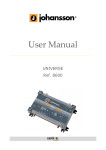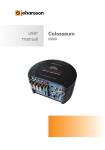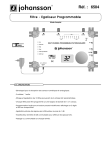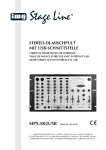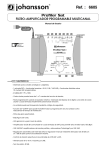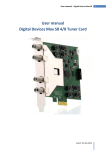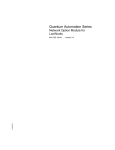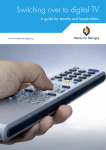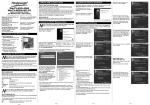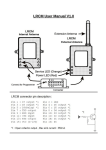Download User Manual - DMTrade.pl
Transcript
User Manual UNIVERSE Ref. 8600 UNIVERSE (REF. 8600) No part of this manual may be copied, reproduced, transmitted, transcribed or translated into any language without permission. Unitron reserves the right to change the specifications of the hardware and software described in these manuals at any time. Unitron cannot be held liable for any damages resulting from the use of this product. Specifications are subject to change without notice. 6/15 © Unitron - Frankrijklaan 27 - B-8970 Poperinge - Belgium T +32 57 33 33 63 F +32 57 33 45 24 email [email protected] www.johansson.be - www.unitrongroup.com 2 UNIVERSE (REF. 8600) CONTENTS 1. INTRODUCTION ............................................................................... 4 Product description ........................................................................................... 4 Package contents ............................................................................................. 4 Typical installation ........................................................................................... 5 Safety Instructions ........................................................................................... 7 2. INSTALLATION OF THE HARDWARE .......................................................8 Module overview .............................................................................................. 8 Connecting the powersupply .............................................................................. 9 3. CONFIGURATION OF THE MODULE ...................................................... 10 3.1. Minimal system requirements ................................................................. 10 3.2. Starting up the module ......................................................................... 10 3.2.1. Device Information ................................................................... 12 3.2.2. Device Configuration ................................................................. 12 3.2.3. Input Settings .......................................................................... 13 3.2.4. Output Settings ........................................................................ 16 4. TECHNICAL SPECIFICATIONS ............................................................ 21 5. CONDITIONS OF WARRANTY ............................................................. 23 3 UNIVERSE (REF. 8600) 1. INTRODUCTION Product description Receives 1 transponder from any DVB source (satellite, terrestrial or cable) Decrypts the PayTV channels, when a professional CAM is inserted Puts the demodulated transponder on your private coaxial and IP network Can work standalone to insert channels in your existing network More products can be combined to a make a complete headend: Cascadable inputs and outputs Remote powering capabilities Compatible with SD and HD, with MPEG2 and MPEG4 Perfect picture quality thanks to a MER, comparable to premium headend equipment Plug&Play thanks to a built-in WebGUI Package contents 4 1x Universe (ref.8600) 1x Power adaptor 1x Ethernet cable UNIVERSE (REF. 8600) Typical installation Perfect when your TV installation does not have satellite tuners, but you wish to receive satellite TV. Perfect when your TV installation does not support DVB-T2 tuners, but you wish to receive the newest DVB-T2 signals. See figure 1. In existing installation where you want to add a few extra channels for different sources. New installations, where you can use 1 or multiple Universes to setup a complete network of TV and radio channels. See figure 2. In some countries, the operator does not support CAMs with business-to-business (B2B) subscriptions. But if that operator allows professional installations, you can use multiple Universes with business-to-consumer (B2C) subscriptions without driving the costs too high. FIGURE 1 : DVB-T2 CONVERTED TO DVB-T SIGNALS AND ADDED TO THE DVB-T BROADCAST 5 UNIVERSE (REF. 8600) FIGURE 2 : DVB-T AND DVB-S2 CONVERTED T DVB-T AND IP CHANNELS 6 UNIVERSE (REF. 8600) Safety Instructions Read these instructions carefully before connecting the unit To prevent fire, short circuit or shock hazard: Do not expose the unit to rain or moisture. Install the unit in a dry location without infiltration or condensation of water. Do not expose it to dripping or splashing. Do not place objects filled with liquids, such as vases, on the apparatus. If any liquid should accidentally fall into the cabinet, disconnect the power plug. To avoid any risk of overheating: Install the unit in a well aery location and keep a minimum distance of 15 cm around the apparatus for sufficient ventilation Do not place any items such as newspapers, table-cloths, curtains, on the unit that might cover the ventilation holes. Do not place any naked flame sources, such as lighted candles, on the apparatus Do not install the product in a dusty place Use the apparatus only in moderate climates (not in tropical climates) Respect the minimum and maximum temperature specifications To avoid any risk of electrical shocks: Connect apparatus only to socket with protective earth connection. The mains plug shall remain readily operable Pull out power plug to make the different connections of cables To avoid electrical shock, do not open the housing of adapter. Maintenance Only use a dry soft cloth to clean the cabinet. Do not use solvent For repairing and servicing refer to qualified personnel. Dispose according your local authority’s recycling processes 7 UNIVERSE (REF. 8600) 2. INSTALLATION OF THE HARDWARE Module overview 1. INPUT: DVB-S/S2, DVB-T/T2, DVB-C 2. BYPASS, to insert a network of existing TV channels 3. CAM INTERFACE 4. TV OUT: DVB-T or ISDB-T 5. LOOP THROUGH, to connect to the next Universe INPUT 6. 15 VDC INPUT + POWER LED 7. RESET BUTTON 8. ETHERNET CONNECTOR: WebGUI + DVB-IP OUT 9. TUNER LOCK LED : indicates if the tuner is locked. If the LED is blinking, that means the WebGUI is connected. For typical applications, see figure 1 and 2 on page 5 and next. 8 UNIVERSE (REF. 8600) Connecting the powersupply The Universe works with the supplied adaptor of 15V DC. The powersupply can be connected via the inled (6) or can also be added via the TV OUT (4). In both cases the 15V DC is also being supplied to the BYPASS (2), which enables 1 powersupply to feed more than 1 unit. Up to 3 Universes can be powered from the same adaptor. 9 UNIVERSE (REF. 8600) 3. CONFIGURATION OF THE MODULE 3.1. Minimal system requirements The WebGUI is supported by the following web browsers (and newer versions of these browsers): Chrome 4 Safari 3.1 Firefox 3.6 Explorer 9 Opera 10.6 When using a different browser, we cannot guarantee a correct functioning of the interface. 3.2. Starting up the module Connect all cables needed for your installation. (See p.8 Installation of the Hardware.) For the first set-up it is advised to connect the Ethernet cable (RJ45) directly to your PC (without using a switch). After powering the Universe, wait until the power led turns green (this can take about 2 minutes). Once the power led is green, the unit can be accessed through the WebGUI. This unit has default the IP-address 192.168.50.50. Therefore, you will need to set-up a static IP in your PC that matches the subnet of the device. For example 192.168.50.25. Windows 7 Go to start Control Panel Network and Internet Network and Sharing Center Change Adapter Settings. Right-click on “Local Area Connection” and then on “Properties”. Windows 8 Open the windows 8 start screen by pressing the start button. Type “Control Panel” and press enter. Then go to “Network and Internet” “Network and Sharing Center” “Change Adapter Settings”. Right-click on “Local Area Connection” and then on “Properties”. Double click on “Internet Protocol Version 4 (TCP/IPv4)” to enter the IP settings of your adaptor. 10 UNIVERSE (REF. 8600) Check the radio button “Use the following IP address” and enter an IP and subnet mask. You can leave the Default gateway and dns settings empty. Open your browser and surf to the website http://192.168.50.50. If everything went fine you will see the following webpage, if not check your network settings and try again. After you have changed the IP address of your device (See page 12) you can unplug the direct cable and add the device to your installation. Don’t forget to change back the IP settings of your PC. Resetting the device Reboot the device by pressing the reset button 1 second. When the button is released the power led will turn red until the device is rebooted. Reset the device to factory default settings by pressing the reset button for 10 seconds. When the button is released the power led will turn red until the reset is done. After the reset the device will be restored to factory default settings. And the IP of the device will be changed to 192.168.50.50. 11 UNIVERSE (REF. 8600) 3.2.1. Device Information Device Information gives some basic information about the device. Here you can find the serial number, firmware version and the release date of the firmware. This is useful for checking if your device is up-to-date. 3.2.2. Device Configuration Network Go to “Device Configuration” “Network” to change your IP settings. You can choose to obtain an IP address automatically from your router or you can set one yourself. After changing the IP settings you will need to reconnect to the new IP. You can also choose to obtain an IP address automatically. This requires a DHCP server, which is available on most home and professional IP networks. Alternatively, you can keep the Universe in static IP 192.168.50.50 or any other address of your choice. 12 UNIVERSE (REF. 8600) Firmware Update If you want to update the firmware click on “Choose File” and select the update file. The firmware file ends with the *.upg extension. Then click the “Upload” button and wait until the file is uploaded and the device is rebooted. 3.2.3. Input Settings Change the voltage, tone and DiSEqC to the match with the transponder you need. Then click “Apply”, the power icon will turn green when the voltage is set. You can also label the input. If you changed any of these settings you will also need to apply the input configuration settings even if they are already correct. To know the transponder go to http://www.lyngsat.com or http://kingofsat.net 13 UNIVERSE (REF. 8600) Change your input type to the DVB source you are using. Select the frequency and symbol rate to match the transponder you want to receive. Click “Apply”. If all settings are correct, the lock icon will turn green. Note: if you changed the LNA/LNB Configuration after you changed the frequency and symbol rate, you should push the apply button in the Input Configuration again. Lock: Green symbol means the device is locked on the chosen transponder. Bitrate: The bitrate of the incoming signal. Level: The level of the incoming signal. SNR: Signal to Noise Ratio of the incoming signal. PER: Packet Error Rate of the incoming signal. This should be 0% otherwise the incoming signal quality is bad. 14 CAM Inserted: Turns green if a CAM module is deteted. UNIVERSE (REF. 8600) Select the channels you want to run through the CAM Interface by checking the Descramble checkbox. A red lock means the channel is encrypted and the green one means the channel runs through the CAM module and can now be decrypted. SID: Service ID Type: : HD-TV : SD-TV : Radio : Data Lock: : Descrambled channel. : Scrambled channel. No lock: FTA channel Name: Name of the channel Descramble: Determines if the selected channel goes through the CAM or not. 15 UNIVERSE (REF. 8600) 3.2.4. Output Settings IP Click on “Add Service” to add a channel to an IP stream. You can keep adding channels until the CPU hits 100%. If the CPU usage exceeds 90% you can have performance issues, due to peaks in the services. If you want the Universe to decrypt the channels, make sure the lock icon is green otherwise go back to input settings and descramble the channel. Don’t forget to press the “Apply” button when all Output settings are done. SID: Service ID Type: : HD-TV : SD-TV : Radio : Data Lock: : Descrambled channel. : Scrambled channel. No lock: FTA channel Name: Name of the channel. Dest. Address: Destination address, the IP address the stream will run on, needs to be in the 239.0.0.0-239.255.255.255 range. Dest. Port: Destination port, the port the stream will run on. ! Make sure that no 2 channels have the same Destination address and Destination port, in that case only 1 channel will be available. 16 UNIVERSE (REF. 8600) Enabled: Turns the stream on or off. Can be used instead of the delete button if you are planning to use that channel later. Delete button: Delete’s the stream from the list. Details: Show advanced settings about the channel. Apply: Saves the current settings!!!! Click “Download playlist: ” to start the stream (requires VLC). Click on “Details” to enter the advanced settings for that service. Here you can enable or disable the underlying PID streams. PID: Package identifier Type: : Video : Audio : Data Bitrate: Bitrate of the package Enabled: Turns the selected package on or off. 17 UNIVERSE (REF. 8600) RF In the RF Output section, the Universe has to be configured differently than the IP Output. While in the IP section, you add services to your list, in the RF section you have to block services till you have no longer an overflow. After the configuration if done, don’t forget to push the “Apply” button. Type: Type of output signal. Frequency (kHz): Here you can select the frequency you want to transmit on. Bandwidth: Chose the desired bandwidth. Constellation: Choose the type of constellation you want to use. (64QAM, 16QAM, QPSK) Code Rate: The following code rates can be used 7/8, 5/6, 3/4, 2/3 or 1/2. A higher code rate means more channels can be selected without having an overflow. Guard Interval: The following code rates can be used 1/32, 1/16, 1/8 or 1/4. Mode: 2k, 4k or 8k. Attenuation (dB): Enter a value between 0 and 45 dB, 0dB being the maximum output power. State: Turns the output on or off. Bitrate: Total bitrate that is being output at the TV OUT connector. Turns red if you have an overflow. Overflow: Turns red if too much packages are selected. Please uncheck some services or packages and click apply until the symbol turns grey, and the Bitrate turns green. PID Filter: Shows the amount of PIDs you can still filter out. The Universe can block up to 27 PIDs. 18 UNIVERSE (REF. 8600) SID: Service ID Type: : HD-TV : SD-TV : Radio : Data Lock: : Descrambled channel. : Scrambled channel. No lock: FTA channel Name: Name of the channel. Enabled: Add the channel to the RF output. If you disable a TV channel only the video package will be disabled, data and audio will remain active. Details: Show advanced settings about the channel. Apply: Save the current channel list. 19 UNIVERSE (REF. 8600) Click on details to enter the advanced settings for that service. Here you can enable or disable the underlying PID streams. PID: Package identifier Type: : Video : Audio : Data Bitrate: Bitrate of the package. Enabled: Turns the selected package on or off. Remark : a lot of transponders use shared PIDs. That means that 2 or more services use the same PID. In that case, when blocking that share PID, the Universe will ask you to confirm if all the services using that same PID can be blocked. 20 UNIVERSE (REF. 8600) 4. TECHNICAL S PECIFICATIONS 8600 – Universe INPUT Number of inputs - 1 with passive loop-through (-2dB) Tuner - 1 Frequency Range MHz 42 - 2150 Input level dBm -65 to -20 DVB-S/S2 Standard - DVB-T/T2 DVB-C 0/13/18/22kHz DC remote power for LNB or LNA V mA DiSEqC, EN50494, EN50607 350 RF OUTPUT Number of outputs - 1 RF with passive loop-through (-2 dB) Multiplex - 1 Frequency range MHz 174-862 Output level dBm -55 to -10 (adjustable) Standard - DVB-T ISDB-T* Modulation error rate (MER) dB 40 Number of outputs - 1Gb Ethernet Standard - IEEE 203ab 10/100/1000 Base-T Protocol - Multicast IP/UDP ETHERNET OUTPUT * coming soon 21 UNIVERSE (REF. 8600) GENERAL 22 CI slot - 1 Input voltage VDC 12-20 Power consumption W 7 (without CAM and without remote power) DC jack Mm Ø 2.1 Powering remote units - Yes, 1 unit can power other units Operating temperature °C 0-50 Dimensions Mm 222x142x50 Weight kg 1.1 Accessories - 15V power adapter, 1 Ethernet cable UNIVERSE (REF. 8600) 5. CONDITIONS OF WARRANTY Unitron N.V. warrants the product as being free from defects in material and workmanship for a period of 24 months starting from the date of production indicated on it. See note below. If during this period of warranty the product proves defective, under normal use, due to defective materials or workmanship, Unitron N.V, at its sole option, will repair or replace the product. Return the product to your local dealer for reparation THE WARRANTY IS APPLIED ONLY FOR DEFECTS IN MATERIAL AND WORKMANSHIP AND DOES NOT COVER DAMAGE RESULTING FROM: Misuse or use of the product out of its specifications. Installation or use in a manner inconsistent with the technical or safety standards in force in the country where the product is used Use of non-suitable accessories (power supply, adapters...). Installation in a defect system. External cause beyond the control of Unitron N.V. such as drop, accidents, lightning, water, fire, improper ventilation… THE WARRANTY IS NOT APPLIED IF Production date or serial number on the product is illegible, altered, deleted or removed. The product has been opened or repaired by a non-authorized person. NOTE Date of production is YYWW format, example 1527 = year 2015 – week 27. For the serial number barcodes, the date corresponds to the 4 first numbers 23 UNIVERSE (REF. 8600) UNITRON NV Frankrijklaan 27 B-8970 Poperinge Belgium T +32 57 33 33 63 F +32 57 33 45 24 [email protected] www.johansson.be 24