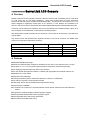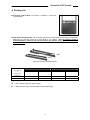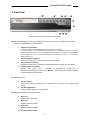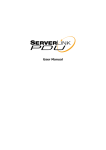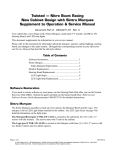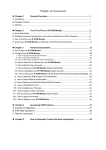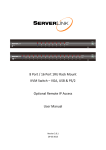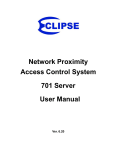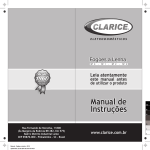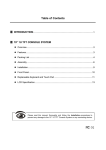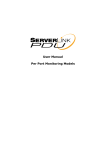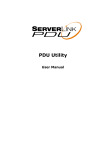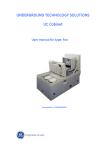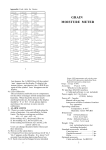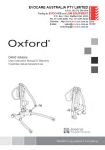Download Table of Contents
Transcript
Table of Contents ▓ INTRODUCTION ......................................................................................................1 ▓ SERVERLINK LCD CONSOLE z Overview .................................................................................................................2 z Features ..................................................................................................................2 z Packing List .............................................................................................................3 z Assembly .................................................................................................................5 z Installation ...............................................................................................................8 z Front Panel ..............................................................................................................9 z Replaceable Keyboard and Touch Pad ................................................................. 10 z LCD Specification .................................................................................................. 12 Please read this manual thoroughly and follow the Installation procedures to prevent any damage to the ServerLink LCD or any connecting device. ServerLink LCD Console ------------------------ Introduction The ServerLink LCD offers the ultimate in styling and computer management. With a keyboard, mouse, TFT LCD panel and a ServerLink LCD KVM switch module housed in an industry standard 19" 1U-height rack drawer, it saves you up to 1/3 of valuable real estate from a rack cabinet. Better yet, when the ServerLink LCD Console is cascaded with other ServerLink LCD KVM switch modules to increase server management capacity, you save even more! All KVM switch modules come with a universal C-36 connector for connection between the console drawer and a ServerLink LCD KVM switch module. This modularized design offers the maximum flexibility, as you can choose and swap the modules to fit your needs. A ServerLink LCD KVM switch module can also be used as an independent KVM switch. ServerLink LCD Console comes in three parts 1U slide drawer with keyboard, touchpad, and 15”, 17” or 19” LCD monitor. B ServerLink LCD KVM Switch Module. (6 different modules available, as shown on page 4) C Rear bracket and extension kit. A ServerLink LCD Console with 1U-height ServerLink LCD KVM Switch Module When a 1U-height ServerLink LCD KVM switch module is slid into the rear side of the console drawer, the entire setup takes 1U space of a rack-cabinet. 1 ServerLink LCD Console ------------------------ ServerLink LCD Console z Overview Models of ServerLink LCD Consoles, LKS-CD19, LKS-CD17 and LKS-CD, are available with 19” LCD Panel, 17” LCD panel, and 15” LCD panel respectively. These three models share the same accessories (ServerLink LCD KVM switch modules and Rear Bracket Kits). The ServerLink LCD Console is a 19” 1U drawer designed for applications where space is at a premium, or CRT displays are undesirable. The LKS-CD, LKS-CD17 and LKS-CD19 models also support replaceable keyboard and replaceable touch pad. The drawer can be pulled out for operation from the rack and latched in the extended position. When not in use, the display can be folded down, locked and secured while pushed in. With different Rear bracket & extension kit, the ServerLink LCD Console can be mounted in rack cabinets of various depths. The console comes with standard PS/2 keyboard connector, PS/2 mouse connector and HDB15 VGA connector for computer or KVM switch connection. Model Keyboard Replaceable Touch Pad Replaceable Module Selection H x W x D (mm) ServerLink LCD ServerLink LCD ServerLink LCD LKS-CD19 Yes Yes Yes 43.5x445x560 LKS-CD17 Yes Yes Yes 43.5x445x502 LKS-CD Yes Yes Yes 43.5x 445x502 z Features Modularized KVM switch design. ServerLink LCD KVM switch modules are available for PS/2, USB, or Sun interface with 8-or 16-port. Flip-open 15", 17” or 19” LCD panel supports resolution 1024x768 or 1280x1024 respectively. For managing computers with PS/2, USB, or Sun interface. For rack cabinet with depth from 400mm to 1230mm (with appropriate rear bracket & extension kit). Standard 19" 1U rack drawer. Ergonomic hand rest design. Locking mechanism locks the drawer when pulled out, pushed in, or folded down. Full 105 key, low-profile, sturdy keyboard included. Ultra sturdy, tilt-free, two-piece Rear Bracket and Extension design. Quick and easy installation. A universal C-36 connector for connection between console drawer and ServerLink LCD KVM switch module. Supports Sun keyboard mapping and Mac keyboard mapping. User-replaceable keyboard with various languages support. User-replaceable touch pad for easy replacement. Touch pad with simulated wheel control. 2 ServerLink LCD Console z Packing List ServerLink LCD Console: "LCD panel + keyboard + mouse pad" console drawer Rear bracket & extension kit: This kit contains two pieces of rear brackets and two pieces of extensions. Make sure you have the correct kit to fit the depth of your cabinet. Note: the following length is measured between "front pole and rear pole inside a rack cabinet" not the outside depth of a rack cabinet enclosure. RW-2 RW-1 Rear Bracket Pairs of Different Length Cabinet’s Front Pole to Rear Pole Distance Minimum Maximum 15” & 17” LCD Drawer RW-1* RW-2** cm (inch) cm (inch) 40.0 (15.8) 77.0 (30.3) 59.0 (23.2) 96.0 (37.8) * RW-1 (385mm long) is an optional order. **RW-2 (575mm long) is included with the standard packaging. 3 19” LCD Drawer RW-1* RW-2** cm (inch) cm (inch) 40.0 (15.8) 90.5 (35.6) 59.0 (23.2) 123.0 (48.4) ServerLink LCD Console ServerLink LCD KVM Switch Module (Please also see KVM module manual for more detail about ServerLink LCD KVM Switch module) : ServerLink LCD KVM switch module box can be connected to a ServerLink LCD Console or be used as a stand-alone KVM switch. There are three major categories: PS/2, USB and Sun interfaces. Type Slim Model name LKS-101CM LKS-801CM LKS-1601CM LKS-101CRM LKS-801CRM LKS-1601CRM Interface PS/2 PS/2, USB PS/2 PS/2, USB PS/2-PC, USB-PC, USB-Sun, PS/2-PC, USB-PC, USB-Sun, For computer N/A N/A USB-Mac USB-Mac No. of N/A 1 1 NA 1 1 console port No. of 1 8 16 1 8 16 computer port OSD menu N/A Yes N/A Yes Built-in IP No Yes Height 1U 1U Cable type SL-CKP-XX SL-ECK-XX and SL-USB-XX SL-CKP-XX SL-ECK-XX and SL-USB-XX Model … … … 1►1 1►8 1►16 Indicator Color of computer port N/A Grey N/A Grey connector Bolt-and-nut set User's manual 4 ServerLink LCD Console z Assembly Cabinet Screw X8 Counter-Sunk Screw X8 Step 1. Remove the safety stopper from the console drawer. The safety stopper is designed to prevent the drawer from sliding out during transportation. ★ WARNING ★ After the safety stopper is removed, the drawer may slide out when tilted and cause serious injury. NOTE: To prevent the drawer sliding out during installation to the rack, you may keep the Safety Stopper on the unit. Step 2. Use 4 Counter-Sunk Screws to attach the extensions (from the Rear bracket & extension kit) to both sides of the ServerLink KVM switch module. Please note the length of the extensions and mount them in the following way Extensions attachment The wider side of plastic extension is on the upper. Step 3. Use 4 Cabinet Screws to screw up the unit on the rack Step 4. Slide the rear bracket into both sides of the unit. Please make sure the three wheels with screws are INSIDE the 5 ServerLink LCD Console track of bracket while sliding in. (Please follow the direction as shown by the white arrows) Step 5. Use 4 Cabinet screws to screw up both sides of the brackets to the rack Step 6. Push the ServerLink KVM switch module evenly toward the drawer Step 7. Slide the console drawer out and fasten both units with the screws. Step 8. Make sure the C-36 connectors are firmly mated on Step 7. 6 ServerLink LCD Console Step 9. Connect the power supply to the power jack on the KVM switch module to complete the installation. . 7 ServerLink LCD Console z Installation The installations for ServerLink LCD KVM switch module with computers can be found in the KVM module manual. The combination of a ServerLink LCD console and a one port module (LKS-101CM or LKS-101CRM) can be considered as a set of PS/2 keyboard, mouse and monitor as shown below. ServerLink LCD Console connects to a computer Or, the ServerLink LCD Console with the 11 ServerLink LCD KVM switch module can be connected to a KVM switch as shown below. ServerLink LCD Console connects to a KVM switch 8 ServerLink LCD Console z Front Panel Front panel of LKS-CD, LKS-CD17 and LKS-CD19 KVM Control and Status: (This section is effective only when a ServerLink LCD KVM switch module is connected, not applicable for one port module.) 1. Computer Selection Pad For an 8 port model, press one of these push buttons to select a computer. For a 16 port model, “1”~”8” represents the lower 8 ports and “A”~”H” the higher 8 ports. Port “1” and “A” share the same push button. If port “1” is already selected, press the “1” push button to toggle between port “A” and port “1”. If port “1” is not selected, press and hold the push button “1” for 2 seconds to directly select port “A”. 2. Selected Computer Indicator Indicator turns red when its corresponding computer is selected. 3. Local Console in operation Indicator turns green when a computer is accessed through the ServerLink LCD Console. 4. Remote Console in operation Indicator turns green when a computer is accessed by another set of keyboard/mouse/monitor connected to the "Remote" console when the KVM switch module is LKS-801CRM or LKS-1601CRM. LCD Panel Control 5. LCD Panel Menu These buttons invoke the OSD menu for settings of the LCD panel as an ordinary LCD monitor. 6 LCD Panel Adjustment Letting you adjust settings for the LCD panel. Keyboard Status & LCD Panel Power Switch 7. Num Lock Keyboard Num Lock status. 8. Caps Lock Keyboard Caps Lock status. 9. Scroll Lock Keyboard Scroll Lock status. 10. LCD Panel Power Switch 9 ServerLink LCD Console z Replaceable Keyboard and Touch Pad Replaceable Keyboard The keyboard is replaceable for language change or maintenance. Tilt it up, locate the mini-USB cable underneath the keyboard and gently unplug it. While installing a keyboard, make sure that you extend just enough of the cable to keep the keyboard flat inside the tray. Triangular mark Note: The triangular mark on the mini-USB connector must face outwards. 10 ServerLink LCD Console Replaceable Touch Pad 1. Touch Pad and its “Wheel” The Touch Pad simulates a “wheel mouse”. The area of the Touch Pad to the right side of the two small triangular marks is the simulated “wheel” as shown below. 2. Touch Pad Replacement To remove the Touch Pad, press the tab underneath it upward to release the latch, and then slide it outwards till the Touch Pad can be lifted up clear from the notches, as shown in the figure on the right. The Touch Pad is attached by a piece of mini-USB cable. To install the Touch Pad, extend just enough mini-USB cable and slide the Touch Pad all the way in till you hear a click sound as it is locked in position. Triangular mark Note: The triangular mark on the mini-USB connector must face outwards. Optional Power Supply Holder You may secure the power supply on the holder by tie wraps before installing the complete setup to a rack. 11 ServerLink LCD Console z LCD Panel Specification Specifications Active Display Area Pixel Pitch (mm) Resolution 19” LCD Panel 17” LCD Panel 376.32 x 301.056 (mm) 337.920 x 270.336 (mm) 304.1 x 228.1 (mm) 0.294 (H) x 0.294 (V) 0.264 (H) x 0.264 (V) 0.297 (H) x 0.297 (V) 1280 x 1024 @60/70/75Hz Color Pixel Arrangement Contrast Ratio (typical) Display Color 1024 x 768 @60/70/75Hz RGB vertical stripe Display Mode Brightness (cd/m^2) Normally White 250 (center) 260 (center) 500:1 450:1 16.7M colors 250 (center) 350:1 16.2M colors (RGB 8-bits data) (RGB 6-bits + FRC data) User Control OSD Control (auto saving) Input Signal RGB analog, H/V separate Plug-n-Play VESA Power Consumption (Max) 15” LCD Panel VESA DDC 1/2B 40W 37W 33W -85~85(H) -80~80(H) -70~70(H) -85~85(V) -80~80(V) -60~60(V) (normal operation) (typical) Viewing Angle (typical) Backlight Unit 4 CCFLs 2 CCFLs edge-light(top/bottom) edge-light(top/bottom) Temperature Operating 0 to +50 (˚C) Storage (Shipping) -20 to +60 (˚C) Operating Humidity Relative Humidity (Ta Non-Operating Humidity Power Supply Power Supply (Internal) Approval 95% 40˚C) Relative Humidity 95% 12V DC (from external 100~240V AC power adapter) -24V/-48V DC models are optional CE, FCC for the product. UL, TUV, CE for power supply Note: 1) For optimum video performance, VGA resolution should be set to 1024 x 768 for 15” LCD panel and be set to 1280 x 1024 for 17” and 19” LCD panel with low refresh rate. 2) If part of the display is not clear, please activate “Auto Adjust” for the LCD monitor using the four “LCD Panel Control” buttons. 12 ServerLink LCD Console Limited Warranty IN NO EVENT SHALL THE DIRECT VENDOR'S LIABILITY FOR DIRECT OR INDIRECT, SPECIAL, INCIDENTIAL OR CONSEQUENTIAL DAMAGES, LOSS OF PROFIT, LOSS OF BUSINESS, OR FINANCIAL LOSS WHICH MAY BE CAUSED BY THE USE OF THE PRODUCT EXCEEDS THE PRICE PAID FOR THE PRODUCT. The direct vendor makes no warranty or representation, expressed or implied with respect to the contents or use of this documentation, and especially disclaims its quality, performance, merchantability, or fitness for any particular purpose. The direct vendor also reserves the right to revise or update the product or documentation without obligation to notify any user of such revisions or updates. For further information, please contact your direct vendor. All the brand names and registered trademarks are the property of their respective owners. Copyright 04/2008 www.serverlink.com.au 13