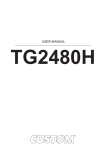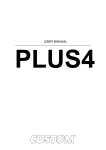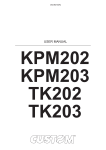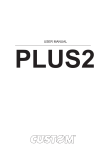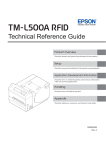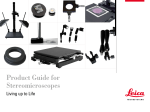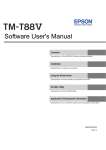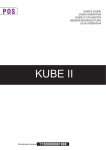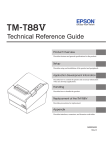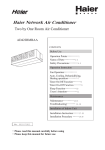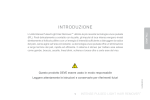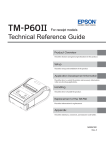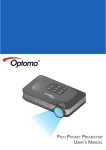Download Lottery - Stoltronic
Transcript
USER MANUAL KUBE II Lottery CUSTOM S.p.A. CUSTOM S.p.A. Via Berettine 2/B 43010 Fontevivo (PARMA) - Italy Tel. : +39 0521-680111 Fax : +39 0521-610701 http: www.custom.biz Customer Service Department: Email : [email protected] © 2015 CUSTOM S.p.A. – Italy. All rights reserved. Total or partial reproduction of this manual in whatever form, whether by printed or electronic means, is forbidden. While guaranteeing that the information contained in it has been carefully checked, CUSTOM S.p.A. and other entities utilized in the realization of this manual bear no responsibility for how the manual is used. Information regarding any errors found in it or suggestions on how it could be improved are appreciated. Since products are subject to continuous check and improvement, CUSTOM S.p.A. reserves the right to make changes in information contained in this manual without prior notii cation. The pre-installed multimedia contents are protected from Copyright CUSTOM S.p.A. Other company and product names mentioned herein may be trademarks of their respective companies. Mention of third-party products is for informational purposes only and constitutes neither an endorsement nor a recommendation. CUSTOM S.p.A. assumes no responsibility with regard to the performance or use of these products. THE IMAGES USED IN THIS MANUAL ARE USED AS AN ILLUSTRATIVE EXAMPLES. THEY COULDN’T GENERAL SAFETY INFORMATION Your attention is drawn to the following actions that could compromise the characteristics of the product: • Read and retain the instructions which follow. • Follow all indications and instructions given on the device. • Make sure that the surface on which the device rests is stable. If it is not, the device could fall, seriously damaging it. • Make sure that the device rests on a hard (non-padded) surface and that there is sufi cient ventilation. • When positioning the device, make sure cables do not get damaged. • Use the type of electrical power supply indicated on the device label. If uncertain, contact your dealer. • Make sure the electrical system that supplies power to the device is equipped with a ground wire and is protected by a differential switch. • Do not block the ventilation openings. • Do not insert objects inside the device as this could cause short-circuiting or damage components that could jeopardize printer functioning. • Do not carry out repairs on the device yourself, except for the normal maintenance operations given in the user manual. • Make sure that there is an easily-accessible outlet with a capacity of no less than 10A closely to where the device is to be installed. • Periodically perform scheduled maintenance on the device to avoid dirt build-up that could compromise the correct, safe operation of the unit. • Before any type of work is done on the machine, disconnect the power supply. • Do not touch the head heating line with bare hands or metal objects. Do not perform any operation inside the printer immediately after printing because the head and motor tend to become very hot. REPRODUCE THE DESCRIBED MODEL FAITHFULLY. UNLESS OTHERWISE SPECIFIED, THE INFORMATION GIVEN IN THIS MANUAL ARE REFERRED TO ALL MODELS IN PRODUCTION AT THE ISSUE DATE OF THIS DOCUMENT. GENERAL INSTRUCTIONS CUSTOM S.p.A. declines all responsibility for accidents or damage to persons or property occurring as a result of tampering, structural or functional modii cations, unsuitable or incorrect installations, environments not in keeping with the equipment’s protection degree or with the required temperature and humidity conditions, failure to carry out maintenance and periodical inspections and poor repair work. THE CE MARK AFFIXED TO THE PRODUCT CERTIFY THAT THE PRODUCT SATISFIES THE BASIC SAFETY REQUIREMENTS. The device is in conformity with the essential Electromagnetic Compatibility and Electric Safety requirements laid down in Directives 2006/95/CE and 2004/108/CE inasmuch as it was designed in conformity with the provisions laid down in the following Standards: • EN 55022 Class B (Limits and methods of measurements of radio disturbance characteristics of Information Technology Equipment) • EN 55024 (Information Technology Equipment – Immunity characteristics – Limits and methods of measurement) • EN 60950-1 (Safety of information equipment including electrical business equipment) GUIDELINES FOR THE DISPOSAL OF THE PRODUCT The crossed-out rubbish bin logo means that used electrical and electronic products shall NOT be mixed with unsorted municipal waste. For more detailed information about recycling of this product, refer to the instructions of your country for the disposal of these products. • Do not dispose of this equipment as miscellaneous solid municipal waste, but arrange to have it collected separately. • The re-use or correct recycling of the electronic and electrical equipment (EEE) is important in order to protect the environment and the wellbeing of humans. • In accordance with European Directive WEEE 2002/96/EC, special collection points are available to which to deliver waste electrical and electronic equipment and the equipment can also be handed over to a distributor at the moment of purchasing a new equivalent type. • The public administration and producers of electrical and electronic equipment are involved in facilitating the processes of the re-use and recovery of waste electrical and electronic equipment through the organisation of collection activities and the use of appropriate planning arrangements. • Unauthorised disposal of waste electrical and electronic equipment is punishable by law with the appropriate penalties. The format used for this manual improves use of natural resources reducing the quantity of necessary paper to print this copy. MANUAL For details on the commands, refer to the manual with code 77200000001000 TABLE OF CONTENTS 1 INTRODUCTION . . . . . . . . . . . . . . . . . . . . . . . . . . . . . . . . . . . . . . . . . . . . . . . . . . . . . . . . . . . . . . 9 1.1 Document structure . . . . . . . . . . . . . . . . . . . . . . . . . . . . . . . . . . . . . . . . . . . . . . . . . . . . . . . . . . . . . . . . . 9 1.2 Explanatory notes used in this manual . . . . . . . . . . . . . . . . . . . . . . . . . . . . . . . . . . . . . . . . . . . . . . . . . . . 9 2 DESCRIPTION 2.1 2.2 2.3 2.4 2.5 2.6 Box content . . . . . . . . . . . . . . . . . . . . . . . . . . . . . . . . . . . . . . . . . . . . . . . . . . . . . . . . . . . . . . . . . . . . . . . 11 Device components . . . . . . . . . . . . . . . . . . . . . . . . . . . . . . . . . . . . . . . . . . . . . . . . . . . . . . . . . . . . . . . . 12 Product label . . . . . . . . . . . . . . . . . . . . . . . . . . . . . . . . . . . . . . . . . . . . . . . . . . . . . . . . . . . . . . . . . . . . . . 14 Key functions: power up . . . . . . . . . . . . . . . . . . . . . . . . . . . . . . . . . . . . . . . . . . . . . . . . . . . . . . . . . . . . . 15 Key functions: standby . . . . . . . . . . . . . . . . . . . . . . . . . . . . . . . . . . . . . . . . . . . . . . . . . . . . . . . . . . . . . . 16 Status messages . . . . . . . . . . . . . . . . . . . . . . . . . . . . . . . . . . . . . . . . . . . . . . . . . . . . . . . . . . . . . . . . . . 17 3 INSTALLATION . . . . . . . . . . . . . . . . . . . . . . . . . . . . . . . . . . . . . . . . . . . . . . . . . . . . . . . . . . . . . . . 19 . . . . . . . . . . . . . . . . . . . . . . . . . . . . . . . . . . . . . . . . . . . . . . . . . . . . . . . . . . . . . . . 11 3.1 Connections . . . . . . . . . . . . . . . . . . . . . . . . . . . . . . . . . . . . . . . . . . . . . . . . . . . . . . . . . . . . . . . . . . . . . . 19 3.2 Pinout . . . . . . . . . . . . . . . . . . . . . . . . . . . . . . . . . . . . . . . . . . . . . . . . . . . . . . . . . . . . . . . . . . . . . . . . . . . 20 3.3 Driver and SDK . . . . . . . . . . . . . . . . . . . . . . . . . . . . . . . . . . . . . . . . . . . . . . . . . . . . . . . . . . . . . . . . . . . . 23 4 OPERATION . . . . . . . . . . . . . . . . . . . . . . . . . . . . . . . . . . . . . . . . . . . . . . . . . . . . . . . . . . . . . . . . . . 25 4.1 Opening the device . . . . . . . . . . . . . . . . . . . . . . . . . . . . . . . . . . . . . . . . . . . . . . . . . . . . . . . . . . . . . . . . . 25 4.2 Switch the device ON/OFF . . . . . . . . . . . . . . . . . . . . . . . . . . . . . . . . . . . . . . . . . . . . . . . . . . . . . . . . . . . 26 4.3 Loading the paper roll . . . . . . . . . . . . . . . . . . . . . . . . . . . . . . . . . . . . . . . . . . . . . . . . . . . . . . . . . . . . . . . 27 5 CONFIGURATION. . . . . . . . . . . . . . . . . . . . . . . . . . . . . . . . . . . . . . . . . . . . . . . . . . . . . . . . . . . . 29 5.1 5.2 5.3 5.4 5.5 Coniguration mode . . . . . . . . . . . . . . . . . . . . . . . . . . . . . . . . . . . . . . . . . . . . . . . . . . . . . . . . . . . . . . . . 29 Setup report . . . . . . . . . . . . . . . . . . . . . . . . . . . . . . . . . . . . . . . . . . . . . . . . . . . . . . . . . . . . . . . . . . . . . . 30 Device status . . . . . . . . . . . . . . . . . . . . . . . . . . . . . . . . . . . . . . . . . . . . . . . . . . . . . . . . . . . . . . . . . . . . . 31 Printer parameters . . . . . . . . . . . . . . . . . . . . . . . . . . . . . . . . . . . . . . . . . . . . . . . . . . . . . . . . . . . . . . . . . 32 Hexadecimal dump . . . . . . . . . . . . . . . . . . . . . . . . . . . . . . . . . . . . . . . . . . . . . . . . . . . . . . . . . . . . . . . . . 35 6 MAINTENANCE . . . . . . . . . . . . . . . . . . . . . . . . . . . . . . . . . . . . . . . . . . . . . . . . . . . . . . . . . . . . . . 37 6.1 6.2 6.3 6.4 Autocutter jam . . . . . . . . . . . . . . . . . . . . . . . . . . . . . . . . . . . . . . . . . . . . . . . . . . . . . . . . . . . . . . . . . . . . . 37 Planning of cleaning operations . . . . . . . . . . . . . . . . . . . . . . . . . . . . . . . . . . . . . . . . . . . . . . . . . . . . . . . 38 Cleaning . . . . . . . . . . . . . . . . . . . . . . . . . . . . . . . . . . . . . . . . . . . . . . . . . . . . . . . . . . . . . . . . . . . . . . . . . 39 Upgrade irmware . . . . . . . . . . . . . . . . . . . . . . . . . . . . . . . . . . . . . . . . . . . . . . . . . . . . . . . . . . . . . . . . . . 44 7 7 SPECIFICATION 7.1 7.2 7.3 7.4 7.5 7.6 Hardware speciications . . . . . . . . . . . . . . . . . . . . . . . . . . . . . . . . . . . . . . . . . . . . . . . . . . . . . . . . . . . . . 47 Character speciications . . . . . . . . . . . . . . . . . . . . . . . . . . . . . . . . . . . . . . . . . . . . . . . . . . . . . . . . . . . . . 50 Device dimensions . . . . . . . . . . . . . . . . . . . . . . . . . . . . . . . . . . . . . . . . . . . . . . . . . . . . . . . . . . . . . . . . . 51 Power supply dimensions cod. 963GE020000003 . . . . . . . . . . . . . . . . . . . . . . . . . . . . . . . . . . . . . . . . . 52 Paper speciication . . . . . . . . . . . . . . . . . . . . . . . . . . . . . . . . . . . . . . . . . . . . . . . . . . . . . . . . . . . . . . . . . 53 Character sets . . . . . . . . . . . . . . . . . . . . . . . . . . . . . . . . . . . . . . . . . . . . . . . . . . . . . . . . . . . . . . . . . . . . 55 8 CONSUMABLES . . . . . . . . . . . . . . . . . . . . . . . . . . . . . . . . . . . . . . . . . . . . . . . . . . . . . . . . . . . . . 57 9 ACCESSORIES . . . . . . . . . . . . . . . . . . . . . . . . . . . . . . . . . . . . . . . . . . . . . . . . . . . . . . . . . . . . . 47 . . . . . . . . . . . . . . . . . . . . . . . . . . . . . . . . . . . . . . . . . . . . . . . . . . . . . . . . . . . . . . 59 9.1 Sides replacement . . . . . . . . . . . . . . . . . . . . . . . . . . . . . . . . . . . . . . . . . . . . . . . . . . . . . . . . . . . . . . . . . 60 10 ALIGNMENT. . . . . . . . . . . . . . . . . . . . . . . . . . . . . . . . . . . . . . . . . . . . . . . . . . . . . . . . . . . . . . . . . 61 10.1 Enable alignment . . . . . . . . . . . . . . . . . . . . . . . . . . . . . . . . . . . . . . . . . . . . . . . . . . . . . . . . . . . . . . . . . 62 10.2 Calibration . . . . . . . . . . . . . . . . . . . . . . . . . . . . . . . . . . . . . . . . . . . . . . . . . . . . . . . . . . . . . . . . . . . . . . . 64 10.3 Alignment parameters . . . . . . . . . . . . . . . . . . . . . . . . . . . . . . . . . . . . . . . . . . . . . . . . . . . . . . . . . . . . . . 66 10.4 Printing area . . . . . . . . . . . . . . . . . . . . . . . . . . . . . . . . . . . . . . . . . . . . . . . . . . . . . . . . . . . . . . . . . . . . . 69 11 TECHNICAL SERVICE 8 . . . . . . . . . . . . . . . . . . . . . . . . . . . . . . . . . . . . . . . . . . . . . . . . . . . . . 71 1 INTRODUCTION 1.1 Document structure This document includes the following chapters: 1 INTRODUCTION information about this document 2 DESCRIPTION general description of device 3 INSTALLATION information required for a correct installation of the device 4 OPERATION information required to make the device operative 5 CONFIGURATION description of the coniguration parameters of the device 6 information for a correct periodic maintenance MAINTENANCE 7 SPECIFICATION technical speciication for the device and its accessories 8 CONSUMABLES description and installation of the available consumables for the device 9 ACCESSORIES description and installation of the available accessories for the device 10 ALIGNMENT information required for managing the paper alignment 11 TECHNICAL SERVICE information required for contacting the technical service 1.2 Explanatory notes used in this manual NOTE: Gives important information or suggestions relative to the use of the device ATTENTION: Gives information that must be carefully followed to guard against damaging the device DANGER: Gives information that must be carefully followed to guard against operator injury or damage 9 10 2 DESCRIPTION 2.1 Box content Remove the device from its carton being careful not to damage the packing material so that it may be re-used if the device is to be transported in the future. Make sure that all the components illustrated below are present and that there are no signs of damage. If there are, contact Customer Service. 1. Paper roll 2. AC adapter 1 2 4 5 6 7 3 3. Paper adaptation stirrup 4. USB cable 5. AC Power cable 6. Documentation (Short guide, sheet warranty) 7. Device • Open the device packaging. • Remove the packing frame content and remove the packing frame. • Take out the device. • Keep the box, trays and packing materials in the event the device must be transported/shipped in the future. 11 2.2 Device components External view 1. Paper compartment 1 2. Paper out 3. Stacker 2 4. Opening lever 5. Status LED 3 6. FEED key 7. ON/OFF key 4 8. RS232 serial port 9. USB port 10. Drawer port 11. Power supply port 5 6 7 8 12 9 10 11 Internal view 1. Sensor for cover open 2. Sensor for paper in presence / Sensor for black mark 3. Temperature sensor for the printhead 4. Sensor for detecting near paper end 1 2 3 4 13 2.3 Product label PC = Product code (14 digits) SN = Serial number HW = Hardware release XXXXXXXXXXXXXX Rx 0000000000000000000 PC HW SN CT DU O EL PR AB L 14 2.4 Key functions: power up POWER UP LF ON/OFF Hold down Fast push LF Hold down printing SETUP report LF ON/OFF printing FONT TEST LF Fast push ON/OFF ON/OFF LF Fast push enter the SETUP MODE for the printer parameters LF Fast push enter the SETUP MODE for the printer clock print the SETUP report with Ethernet parameters and enter the SETUP MODE ON/OFF Fast push modify selected parameter ON/OFF LF ON/OFF Fast push next parameter 15 2.5 Key functions: standby STANDBY LF ON/OFF LF Fast push Fast push Advance the paper (preset length) printing demo ticket LF ON/OFF Fast push Is the “Notch/B.Mark Position” parameter set on “Disabled”? (see Setup) NO YES printing demo ticket 16 ON/OFF perform the ticket alignment 2.6 Status messages The Status LED indicates hardware status of device. Given in the table below are the various LED signals and the corresponding device status. STATUS LED DESCRIPTION - OFF PRINTER OFF GREEN ON PRINTER ON: NO ERROR x1 RECEIVE DATA x2 RECEPTION ERRORS (PARITY, FRAME ERROR, OVERRUN ERROR) x3 COMMAND NOT RECOGNIZED x4 COMMAND RECEPTION TIME OUT x5 NEAR PAPER END x2 HEADING OVER TEMPERATURE x3 PAPER END x5 POWER SUPPLY VOLTAGE INCORRECT x6 COVER OPEN x3 RAM ERROR x4 EEPROM ERROR x5 CUTTER ERROR GREEN COMMUNICATION STATUS YELLOW RECOVERABLE ERROR RED UNRECOVERABLE ERROR 17 18 3 INSTALLATION 3.1 Connections The following igure shows the possible connections for the device. RS232 Powe suplay cable Standard USB cable PC USB DK VIn 24Vdc Power Supply cable (included) PC Cash drawer Power supply ATTENTION: In some using conditions, we recommend the installation of a ferrite core on the power supply cable. NOTE: If RS232 and USB connectors are inserted, communication port is USB. 19 3.2 Pinout 2 1 POWER SUPPLY 3 Tripolar female connector 4 1 +24 Vdc 2 GND J10 3 GND 4 Frame GND ATTENTION: Respect power supply polarity. NOTE: Power supply cable The following igure shows the connector pinout of the power supply cable for the device: Tripolar male connector n.c. GND Power supply cable 2 1 USB INTERFACE Female USB type B connector 3 4 1 USB0-VBUS J14 2 D0 - (in/out) 3 D0 + (in/out) 4 GND SH1 SHIELD SH2 SHIELD 20 (in) +24 V 5 9 1 6 SERIAL INTERFACE Female DB9 connector 1 DTR (out) When “1”, printer is fed 2 TX (out) During transmission, oscillates between “0” and “1” depending on data 3 RX (in) During reception, oscillates between “0” and “1” depending on data (out) When “1”, printer is fed (out) When “1”, printer is ready to receive data 4 n.c. J13 5 GND 6 DTR 7 n.c. 8 RTS-O 9 n.c. NOTES Given the presence of the RS232 standard, logic value “0” corresponds to a voltage level of between +3 Vdc and +15 Vdc and logic value “1” corresponds to a voltage level of between -3 Vdc and -15 Vdc. 1 2 3 4 5 6 7 8 9 DEVICE DTR DCD TX RXD RX TXD GND GND DTR DSR RTS CTS 1 2 3 4 5 6 7 8 9 DB9 DB9 DEVICE > PC connection Use an RS232 serial cable to connect the printer to a personal computer. The following picture shows an example of connection between the device and a personal computer using a 9 pin serial connector. PC When use a serial cable, we recommend the installation of a ferrite core on the serial cable.. 21 1 6 DRAWER CONNECTOR Female RJ12 connector 1 GND J7 2 SOL1 (out) 3 CASS (in) Drawer 1 command (open collector) Drawer status 4 +24 Vdc 5 n.c. 6 GND NOTES: The solenoid of the drawer 1 must be connected from Pin 2 to Pin 4 on the drawer connector PIN 4 PIN 2 DRAWER 1 (-) RJ12 SOL DEVICE 22 (+) JACK DEVICE > CASH DRAWER (optional) connection Use an optional adapter cable RJ12-Jack to connect the device to a cash drawer. Refer to the picture below for the connector pin signals +24Vdc CASH DRAWER 3.3 Driver and SDK The drivers are available for the following operating system: OPERATING SYSTEM DESCRIPTION INSTALLATION PROCEDURE Driver for Windows XP Driver for Windows VISTA (32/64bit) Driver for Windows 7 (32/64bit) Windows Driver for Windows 8 (32/64bit) From the START menu, press Run and type-in the path where the SW was saved on your PC, then click OK. Follow the instructions that appear on the screen to install the driver. Driver for Windows 8.1 (32/64bit) Driver for Opos Linux 32/64 bit Windows / Linux Driver for JavaPOS Android iOS Follow the instruction get back on the README.TXT ile. You can ind it in the software package downloaded in advance. Extract the zipped folder to the destination path desired. Library for CustomAndroidAPI Extract the zipped folder to the destination path desired. Follow the instructions present in the software package that you downloaded on how to install and use the library. Library for CustomiOSApi Extract the zipped folder to the destination path desired. Follow the instructions present in the software package that you downloaded on how to install and use the library. NOTA: All drivers can be found in the DOWNLOAD section of the web site www.custom.biz. 23 24 4 OPERATION 4.1 Opening the device 1 Lift the opening levers and open the device cover. 2 The indicator shows the state “Cover Open” 25 4.2 Switch the device ON/OFF 1 IN DC 24V 1A Power supply cable (supplied) RS232 USB DK VIn 24Vdc VIn 24Vdc Connect the power adapter (supplied) to the device and the mains outlet. Use the type of electrical power supply indicated on the label. 2 ON/OFF Switch device On pressing key ON/OFF, the indicator light is switched on and the device is ready. Switch device Off pressing key ON/OFF for at least 3 seconds. 26 4.3 Loading the paper roll To change the paper proceed as follows. At every change of paper, check inside the device to locate and remove any scraps of paper. 1 3 Open the device cover. 2 Close the device cover and wait until the paper is loaded and automatically cut off. Place the roll in the paper compartment and pull out the paper for a few centimetres. 27 28 5 CONFIGURATION 5.1 Coniguration mode To enter the coniguration mode and print a SETUP report with the operating parameters of the device, proceed as follows. 1 3 <device name> SCODE <code> - rel 1.00 FCODE <code> - rel 1.00 PRINTER SETTINGS PRINTER TYPE .........................................Lottery PRINTING HEAD TYPE .............................T80 FEED Press the FEED key. The device prints the report with parameters for printer settings. 2 4 FEED FEED ON/OFF Enter setup Skip setup ON/OFF While pressing the FEED key, switch on the device by pressing the ON/OFF key. Press the FEED key to enter the configuration mode or press the ON/OFF key to skip setup procedure. 29 5.2 Setup report The following igures show the setup reports of the device. The shown values for parameters are sample values; for the list and the description of device parameters see the following paragraphs. DEVICE NAME and FIRMWARE MODULES RELEASE <device name> SCODE <code> - rel 1.00 FCODE <code> rel 1.00 - PRINTER SETUP DEVICE STATUS PRINTER PARAMETERS KEYS FUNCTIONS 30 PRINTER TYPE ....................................Lottery PRINTING HEAD TYPE ........................T80 INTERFACE ..........................................USB/RS232 PROGRAM MEMORY TEST.................OK DYNAMIC RAM TEST...........................OK EEPROM TEST.....................................OK CUTTER TEST......................................OK HEAD VOLTAGE [V] = 24.34 HEAD TEMPERATURE [°C] = 28 POWER ON COUNTER = 4 PAPER PRINTED [cm] = 40 CUT COUNTER = 1 RS232 Baud Rate ........................... : RS232 Data Length ......................... : RS232 Parity ................................... : RS232 Handshaking ....................... : Busy Condition ................................ : USB Address Number ..................... : Autofeed .......................................... : Print Mode ....................................... : Chars / inch ..................................... : Speed / Quality................................ : Printing Width .................................. : Notch Alignment .............................. : Notch Threshold ..............................: Total cut (ESC i) .............................. : PaperEnd Buffer Clear .................... : PowerFail WakeUp Mode................ : Font Type......................................... : Code Table [num] ............................ : Print Density.................................... : [ LF ] Key to enter setup [ ON/OFF ] Key to skip Setup 115200 bps 8 bits/chr None Hardware RxFull 0 CR Disabled Normal A=15 B=20 cpi Normal 80mm[82.5 PaperW] Enable 2.00V Enabled Disabled LAST PWR State International 00 0% 5.3 Device status The device operating status is indicated in the coniguration print-out in which, next to the name of the components displayed, the following information is given: PRINTER TYPE device model PRINTING HEAD TYPE print head model INTERFACE Present interface PROGRAM MEMORY TEST OK appears if functioning and NOT OK if faulty DYNAMIC RAM TEST OK appears if functioning and NOT OK if faulty EEPROM TEST OK appears if functioning and NOT OK if faulty CUTTER TEST OK appears if functioning and NOT OK if faulty HEAD VOLTAGE voltage of the head HEAD TEMPERATURE temperature of the head POWER ON COUNTER number of power-ups made PAPER PRINTED centimetres of paper printed CUT COUNTER number of cuts performed 31 5.4 Printer parameters This device allows the coniguration of the parameters listed in the following table. The parameters marked with the symbol D are the default values. Settings remain active even after the device has been turned off and they are stored in non-volatile memory. RS232 BAUD RATE Communication speed of the serial interface: 1200 2400 4800 9600 19200 38400 57600 115200 D NOTE: Parameter valid only with serial interface. RS232 DATA LENGTH Number of bit used for characters encoding: 7 bits/car 8 bits/car D NOTE: Parameter valid only with serial interface. RS232 PARITY Bit for the parity control of the serial interface: None D = parity bit omitted Even = even value for parity bit Odd = odd value for parity bit NOTE: Parameter valid only with serial interface. RS232 HANDSHAKING Handshaking: XON/XOFF = Hardware D = software handshaking hardware handshaking (CTS/RTS) NOTES: Parameter valid only with serial interface. When the receive buffer is full, if handshaking is set to XON/XOFF, the device sends the XOFF (0x13) on the serial port. When the receive buffer has cleared once again, if handshaking is set to XON/XOFF, the device sends the XON (0x11) on the serial port. BUSY CONDITION Activation mode for Busy signal: OffLine/ RXFull = Busy signal is activated when the device is both in OffLine status and the buffer is full RXFull D = Busy signal is activated when the buffer is full NOTE: Parameter valid only with serial interface. 32 USB ADDRESS NUMBER Numerical address code for the univocal identiication of the USB device (in case of more than a USB device connected with the same PC): 0D 1 AUTOFEED 2 3 4 5 6 7 8 9 Setting of the Carriage Return character: CR disabled D = Carriage Return disabled CR enabled = Carriage Return enabled PRINT MODE Printing mode: Normal D = enables printing in normal writing way Reverse = enables printing rotated 180 degrees CHARS / INCH Font selection: A = 11 cpi, B = 15 cpi A = 15 cpi, B = 20 cpi D NOTE: CPI = Characters Per Inch SPEED / QUALITY Setting of printing speed and printing quality: Normal D High Quality High Speed PRINTING WIDTH Width of printing area: 76mm (80 PaperW) 80mm D (82.5 PaperW) NOTCH ALIGNMENT Alignment management: Disabled D = Enabled = NOTCH THRESHOLD the black mark alignment is not performed the black mark alignment is performed Threshold value for the recognition of the presence of black mark by the black mark sensor: 0.75 V 1.00 V 1.25 V 1.50 V 2.25 V 1.75 V 2.50 V 2.00 V D 2.75 V NOTE: If the “Notch Alignment” parameter is disabled, this parameter is not printed TOTAL CUT Sets the behavior of the cutter when the total cut command 0x1B 0x69 (ESC i) is sent: Disabled = The total cut command 0x1B 0x69 (ESC i) will be ignored Enabled D = The total cut command 0x1B 0x69 (ESC i) will be executed. 33 PAPEREND BUFFER CLEAR Cleaning mode of the data in receive buffer, if the printing is stopped due to lack of paper: Disabled D = The data remain in the receive buffer. When the paper runs out, the device keeps the remaining data in the receive buffer and prints the remaining portion of the ticket after that the new paper is loaded. Enabled = When the paper runs out, all data in the receive buffer are deleted. POWERFAIL WAKEUP MODE This parameter set the printer state (ON or OFF) that will be automatically restored after a power fail: LAST PWR State D = the printer returns in the previous state (ON or OFF) before the power fail. Always ON = the printer always switches on automatically, after a power fail. Always OFF = the printer switches on only by pressing the ON/OFF key after a power fail. FONT TYPE Setting of the Font Type: International D Chinese GB18030 Korean PC949 = = = Enables the use of font tables to 256 characters Enables the use of the Chinese extended font GB18030-2000 Enables the use of the Korean extended font PC949 NOTE: When the Chinese and Korean font is enabled, the selection of the character code table is suspended (parameter “CODE TABLE”). When the Chinese and Korean fonts is disabled, it returns the character code table previously in use (parameter “CODE TABLE”). CODE TABLE [num] Identiier number of the character code table to use. The numeric value of the identiier is made up with the following two parameters for the setting of two digits for the tens and the units: Setting the digit for tens: CODE TABLE [num x 10] 0D 1 2 3 4 5 6 7 8 9 Setting the digit for units:: CODE TABLE [num x 1] 0D 1 2 3 4 5 6 7 8 9 NOTE: See the paragraph 7.6 to learn about the character tables corresponding to the identiication numbers set with this parameter. The character tables set with this parameter are the same set with the command 0x1B 0x74 (refer to the Commands Manual of the device). PRINT DENSITY Adjusting the printing density: -50% -37% -25% 34 -12% 0D +12% +25% +37% +50% 5.5 Hexadecimal dump This function is used for the diagnosis of the characters received from the communications port. Characters are printed as hexadecimal code and the corresponding ASCII code (see below). Each line is preceded by a counter in hexadecimal that indicates the number of bytes received. During the startup, if you hold down the FEED key, the printer enters the self-test routine and print the setup report. The printer remains in standby until a key is pressed or characters are received through the communication port (Hexadecimal Dump mode). For each character sent, the ticket shows the hexadecimal value and the ASCII codes (if the characters are underlined, the receive buffer is full). Shown below is an example of a Hexadecimal Dump: HEXADECIMAL DUMP 31 39 37 68 73 66 65 6F 6F 77 72 6B 64 73 66 6A 32 30 38 6B 64 73 69 72 75 65 69 6C 66 64 6B 6B 33 31 39 6A 66 64 6F 69 77 72 6F 73 6B 66 F2 6C 34 32 75 73 6B 66 79 75 65 69 75 64 73 6B 6A 68 35 33 69 64 6A 6B 75 77 72 6F 77 66 64 6A 73 ... ... ... ... ... ... ... ... ... ... ... ... ... ... ... 12345 ... 90123 ... 789ui ... hkjsd ... sdfkj ... fsdfk ... eioyu ... oriuw ... ouwer ... werio ... riouw ... klsdf ... dfksd ... sdfkj ... fk≥j ... jklh 35 36 6 MAINTENANCE 6.1 Autocutter jam 1 3 FEED FEED Press the FEED key. 4 Press the FEED key to try to unlock the cutter. If the cutter did not unlock press slightly the left side of the cutter cover, so that it opens. 2 Rotate the mechanism in the direction that oppose less resistance, as shown in the label. If the problem persists, please contact the customer service. Reassemble the cover removed previously. 37 6.2 Planning of cleaning operations The regular cleaning of the device keeps the print quality and extends its life. The following table shows the recommended planning for the cleaning operations. EVERY PAPER CHANGE Printhead Use isopropyl alcohol Rollers Use isopropyl alcohol EVERY 5 PAPER CHANGES Cutter Paper path Sensors Use compressed air Use compressed air or tweezers Use compressed air EVERY 6 MONTHS OR AS NEEDED Printer case Use compressed air or a soft cloth For speciic procedures, see the following pages. NOTE: If you use the device in dusty environments, you must reduce the intervals between the cleaning operations. 38 6.3 Cleaning For periodic cleaning of the device, see the instructions below Sensors 1 Disconnect the power supply cable and open the device cover (see par. 4.1) 2 ATTENTION: Do not use alcohol, solvents, or hard brushes. Do not let water or other liquids get inside the device. ON Alcohol, solvent Clean the device sensors by using compressed air. 39 Paper path Printhead 1 1 Disconnect the power supply cable and open the device cover (see par. 4.1) Disconnect the power supply cable and open the device cover (see par. 4.1) 2 2 ATTENTION: Do not use alcohol, solvents, or hard brushes. Do not let water or other liquids get inside the device. ON ATTENTION: Do not use solvents, or hard brushes. Do not let water or other liquids get inside the machine. ON Alcohol, solvent Clean the area involved in the passage of paper by using compressed air. 40 ISOPROPYL ALCOHOL Clean the printing head and the scanner unit by using a non-abrasive cloth moistened with isopropyl. Printing roller Cutter 1 1 Disconnect the power supply cable and open the device cover (see par. 4.1) Disconnect the power supply cable and open the device cover (see par. 4.1) 2 ISOPROPYL ALCOHOL ATTENTION: Do not use solvents, or hard brushes. Do not let water or other liquids get inside the machine. ON Clean the printing roller by using a non-abrasive cloth moistened with isopropyl. 2 ATTENTION: Do not use alcohol, solvents, or hard brushes. Do not let water or other liquids get inside the device. ON Alcohol, solvent Clean the cutter compartment from the inside using compressed air. 41 5 3 Press slightly the left side of the cutter cover, so that it opens. Reassemble the cover removed previously. 4 Clean the cutter compartment using compressed air. 42 Case 1 Disconnect the power supply cable 2 ATTENTION: Do not use alcohol, solvents, or hard brushes. Do not let water or other liquids get inside the device. ON Alcohol, solvent To clean the device, use compressed air or a soft cloth. 43 6.4 Upgrade irmware 9. Select the serial communication port (ex. COM1): Select the system communication port WARNING: During communication between PC/device for the irmware update it is strictly forbidden to disconnect the communication cable or to remove the power supply of the devices not to endanger the proper functioning of the device. NOTES: The latest irmware of the device is available in the download area of the web site www.custom.biz Install on the PC used for device upgrading the UPGCEPRN software available in the download area of the web site www.custom.biz. Available port OK COM1 Firmware rel.:COM2None COM3 Hardware rel.:COM4None Printer type: None Cancel Select port: None Selected port COM5 PSW Version : None COM6 File [*.cfg] : None COM1 File (*.psw): C:\<device>.PSW Select (*.psw): Begin upgrade Data flush status... Upgrade status: Port config: No upgrade thread active... Communication port not init UPDATE VIA SERIAL INTERFACE Proceed as follows: 1. Write down the product code (14 digits) printed on the product label (see par. 2.3). 2. Go to the web site www.custom.biz and download the appropriate irmware release from the DOWNLOAD area. 3. Print the SETUP report (see chapter 5). 4. Switch OFF the device. 5. Connect the device to the PC using a serial cable (see paragraph 3.1). 6. Switch ON the device. 7. Launch the software UPGCEPRN. 8. Select the update ile .PSW location: 10. Detecting and setting of the parameters necessary for serial communication are performed automatically and then updating begins. 11. After a few minutes a message on the screen warns that the update is completed. Upgrade OK Upgrade succesfully completed. OK 12. Print a new SETUP report to verify the new irmware release (see chapter 5). Firmware rel.: None Printer type: None Hardware rel.: None Select port: None PSW Version : None File [*.cfg] : None File (*.psw): Select (*.psw): Begin upgrade Data flush status... Upgrade status: No upgrade thread active... 44 Port config: Communication port not init UPDATE VIA USB INTERFACE Select Printer ATTENTION: Only during the irmware update, the connection between PC and device must be direct, without the use of wireless HUB. Only during the irmware update, do not connect or disconnect other USB devices. <device1> <device2> <device3> <device4> <device5> Selected Printer <device1> NOTE: For communication via USB you must install on PC the device driver available in the download area of the web site www.custom.biz. OK Port filtering... Cancel USB Select the system communication port Available port OK COM4 Firmware rel.:COM5None COM6 Hardware rel.:COM7None Printer type: None Cancel Select port: None Selected port COM9 PSW Version : None USB File [*.cfg] : None Proceed as follows: USB File (*.psw): 1. Write down the product code (14 digits) printed on the C:\<device1>.PSW Select (*.psw): product label (see par. 2.3). 2. Go to the web site www.custom.biz and download the Begin upgrade Data flush status... appropriate irmware release from the DOWNLOAD area. Upgrade status: 3. Print the SETUP report (see chapter 5). Port config: No upgrade thread active... Communication port not init 4. Switch OFF the device. 5. Connect the device to the PC using a USB cable (see paragraph 3.1). 6. Switch ON the device. 7. Launch the software UPGCEPRN. 10. After a few minutes a message on the screen warns that the update is completed. 8. Select the update ile .PSW location: Firmware rel.: None Printer type: None Hardware rel.: None Select port: None PSW Version : None File [*.cfg] : None Upgrade OK Upgrade succesfully completed. OK File (*.psw): Select (*.psw): Begin upgrade 11. Print a new SETUP report to verify the new irmware release (see chapter 5). Data flush status... Upgrade status: No upgrade thread active... Port config: Communication port not init 9. Select item USB and then select the USB device among those proposed (eg. KUBEII Lottery): 45 46 7 SPECIFICATION 7.1 Hardware speciications GENERALS Sensors Paper presence, head temperature, black mark presence, paper presence, cover open, near paper end MTBF (1) 108350 hours Emulations Printing driver CUSTOM/POS Windows XP VISTA (32/64bit) Windows 7 (32/64bit) Windows 8 (32/64bit) Windows 8.1 (32/64bit) Opos Linux JavaPOS Android iOS INTERFACES USB Port RS232 serial port 12 Mbit/sec (USB 1.1 full speed) from 1200 to 115200 bps MEMORIES Receive buffer 20 Kbytes Flash memory 512 Mbytes RAM memory 2 Mbytes Graphic memory 2 logos (608 x 862 dots) PRINTER SPECIFICATIONS Resolution 203 DPI (8 dot/mm) Printing method Thermal, ixed head 47 Head life (2) 100 Km / 100M pulses Printing width 76, 80 mm Printing mode Normal, 90°, 180°, 270° Printing format Height/Width from 1 to 8, bold, reverse, underlined, italic Character fonts Printable barcode Printing speed (2) (3) 54 character code tables (see par. 7.6) Extended chinese GB18030-2000, Korean PC949) UPCA, UPCE, EAN13, EAN8, CODE39, ITF, CODABAR, CODE93, CODE128, CODE32, PDF417, High quality = 130 mm/sec Normal = 200 mm/sec High speed = 220 mm/sec, 250 mm/sec (4) (5) PAPER Type of paper Paper width Paper weight Paper thickness Thermal rolls, heat-sensitive side on outside of roll 82.5 ± 0.5 mm from 70 g/m2 to 90 g/m2 from 75 μm to 85 μm Recommended paper KANZAN KP460 MITSUBISHI TL4000, TL1000 External roll diameter max 150 mm External roll core diameter 25, 40 mm Paper end Not attached to roll core Core type Cardboard or plastic CUTTER Paper cut Estimated life (2) 48 Total > 1 000 000 cuts PRINTER ELECTRICAL SPECIFICATIONS Power supply Medium consumption (3) Stand-by consumption 24 Vdc ±10% (external power supply) 1A 0.14 A ELECTRICAL SPECIFICATIONS POWER SUPPLY cod.963GE020000003 Power supply voltage Frequency from 100 Vac to 240 Vac from 50 Hz to 60 Hz Current (output) 2.5 A Power 60W ENVIRONMENTAL CONDITIONS Operating temperature Relative humidity Storage temperature Storage relative humidity from 0°C to +50°C from 10% Rh to 85% Rh from -20 °C to +70 °C from 10% Rh to 90% Rh NOTES: (1) : Electronic board. (2) : Respecting the regular schedule of cleaning for the device components. (3) : Referred to a standard CUSTOM receipt (L=10cm, Density = 12,5% dots on). (4) : This speed is achieved in the following test conditions: parameter "Speed / Quality" = High Speed, Print Density = 0%, Ambient Temperature = 25 ° C, Power Supply 24Vdc. (5) : Possibility through Firmware coniguration up to 250 mm/sec. respecting the test conditions described in note 4 and using paper MITSUBISHI TL4000. 49 7.2 Character speciications Character set Character density Number of columns Character / sec Lines / sec Characters (L x H mm)-Normal 3 11 cpi 15 cpi 20 cpi 35 45 64 2600 3352 4700 73 73 73 2.25 x 3 1.75 x 3 1.25 x 3 NOTE: Theoretical values. (Printing width = 80 mm). 50 7.3 Device dimensions Length 297.5 mm (with cover closed) 390 mm (with cover open) Height 216 mm (with cover closed) 345 mm (with cover open) Width 140 mm Weight 2495 g NOTES: Dimensions referred to devices without paper roll. All the dimensions shown in following igures are in millimetres. 90 297.5 152 206 216 209 140 140 51 7.4 Power supply dimensions cod. 963GE020000003 Length 127 mm Height 35.5 mm Width 56 mm 35.5 NOTE: All the dimensions shown in following igures are in millimetres. AC INLET 56 N.C 2 1 3 GND 127 DC OUTPUT WIRE 52 +24V 7.5 Paper speciication Paper with black mark alignment for ixed sensor The following image shows the placement of the black mark on the non-thermal side of paper. For more information about the use of paper with black mark see chapter 10. NOTE: All the dimensions shown in following igures are in millimetres. Cutting line min 10 5 11 25 Printing lin\e THERMAL SIDE min 20 / max 400 29 PAPER WIDTH 80 / 82.5 53 Features receipt paper The following igure shows an example of roll paper receipts with alignment black mark on the thermal side. min 10 5 11 25 NON PRINTABLE AREA 29 THERMAL SIDE min 20 / max 400 PRINTABLE AREA PAPER WIDTH 80 / 82.5 54 7.6 Character sets The device has 3 fonts of varying width (11, 15 and 20 cpi) which may be related one of the coding tables provided on the device. To know the coding tables actually present on the device, you need to print the font test (see par.2.4). You can set font and coding table by using the commands (see the Commands Manual of the device) or using the “Code Table” and the “Chars / Inch” parameters during the Setup procedure (see par.5.4). The following is the full list of coding tables that can be installed on the device. <CodeTable> Coding table 0 PC437 - U.S.A., Standard Europe 1 Katakana 2 PC850 - Multilingual 3 PC860 - Portuguese 4 PC863 - Canadian/French 5 PC865 - Nordic 11 PC851 - Greek on request 12 PC853 - Turkish on request 13 PC857 - Turkish on request 14 PC737 - Greek on request 15 ISO8859-7 - Greek on request 16 WPC1252 17 PC866 - Cyrillic 2 18 PC852 - Latin 2 19 PC858 with Euro symbol in position 213 20 KU42 - Thai on request 21 TIS11 - Thai on request 26 TIS18 - Thai on request 30 TCVN_3 - Vientamese on request 31 TCVN_3 - Vientamese on request 32 PC720 - Arabic on request 33 WPC775 - Baltic Rim on request 34 PC855 - Cyrillic on request 35 PC861 - Icelandic on request on request 55 <CodeTable> 56 Coding table 36 PC862 - Hebrew 37 PC864 - Arabic 38 PC869 - Greek on request 39 ISO8859-2 - Latin 2 on request 40 ISO8859-15 - Latin 9 on request 41 PC1098 - Farci on request 42 PC1118 - Lithuanian on request 43 PC1119 - Lithuanian on request 44 PC1125 - Ukranian on request 45 WPC1250 - Latin 2 46 WPC1251 - Cyrillic 47 WPC1253 - Greek 48 WPC1254 - Turkish 49 WPC1255 - Hebrew 50 WPC1256 - Arabic 51 WPC1257 - Baltic Rim 52 WPC1258 - Vientamese 53 KZ1048 - Kazakhstan 255 Space page on request 8 CONSUMABLES The following table shows the list of available consumables for device: DESCRIPTION CODE 67300000000415 THERMAL PAPER ROLL weight = 78g/m2 width = 82.5mm Ø external = 150mm Ø core = 25mm 67300000000417 THERMAL PAPER ROLL weight = 78g/m2 width = 82.5mm Ø external = 48mm Ø core = 25mm 57 58 9 ACCESSORIES The following table shows the list of available accessories for device: DESCRIPTION CODE 963GE020000003 POWER SUPPLY (for technical speciications, see the paragraph 7.1) 976BG010000002 RIGHT AND LEFT SIDES KUBE color: black (see the paragraph 9.1) 59 9.1 Sides replacement To replace the printer side (right or left), proceed as follows: 1 3 Remove the carter on the printer side using a screwdriver. 2 Remove the printer side. 4 NEW Unscrew the fixing screw for the printer side. 60 Assemble the new side performing the previous operations in reverse order. 10 ALIGNMENT Device is provided with a sensor for the use of alignment notch in order to handle roll of tickets with pre-printed ields and a ixed length; The alignment notch may be formed by black mark printed on paper (see par.7.6). The alignment sensor assembled on the device is “relection” sensor: this kind of sensor emits a band of light and detects the quantity of light relected to it. The presence of the notch is therefore detected by the amount of light that returns to the sensor, considering that the light is relected by the white paper and absorbed by the black mark. The following paragraphs show how to correctly set the coniguration parameters of device in order to assure the alignment. 61 10.1 Enable alignment Device is provided with one mobile sensor facing the thermal side of paper. To guarantee the alignment, you must enable the parameter “Notch Alignment” during the Setup procedure (see chapter 5) SENSOR USED (see following igures) VALUE OF THE “NOTCH ALIGNMENT” PARAMETER USING MODE OF SENSOR BLACK MARK TYPE - Disabled - Alignment disabled 1 Enabled Relection Black mark printed on the thermal side of paper SENSOR 1 62 Paper with black mark on the thermal side In the standard model the detection of black mark and paper presence is performed by the ixed sensor. SENSOR 1 direction of paper feed THERMAL SIDE 63 64 10.2 Calibration The sensor calibration occurs automatically and consists in adjusting the quantity of light emitted to match the degree of whiteness of the paper used and the degree of black of the mark printed on paper. The device automatically performs the self-calibration during the Setup procedure only if the “Notch Alignment” parameter is set to “Enabled” value (see chapter 5). When self-calibration starts, the device performs some paper feeds and then it prints the calibration result and the value (numeric and as a percentage) of the “Threshold White” parameter that indicates the power-up level of the sensor emitting side (the value ranges from 0V to 5V): Autosetting Notch : OK Threshold White : 2.00V [39%] The “Autosetting Notch” parameter indicates the result of the self-calibration procedure; OK will appear if it has been successful, NOT OK will appear if the procedure has failed. After the printing of the procedure result, the device offers the execution of the function of paper characterization “Characterize Paper” and the change of the “Notch Threshold” parameter which represents the detection threshold of the black mark. Choosing the “Yes” value for the “Characterize Paper” parameter, the device prints a graphic representation (see following igures) of the outgoing voltage of the alignment sensor (expressed as a percentage) and the “Notch Threshold” value. This graphic representation is useful to set the most suitable value to assign to the “Notch Threshold” parameter and then to better identify the optimal threshold value which takes into account the variations of the signal and the small oscillations around zero. The following igure shows an example of paper with the non-thermal paper printed with black marks: the outgoing voltage is constant while passing the white paper between two black marks and presents a peak at each black mark. In this case, the optimal value for the “Notch Threshold” parameter is placed about half of the peak. THERMAL SIDE Peak THERMAL SIDE “Notch/B.Mark Threshold” 65 The following igure shows an example of paper with the non-thermal paper printed with black marks and other graphics (for example, a barcode): the outgoing voltage is constant while passing the white paper between two black marks, presents a peak at each black mark and presents some “noise” at each barcode. In this case, the optimal value for the “Notch Threshold” parameter is located about halfway between the peak value and the maximum value of the “noise”. THERMAL SIDE Peak THERMAL SIDE “Notch/B.Mark Threshold” Noise If the maximum value of “noise” read by the sensor is very close to the peak value, it might be dificult to place the value of the “Notch/B.Mark Threshold” at an intermediate point. In these cases, it is mandatory that the portion of paper between the point of printing end and the front black mark is completely white (no graphics). In this way, the only next graphic detected by the sensor for alignment after the printing end will be the black mark. 66 10.3 Alignment parameters The “alignment point” is deined as the position inside the ticket to use for the black mark alignment. The distance between the black mark edge and the alignment point is deined as “Notch Distance”. “Notch/Distance” value varies from 0mm minimum and 99.9 mm maximum. If the “Notch Distance” value is set to 0, the alignment point is set at the beginning of the black mark. Alignment point: notch front Alignment point PRINTING DIRECTION + positive values of “Notch Distance” 0 67 The following igure shows a section of the device with the paper path and the distances between the alignment sensor, the printing head and the cutter (cutting line), where: NOTE: The dimension shown in following igures are in millimetres. 11 D is fix m ed pr tan ar s in ce k/ en tin b pa s g et pe or lin we r p for e a en re bl nd se ac nc k e 14 Distance between printing line and cutting line 68 CUSTOM/POS EMULATION To deine the alignment point you need to set the device parameters that compose the numerical value of the “Notch Distance” parameter. (see par.5.4). For example, to set a notch distance of 15mm between the notch and the alignment point, the parameters must be set on the following values: Notch Distance Sign Notch Distance [mm x 10] Notch Distance [mm x 1] Notch Distance [mm x .1] :+ :1 :5 :0 The “Notch Distance” parameter, may be modiied as follows: • during the Setup procedure of the device (see chapter 5) • by using the 0x1D 0xE7 command (for more details, refer to the Commands Manual) • by driver 69 10.4 Printing area In order to print ticket containing only one notch and to not overlay printing to a notch (that will make it useless for the next alignment), it is important to well calibrate: • The height of the printing area of ticket according to the inter-notch distance The following igure shows an example of tickets with “Notch Distance” set to 0: Cutting line Printing line Cutting line Printing line PRINTING DIRECTION 25 11 A PRINTING AREA H D A L “Non-printable area” of 14 mm generated from: “Distance between cutter/printing head” - “Value for the paper recovery after a cut” where: “Distance between printhead and cutter” = 25 mm (ixed distance) “Value for the paper recovery after a cut” = 11 mm, H Distance between the irst and the last print line, called “Height of the printing area”. L Distance between an edge of the black mark and the next one, called “Inter-notch distance”. D Automatic feed for alignment at the next black mark. To use all the black marks on the paper, you must comply with the following equation: H + A ≤ L The height of the printing area H can be increased to make no progress on alignment D but no further. 70 11 TECHNICAL SERVICE In case of failure, send the 4 pieces of information listed below to our support team: 1. Product code 2. Serial number 3. Hardware release 4. Firmware release To get the necessary data, proceed as follows: 1 3 XXXXXXXXXXXXXX Rx 0000000000000000000 Write down the data printed on the product label (see paragraph 2.3) FW Customer Service Department: [email protected] (worldwide) or [email protected] 2 (specific for North/South American customers) <device name> SCODE <code> - rel 1.00 FCODE <code> - rel 1.00 Send an e-mail to the Technical Service, with the data collected. PRINTER SETTINGS PRINTER TYPE .........................................Lottery PRINTING HEAD TYPE .............................T80 Print a Setup report (see paragraph 5.1) The Setup report shows the firmware release 71 Rev. 1.30 Part Number : 762000000060xx CUSTOM S.p.A. World Headquarters Via Berettine, 2/B - 43010 Fontevivo, Parma ITALY Tel. +39 0521 680111 - Fax +39 0521 610701 [email protected] - www.custom.biz All rights reserved www.custom.biz