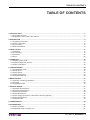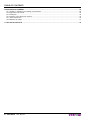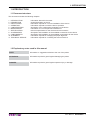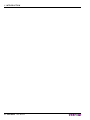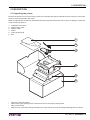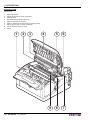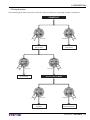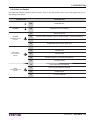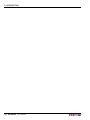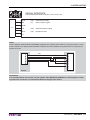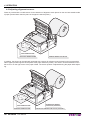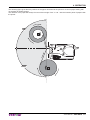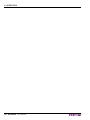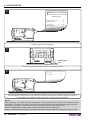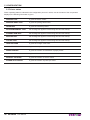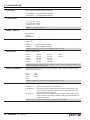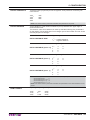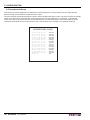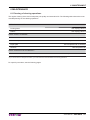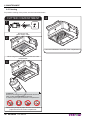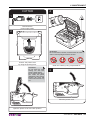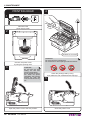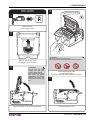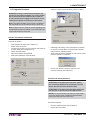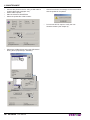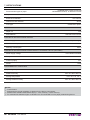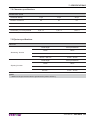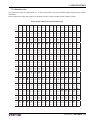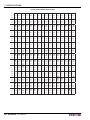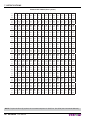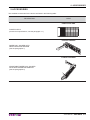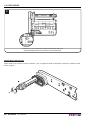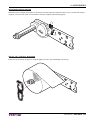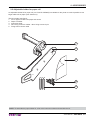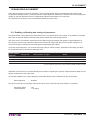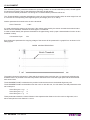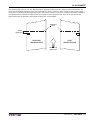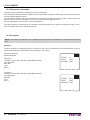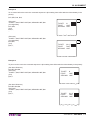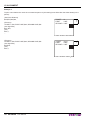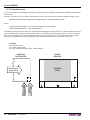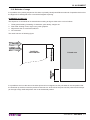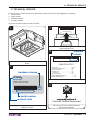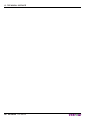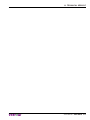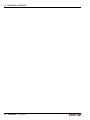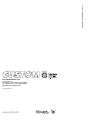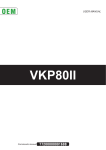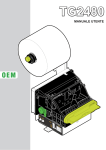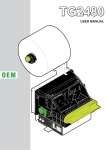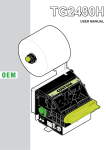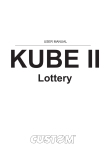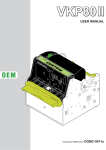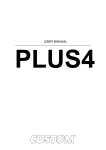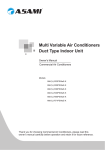Download USER MANUAL
Transcript
OEM USER MANUAL VKP80III Commands manual 77200000000200 CUSTOM ENGINEERING S.p.A. Str. Berettine 2 43010 Fontevivo (PARMA) - Italy Tel. : +39 0521-680111 Fax : +39 0521-610701 http: www.custom.biz Customer Service Department: Email : [email protected] © 2011 CUSTOM ENGINEERING S.p.A. – Italy. All rights reserved. Total or partial reproduction of this manual in whatever form, whether by printed or electronic means, is forbidden. While guaranteeing that the information contained in it has been carefully checked, CUSTOM ENGINEERING S.p.A. and other entities utilized in the realization of this manual bear no responsibility for how the manual is used. Information regarding any errors found in it or suggestions on how it could be improved are appreciated. Since products are subject to continuous check and improvement, CUSTOM ENGINEERING S.p.A. reserves the right to make changes in information contained in this manual without prior notification. The pre-installed multimedia contents are protected from Copyright CUSTOM ENGINEERING. Other company and product names mentioned herein may be trademarks of their respective companies. Mention of third-party products is for informational purposes only and constitutes neither an endorsement nor a recommendation. CUSTOM ENGINEERING assumes no responsibility with regard to the performance or use of these products. THE IMAGES USED IN THIS MANUAL ARE USED AS AN IL- GENERAL SAFETY INFORMATION Your attention is drawn to the following actions that could compromise the characteristics of the product: • Read and retain the instructions which follow. • Follow all indications and instructions given on the device. • Make sure that the surface on which the device rests is stable. If it is not, the device could fall, seriously damaging it. • Make sure that the device rests on a hard (non-padded) surface and that there is sufficient ventilation. • When positioning the device, make sure cables do not get damaged. • Use the type of electrical power supply indicated on the device label. If uncertain, contact your dealer. • Make sure the electrical system that supplies power to the device is equipped with a ground wire and is protected by a differential switch. • Do not block the ventilation openings. • Do not insert objects inside the device as this could cause short-circuiting or damage components that could jeopardize printer functioning. • Do not carry out repairs on the device yourself, except for the normal maintenance operations given in the user manual. • Make sure that there is an easilyaccessible outlet with a capacity of no less than 15A in the vicinity of where the device is to be installed. • Periodically perform scheduled maintenance on the device to avoid dirt buildup that could compromise the correct, safe operation of the unit. • Before any type of work is done on the machine, disconnect the battery pack. • Do not touch the head heating line with bare hands or metal objects. Do not perform any operation inside the printer immediately after printing because the head and motor tend to become very hot. LUSTRATIVE EXAMPLES. THEY COULDN’T REPRODUCE THE DESCRIBED MODEL FAITHFULLY. UNLESS OTHERWISE SPECIFIED, THE INFORMATION GIVEN IN THIS MANUAL ARE REFERRED TO ALL MODELS IN PRODUCTION AT THE ISSUE DATE OF THIS DOCUMENT. GENERAL INSTRUCTIONS CUSTOM ENGINEERING S.p.A. declines all responsibility for accidents or damage to persons or property occurring as a result of tampering, structural or functional modifications, unsuitable or incorrect installations, environments not in keeping with the equipment’s protection degree or with the required temperature and humidity conditions, failure to carry out maintenance and periodical inspections and poor repair work. THE CE MARK AFFIXED TO THE PRODUCT CERTIFY THAT THE PRODUCT SATISFIES THE BASIC SAFETY REQUIREMENTS. The device is in conformity with the essential Electromagnetic Compatibility and Electric Safety requirements laid down in Directives 2006/95/CE and 2004/108/CE inasmuch as it was designed in conformity with the provisions laid down in the following Standards: • EN 55022 Class B (Limits and methods of measurements of radio disturbance characteristics of Information Technology Equipment) • EN 55024 (Information Technology Equipment – Immunity characteristics – Limits and methods of measurement) • EN 60950 (Safety of information equipment including electrical business equipment) GUIDELINES FOR THE DISPOSAL OF THE PRODUCT The crossed-out rubbish bin logo means that used electrical and electronic products shall NOT be mixed with unsorted municipal waste. For more detailed information about recycling of this product, refer to the instructions of your country for the disposal of these products. • Do not dispose of this equipment as miscellaneous solid municipal waste, but arrange to have it collected separately. • The re-use or correct recycling of the electronic and electrical equipment (EEE) is important in order to protect the environment and the wellbeing of humans. • In accordance with European Directive WEEE 2002/96/EC, special collection points are available to which to deliver waste electrical and electronic equipment and the equipment can also be handed over to a distributor at the moment of purchasing a new equivalent type. • The public administration and producers of electrical and electronic equipment are involved in facilitating the processes of the re-use and recovery of waste electrical and electronic equipment through the organisation of collection activities and the use of appropriate planning arrangements. • Unauthorised disposal of waste electrical and electronic equipment is punishable by law with the appropriate penalties. The format used for this manual improves use of natural resources reducing the quantity of necessary paper to print this copy. TABLE OF CONTENTS TABLE OF CONTENTS 1 INTRODUCTION ......................................................................................................................................................7 1.1 Document structure ..........................................................................................................................................7 1.2 Explanatory notes used in this manual.............................................................................................................7 2 DESCRIPTION .........................................................................................................................................................9 2.1 Unpacking the printer .......................................................................................................................................9 2.2 Printer component ..........................................................................................................................................10 2.3 Key functions ..................................................................................................................................................13 2.4 Status led flashes ...........................................................................................................................................15 3 INSTALLATION ......................................................................................................................................................17 3.1 Fastening........................................................................................................................................................17 3.2 Connections ...................................................................................................................................................18 3.3 Interfaces........................................................................................................................................................20 3.4 Driver ..............................................................................................................................................................22 4 OPERATION ..........................................................................................................................................................23 4.1 Adjusting paper width .....................................................................................................................................23 4.2 Adjusting alignment sensors...........................................................................................................................24 4.3 Paper roll insertion .........................................................................................................................................26 5 CONFIGURATION .................................................................................................................................................29 5.1 Configuration mode ........................................................................................................................................29 5.2 Setup report....................................................................................................................................................31 5.3 Printer status ..................................................................................................................................................32 5.4 Printer parameters..........................................................................................................................................33 5.5 Hexadecimal dump.........................................................................................................................................36 6 MAINTENANCE .....................................................................................................................................................37 6.1 Planning of cleaning operations .....................................................................................................................37 6.2 Cleaning .........................................................................................................................................................38 6.3 Upgrade firmware ...........................................................................................................................................45 7 SPECIFICATIONS..................................................................................................................................................47 7.1 Hardware specifications .................................................................................................................................47 7.2 Character specifications .................................................................................................................................49 7.3 Ejector specifications......................................................................................................................................49 7.4 Printer dimensions..........................................................................................................................................50 7.5 Power supply dimensions cod.PPSPS-100-24V (optional) ............................................................................51 7.6 Paper specifications .......................................................................................................................................52 7.7 Character sets ................................................................................................................................................53 8 CONSUMABLES ...................................................................................................................................................59 9 ACCESSORIES .....................................................................................................................................................61 9.1 Paper roll holder .............................................................................................................................................62 9.2 Adjustable holder for paper roll.......................................................................................................................67 User Manual VKP80III 5 TABLE OF CONTENTS 10 MANAGING ALIGNMENT ...................................................................................................................................69 10.1 Enabling, calibrating and setting of parameters ...........................................................................................69 10.2 Alignment commands ...................................................................................................................................72 10.3 Examples......................................................................................................................................................72 10.4 Position of the alignment sensors ................................................................................................................75 10.5 Ticket dimension...........................................................................................................................................76 10.6 Methods of usage .........................................................................................................................................77 11 TECHNICAL SERVICE ........................................................................................................................................79 6 VKP80III User Manual 1. INTRODUCTION 1 INTRODUCTION 1.1 Document structure This document includes the following chapters: 1 2 3 4 5 6 7 8 9 10 11 INTRODUCTION DESCRIPTION INSTALLATION OPERATION CONFIGURATION MAINTENANCE SPECIFICATION ACCESSORIES CONSUMABLES ALIGNMENT TECHNICAL SERVICE information about this document general description of device information required for a correct installation of the device information required to make the device operative description of the configuration parameters of the device information for a correct periodic maintenance technical specification for the device and its accessories description and installation of the available accessories for the device description and installation of the available consumables for the device information required for managing the paper alignment information required for contacting the technical service 1.2 Explanatory notes used in this manual NOTE: Information or suggestions relative to the use of the printer. ATTENTION: Information required to guard against damaging the printer. DANGER: Information required to guard against operator injury or damage. User Manual VKP80III 7 1. INTRODUCTION 8 VKP80III User Manual 2. DESCRIPTION 2 DESCRIPTION 2.1 Unpacking the printer Remove the printer from its carton being careful not to damage the packing material so that it may be re-used if the printer is to be transported in the future. Make sure that all the components illustrated below are present and that there are no signs of damage. If there are, contact Customer Service. 1. 2. 3. 4. 5. 6. Installation instructions Power supply cable Adapter cable Printer Foam packing shell Box 1 2 3 4 5 6 • • • • Open the printer packaging Remove the upper packing frame content and remove the upper packing frame. Take out the printer. Keep the box, trays and packing materials in the event the printer must be transported/shipped in the future. User Manual VKP80III 9 2. DESCRIPTION 2.2 Printer component EXTERNAL VIEW (models with lateral connectors) 1. Printer cover 9. Connector for near paper end sensor (external) 2. Opening lever 10. Expansion connector (for optional external device) 3. Paper output 11. Product label 4. Left cursor for paper input 12. Status led 5. Paper input 13. RS232 interface connector 6. Right cursor for paper input 14. USB interface connector 7. FORM FEED key 15. Power supply connector 8. LINE FEED key 1 2 3 4 5 6 10 9 8 15 14 13 12 11 10 VKP80III User Manual 7 2. DESCRIPTION EXTERNAL VIEW (models with rear connectors) 1. Printer cover 9. LINE FEED key 2. Opening lever 10. Power supply connector 3. Paper output 11. USB interface connector 4. Left cursor for paper input 12. RS232 interface connector 5. Paper input 13. Connector for near paper end sensor (external) 6. Right cursor for paper input 14. Expansion connector (for optional external device) 7. Status led 15. Prodoct label 8. FORM FEED key 1 2 3 4 5 15 14 13 12 11 10 User Manual 6 9 7 8 VKP80III 11 2. DESCRIPTION INTERNAL VIEW (all models) 1. 2. 3. 4. 5. 6. 7. 8. 9. Ejector bulkhead Upper left sensor for notch (optional) Printing head Internal barcode reader (optional) Paper out presence sensors Paper in presence sensors (built-in printing head) Upper right sensor for notch (optional) Lower mobile sensor for notch Cutter 1 2 3 4 9 12 VKP80III User Manual 5 6 8 7 2. DESCRIPTION 2.3 Key functions The following figures show the functions of printer’s keys according to the operating condition of the device. POWER UP LF FF LF Hold down Hold down printing SETUP report LF FF printing FONT TEST LF Fast push FF FF Fast push skip the SETUP MODE enter the SETUP MODE LF FF Fast push next parameter LF FF Fast push modify selected parameter User Manual VKP80III 13 2. DESCRIPTION STANDBY LF FF Fast push advance the paper (paper insertion) 14 VKP80III User Manual LF FF Fast push advance the paper (preset length) 2. DESCRIPTION 2.4 Status led flashes The Status led indicates hardware status of device. Given in the table below are the various led signals and the corresponding printer status. STATUS LED DESCRIPTION - OFF PRINTER OFF GREEN ON PRINTER ON: NO ERROR 1x RECEIVE DATA GREEN 2x RECEPTION ERRORS (PARITY, FRAME ERROR, OVERRUN ERROR) COMMUNICATION STATUS 3x COMMAND NOT RECOGNIZED 4x COMMAND RECEPTION TIME OUT 2x HEADING OVER TEMPERATURE 3x PAPER END 4x PAPER JAM 5x POWER SUPPLY VOLTAGE INCORRECT 6x COVER OPEN 1x EJECTOR ROLLER ERROR RED 2x EJECTOR BULKHEAD ERROR UNRECOVERABLE ERROR 3x RAM ERROR 5x CUTTER ERROR YELLOW RECOVERABLE ERROR User Manual VKP80III 15 2. DESCRIPTION 16 VKP80III User Manual 3. INSTALLATION 3 INSTALLATION 3.1 Fastening The printer is provided with three fixing holes on the bottom of device (see following figure). To fasten the printer on a panel, use three M4 screws 9,5 85,5 ad hre 3t 4;n° 100 M E E It’s very important to consider the screws length to not damage the internal components placed near the fixing holes (see following figure). max 13 Section E-E Sp printer chassis fixing panel fixing screw The screw length (L) will be calculated according to the thickness of the panel (SP) on which the printer is fixed, as follows L ≤ 13mm + Sp For example, if panel thickness is 10mm ( Sp = 10mm ) the max screw length will be 23mm. User Manual VKP80III 17 3. INSTALLATION 3.2 Connections The following figures show the pollible connections for device. MODEL WITH LATERAL CONNECTORS RS232 Connettore femmina Molex serie 5557 (n.39-01-3022) GND ALIMENTAZIONE Cavo seriale standard Nero Cavo alimentazione (in dotazione) 2 Cavo adattatore MICROFIT-6PIN/DB9 (in dotazione) 1 Colore Segnale cavo Rosso +24V Cavo USB standard PIN USB ATTENTION: In some using conditions, we recommend the installation of a ferrite core on the power supply cable. 18 VKP80III User Manual 3. INSTALLATION MODEL WITH REAR CONNECTORS RS232 Female Molex connector series 5557 (n.39-01-3022) USB Signal 1 Cable color Red 2 Black GND +24V Power supply cable (supplied) USB standard cable Standard serial cable Adapter cable MICROFIT-6PIN/DB9 (supplied) PIN POWER SUPPLY ATTENTION: In some using conditions, we recommend the installation of a ferrite core on the power supply cable. User Manual VKP80III 19 3. INSTALLATION 3.3 Interfaces 2 POWER SUPPLY Male Molex connector series 5569 vertical (no. 39-30-1020) 1 1 +24 Vdc J13 2 GND ATTENTION: Respect power supply polarity. 2 1 USB INTERFACE Female USB type B connector 3 J2 4 1 USB0-VBUS (in) 2 D0 - (in/out) 3 D0 + (in/out) 4 GND SH1 SHIELD SH2 SHIELD 20 VKP80III User Manual 3. INSTALLATION 6 4 3 1 J1 SERIAL INTERFACE Female MICROFIT-6PIN connector (cable insertion side) 1 DTR (out) Data terminal ready 2 RX (in) Data reception signal 4 TX (out) Data transmission signal 5 RTS (out) Request to send 3 GND 6 n.c. NOTE: Use the adapter cable MICROFIT-6PIN/DB9 (supplied) and a RS232 serial cable to connect the printer to a personal computer. The diagram below illustrate a sample connection between the printer and a PC using a 9-pin female connector. DTR RX GND TX RTS VKP80III PC ATTENTION: It is recommended to secure with a tie the adapter cable MICROFIT-6PIN/DB9 to a fixed support in order to prevent the connector on control board bears the weight of the cables. User Manual VKP80III 21 3. INSTALLATION 3.4 Driver The drivers are available for the following operating system: OPERATING SYSTEM INSTALLATION PROCEDURE Windows 2K Windows XP Windows VISTA (32/64bit) Windows 7 (32/64bit) From the START menu, press Enter and key-in the path where the SW was saved on your PC, then click OK. Follow the instructions that appear on the screen to install the driver. Opos Follow the instruction get back on the README.TXT file you can find it in the software package downloaded in advance. Linux All drivers can be found in the DOWNLOAD section of the web site www.custom.biz. 22 VKP80III User Manual 4. OPERATION 4 OPERATION 4.1 Adjusting paper width Paper width may be adjusted from 50mm to 82,5mm using the right and the left cursors located at the paper infeed. User Manual VKP80III 23 4. OPERATION 4.2 Adjusting alignment sensors Printer is provided with a mobile sensor for the detection of alignment notch placed on the non-heat sensitive side of paper (located lower than the plane of the paper inside the printer). dir ec pa pe of tion r fe ed HEAT SENSITIVE SIDE NON-HEAT SENSITIVE SIDE MOBILE SENSOR FOR NOTCH In addition, the printer can be optionally equipped with a sensor for alignment notch placed on the heat sensitive side of paper (located upper than the plane of the paper inside the printer). The sensor can be assembled on the left cursor or on the right cursor of the paper infeed. The sensor position is adjusted during the paper width adjusting. dir ec pa pe of tion r fe ed HEAT SENSITIVE SIDE NON-HEAT SENSITIVE SIDE 24 VKP80III User Manual UPPER RIGHT SENSOR FOR NOTCH (OPTIONAL) UPPER LEFT SENSOR FOR NOTCH (OPTIONAL) 4. OPERATION To adjust the mobile sensor position according to the notch position on paper, proceed as follows: 1 Adjust the paper width. See previous paragraphs. 2 ATTENTION: To avoid damaging the sensors, use the plastic tabs as foothold for the screwdriver to push the sensor in the desired position. Move the lower sensor to the desired position using a small screwdriver or a pointed object. User Manual VKP80III 25 4. OPERATION 4.3 Paper roll insertion At every change of paper roll, check inside the printer. To change the paper roll, proceed as follows: 1 Adjust the paper width (see previous paragraphs). 2 ATTENTION: Make sure the cut is straight. Position the paper roll, so that it unrolls correctly as shown in figure. 3 VRRR Insert the paper into the paper infeed opening and wait for it to load automatically. 26 VKP80III User Manual 4. OPERATION The following figure gives the limit positions of the paper roll related to the printer for a correct paper loading without a paper roll holder support. The direction of the paper will always form a maximum angle of 90 ° or -90 ° with the insertion plane of paper inside the printer. 90° -90° User Manual VKP80III 27 4. OPERATION 28 VKP80III User Manual 5. CONFIGURATION 5 CONFIGURATION 5.1 Configuration mode To enter the configuration mode and print a SETUP report with the operating parameters of the printer, proceed as follows. 1 model with lateral connector LINE FEED KEY + POWER SUPPLY model with rear connector LINE FEED KEY + POWER SUPPLY During power-up, hold down the LINE FEED key while the wiring is plugged into the power supply connector of the printer. User Manual VKP80III 29 5. CONFIGURATION 2 VKP80III rel.1.00 PRINTER SETUP INTERFACE ........................................... RS232 PROGRAM MEMORY TEST.................. OK DYNAMIC RAM TEST............................ OK EEPROM TEST...................................... OK CUTTER TEST....................................... OK HEAD VOLTAGE [V] = 23,3 3 37 3,37 HEAD D TEMP TEMP MPER ERAT ERA TURE [°C TURE TUR °C] C] = 25 PAPE PAP PA ER PRINT ER PRINTE NTED D [cm] [cm] = 4 40 0 CUT TC COUNTER R = 1 RETRACT COUNTER RETRACT = 0 The device prints a SETUP report. 3 FORM FEED KEY Press the FORM FEED key to enter the configuration mode 4 [LF] enter Printer setup [FF] skip Setup Printer Emulation .......................... : ESC/POS SC/ OS Proceed with the configuration by using the keys according the functions printed on paper (see par.2.3). For description and values of setup parameters, see the following paragraphs. NOTE: During power-up, if the LINE FEED key is held down, the printer enters the auto-test routine and prints out the setup report. The printer will remain in standby in Hexadecimal dump mode (see following paragraphs) until another key is pressed or characters are received through the printer communication port. When the FORM FEED key is pressed, the printer enters parameter configuration. When the LINE FEED key is pressed, the printer exits setup and terminates the Hexadecimal dump function. 30 VKP80III User Manual 5. CONFIGURATION 5.2 Setup report The following figure shows the setup report of the printer. The shown values for parameters are sample values; for the list and the description of printer parameters see the following paragraphs. PRINTER NAME and FIRMWARE RELEASE VKP80III rel.1.00 (see chapter 11) PRINTER SETUP PRINTER STATUS (see paragraph 5.3) PRINTER PARAMETERS (see paragraph 5.4) KEYS FUNCTIONS (see paragraph 2.3) PRINTER TYPE ............................................ VKP80III PRINTING HEAD TYPE ................................ SHEC T80 INTERFACE .................................................. RS232 PROGRAM MEMORY TEST......................... OK DYNAMIC RAM TEST................................... OK CUTTER TEST.............................................. OK HEAD VOLTAGE [V] = 23,37 HEAD TEMPERATURE [°C] = 25 POWER ON COUNTER = 4 PAPER PRINTED [cm] = 40 CUT COUNTER = 1 RETRAC COUNTER = 0 Printer Emulation ......................................: RS232 Baud Rate ....................................: RS232 Data Length ..................................: RS232 Parity ............................................: RS232 Handshaking ................................: Busy Condition .........................................: USB Address Number ..............................: Print Mode ................................................: Autofeed ...................................................: Chars / inch ..............................................: Speed / Quality.........................................: Paper Retracting ......................................: Print Width ................................................: Paper Threshold .......................................: Notch Position ..........................................: Notch Threshold .......................................: Notch Distance [mm] ................................: Print Density.............................................: VKP80 III 115200 bps 8 bits/chr None Xon/Xoff RxFull 0 Normal CR Disabled A=15 B=20 cpi Normal Disabled 82mm 40% Down Mobile 2.0V +15 0% [LF] enter Printer setup [FF] skip Setup User Manual VKP80III 31 5. CONFIGURATION 5.3 Printer status Printer operating status is indicated in the configuration print-out in which, next to the name of the components displayed, the following information is given: PRINTER TYPE is given the device model PRINTING HEAD TYPE is given the printing head model INTERFACE is given the interface present PROGRAM MEMORY TEST the message OK appears if functioning and NOT OK if faulty. DYNAMIC RAM TEST the message OK appears if functioning and NOT OK if faulty. EEPROM TEST the message OK appears if functioning and NOT OK if faulty. CUTTER TEST the message OK appears if functioning and NOT OK if faulty. HEAD VOLTAGE is given the voltage of the head. HEAD TEMPERATURE is given the temperature of the head. PAPER PRINTED is given the number of centimetres of paper printed. CUT COUNTER is given the number of cuts made. RETRACT COUNTER is given the number of “retract” made POWER ON COUNTER is given the number of power-ups made 32 VKP80III User Manual 5. CONFIGURATION 5.4 Printer parameters This printer allows the configuration of the parameters listed in the following table. The parameters marked with the symbol D are the default values. Settings remain active even after the printer has been turned off and they are stored in non-volatile memory. PRINTER EMULATION Available emulations for the device: VKP80III D VKP80II RS232 BAUD RATE Communication speed of the serial interface: 230400 115200 57600 38400 19200 D 9600 4800 2400 1200 NOTE: Parameter valid only with serial interface. RS232 DATA LENGTH Number of bit used for characters encoding: 7 bits/car 8 bits/car D NOTE: Parameter valid only with serial interface. RS232 PARITY Bit for the parity control of the serial interface: None D = parity bit omitted Even = even value for parity bit Odd = odd value for parity bit NOTE: Parameter valid only with serial interface. RS232 HANDSHAKING Handshaking: XON/XOFF D = software handshaking Hardware = hardware handshaking (CTS/RTS) NOTE: Parameter valid only with serial interface. NOTE: When the receive buffer is full, if handshaking is set to XON/XOFF, the printer sends the XOFF ($13) on the serial port. When the receive buffer has cleared once again, if handshaking is set to XON/ XOFF, the printer sends the XON ($11) on the serial port. BUSY CONDITION Activation mode for Busy signal: OffLine/ RXFull = Busy signal is activated when the printer is both in OffLine status and the buffer is full RXFull D = Busy signal is activated when the buffer is full NOTE: Parameter valid only with serial interface. USB ADDRESS NUMBER Numerical address code for the univocal identification of the USB device (in case of more than a USB device connected with the same PC): 0D 1 2 3 PRINT MODE 4 5 6 7 8 9 Printing mode: Normal D = enables printing in normal writing way Reverse = enables printing rotated 180 degrees NOTE: The parameter is printed only with VKP80III emulation enabled User Manual VKP80III 33 5. CONFIGURATION Setting of the Carriage Return character: AUTOFEED CR disabled D = Carriage Return disabled CR enabled = Carriage Return enabled Font selection: CHARS / INCH A = 11 cpi, B = 15 cpi A = 15 cpi, B = 20 cpi D A = 20 cpi, B = 15 cpi NOTA: CPI = Characters Per Inch SPEED / QUALITY Setting of printing speed and printing quality: High Quality Normal D High Speed PAPER RETRACTING Setting of the “retract” function of the paper, with paper presence on ejector during power-up: Disabled D = “retract” function disabled Enabled = “retract” function enabled NOTE: The parameter is printed only with VKP80III emulation enabled. Width of printing area: PRINT WIDTH 48 mm 50 mm 52 mm 54 mm 56 mm 58 mm 60 mm 62 mm 64 mm 66 mm 68 mm 70 mm 72 mm 74 mm 76 mm D 78 mm 80 mm NOTE: The parameter is printed only with VKP80III emulation enabled. With VKP80II emulation enabled, the printing width is fixed to 76mm. PAPER THRESHOLD Threshold value (in percent) for the recognition of the presence of paper by the paper presence sensor: 30% 40% D 50% 60% 70% 80% 90% NOTE: The parameter is printed only with VKP80III emulation enabled. NOTCH POSITION Position of the alignment notch and choice of appropriate notch sensor: Disabled D = Low Mobile = Up Side (*) = the notch alignment is not performed the notch position is detected by the lower mobile sensor (the notch can be positioned anywhere across the width of the nonheat sensitive side of paper) the notch position is detected by the upper optional sensor (the notch is located on the heat sensitive side of paper and near the edge of the paper) NOTE: The “Up Side” value is printed only with VKP80III emulation enabled. 34 VKP80III User Manual 5. CONFIGURATION NOTCH THRESHOLD Threshold value (in percent) for the recognition of the presence of notch by the notch sensor: 30% 40% D 50% 60% 70% 80% 90% NOTE: If the “Notch Position” parameter is disabled, this parameter is not printed. NOTCH DISTANCE “Notch Distance” is the minimum distance (in mm) between the upper edge of ticket and the notch. The numeric value of the distance is made up with the following four parameters for the setting of three digits (two for the integer part of the number and one for the decimal part) and of the sign: Sign setting: NOTCH DISTANCE SIGN + D = positive distance -= negative distance Setting the digit for tens: NOTCH DISTANCE [mm x 10] 0D 1 2 3 4 5 6 7 8 9 Setting the digit for units: NOTCH DISTANCE [mm x 1] 0D 1 2 3 4 5 6 7 8 9 Setting the digit for decimals: NOTCH DISTANCE [mm x .1] 0D 1 2 3 4 5 6 7 8 9 NOTE: For example, to set the notch distance to 15 mm, modify the parameters as follows: Notch Distance Sign =+ Notch Distance [mm x 10] = 1 Notch Distance [mm x 1] = 5 Notch Distance [mm x .1] = 0 NOTE: If the “Notch Position” parameter is disabled, the parameters for the “Notch Distance” are not printed. PRINT DENSITY Adjusting the printing density: -50% -37% -25% -12% 0D +12% +25% +37% +50% User Manual VKP80III 35 5. CONFIGURATION 5.5 Hexadecimal dump This function is used to diagnose the characters received through the communication port; the characters are printed out both as hexadecimal codes and ASCII codes. Once the self-test routine has finished, the printer enters Hexadecimal Dump mode. The printer remains in standby until a key is pressed or characters are received through the communication port. For example, in the 200 dpi model, for every 8 characters received, the hexadecimal and corresponding ASCII codes are printed out (if the characters are underlined, the receive buffer is full). Shown below is an example of a Hexadecimal Dump: HEXADECIMAL DUMP 31 39 37 68 73 66 65 6F 6F 77 72 6B 64 73 66 6A 36 VKP80III User Manual 32 30 38 6B 64 73 69 72 75 65 69 6C 66 64 6B 6B 33 31 39 6A 66 64 6F 69 77 72 6F 73 6B 66 F2 6C 34 32 75 73 6B 66 79 75 65 69 75 64 73 6B 6A 68 35 33 69 64 6A 6B 75 77 72 6F 77 66 64 6A 73 36 34 73 68 68 68 77 65 69 75 65 68 66 F2 68 37 35 64 66 73 6A 71 72 6F 77 72 6B 68 73 64 38 36 66 68 64 77 65 69 75 65 68 73 6A 64 66 12345678 90123456 789uisdf hkjsdhfh sdfkjhsd fsdfkhjw eioyuwqe oriuweri ouweriou weriouwe riouwerh klsdfhks dfksdfhj sdfkj≥sd fk≥jshdf jklh 6. MAINTENANCE 6 MAINTENANCE 6.1 Planning of cleaning operations The regular cleaning of the device keeps the print quality and extends its life. The following table shows the recommended planning for the cleaning operations. EVERY ROLL CHANGE Printing head Use isopropyl alcohol Rollers Use isopropyl alcohol EVERY 5 ROLL CHANGES * Cutter Use compressed air Cutter compartment Use compressed air or tweezers Paper path Use compressed air or tweezers Sensors Use compressed air EVERY 6 MONTHS OR AS NEEDED * Printer case Use compressed air or a soft cloth * If you use the device in dusty environments, you must reduce the intervals between the cleaning operations. For specific procedures, see the following pages. User Manual VKP80III 37 6. MAINTENANCE 6.2 Cleaning For periodic cleaning of the printer, see the instructions below CUTTER COMPARTMENT 4 1 Disconnect the power supply cable. 2 Lower the bulkhead to close the cutter compartment. Lift the magnetic bulkhead that closes the cutter compartment. 3 ATTENTION: Do not use alcohol, solvents, or hard brushes. Do not let water or other liquids get inside the machine. To remove paper scraps, use tweezers or compressed air. Alcohol, cohol, solvent solve ON Remove any scraps of paper and the accumulated paper dust from the cutter compartment. 38 VKP80III User Manual 6. MAINTENANCE CUTTER 4 1 Disconnect the power supply cable. 2 ATTENTION: Do not use alcohol, solvents, or hard brushes. Do not let water or other liquids get inside the machine. 3 ATTENTION: Do not touch the head heating line with bare hands or metal objects. Do not perform any operation inside the printer immediately after printing because the head and motor tend to become very hot. ON Alcohol, cohol, solvent solve Unhook the printer cover by using the opening lever. Clean the cutter by using compressed air. 5 Close the printer cover. Open the printer cover to the lock position. User Manual VKP80III 39 6. MAINTENANCE SENSORS 4 1 Disconnect the power supply cable. 2 Unhook the printer cover by using the opening lever. 3 ATTENTION: Do not touch the head heating line with bare hands or metal objects. Do not perform any operation inside the printer immediately after printing because the head and motor tend to become very hot. Open the printer cover to the lock position. 40 VKP80III User Manual ATTENTION: Do not use alcohol, solvents, or hard brushes. Do not let water or other liquids get inside the machine. Alcohol, cohol, solvent solve ON Carefully clean the printer sensors (see par.2.2) by using compressed air. 5 Close the printer cover 6. MAINTENANCE PAPER PATH 4 1 Disconnect the power supply cable. 2 Unhook the printer cover by using the opening lever. 3 ATTENTION: Do not touch the head heating line with bare hands or metal objects. Do not perform any operation inside the printer immediately after printing because the head and motor tend to become very hot. ATTENTION: Do not use alcohol, solvents, or hard brushes. Do not let water or other liquids get inside the machine. To remove paper scraps, use tweezers or compressed air. ON Alcohol, cohol, solvent solve Remove any scraps of paper and the accumulated paper dust on the paper mouths, on the printing roller, on the cutter and on the area around the sensors. 5 Open the printer cover to the lock position. Close the printer cover User Manual VKP80III 41 6. MAINTENANCE PRINTING HEAD 4 1 Disconnect the power supply cable. 2 ISOPROPYL ALCOHOL Unhook the printer cover by using the opening lever. 3 ATTENTION: Do not touch the head heating line with bare hands or metal objects. Do not perform any operation inside the printer immediately after printing because the head and motor tend to become very hot. Open the printer cover to the lock position. 42 VKP80III User Manual ATTENTION: Do not use alcohol or hard brushes. Do not let water or other liquids get inside the machine.. ON Clean the printing head by using a non-abrasive cloth moistened with isopropyl. 5 Close the printer cover 6. MAINTENANCE ROLLERS 4 ISOPROPYL ALCOHOL 1 Disconnect the power supply cable. 2 Unhook the printer cover by using the opening lever. 3 ATTENTION: Do not touch the head heating line with bare hands or metal objects. Do not perform any operation inside the printer immediately after printing because the head and motor tend to become very hot. Open the printer cover to the lock position. ATTENTION: Do not use alcohol or hard brushes. Do not let water or other liquids get inside the machine.. ON Clean the dragging roller and the ejector roller by using a soft cloth moistened with isopropyl. 5 Close the printer cover. User Manual VKP80III 43 6. MAINTENANCE CASE 1 Disconnect the power supply cable. 2 ATTENTION: Do not use alcohol, solvents, or hard brushes. Do not let water or other liquids get inside the machine. Alcohol, cohol, solvent solve To clean the machine, use pneumatic air or soft cloth. 44 VKP80III User Manual ON 6. MAINTENANCE 6.3 Upgrade firmware • Select the serial communication port (ex. COM1): WARNING: During communication between PC/ printer for the firmware update it is strictly forbidden to disconnect the communication cable or to remove the power supply of the devices not to endanger the proper functioning of the printer. Note: The latest firmware of the printer is available in the download area of the web site www.custom.biz. Note: Install on the PC used for printer upgrading the UPGCEPRN software available in the download area of the web site www.custom.biz. C:\VKP80III.PSW UPDATE VIA SERIAL INTERFACE Proceed as follows: • • • • • • Print the SETUP report (see chapter 5). Switch OFF the printer. Connect the printer to the PC using a USB cable or a serial cable (see paragraph 3.2). Switch ON the printer. Start the software UPGCEPRN. Select the update file .PSW location : • • • Detecting and setting of the parameters necessary for serial communication are performed automatically and then updating begins. After a few minutes a message on the screen warns that the update is completed. Print a new SETUP report to verify the new firmware release (see chapter 5). UPDATE VIA USB INTERFACE ATTENTION: Only during the firmware update, the connection between PC and printer must be direct, without the use of wireless HUB. ATTENTION: Only during the firmware update, do not connect or disconnect other USB devices. NOTE: For communication via USB you must install on PC the printer driver available in the download area of the web site www.custom.biz. Proceed as follows: • • Print the SETUP report (see chapter 5). Switch OFF the printer. User Manual VKP80III 45 6. MAINTENANCE • • • • • Connect the printer to the PC using a USB cable or a serial cable (see paragraph 3.2). Switch ON the printer. Start the software UPGCEPRN. Select the update file .PSW location : Select item USB and then select the USB device among those proposed (ex. VKP80III): Custom VKP80III Custom VKP80III C:\VKP80III.PSW 46 VKP80III User Manual • After a few minutes a message on the screen warns that the update is completed. • Print a new SETUP report to verify the new firmware release (see chapter 5). 7. SPECIFICATIONS 7 SPECIFICATIONS 7.1 Hardware specifications GENERAL Sensors ticket presence on input, ticket presence on output, printing head temperature, mobile detector for notch on non-heat sensitive side of paper, fixed detector for notch on heat sensitive side of paper (optional), printing unit open, ejector position, bulkhead position, near paper end on external paper roll holder (optional) MTBF(1) 147823 h Emulations Printing driver VKP80II, VKP80III Windows 2K, XP, VISTA (32/64bit), Windows 7 (32/64bit) INTERFACES RS232 serial connector USB connector da 1200 a 230400 bps 12 Mbit/sec (USB 2.0 full speed) MEMORIES Flash memory 512 Kbytes RAM memory 96 Kbytes + 8Mbytes external Receive buffer 2 Kbytes PRINTER Resolution 203 DPI (8 dot/mm) Printing method thermal, fixed head Head life (2) 100 km Printing width from 48mm to 80mm (2mm step) Printing mode normal, 90°, 180°, 270° Printing format Character fonts Printable barcode Printing speed (2) (3) height/width from 1 to 8, bold, reverse, underlined, italic PC437, PC850, PC860, PC863, PC865, PC858 (euro) UPC-A. UPC-E, EAN13, EAN8, CODE39, ITF, CODABAR, CODE93, CODE128, CODE32 High Quality = 100 mm/sec Normal = 150 mm/sec High Speed = 200 mm/sec PAPER Type of paper Paper width Paper weight thermal rolls, heat-sensitive side on outside of roll from 50mm to 82,5mm from 60 g/m2 to 110 g/m2 User Manual VKP80III 47 7. SPECIFICATIONS Recommended types of paper KANZAN KF50, KP460 and KP390 MITSUBISHI PF5075, TL4000 and TF1067 Paper end not attached to roll core External roll diameter (4) max 180 mm Internal roll core diameter 25 mm Core type Cardboard or plastic CUTTER Paper cut total 1 000 000 cutter number Estimated life (2) ELECTRICAL SPECIFICATIONS VKP80III Power supply 24 Vdc ±10% (optional external power supply) Medium consumption (3) 1A Stand-by consumption 0,04 A ELECTRICAL SPECIFICATIONS POWER SUPPLY cod.PPSPS-100-24V (OPTIONAL) Power supply voltage Frequence from 100Vac to 240Vac from 47Hz to 63Hz Current (output) 4,3 A Power 100W ENVIRONMENTAL CONDITIONS Operating temperature Relative humidity Storage temperature Storage relative humidity from 0°C to +50°C from 10% Rh to 80% Rh from -20 °C to +70 °C from 10% Rh to 90% Rh NOTES: (1) : Control board (2) : Respecting the regular schedule of cleaning for the device components. (3) : Referred to a standard CUSTOM receipt (L = 10cm, Density = 12,5% dots on). (4) : For external rolls diameter higher to Ø120mm it’s recommended to use a paper pretensioning device. 48 VKP80III User Manual 7. SPECIFICATIONS 7.2 Character specifications VKP80III EMULATION Character density 11 cpi 15 cpi 20 cpi 35 45 64 Chars / sec 2370 3047 4266 Lines / sec 66 66 66 2,25 x 3 1,75 x 3 1,25 x 3 Number of columns Characters (L x H mm)-Normal 7.3 Ejector specifications EJECTOR Ticket length Ticket presentation 70mm 10mm 80mm 10 mm - 30 mm 80 mm - 220 mm 10 mm - 30 mm Ticket length Ticket presentation 70mm 10mm > 80mm 10 mm - 30 mm 350 mm (1) 10 mm - 30 mm “Retracting” function “Ejecting” function NOTE: (1) : Maximum length recommended to guarantee the printer efficiency. User Manual VKP80III 49 7. SPECIFICATIONS 7.4 Printer dimensions Length 143,5 mm Height (with printing unit closed) 76,4 mm (with printing unit open) 157,4 mm Width 116 mm Weight 800 g Paper retract channel 85,5 n°3 M4; ad thre 87,6 95 100 9,5 39,1 Paper retract channel 116 32 ~ 55 76,4 2,6 11,5 11,5 Ø 119,5 157,4 +2 -2 24 5,5 109 NOTE: Referred to printer models without paper roll holder optional. 50 VKP80III User Manual Paper retract channel 7. SPECIFICATIONS 7.5 Power supply dimensions cod.PPSPS-100-24V (optional) Length 198 mm Height 38 mm Width 95 mm 5 3 193.0 5 3 CN1 6.5 L N FG 95.0 95.0 -V -V +V 9.0 +V 5.5 4.5 4 - M3 - P 0.5 120.0 62.0 198.0 6.5 RANGE 20.0 158.0 13.5 7.0 3.5 10.0 18.0 3 - M3 - P 0.5 <8 8 25 25 80 80 250 250 800 800 2600 ANGULAR TOLERANCE B 0.1 0.15 0.25 0.4 0.8 1.5 0.3° 10 38 9.5 9.0 3.4 HOLE User Manual VKP80III 51 7. SPECIFICATIONS 7.6 Paper specifications PAPER WITH ALIGNMENT NOTCH ON THE NON-HEAT SENSITIVE SIDE The following figure shows a sample paper with alignment notch placed on the non-heat sensitive side of paper. The notch can be positioned anywhere across the width of the paper, because the notch detector is a mobile sensor. Dmin 9+10 mm L NON-HEAT SENSITIVE SIDE 5 +10 mm D1 = 70mm Notch Paper axis L = paper width used (adjustable from 50mm to 82,5 mm) Dmin = minimum notch dimension D1 = minimum notch to notch distance PAPER WITH ALIGNMENT NOTCH ON THE HEAT SENSITIVE SIDE only with VKP80III emulation enabled The following figure shows a sample paper with alignment notch placed on the heat sensitive side of paper. This sample paper is for the printer models with the upper notch detector (optional) assembled on the right cursor. For models with the upper notch detector (optional) assembled on the left cursor, the paper will be symmetrical to its longitudinal axis. Dmin 9+10 mm 12 +10 mm L HEAT SENSITIVE SIDE 5 +10 mm Minimum distance D1 = 70mm L = paper width used (adjustable from 50mm to 82,5 mm) Dmin = minimum notch dimension D1 = minimum notch to notch distance 52 VKP80III User Manual Notch Paper axis 7. SPECIFICATIONS 7.7 Character sets The printer has 3 fonts of varying width (11, 15 and 20 cpi) which may be accessed through programming or control characters. Each of these fonts offers the following code tables: PC437, PC850, PC860, PC863, PC865, PC858. PC437 CODE TABLE (Usa, Standard Europe) Char SP ! “ # $ % & ‘ ( ) * + , - . / Hex 0020 0021 0022 0023 0024 0025 0026 0027 0028 0029 002A 002B 002C 002D 002E 002F Dec 32 33 34 35 36 37 38 39 40 41 42 43 44 45 46 47 Char 0 1 2 3 4 5 6 7 8 9 : ; < = > ? Hex 0030 0031 0032 0033 0034 0035 0036 0037 0038 0039 003A 003B 003C 003D 003E 003F Dec 48 49 50 51 52 53 54 55 56 57 58 59 60 61 62 63 Char @ A B C D E F G H I J K L M N O Hex 0040 0041 0042 0043 0044 0045 0046 0047 0048 0049 004A 004B 004C 004D 004E 004F Dec 64 65 66 67 68 69 70 71 72 73 74 75 76 77 78 79 Char P Q R S T U V W X Y Z [ \ ] ^ _ Hex 0050 0051 0052 0053 0054 0055 0056 0057 0058 0059 005A 005B 005C 005D 005E 005F Dec 80 81 82 83 84 85 86 87 88 89 90 91 92 93 94 95 Char ` a b c d e f g h i j k l m n o Hex 0060 0061 0062 0063 0064 0065 0066 0067 0068 0069 006A 006B 006C 006D 006E 006F Dec 96 97 98 99 100 101 102 103 104 105 106 107 108 109 110 111 Char p q r s t u v w x y z { | } ~ ⌂ Hex 0070 0071 0072 0073 0074 0075 0076 0077 0078 0079 007A 007B 007C 007D 007E 007F Dec 112 113 114 115 116 117 118 119 120 121 122 123 124 125 126 127 Char Ç ü é â ä à å ç ê ë è ï î ì Ä Å Hex 0080 0081 0082 0083 0084 0085 0086 0087 0088 0089 008A 008B 008C 008D 008E 008F Dec 128 129 130 131 132 133 134 135 136 137 138 139 140 141 142 143 Char É æ Æ ô ö ò û ù ÿ Ö Ü ¢ £ ¥ ₧ ƒ Hex 0090 0091 0092 0093 0094 0095 0096 0097 0098 0099 009A 009B 009C 009D 009E 009F Dec 144 145 146 147 148 149 150 151 152 153 154 155 156 157 158 159 Char á í ó ú ñ Ñ ª º ¿ ⌐ ¬ ½ ¼ ¡ « » Hex 00A0 00A1 00A2 00A3 00A4 00A5 00A6 00A7 00A8 00A9 00AA 00AB 00AC 00AD 00AE 00AF Dec 160 161 162 163 164 165 166 167 168 169 170 171 172 173 174 175 Char ░ ▒ ▓ │ ┤ ╡ ╢ ╖ ╕ ╣ ║ ╗ ╝ ╜ ╛ ┐ Hex 00B0 00B1 00B2 00B3 00B4 00B5 00B6 00B7 00B8 00B9 00BA 00BB 00BC 00BD 00BE 00BF Dec 176 177 178 179 180 181 182 183 184 185 186 187 188 189 190 191 Char └ ┴ ┬ ├ ─ ┼ ╞ ╟ ╚ ╔ ╩ ╦ ╠ ═ ╬ ╧ Hex 00C0 00C1 00C2 00C3 00C4 00C5 00C6 00C7 00C8 00C9 00CA 00CB 00CC 00CD 00CE 00CF Dec 192 193 194 195 196 197 198 199 200 201 202 203 204 205 206 207 Char ╨ ╤ ╥ ╙ ╘ ╒ ╓ ╫ ╪ ┘ ┌ █ ▄ ▌ ▐ ▀ Hex 00D0 00D1 00D2 00D3 00D4 00D5 00D6 00D7 00D8 00D9 00DA 00DB 00DC 00DD 00DE 00DF Dec 208 209 210 211 212 213 214 215 216 217 218 219 220 221 222 223 Char α ß Γ π Σ σ μ τ Φ Θ Ω δ ∞ φ ε ∩ Hex 00E0 00E1 00E2 00E3 00E4 00E5 00E6 00E7 00E8 00E9 00EA 00EB 00EC 00ED 00EE 00EF Dec 224 225 226 227 228 229 230 231 232 233 234 235 236 237 238 239 Char ≡ ± ≥ ≤ ⌠ ⌡ ÷ ≈ ° · · √ ⁿ ² ■ NBSP Hex 00F0 00F1 00F2 00F3 00F4 00F5 00F6 00F7 00F8 00F9 00FA 00FB 00FC 00FD 00FE 00FF Dec 240 241 242 243 244 245 246 247 248 249 250 251 252 253 251 255 User Manual VKP80III 53 7. SPECIFICATIONS PC850 CODE TABLE (Multilingual) Char SP ! “ # $ % & ‘ ( ) * + , - . / Hex 0020 0021 0022 0023 0024 0025 0026 0027 0028 0029 002A 002B 002C 002D 002E 002F Dec 32 33 34 35 36 37 38 39 40 41 42 43 44 45 46 47 Char 0 1 2 3 4 5 6 7 8 9 : ; < = > ? Hex 0030 0031 0032 0033 0034 0035 0036 0037 0038 0039 003A 003B 003C 003D 003E 003F Dec 48 49 50 51 52 53 54 55 56 57 58 59 60 61 62 63 Char @ A B C D E F G H I J K L M N O Hex 0040 0041 0042 0043 0044 0045 0046 0047 0048 0049 004A 004B 004C 004D 004E 004F Dec 64 65 66 67 68 69 70 71 72 73 74 75 76 77 78 79 Char P Q R S T U V W X Y Z [ \ ] ^ _ Hex 0050 0051 0052 0053 0054 0055 0056 0057 0058 0059 005A 005B 005C 005D 005E 005F Dec 80 81 82 83 84 85 86 87 88 89 90 91 92 93 94 95 Char ` a b c d e f g h i j k l m n o Hex 0060 0061 0062 0063 0064 0065 0066 0067 0068 0069 006A 006B 006C 006D 006E 006F Dec 96 97 98 99 100 101 102 103 104 105 106 107 108 109 110 111 Char p q r s t u v w x y z { | } ~ ⌂ Hex 0070 0071 0072 0073 0074 0075 0076 0077 0078 0079 007A 007B 007C 007D 007E 007F Dec 112 113 114 115 116 117 118 119 120 121 122 123 124 125 126 127 Char Ç ü é â ä à å ç ê ë è ï î ì Ä Å Hex 0080 0081 0082 0083 0084 0085 0086 0087 0088 0089 008A 008B 008C 008D 008E 008F Dec 128 129 130 131 132 133 134 135 136 137 138 139 140 141 142 143 Char É æ Æ ô ö ò û ù ÿ Ö Ü ø £ Ø × ƒ Hex 0090 0091 0092 0093 0094 0095 0096 0097 0098 0099 009A 009B 009C 009D 009E 009F Dec 144 145 146 147 148 149 150 151 152 153 154 155 156 157 158 159 Char á í ó ú ñ Ñ ª º ¿ ® ¬ ½ ¼ ¡ « » Hex 00A0 00A1 00A2 00A3 00A4 00A5 00A6 00A7 00A8 00A9 00AA 00AB 00AC 00AD 00AE 00AF Dec 160 161 162 163 164 165 166 167 168 169 170 171 172 173 174 175 Char ░ ▒ ▓ │ ┤ Á Â À © ╣ ║ ╗ ╝ ¢ ¥ ┐ Hex 00B0 00B1 00B2 00B3 00B4 00B5 00B6 00B7 00B8 00B9 00BA 00BB 00BC 00BD 00BE 00BF Dec 176 177 178 179 180 181 182 183 184 185 186 187 188 189 190 191 Char └ ┴ ┬ ├ ─ ┼ ã Ã ╚ ╔ ╩ ╦ ╠ ═ ╬ ¤ Hex 00C0 00C1 00C2 00C3 00C4 00C5 00C6 00C7 00C8 00C9 00CA 00CB 00CC 00CD 00CE 00CF Dec 192 193 194 195 196 197 198 199 200 201 202 203 204 205 206 207 Char ð Ð Ê Ë È ı Í Î Ï ┘ ┌ █ ▄ ¦ Ì ▀ Hex 00D0 00D1 00D2 00D3 00D4 00D5 00D6 00D7 00D8 00D9 00DA 00DB 00DC 00DD 00DE 00DF Dec 208 209 210 211 212 213 214 215 216 217 218 219 220 221 222 223 Char Ó ß Ô Ò õ Õ μ þ Þ Ú Û Ù ý Ý ¯ ´ Hex 00E0 00E1 00E2 00E3 00E4 00E5 00E6 00E7 00E8 00E9 00EA 00EB 00EC 00ED 00EE 00EF Dec 224 225 226 227 228 229 230 231 232 233 234 235 236 237 238 239 Char SHY ± ‗ ¾ ¶ § ÷ ¸ ° ¨ · ¹ ³ ² ■ NBSP Hex 00F0 00F1 00F2 00F3 00F4 00F5 00F6 00F7 00F8 00F9 00FA 00FB 00FC 00FD 00FE 00FF Dec 240 241 242 243 244 245 246 247 248 249 250 251 252 253 251 255 54 VKP80III User Manual 7. SPECIFICATIONS PC860 CODE TABLE (Portuguese) Char SP ! “ # $ % & ‘ ( ) * + , - . / Hex 0020 0021 0022 0023 0024 0025 0026 0027 0028 0029 002A 002B 002C 002D 002E 002F Dec 32 33 34 35 36 37 38 39 40 41 42 43 44 45 46 47 Char 0 1 2 3 4 5 6 7 8 9 : ; < = > ? Hex 0030 0031 0032 0033 0034 0035 0036 0037 0038 0039 003A 003B 003C 003D 003E 003F Dec 48 49 50 51 52 53 54 55 56 57 58 59 60 61 62 63 Char @ A B C D E F G H I J K L M N O Hex 0040 0041 0042 0043 0044 0045 0046 0047 0048 0049 004A 004B 004C 004D 004E 004F Dec 64 65 66 67 68 69 70 71 72 73 74 75 76 77 78 79 Char P Q R S T U V W X Y Z [ \ ] ^ _ Hex 0050 0051 0052 0053 0054 0055 0056 0057 0058 0059 005A 005B 005C 005D 005E 005F Dec 80 81 82 83 84 85 86 87 88 89 90 91 92 93 94 95 Char ` a b c d e f g h i j k l m n o Hex 0060 0061 0062 0063 0064 0065 0066 0067 0068 0069 006A 006B 006C 006D 006E 006F Dec 96 97 98 99 100 101 102 103 104 105 106 107 108 109 110 111 Char p q r s t u v w x y z { | } ~ ⌂ Hex 0070 0071 0072 0073 0074 0075 0076 0077 0078 0079 007A 007B 007C 007D 007E 007F Dec 112 113 114 115 116 117 118 119 120 121 122 123 124 125 126 127 Char Ç ü é â ã à Á ç ê Ê è Í Ô ì Ã Â Hex 0080 0081 0082 0083 0084 0085 0086 0087 0088 0089 008A 008B 008C 008D 008E 008F Dec 128 129 130 131 132 133 134 135 136 137 138 139 140 141 142 143 Char É À È ô ö ò Ú ù Ì Õ Ü ¢ £ Ù ₧ Ó Hex 0090 0091 0092 0093 0094 0095 0096 0097 0098 0099 009A 009B 009C 009D 009E 009F Dec 144 145 146 147 148 149 150 151 152 153 154 155 156 157 158 159 Char á í ó ú ñ Ñ ª º ¿ Ò ¬ ½ ¼ ¡ « » Hex 00A0 00A1 00A2 00A3 00A4 00A5 00A6 00A7 00A8 00A9 00AA 00AB 00AC 00AD 00AE 00AF Dec 160 161 162 163 164 165 166 167 168 169 170 171 172 173 174 175 Char ░ ▒ ▓ │ ┤ ╡ ╢ ╖ ╕ ╣ ║ ╗ ╝ ╜ ╛ ┐ Hex 00B0 00B1 00B2 00B3 00B4 00B5 00B6 00B7 00B8 00B9 00BA 00BB 00BC 00BD 00BE 00BF Dec 176 177 178 179 180 181 182 183 184 185 186 187 188 189 190 191 Char └ ┴ ┬ ├ ─ ┼ ╞ ╟ ╚ ╔ ╩ ╦ ╠ ═ ╬ ╧ Hex 00C0 00C1 00C2 00C3 00C4 00C5 00C6 00C7 00C8 00C9 00CA 00CB 00CC 00CD 00CE 00CF Dec 192 193 194 195 196 197 198 199 200 201 202 203 204 205 206 207 Char ╨ ╤ ╥ ╙ ╘ ╒ ╓ ╫ ╪ ┘ ┌ █ ▄ ▌ ▐ ▀ Hex 00D0 00D1 00D2 00D3 00D4 00D5 00D6 00D7 00D8 00D9 00DA 00DB 00DC 00DD 00DE 00DF Dec 208 209 210 211 212 213 214 215 216 217 218 219 220 221 222 223 Char α ß Γ π Σ σ μ τ Φ Θ Ω δ ∞ φ ε ∩ Hex 00E0 00E1 00E2 00E3 00E4 00E5 00E6 00E7 00E8 00E9 00EA 00EB 00EC 00ED 00EE 00EF Dec 224 225 226 227 228 229 230 231 232 233 234 235 236 237 238 239 Char ≡ ± ≥ ≤ ⌠ ⌡ ÷ ≈ ° · · √ ⁿ ² ■ NBSP Hex 00F0 00F1 00F2 00F3 00F4 00F5 00F6 00F7 00F8 00F9 00FA 00FB 00FC 00FD 00FE 00FF Dec 240 241 242 243 244 245 246 247 248 249 250 251 252 253 251 255 User Manual VKP80III 55 7. SPECIFICATIONS PC863 CODE TABLE (Canadian, French) Char SP ! “ # $ % & ‘ ( ) * + , - . / Hex 0020 0021 0022 0023 0024 0025 0026 0027 0028 0029 002A 002B 002C 002D 002E 002F Dec 32 33 34 35 36 37 38 39 40 41 42 43 44 45 46 47 Char 0 1 2 3 4 5 6 7 8 9 : ; < = > ? Hex 0030 0031 0032 0033 0034 0035 0036 0037 0038 0039 003A 003B 003C 003D 003E 003F Dec 48 49 50 51 52 53 54 55 56 57 58 59 60 61 62 63 Char @ A B C D E F G H I J K L M N O Hex 0040 0041 0042 0043 0044 0045 0046 0047 0048 0049 004A 004B 004C 004D 004E 004F Dec 64 65 66 67 68 69 70 71 72 73 74 75 76 77 78 79 Char P Q R S T U V W X Y Z [ \ ] ^ _ Hex 0050 0051 0052 0053 0054 0055 0056 0057 0058 0059 005A 005B 005C 005D 005E 005F Dec 80 81 82 83 84 85 86 87 88 89 90 91 92 93 94 95 Char ` a b c d e f g h i j k l m n o Hex 0060 0061 0062 0063 0064 0065 0066 0067 0068 0069 006A 006B 006C 006D 006E 006F Dec 96 97 98 99 100 101 102 103 104 105 106 107 108 109 110 111 Char p q r s t u v w x y z { | } ~ ⌂ Hex 0070 0071 0072 0073 0074 0075 0076 0077 0078 0079 007A 007B 007C 007D 007E 007F Dec 112 113 114 115 116 117 118 119 120 121 122 123 124 125 126 127 Char Ç ü é â Â à ¶ ç ê ë è ï î ‗ À § Hex 0080 0081 0082 0083 0084 0085 0086 0087 0088 0089 008A 008B 008C 008D 008E 008F Dec 128 129 130 131 132 133 134 135 136 137 138 139 140 141 142 143 Char É È Ê ô Ë Ï û ù ¤ Ô Ü ¢ £ Ù Û ƒ Hex 0090 0091 0092 0093 0094 0095 0096 0097 0098 0099 009A 009B 009C 009D 009E 009F Dec 144 145 146 147 148 149 150 151 152 153 154 155 156 157 158 159 Char ¦ ´ ó ú ¨ ¸ ³ ¯ Î ⌐ ¬ ½ ¼ ¾ « » Hex 00A0 00A1 00A2 00A3 00A4 00A5 00A6 00A7 00A8 00A9 00AA 00AB 00AC 00AD 00AE 00AF Dec 160 161 162 163 164 165 166 167 168 169 170 171 172 173 174 175 Char ░ ▒ ▓ │ ┤ ╡ ╢ ╖ ╕ ╣ ║ ╗ ╝ ╜ ╛ ┐ Hex 00B0 00B1 00B2 00B3 00B4 00B5 00B6 00B7 00B8 00B9 00BA 00BB 00BC 00BD 00BE 00BF Dec 176 177 178 179 180 181 182 183 184 185 186 187 188 189 190 191 Char └ ┴ ┬ ├ ─ ┼ ╞ ╟ ╚ ╔ ╩ ╦ ╠ ═ ╬ ╧ Hex 00C0 00C1 00C2 00C3 00C4 00C5 00C6 00C7 00C8 00C9 00CA 00CB 00CC 00CD 00CE 00CF Dec 192 193 194 195 196 197 198 199 200 201 202 203 204 205 206 207 Char ╨ ╤ ╥ ╙ ╘ ╒ ╓ ╫ ╪ ┘ ┌ █ ▄ ▌ ▐ ▀ Hex 00D0 00D1 00D2 00D3 00D4 00D5 00D6 00D7 00D8 00D9 00DA 00DB 00DC 00DD 00DE 00DF Dec 208 209 210 211 212 213 214 215 216 217 218 219 220 221 222 223 Char α ß Γ π Σ σ μ τ Φ Θ Ω δ ∞ φ ε ∩ Hex 00E0 00E1 00E2 00E3 00E4 00E5 00E6 00E7 00E8 00E9 00EA 00EB 00EC 00ED 00EE 00EF Dec 224 225 226 227 228 229 230 231 232 233 234 235 236 237 238 239 Char ≡ ± ≥ ≤ ⌠ ⌡ ÷ ≈ ° · · √ ⁿ ² ■ NBSP Hex 00F0 00F1 00F2 00F3 00F4 00F5 00F6 00F7 00F8 00F9 00FA 00FB 00FC 00FD 00FE 00FF Dec 240 241 242 243 244 245 246 247 248 249 250 251 252 253 251 255 56 VKP80III User Manual 7. SPECIFICATIONS PC865 CODE TABLE (Nordic) Char SP ! “ # $ % & ‘ ( ) * + , - . / Hex 0020 0021 0022 0023 0024 0025 0026 0027 0028 0029 002A 002B 002C 002D 002E 002F Dec 32 33 34 35 36 37 38 39 40 41 42 43 44 45 46 47 Char 0 1 2 3 4 5 6 7 8 9 : ; < = > ? Hex 0030 0031 0032 0033 0034 0035 0036 0037 0038 0039 003A 003B 003C 003D 003E 003F Dec 48 49 50 51 52 53 54 55 56 57 58 59 60 61 62 63 Char @ A B C D E F G H I J K L M N O Hex 0040 0041 0042 0043 0044 0045 0046 0047 0048 0049 004A 004B 004C 004D 004E 004F Dec 64 65 66 67 68 69 70 71 72 73 74 75 76 77 78 79 Char P Q R S T U V W X Y Z [ \ ] ^ _ Hex 0050 0051 0052 0053 0054 0055 0056 0057 0058 0059 005A 005B 005C 005D 005E 005F Dec 80 81 82 83 84 85 86 87 88 89 90 91 92 93 94 95 Char ` a b c d e f g h i j k l m n o Hex 0060 0061 0062 0063 0064 0065 0066 0067 0068 0069 006A 006B 006C 006D 006E 006F Dec 96 97 98 99 100 101 102 103 104 105 106 107 108 109 110 111 Char p q r s t u v w x y z { | } ~ ⌂ Hex 0070 0071 0072 0073 0074 0075 0076 0077 0078 0079 007A 007B 007C 007D 007E 007F Dec 112 113 114 115 116 117 118 119 120 121 122 123 124 125 126 127 Char Ç ü é â ä à å ç ê ë è ï î ì Ä Å Hex 0080 0081 0082 0083 0084 0085 0086 0087 0088 0089 008A 008B 008C 008D 008E 008F Dec 128 129 130 131 132 133 134 135 136 137 138 139 140 141 142 143 Char É æ Æ ô ö ò û ù ÿ Ö Ü ø £ Ø ₧ ƒ Hex 0090 0091 0092 0093 0094 0095 0096 0097 0098 0099 009A 009B 009C 009D 009E 009F Dec 144 145 146 147 148 149 150 151 152 153 154 155 156 157 158 159 Char á í ó ú ñ Ñ ª º ¿ ⌐ ¬ ½ ¼ ¡ « ¤ Hex 00A0 00A1 00A2 00A3 00A4 00A5 00A6 00A7 00A8 00A9 00AA 00AB 00AC 00AD 00AE 00AF Dec 160 161 162 163 164 165 166 167 168 169 170 171 172 173 174 175 Char ░ ▒ ▓ │ ┤ ╡ ╢ ╖ ╕ ╣ ║ ╗ ╝ ╜ ╛ ┐ Hex 00B0 00B1 00B2 00B3 00B4 00B5 00B6 00B7 00B8 00B9 00BA 00BB 00BC 00BD 00BE 00BF Dec 176 177 178 179 180 181 182 183 184 185 186 187 188 189 190 191 Char └ ┴ ┬ ├ ─ ┼ ╞ ╟ ╚ ╔ ╩ ╦ ╠ ═ ╬ ╧ Hex 00C0 00C1 00C2 00C3 00C4 00C5 00C6 00C7 00C8 00C9 00CA 00CB 00CC 00CD 00CE 00CF Dec 192 193 194 195 196 197 198 199 200 201 202 203 204 205 206 207 Char ╨ ╤ ╥ ╙ ╘ ╒ ╓ ╫ ╪ ┘ ┌ █ ▄ ▌ ▐ ▀ Hex 00D0 00D1 00D2 00D3 00D4 00D5 00D6 00D7 00D8 00D9 00DA 00DB 00DC 00DD 00DE 00DF Dec 208 209 210 211 212 213 214 215 216 217 218 219 220 221 222 223 Char α ß Γ π Σ σ μ τ Φ Θ Ω δ ∞ φ ε ∩ Hex 00E0 00E1 00E2 00E3 00E4 00E5 00E6 00E7 00E8 00E9 00EA 00EB 00EC 00ED 00EE 00EF Dec 224 225 226 227 228 229 230 231 232 233 234 235 236 237 238 239 Char ≡ ± ≥ ≤ ⌠ ⌡ ÷ ≈ ° · · √ ⁿ ² ■ NBSP Hex 00F0 00F1 00F2 00F3 00F4 00F5 00F6 00F7 00F8 00F9 00FA 00FB 00FC 00FD 00FE 00FF Dec 240 241 242 243 244 245 246 247 248 249 250 251 252 253 251 255 User Manual VKP80III 57 7. SPECIFICATIONS PC858 CODE TABLE (Euro symbol) Char SP ! “ # $ % & ‘ ( ) * + , - . / Hex 0020 0021 0022 0023 0024 0025 0026 0027 0028 0029 002A 002B 002C 002D 002E 002F Dec 32 33 34 35 36 37 38 39 40 41 42 43 44 45 46 47 Char 0 1 2 3 4 5 6 7 8 9 : ; < = > ? Hex 0030 0031 0032 0033 0034 0035 0036 0037 0038 0039 003A 003B 003C 003D 003E 003F Dec 48 49 50 51 52 53 54 55 56 57 58 59 60 61 62 63 Char @ A B C D E F G H I J K L M N O Hex 0040 0041 0042 0043 0044 0045 0046 0047 0048 0049 004A 004B 004C 004D 004E 004F Dec 64 65 66 67 68 69 70 71 72 73 74 75 76 77 78 79 Char P Q R S T U V W X Y Z [ \ ] ^ _ Hex 0050 0051 0052 0053 0054 0055 0056 0057 0058 0059 005A 005B 005C 005D 005E 005F Dec 80 81 82 83 84 85 86 87 88 89 90 91 92 93 94 95 Char ` a b c d e f g h i j k l m n o Hex 0060 0061 0062 0063 0064 0065 0066 0067 0068 0069 006A 006B 006C 006D 006E 006F Dec 96 97 98 99 100 101 102 103 104 105 106 107 108 109 110 111 Char p q r s t u v w x y z { | } ~ ⌂ Hex 0070 0071 0072 0073 0074 0075 0076 0077 0078 0079 007A 007B 007C 007D 007E 007F Dec 112 113 114 115 116 117 118 119 120 121 122 123 124 125 126 127 Char Ç ü é â ä à å ç ê ë è ï î ì Ä Å Hex 0080 0081 0082 0083 0084 0085 0086 0087 0088 0089 008A 008B 008C 008D 008E 008F Dec 128 129 130 131 132 133 134 135 136 137 138 139 140 141 142 143 Char É æ Æ ô ö ò û ù ÿ Ö Ü ø £ Ø × ƒ Hex 0090 0091 0092 0093 0094 0095 0096 0097 0098 0099 009A 009B 009C 009D 009E 009F Dec 144 145 146 147 148 149 150 151 152 153 154 155 156 157 158 159 Char á í ó ú ñ Ñ ª º ¿ ® ¬ ½ ¼ ¡ « » Hex 00A0 00A1 00A2 00A3 00A4 00A5 00A6 00A7 00A8 00A9 00AA 00AB 00AC 00AD 00AE 00AF Dec 160 161 162 163 164 165 166 167 168 169 170 171 172 173 174 175 Char ░ ▒ ▓ │ ┤ Á Â À © ╣ ║ ╗ ╝ ¢ ¥ ┐ Hex 00B0 00B1 00B2 00B3 00B4 00B5 00B6 00B7 00B8 00B9 00BA 00BB 00BC 00BD 00BE 00BF Dec 176 177 178 179 180 181 182 183 184 185 186 187 188 189 190 191 Char └ ┴ ┬ ├ ─ ┼ ã Ã ╚ ╔ ╩ ╦ ╠ ═ ╬ ¤ Hex 00C0 00C1 00C2 00C3 00C4 00C5 00C6 00C7 00C8 00C9 00CA 00CB 00CC 00CD 00CE 00CF Dec 192 193 194 195 196 197 198 199 200 201 202 203 204 205 206 207 Char ð Ð Ê Ë È € Í Î Ï ┘ ┌ █ ▄ ¦ Ì ▀ Hex 00D0 00D1 00D2 00D3 00D4 00D5 00D6 00D7 00D8 00D9 00DA 00DB 00DC 00DD 00DE 00DF Dec 208 209 210 211 212 213 214 215 216 217 218 219 220 221 222 223 Char Ó ß Ô Ò õ Õ μ þ Þ Ú Û Ù ý Ý ¯ ´ Hex 00E0 00E1 00E2 00E3 00E4 00E5 00E6 00E7 00E8 00E9 00EA 00EB 00EC 00ED 00EE 00EF Dec 224 225 226 227 228 229 230 231 232 233 234 235 236 237 238 239 Char SHY ± ‗ ¾ ¶ § ÷ ¸ ° ¨ · ¹ ³ ² ■ NBSP Hex 00F0 00F1 00F2 00F3 00F4 00F5 00F6 00F7 00F8 00F9 00FA 00FB 00FC 00FD 00FE 00FF Dec 240 241 242 243 244 245 246 247 248 249 250 251 252 253 251 255 NOTE: To print the Euro (€) symbol, the command sequence is: $1B, $74, $13, $D5 (see Commands Manual). 58 VKP80III User Manual 8. CONSUMABLES 8 CONSUMABLES The following table shows the list of available consumables for device: DESCRIPTION CODE RCT80X48-25MM-RS THERMAL PAPER ROLL WITH BACK SIDE PRE-PRINTED weight = 58g/m2 width = 80mm Ø external = 48mm Ø core = 25mm RCT80X130-25MM THERMAL PAPER ROLL weight = 58g/m2 width = 80mm Ø external = 130mm Ø core = 25mm User Manual VKP80III 59 8. CONSUMABLES 60 VKP80III User Manual 9. ACCESSORIES 9 ACCESSORIES The available accessories for the device are listed in the following table: DESCRIPTION CODE PPSPS-100-24V POWER SUPPLY (for technical specifications, see the paragraph 7.1) PCXSP-VKP80II PAPER ROLL HOLDER WITH NEAR PAPER END SENSOR (see the paragraph 8.1) PCXSP-VKP80III ADJUSTABLE PAPER ROLL HOLDER WITH NEAR PAPER END SENSOR (see the paragraph 8.2) User Manual VKP80III 61 9. ACCESSORIES 9.1 Paper roll holder A paper roll holder kit (cod. PCXSP-VKP80II) is available for the printer to make it possible to use larger-width rolls of paper (max. Ø150 mm). The kit includes (see figure): 1. Instruction sheet 2. Tie for roll blocking 3. No. 4 fastening screws 4. Paper holder support with near paper end sensor and regulating system for paper width. 1 2 3 4 62 VKP80III User Manual 9. ACCESSORIES ASSEMBLY INSTRUCTION To assemble the paper roll holder to the printer, proceed as follows: 1 Place the roll holder near to the fixing holes on the right side of printer. 2 Fix the roll holder with the four fixing screws (supplied). 3 Insert the connector for the near paper end sensor. User Manual VKP80III 63 9. ACCESSORIES 4 If necessary, you can ensure the cable to the printer with a tie using the appropriate slot in the back of the printer itself. PAPER WIDTH ADJUSTING Paper width may be set from 50mm to 82,5mm. max. To adjust the width of the paper roll housing, rotate the knob shown in figure. 64 VKP80III User Manual 9. ACCESSORIES NEAR PAPER END ADJUSTING Rotate the lever to adjust the position of the sensor for near paper end. Move the lever up to in-crease the reserve of paper, move the lever down to decrease the reserve of paper (see following figure). USE OF “TIE” FOR ROLL BLOCKING Insert the “tie” as shown in figure to avoid the paper roll come out accidentally from the pin. User Manual VKP80III 65 9. ACCESSORIES DIMENSIONS OF PRINTER WITH PAPER ROLL HOLDER 109 Ø 2,6 32 11,5 11,5 76,4 100 157,4 +2 -2 95 95 10 87,6 Paper retract channel 24 5,5 9,5 85,5 39,1 119,5 Paper retract channel n°3 M4; Paper retract channel ad thre 287 In paper 15 0 71 60 170 116 66 VKP80III User Manual Ø ~ 55 9. ACCESSORIES 9.2 Adjustable holder for paper roll An adjustable holder kit for paper roll (cod. PCXSP-VKP80III) is available for the printer to make it possible to use larger-width rolls of paper (max. Ø150 mm). The kit includes (see figure): 1. Pin for paper roll with near paper end sensor 2. Paper roll holder 3. Instruction sheet 4. No.5 fixing screws for holder + No.4 fixing screws for pin 5. Fixing ties for sensor cable 1 2 3 4 5 NOTE: To assemble the paper holder kit, refer to the instruction sheet enclosed with the kit. User Manual VKP80III 67 9. ACCESSORIES DIMENSIONS OF PRINTER WITH ADJUSTABLE HOLDER FOR PAPER ROLL 109 Ø 2,6 32 11,5 11,5 76,4 E 100 157,4 95 95 +2 -2 87,6 10 Paper retract channel 24 5,5 9,5 85,5 39,1 119,5 Paper retract channel 119,5 n°3 M4; Paper retract channel 15 0 181,5 116 68 VKP80III User Manual Ø 60 +1 -1 ad 63 +1 -1 thre E 294 ~ 55 10. ALIGNMENT 10 MANAGING ALIGNMENT Paper with an alignment notch can be used in order to handle tickets with pre-printed fields and a fixed length. To guarantee the alignment it is necessary that the “Notch Alignment” parameter is enabled from the key setup (see chapter 5), that the alignment sensor is calibrated and that the parameters are correctly set. The calibration of the sensor occurs automatically within the printer setup. 10.1 Enabling, calibrating and setting of parameters The printer allows using paper with notch placed on the non-heat sensitive side of paper. It is possible to use paper with notch on the heat sensitive side only with printer models with optional upper sensor. The notch sensor is a reflection sensor that emits a band of light and detects the quantity of light reflected to it. The presence of the notch is therefore detected by the amount of light that returns to the sensor, taking into account that the light is reflected by the white paper and absorbed by the black. To ensure proper alignment, you must set the proper value of “Notch Position” parameter in the setup procedure, so choose the sensor to be used for detecting notch “Notch Position” Using mode parameter Notch position on paper Notes Disabled - - Alignment disabled Down Mobile REFLECTION Notch on the non-heat sensitive side Using alignment notch Up side * REFLECTION Notch on the heat sensitive side (lateral) Using alignment notch * only for models with upper notch sensor and with VKP80III emulation enabled Calibration of the sensor occurs automatically and consists in adjusting the quantity of light emitted to adapt it to the degree of whiteness of the paper used. To start self-calibration, the “Notch Alignment” parameter will have to be enabled from the printer setup: Notch Alignment : Enabled The printer will perform some paper feeds at the end of which it will print the value settings, for example: Autosetting Notch Threshold White : OK : 2.3V [70%] User Manual VKP80III 69 10. ALIGNMENT The “Autosetting Notch” parameter indicates the operating condition of the self-calibration process; OK will appear if it has been successful, but if it has failed the words NOT OK will appear. In this case the default parameters concerning the “Threshold White” parameter will be set. The “Threshold White” parameter indicates the power-up level of the sensor emitting side; its value ranges from 0V to 3.3V with the corresponding value appearing as a percentage (from 0% to 100%). Another parameter that needs to be set is the threshold: Notch Threshold : 1.98V It is used to detect the presence of the notch: if the voltage value read by the sensor exceeds the threshold value set the notch is identified, otherwise the white paper is considered. In order to better identify the optimum threshold for the paper being used, a paper characterization function is also available in setup. Characterize Paper :Yes By activating this parameter the outgoing voltage of the sensor will be presented in a graphic form as shown in following figure: PAPER CHARACTERIZATION Notch Threshold The graphic shows the references in Volts and the threshold value previously set. It is clear that by adjusting the threshold value it is possible to find the best position that takes into account the signal peak and the small oscillations around zero. The ALIGNMENT POINT is defined as the position inside the ticket that is the desired alignment point. The ALIGNMENT POINT can be defined over the notch or near this one; for this reason, the final parameters to be set in setup are: Notch Dist. [mm x 10] Notch Dist. [mm x 1] Notch Dist. [mm x .1] :1 :5 :0 These parameters define the “Notch Distance” that represents the distance from the notch to alignment; in the above example the notch distance is 15 mm. 70 VKP80III User Manual 10. ALIGNMENT The following figure shows how the “Notch Distance” parameter represents the distance that exists between the notch and the desired alignment point. This parameter can have a minimum value of 0mm (in this case the alignments occur in proximity of the beginning of the notch) and a maximum of 32 mm. In reality the maximum distance corresponds to the mechanical distance between the notch sensor and the head, and it is for this reason that higher values are not permitted, and negative values are not envisaged. Alignment point “Notch Distance” NON-HEAT SENSITIVE SIDE HEAT SENSITIVE SIDE Direction of paper feed User Manual VKP80III 71 10. ALIGNMENT 10.2 Alignment commands Two alignment commands are available: $1D $F6 and $1D $F8. The command $1D $F6 performs an alignment to the print head: the paper is fed through until the print head is at the first available alignment point. The command $1D $F8 on the other hand refers to the cutter: the paper is fed through until the cutter is at the set alignment point, so that a subsequent cut will occur precisely at the alignment point. Further explanations can be found in Commands Manual. The “Notch Distance” parameter can be changed via the printer setup or by using the command $1D $E7. For further information refer to the Commands Manual. 10.3 Examples NOTE: To a better comprehension, in the following figures, the notch is indicated on the same side of the printing text. Example 1 To print a sequence of tickets witch the cut is made over the notch it’s necessary set the notch distance to zero as follows (this setting have effect after the ticket already in the printer): {Set Notch Distance} $1D,$E7,$00,$00, {Print text} ‘TICKET 1’,$0A,’FIRST LINE’,$0A,’SECOND LINE’,$0A {Cut alignment} $1D, $F8, {Cut} ESC,’i’, ... {Print text} ‘TICKET 1’,$0A,’FIRST LINE’,$0A,’SECOND LINE’,$0A {Cut alignment} $1D,$F8, {Cut} ESC,’i’, ... 72 VKP80III User Manual TICKET N FIRST LINE SECOND LINE TICKET (N+1) FIRST LINE SECOND LINE 10. ALIGNMENT Example 2 To cut 10mm before the notch the command sequence is (this setting have effect after the ticket already in the printer): {Print text} ‘TICKET 1’,$0A,’FIRST LINE’,$0A,’SECOND LINE’,$0A {Cut alignment} $1D,$F8, {Cut} ESC,’i’, ... TICKET N FIRST LINE SECOND LINE 10 {Print text} ‘TICKET 1’,$0A,’FIRST LINE’,$0A,’SECOND LINE’,$0A {Cut alignment} $1D, $F8, {Cut} ESC,’i’, ... 10 $1D, $E7, $00, $0A, TICKET (N+1) FIRST LINE SECOND LINE Example 3 To print over the notch the command sequence is (this setting have effect after the ticket already in the printer): {Set Notch Distance} $1D,$E7,$00,$00, {Print text} ‘TICKET 1’,$0A,’FIRST LINE’,$0A,’SECOND LINE’,$0A {Cut} ESC,’i’ ... {Set Notch Distance} $1D,$E7,$00,$00, {Print text} ‘TICKET 1’,$0A,’FIRST LINE’,$0A,’SECOND LINE’,$0A {Cut} ESC,’i’, ... TICKET N FIRST LINE SECOND LINE TICKET (N+1) FIRST LINE SECOND LINE User Manual VKP80III 73 10. ALIGNMENT Example 4 {Print text} ‘TICKET 1’,$0A,’FIRST LINE’,$0A,’SECOND LINE’,$0A {Cut alignment} $1D, $F8, {Cut} ESC,’i’, ... {Print text} ‘TICKET 1’,$0A,’FIRST LINE’,$0A,’SECOND LINE’,$0A {Cut alignment} $1D,$F8, {Cut} ESC,’i’, 74 VKP80III User Manual TICKET N FIRST LINE SECOND LINE 15 {Set Notch Distance} $1D,$E7,$00,$00, TICKET (N+1) FIRST LINE SECOND LINE 15 To print 15mm before the notch the command sequence is (this setting have effect after the ticket already in the printer): 10. ALIGNMENT 10.4 Position of the alignment sensors The following figure shows a section of the printer with the positions of printing head, cutter and notch sensor. A B C where A = 11,9mm = distance between cutting line (cutter) and printing line (printing head) on paper B = 15,3mm = distance between printing line (printing head) and the lower mobile sensor for notch C = 11,8mm = distance between the lower mobile sensor for notch and the upper notch sensor (only for models with upper notch sensor) User Manual VKP80III 75 10. ALIGNMENT 10.5 Ticket dimension It is very important to well calibrate the height of the printer area, according to the distance between the two edges of the notch. In order not to miss a notch (a ticket must therefore contain only one notch) the following equation must be used: INTER-NOTCH DISTANCE>PRINTED AREA HEIGHT + NON-PRINTABLE AREA where INTER-NOTCH DISTANCE = the distance between two notch edges NON-PRINTABLE AREA = cutter-head distance The following picture shows a sequence of printed tickets aligning each one at the cut. It can be noted that increasing the printed area will result in superimposing what is to be printed at the subsequent notch. The size of the print area can be enlarged until it renders the alignment feed void, but not beyond. It is very important never to forget about the non-printable area that corresponds to the cutter-head distance and is the result of every cut. LEGEND: A = Alignment feed H = Printing area height B = Non printable area (CUTTER - PRINT HEAD) PAPER IN THE PRINTER TICKET PRINTED direction of paper feed 76 VKP80III User Manual A CUTTER PRINTING HEAD PRINTED AREA H B 10. ALIGNMENT 10.6 Methods of usage It is possible, when printing sequences of tickets, to primarily identify two different methods of operation that involve the alignment: ticket aligned at the cut and ticket aligned at printing. ALIGNMENT AT THE CUT The sequence of commands to be entered when wanting to align a ticket at the cut is as follows: 1. 2. 3. 4. Ticket general setting; formatting of characters, print density, margins etc. Print ticket: Printing of text, logos or any other graphics. Alignment at the cut command: $1D $F8 Cut command The result is shown in following figure: PRINT HEAD Printed area Alignment feed PAPER IN THE PRINTER Notch distance CUTTER It is possible to see how the start of the ticket print area is not aligned, but the print starts in the rest position that the head took up at the moment the previous ticket was cut. At the end of the print area the printer has fed the paper through to align itself and perform the cut at the desired position. User Manual VKP80III 77 10. ALIGNMENT ALIGNMENT AT PRINTING Alignment at printing requires the following sequence of commands: 1. 2. 3. 4. Ticket general setting; formatting of characters, print density, margins etc. Print alignment commands: $1D $F6 Print ticket: Printing of text, logos or any other graphics. Cut commands Alignment feed The result is shown in following figure: CUTTER PRINT HEAD Printed area Notch distance PAPER IN THE PRINTER Unlike the previous case, the alignment feed takes place before the start of printing, so as to align the print area in the position required. 78 VKP80III User Manual 11. TECHINCAL SERVICE 11 TECHNICAL SERVICE In case of failure, contact the Technical Service by sending an e-mail to [email protected] detailing: 1. Product code 2. Serial number 3. Hardware release 4. Firmware release To get the necessary data, proceed as follows: 1 3 VKP80III rel.1.00 PRINTER SETUP INTERFACE .................................................. RS232 PROGRAM MEMORY TEST......................... OK DYNAMIC RAM TEST................................... OK Print a Setup report (see paragraphs 5.2) CT DU EL O PR LAB 4 firmware release VKP80III Find the product label located on the bottom of the printer. rel.1.00 PRINTER SETUP 2 INTERFACE .................................................. RS232 PROGRAM MEMORY TEST......................... OK DYNAMIC RAM TEST................................... OK EEPROM TEST............................................. OK CUTTER TEST.............................................. OK HEAD VOLTAGE [V] = 23,37 hardware release HEAD TEMPERATURE [°C] PAPER PRINTED [cm] PCXXXXX = = 25 40 The Setup report shows the firmware release. xxxxxx xxx xxxx xxxx xxxxxx xxx xxxx xxxx 5 Rx 0000000000000000000 serial number product code The label shows the product code, serial number and hardware release. [email protected] Customer Service Department Send an e-mail to the Technical Service, with the data collected. User Manual VKP80III 79 11. TECHINCAL SERVICE 80 VKP80III User Manual 11. TECHINCAL SERVICE User Manual VKP80III 81 11. TECHINCAL SERVICE 82 VKP80III User Manual Rev.1.00 Part Number : 76200000000300 CUSTOM ENGINEERING S.p.A. World Headquarters Via Berettine, 2 - 43010 Fontevivo, Parma ITALY Tel. +39 0521 680111 - Fax +39 0521 610701 [email protected] - www.custom.biz All rights reserved www.custom.biz