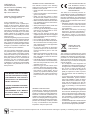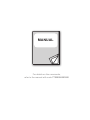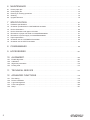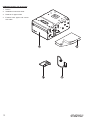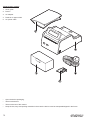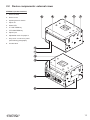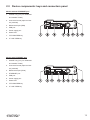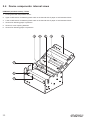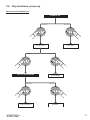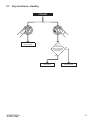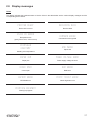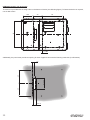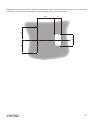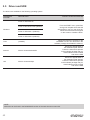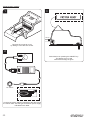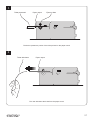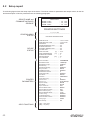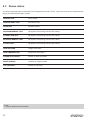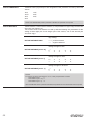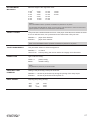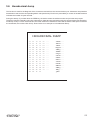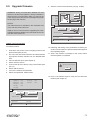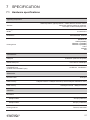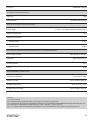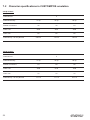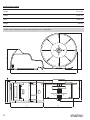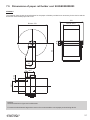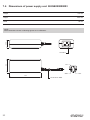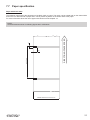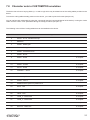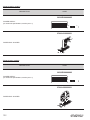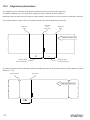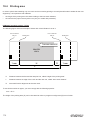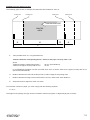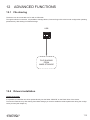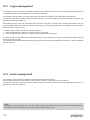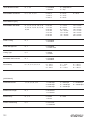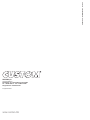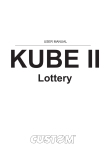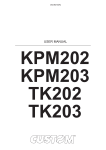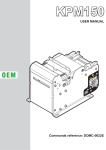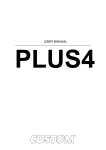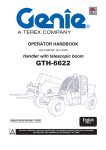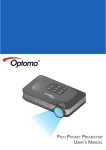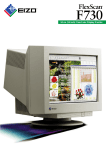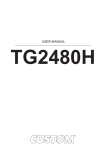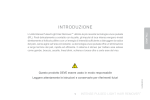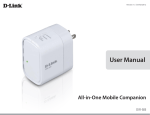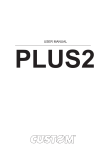Download USER MANUAL - Stoltronic
Transcript
USER MANUAL KPM180H TK180 CUSTOM S.p.A. Via Berettine 2/B 43010 Fontevivo (PARMA) - Italy Tel. : +39 0521-680111 Fax : +39 0521-610701 http: www.custom.biz Customer Service Department: Email : [email protected] © 2014 CUSTOM S.p.A. – Italy. All rights reserved. Total or partial reproduction of this manual in whatever form, whether by printed or electronic means, is forbidden. While guaranteeing that the information contained in it has been carefully checked, CUSTOM S.p.A. and other entities utilized in the realization of this manual bear no responsibility for how the manual is used. Information regarding any errors found in it or suggestions on how it could be improved are appreciated. Since products are subject to continuous check and improvement, CUSTOM S.p.A. reserves the right to make changes in information contained in this manualwithoutpriornotiication. The pre-installed multimedia contents are protected from Copyright CUSTOM S.p.A. Other company and product names mentioned herein may be trademarks of their respective companies. Mention of third-party products is for informational purposes only and constitutes neither an endorsement nor a recommendation. CUSTOM S.p.A. assumes no responsibility with regard to the performance or use of these products. THE IMAGES USED IN THIS MANUAL ARE USED AS AN ILLUSTRATIVE EXAMPLES. THEY COULDN’T GENERAL SAFETY INFORMATION Your attention is drawn to the following actions that could compromise the characteristics of the product: • Read and retain the instructions which follow. • Follow all indications and instructions given on the device. • Make sure that the surface on which the device rests is stable. If it is not, the device could fall, seriously damaging it. • Make sure that the device rests on a hard (non-padded) surface and that there is suficientventilation. • When positioning the device, make sure cables do not get damaged. • Use the type of electrical power supply indicated on the device label. If uncertain, contact your dealer. • Make sure the electrical system that supplies power to the device is equipped with a ground wire and is protected by a differential switch. • Do not block the ventilation openings. • Do not insert objects inside the device as this could cause short-circuiting or damage components that could jeopardize printer functioning. • Do not carry out repairs on the device yourself, except for the normal maintenance operations given in the user manual. • Make sure that there is an easily-accessible outlet with a capacity of no less than 10A closely to where the device is to be installed. • Periodically perform scheduled maintenance on the device to avoid dirt build-up that could compromise the correct, safe operation of the unit. • Before any type of work is done on the machine, disconnect the power supply. • Do not touch the head heating line with bare hands or metal objects. Do not perform any operation inside the printer immediately after printing because the head and motor tend to become very hot. REPRODUCE THE DESCRIBED MODEL FAITHFULLY. UNLESS OTHERWISE SPECIFIED, THE INFORMATION GIVEN IN THIS MANUAL ARE REFERRED TO ALL MODELS IN PRODUCTION AT THE ISSUE DATE OF THIS DOCUMENT. GENERAL INSTRUCTIONS CUSTOM S.p.A. declines all responsibility for accidents or damage to persons or property occurring as a result of tampering, structuralorfunctionalmodiications,unsuitable or incorrect installations, environments not in keeping with the equipment’s protection degree or with the required temperature and humidity conditions, failure to carry out maintenance and periodical inspections and poor repair work. THE CE MARK AFFIXED TO THE PRODUCT CERTIFY THAT THE PRODUCT SATISFIES THE BASIC SAFETY REQUIREMENTS. The device is in conformity with the essential Electromagnetic Compatibility and Electric Safety requirements laid down in Directives 2006/95/CE and 2004/108/CE inasmuch as it was designed in conformity with the provisions laid down in the following Standards: • EN 55022 Class B (Limits and methods of measurements of radio disturbance characteristics of Information Technology Equipment) • EN 55024 (Information Technology Equipment – Immunity characteristics – Limits and methods of measurement) • EN 60950-1 (Safety of information equipment including electrical business equipment) GUIDELINES FOR THE DISPOSAL OF THE PRODUCT The crossed-out rubbish bin logo means that used electrical and electronic products shall NOT be mixed with unsorted municipal waste. For more detailed information about recycling of this product, refer to the instructions of your country for the disposal of these products. • Do not dispose of this equipment as miscellaneous solid municipal waste, but arrange to have it collected separately. • The re-use or correct recycling of the electronic and electrical equipment (EEE) is important in order to protect the environment and the wellbeing of humans. • In accordance with European Directive WEEE 2002/96/EC, special collection points are available to which to deliver waste electrical and electronic equipment and the equipment can also be handed over to a distributor at the moment of purchasing a new equivalent type. • The public administration and producers of electrical and electronic equipment are involved in facilitating the processes of the re-use and recovery of waste electrical and electronic equipment through the organisation of collection activities and the use of appropriate planning arrangements. • Unauthorised disposal of waste electrical and electronic equipment is punishable by law with the appropriate penalties. The format used for this manual improves use of natural resources reducing the quantity of necessary paper to print this copy. POWER SUPPLY INFORMATION The device is fed by a SELV power supply (Safety Extra Low Voltage). When power supply unit is installed as accessory in the endproduct, the following items must be considered: • The power supply must be properly bonded to the main protective earthing termination. • A suitable mechanical, electrical and ire enclosure must be provided. • The power supply has been evaluated for use in a pollution degree 2 environment, overvoltage category II. • An appropriate disconnect device must be provided. • The power supply must be installed in compliance with the mounting, creepage, clearance, markings and segregation requirements of the end-use application. WARNING: PRESENCE OF DANGEROUS VOLTAGES (POWER SUPPLY) Risk of electric shock (accessory power supply). WARNING: PRESENCE OF HAZARDOUS MOVING PARTS MANUAL For details on the commands, refer to the manual with code 77200000001800 TABLE OF CONTENTS 1 INTRODUCTION . . . . . . . . . . . . . . . . . . . . . . . . . . . . . . . . . . . . . . . . . . . . . . . . . . . . . . . . . . . . . . 9 1.1 1.2 Document structure . . . . . . . . . . . . . . . . . . . . . . . . . . . . . . . . . . . . . . . . . . . . . . . . . . . . . . . . . . . . . . . . . 9 Explanatory notes used in this manual . . . . . . . . . . . . . . . . . . . . . . . . . . . . . . . . . . . . . . . . . . . . . . . . . . . 9 2 DESCRIPTION 2.1 2.2 2.3 2.4 2.5 2.6 2.7 2.8 2.9 Box contents . . . . . . . . . . . . . . . . . . . . . . . . . . . . . . . . . . . . . . . . . . . . . . . . . . . . . . . . . . . . . . . . . . . . . . 11 Device components: external views . . . . . . . . . . . . . . . . . . . . . . . . . . . . . . . . . . . . . . . . . . . . . . . . . . . . 15 Device components: keys and connectors panel . . . . . . . . . . . . . . . . . . . . . . . . . . . . . . . . . . . . . . . . . . 19 Device components: internal views . . . . . . . . . . . . . . . . . . . . . . . . . . . . . . . . . . . . . . . . . . . . . . . . . . . . 20 Product label . . . . . . . . . . . . . . . . . . . . . . . . . . . . . . . . . . . . . . . . . . . . . . . . . . . . . . . . . . . . . . . . . . . . . . 22 Key functions: power up . . . . . . . . . . . . . . . . . . . . . . . . . . . . . . . . . . . . . . . . . . . . . . . . . . . . . . . . . . . . . 23 Key functions: standby . . . . . . . . . . . . . . . . . . . . . . . . . . . . . . . . . . . . . . . . . . . . . . . . . . . . . . . . . . . . . . 25 StatusLEDlashes . . . . . . . . . . . . . . . . . . . . . . . . . . . . . . . . . . . . . . . . . . . . . . . . . . . . . . . . . . . . . . . . . 26 Display messages . . . . . . . . . . . . . . . . . . . . . . . . . . . . . . . . . . . . . . . . . . . . . . . . . . . . . . . . . . . . . . . . . . 27 3 INSTALLATION . . . . . . . . . . . . . . . . . . . . . . . . . . . . . . . . . . . . . . . . . . . . . . . . . . . . . . . . . . . . . . . 29 . . . . . . . . . . . . . . . . . . . . . . . . . . . . . . . . . . . . . . . . . . . . . . . . . . . . . . . . . . . . . . . 11 3.1 Fastening . . . . . . . . . . . . . . . . . . . . . . . . . . . . . . . . . . . . . . . . . . . . . . . . . . . . . . . . . . . . . . . . . . . . . . . . 29 3.2 Near paper end sensor . . . . . . . . . . . . . . . . . . . . . . . . . . . . . . . . . . . . . . . . . . . . . . . . . . . . . . . . . . . . . . 34 3.3 Connections . . . . . . . . . . . . . . . . . . . . . . . . . . . . . . . . . . . . . . . . . . . . . . . . . . . . . . . . . . . . . . . . . . . . . . 36 3.4 Pinout . . . . . . . . . . . . . . . . . . . . . . . . . . . . . . . . . . . . . . . . . . . . . . . . . . . . . . . . . . . . . . . . . . . . . . . . . . . 38 3.5 Driver and SDK . . . . . . . . . . . . . . . . . . . . . . . . . . . . . . . . . . . . . . . . . . . . . . . . . . . . . . . . . . . . . . . . . . . . 42 4 OPERATION . . . . . . . . . . . . . . . . . . . . . . . . . . . . . . . . . . . . . . . . . . . . . . . . . . . . . . . . . . . . . . . . . . 43 4.1 4.2 4.3 4.4 4.5 4.6 Opening cover . . . . . . . . . . . . . . . . . . . . . . . . . . . . . . . . . . . . . . . . . . . . . . . . . . . . . . . . . . . . . . . . . . . . 43 Adjusting paper width . . . . . . . . . . . . . . . . . . . . . . . . . . . . . . . . . . . . . . . . . . . . . . . . . . . . . . . . . . . . . . . 45 Adjusting the alignment sensors . . . . . . . . . . . . . . . . . . . . . . . . . . . . . . . . . . . . . . . . . . . . . . . . . . . . . . . 46 Switch the device ON . . . . . . . . . . . . . . . . . . . . . . . . . . . . . . . . . . . . . . . . . . . . . . . . . . . . . . . . . . . . . . . 48 Loading the paper roll . . . . . . . . . . . . . . . . . . . . . . . . . . . . . . . . . . . . . . . . . . . . . . . . . . . . . . . . . . . . . . . 51 Issuing ticket (models with presenter) . . . . . . . . . . . . . . . . . . . . . . . . . . . . . . . . . . . . . . . . . . . . . . . . . . 54 5 CONFIGURATION. . . . . . . . . . . . . . . . . . . . . . . . . . . . . . . . . . . . . . . . . . . . . . . . . . . . . . . . . . . . 59 5.1 5.2 5.3 5.4 5.5 5.6 Conigurationmode . . . . . . . . . . . . . . . . . . . . . . . . . . . . . . . . . . . . . . . . . . . . . . . . . . . . . . . . . . . . . . . . 59 Setup report . . . . . . . . . . . . . . . . . . . . . . . . . . . . . . . . . . . . . . . . . . . . . . . . . . . . . . . . . . . . . . . . . . . . . . 60 Device status . . . . . . . . . . . . . . . . . . . . . . . . . . . . . . . . . . . . . . . . . . . . . . . . . . . . . . . . . . . . . . . . . . . . . 62 Printer parameters . . . . . . . . . . . . . . . . . . . . . . . . . . . . . . . . . . . . . . . . . . . . . . . . . . . . . . . . . . . . . . . . . 63 Ethernet parameters . . . . . . . . . . . . . . . . . . . . . . . . . . . . . . . . . . . . . . . . . . . . . . . . . . . . . . . . . . . . . . . . 68 Hexadecimal dump . . . . . . . . . . . . . . . . . . . . . . . . . . . . . . . . . . . . . . . . . . . . . . . . . . . . . . . . . . . . . . . . . 69 7 6 MAINTENANCE . . . . . . . . . . . . . . . . . . . . . . . . . . . . . . . . . . . . . . . . . . . . . . . . . . . . . . . . . . . . . . 71 6.1 6.2 6.3 6.4 6.5 Printer paper jam . . . . . . . . . . . . . . . . . . . . . . . . . . . . . . . . . . . . . . . . . . . . . . . . . . . . . . . . . . . . . . . . . . 71 Cutter paper jam . . . . . . . . . . . . . . . . . . . . . . . . . . . . . . . . . . . . . . . . . . . . . . . . . . . . . . . . . . . . . . . . . . . 72 Planning of cleaning operations . . . . . . . . . . . . . . . . . . . . . . . . . . . . . . . . . . . . . . . . . . . . . . . . . . . . . . . 74 Cleaning . . . . . . . . . . . . . . . . . . . . . . . . . . . . . . . . . . . . . . . . . . . . . . . . . . . . . . . . . . . . . . . . . . . . . . . . . 75 Upgradeirmware . . . . . . . . . . . . . . . . . . . . . . . . . . . . . . . . . . . . . . . . . . . . . . . . . . . . . . . . . . . . . . . . . . 79 7 SPECIFICATION 7.1 7.2 7.3 7.4 7.5 7.6 7.7 7.8 7.9 Hardwarespeciications . . . . . . . . . . . . . . . . . . . . . . . . . . . . . . . . . . . . . . . . . . . . . . . . . . . . . . . . . . . . . 81 CharacterspeciicationsinCUSTOM/POSemulation . . . . . . . . . . . . . . . . . . . . . . . . . . . . . . . . . . . . . . 84 Device dimensions . . . . . . . . . . . . . . . . . . . . . . . . . . . . . . . . . . . . . . . . . . . . . . . . . . . . . . . . . . . . . . . . . 85 Device dimensions with paper roll holder . . . . . . . . . . . . . . . . . . . . . . . . . . . . . . . . . . . . . . . . . . . . . . . . 89 Dimensions of paper roll holder cod. 963GE020000003 . . . . . . . . . . . . . . . . . . . . . . . . . . . . . . . . . . . . 91 Dimensions of power supply cod. 963GE020000003 . . . . . . . . . . . . . . . . . . . . . . . . . . . . . . . . . . . . . . . 92 Paperspeciication . . . . . . . . . . . . . . . . . . . . . . . . . . . . . . . . . . . . . . . . . . . . . . . . . . . . . . . . . . . . . . . . . 93 Character sets in CUSTOM/POS emulation . . . . . . . . . . . . . . . . . . . . . . . . . . . . . . . . . . . . . . . . . . . . . . 95 Character sets in SVELTA emulation . . . . . . . . . . . . . . . . . . . . . . . . . . . . . . . . . . . . . . . . . . . . . . . . . . . 97 8 CONSUMABLES . . . . . . . . . . . . . . . . . . . . . . . . . . . . . . . . . . . . . . . . . . . . . . . . . . . . . . . . . . . . . 99 9 ACCESSORIES . . . . . . . . . . . . . . . . . . . . . . . . . . . . . . . . . . . . . . . . . . . . . . . . . . . . . . . . . . . . . 81 . . . . . . . . . . . . . . . . . . . . . . . . . . . . . . . . . . . . . . . . . . . . . . . . . . . . . . . . . . . . . 101 10 ALIGNMENT. . . . . . . . . . . . . . . . . . . . . . . . . . . . . . . . . . . . . . . . . . . . . . . . . . . . . . . . . . . . . . . . 103 10.1 10.2 10.3 10.4 Enable alignment . . . . . . . . . . . . . . . . . . . . . . . . . . . . . . . . . . . . . . . . . . . . . . . . . . . . . . . . . . . . . . . . 104 Calibration . . . . . . . . . . . . . . . . . . . . . . . . . . . . . . . . . . . . . . . . . . . . . . . . . . . . . . . . . . . . . . . . . . . . . . 107 Alignment parameters . . . . . . . . . . . . . . . . . . . . . . . . . . . . . . . . . . . . . . . . . . . . . . . . . . . . . . . . . . . . . 110 Printing area . . . . . . . . . . . . . . . . . . . . . . . . . . . . . . . . . . . . . . . . . . . . . . . . . . . . . . . . . . . . . . . . . . . . 114 11 TECHNICAL SERVICE . . . . . . . . . . . . . . . . . . . . . . . . . . . . . . . . . . . . . . . . . . . . . . . . . . . . 117 12 ADVANCED FUNCTIONS . . . . . . . . . . . . . . . . . . . . . . . . . . . . . . . . . . . . . . . . . . . . . . . . . 119 12.1 File sharing . . . . . . . . . . . . . . . . . . . . . . . . . . . . . . . . . . . . . . . . . . . . . . . . . . . . . . . . . . . . . . . . . . . . . 119 12.2 Drivers installation . . . . . . . . . . . . . . . . . . . . . . . . . . . . . . . . . . . . . . . . . . . . . . . . . . . . . . . . . . . . . . . 119 12.3 Logos management . . . . . . . . . . . . . . . . . . . . . . . . . . . . . . . . . . . . . . . . . . . . . . . . . . . . . . . . . . . . . . 120 12.4 Fonts management . . . . . . . . . . . . . . . . . . . . . . . . . . . . . . . . . . . . . . . . . . . . . . . . . . . . . . . . . . . . . . . 120 12.5 Setup . . . . . . . . . . . . . . . . . . . . . . . . . . . . . . . . . . . . . . . . . . . . . . . . . . . . . . . . . . . . . . . . . . . . . . . . . 121 8 1 INTRODUCTION 1.1 Document structure This document includes the following chapters: 1 INTRODUCTION information about this document 2 DESCRIPTION general description of device 3 INSTALLATION information required for a correct installation of the device 4 OPERATION information required to make the device operative 5 CONFIGURATION descriptionoftheconigurationparametersofthedevice 6 information for a correct periodic maintenance MAINTENANCE 7 SPECIFICATION technicalspeciicationforthedeviceanditsaccessories 8 CONSUMABLES description and installation of the available consumables for the device 9 ACCESSORIES description and installation of the available accessories for the device 10 ALIGNMENT information required for managing the paper alignment 11 TECHNICAL SERVICE information required for contacting the technical service 12 ADVANCED FUNCTIONS information about special functions available with the device 1.2 Explanatory notes used in this manual NOTE: Gives important information or suggestions relative to the use of the device ATTENTION: Gives information that must be carefully followed to guard against damaging the device DANGER: Gives information that must be carefully followed to guard against operator injury or damage 9 10 2 DESCRIPTION 2.1 Box contents Remove the device from its carton being careful not to damage the packing material so that it may be re-used if the device is to be transported in the future. Make sure that all the components illustrated below are present and that there are no signs of damage. If there are, contact Customer Service. KPM180H (standard models) 1. Installation instruction sheet 2. Device 3. Reducer for paper width 4. External near paper end sensor with cable 1 2 3 4 11 KPM180H (models with presenter) 1. Device 2. Installation instruction sheet 3. Reducer for paper width 4. External near paper end sensor with cable 1 2 3 12 4 TK180 (metallic models) 1. Short guide 2. Device 3. AC adapter 4. Reducer for paper width 5. Serial cable 6. USB cable 7. External near paper end sensor with cable 1 2 3 7 6 4 5 13 TK180 (plastic models) 1. Short guide 2. Device 3. AC adapter 4. Reducer for paper width 5. AC power cable 1 2 3 5 4 • Open the device packaging. • Take out the device. • Take out the rest of the content. • Keep the box, trays and packing materials in the event the device must be transported/shipped in the future. 14 2.2 Device components: external views KPM180H (standard models) 1. Device chassis 5 2. Device cover 4 3 2 1 3. Opening lever for device 1. Paper out 2. Status LED 3. LF LINE FEED key 4. FF FORM FEED key 5. Paper input 6. Adjustable cursor for paper in 7. Keys and connectors panel (see following paragraphs) 8. Product label 6 7 8 9 10 11 15 KPM180H (models with presenter) 1. Device chassis 5 2. Device cover 3. Opening lever for device 4. Opening lever for presenter 5. Paper out 6. Status LED 7. LF LINE FEED key 8. FF FORM FEED key 9. Presenter chassis 10. Paper input 11. Adjustable cursor for paper in 12. Keys and connectors panel (see following paragraphs) 13. Product label 6 7 8 9 10 11 12 13 16 4 3 2 1 TK180 (metallic models) 1. Device chassis 4 2. Device cover 3 2 1 3. Paper out 4. Display 5. Paper input 6. Adjustable cursor for paper in 7. Keys and connectors panel (see following paragraphs) 5 6 7 17 TK180 (plastic models) 1. Connectors cover 4 2. Display 3. Paper out 4. LF LINE FEED key 5. FF FORM FEED key 6. ON/OFF key 7. Device cover 8. Opening lever for device 9. Paper input 10. Adjustable cursor for paper in 11. Keys and connectors panel (see following paragraphs) 12. Device chassis 5 6 7 8 9 10 11 12 18 3 2 1 2.3 Device components: keys and connectors panel Models without ETHERNET port 1. ON/OFF key (only for KPM180H and metallic TK180) 2. Connector for near paper end sensor (external) 3. RS232 serial port (DB9) 4. USB port 5. Power supply port 6. Status LED 7. FF FORM FEED key 1 2 1 2 3 4 5 6 7 8 5 6 7 8 9 8. LF LINE FEED key Models with ETHERNET port 1. ON/OFF key (only for KPM180H and metallic TK180) 2. Connector for near paper end sensor (external) 3. RS232 serial port (RJ45) 4. ETHERNET port 5. USB port 6. Power supply port 7. Status LED 3 4 8. FF FORM FEED key 9. LF LINE FEED key 19 2.4 Device components: internal views KPM180H (standard models), TK180 1. Printing head with temperature sensor 2. Upper mobile sensor for detecting black mark on the thermal side of paper or hole between tickets 3. Lower mobile sensor for detecting black mark on the thermal side of paper or hole between tickets 4. Sensors for detecting paper in presence 5. Sensor for cover opening detection 6. Sensors for detecting paper out presence 4 5 6 6 20 4 3 2 1 KPM180H (models with presenter) 1. Printing head with temperature sensor 2. Upper mobile sensor for detecting black mark on the thermal side of paper or hole between tickets 3. Lower mobile sensor for detecting black mark on the thermal side of paper or hole between tickets 4. Sensors for detecting paper in presence 5. Sensor for detecting the opening of device cover 6. Sensor for detecting the opening of presenter cover 7. Sensors for detecting paper out presence 4 4 3 2 1 5 6 7 7 21 2.5 Product label PC = Product code (14 digits) SN = Serial number HW = Hardware release XXXXXXXXXXXXXX Rx 0000000000000000000 PC 22 SN HW 2.6 Key functions: power up Models without ETHERNET port POWER UP Hold down LF Hold down FF LF printing SETUP report Fast push LF FF enter the SETUP MODE Fast push LF FF modify selected parameter FF printing FONT TEST Fast push LF FF skip the SETUP MODE Fast push LF FF next parameter 23 Models with ETHERNET port POWER UP Hold down LF Hold down FF LF printing SETUP report printing FONT TEST Fast push LF Fast push FF LF Fast push Fast push FF LF print the report and enter the SETUP PROCEDURE for ETHERNET parameters Fast push LF FF modify selected parameter 24 Fast push FF next parameter FF enter the SETUP PROCEDURE for printer parameters Fast push LF FF skip the SETUP MODE enter the SETUP MODE LF FF LF FF modify selected parameter Fast push LF FF next parameter 2.7 Key functions: standby STANDBY Fast push LF Fast push FF LF FF Advance the paper (preset length) Is the “Notch/B.Mark Position” parameter set on “Disabled”? (see Setup) NO YES printing demo ticket perform the ticket alignment 25 2.8 Status LED lashes The Status LED indicates hardware status of device. Given in the table below are the various LED signals and the corresponding device status. STATUS LED DESCRIPTION - OFF DEVICE OFF GREEN ON DEVICE ON: NO ERROR x1 RECEIVE DATA x2 RECEPTION ERRORS (PARITY, FRAME ERROR, OVERRUN ERROR) x3 COMMAND NOT RECOGNIZED x4 COMMAND RECEPTION TIME OUT x2 HEADING OVER TEMPERATURE x3 PAPER END x4 PAPER JAM x5 POWER SUPPLY VOLTAGE INCORRECT x6 COVER OPEN 3x RAM ERROR GREEN COMMUNICATION STATUS YELLOW RECOVERABLE ERROR RED UNRECOVERABLE ERROR 26 2.9 Display messages TK180 The display indicates the hardware status of device. Given in the table below are the various display messages and the corresponding device status. PRINTER READY RECEIVING DATA Device ON: no error Receive data RS232 RX ERROR Reception errors (parity, frame error, overrun error) PRINTHEAD OVERTEMP Heading over temperature COMMAND ERROR Command not recognized END PAPER Paper end PAPER JAM POWER VOLTAGE ERROR Paper jam Power supply voltage incorrect COVER OPEN RAM ERROR Cover open RAM error EEPROM ERROR PRINT TICKET ERROR EEPROM error Notch alignment error PRINTING DOCUMENT Printing in progress 27 28 3 INSTALLATION 3.1 Fastening NOTE:Allthedimensionsshowninfollowingiguresareinmillimetres. KPM180H (standard models) Thedeviceisprovidedwithfourixingholesonthebottomofdevice(seefollowingigure).Tofastenthedeviceonapanel, use four M3 screws. 66 90 10 A A 4 x M3 Device chassis SP max 10 It'sveryimportanttoconsiderthescrewslengthnottodamagetheinternalcomponentsplacedneartheixingholes(see followingigure). Fixing panel Section A-A Fixing screw Thescrewlength(L)willbecalculatedaccordingtothethicknessofthepanel(Sp)onwhichthedeviceisixed,asfollows: L≤10mm+Sp For example, if panel thickness is 10mm (Sp = 10mm), the maximum length for screws will be 20mm. 29 KPM180H (models with presenter) Thedeviceisprovidedwithsixixingholesonthebottomofdevice(seefollowingigure).Tofastenthedeviceonapanel, use six M3 screws. 32.5 30 66 B B A B B 90 A 6 x M3 Additionally, the panel must provide an opening for dust of paper that meets the following measures (in millimetres): 45 min. 34 45 7.5 min. 9 30 max 10 Fixing panel Detail A Device chassis SP Device chassis SP max 5 Itisveryimportanttoconsiderthescrewslengthnottodamagetheinternalcomponentsplacedneartheixingholes(see followingigure). Fixing screw Fixing panel Detail B Fixing screw Thescrewlength(L)willbecalculatedaccordingtothethicknessofthepanel(Sp)onwhichthedeviceisixed,asfollows: L≤5mm+Sp(DetailA) L≤10mm+Sp(DetailB) For example, if panel thickness is 10mm (Sp = 10mm), The maximum screw length will be 15mm (detail A) or 20mm (detail B). 31 TK180 (plastic models) The device is provided with two slots for the mounting of the machine on a panel. Theslotsareplacedatthebottomofthemachine(seefollowingigure) 58.5 71.43 24 32 2.5 2.9 52.9 90.9 90 42 8 Ø Ø 4 7.5 Additionally, the panel can provide an opening for the passage of the connection cables that meets the hole at the bottom ofthedevice.Themeasures(inmillimeters)oftheopeningareshowninthefollowingigure: 24 45 42 45 58.5 33 3.2 Near paper end sensor KPM180H Thedeviceincludesanearpaperendsensorwiththecable(seefollowingigure).Toixthesensor,useanM3screwnot supplied. MATERIAL NOT INCLUDED MATERIAL INCLUDED NPE sensor NPE sensor board Fixing screw M3 Connector NPE wiring For the assembly procedure, proceed as follows: 1 B A NPE wiring Spacers A+B NPE sensor Paper roll NPE sensor board Support 1÷6 mm Fix the near paper end sensor board to the support by using an M3 screw not included. For the correct functioning of the near paper end sensor, comply with the measures specified. 34 2 NPE wiring Connect the wiring coming from the near paper end sensor board at the connector shown in figure. 35 3.3 Connections Thefollowingigureshowsthepossibleconnectionsforthedevice. Models without ETHERNET port RS232 Serial standard cable (supplied with metallic TK180) PC serial device USB standard cable (supplied with metallic TK180) PC USB device POWER Power supply cable (included) Power supply ATTENTION: In some conditions, we recommend the installation of a ferrite core on the power supply cable. NOTES: If serial and USB connectors are inserted, communication port is USB. For some models, only the internal printer group is represented. 36 Models with ETHERNET port RS232 ETH POWER Serial standard cable USB standard cable ETHERNET CrossOver standard cable PC serial device ETHERNET UTP standard cable (pin-to-pin) PC HUB PC USB device Power supply cable (included) Power supply ATTENTION: In some conditions, we recommend the installation of a ferrite core on the power supply cable. NOTES: If serial and USB connectors are inserted, communication port is USB. For some models, only the internal printer group is represented. 37 3.4 Pinout 2 1 3 POWER SUPPLY Tripolar female connector 4 1 GND 2 +24 Vdc J20 3 GND 4 Frame GND ATTENTION: Respect power supply polarity. NOTE: Power supply cable Thefollowingigureshowstheconnectorpinoutofthepowersupplycableforthedevice: Tripolar male connector n.c. GND Power supply cable 2 1 USB INTERFACE Female USB type B connector 3 4 1 USB0-VBUS J2 2 USB0_D- (in/out) 3 USB0_D+ (in/out) 4 GND SH1 SHIELD SH2 SHIELD 38 (in) +24 V Models without ETHERNET port 5 9 1 6 RS232 SERIAL INTERFACE Female DB9 connector 1 DTR 2 TX During transmission, takes the values “0” and “1” depending on data. 3 RX During reception, takes the values “0” and “1” depending on data. 4 DSR J1 5 GND 6 DTR When “1”, device is power on. 7 CTS 8 RTS When “1”, device is ready to receive data 9 n.c. NOTES: Given the presence of the RS232 standard, logic value “0” corresponds to a voltage level of between +3Vdc and +15Vdc and logic value “1” corresponds to a voltage level of between -3Vdc and -15Vdc. 1 2 3 4 5 6 7 8 9 DEVICE DTR DCD TXD RXD RXD TXD DSR DTR GND GND DTR CTS DSR RTS RTS CTS 1 2 3 4 5 6 7 8 9 DB9 DB9 DEVICE > PC connection The following picture shows an example of connection between the device and a personal computer using a 9 pin RS232 serial connector: PC When use a serial cable, we recommend the installation of a ferrite core on the power supply cable. 39 Models with ETHERNET port 1 8 RS232 SERIAL INTERFACE Female RJ45 connector 1 DTR 2 TX (out) During transmission, takes the values “0” and “1” depending on data 3 RX (in) During reception, takes the values “0” and “1” depending on data 4 DR J1 5 GND 6 DT When “1”, device is power on 7 CT 8 RTS (out) When “1”, device is ready to receive data NOTES: Given the presence of the RS232 standard, logic value “0” corresponds to a voltage level of between +3Vdc and +15Vdc and logic value “1” corresponds to a voltage level of between -3Vdc and -15Vdc. 1 2 3 4 5 6 7 8 DEVICE DTR DCD TXD RXD RXD TXD DSR DTR GND GND DTR CTS DSR RTS RTS CTS 1 2 3 4 5 6 7 8 9 DB9 RJ45 DEVICE > PC connection The following picture shows an example of connection between the device and a personal computer using an 8 pin RJ45 male and a 9 pin RS232 serial connector: PC When use a serial cable, we recommend the installation of a ferrite core on the power supply cable. 40 1 8 ETHERNET INTERFACE Female RJ45 connector 1 RX +1 2 +3.3V ETH 3 RX -1 4 TX +1 5 +3.3V ETH 6 TX -1 7 n.c J23 8 GND 9 +3.3 V 10 LED-LNK 11 +3.3 V 12 LED-LAN 13 Shield 14 Shield NOTES: ThefunctionalityoftwoLEDarespeciiedinthefollowingtables: - For 10Base-T connection: LED FUNCTION LED-LNK Link (yellow color): the LED lights up when a connection is active LED-LAN Rx/Tx: (green color): the LED lights up when occurs a data reception or transmission - For 10/100Base-TX connection: LED FUNCTION LED-LNK TheLEDlight(yellowcolor)onwhenaconnectionisactiveandlasheswnenoccursadata reception or transmission LED-LAN The LED light (green color) on when occurs a 100Mbit connection and off when occurs a 10Mbit connection The device automatically recognizes the type of connection (cross or pin-to-pin). The pinout shown in table represents the input signals to component J23 before the isolation voltage transformer (through-hole pin). 41 3.5 Driver and SDK The drivers are available for the following operating system: OPERATING SYSTEM DESCRIPTION INSTALLATION PROCEDURE Driver for Windows XP Driver for Windows VISTA (32/64bit) Windows Driver for Windows 7 (32/64bit) From the START menu, press Run and type-in the path where the SW was saved on your PC, then click OK. Follow the instructions that appear on the screen to install the driver. Driver for Windows 8 (32/64bit) Linux Android iOS (32/64bit) Follow the instruction get back on the README.TXTile.Youcaninditinthe software package downloaded in advance. SDK for CustomAndroidAPI Extract the zipped folder to the destination path desired. Follow the instructions present in the software package that you downloaded on how to install and use the SDK SDK for CustomiOSApi Extract the zipped folder to the destination path desired. Follow the instructions present in the software package that you downloaded on how to install and use the SDK NOTE: All drivers can be found in the DOWNLOAD section of the web site www.custom.biz. 42 4 OPERATION 4.1 Opening cover KPM180H TK180 (plastic models) 1 1 Push the release lever in the direction shown in the figure. 2 Push the release lever in the direction shown in the figure. 2 Open the device cover. Open the device cover. 43 TK180 (metallic models) 1 3 Open the metallic cover. Open the device cover. 2 Push the opening lever shown in figure. 44 4.2 Adjusting paper width Paperwidthmaybeadjustedfrom25mmto82.5mmbymovingtheadjustablecursorasshowninthefollowingigure. 90° To manage paper width from 20 mm to 25 mm, apply the spacer on the mobile paperguide(seefollowingigure),then adjust the paper width. NOTE: For some models, only the internal printer group is represented. 45 4.3 Adjusting the alignment sensors The device is equipped with two mobile sensors for the detection of the alignment black mark placed both on the thermal sideandonthenon-thermalsideofpaperasshowninthefollowingigure. The user will need to manually move these mobile sensors according to the position and the type of the black mark on the paper (see next paragraphs). To use these sensors, you must set the “Notch/B.Mark Position” setup parameter on the correct value (see Chapter 5). NOTE: For some models, only the internal printer group is represented. UPPER MOBILE SENSOR dir ec pa pe of tion rf ee d LOWER MOBILE SENSOR THERMAL SIDE NON-THERMAL SIDE 46 To adjust the mobile sensors position according to the black mark position and type on paper, open the device cover (see par.4.1) and move the sensors to the desired position using a small screwdriver or a pointed object. ATTENTION: To avoid damaging the sensor, use the plastic tabs as foothold for the screwdriver to push the sensor in the desired position. 47 4.4 Switch the device ON KPM180H 3 1 Power supply cable (supplied) EXTERNAL POWER SUPPLY UNIT (OPTIONAL) ON/OFF Switch device On pressing the ON/OFF key. Connect the power supply cable to an external power supply unit. 2 4 IN DC 24V 1.5A The green leds (front and rear) turn on and the device is ready. Power supply cable (supplied) Connect the power supply cable to the device. Use the type of electrical power supply indicated on the label. 48 TK180 (metallic models) 1 IN DC 24V 1.5A Power supply cable (supplied) VIn 24Vdc Connect the power adapter (supplied) to the device and the mains outlet. Use the type of electrical power supply indicated on the label. 2 ON/OFF Switch device on pressing the ON/OFF key. The display turns on and shows the message in figure. 49 TK180 (plastic models) 3 1 ON/OFF Remove the connector cover by sliding it in the direction shown. 2 Switch device on pressing the ON/OFF key. The display turns on and shows the message in figure. VIn 24Vdc IN DC 24V 1.5A Connect the power adapter (supplied) to the device and the mains outlet. Use the type of electrical power supply indicated on the label. 50 4.5 Loading the paper roll To change the paper proceed as follows. At every change of paper, check inside the device to locate and remove any scraps of paper. NOTE: For some models, only the internal printer group is represented. 1 3 Close the device cover. Open the device cover (see previous paragraphs). 4 2 thermal side thermal side Adjust the paper width and the notch sensors position (see previous paragraphs). Insert the paper into the input mouth so that it unrolls correctly. Be sure that the paper is correctly positioned into paper guides. 51 6 thermal side VROOM thermal side VROOM Wait until the paper is automatically loaded. 52 Thefollowingiguregivesthelimitpositionsofthepaperrollrelatedtothedeviceforacorrectpaperloadingwithouta paper roll holder support. The direction of the paper will always form a maximum angle of 90 ° or -90 ° with the insertion plane of paper inside the device. 90° Paper with thermal side on outside of roll -90° 90° -90° Paper with NON-thermal side on outside of roll NOTE: For some models, only the internal printer group is represented. 53 4.6 Issuing ticket (models with presenter) The device allows you to choose between different operating modes for the issuance of printed tickets. Theoperatingmodesshowninthefollowingimages,dependonthesettingsoftheconigurationparametersandcommands sent to the device. “EJECT” mode 1 Paper input Printing head min 45° The device starts the ticket printing 2 Cutter Ejector rollers min 45° When printing ends, the device cuts the ticket printed 54 3 Ejector rollers Paper output Ticket ejected min 45° The device directly ejects the ticket 55 “PRESENT” mode 1 Printing head Paper input The device starts the ticket printing 2 Ejector rollers Cutter When printing ends, the device cuts the ticket printed 56 3 Ticket presented Paper output Ejector rollers The device presents a portion of the ticket printed on the paper mouth 4 Ticket withdrawn Paper output The user withdraws the ticket from the paper mouth 57 58 5 CONFIGURATION 5.1 Coniguration mode ToentertheconigurationmodeandprintaSETUPreportwiththeoperatingparametersofthedevice,proceedasfollows. 1 ON/OFF KEY + LF LINE FEED KEY ON/OFF KEY + LF LINE FEED KEY LF FF LF rear keys FF front keys While pressing the LF LINE FEED key, switch on the device by pressing the ON/OFF key. 2 PRINTER SETUP The device prints the report with the settings parameters. Follow the instruction printed on the paper or shown on display to proceed with configuration procedure. 59 5.2 Setup report Thefollowingigureshowsthesetupreportofthedevice.Theshownvaluesforparametersaresamplevalues;forthelist and the description of device parameters see the following paragraphs. DEVICE NAME and FIRMWARE MODULES RELEASE <device name> SCODE. <code> - rel 1.00 DCODE. <code> - rel 1.00 FCODE. <code> - rel 1.00 PRINTER SETTINGS PRINTING HEAD STATUS DEVICE STATUS PRINTER PARAMETERS KEYS FUNCTIONS 60 1 «••••••••»640 ---------------------------------------------------------------------------PRINTHEAD WORKING GOOD! PRINTER TYPE ....................................<device model> PRINTING HEAD TYPE ........................<head model> INTERFACE ..........................................RS232 PROGRAM MEMORY TEST.................OK DYNAMIC RAM TEST...........................OK EXTERNAL MEMORY TEST ................OK CUTTER TEST......................................OK HEAD VOLTAGE [V] = 23,37 HEAD TEMPERATURE [°C] = 25 POWERONCOUNTER = 4 PAPERPRINTED [cm] = 40 CUT COUNTER = 1 Printer Emulation ............................. : RS232 Baud Rate ........................... : RS232 Data Length ......................... : RS232 Parity ................................... : RS232 Handshaking ....................... : Busy Condition ................................ : USB Mass Storage .......................... : USB Address Number ..................... : USB Virtual COM............................. : Print Mode ....................................... : Autofeed .......................................... : Code Table [num] ............................ : Chinese Font .................................. : Chars / inch ..................................... : Speed / Quality................................ : Print Width ....................................... : Paper Threshold .............................. : Notch/B.Mark Position ..................... : Notch/B.Mark Threshold.................. : Notch Distance [mm] ....................... : Notch/B.Mark Min.Width.................. : Ticket Locking.................................. : Ticket Management ......................... : PrintHead Test PowerOn ................. : Casing Type..................................... : Print Density.................................... : [ LF ] [ FF ] enter Setup skip Setup CUSTOM/POS 115200 bps 8 bits/chr None Hardware RxFull Disabled 0 Disabled Normal CR Disabled 0 Disabled A=15 B=20 cpi Normal 80 mm 40% Bottom 40% +00.0 0 mm Disabled Disabled Disabled Plastic 0% Models with ETHERNET port ThefollowingigureshowsthesetupreportoftheETHERNETparameters.Theshownvaluesforparametersaresample values;forthelistandthedescriptionofdeviceparametersseethefollowingparagraphs. ETH. SPEED = 10Mb/s DHCP Client ............................... : Disabled ETHERNET PARAMETERS IP Address .................................. : 192.168. 0. 1 Subnet Mask .............................. : 255.255.240. 0 Default Gateway ........................ : 192.168. 0. 5 MAC Address ............................. : 00-0E-E2-0A-D2-D0 KEYS FUNCTIONS [ LF ] [ FF ] to modify parameter for next parameter 61 5.3 Device status Thedeviceoperatingstatusisindicatedintheconigurationprint-outinwhich,nexttothenameofthecomponentsdisplayed, the following information is given: PRINTER TYPE device model PRINTING HEAD TYPE print head model INTERFACE interface present PROGRAM MEMORY TEST OK appears if functioning and NOT OK if faulty DYNAMIC RAM TEST OK appears if functioning and NOT OK if faulty EXTERNAL MEMORY TEST OK appears if functioning and NOT OK if faulty CUTTER TEST * OK appears if functioning and NOT OK if faulty HEAD VOLTAGE voltage of the head HEAD TEMPERATURE temperature of the head POWER ON COUNTER number of power-ups made PAPER PRINTED centimetres of paper printed CUT COUNTER * number of cuts made NOTE: * : Only for KPM180H with presenter. 62 5.4 Printer parameters Thedeviceallowstheconigurationoftheparameterslistedinthefollowingtable. The parameters marked with the symbol D are the default values. Settings remain active even after the device has been turned off and they are stored in non-volatile memory. PRINTER EMULATION Available emulations for the device: SVELTA CUSTOM/POS D RS232 BAUD RATE Communication speed of the serial interface: 115200 D 57600 38400 19200 9600 4800 2400 1200 NOTE: Parameter valid only with serial interface. RS232 DATA LENGTH Number of bit used for characters encoding: 7 bits/car 8 bits/car D NOTE: Parameter valid only with serial interface. RS232 PARITY Bit for the parity control of the serial interface: None D = parity bit omitted Even = even value for parity bit Odd = odd value for parity bit NOTE: Parameter valid only with serial interface. RS232 HANDSHAKING Handshaking: XON/XOFF = Hardware D = software handshaking hardware handshaking (CTS/RTS) NOTES: Parameter valid only with serial interface. When the receive buffer is full, if handshaking is set to XON/XOFF, the device sends the XOFF (0x13) on the serial port. When the receive buffer has cleared once again, if handshaking is set to XON/XOFF, the device sends the XON (0x11) on the serial port. BUSY CONDITION Activation mode for Busy signal: OffLine/ RXFull = Busy signal is activated when the device is both in OffLine status and the buffer is full RXFull D = Busy signal is activated when the buffer is full NOTE: Parameter valid only with serial interface. 63 USB MASS STORAGE Sharing mode from Mass Storage: Disabled D = sharing mode disabled Enabled = sharing mode enabled USB ADDRESS NUMBER Numerical address code for the univocal identiication of the USB device (in case of more than a USB device connected with the same PC): 0D 1 USB VIRTUAL COM 2 3 4 5 6 7 8 9 Setting the USB port as a virtual serial port: Disabled D Enabled = Virtual COM disabled = Virtual COM enabled NOTE:Tousethisconigurationitisnecessarytoinstallanaddictionaldriver. PRINT MODE Printing mode: Normal D = enables printing in normal writing way Reverse = enables printing rotated 180 degrees AUTOFEED Setting of the Carriage Return character: CR disabled D = Carriage Return disabled CR enabled = Carriage Return enabled NOTE: The parameter is printed only with CUSTOM/POS emulation enabled. CODE TABLE [num] Identiier number of the character code table to use. The numeric value of the identiier is made up with the following two parameters for the setting of two digits for the tens and the units: Setting the digit for tens: CODE TABLE [num x 10] 0D 1 2 3 4 5 Setting the digit for units: CODE TABLE [num x 1] 0D 1 2 3 4 5 6 7 8 9 NOTE: Seethepar.7.8tolearnaboutthecharactertablescorrespondingtotheidentiicationnumberssetwiththis parameter. The character tables set with this parameter are the same set with the command 0x1B 0x74 (refer to the Commands Manual of the device). 64 CHINESE FONT Setting of the Chinese font: Disabled D Enabled = Disables the use of the Chinese extended font GB18030-2000 = Enables the use of the Chinese extended font GB18030-2000 NOTE: When the Chinese font is enabled, the selection of the character code table is suspended (parameter “CODE TABLE”). When the Chinese fonts is disabled, it returns the character code table previously in use (parameter “CODE TABLE”). CHARS / INCH Font selection: A = 11 cpi, B = 15 cpi A = 15 cpi, B = 20 cpi D A = 20 cpi, B = 15 cpi NOTES: CPI = Characters Per Inch The parameter is printed only with CUSTOM/POS emulation enabled. SPEED / QUALITY Setting of printing speed and printing quality: Normal D High Quality High Speed PRINT WIDTH Width of printing area: 18 mm 20 mm 22 mm 24 mm 26 mm 28 mm 30 mm 32 mm PAPER THRESHOLD 50 mm 52 mm 54 mm 56 mm 58 mm 60 mm 62 mm 64 mm 66 mm 68 mm 70 mm 72 mm 74 mm 76 mm 78 mm 80 mm D Threshold value (in percent) for the recognition of the presence of paper by the paper presence sensor: 30% 40% D 50% 60% NOTCH/B.MARK POSITION 34 mm 36 mm 38 mm 40 mm 42 mm 44 mm 46 mm 48 mm 70% 80% 90% Position of the alignment notch and choice of appropriate notch sensor: Disabled D = Top = Bottom = Transparent = the notch alignment is not performed the notch position is detected by the upper sensor (relection) the notch position is detected by the lower sensor (relection) the notch is detected by the lower sensor and the upper sensor placed in front of (transparence) 65 NOTCH THRESHOLD Threshold value (in percent) for the recognition of the presence of notch by the notch sensor: 30% 40% D 50% 60% 70% 80% 90% NOTE: If the “Notch/B.Mark position” parameter is disabled, this parameter is not printed. NOTCH DISTANCE “Notch Distance” is the minimum distance (in mm) between the upper edge of ticket and the notch (see chapter 10). The numeric value of the distance is made up with the following four parameters for the setting of three digits (two for the integer part of the number, one for the decimal part and of the sign): Sign setting: NOTCH DISTANCE SIGN + D = positive distance -= negative distance Setting the digit for tens: NOTCH DISTANCE [mm x 10] 0D 1 2 3 4 5 6 7 8 9 Setting the digit for units: NOTCH DISTANCE [mm x 1] 0D 1 2 3 4 5 6 7 8 9 Setting the digit for decimals: NOTCH DISTANCE [mm x .1] 0D 1 2 3 4 5 6 7 8 9 NOTES: For example, to set the notch distance to 15 mm, modify the parameters as follows: Notch Distance Sign =+ Notch Distance [mm x 10] = 1 Notch Distance [mm x 1] = 5 Notch Distance [mm x .1] = 0 If the “Notch/B.Mark Position” parameter is disabled, the parameters for the “Notch Distance” are not printed. 66 NOTCH/B.MARK MIN. WIDTH Minimum length of the alignment notch: 0 mm D 1 mm 2 mm 3 mm 4 mm 5 mm 6 mm 7 mm 8 mm 9 mm 10 mm 11 mm 12 mm 13 mm 14 mm 15 mm 16 mm 17 mm 18 mm 19 mm 20 mm NOTES: If the “Notch/B.Mark Position” parameter is disabled, the parameter is not printed. The parameter “Notch/B.Mark Min. Width” is used to set the notch dimensions in order to avoid that other graphics present on the ticket can be detected as a Notch/B.Mark. TICKET LOCKING This parameter enables/disables the block of the paper inside the device where the ticket is not cut with the cutter, but is presented for the manual tear off by the user: Disabled D = Enabled = paper block disabled paper block enabled NOTE: If the “Notch/B.Mark Position” parameter is disabled, the parameter is not printed. TICKET MANAGEMENT This parameter allows the ticket management: Disabled D = no check Check First = before printing, the device checks the integrity of the irst ticket CASING TYPE Type of device casing: Plastic D = Metal = plastic casing metallic casing NOTE: The parameter is printed only for TK180 models. PRINTHEAD TEST POWERON Setting of the performing of the print head test: Disabled D = the test is performed only during the printing of the setup report Enabled = the test is performed at each power on PRINT DENSITY Adjusting the printing density: -50% -37% -25% -12% 0D +12% +25% +37% +50% 67 5.5 Ethernet parameters Models with ETHERNET port Thesedevicesallowtheconigurationoftheparameterslistedinthefollowingtable. The parameters marked with the symbol D are the default values. Settings remain active even after the device has been turned off and they are stored in non-volatile memory. DHCP CLIENT Setting of the DHCP protocol: Disabled D = protocol disabled Enabled = protocol enabled IP ADDRESS IP address of device; this parameter is assigned by the network administrator. NOTE: Press the FEED key to modify the value of the highlighted digit. Pressing OPEN key to move the cursor on the next digit (if the cursor is on the latest digit, proceed to next parameter by pressing the OPEN key). SUBNET MASK This parameter identiies the local network address. NOTE: Press the FEED key to modify the value of the highlighted digit. Pressing OPEN key to move the cursor on the next digit (if the cursor is on the latest digit, proceed to next parameter by pressing the OPEN key). DEFAULT GATEWAY This parameter identiies the Gateway IP address used to send applications to the external network. NOTE: Press the FEED key to modify the value of the highlighted digit. Pressing OPEN key to move the cursor on the next digit (if the cursor is on the latest digit, proceed to next parameter by pressing the OPEN key). DOMAIN NAME SYSTEM This parameter identiies the Domain Name System (DNS). NOTE:ThisparameterisnotprintedonSetupReport,becauseitisnotmodiiableduringtheSetupprocedure.Tosetthisparameter,entertheSetup.iniile(seepar.12.5). TCP PRINTER PORT This parameter sets the TCP port number. NOTE:ThisparameterisnotprintedonSetupReport,becauseitisnotmodiiableduringtheSetupprocedure.Tosetthisparameter,entertheSetup.iniile(seepar.12.5). MAC ADDRESS This is the number, provided by the constructor, that identiies the device; this number is univocal. NOTE:Thisparametercan’tbemodiiedbysetup. ATTENTION: Any changes to network parameters will interrupt browser connection. If the server not responding you must reconnect to the new IP address set. 68 5.6 Hexadecimal dump This function is used for the diagnosis of the characters received from the communications port. Characters are printed as hexadecimal code and the corresponding ASCII code (see below). Each line is preceded by a counter in hexadecimal that indicates the number of bytes received. During the startup, if you hold down the FEED key, the device enters the self-test routine and print the setup report. The device remains in standby until a key is pressed or characters are received through the communication port (Hexadecimal Dump mode). For each character sent, the ticket shows the hexadecimal value and the ASCII codes (if the characters are underlined, the receive buffer is full). Shown below is an example of a Hexadecimal Dump: HEXADECIMAL DUMP 31 39 37 68 73 66 65 6F 6F 77 72 6B 64 73 66 6A 32 30 38 6B 64 73 69 72 75 65 69 6C 66 64 6B 6B 33 31 39 6A 66 64 6F 69 77 72 6F 73 6B 66 F2 6C 34 32 75 73 6B 66 79 75 65 69 75 64 73 6B 6A 68 35 33 69 64 6A 6B 75 77 72 6F 77 66 64 6A 73 ... ... ... ... ... ... ... ... ... ... ... ... ... ... ... 12345 ... 90123 ... 789ui ... hkjsd ... sdfkj ... fsdfk ... eioyu ... oriuw ... ouwer ... werio ... riouw ... klsdf ... dfksd ... sdfkj ... fk≥j ... jklh 69 70 6 MAINTENANCE 6.1 Printer paper jam 1 3 Open the device cover (see previous paragraphs). Close the device cover. 2 4 VROOM Remove the damaged paper and check the presence for paper scraps inside the device. Carefully remove all paper scraps. If necessary use tweezers. Insert the paper (see previous paragraphs). NOTE: For some models, only the internal printer group is represented. 71 6.2 Cutter paper jam KPM180H (models with presenter) 1 4 Open the printer cover (see previous paragraphs). Lift the cover of the presenter. 2 LF FF 5 Start the automatic unlocking procedure by pressing the LF LINE FEED key. 3 Push the opening lever of the presenter. 72 Try to remove the paper. If the operation fails, see the next point. 6 8 Inspection window Locate the inspection window for the cutter placed in the bottom of the presenter 7 Blade Remove the damaged paper and check the presence for paper scraps inside the printer; carefully remove all scraps of paper. If necessary, use tweezers. Insert a Phillips screwdriver in the inspector window and turn the worm screw to lower the cutter blade. 73 6.3 Planning of cleaning operations The regular cleaning of the device keeps the print quality and extends its life. The following table shows the recommended planning for the cleaning operations. EVERY PAPER CHANGE Printing head Use isopropyl alcohol Rollers Use isopropyl alcohol EVERY 5 PAPER CHANGES Cutter (1) Paper path Sensors Use compressed air Use compressed air or tweezers Use compressed air EVERY 6 MONTHS OR AS NEEDED Display (2) Use compressed air or a soft cloth Case Use compressed air or a soft cloth Forspeciicprocedures,seethefollowingpages. NOTES: If you use the device in dusty environments, you must reduce the intervals between the cleaning operations. For some models, only the internal printer group is represented. (1) Only for KPM180H with presenter. (2) Only for TK180. Don't use any ammonia-based product. 74 6.4 Cleaning For periodic cleaning of the device, see the instructions below Sensors Paper path 1 1 Disconnect the power supply cable and open the device cover (see par.4.1). 2 Disconnect the power supply cable and open the device cover (see par.4.1). 2 ATTENTION: Do not use alcohol, solvents, or hard brushes. Do not let water or other liquids get inside the device. ON Alcohol, solvent Clean the device sensors by using compressed air. ATTENTION: Do not use alcohol, solvents, or hard brushes. Do not let water or other liquids get inside the device. ON Alcohol, solvent Clean the area involved in the passage of paper by using compressed air. 75 Printing head Printing roller 1 1 Disconnect the power supply cable and open the device cover (see par.4.1). 2 Disconnect the power supply cable and open the device cover (see par.4.1). 2 ISOPROPYL ALCOHOL ISOPROPYL ALCOHOL ATTENTION: Do not use solvents, or hard brushes. Do not let water or other liquids get inside the machine. ATTENTION: Do not use solvents, or hard brushes. Do not let water or other liquids get inside the machine. ON ON Clean the printing head by using a non-abrasive cloth moistened with isopropyl. 76 Clean the printing roller by using a non-abrasive cloth moistened with isopropyl. Cutter 1 3 Disconnect the power supply cable and open the device cover (see par.4.1). 2 ATTENTION: Do not use alcohol, solvents, or hard brushes. Do not let water or other liquids get inside the device. ON Alcohol, solvent Clean the cutter by using compressed air. Push the opening lever and lift the presenter cover. 77 Case Display 1 1 Disconnect the power supply cable. 2 Disconnect the power supply cable. 2 ATTENTION: Do not use alcohol, solvents, or hard brushes. Do not let water or other liquids get inside the device. ATTENTION: Do not use alcohol, solvents, or hard brushes. Do not let water or other liquids get inside the machine. Do not use ammonia-based products . Alcohol, solvent ON Alcohol, solvent To clean the device, use compressed air or a soft cloth. 78 Ammonia ON To clean the display, use compressed air or a soft cloth. 6.5 Upgrade irmware 9. Select the serial communication port (e.g. COM1): Select the system communication port WARNING: During communication between PC and devicefortheirmwareupdateitisstrictlyforbiddento disconnect the communication cable or to remove the power supply of the devices not to endanger the proper functioning of the machine. NOTES: Thelatestirmwareisavailableinthedownloadarea of the web site www.custom.biz Available port OK COM1 Firmware rel.:COM2None COM3 Hardware rel.:COM4None COM5 PSW Version : None COM6 File [*.cfg] : None Printer type: None Cancel Select port: None Selected port COM1 File (*.psw): C:\<device>.PSW Select (*.psw): Install on the PC used for device upgrading the UPGCEPRN software available in the download area of the web site www.custom.biz. Begin upgrade Data flush status... Upgrade status: Port config: No upgrade thread active... Communication port not init Update via serial interface Proceed as follows: 1. Write down the product code (14 digits) printed on the product label (see par.2.5). 2. Go to the web site www.custom.biz and download the appropriate irmware release from the DOWNLOAD area. 3. Print the SETUP report (see chapter 5). 4. Switch OFF the device. 5. Connect the device to the PC using a serial cable (see par.3.3). 6. Switch ON the device. 7. Launch the software UPGCEPRN. 8. Select the updateile.PSWlocation: 10. Detecting and setting of the parameters necessary for serial communication are performed automatically and then updating begins. 11. After a few minutes a message on the screen warns that the update is completed. Upgrade OK Upgrade succesfully completed. OK 12. PrintanewSETUPreporttoverifythenewirmware release (see chapter 5). Firmware rel.: None Printer type: None Hardware rel.: None Select port: None PSW Version : None File [*.cfg] : None File (*.psw): Select (*.psw): Begin upgrade Data flush status... Upgrade status: No upgrade thread active... Port config: Communication port not init 79 Update via USB interface Select Printer ATTENTION: Only during the irmware update, the connection between PC and device must be direct, without the use of HUB device. <device1> <device2> <device3> <device4> <device5> Only during the irmware update, do not connect or disconnect other USB devices. Selected Printer NOTE: For communication via USB you must install on PC the deice driver available in the download area of the web site www.custom.biz. <device1> OK Port filtering... Cancel USB Select the system communication port Available port OK COM4 Firmware rel.:COM5None COM6 Hardware rel.:COM7None COM9 PSW Version : None USB File [*.cfg] : None Proceed as follows: 1. Write down the product code (14 digits) printed on the Printer type: None Cancel Select port: None Selected port USB File (*.psw): C:\<device1>.PSW product label (see par.2.4). 2. Go to the web site www.custom.biz and download the Select (*.psw): Begin upgrade appropriate irmware release from the DOWNLOAD Data flush status... area. 3. Print the SETUP report (see chapter 5). 4. Switch OFF the device. Upgrade status: 5. Connect the device to the PC using a USB cable (see Port config: No upgrade thread active... Communication port not init paragraph 3.3). 6. Switch ON the device. 7. Launch the software UPGCEPRN. 10. After a few minutes a message on the screen warns that the update is completed. 8. Selecttheupdateile.PSW location: Firmware rel.: None Printer type: None Hardware rel.: None Select port: None PSW Version : None File [*.cfg] : None Upgrade OK Upgrade succesfully completed. OK File (*.psw): Select (*.psw): Begin upgrade 11. PrintanewSETUPreporttoverifythenewirmware release (see chapter 5). Data flush status... Upgrade status: No upgrade thread active... Port config: Communication port not init 9. Select item USB and then select the USB device among those proposed (e.g. device1): 80 7 SPECIFICATION 7.1 Hardware speciications Operating temperature Sensors Head temperature, paper presence, mobile detectors of black mark or translucent gap/hole (setting by software), cover open, external near paper end, MTBF (1) 113 000 hours Emulations Printing driver CUSTOM/POS, SVELTA Windows XP VISTA (32/64bit) Windows 7 (32/64bit) Windows 8 (32/64bit) Linux Android iOS INTERFACES USB port 12 Mbit/sec (USB 2.0 full speed) RS232 serial port from 1200 to 115200 bps ETHERNET port (models with ETHERNET port) 10 Mbit/sec, 100 Mbit/sec MEMORIES Receive buffer 16 Kbytes Flash memory 1 Mbytes internal + 8 Mbytes external (of which 4Mbytes available for user) RAM memory 128 Kbytes internal + 8Mbytes external PRINTER Resolution 200dpi models 203 dpi (8 dot/mm) 300dpi models 304 dpi (12 dot/mm) Printing method Thermal,ixedhead 81 Head life (2) 100 Km / 100M pulse Printing width 80 mm Printing mode Normal, 90°, 180°, 270° Printing format Height/Width from 1 to 8, bold, reverse, underlined, italic Character fonts CUSTOM/POS emulation SVELTA emulation Printable barcode 54 character code tables (see par. 7.8) 2 TrueType font (3), extended chinese GB18030-2000 20 embedded fonts, 2 TrueType font (3) UPCA, UPCE, EAN13, EAN8, CODE39, ITF, CODABAR, CODE93, CODE128, CODE32, PDF417, DATAMATRIX, AZTEC, QRCODE Printing speed (2) (4) 200dpi models High Speed = 200 mm/sec Normal = 150 mm/sec High Quality = 100 mm/sec 300dpi models High Speed = 150 mm/sec Normal = 120 mm/sec High Quality = 90 mm/sec PAPER Type of paper Paper width Paper weight Paper thickness Recommended types of paper External roll diameter (5) External roll core diameter Paper end 82 Thermal rolls, heat-sensitive side on outside of roll Thermal rolls, heat-sensitive side on inside of roll Thermal fanfold module with alignment notch from 20 mm to 82.5 mm (2 mm step) from 70 g/m2 to 255 g/m2 max270μm KANZAN KF50 and KP460 MITSUBISHI PG5075 and TL4000 max. 200 mm 25 mm (+ 1mm) Not attached to roll core Core type Cardboard or plastic CUTTER (models with presenter) Paper cut Total Estimated life (2) 1 000 000 cutter number DEVICE ELECTRICAL SPECIFICATIONS Power supply 24 Vdc ±10% (optional external power supply) Medium consumption (4) 1.5 A Stand-by consumption 200dpi models 0.04 A 300dpi models 0.06 A ELECTRICAL SPECIFICATIONS POWER SUPPLY cod.963GE020000003 Power supply voltage Frequency from 100 Vac to 240 Vac from 50 Hz to 60 Hz Current (output) 2.5 A Power 60 W ENVIRONMENTAL CONDITIONS Operating temperature Relative humidity Storage temperature Storage relative humidity from 0°C to +50°C from 10% Rh to 85% Rh from -20 °C to +70 °C from 10% Rh to 90% Rh NOTES: (1) : Control board. (2) : Respecting the regular schedule of cleaning for the device components. (3) : “Veramono.ttf” and “Vera.ttf” are installed on the device. It is possible to install additional TrueType fonts (see par.12.4). (4) : Referred to a standard CUSTOM receipt (L=10cm, Density = 12,5% dots on). (5) : For external rolls diameter larger than Ø100mm it’s recommended to use a paper pretensioning device. 83 7.2 Character speciications in CUSTOM/POS emulation 200dpi models Character set Character density 3 11 cpi 15 cpi 20 cpi 35 45 64 Chars / sec 2370 3047 4266 Lines / sec 66 66 66 2.25 x 3 1.75 x 3 1.25 x 3 Number of columns Characters (L x H mm)-Normal 300dpi models Character set Character density 3 11 cpi 15 cpi 20 cpi 53 68 96 Chars / sec 4000 5142 7200 Lines / sec 75 75 75 1.5 x 3 1.2 x 3 0.8 x 3 Number of columns Characters (L x H mm)-Normal 84 7.3 Device dimensions KPM180H (standard models) Length 97.5 mm Height 67 mm Width 108 mm Weight 800 g 5 10 4 x M3 66 88 4.5 NOTE:Allthedimensionsshowninfollowingiguresareinmillimetres. 51 53 90 45 67 108 85 KPM180H (models with presenter) Length 149 mm Height 67 mm Width 108 mm Weight 1 500 g 5 32.5 30 140 139.5 6 x M3 66 4.5 NOTE:Allthedimensionsshowninfollowingiguresareinmillimetres. 90 49 45 67 108 86 TK180 (metallic models) Length 122.6 mm Height 85 mm Width 145.6 mm Weight 2 240 g NOTE:Allthedimensionsshowninfollowingiguresareinmillimetres. 3.6 27.7 42.9 119 61.5 64 85 133 12.6 87 TK180 (plastic models) Length 185.9 mm Height 118.9 mm Width 130 mm Weight 1 940 g 52.9 90.9 118.9 NOTE:Allthedimensionsshowninfollowingiguresareinmillimetres. 130 185.9 88 7.4 Device dimensions with paper roll holder TK180 (metallic models) Length 324 mm Height 158 mm Width 145.6 mm Weight 3 240 g NOTE:Allthedimensionsshowninfollowingiguresareinmillimetres. 205 61.5 64 67 88 158 93 119 95.75 133 55 22.25 12.6 251 89 TK180 (plastic models) Length 371.4 mm Height 210.8 mm Width 136.5 mm Weight 2 840 g 118.9 210.8 NOTE:Allthedimensionsshowninfollowingiguresareinmillimetres. 371.4 130 136.5 90 162.8 124 109.5 6.5 185.9 7.5 Dimensions of paper roll holder cod. 963GE020000003 KPM180H Thefollowingigureshowsthespeciicationsforthepaperrollholderprovidedasanaccessoryforthedeviceandthe dimension of the related paper roll to use. 120 Ø max. 82,5 98 Ø 25 Ø max. 150 35 50 - 0,2 38 +0,2 - 0,2 56 +0,2 Ø 3,2 6 NOTES: Allthedimensionsinigureareinmillimetres. For external rolls diameter larger than 100 mm it’s recommended to use a paper pre-tensioning device. 91 7.6 Dimensions of power supply cod. 963GE020000003 Length 127 mm Height 35.5 mm Width 56 mm 35,5 NOTE: Allthedimensionsshowninfollowingiguresareinmillimetres. AC INLET 56 N.C 2 1 3 GND 127 DC OUTPUT WIRE 92 +24V 7.7 Paper speciication Paper with black mark The following image shows the placement of the black mark on paper. The notch can be printed both on the thermal side and on the non-thermal side of paper and it can be placed anywhere on the whole width of the paper. For more information about the use of paper with black mark see Chapter 10. +1 min 40 mm 90 DIRECTION OF PAPER FEED 50 +1 NOTE: Allthedimensionsshowninfollowingiguresareinmillimetres. PAPER WIDTH from 20 to 82 mm 93 Fanfold paper with hole The following image shows the placement of the hole on the paper. The hole can be positioned across the width of the ticket. To manage tickets with hole, set the parameter “Notch / B.Mark position” to “Transparent” (see par. 5.4). For more information about the use of paper with hole see Chapter 10. min 40 min 10 PAPER WIDTH from 20 to 82 mm 94 DIRECTION OF PAPER FEED min 2 NOTE: Allthedimensionsshowninfollowingiguresareinmillimetres. 7.8 Character sets in CUSTOM/POS emulation The device has 3 fonts of varying width (11, 15 and 20 cpi) which may be related one of the coding tables provided on the device. To know the coding tables actually present on the device, you need to print the font test (see par.2.6). You can set font and coding table by using the commands (see the Commands Manual of the device) or using the “Code Table” and the "Chars / Inch" parameters during the Setup procedure (see par.5.4). The following is the full list of coding tables that can be installed on the device. <CodeTable> Coding table 0 PC437 - U.S.A., Standard Europe 1 Katakana 2 PC850 - Multilingual 3 PC860 - Portuguese 4 PC863 - Canadian/French 5 PC865 - Nordic 11 PC851 - Greek on request 12 PC853 - Turkish on request 13 PC857 - Turkish on request 14 PC737 - Greek on request 15 ISO8859-7 - Greek on request 16 WPC1252 17 PC866 - Cyrillic 2 18 PC852 - Latin 2 19 PC858 for Euro symbol in position 213 20 KU42 - Thai on request 21 TIS11 - Thai on request 26 TIS18 - Thai on request 30 TCVN_3 - Vientamese on request 31 TCVN_3 - Vientamese on request 32 PC720 - Arabic on request 33 WPC775 - Baltic Rim on request on request 95 <CodeTable> Coding table 34 PC855 - Cyrillic on request 35 PC861 - Icelandic on request 36 PC862 - Hebrew 37 PC864 - Arabic 38 PC869 - Greek on request 39 ISO8859-2 - Latin 2 on request 40 ISO8859-15 - Latin 9 on request 41 PC1098 - Farci on request 42 PC1118 - Lithuanian on request 43 PC1119 - Lithuanian on request 44 PC1125 - Ukranian on request 45 WPC1250 - Latin 2 46 WPC1251 - Cyrillic 47 WPC1253 - Greek 48 WPC1254 - Turkish 49 WPC1255 - Hebrew 50 WPC1256 - Arabic 51 WPC1257 - Baltic Rim 52 WPC1258 - Vientamese 53 KZ1048 - Kazakhstan 255 Space page on request In CUSTOM/POS emulation, it is possible to use TrueType fonts. To be used, a TrueType font must be monospace type (every character of the font must have the same dimension). The check is made by the device when the font is selected. TrueType fonts will be automatically scaled by the device in order to obtain the same available width for the embedded fonts (11, 15 and 20 cpi). The quality of TrueType fonts, the correct positioning into the printable area and the available code tables, will result from the font producers and the font implementation. For the correct printing of the code tables, it is necessary that the selected TrueType font contains all the characters in thetables.Otherwise,the‘�’symbolwillbeprintedinsteadthemissingcharacter.Allcommandsforprintingconiguration are usable both with TrueType fonts and with embedded fonts. It is possible to address the TrueType font respects the UNICODE™ standard (see www.unicode.org), by using UTF-8 or UTF-16 encoding. 96 7.9 Character sets in SVELTA emulation In SVELTA emulation, the device has 20 embedded fonts of varying width which may be accessed through control characters (see the Commands Manual of the device). The following list shows the font available and relative dimensions in dot: • • • • • • • • • • • • • • • • • • • Font HEL8PT8 (A) Font HEL10PT8 (A) Font HEL14PT8 (A) Font HEL16PT8 (A) Font 18x24 Font 14x24 Font 10x24 Font 8x12 (B) Font 8x12-2 (B) Font 12x12 (B) Font 14x11 (B) Font 16x24 (B) Font 16x24_1 (B) (C) Font 16x24_2 (B) (C) Font 20x15 (B) Font 28x20 (B) Font 14x24_1 (B) (C) Font 16x24CN (B) (C) Font OCRB (20x32) (B) ProportionalFontwithixedheight(H=28dot) ProportionalFontwithixedheight(H=34dot) ProportionalFontwithixedheight(H=50dot) ProportionalFontwithixedheight(H=55dot) (Font 18x24 in CUSTOM/POS emulation) (Font 14x24 in CUSTOM/POS emulation) (Font 10x24 in CUSTOM/POS emulation) Fixed Font Fixed Font Fixed Font Fixed Font Fixed Font Fixed Font Fixed Font Fixed Font Fixed Font Fixed Font Fixed Font Fixed Font For further information to characters representations print the Font Test (D). NOTES: (A) A proportional font is a font in which different characters have different pitches (widths). (B) Aixedfontistheoppositeofaproportionalfontandisaixed-pitchfont. (C) The fonts with the same name and dimension contain different characters in different positions from theirs. (D) During power-up, if the FF FORM FEED key is held down, the device executes the FONT TEST. In SVELTA emulation, it is possible to use TrueType fonts. True Type fonts are printable with every angle of rotation and in bold, reverse, italic and underlined mode. It is possible to address the TrueType font respects the UNICODE™ standard (see www.unicode.org), by using UTF-8 or UTF-16 encoding. For the correct printing of the code tables, it is necessary that the selected TrueType font contains all the characters in the tables.Otherwise,the‘�’symbolwillbeprintedinsteadthemissingcharacter. 97 98 8 CONSUMABLES The following table shows the list of available consumables for device: DESCRIPTION CODE 67A00000000304 FANFOLD (100 tickets) weight = 140 g/m2 dimensions = 152mm x 80mm 99 100 9 ACCESSORIES The following table shows the list of available accessories for device: KPM180H (all models) DESCRIPTION CODE 963GE020000003 POWER SUPPLY (fortechnicalspeciications,seethepar.7.1) 974AU010000305 PAPER ROLL HOLDER KPM180H (standard models) DESCRIPTION CODE 976AH010000001 PRESENTER MODULE + AUTOCUTTER (fortechnicalspeciications,seethepar.7.1) 101 TK180 (metallic models) DESCRIPTION CODE 963GE020000003 POWER SUPPLY (fortechnicalspeciications,seethepar.7.1) 974HL010000001 PAPER ROLL HOLDER TK180 (plastic models) DESCRIPTION CODE 963GE020000003 POWER SUPPLY (fortechnicalspeciications,seethepar.7.1) 974HL020000001 PAPER ROLL HOLDER 102 10 ALIGNMENT Device is provided with sensors for the use of alignment notch in order to handle: • rollofticketswithpre-printedieldsandaixedlength; • Fan-foldofticketswithpre-printedieldsandaixedlength. The alignment notch may be formed by • blackmarkprintedonpaper(seepar.7.7); • holebetweentwotickets(seepar.7.7); Allalignmentsensorsare“relection”sensors:thiskindofsensoremitsabandoflightanddetectsthequantityoflight relectedtoit.Thepresenceofthenotchisthereforedetectedbytheamountoflightthatreturnstothesensor,considering thatthelightisrelectedbythewhitepaperandabsorbedbytheblackmark. To use tickets with holes, it is possible to use the same sensors as “transparence” sensors, coupled two by two: a beam of light is emitted by the transmitter sensor and the quantity of light which reaches the opposite receiver sensor is detected. The presence of the hole is detected evaluating the amount of light that arrives to the opposite sensor, considering that the paper doesn’t allow the beam of light to reach the receiver, whereas a hole lets the light to reach the receiver. Thefollowingparagraphsshowhowtocorrectlysettheconigurationparametersofdeviceinordertoassurethealignment. 103 10.1 Enable alignment Device is provided with two sensors for alignment, placed as follows: • • onemobilesensoronthelowerlat, onemobilesensorontheupperlat. To guarantee the alignment, it is necessary to correctly choose the sensor to use for the notch detection depending on the type of notch and its location on the ticket. To do this, you must enable the parameter “Notch/B.Mark Position” during the Setup procedure (see chapter 5) and set the correct value of this parameter as described in the following table. SENSOR USED VALUE OF THE “NOTCH/B.MARK POSITION” PARAMETER USING MODE OF SENSORS NOTCH TYPE - Disabled - Alignment disabled 1 Bottom Relection Black mark printed on the non-thermal side of paper 2 Top Relection Black mark printed on the thermal side of paper 1+2 Transparent Transparence Hole between tickets upper flat SENSOR 2 SENSOR 1 lower flat Thefollowingiguresshowtheusableformatofpaperandthecorrespondingsensorsusedforalignment: NOTE:Foreaseofunderstanding,theimageshowsthetwolatsrepresentedinthesameplane. For some models, only the internal printer group is represented. 104 Paper with black mark on the non-thermal side Paper with black mark on the thermal side direction of paper feed SENSOR 1 NON-THERMAL SIDE direction of paper feed SENSOR 2 THERMAL SIDE 105 Tickets with hole direction of paper feed SENSOR 2 SENSOR 1 106 10.2 Calibration The sensor calibration occurs automatically and consists in adjusting the quantity of light emitted to match the degree of whiteness of the paper used and the degree of black of the mark printed on paper. The device automatically performs the self-calibration during the Setup procedure only if the “Notch/B.Mark Position” parameter is set to a value other than “Disabled” (see chapter 5). When self-calibration starts, the device performs some paper feeds and then it prints the calibration result and the value of the PWM duty-cicle of the alignment sensor driver so that it can be perform an optimal notch detection: Autosetting Notch : OK PWM Duty Cycle : 85.3% The“AutosettingNotch”parameterindicatestheresultoftheself-calibrationprocedure;OKwillappearifithasbeensuccessful, NOT OK will appear if the procedure has failed. After the printing of the procedure result, the device offers the execution of the function of paper characterization “Characterize Paper” and the change of the “Notch/B.Mark Threshold” parameter which represents the detection threshold of the notch. Choosing the “Yes” value for the “Characterize Paper” parameter, the device prints a graphic representation (see following igures)oftheoutgoingvoltageofthealignmentsensor(expressedasapercentage)andthe“Notch/B.MarkThreshold”value. This graphic representation is useful to set the most suitable value to assign to the “Notch/B.Mark Threshold” parameter and then to better identify the optimal threshold value which takes into account the variations of the signal and the small oscillations around zero. Thefollowingigureshowsanexampleofpaperwiththenon-thermalpaperprintedwithblackmarks:theoutgoingvoltage is constant while passing the white paper between two notches and presents a peak at each black mark. In this case, the optimal value for the “Notch/B.Mark Threshold” parameter is placed about half of the peak. NON-THERMAL SIDE Peak THERMAL SIDE “Notch/B.Mark Threshold” 107 Thefollowingigureshowsanexampleofpaperwithholes:theoutgoingvoltageisconstantwhilepassingthepaperbetween two holes and presents a variation at each hole. In this case, the optimal value for the “Notch/B.Mark Threshold” parameter is placed about half of the variation. NON-THERMAL SIDE “Notch/B.Mark Threshold” Peak 108 THERMAL SIDE Thefollowingigureshowsanexampleofpaperwiththenon-thermalpaperprintedwithblackmarksandothergraphics (for example, a barcode): the outgoing voltage is constant while passing the white paper between two notches, presents a peak at each black mark and presents some “noise” at each barcode. In this case, the optimal value for the “Notch/B.Mark Threshold” parameter is located about halfway between the peak value and the maximum value of the “noise”. NON-THERMAL SIDE Peak THERMAL SIDE “Notch/B.Mark Threshold” Noise Ifthemaximumvalueof“noise”readbythesensorisveryclosetothepeakvalue,itmightbedificulttoplacethevalue of the “Notch/B.Mark Threshold” at an intermediate point. In these cases, it is mandatory that the portion of paper between the point of printing end and the front notch is completely white (no graphics). In this way, the only next graphic detected by the sensor for alignment after the printing end will be the notch. 109 10.3 Alignment parameters The“alignmentpoint”isdeinedasthepositioninsidethetickettouseforthenotchalignment. Thedistancebetweenthenotchedgeandthealignmentpointisdeinedas“NotchDistance”. Referring to the front of the notch, the value of “Notch Distance” value varies from -5mm minimum and 99.9mm maximum. If the “Notch Distance” value is set to 0, the alignment point is set at the beginning of the notch. Alignment point: notch front Alignment point Alignment point PRINTING DIRECTION + 0 positive values of “Notch Distance” negative values of “Notch Distance” Thefollowingigureshowsanexampleofpaperwithalignmentpointsetbyapositivevalueof“NotchDistance”(“Notch Distance” = + A): Alignment point Notch front PRINTING DIRECTION +A 0 110 To set a negative value of the “Notch Distance” parameter is useful in cases where the alignment point refers to the notch printed on the previous ticket or where the desired cutting line is placed in the middle of the alignment notch (for example, for paper with holes or gap). In the following images, the value of “Notch Distance” parameter is set to -A. Notch front Alignment point PRINTING DIRECTION -A 0 Notch front Alignment point PRINTING DIRECTION -A 0 111 Thefollowingiguresshowthesimpliiedsectionsofthedevicemodelswiththepaperpathandthedistances(inmm) between the alignment sensor, the print head, cutter (for models with presenter) and paper out mouth. KPM180H (standard models), TK180 38 20 distance between distance between printing line and printing line and notch sensor paper out KPM180H (standard models) TK180 (plastic models) TK180 (metallic models) KPM180H (models with presenter) 112 38 20 32 16 distance between distance between distance between distance between printing line and printing line and cutting line and nip rollers notch sensor cutting line nip rollers and paper out CUSTOM/POS emulation Todeinethealignmentpointyouneedtosettheprinterparametersthatcomposethenumericalvalueofthe“NotchDistance” parameter. (see par.5.4). For example, to set a notch distance of 15mm between the notch and the alignment point, the parameters must be set on the following values: Notch Distance Sign Notch Distance [mm x 10] Notch Distance [mm x 1] Notch Distance [mm x .1] :+ :1 :5 :0 The“NotchDistance”parameter,maybemodiiedasfollows: • during the Setup procedure of the device (see chapter 5) • bymodifyingtheSetup.iniile(seepar.12.5) • by using the 0x1D 0xE7 command (for more details, refer to the Commands Manual) • by driver SVELTA emulation Theticketfeaturesandthealignmentparameters,maybemodiiedasfollows: • by using the parameters of the <LHT> command (for more details, refer to the Commands Manual) • bymodifyingtheSetup.iniile(seepar.12.5) • by driver ThefollowingigureshowsthesomeofparametersforalignmentoftheSetup.iniile: • “Ticket X Dimension” • “Ticket Y Dimension” • “Notch Width” • “Notch Distance” Alignment point “Ticket Y Dimension” “Ticket X Dimension” PRINTING DIRECTION “Notch Width” “Notch Distance” 113 10.4 Printing area In order to print ticket containing only one notch and to not overlay printing to a notch (that will make it useless for the next alignment), it is important to well calibrate: • • thelengthoftheprintingareaofticketaccordingtotheinter-notchdistance; the value for the paper recovery after a cut (only for models with presenter). KPM180H (standard models), TK180 Thefollowingigureshowsanexampleofticketswith“NotchDistance”setto0: Line of manual tear off Line of manual tear off Printing line Printing line PRINTING DIRECTION PRINTED AREA 1 mm H D 1 mm L H Distancebetweentheirstandthelastprintline,called“Heightoftheprintingarea”. L Distance between an edge of the notch and the next one, called “Inter-notch distance”. D Automatic feed for alignment at the next notch. To use all the notches on paper, you must comply with the following equation: 1mm+H≤L The height of the printing area (H) can be increased to make no progress on alignment (D) but no further. 114 KPM180H (models with presenter) Thefollowingigureshowsanexampleofticketswith“NotchDistance”setto0: Cutting line Printing line Cutting line Printing line PRINTING DIRECTION PRINTED AREA A H D A L A “Non-printable area” of 1 mm generated from: “Distance between cutter/printing head”- “Value for the paper recovery after a cut” where: ”Distancebetweencutter/printinghead”= “Value for the paper recovery after a cut”= 20mm (ixeddistance) 19 mm In CUSTOM/POS emulation use the command 0x1C 0xC1 to set the “Value for the paper recovery after a cut” (see Commands Manual). H Distancebetweentheirstandthelastprintline,called“Hieghtoftheprintingarea”. L Distance between an edge of the notch and the next one, called “Inter-notch distance”. D Automatic feed for alignment at the next notch. To use all the notches on paper, you must comply with the following equation: H+A≤L The height of the printing area (H) can be increased to make no progress on alignment (D) but no further. 115 116 11 TECHNICAL SERVICE In case of failure, send the 4 pieces of information listed below to our support team: 1. Product code 2. Serial number 3. Hardware release 4. Firmware release To get the necessary data, proceed as follows: 1 3 XXXXXXXXXXXXXX Rx 0000000000000000000 Customer Service Department: [email protected] Write down the data printed on the product label (see par.2.5). (worldwide) or [email protected] 2 (specific for North/South American customers) FW <device name> SCODE. <code> - rel 1.00 DCODE. <code> - rel 1.00 FCODE. <code> - rel 1.00 Send an e-mail to the Technical Service, with the data collected. PRINTER SETTINGS 1 «••••••••»640 ---------------------------------------------------------------------------PRINTHEAD WORKING GOOD! PRINTER TYPE ....................................<device model> PRINTING HEAD TYPE ........................<head model> INTERFACE ..........................................RS232 PROGRAM MEMORY TEST.................OK Print a Setup report (see paragraph 5.1) The Setup report shows the firmware release. 117 118 12 ADVANCED FUNCTIONS 12.1 File sharing The device can be connected to a PC with a USB cable. Throughthiskindofconnection,itispossibletomanagedrivers,fontsandlogosofthedeviceandconiguretheoperating parametersbyilessharingfromMassStorage. USB FILE SHARING FROM MASS STORAGE 12.2 Drivers installation TK180 (all models) It is possible to install the new driver update directly into the folder “DRIVER” on the Flash Drive of the device. ToentertheFlashDrivebyilessharingfromMassStorageyouneedtoenabletherelativeparameterduringtheconiguration process (see chapter 5). 119 12.3 Logos management It is possible to store new logos in addition to default logos stored on Flash Disk. The device automatically provides to convert BMP image to the error-diffusion format in black and white. It is possible to directly add the new logo directly into the folder “PICTURES” on the Flash Drive of the device. ToentertheFlashDrivebyilessharingfromMassStorage,youneedtoenabletherelativeparameterduringtheconigurationprocess(seechapter5). Afteraddingthelogo,opentheconigurationile“PictList.ini”andaddanewlinewithanumberassociatedtothelogo (tobeusedwithdevice’scommands),aletterforthememoryunitandthelogoilename,asindicatedintheinstructions writteninsidethe“PictList.ini”ile. To delete a logos stored in the device, proceed as follows: 1. deletetheselectedlogofromthe“Pictures”folderonFlashDisk; 2. intheconigurationile“PictList.ini”,deletethelinerelatedtotheerasedlogo. The logos stored on Flash Disk and converted by the device, can be printed by using the number associated to the logo during the conversion step. Thecorrespondencebetweenile-nameandlogo-numberiswarrantbytheconigurationile“PIctList.ini”anditisveriiable with the logo test. 12.4 Fonts management It is possible to store new font in addition to default fonts stored on Flash Disk. You can directly add the new font directly into the folder “FONTS” on the Flash Drive of the device. ToentertheFlashDrivebyilessharingfromMassStorage,youneedtoenabletherelativeparameterduringtheconigurationprocess(seechapter5). NOTE: Uploading the new font directly from the “Font” folder of Microsoft® Windows® directory, remember that the displayed fontnameintothe“Font”foldermaynotmatchtherealnameofthefontile. 120 12.5 Setup Itispossibletoconigurethedefaultparametersfordevicesetupbyeditingthe“Setup.ini”ileontheFlashDrive. ToentertheFlashDrivebyilessharingfromMassStorage,youneedtoenabletherelativeparameterduringtheconigurationprocess(seechapter5). Aftereditingdevice’sparameter,simplysavethe“Setup.ini”iletomakethemodiiesactivated. The“Setup.ini”ileisaconigurationilethatcontainsalltheconigurableparameterslistedintextformatanddividedinto some sections (indicated in square brackets). The available values for every parameter, are listed after the parameter name. The value marked with the symbol ‘ * ’ is the default one. To modify printer’s parameters, change the numeric value after the name of parameters. To set the parameter to the default value, change the numeric value with the symbol D. The“Setup.ini”ilepermitstheconigurationofthefollowingparameters: [PRINT] Printer Emulation 0*, 1 0 = CUSTOM/POS 1 = SVELTA Print Mode 0*, 1 0 = Normal 1 = Reverse Autofeed 0*, 1 0 = CR disabled 1 = CR enable Chars / inch 0, 1*, 2 0 = A=11 B=15 cpi 1 = A=15 B=20 cpi Code Table [num] 0 Chinese font 0*, 1 0 = Disabled 1 = Enabled Speed / Quality 0, 1*, 2 0 = High Quality 1 = Normal 2 = High Speed Paper Width 0, 1, 2, 3, 4, 5, 6, 7, 8, 9, 10, 11, 12, 13, 14, 15, 16, 17, 18, 19, 20, 21, 22, 23, 24, 25, 26, 27, 28, 29, 30, 31* 0 = 18 mm 1 = 20 mm 2 = 22 mm 3 = 24 mm 4 = 26 mm 5 = 28 mm 6 = 30 mm 7 = 32 mm 8 = 34 mm 9 = 36 mm 10 = 38 mm 11 = 40 mm 12 = 42 mm 13 = 44 mm 14 = 46 mm 15 = 48 mm 16 = 50 mm 17 = 52 mm 18 = 54 mm 19 = 56 mm 20 = 58 mm 21 = 60 mm 22 = 62 mm 23 = 64 mm 24 = 66 mm 25 = 68 mm 26 = 70 mm 27 = 72 mm 28 = 74 mm 29 = 76 mm 30 = 78 mm 31 = 80 mm Paper Threshold 0, 1*, 2, 3, 4, 5, 6 0 = 30 % 1 = 40 % 2 = 50 % 3 = 60 % 4 = 70 % 5 = 80 % 6 = 90 % 2 = A=20 B=15 cpi 121 Notch/B.Mark Position 0*, 1, 2, 3 0 = Disabled 1 = Bottom 2 = Trasparence 3 = Top Notch/B.Mark Threshold 0, 1*, 2, 3, 4, 5, 6 0 = 30 % 1 = 40 % 2 = 50 % 3 = 60 % 4 = 70 % 5 = 80 % 6 = 90 % Notch/B.Mark Min.Width 0*, 1, 2, 3, 4, 5, 6, 7, 8, 9, 10, 11, 12, 13, 14, 15, 16, 17, 18, 19, 20 0 = 0 mm 1 = 1 mm 2 = 2 mm 3 = 3 mm 4 = 4 mm 5 = 5 mm 6 = 6 mm 7 = 7 mm 8 = 8 mm 9 = 9 mm 10 = 10 mm 11 = 11 mm 12 = 12 mm 13 = 13 mm 14 = 14 mm 15 = 15 mm 16 = 16 mm 17 = 17 mm 18 = 18 mm 19 = 19 mm 20 = 20 mm Ticket Locking 0*, 1 0 = Disabled 1 = Enabled Ticket Management 0*, 1 0 = Disabled 1 = Check First Casing Type 0, 1* 0 = Metal 1 = Plastic PrintHead Test PowerOn 0*, 1 0 = Disabled 1 = Enabled Print Density 0, 1, 2, 3, 4*, 5, 6, 7, 8 0 = - 50 % 1 = - 37 % 2 = - 25 % 3 = - 12 % 4=0% 5 = + 12 % 6 = + 25 % 7 = + 37 % 8 = + 50 % RS232 Baud Rate 1, 2, 3, 4, 5, 6, 7, 8* 1 = 1200 bps 2 = 2400 bps 3 = 4800 bps 4 = 9600 bps 5 = 19200 bps 6 = 38400 bps 7 = 57600 bps 8 = 115200 bps RS232 Data Length 0*, 1 0 = 8 bits/chr 1 = 7 bits/chr RS232 Parity 0*, 1, 2 0 = None 1 = Even RS232 Handshaking 0, 1* 0 = Xon/Xoff 1 = Hardware Notch Distance [mm] [INTERFACE] 122 2 = Odd Busy Condition 0*, 1 0 = RxFull 1 = OffLine/RxFull USB Virtual COM 0*, 1 0 = Disabled 1 = Enabled USB Mass Storage 0*, 1 0 = Disabled 1 = Enabled USB Address Number 0*, 1, 2, 3, 4, 5, 6, 7, 8, 9 0=0 1=1 2=2 3=3 4=4 5=5 6=6 7=7 8=8 9=9 [SVELTA] Ticket X Dimension Ticket Y Dimension Notch Distance Notch Width Barcode timeout [NETWORK] (only for models with ETHERNET port) DHCP Client 0*, 1 0 = Disabled 1 = Enabled IP Address Subnet Mask Default Gateway Domain Name System TCP Printer Port MAC Address 123 Rev.1.50 Part Number : 76200000002100 CUSTOM S.p.A. World Headquarters Via Berettine, 2/B - 43010 Fontevivo, Parma ITALY Tel. +39 0521 680111 - Fax +39 0521 610701 [email protected] - www.custom.biz All rights reserved www.custom.biz