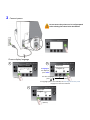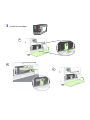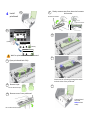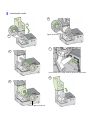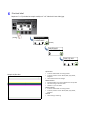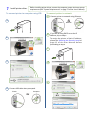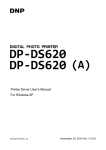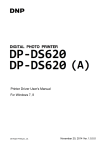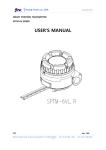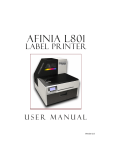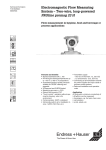Download Setup Guide ()
Transcript
Quick Setup and Installation Guide For more detailed information, insert the Installation Disc into the PC and click the User Guide button on the Setup Launcher main page. Unpack: 1 Remove tape and packing materials a Remove tapes. (continued on next page) b Remove tapes and foam. foam c Remove cardboard. Save the packing foam and cardboard! Squeeze latches to open clamshell Lift tabs cardboard 2 Connect power Do not connect the printer to a PC until prompted to do so during the Printer Driver Installation! Choose display language a b Missing Printhead If Language is not displayed, press Select For other languages, press , (Config) LANGUAGE 1. English (Select) If Language option is not available, see Selecting the Security Level on page 12 of the User’s Manual. c LANGUAGE 1. English (Return) 3 Install ink cartridges a b c 4 a Install printhead f Slowly remove tape from electrical contacts and nozzles electrical contacts No less than 45° b nozzles Missing Printhead g (Config) CONFIGURATION 3. PRINTHEAD (Select) PRINTHEAD 2. REPLACE Wait for printhead latch to be released. c h Open printhead latch fully. c d d Remove caps. Check that ink is flowing through the tubes on both sides of the printhead. i Do not discard caps! e Remove cover from printhead Control Panel will read Online when ready Do not discard the cover! 5 Load sample media e a Tighten knob fully. b f c Insert media until it stops. Wait for printer to load media. g d Flat side against media roll. 6 Print test label Requires 6” x 4” (included as sample media) or 4” x 6” labels with inter-label gap. Printer Online (Config) CONFIGURATION 2. MAINTENANCE (Select) MAINTENANCE 1. PRINT TEST PAGE PRINT TEST PAGE 2. PQ PLOT 6x4 Top Section: Sample PQ Plot 6x4 • • • Lines are defined with no missing nozzles Lines are printed in order: Yellow, Black, Cyan, Black, Magenta Vertical dashed lines are straight Middle Section: • • • All yellow, black, cyan, black, magenta lines are printed No color mixing on the color bars Numbers 1, 3, 5 are visible Bottom Section: • • Lines are defined with no missing nozzles Lines are printed in order: Yellow, Black, Cyan, Black, Magenta Overall: • No streaking or smearing 7 Install printer driver Before installing printer driver, ensure the computer meets minimum system requirements (see “System Requirements” on page 72 of the User’s Manual). To connect printer to computer using USB To connect printer to network a Connect printer to network using Ethernet a Printer Network Network b b c c d e d Connect USB cable when prompted. Printer Computer USB If you will be using DHCP to set the IP Address, skip to step c. To assign the printer a Static IP address, please see Selecting the Security Level on pa g e 1 2 o f t h e Us e r M a n u a l b e fo r e proceeding to step c.