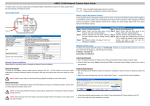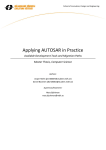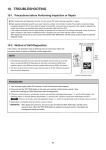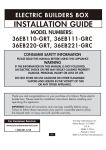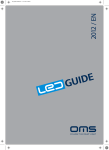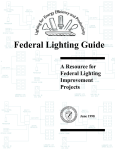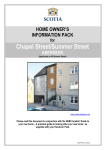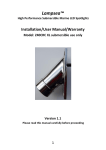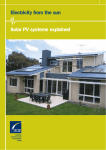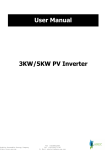Download TP-100
Transcript
TP-100 Auto Tracking System User Manual English AREC Inc.© All Rights Reserved 2013. l www.arec.com All information contained in this document is Proprietary TP-100 User Manual Auto Tracking System Your AREC TP-100 auto Tracking System can work with different cameras for vertical and horizontal tracking. It may track shooting lecturers/target in indoor environment when accompanied with a compact IR Locator(AREC AM-500). In addition to online device setup, the AREC Auto Tracking System features both auto and manual tracking modes for even greater user conveniences. The best choice tracking recording device indeed! AREC AM-500 wireless microphone positioner AREC TP-100 Auto Tracking System TP-100 User Manual Table of Contents 1. PRODUCT INFORMATION........................................................................................3 2.GETTING TO KNOW YOUR PRODUCT.......................................................................4 3. LIGHT INDICATORS OF YOUR TP-100....................................................................7 4. WIRELESS MICROPHONE LOCATOR INFORMATION..............................................7 5. LIGHT INDICATORS OF YOUR AM-500.......... ........................................................8 6. HOW TO INSTALL YOUR SYSTEM...........................................................................8 7. HOW TO ENABLE THE AUTO TRACKING FUNCTION? .........................................10 8. HOW TO INSTALL A NETWORK CAMERA?............................................................12 9. THE TP-100 MANAGEMENT WEB PAGE..............................................................13 10. THE ADMINISTRATOR WEB PAGE......................................................................17 11. HOW TO SETUP AUTO FULL VIEW FUNCTION?.................................................22 12. HOW TO DO WHEN YOU FORGET THE IP ADDRESS?........................................24 13. APPENDIX............................................................................................................25 TP-100 User Manual 1. Product information Safety precautions Battery safety information: Keep the battery at a dry and cool environment. DO NOT dispose of your battery with household waste. Send used batteries to a specific re-cycling location. Remove your battery out of your device if you are not to use it for long time. Do the same with empty batteries as the remote controller may be damaged by leakage of current and battery liquid. DO NOT mix old and new batteries together for use. Please use the alkaline Duracell battery recommended by the supplier. DO NOT mix batteries of different brands together for use. DO NOT expose your battery to flames as this may lead to explosion or power leakage. DO NOT short circuit the anode and electrode of your battery. Precautions before using your product for the first time: 1. Please open the package of your product with care. Please keep the packaging material as you may need them for transport, storage, or return for service in future. 2. There is no switch or button inside your product that needs any operation from you. For your safety, DO NOT open the outer case of your product, apply improper operations on it, e.g. turn or swing it with great force, as you may get an electric shock and/or void the limited warranty. Contact your local dealer should there be any problem with your product. 3. For better tracking effect, please do not track in limited spaces. Install your product in open space without surrounding walls. Avoid walls, barriers like large size glasses and metal objects, in the planned tracking space. 4. The optimum installation distance: 4~7 meters away from the target object at height 2.5 meters above ground. 5. Your product is designed for use in indoor environments and without direct sunlight. For room with window(s) please have curtain(s) installed. 6. Please use your product in proper environment. Please DO NOT install your product in the following environment: Unstable location or uneven surface Location near strong magnetic field Damp or leaking environment Overheat or place near heater or wind pipes or location exposed to direct sunlight for long time Dusty location Vibrating location Close to any amplifier 7. In case smoke or odor is detected, unplug the power adaptor and send to the service center for maintenance 8. Please insert the plug of the adaptor firmly in the power socket without exposing the pin to avoid electric shock. Ensure the socket is of adequate capacity for the required current. DO NOT insert the adaptor in the power socket before wiring to avoid personal injury. 9. Please remove the power plug if you are not to use your product for long time to maintain electric safety. Remove the plug by holding the plug's plastic part with dry hands. 10. Please wire your product according to the installation guide and instructions printed on your product for the optimal effect. 3 TP-100 User Manual Hardware specifications: TP-100 Auto Tracking System Rotation Tracking range Manual operation Panning: 355 degree Tilting: 60 degree (-25 ~ +35 degree ) A circle of 2~12 meter radius (from locator to TP-100)* Via control web page (TP-100 setup page along with KS-700 online directing) Joystick & console control via RS-485 interface Enable/disable tilting control for auto-tracking Tracking sensitivity and environment optimization Offset position definition 15 preset points and 3 patrolling path Setup function One login user account and password management Device name definition and software update Enable auto full-view function Network setting RS-485 protocol setting Power supply DC12V 2A (TP-100 + CI-200) Working temperature Celsius: 0~50 degree Weight 800g RJ-45 port*2 Interface Power socket*2 RS-485 connector*1 Authorized external camera devices Optional camera AREC CI-200 (18X) digital network camera Video format H.264, up to 1080p@30fps Locator function key Stop tracking and sound receiving AM-500 wireless microphone locator** E f f e c t i v e r a n g e o f A circle of 12 meter radius (from microphone to sound receiving antenna)*** microphone Audio input Φ3.5 audio input jack Locator power supply AAA dry cell X 2 (Please use the Duracell alkaline battery) P o w e r c o n s u m p t i o n 6 to 8 hours (Duracell alkaline battery) estimates *: Based on actual results in AREC recommended indoor operation environment. **: The wireless microphone must work together with AREC KS-700 media station. ***: Without wall, human body or any large size barrier in between. 4 TP-100 User Manual 2. Getting to know your product Front light indicators Power light indicator* TP-100 network light indicator Camera network light indicator * Steady green: When powered ON Flashing green: When any object is identified Front A A. Fast removing board (for camera mounting) B. Standard 1/4" 20 UNC screw hole (to fix to the fast removing board) C. M3 screw holes (for fixing with included screws) C B C Rear A. TP-100 external network port B. TP-100 external power socket C. RS-485 connector D. Power and network connector for TP-100 and Cloud console * To connect to LAN or AREC KS-700 device C A D B 5 TP-100 User Manual 3. Light indicators of your TP-100 Light indicator displays its function and status and signals something is being tracked. TP-100 Light indicator Status The light turns green after power ON It flashes green when something is being Power Indicator tracking Red and green Flashing orange means firmware update is ongoing. TP-100 Network Indicator The light flashes blue when TP-100's Blue Network Indicator of network connection is working well. The light flashes blue when the network Blue the Network Camera camera is working normally 4. Wireless microphone locator information AREC TP-100 can work with the AREC wireless microphone, an exclusive locator, for concurrent lecturing and tracking shooting. When the person wearing the microphone moves, the TP-100 would follow its movement without interruption by other moving objects. 1 3 2 5 4 6 1 Mute button and light indicator 2 Stop tracking button and light indicator 3 Power switch and light indicator 4 Wireless microphone pairing light indicator 5 Φ3.5 audio input jack TP-100 User Manual 5. Light indicators of your wireless microphone Light indicator of your wireless microphone displays its function and status and signals pairing status with the KS-700. AREC wireless microphone Upper front Light indicator Red Status Muted Auto tracking function suspense. Lower front Red light flashes when pressing and holding the Red button to switch network status between static IP & DHCP. The light turns green then turns off after power Upper side Red and green ON The light turns red when power is low The light flashes blue intermittently if without paired device Lower side The light flashes blue fast when pairing with Blue one device The light flashes blue slowly when paired with one device successfully 6. How to install your system Your TP-100 can be ceiling mounted or wall mounted or affixed on a stand. See below for each installation method. 1.Ceiling mounted installation (2) Open the positioning sticker, and affix it to the (1) Remove the ceiling panels at the target desired location at the target ceiling. Drill holes installation location. with a drilling tool. 7 TP-100 User Manual (3) Align the screw holes in your TP-100 to the holes you made earlier, lock it with the included screws and nuts (4) Replace the ceiling with TP-100 to its original location, connect both the network and power cables, and the installation is completed 2.Wall mounted or on a stand (1) The standard 1/4” 20 UNC and three M3 screw holes at bottom of TP-100 enable it to mount to a wall or on a stand.。 (2) Fix the hanger or stand to a wall or floor, then mount your TP-100 to the fast removal board or the screw holes in the hanger. 8 TP-100 User Manual Note 1: Some hangers may feature a screw locking place with limited size. The bottom of your TP-100 may thus fail to fully snap to it and lead to vibration during panning or tilting and, in turn, poor recording. Please use hanger with larger screw locking place. Note 2: Recommended installation position: 4~7 meters away from the object being tracked. 10m 7m 4m 10m 7m 7m 9m 9m 7. How to enable the auto tracking function? 1. Connect your TP-100 to power source and the 2. Insert the battery in your AM-500, power it ON by pushing the power button to the ON position, the green green power indicator lights up. power indicator lights up briefly then turns off. 3. Fix your AM-500 to the target person or object properly. After your AM-500 is detected by your TP-100, its power indicator flashes, and it follows the movement of the person automatically. * Note: Fix your AM-500 with the metal back clamp and lanyard when wearing it for better tracking effect.effect. 9 TP-100 User Manual 8. How to install a network camera? 2. Lock the QUICK SHOE to network camera's 1. Pull open your TP-100's QUICK SHOE lock, standard screw holes by referring to directions remove the QUICK SHOE. shown in QUICK SHOE's instruction label. 3. Pull open your TP-100's QUICK SHOE lock, insert the network camera until the lock snaps back to its original position. 5. Connect the network and power cables by 4. Prepare the power wire to connect your TP-100 and the network camera. If your network camera referring to the printed instructions at the back comes with a power terminal block, then lock it of your TP-100 and the installation is to the power wire first. Please make sure you completed. have the anode and electrode aligned correctly. * The white end is the anode and the black is the electrode. 10 TP-100 User Manual 9. The TP-100 management web page You can connect your TP-100 to a PC or notebook with standard network cable and enter the TP-100 management site via your Internet browser or connect your TP-100 to a KS-700 and enter the setup page via the KS-700 management web page. See below for details. 1.Your TP-100 connected to a desktop or notebook computer: (1) Click to open Network and Sharing Center (2) Click the Properties button in Local Area Connection window and click the Internet Protocol Configuration (TCP/IPv4) option. 11 TP-100 User Manual (3) Type IP:192.168.1.1XX in Use the following IP address: field (Figure 1). Enter the static IP address of your TP-100: 192.168.1.100 in your browser's URL bar (Figure 2). The login page displays. (Enter account ID and password admin/admin for the first time.) (Figure 1) (Figure 2) Note: If you failed to enter the setup page, try several times by repeating the above steps. If the problem persists, connect your TP-100 to a router, discover it by scanning with the “Device Search” utility contained in the included DVD-ROM. After the new IP address of your TP-100 is acquired, set the first three number of your computer's IP address to the same as that of the newly found IP address of your TP-100, open up your network browser, type in the newly found IP address of your TP-100 and it should work now. 2. Connect via KS-700 (1) Connect the TP-100 to KS-700, enter this web page from the management interface. 12 TP-100 User Manual (2) Click sensor setup in your KS-700 management page. (3) The search page displays. Click the Auto Tracking System tab and the Auto Tracking System information page displays. 13 TP-100 User Manual (4) Click Advance and the system login page pops up. Type the default account ID and password (admin and admin) and the Auto Tracking System management page displays. 14 TP-100 User Manual 10. The administrator web page The administrator web page displays with three tabs: Main, Patrol Setting, and Manual Control Panel. The Main setup page: 1 7 2 3 4 8 5 6 9 1. Change language: Traditional Chinese/Simplified Chinese/English. 2. Device Name: Name your device for easy identifying when used together with KS-700 or IP address searching. 3. Firmware update: Select the software to update with the following steps: i. Press the “Open file” button and the File selection window pops up. ii. Press OK after located the target software update in its original storage path. iii. Name of the software file displays in your Main setup page. iv. Validate the file name, press the Upload button to start software updating. v. The power light indicator of TP-100 flashes orange during software updating. vi. Once the update is completed, the power light stops flashing to turn to steady green and the TP-100 back to its original position. Note : Your settings remain intact after software update. 4. Change user name and password: You can change the default user name and password (admin and admin) at your wishes. 5.Configurations Import/Export: Press “Export” button to save all the setting data into assigned folder. Press “Open file” button to select the file you want to import into this device. Press OK and “Import” button to finish the import process. 6. Installed direction: Select to install your TP-100 in upright direction (e.g. installed on a tripod) or upside down direction (e.g. ceiling mounted). Set up the upside down direction installation if your TP-100 is ceiling mounted or it may move opposite to your instruction when operating it manually. 15 TP-100 User Manual 7.Installed direction: Select to install your TP-100 in upright direction (e.g. installed on a tripod) or upside down direction (e.g. ceiling mounted). Set up the upside down direction installation if your TP-100 is ceiling mounted or it may move opposite to your instruction when operating it manually. 8.Auto tracking setup: a.Check/Uncheck the Auto-tracking box: Switch off auto-tracking when you would like to control manually without any interference. b.Check/Uncheck the Enable Tilt box: Switch off tilting movement to fix TP-100 only do horizontal tracking and improve the stability. c.Offset position define: Set up offset rate for tracking positioning in range from the left most (-50:about 6 degree from central to the left) to the right most (+50: about 6 degree from central to the right) d.Tracking sensitivity: Set to the highest sensitivity and the TP-100 starts tracking with the lecturer's slight swing and the lowest sensitivity to start tracking only when the lecturer moves significantly. Adjust the parameter by selecting the right distance range between TP-100 and the lecturer. e.Enable target missing compensation: Enable the function could make TP-100 change to the preset full-view automatically while the tracking target is missing or out of TP-100’s view range. This function ensures the camera could always have shooting target inside the view. Object missing tolerance period: the compensation mechanism would not be triggered during the tolerance period. Full view sustaining period: The tracking would not be activated during the full view sustaining period. Above two settings are designed for avoiding the view changes too many times or too often and make viewers confusing. f.Environment Setting: Adjust different modes based on different tracking environments. Default mode: Suitable for simple indoor environment without sunlight pass through. Sunlight mode: Suitable for the environment rich in IR interference. 9.Network setup: DHCP options: Select to assign IP address by router. Manual IP address setup: Give IP address, subnet mask and default gateway manually. Note : Your changes become effective only after you press the Apply button. If you press the Discard button instead, changes you made are deleted. 16 TP-100 User Manual Patrol setup: a 1 c 4 b 2 3 1. Preset point setting: Set up the arrow key direction control. Press the HOME key to return to the origin. 2. Coordinates of the system: Negative, "-" coordinates to the left and positive "+" the right. Press the Go button, after the X- and Y-coordinates are given, to move the system to position defined by the coordinate value. Current position of the system will show in the coordinates bar which changes with varying console locations. 3. Default position setup (P01~P15): Press any of the fifteen keys, P01~P15, to save current X- and Y-coordinates in it. Keys with preset coordinates are marked with saved position. Press button P1, P2, and P3 on your remote controller to move the system to location predefined by them. 4. Set up patrol route in the Preset route setting window: (a) Route No.: Select the code of the route you want to set up in Route No field. You have three options: R01, R02, and R03. (b) Select position to stop at: Every route can have 15 positions to stop at. You can define time to spend at each position in unit of minutes/seconds. (c) Total span of time for each patrol in Patrol duration field: Set up total time of each patrol. Once the time expires, the patrol stops and the system back to its origin.. Note : Your changes become effective only after you press the Apply button. If you press the Discard button instead, changes you made are deleted. 17 TP-100 User Manual Manual control page: 1 3 2 5 1. Tracker moving speed: S01: Press the arrow key once to move “S01” distance. S02: Press the arrow key once to move “S02” distance. S03: Press the arrow key once to move “S03” distance. S04: Press the arrow key once to move “S04” distance. Unit distance: S01 < S02 < S03 < S04, the greater the number is the faster the TP-100 is scanning. 2. Manual direction control panel: Press the arrow key to change direction. Press HOME key to back to the origin. 3. Test the patrol route: Click any one of the three patrol routes, R01~R03, to start the test and press the Stop button to stop testing. 4. Start patrol during shooting: If only one route is defined for code R01/R02/R03, you can start it by pressing the Patrol key in the remote controller to start it. If more than one route are defined for code R01/R02/R03, the "Please choose the route to patrol" window displays after the Patrol key in the remote controller is pressed. Select the desired route in it: The console back to its origin after each patrolling. 5. P01~P15 test: Press any of these 15 keys to test the preset patrolling point. 18 TP-100 User Manual 11. How to setup auto full view function? When TP-100 cannot “see” the tracking target, the video will take useless scenes without any lecturer or teacher inside. Therefore, we could suggest users to activate auto full view function to cover this problem. This function MUST be set in AREC KS-700 Media Station web page and work with KS-700 to get a better performance. Here is the instruction about how to setup auto full view function. 1. Log into KS-700 administrator web page and go to Sensor Setting page. Find auto tracking system and double click to get the device setting page. 2. Using direction keys and zoom in/out bar to get a close-up shot. 3. Choosing P01 as the Preset Point and click “Save” button. 19 TP-100 User Manual 4. Moving the zoom out bar to get a full view shot. 5. Choosing “Full View” point as the preset point and click on “Save”. Full View 6. The setting completed. You could click on P01 button below to check the close-up shot and “Home” button which in the direction keys to check the full view setting. 7. Log into TP-100 administrator web page, and check if the function already activated. 20 TP-100 User Manual 12. How to do when you forget the IP address? Sometimes you may need to get access to the administrator web page but just forget the IP address witch set by you or someone else. AREC TP-100 provides you a solution to solve this problem. 1. Unplug the TP-100. 2. Turn on the AM-500. 3. Press and hold the “stop tracking button” of AM-500 to make the indicator flashing. Keep AM-500 facing TP-100 front side. 4. Plug the TP-100 and keep pressing the button for about 5 seconds. 5. Release the button and TP-100 will restart. The power indicator would show orange which means the system turned to DHCP successfully. 6. Do the above steps again and you would change TP-100 network setting from DHCP to fixed IP (192.168.1.100) and the indicator would show green while restarting. 21 TP-100 User Manual Appendix: The optimum installation environment: 1. TP-100 is applicable in an "indoor environment". An "indoor environment" can be any place without direct or indirect sunlight. Take example: Windowless room: No sunlight through the door. If so, please close the door. Room with curtains and the curtains are completely closed. Curtains of cotton, linen, silk and other opaque materials function the best. Indoor lighting: Ceiling mounted fluorescent tubes. The ceiling must be at least 2.5 meters high and without any spotlights or downlights of yellow light source. Wall surface behind the target: blackboard or whiteboard. Without night-vision monitoring device in existence. 2. Optimum space for the use of TP-100 (capable of faultless tracking*) Space dimension: 8m(L) x 5m(W) x 2.5m(H) Proper installation position of TP-100 (the best tracking distance): 4~7 meters away from the target object. * Faultless tracking: Nothing stands in between AM-500 and TP-100, e.g. the target turn around. Once the target is lost, the TP-100 can detect the target again in 3 seconds automatically. 3. Other conditions: TP-100 should be installed in open space without any barrier in a range of 3~5 meter. Keep reflective object, e.g. mirrors and glass, out of the moving range of the target object. Keep other light sources in a position that angle between the center line of their light beam and the center line of your TP-100 faced to is greater than 45 degrees, see Figure below. 45° 45° 22 TP-100 User Manual The optimum installation distance: Standard classroom: Classroom for higher education is usually of area 135~180 m2 General classroom is usually of area 60~90 m2 For classroom in a rectangle shape and the blackboard end has a width of 10 meter, the optimum installation layout may look like the figure below: 10m 7m 4m 10m 7m 7m 9m 9m Assume the classroom is of width at 10m TP-100 is away from the blackboard at 4~7m You may employ the projector ceiling mount in the system installation: You may employ a projector ceiling mount in the system installation to adapt to different classroom height. There are many hanger options. See figure below for some examples: 23 TP-100 User Manual Installation conditions: 4.5m 2.5m 4m 2.35m 16° 1.15m 1.2m The shortest distance your TP-100 can be tracked: Assumptions: 1. Height of the target : 1.7m 2. AM-500 is worn at 1.2m above the ground 3. The ceiling is 2.5m high 2m x cos35°=1.64m 7.5m 2.5m 7m 2.35m 16° 1.15m 1.2m The shortest distance your TP-100 can be tracked: 1.6m Assumptions: 1. Height of the target: 1.7m 2. AM-500 is worn at 1.2m above the ground 3.The ceiling is 2.5m high These two figures are for illustration only. The proportion may be incorrect. 24 2m x cos35°=1.64m AREC Inc.© All Rights Reserved 2013. l www.arec.com All information contained in this document is Proprietary Made in Taiwan Version:2013-9