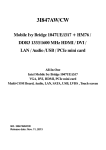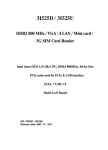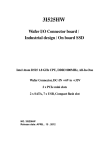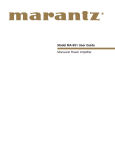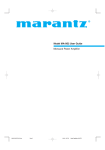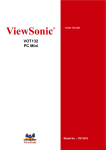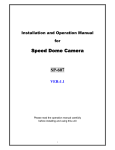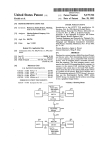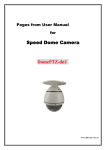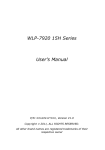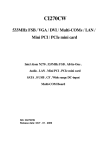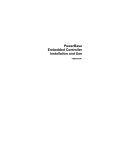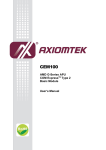Download 3I847NM / 3I847NX / 3I847D
Transcript
3I847NM / 3I847NX / 3I847D Intel Ivy Bridge Celeron 1047UE (processor + Panther Point (PCH)HM76, DDR3 1333 MT/s / 4 x PoE LAN / HDMI / Audio / USB / PCIe mini card / LAN All-In-One Intel Mobile Ivy Bridge Celeron 1047UE 1.4GHz CPU , (i3/i7 Processor ) 4 x PoE LAN , 1 x GbE LAN , 2 x PCIe mini slots , Wide Range DC-IN, VGA, HDMI, LVDS, Touch Screen, CPC-Car Power Control, Audio, SATA, USB, COM NO. 3I847NM / 3I847NX / 3I847D_V0.1 Release date: Apr. 22. 2014 Contents 3I847NM / 3I847NX / 3I847D Warning!........................................................................................................................... 1 Hardware Notice Guide ............................................................................................. 2 CHAPTER 1 GENERAL INFORMATION ........................................................................ 4 1-1 MAJOR FEATURE........................................................................................................ 5 1-2 SPECIFICATION .......................................................................................................... 6 1-3 DIRECTIONS FOR INSTALLING THE MINI CARD ..................................................... 7 1-4 PACKING LIST (3I847NM) ........................................................................................... 8 1-5 PACKING LIST (3I847NX) ........................................................................................... 9 1-6 PACKING LIST (3I847D) .............................................................................................. 10 CHAPTER 2 HARDWARE INSTALLATION .................................................................... 11 2-1 UNPACKING PRECAUTION ........................................................................................ 11 2-2 UNPACKING CHECKUP .............................................................................................. 12 2-3 DIMENSION (3I847NM/3I847NX/3I847D) ................................................................... 13 2-4 LAYOUT - (3I847NM/3I847NX/3I847D) ....................................................................... 14 2-5 DIAGRAM - (3I847NM) ................................................................................................ 15 2-5-1 DIAGRAM - (3I847NX) .............................................................................................. 16 2-5-2 DIAGRAM - (3I847D) ................................................................................................ 17 2-5-3 BOTTOM SIDE DIAGRAM (3I847NM) ...................................................................... 18 2-5-4 BOTTOM SIDE DIAGRAM (3I847NX) ....................................................................... 19 2-5-4 BOTTOM SIDE DIAGRAM (3I847D) ........................................................................ 20 2-6 LIST OF JUMPERS ...................................................................................................... 21 2-7 JUMPER SETTING DESCRIPTION ............................................................................ 21 2-8 JVL1: LCD PANEL POWER SELECT .......................................................................... 23 2-9 SC1: CPC DEFAULT SELECT (1-2 ON) ...................................................................... 23 CHAPTER 3 CONNECTION .......................................................................................... 22 3-1 LIST OF CONNECTORS.............................................................................................. 23 3-2 DC-IN POWER CONNECTOR ..................................................................................... 24 3-3 CMOS BATTERY IN ..................................................................................................... 24 3-4 DC POWER OUTPUT .................................................................................................. 26 3-5 FRONT PANEL CONNECTOR & FAN ......................................................................... 27 3-6 VGA PORT CONNECTOR ........................................................................................... 28 3-7 LVDS CONNECTOR .................................................................................................... 29 3-8 TOUCH SCREEN DEVICE .......................................................................................... 30 3-9 COM PORT CONNECTOR .......................................................................................... 31 3-10 DIGITAL INPUT / OUTPUT / WATCH DOG TIME ...................................................... 32 3-10-1 IO DEVICE : F75111 UNDER DOS ......................................................................... 33 3-10-2 IO DEVICE : F75111 UNDER WINDOWS ............................................................... 34 3-10-3 IO DEVICE : F75111 VB6 UNDER WINDOWS ....................................................... 37 i 3-10-4 IO DEVICE : F75111 UNDER LINUX ...................................................................... 39 3-11 I2C BUS INTERFACE .................................................................................................. 43 3-12 PS2 KEYBOARD / MOUSE CONNECTOR ................................................................ 43 3-13 AUDIO INTERFACE ................................................................................................... 43 3-14 LAN INTERFACE ....................................................................................................... 44 3-15 USB PORT ................................................................................................................. 45 3-16 SATA PORT ............................................................................................................... 46 3-17 MINI CARD ................................................................................................................ 47 CHAPTER 4 INTRODUCTION OF BIOS ........................................................................ 48 4-1 ENTER SETUP ............................................................................................................ 48 4-2 BIOS MENU SCREEN ................................................................................................. 49 4-3 FUNCTION KEYS ........................................................................................................ 49 4-4 GETTING HELP ........................................................................................................... 50 4-5 MENU BARS ................................................................................................................ 50 4-6 MAIN ............................................................................................................................ 50 4-7 ADVANCED .................................................................................................................. 51 4-7-1 ACPI SETTUNGS ..................................................................................................... 52 4-7-2 S5 RTC WAKE SETTINGS ....................................................................................... 53 4-7-3 CPU CONFIGURATION ............................................................................................ 54 4-7-4 SATA CONFIGURATION .......................................................................................... 55 4-7-4-1 SATA MODE SELECTION-AHCI MODE ................................................................ 55 4-7-5 USB CONFIGURATION ............................................................................................ 56 4-7-6 SMART SETTINGS ................................................................................................... 57 4-7-7 F71869 SUPER IO CONFIGURATION ..................................................................... 57 4-7-7-1 SERIAL PORT 1 CONFIGURATION ...................................................................... 58 4-7-7-2 SERIAL PORT 2 CONFIGURATION ...................................................................... 59 4-7-8 F71869 H/W MONITOR ............................................................................................ 59 4-7-9 NETWORK STACK ................................................................................................... 60 4-8 CHIPSET ...................................................................................................................... 60 4-8-1 PCH-IO CONFIGURATION ....................................................................................... 61 4-8-1-1 PCI EXPRESS CONFIGURATION ........................................................................ 61 4-8-1-1-1 MINI PCIE 1/2 ..................................................................................................... 62 4-8-1-2 USB CONFUGURATION ....................................................................................... 62 4-8-1-2-1 XHCI MODE ....................................................................................................... 63 4-8-1-3 PCH AZALIA CONFUGURATION .......................................................................... 64 4-8-2 SYSTEM AGENT(SA) CONFUGURATION ............................................................... 65 4-8-2-1 GRAPHICS CONFUGURATION ............................................................................ 65 4-8-2-1-1 LCD CONTROL .................................................................................................. 66 4-9 BOOT ........................................................................................................................... 67 4-9-1 CSM PARAMETERS ................................................................................................. 68 4-10 SECURITY ................................................................................................................. 69 ii 4-11 SAVE & EXIT .............................................................................................................. 69 CHAPTER 5 DRIVER INSTALLATION ........................................................................... 70 5-1 INF INSTALL INTEL LVY BRIDGE CHIPSET DRIVER ................................................. 72 5-2 VGA INSTALL INTEL LVY BRIDGE VGA DRIVER ...................................................... 74 5-3 SOUND INSTALL REALTEK HIGH DEFINITION AUDIO DRIVER ............................... 76 5-4 USB 3.0 INSTALL INTEL USB 3.0 EXTENSIBLE HOST CONTROLLER DRIVER ..... 77 5-5 EMI INSTALL INTEL MANAGEMENT ENGINE INTERFACE DRIVER ........................ 79 5-6 HOW TO UPDATE AMI BIOS ....................................................................................... 81 APPENDIX A:POWER CONSUMPTION TEST .................................................................. 83 APPENDIX B:RESOLUTION LIST ..................................................................................... 85 APPENDIX C: CPC-CAR POWER CONTROL ................................................................... 86 iii Copyright This manual is copyrighted and all rights are reserved. It does not allow any non authorization in copied, photocopied, translated or reproduced to any electronic or machine readable form in whole or in part without prior written consent from the manufacturer. In general, the manufacturer will not be liable for any direct, indirect, special, incidental or consequential damages arising from the use of inability to use the product or documentation, even if advised of the possibility of such damages. The manufacturer keeps the rights in the subject to change the contents of this manual without prior notices in order to improve the function design, performance, quality, and reliability. The author assumes no responsibility for any errors or omissions, which may appear in this manual, nor does it make a commitment to update the information contained herein. Trademarks Intel is a registered trademark of Intel Corporation. Award is a registered trademark of Award Software, Inc. All other trademarks, products and or product's name mentioned here are for identification purposes only, and may be trademarks and/or registered trademarks of their respective companies or owners. © Copyright 2014 All Rights Reserved. User Manual edition 0.1, Apr. 22. 2014 Warning ! 1. Battery Batteries on board are consumables. The life time of them are not guaranteed. 2. Fless solution with HDD The specification & limitation of HDD should be considered carefully when the fanless solution is implemented. 3. We will not give further notification in case of changes of product information and manual. 4. SATA interface does not support Hot SWAP function. 5. There might be a 20% inaccuracy of WDT at room temperature. 6. Please make sure the voltage specification meets the requirement of equipment before plugging in. 7. There are two types of SSD, commercial grade and industrial grade, which provide different read/write speed performance, operation temperature and life cycle. Please contact sales for further information before making orders. 8. Caution! Please notice that the heat dissipation problem could cause the MB system unstable. Please deal with heat dissipation properly when buying single MB set. 9. Please avoid approaching the heat sink area to prevent users from being scalded with fanless products. 10. If users repair, modify or destroy any component of product unauthorizedly, We will not take responsibility or provide warranty anymore. 11. DO NOT apply any other material which may reduce cooling performance onto the thermal pad. 12. It is important to install a system fan toward the CPU to decrease the possibility of overheating / system hanging up issues, or customer is suggested to have a fine cooling system to dissipate heat from CPU. 1 * Hardware Notice Guide 1. Before linking power supply with the motherboard, please attach DC-in adapter to the motherboard first. Then plug the adapter power to AC outlet. Always shut down the computer normally before you move the system unit or remove the power supply from the motherboard. Please unplug the DC-in adapter first and then unplug the adapter from the AC outlet. Please refer photo 1 as standard procedures. 2. In case of using DIRECT DC-in (without adapter), please check the allowed range for voltage & current of cables. And make sure you have the safety protection for outer issues such as short/broken circuit, overvoltage, surge, lightning strike. 3. In case of using DC-out to an external device, please make sure its voltage and current comply with the motherboard specification. 4. The total power consumption is determined by various conditions (CPU/motherboard type, device, application, etc.). Be cautious to the power cable you use for the system, one with UL standard will be highly recommended. 5. It’s highly possible to burn out the CPU if you change/ modify any parts of the CPU cooler. 6. Please wear wrist strap and attach it to a metal part of the system unit before handling a component. You can also touch an object which is ground connected or attached with metal surface if you don't have wrist strap. 7. Please be careful to handle & don't touch the sharp-pointed components on the bottom of PCBA. 8. Remove or change any components form the motherboard will VOID the warranty of the motherboard. 9. Before you install/remove any components or even make any jumper setting on the motherboard, please make sure to disconnect the power supply first. (follow the aforementioned instruction guide) 10. "POWERON after PWR-Fair” function must be used carefully as below: When the DC power adaptor runs out of power, unplug it from the DC current; Once power returns, plug it back after 5 seconds. If there is a power outage, unplug it from the AC current, once power returns, plug it back after 30 seconds. Otherwise it will cause system locked or made a severe damage. Remark 1: Always insert/unplug the DC-in horizontally & directly to/from the motherboard. DO NOT twist, it is designed to fit snugly. Moreover, erratic pull / push action might cause an unpredictable damage to the component & system unit. 2 Photo 1 Insert 1 2 3 Unplug 3 2 1 3 Chapter-1 General Information 3I847NM / 3I847NX / 3I847D is built to be all-in-one Power over Ethernet solution with combination of all necessary embedded I/O functions, which makes it to be an ideal PoE solution for supplying the power through PoE device such as IP camera, IP phone, Wireless Access Points and many other IP devices. 3I847NM is the perfect platforms for whole range of small form factor, low-power devices. The embedded motherboard 3I847NM / 3I847NX / 3I847D is specially designed for advanced embedded networking applications where the economical use of power is in high demand. With the sizeable DDR3 1333MT/s 2/4GB on board memory, 3I847NM / 3I847NX / 3I847D ensures the high performance level required of today's most popular networking applications. 3I847NM / 3I847NX / 3I847D supports with one 10/100/1000 Mbps Ethernet for seamless broadband connectivity. Its greatest features are the 4 set of PoE gigabit LAN which follows the IEEE 802.3af standard to supply the necessary power to PoE device such as IP camera and IP phone. With Wake-On LAN function and the PXE function in BIOS, these are perfect control board for networking purpose. 3I847NM / 3I847NX / 3I847D is with Intel Chief River platform; the 2-chip platform consists of a Mobile Ivy Bridge 1047UE/i3/i7 Processor and the Platform Controller Hub (PCH) Panther Point HM76 chipset. The Mobile Ivy Bridge 1047UE processor includes Integrated Display Engine, GPU and Integrated Memory Controller. This integrated platform offers superb performance and PC specification in the industry. It supports up to two serial ports (1xRS232+1xRS485), and 7 ports of USB (3 ports of USB 2.0 in rear side & 4 internal ports of USB 2.0 with 2 ports shard with USB3.0). The expandable interfaces include 2 PCIe Mini card for PCIe x 1 or mSATA (auto-detection) and USB interface, and 1 SIM card socket. The All-In-One motherboard 3I847NM / 3I847NX / 3I847D is fully compatible with industry standards, plus technical enhancements and thousands of software applications developed for IBM PC/AT compatible computers. These control logic provides high-speed performance for the most advanced multi user and multitasking applications available today. Please kindly contact LEX ([email protected]) if you have any further query or want to get the detail information. 4 1-1 Major Feature 1. Ivy Bridge BGA type CPU + HM76 2. Supports Single Channel DDR3 SODRAM ON BOARD 2/4GB, DDR3 data transfer rates of 1333 MT/s 3. Support 1 x 10/100/1000 Mbps Intel LAN on Board; Support 4 x PoE LAN follows IEEE 802.3af standard 4. Support 2 x PCIe Mini card for PCIe by one and mSATA and USB interface 5. Support up to 2 SATA ports 6. Hardware digital Input & Output, 8 x DI / 8 x DO (Standard for 3I847NX/NM, Optional for 3I847D) Hardware Watch Dog Timer, 0~255 sec programmable (Standard for 3I847NX/NM, Optional for 3I847D) 7. Wide Range DC IN +9V~36V (Standard for 3I847NX/NM) 8. PCB Dimension: 145 x 102 mm 9. 1 SIM card socket 10. Car Power Control (CPC) Power input Reverse protection to -60V; Power input Over surge protect. Ignition power on/off delay time; Battery under voltage power off (UVP) Software selectable power on /off delay time and under voltage level set. 5 1-2 Specification 1. CPU+Chipset: Intel Chief River platform; the two-chip platform consists of a Mobile Ivy Bridge 1047UE/i3/i7 Processor and the Platform Controller Hub (PCH) Panther Point HM76 chipset 2. Memory: On board DDR3 SDRAM. Single Channel Non-ECC, un-buffered DDR3 SDRAM only. 2GB Capacity for 2Gb SDRAM in x 8 configurations; 4GB Capacity for 4Gb SDRAM in x 8 configurations 3. VGA: Intel Mobile Ivy Bridge 1047UE/i3/i7 Processor Integrated Graphics 4. SATA: Integrated Serial ATA Host Controller Up to 1 SATA port: 1 SATA port 3.0 Data transfer rates up to 6.0 Gb/s (600 MB/s), 1 SATA ports 2.0 Data transfer rates up to 3.0 Gb/s (300 MB/s), 1 mini card socket for mSATA Data transfer rates up to 6.0 Gb/s (600 MB/s), 1 on board NAND drive (Option) 5. LAN: LAN1- Intel 82579LM Gigabit Ethernet PHY / LAN 2-5 - Intel I210-IT Gigabit Ethernet 6. Serial Port: 1 x RS232 & 1 x RS485 (Internal); option to RS 232/422/485 7. USB: 2 x USB 3.0 (internal); 4 x USB 2.0 (internal); 3 x USB 2.0 (rear side) 8. Sound: Intel High Definition Audio Interface 9. Audio Amplifier: 2 channel Class D Audio Amplifier; 2.57W/Ch (Typ.) into a 4ΩLoad, 1.46 W/Ch (Typ.) into a 8ΩLoad (OPTIONAL) 10. WDT/DIO: Hardware digital Input & Output, 8 x DI / 4 x DO (Option) / Hardware Watch Dog Timer, 0~255 sec programmable (Standard for 3I847NX/NM, Optional for 3I847D) 11. Expansion interface: 2 PCIe Mini card for PCIe x1 or mSATA (Auto Detection) and USB interface. And One SIM card socket for some 3G mini card use. 12. BIOS: AMI UEFI BIOS Version 13. Dimension: 145 x 102 mm 14. Power: Wide Range DC IN +9V~36V (Standard for 3I847NX/NM) 15. Power Consumption: Please refer to Page. 83 16. 3G Wireless: 3G SIM card reader 17. LVDS: LVDS 18/24Bits dual channel 2x15 pin (1.25mm) connector LVDS1 18. Touch function: C8051F321 USB interface Touch screen controller support 4- , 5- , 8- wire Analog Resistive touch screen. Resolution is up to 2048 x 2048 6 1-3 Directions for installing the Mini Card 1. Unscrew the screw on the board 2. Plug in the Mini Card in a 45 angle 3. Gently push down the Mini Card and screw the screw back. 7 1-4 Packing List (3I847NM) Material Code 1 2 3 4 5 6 7 8 9 10 Description Detail Specification 7G1901-1381001-0 MB-3I847NM-3C4-H4-001 LF,3I847NM-3C4-H4,Rev.:001 Quantit 6G8006-2346-0100 LEX Product Driver DVD LF,DVD Ver.02, Φ=12cm 1 6G6001-2203-0100 SATA DATA Cable (Red) LF,L=25cm 2 6G6003-1003-0100 SATA Power Cable,1 to 2 LF,L=15cm,SATA Power*2/4P 1 6G6003-7310-0100 DC PK LF,2.0 1*4/M4P M/F,L=15/5.5cm 1 6G8001-2185-0400 Manual LF,M/B,3I847NM 1 6G6002-8006-0100 USB RK,(USB*1 to 1*4/1.25 Housing) LF,L=20cm,Intel 4 6G6001-2005-0100 COM FK LF,2.0 2*5P/DB9P,L=15cm 2 6G6001-8404-0100 VGA FK LF,L=15cm,2.0 2*5/DB15pin 1 6G6002-8603-0100 PS/2 RK LF,KB&Mouse Cable,L=10cm 1 1 *The packing list above is for the users who purchase single motherboard. The users who purchase the board with chassis may refer to the packing list in the Assembly Guide. Please contact with your dealer if any of these items is missing or damaged on delivery. And please keep all parts of the delivery package with packing materials in case if you need to deliver or store the product in the future. 8 1-5 Packing List (3I847NX) Material Code 1 2 3 4 5 6 7 8 9 10 11 Description Detail Specification 7G1901-1391002-0 MB-3I847NX-3C4-H4-002 LF,3I847NX-3C4-H4,Rev.:002 Quantit 6G8006-2346-0100 LEX Product Driver DVD LF,DVD Ver.02, Φ=12cm 1 6G6001-2203-0100 SATA DATA Cable (Red) LF,L=25cm 2 6G6003-1003-0100 SATA Power Cable,1 to 2 LF,L=15cm,SATA Power*2/4P 1 6G6003-7310-0100 DC PK LF,2.0 1*4/M4P M/F,L=15/5.5cm 1 6G8001-2185-0400 Manual LF,M/B,3I847NM 1 6G6002-8006-0100 120W Power Adapter,12V LF,L Type,FSP120-AHAN2,FSP 1 6G6001-2005-0100 USB RK,(USB*1 to 1*4/1.25 Housing) LF,L=20cm,Intel 4 6G6001-8404-0100 COM FK LF,2.0 2*5P/DB9P,L=15cm 2 6G6002-8603-0100 VGA FK LF,L=15cm,2.0 2*5/DB15pin 1 6G6002-8603-0100 PS/2 RK LF,KB&Mouse Cable,L=10cm 1 1 *The packing list above is for the users who purchase single motherboard. The users who purchase the board with chassis may refer to the packing list in the Assembly Guide. Please contact with your dealer if any of these items is missing or damaged on delivery. And please keep all parts of the delivery package with packing materials in case if you need to deliver or store the product in the future. 9 1-6 Packing List (3I847D) Material Code 1 2 3 4 5 6 7 8 9 10 11 Description Detail Specification 7G1901-1401002-0 MB-3I847D-3C4-H2-002 LF,3I847D-3C4-H2,Rev.:002 Quantit 6G8006-2346-0100 LEX Product Driver DVD LF,DVD Ver.02, Φ=12cm 1 6G6001-2203-0100 SATA DATA Cable (Red) LF,L=25cm 2 6G6003-1003-0100 SATA Power Cable,1 to 2 LF,L=15cm,SATA Power*2/4P 1 6G6003-7310-0100 DC PK LF,2.0 1*4/M4P M/F,L=15/5.5cm 1 6G8001-2185-0400 Manual LF,M/B,3I847NM 1 6G6002-8006-0100 60W Power Adapter,12V/5A,2.5 LF,L Type,FSP060-DBAE1,FSP 1 6G6001-2005-0100 USB RK,(USB*1 to 1*4/1.25 Housing) LF,L=20cm,Intel 4 6G6001-8404-0100 COM FK LF,2.0 2*5P/DB9P,L=15cm 2 6G6002-8603-0100 VGA FK LF,L=15cm,2.0 2*5/DB15pin 1 6G6002-8603-0100 PS/2 RK LF,KB&Mouse Cable,L=10cm 1 1 *The packing list above is for the users who purchase single motherboard. The users who purchase the board with chassis may refer to the packing list in the Assembly Guide. Please contact with your dealer if any of these items is missing or damaged on delivery. And please keep all parts of the delivery package with packing materials in case if you need to deliver or store the product in the future. 10 Chapter-2 Hardware Installation 2-1 Unpacking Precaution This chapter provides the information how to install the hardware of 3I847NM. Please follow section 1-4,1-5,1-6, 2-1 and 2-2 to check the delivery package and unpack carefully. Please follow the jumper setting procedure. NOTE! 1. Do not touch the board or any other sensitive components without all necessary anti-static protection. 2. Please pay attention to the voltage limitation of DC-IN12 V 5 %. Overuse of DC-IN voltage limitation or change to another power adapter ( not provided with this system ) will VOID warranty. You should follow these steps to protect the board from the static electric discharge whenever you handle the board: 1. Ground yourself by a grounded wrist strap at all times when you handle the 3I847NM / 3I847NX / 3I847D. Well secure the ALLIGATOR clip of the strap to the end of the shielded wire lead from a grounded object. Please put on and connect the strap before handling the 3I847NM / 3I847NX / 3I847D for harmlessly discharge any static electricity through the strap. 2. Please use anti-static pad to put any components, parts, or tools on the pad whenever you work on them outside the computer. You may also use the anti-static bag instead of the pad. Please ask your local supplier for necessary parts on anti-static requirement. 3. Do not plug any connector or set any jumper when the power is on. 11 2-2 Unpacking checkup First of all, please follow all necessary steps of section 2-1 to protect 3I847NM / 3I847NX / 3I847D from electricity discharge. With reference to section 1-4 / 1-5 / 1-6, please check the delivery package again with following steps: 1. Unpack the 3I847NM / 3I847NX / 3I847D board and keep all packing material, manual and driver disc etc, do not dispose ! 2. Is there any components lose or drops from the board? DO NOT CONTINUE TO INSTALL THIS BOARD! CONTACT THE DEALER YOU PURCHASED THIS BOARD FROM, IMMEDIATELY. 3. Is there any visible damage on the board? DO NOT CONTINUE TO INSTALL THIS BOARD!CONTACT THE DEALER YOU PURCHASED THIS BOARD FROM, IMMEDIATELY. 4. Check your optional parts (i.e. DDR, CF etc.), all necessary jumpers setting to jumper pin-set, and CMOS setup correctly. Please also refer to all information of jumper settings in this manual. 5. Check your external devices (i.e. Add-On-Card, Driver Type etc.) for complete add-in or connection and CMOS setup correctly. Please also refer to all information of connector connection in this manual. 6. Please keep all necessary manual and driver disc in a good condition for future re-installation if you change your Operating System. 12 2-3 Dimension-3I847NM / 3I847NX / 3I847D 3I847NM 3I847NX 3I847D 13 2-4 Layout-3I847NM / 3I847NX / 3I847D CU11 CU21 CU3 CAR1 CU1 CU2 CU4 CAL1 MPCE2 MPCE1 BAT1 CBT1 CPO1 JSB12 CPP1 JVL1 CO2 FAN1 CFP2 CL51 LED1 CL5 CG1 LVDS1 CL41 CT1 CL4 CC2 CL31 CL3 CC1 CIO2 CL21 CL2 CIO1 CL1 CFP1 CKM1 HDMI1 CO1 CPI1 CPI13 SC1 CPI11 CPI12 14 2-5 Diagram- 3I847NM CU11 CU21 CU3 CU1 CAR1 CU2 CAL1 CU4 MPCE2 MPCE1 BAT1 CBT1 CPO1 JSB12 CPP1 JVL1 FAN1 CFP2 CL5 LED1 CG1 LVDS1 CL4 CT1 CC2 CL3 CC1 CIO2 CL2 CIO1 CL1 CFP1 CKM1 HDMI1 CO1 CPI1 SC1 CPI12 15 2-5-1 Diagram- 3I847NX CAR1 CU11 CU21 CU3 CU1 CU2 CAL1 CU4 MPCE2 MPCE1 BAT1 CBT1 CPO1 JSB12 CPP1 JVL1 FAN1 CFP2 CL5 LED1 CG1 LVDS1 CL4 CT1 CC2 CL3 CC1 CIO2 CL2 CIO1 CL1 CFP1 CKM1 HDMI1 CO1 CPI13 SC1 CPI12 16 2-5-2 Diagram- 3I847D CAR1 CU11 CU21 CU3 CU1 CU2 CAL1 CU4 MPCE2 MPCE1 BAT1 CBT1 CPO1 JSB12 CPP1 JVL1 FAN1 CFP2 CL5 LED1 CG1 LVDS1 CL4 CT1 CC2 CL3 CC1 CIO2 CL2 CIO1 CL1 CFP1 CKM1 HDMI1 CO1 CPI13 SC1 CPI12 17 2-5-3 Bottom Side Diagram- 3I847NM SIM1 CA1 CA2 CU5 CU6 CU9 SATA1 SATA2 BACK Panel- 3I847NM LAN5 LAN4 LAN3 USB USB LAN2 Mic-In USB Line-Out 18 LAN1 SIM HDMI DC 12V IN 2-5-4 Bottom Side Diagram- 3I847NX SIM1 CA1 CA2 CU5 CU6 CU9 SATA1 SATA2 LAN2 LAN1 BACK Panel- 3I847NX LAN5 LAN4 LAN3 USB USB Mic-In USB Line-Out 19 SIM HDMI DC 12V IN 2-5-5 Bottom Side Diagram- 3I847D SIM1 CU5 CU6 CU9 SATA1 SATA2 BACK Panel- 3I847D LAN5 USB LAN4 LAN3 USB USB LAN2 LAN1 SIM 20 HDMI DC 12V IN 2-6 List of Jumpers JSB12: CMOS and ME RTC clear select JVL1: LCD Panel power select SC1: CPC default setting 2-7Jumper Setting Description A jumper is ON as a closed circuit with a plastic cap covering two pins. A jumper is OFF as an open circuit without the plastic cap. Some jumpers have three pins, labeled 1, 2, and 3. You could connect either pin 1 and 2 or 2 and 3.The below figure 2.2 shows the examples of different jumper settings in this manual. Figure 2.2 All jumpers already have its default setting with the plastic cap inserted as ON, or without the plastic cap as OFF. The default setting may be referred in this manual with a " * " symbol . 21 JSB12: CMOS & ME RTC Data Clear A battery must be used to retain the motherboard configuration in CMOS RAM. Close Pin1 and pin 2 of JSB12 to Clear the CMOS data. Close Pin2 and pin 3 of JSB12 to Clear the ME data. To clear the CMOS,follow the procedures below: 1. Turn off the system and unplug the AC power 2. Remove DC 12V power cable from DC 12V power connector 3. Locate JSB12 and close pin 1-2 for few seconds 4. Return to default setting by openning pin 1-2 5. Connect DC 12V power cable back to DC 12V Power connector To clear the ME RTC Data,follow the procedures below: 1. Turn off the system and unplug the AC power 2. Remove DC 12V power cable from DC 12V power connector 3. Locate JSB12 and close pin 2-3 for few seconds 4. Return to default setting by openning pin 2-3 5. Connect DC 12V power cable back to DC 12V Power connector Note: Do not clear CMOS and ME unless JSB12 Description 1-2 CMOS data clear 1. Troubleshooting 2-3 ME RTC data clear 2. Forget password Note: Jumper free is default 3. You fail over-clocking system JSB12 3 2 1 3 2 1 CMOS ME RTC 22 2-8 JVL1: LCD panel power select JVL1 Description 1-2 +5V 2-3 +3.3V Note: Attention! Check Device Power in spec. JVL1 3 2 1 3 2 1 +5V *+3.3V 2-9 SC1: CPC default setting ( 1-2 ON ) 1 2 CPC function Mode select Up CPC Enabled Up Auto Down CPC Disabled Down Manual SC1 23 Connection Chapter-3 This chapter provides all necessary information of the peripheral's connections, switches and indicators. Always power off the board before you install the peripherals. 3-1 List of Connectors CPI1: DC-In 2x2 pin (4pin ATX power 4.20mm) Wafer connector CPI11: DC-In 1x4pin(2.0mm) Red Wafer connector (Option) CPI12: DC-In 1x5pin(2.0mm) Red Wafer connector BAT1: 3V CMOS Battery hold 2pin(BR1225) CBT1: 3V CMOS Battery connector 2 pin(1.25mm) Wafer CPO1: +12V/+5V power output 4 pin (2.0mm) Black Wafer connector CFP1: FP port 2x5 pin (2.0mm) Wafer CFP2: Front Side LAN2-5 LED 2x4pin(2.0mm) Wafer CG1: VGA port 2x5 pin (2.0mm) Wafer LVDS1: LVDS 18/24Bits two ch 2x15 pin (1.25mm) connector CPP1: Panel inverter power connector 1x5 pin (2.0mm) Wafer CT1: Touch screen device 2x5 pin (2.0mm) Wafer CC1: COM1 2x5 pin (2.0mm) Wafer CC2: COM2 2x5 pin (2.0mm) Wafer CIO1: One DIO 2x5 pin (2.0mm) Wafer CIO2: One DIO 2x5 pin (2.0mm) Wafer CO1: I2C 1x4pin (1.25mm) Wafer CL21: LAN 2x4 pin (2.0mm) wafer connector (option) CL31: LAN 2x4 pin (2.0mm) wafer connector (option) CL41: LAN 2x4 pin (2.0mm) wafer connector (option) CL51: LAN 2x4 pin (2.0mm) wafer connector (option) CKM1: PS2 KB/MS 1x6pin(1.25mm) Wafer CU1: USB1 port 4pin(1.25mm) Wafer CU11: USB1 3.0 port 1x5in(1.25mm) Wafer CU2: USB2 port 1x4pin(1.25mm) Wafer CU12: USB2 3.0 port 1x5in(1.25mm) Wafer CU3: USB3 port 1x4pin(1.25mm) Wafer CU4: USB4 port 1x4pin(1.25mm) Wafer HDMI1: HDMI type A connector SATA1/2: One SATA connector 7pin MPCE1/2: Two Mini card socket 52pin SIM1: SIM port 1 card socket CO2: +12V power output 2 pin (2.0mm) Wafer connector (option) 24 3-2 DC-IN power connector CPI1: DC - in Internal connector (4pin ATX power 4.20mm) wafer PIN NO. 1,2 Description GND 3 CAR_IN_ACC 4 +12V DC-IN Note: 1. Very important check DC-in Voltage type for 12V or 9~36V model spec *2. Because the system support PSE function, Check the total power consumption of the system used to select safe power cables, please refer to UL1007 specifications 3. Pin3 for card ignition control “Low=off “ , “Hi=On” 4. Refer CPC description Appendix A: CPC-Car Power Control CPI11: DC 12V-in 1x4pin(2.0mm) Red Wafer Internal connector PIN NO. Description 1 GND 2 DC-IN(12V) 3 DC-IN(12V) 4 GND Note: 1. Very important check DC-in Voltage type for 12V or 9~36V model spec *2. Because the system support PSE function, Check the total power consumption of the system used to select safe power cables, please refer to UL1007 specifications CPI12: DC 12V-in 1x5pin(2.0mm) Red Wafer Internal connector PIN NO. Description 1 GND 2 DC-IN(12V) 3 DC-IN(12V) 4 GND 5 CAR_IN_ACC CPI1 CPI13 CPI12 pin1 Note: 1. Very important check DC-in Voltage type for 12V or 9~36V model spec *2. Because the system support PSE function, Check the total power consumption of the system used to select safe power cables, please refer to UL1007 specifications 3. Pin5 for card ignition control “Low=off “ , “Hi=On” 4. Refer CPC description Appendix A: CPC-Car Power Control 25 CPI11 CPI13 DC 12V-in power Jack PIN NO. Description 1 +12V DC-IN 2,3 GND Note: Very important check DC-in Voltage 3-3 CMOS Battery in BAT1: 3V Battery holder 2pin BAT1: Battery use type Li 3V / 48mAh (BR1225) BAT1 CBT1: Battery in wafer 2pin(1.25mm) PIN NO. pin1 CBT1 Description 1 Battery in (GND) 2 Battery in (+3V) Note: CBT1 for external connector can extend battery capacity 3-4 DC Power output DC +5/+12V Voltage output connector CPO1: +12V/+5V DC voltage output 4pin (2.0mm) Black Wafer PIN NO. Description 1 +5V 2 GND 3 GND 4 +12V* pin1 CPO1 *Note: Attention! Check Device Power in spec CO2: +12V DC voltage output 2pin (2.0mm) Wafer(Option) PIN NO. Description 1 +12V 2 GND CO2 pin1 26 3-5 Front Panel control & FAN CFP1 FP connector (2x5pin 2.0mm wafer) PIN NO. Description PIN NO. Description 1 Power button pin 2 Power button GND 3 Reset pin 4 Reset GND 5 Power LED - 6 Power LED + 7 HDD LED- 8 HDD LED+ 9 LAN LED- 10 LAN LED+ Note: CFP1 power button function same as SWP1 CFP2: Front Side LAN2-5 LED 2x4pin (2.0mm) Wafer PIN NO. Description PIN NO. Description 1 LAN2 LED- 2 LAN2 LED+ 3 LAN3 LED- 4 LAN3 LED+ 5 LAN4 LED- 6 LAN4 LED+ 7 LAN5 LED- 8 LAN5 LED+ FAN connectors pin1 FAN1: CPU FAN connector (3pin 2.5mm wafer) PIN NO. FAN1 Description 1 GND 2 +12V 3 FAN speed detect Note: DC in +12V by switch to FAN power +12V, so DC in need stable +12V input pin1 CFP2 8 pin1 10 27 CFP1 3-6 VGA port Connector CG1: VGA 2x5pin 2.0mm wafer connector PIN NO. Description PIN NO. Description 1 BLUE 2 GND 3 GND 4 DDC CLOCK 5 GREEN 6 V-SYNC 7 GND 8 H-SYNC 9 RED 10 DDC DATA LVDS1 3-7 LVDS Connector LVDS1: 18/24bits LVDS interface (2x15pin 1.25mm wafer) PIN NO. Description PIN NO. pin1 Description 1 PWM dimming 2 +5V 3 +LCD(5V or 3.3V) 4 +LCD(5V or 3.3V) 5 Channel-1-DATA3+ 6 Channel-0-DATA3+ 7 Channel-1-DATA3- 8 Channel-0-DATA3- 9 Channel-0-DATA2+ 10 Channel-0-CLK+ 11 Channel-0-DATA2- 12 Channel-0-CLK- 13 GND 14 GND 15 Channel-0-DATA1+ 16 Channel-0-DATA0+ 17 Channel-0-DATA1- 18 Channel-0-DATA0- 19 GND 20 GND 21 +LCD(5V or 3.3V) 22 +LCD(5V or 3.3V) 23 Channel-1-DATA2+ 24 Channel-1-CLK+ 25 Channel-1-DATA2- 26 Channel-1-CLK- 27 Channel-1-DATA1+ 28 Channel-1-DATA0+ 29 Channel-1-DATA1- 30 Channel-1-DATA0- Note: 1. LVDS interface support 18/24bits two channel . 2. JVL1: LVDS panel +5V/+3.3V Voltage select 3. Pin13 is LVDS Panel Cable detected, must be connected to GND. 28 10 CG1 HDMI1: HDMI Connector ( Type A) PIN NO. Description PIN NO. Description 1 TMDS DATA2+ 2 3 TMDS DATA2- 4 GND TMDS DATA1 5 GND 6 TMDS DATA1- 7 TMDS DATA0+ 8 GND 9 TMDS DATA0- 10 TMDS CLK+ 11 GND 12 TMDS CLK- 13 NC 14 NC 15 DDC CLK 16 DDC DATA 17 GND 18 +5V 19 H.P. Detect *Note: HDMI support 1.3a Spec HDMI1 CPP1: Panel backlight power (5pin 2.0mm wafer) PIN NO. Description 1 +12V 2 GND 3 PWM dimming 4 ENBKL (3.3V) 5 ENBKL ( 5V ) Note: 1. Attention ! Check Device Power in spec 2. Pin 3 backlight dimming control. provideds 200Hz / 275Hz / 380Hz / 20 KHz/25KHz and adjusts PWM duty cycle by software program . 3. PWM duty cycle 100 % is Hi level +3.3V by power on default. 4. Pin 4 Backlight enables output, Hi enable (+3.3V), Low disable (0V) 5. Pin 5 Backlight enables output, Hi enable (+5V), Low disable (0V) 29 CPP1 pin1 3-8 Touch screen device CT1: Touch screen (2x5 pin 2.0mm wafer) Default use USB6 interface. For 8- wire type pin define PIN NO. Description PIN NO. Description 1 Bottom 2 Bottom Sense 3 Top Sense 4 Top 5 Right 6 Right Sense 7 Left 8 Left Sense 9 GND 10 NC pin1 Note: For eight wire type cable Pin 3 and Pin4 need to be short-circuited. For 4- wire type pin define PIN NO. Description 10 PIN NO. CT1 Description 1 Bottom 2 N/A 3 N/A 4 Top 5 Right 6 N/A 7 Left 8 N/A 9 GND 10 NC Note: For four wire type cable Pin 3 and Pin4 need to be short-circuited. For 5- wire type pin define PIN NO. Description PIN NO. Description 1 UR(H) 2 N/A 3 Sense 4 UL(Y) 5 LR(X) 6 N/A 7 LL(L) 8 N/A 9 GND 10 NC 30 3-9 COM port connector Two RS232 ports (2x5pin 2.0mm Wafer) CC1: COM 1 CC2: COM2 PIN NO. Description PIN NO. 2 Description 1 DCD RXD 3 TXD 4 DTR 5 GND 6 DSR 7 RTS 8 CTS 9 RI 10 +5V Note: 1. All of the internal COM ports implemented with 2x5, 2.0mm pitch wafer. Pin 10 provides +5V for external device. 2. Default BOM set to COM1 RS232, COM2 RS485 Mode. 3. Option COM2 RS232 function for OEM BOM request. Two RS485 ports (2x5pin 2.0mm Wafer) CC1: COM 1 CC2: COM2 PIN NO. Description PIN NO. Description 1 RS485 TX- 2 RS485 TX+ 3 NC 4 NC 5 GND 6 NC 7 NC 8 NC 9 NC 10 +5V 10 10 Two RS422 ports (2x5pin 2.0mm Wafer) CC1: COM 1 CC2: COM2 Description PIN NO. 2 Description 1 TX- 3 RX+ 4 RX- 5 GND 6 NC 7 NC 8 NC 9 NC 10 +5V CC2 pin1 Note: 1. Default BOM set to COM1 RS232, COM2 RS485 Mode. 2. Option COM1 RS485 function for OEM BOM request 3. BIOS need setting to RS485 mode PIN NO. pin1 TX+ Note: 1. Default BOM set to COM1 RS232, COM2 RS485 Mode. 2. Option RS422 function for OEM BOM request 3. BIOS need setting to RS485 mode 4. All of the internal COM ports implemented with 2x5, 2.0mm pitch wafer. Pin 10 provides +5V for external device. 31 CC1 3-10 Digital Input / Output CIO1 DIO 0 ~ 3 (2x5pin 2.0mm wafer) PIN NO. Description PIN NO. Description 1 DI-0 2 DO-3 3 DI-1 4 DO-2 5 DI-2 6 DO-1 7 DI-3 8 DO-0 9 GND 10 +5V Note: 1. DI pin default pull up 10KΩ to +5V 2. Isolated circuits are designed in external DIO board or external isolation adaptor 3. F75111N-1 I 2 C bus address 0x9c CIO2 DIO 4 ~ 7 (2x5pin 2.0mm wafer) PIN NO. Description PIN NO. Description 1 DI-4 2 DO-7 3 DI-5 4 DO-6 5 DI-6 6 DO-5 7 DI-7 8 DO-4 9 GND 10 +5V pin1 Note: 1. DI pin default pull up 10KΩ to +5V 2. Isolated circuits are designed in external DIO board or external isolation adaptor 3. F75111N-1 I 2 C bus address 0x9c WDT For F75111N I2C watch dog timer device: DC spec : Input low Voltage (VIL):+0.8 Max , Input High Voltage(VIH) : +2V Min Output low Current (IOL):10mA (Min) VOL=0.4V Output High Current (IOH):-10mA (Min) VOH=2.4V Watch Dog Time value 0~255 sec The system will be issued reset. When. is with 10~20% tolerance due to temperature factor Note: Please refer to "Manual" for sample code for details 32 10 CIO2 pin1 10 CIO1 3-10-1 IO Device:F75111 under DOS The Sample code source you can download from Source file: F75111_Dos_Src.rar http://tprd.info/lexwiki/index.php/IO_Device:F75111_under_DOS Binary file: F75111_Dos_Bin.rar USERNAME & PASSWORD: sf How to use this Demo Application 1.Boot Ms-Dos Operating System 2.execute "75WDT.EXE" binary file 3.Input 1 to Enable WDT timer or input 0 to Disable it. 4.input numbers of second for chip countdown and Reset Computer Introduction How to use this Demo Application WriteI2CByte(I2CADDR, CONFIG, 0x03);//Set Watch Dog Timer function WriteI2CByte(I2CADDR, WDT_TIMER, timer);//Set Watch Dog Timer range from 0-255. WriteI2CByte(I2CADDR, WDT_TIMER_CTL, 0x73);//Enable Watch Dog Timer in second and pulse mode How to use this Demo Application WriteI2CByte(I2CADDR, WDT_TIMER_CTL, 0x00); How to use this Demo Application void pause(int time) { asm mov ah,0h; //Ah = 00 Read System Time Counter asm int 1ah; //read time from Time Counter and store it in DX register asm add dx,time; asm mov bx,dx; label: asm int 1ah; asm cmp bx,dx; asm jne label; } 33 3-10-2 IO Device: F75111 under Windows The Sample code source you can download from Source file: F75111_DIOSrc.rar http://tprd.info/lexwiki/index.php/IO_Device:F75111 Binary file: F75111_DemoBin.rar USERNAME & PASSWORD: sf How to use this Demo Application 1. Press the "Start" button to test DIO function 2. Press the "Enable" button to test WDT function 3. Press the "Disable" button to disable WDT 4. Check the "Enable Loop" box and press "Enable" to do WDT loop test 5. Press "Install WDT" to set the system to autorun this application when booting, press again to remove this application when booting. 6. If WDT enable, system icon will be . if disable, system icon will be 34 p.s. f75111 send "F75111_SetWDTEnable(BYTE byteTimer)" including a parameter "timer", if there's no disable signal (F75111_SetWDTDisable()) to stop it before timer countdown to 0, System will reboot. if there's disable signal received, resent Enable WDT signal, for a loop to prevent from reboot Introduction Initial Internal F75111 port address (0x9c) define GPIO1X, GPIO2X, GPIO3X to input or output and Enable WDT function pin Set F75111 DI/DO ( sample code as below Get Input value/Set output value ) DO: InterDigitalOutput(BYTE byteValue)) DI: InterDigitalInput() Enable/Disable WDT Enable : F75111_SetWDTEnable (BYTE byteTimer) Disable: F75111_SetWDTDisable () PULSE mode Sample to setting GP33, 32, 31, 30 output 1mS low pulse signal. { this->Write_Byte(F75111_INTERNAL_ADDR, GPIO3X_PULSE_CONTROL, 0x00); //This is setting low pulse output this->Write_Byte(F75111_INTERNAL_ADDR, GPIO3X_PULSE_WIDTH_CONTROL, 0x01); //This selects the pulse width to 1mS this->Write_Byte(F75111_INTERNAL_ADDR, GPIO3X_CONTROL_MODE, 0x0F); //This is setting the GP33, 32, 31, 30 to output function. this->Write_Byte(F75111_INTERNAL_ADDR, GPIO3X_Output_Data , 0x0F); //This is setting the GP33, 32, 31, 30 output data. } Sample to setting GP33, 32, 31, 30 output 1mS low pulse signal. void F75111::InitInternalF75111() { this->Write_Byte(F75111_INTERNAL_ADDR,GPIO1X_CONTROL_MODE ,0x00); //set GPIO1X to Input function this->Write_Byte(F75111_INTERNAL_ADDR,GPIO3X_CONTROL_MODE ,0x00); //set GPIO3X to Input function this->Write_Byte(F75111_INTERNAL_ADDR,GPIO2X_CONTROL_MODE ,0xFF); //set GPIO2X to Output function this->Write_Byte(F75111_INTERNAL_ADDR,F75111_CONFIGURATION, 0x03); //Enable WDT OUT function } 35 Set output value void F75111::InterDigitalOutput(BYTE byteValue) { BYTE byteData = 0; byteData = (byteData & 0x01 )? byteValue + 0x01 : byteValue; byteData = (byteData & 0x02 )? byteValue + 0x02 : byteValue; byteData = (byteData & 0x04 )? byteValue + 0x04 : byteValue; byteData = (byteData & 0x80 )? byteValue + 0x08 : byteValue; byteData = (byteData & 0x40 )? byteValue + 0x10 : byteValue; byteData = (byteData & 0x20 )? byteValue + 0x20 : byteValue; byteData = (byteData & 0x10 )? byteValue + 0x40 : byteValue; byteData = (byteData & 0x08 )? byteValue + 0x80 : byteValue; // get value bit by bit this->Write_Byte(F75111_INTERNAL_ADDR,GPIO2X_OUTPUT_DATA,byteData); // write byteData value via GPIO2X output pin } Get Input value BYTE F75111::InterDigitalInput() { BYTE byteGPIO1X = 0; BYTE byteGPIO3X = 0; BYTE byteData = 0; this->Read_Byte(F75111_INTERNAL_ADDR,GPIO1X_INPUT_DATA,&byteGPIO1X) ; // Get value from GPIO1X this->Read_Byte(F75111_INTERNAL_ADDR,GPIO3X_INPUT_DATA,&byteGPIO3X) ; // Get value from GPIO3X byteGPIO1X = byteGPIO1X & 0xF0; // Mask unuseful value byteGPIO3X = byteGPIO3X & 0x0F; // Mask unuseful value byteData = ( byteGPIO1X & 0x10 )? byteData + 0x01 : byteData; byteData = ( byteGPIO1X & 0x80 )? byteData + 0x02 : byteData; byteData = ( byteGPIO1X & 0x40 )? byteData + 0x04 : byteData; byteData = ( byteGPIO3X & 0x01 )? byteData + 0x08 : byteData; byteData = ( byteGPIO3X & 0x02 )? byteData + 0x10 : byteData; byteData = ( byteGPIO3X & 0x04 )? byteData + 0x20 : byteData; byteData = ( byteGPIO3X & 0x08 )? byteData + 0x40 : byteData; byteData = ( byteGPIO1X & 0x20 )? byteData + 0x80 : byteData; // Get correct DI value from GPIO1X & GPIO3X return byteData; } Enable WatchDog void F75111_SetWDTEnable (BYTE byteTimer) { WriteByte(F75111_INTERNAL_ADDR,WDT_TIMER_RANGE ,byteTimer); // set WatchDog range and timer WriteByte(F75111_INTERNAL_ADDR,WDT_CONFIGURATION,WDT_TIMEOUT_FLAG | WDT_ENABLE | WDT_PULSE | WDT_PSWIDTH_100MS); // Enable WatchDog, Setting WatchDog configure } 36 Disable WatchDog void F75111_SetWDTDisable () { WriteByte(F75111_INTERNAL_ADDR,WDT_CONFIGURATION,0x00); // Disable WatchDog } 3-10-3 IO Device: F75111 VB6 under Windows The Sample code source you can download from Source file: 75111_VB_v10.rar http://tprd.info/lexwiki/index.php/IO_Device:F75111_VB6 Binary file: 75111_VB_Src.rar USERNAME & PASSWORD: sf How to use this Demo Application A Function - Enable WDT timer ,Key-in the value by seconds then system will reboot after value which you key-in in left text box !! B Function - Disable WDT timer ,Push down the button then WDT timer value will be clear !! C Function - Set DO Value ,Key-in the DO value by hex then push the button !! D Function - Check DI Value ,The right side two text box will display DI 1X & 2X Value when you push down the button!! 37 SDK Function Introduction Function EnableWDT Function EnableWDT(timer As Integer) Call WriteI2CByte(&H3, &H3) Call WriteI2CByte(&H37, timer) Call WriteI2CByte(&H36, &H73) End Function Function DisableWDT Function DisableWDT() Call WriteI2CByte(&H36, &H0) End Function Function SetDOValue Function SetDOValue(dovalue As Integer) Call WriteI2CByte(&H23, &H0) Call WriteI2CByte(&H20, &HFF) Call WriteI2CByte(&H2B, &HFF) Call WriteI2CByte(&H21, dovalue) End Function Function CheckDIValue Function CheckDIValue() Dim GPIO1X As Integer Dim GPIO3X As Integer Dim DI1Xhex As String Dim DI3Xhex As String Call ReadI2CByte(&H12, GPIO1X) Call ReadI2CByte(&H42, GPIO3X) DI1Xhex = Hex(GPIO1X) DI3Xhex = Hex(GPIO3X) Text3.Text = "0x" + DI1Xhex Text4.Text = "0x" + DI3Xhex End Function 38 3-10-4 IO Device: F75111 under linux The Sample code source you can download from Source file: F75111v2.0L.tar.gz http://tprd.info/lexwiki/index.php/IO_Device:F75111_under_linux Binary file: F75111v2.0LBin.tar.gz USERNAME & PASSWORD: sf How to compile source code 1. Compile source code with Code::Blocks download and install the Code::Block with command "apt-get install codeblocks" Open an exist project(F75111.cbp) in Code::Blocks, click the compile button ( add an option 'pkg-config --libs gtk+-2.0 gthread-2.0' in "Project->Build Option-> Linker Setting->Other linker option") 2. Compile source code with "make" 1.cd F75111 1.make 1.src/f75111 // execute the binary file How to use this Demo Application 39 1. Press the "Start" button to test DIO function 2. Press the "Enable" button to test WDT function 3. Press the "Disable" button to disable WDT 4. Check the "Enable Loop" box and press "Enable" to do WDT loop test 5. Press "Install" to set the system to autorun this application when booting, press "Uninstall" to remove this application when booting. 6. If WDT enable, system icon will be blinking. p.s. f75111 send "F75111_SetWDTEnable(BYTE byteTimer)" including a parameter "timer", if there's no disable signal (F75111_SetWDTDisable()) to stop it before timer countdown to 0, System will reboot. if there's disable signal received, resent Enable WDT signal, for a loop to prevent from reboot p.s. Introduction IO function In file SMBus.c void SMBusIoWrite(BYTE byteOffset,BYTE byteData) { outb( byteData , m_SMBusMapIoAddr + byteOffset); } BYTE SMBusIoRead(BYTE byteOffset) { DWORD dwAddrVal; dwAddrVal = inb(m_SMBusMapIoAddr + byteOffset); return (BYTE)(dwAddrVal & 0x0FF); } Initial internal F75111 void F75111::InitInternalF75111() { this->Write_Byte(F75111_INTERNAL_ADDR,GPIO1X_CONTROL_MODE ,0x00); //set GPIO1X to Input function this->Write_Byte(F75111_INTERNAL_ADDR,GPIO3X_CONTROL_MODE ,0x00); //set GPIO3X to Input function this->Write_Byte(F75111_INTERNAL_ADDR,GPIO2X_CONTROL_MODE ,0xFF); //set GPIO2X to Output function this->Write_Byte(F75111_INTERNAL_ADDR,F75111_CONFIGURATION, 0x03); //Enable WDT OUT function } 40 Set output value void F75111::InterDigitalOutput(BYTE byteValue) { BYTE byteData = 0; byteData = (byteData & 0x01 )? byteValue + 0x01 : byteValue; byteData = (byteData & 0x02 )? byteValue + 0x02 : byteValue; byteData = (byteData & 0x04 )? byteValue + 0x04 : byteValue; byteData = (byteData & 0x80 )? byteValue + 0x08 : byteValue; byteData = (byteData & 0x40 )? byteValue + 0x10 : byteValue; byteData = (byteData & 0x20 )? byteValue + 0x20 : byteValue; byteData = (byteData & 0x10 )? byteValue + 0x40 : byteValue; byteData = (byteData & 0x08 )? byteValue + 0x80 : byteValue; // get value bit by bit this->Write_Byte(F75111_INTERNAL_ADDR,GPIO2X_OUTPUT_DATA,byteData); // write byteData value via GPIO2X output pin } Get Input value BYTE F75111::InterDigitalInput() { BYTE byteGPIO1X = 0; BYTE byteGPIO3X = 0; BYTE byteData = 0; this->Read_Byte(F75111_INTERNAL_ADDR,GPIO1X_INPUT_DATA,&byteGPIO1X) ; // Get value from GPIO1X this->Read_Byte(F75111_INTERNAL_ADDR,GPIO3X_INPUT_DATA,&byteGPIO3X) ; // Get value from GPIO3X byteGPIO1X = byteGPIO1X & 0xF0; // Mask unuseful value byteGPIO3X = byteGPIO3X & 0x0F; // Mask unuseful value byteData = ( byteGPIO1X & 0x10 )? byteData + 0x01 : byteData; byteData = ( byteGPIO1X & 0x80 )? byteData + 0x02 : byteData; byteData = ( byteGPIO1X & 0x40 )? byteData + 0x04 : byteData; byteData = ( byteGPIO3X & 0x01 )? byteData + 0x08 : byteData; byteData = ( byteGPIO3X & 0x02 )? byteData + 0x10 : byteData; byteData = ( byteGPIO3X & 0x04 )? byteData + 0x20 : byteData; byteData = ( byteGPIO3X & 0x08 )? byteData + 0x40 : byteData; byteData = ( byteGPIO1X & 0x20 )? byteData + 0x80 : byteData; // Get correct DI value from GPIO1X & GPIO3X return byteData; } 41 Enable WatchDog void F75111_SetWDTEnable (BYTE byteTimer) { WriteByte(F75111_INTERNAL_ADDR,WDT_TIMER_RANGE ,byteTimer); // set WatchDog range and timer WriteByte(F75111_INTERNAL_ADDR,WDT_CONFIGURATION,WDT_TIMEOUT_FLAG | WDT_ENABLE | WDT_PULSE | WDT_PSWIDTH_100MS); // Enable WatchDog, Setting WatchDog configure } Disable WatchDog void F75111_SetWDTDisable () { WriteByte(F75111_INTERNAL_ADDR,WDT_CONFIGURATION,0x00); } 42 // Disable WatchDog 3-11 I 2C Bus Interface 2 CO1 CO1: I C Bus 4 pin (1.25mm) Wafer PIN NO. Description 1 +3.3V 2 GND 3 I2C Clock 4 I2C DATA pin1 3-12 PS2 Keyboard / Mouse connector CKM1: KB/MS port 1x6pin (1.25mm) Wafer PIN NO. Description 1 +5V 2 Keyboard Data 3 Keyboard Clock 4 GND 5 Mouse DATA 6 Mouse Clock CKM1 pin1 3-13 Audio interface Audio Amplifier class D Two channel 2.57 W/Ch (Typ.) into a 4ΩLoad 1.46 W/Ch (Typ.) into a 8ΩLoad CAR1: Audio Amplifier Line Out Right (2pin 2.0mm wafer) PIN NO. Description 1 LINE-OUT_R+ 2 LINE-OUT_R- CAL1: Audio Amplifier Line Out Left (2pin 2.0mm wafer) PIN NO. Description 1 LINE-OUT_L+ 2 LINE-OUT_Lpin1 CAR1 43 CAL1 3-14 LAN Interface CL1,CL2,CL3,CL4,CL5: LAN Giga/100Mb (RJ45 Jack) PIN NO. Description PIN NO. 1 TD0-/TX+ 5 Description TD2-/NC 2 TD0+/TX- 6 TD2+/RX- 3 TD1-/RX+ 7 TD3-/NC 4 TD1+/NC 8 TD3+/NC CL5 CL4 CL3 CL2 CL1 RJ45 LAN Connector--- LED define Giga/100MB Connector Back side con RED LED GREEN LED YELLOW LED Indicate GIGA LAN Link(light) 100Mb LAN Link(light) Active LED Link(Blink) LAN LED Intel 82579LM Speed Indicate 10 Mbps Back Side Link Led LAN light 100 Mbps 1000 Mbps Fornt Side Back Side Fornt Side Back Side Fornt Side ACT Led ACT Led Link Led ACT Led ACT Led Link Led ACT Led ACT Led Orange Orange Green Orange CL21,CL31,CL41,CL51: LAN signal out (2x4pin wafer 2.0mm) PIN Signal PIN Signal 1 TR0- 5 TR1- 2 TR0+ 6 TR2+ 3 TR2+ 7 TR3- 4 TR1+ 8 TR3+ 44 Orange pin1 CL51 pin1 CL41 pin1 CL31 pin1 CL21 Red Orange Orange CL21,CL31,CL41,CL51 Wafer to RJ45 RJ45 PIN CL21,CL31, CL41,CL51 PIN Description RJ45 PIN CL21,CL31, CL41,CL51 PIN Description 1 2 TR0+/TX+ 5 6 TR2-/NC 2 1 TR0-/TX- 6 5 TR1-/RX- 3 4 TR1+/RX+ 7 8 TR3+/NC 4 3 TR2+/NC 8 7 TR3-/NC Note: 1. The definition of RJ45 connector and RJ45 pin header is different, please refer to above table for pin header definition 2. RJ45 PIN to CL21,CL31,CL41,CL51 cable check table 3. Can use CL001,CL002 connector board to RJ45 connector 3-15 USB port CU5/CU6/CU9: USB 5/6/9 ports ( USB Type A connector ) PIN NO. Description 1 +5V 2 USB DATA - 3 USB DATA + 4 GND CU11 CU21 CU3 pin1 pin1 CU1 CU2 CU4 Internal USB connector (4pin 1.25mm Wafer) CU1/CU2: USB 1/2 ports CU3/CU4: USB 3/4 ports PIN NO. Description 1 +5V 2 USB DATA - 3 USB DATA + 4 GND CU1/CU11: USB2.0/3.0 port (1x4pin + 1x5pin 1.25mm Wafer) CU2/CU21: USB2.0/3.0 port PIN NO. CU1/CU2(1x4pin 1.25mm) PIN NO. CU11/CU21(1x5pin 1.25mm) 1 +5V 1 USB3.0 TX+ 2 USB 2.0 D- 2 USB3.0 TX- 3 USB 2.0 D+ 3 GND 4 GND 4 USB3.0 RX+ 5 USB3.0 RX- Note: 1. Can use CU001 connector Board to USB 3.0 Type A 2. USB2.0/3.0 Keyboard and Mouse cannot work during the process of OS installation. due to driver issue. 45 3-16 SATA port SATA1/2: SATA connector (7pin wafer) PIN NO. Description 1 GND 2 DATA TX+ 3 DATA TX- 4 GND 5 DATA RX- 6 DATA RX+ 7 GND Note: CPO1 provide SATA HDD power. SATA2 SATA1 46 3-17 Mini card MPCE1: Full size mini card (Mini card socket 52pin) MPCE2: Full size mini card (Mini card socket 52pin) PIN NO. Description PIN NO. Description 1 NC (Wake up) 2 +3.3V 3 NC 4 GND 5 NC 6 +1.5V 7 NC (CLKREQ-) 8 NC 9 GND 10 NC 11 PCIe-CLK- 12 NC 13 PCIe-CLK+ 14 NC 15 GND 16 NC KEY KEY KEY KEY 17 NC 18 GND 19 NC 20 NC 21 GND 22 PRST- 23 PCIe-RX-/mSATA-RX+ 24 +3.3V 25 PCIe-RX+/mSATA-RX- 26 GND 27 GND 28 +1.5V 29 GND 30 SMB-CLK 31 PCIe-TX-/mSATA-TX- 32 SMB-DATA 33 PCIe-TX+/mSATA-TX+ 34 GND 35 GND 36 USB-DATA- 37 GND 38 USB-DATA+ 39 +3.3V 40 GND 41 +3.3V 42 NC 43 GND 44 NC 45 NC 46 NC 47 NC 48 +1.5V 49 NC 50 GND 51 NC ( mSATA detect) 52 +3.3V MPCE1 pin52 pin1 pin1 pin52 Note: 1. MPCE1: Default support USB / PCIe interface / mSATA 3.0(auto detcet) 2. MPCE2: Default support USB / PCIe interface / mSATA 3.0(auto detcet) 47 MPCE2 Chapter-4 Introduction of BIOS The BIOS is a program located in the Flash Memory on the motherboard. This program is a bridge between motherboard and operating system. When you start the computer, the BIOS program gains control. The BIOS first operates an auto-diagnostic test called POST (Power on Self Test) for all the necessary hardware, it detects the entire hardware devices and configures the parameters of the hardware synchronization. After these tasks are completed, BIOS will give control of the computer back to operating system (OS). Since the BIOS is the only channel for hardware and software to communicate with, it is the key factor of system stability and of ensuring your system performance at best. 4-1 Enter Setup Power on the computer and press <Del> key immediately to enter Setup. If the message disappears before your respond but you still wish to enter Setup, restart the system by turning it OFF then ON. You may also restart the system by simultaneously pressing <Ctrl>, <Alt> and <Delete> keys. 48 4-2 BIOS Menu Screen The following diagram show a general BIOS menu screen Main Advanced Chipset BIOS Vendor Boot Security Save & Exit 3I847NM / NX / D A1 Processor Information Name IvyBridge Brand String Intel(R) Celeron(R) C Frequency 1400 MHz Total Memory 4096 MB (DDR3) Memory Frequency 1333 MHz Set the Date. Use Tab to switch between Date elements. General Help Items System Date [Tue 01/15/2013] System Time [19:28:51] Current Setting Value Menu Items Menu Bar Function Keys →←: Select Screen ↑↓: Select Item Enter: Select +/-: Change Opt. F1: General Help F2: Previous Values F3: Optimized Defaults F4: Save & Exit Esc: Exit Version 2.14.1219. Copyright (C) 2011 American Megatrends, Inc. 4-3 Function Keys In the above BIOS Setup main menu of, you can see several options. We will explain these options step by step in the following pages of this chapter, but let us first see a short description of the function keys you may use here: ● Press ←→ (left, right) to select screen; ● Press ↑↓ (up, down) to choose, in the main menu, the option you want to confirm or to modify. ● Press <Enter> to select. ● Press <+>/<–> keys when you want to modify the BIOS parameters for the active option. ● [F1]: General help. ● [F2]: Previous value. ● [F3]: Optimized defaults. ● [F4]: Save & Exit. ● Press <Esc> to quit the BIOS Setup. 49 4-4 Getting Help Main Menu The on-line description of the highlighted setup function is displayed at the top right corner the screen. Status Page Setup Menu/Option Page Setup Menu Press F1 to pop up a small help window that describes the appropriate keys to use and the possible selections for the highlighted item. To exit the Help Window, press <Esc>. 4-5 Menu Bars There are six menu bars on top of BIOS screen: Main To change system basic configuration Advanced To change system advanced configuration Chipset To change chipset configuration Boot To change boot settings Security Password settings Save & Exit Save setting, loading and exit options. User can press the right or left arrow key on the keyboard to switch from menu bar. The selected one is highlighted. 4-6 Main Main Advanced BIOS Vendor Chipset Boot Security Save & Exit 3I847NM / NX / D A1 Processor Information Name IvyBridge Brand String Intel(R) Celeron(R) C Frequency 1400 MHz Total Memory 4096 MB (DDR3) Memory Frequency 1333 MHz System Date [Tue 01/15/2013] System Time [19:28:51] Set the Date. Use Tab to switch between Date elements. →←: Select Screen ↑↓: Select Item Enter: Select +/-: Change Opt. F1: General Help F2: Previous Values F3: Optimized Defaults F4: Save & Exit Esc: Exit Version 2.14.1219. Copyright (C) 2011 American Megatrends, Inc. Main menu screen includes some basic system information. Highlight the item and then use the <+> or <-> and numerical keyboard keys to select the value you want in each item. 50 System Date Set the Date. Please use [Tab] to switch between data elements. System Time Set the Time. Please use [Tab] to switch between data elements. 4-7 Advanced Main Advanced Chipset Boot Security Save & Exit System ACPI Parameters ►ACPI Settings ►S5 RTC Wake Settings ►CPU Configuration ►SATA Configuration ►USB Configuration ►SMART Settings →←: Select Screen ↑↓: Select Item Enter: Select +/-: Change Opt. F1: General Help F2: Previous Values F3: Optimized Defaults F4: Save & Exit ►F71869 Super IO Configuration ►F71869 H/W Monitor ►Network Stack Esc: Exit Version 2.14.1219. Copyright (C) 2011 American Megatrends, Inc. ACPI Settings Please refer section 4-7-1 S5 RTC Wake Setting Please refer section 4-7-2 CPU Configuration Please refer section 4-7-3 SATA Configuration Please refer section 4-7-4 USB Configuration Please refer section 4-7-5 SMART Settings Please refer section 4-7-6 51 F71869 Super IO Configuration Please refer section 4-7-7 F71869 H/W Monitor Please refer section 4-7-8 Network Stack Please refer section 4-7-9 4-7-1 ACPI Settings Main Advanced Chipset Boot Security Save & Exit ACPI Settings Enable ACPI AUTO Configuration [Disabled] Enable Hibernation [Enabled] ACPI Sleep State [S1 only(CPU Stop C..)] Enables or Disables BIOS ACPI Auto Configuration. →←: Select Screen ↑↓: Select Item Enter: Select +/-: Change Opt. F1: General Help F2: Previous Values F3: Optimized Defaults F4: Save & Exit Esc: Exit Version 2.14.1219. Copyright (C) 2011 American Megatrends, Inc. Enable ACPI Auto Configuration This item allows you to Enabled/Disabled the Advanced Configuration and Power Management (ACPI). Enable Hibernation This item allows you to Enabled/Disabled the Hibernate feature. ACPI Sleep State Select ACPI sleep state the system will enter when the SUSPEND button is pressed. The optional settings: Suspend Disabled / S1 only(CPU Stop Clock) / S3 only(Suspend to RAM) / Both S1 and S3 available for OS choose from. 52 4-7-2 S5 RTC Wake Settings Main Advanced Chipset Security Boot Wake system with Fixed Time [Disabled] Wake system with Dynamic Time [Disabled] Save & Exit Enable or disable System wake on alarm event. When enable, System will wake on the hr :: min :: sec specified →←: Select Screen ↑↓: Select Item Enter: Select +/-: Change Opt. F1: General Help F2: Previous Values F3: Optimized Defaults F4: Save & Exit Esc: Exit Version 2.14.1219. Copyright (C) 2011 American Megatrends, Inc. Wake system with Fixed Time Use this item to Enable or Disable system wake on alarm event. When set as Enabled, system will wake on the hour/min/sec specified. Wake system with Dynamic Time Use this item to Enable or Disable system wake on alarm event. When set as Enabled, system will wake on the current time + Increase minute(s). 53 4-7-3 CPU Configuration Main Advanced Chipset Security Boot Save & Exit Number of cores to enable in each processor package. CPU Configuration Intel(R) Celeron(R) CPU 1047UE @ 1.40GHz CPU Signature 306a9 Microcode Path 10 Max CPU Speed 1400 MHz Min CPU Speed 800 MHZ CPU Speed 1400 MHZ Processor Cores 2 Intel HT Technology Not Supported Intel VT-x Technology Supported Intel SMX Technology Not Supported 64-bit Supported L1 Data Cache 32 KB x 4 L1 Code Cache 32 KB x 4 L2 Cache 256 KB x 4 L3 Cache 2048 KB Active Processor Cores [All] Execute Disable Bit [Enabled] Intel Virtualization Technology [Disabled] →←: Select Screen ↑↓: Select Item Enter: Select +/-: Change Opt. F1: General Help F2: Previous Values F3: Optimized Defaults F4: Save & Exit Esc: Exit Version 2.14.1219. Copyright (C) 2011 American Megatrends, Inc. Active Processor Cores Use this item to select number of cores to enable in each processor package. Execute Disable Bit XD can prevent certain classes of malicious buffer overflow attacks when combined with a supporting OS (Windows Server 2003 SP1, Windows XP SP2, SuSE Linux 9.2, RedHat Enterprise 3 Update 3.) The optional settings are: Disabled, Enabled. Intel Virtualization Technology When set as Enabled, a VMM can utilize the additional hardware capabilities provided by Vanderpool Technology. The optional settings: Enabled, Disabled. 54 4-7-4 SATA Configuration Main Advanced Chipset Security Boot SATA Controller(s) [Enabled] SATA Mode Selection [IDE] Save & Exit Enable or disable SATA Device. →←: Select Screen ↑↓: Select Item Enter: Select +/-: Change Opt. F1: General Help F2: Previous Values F3: Optimized Defaults F4: Save & Exit Esc: Exit Version 2.14.1219. Copyright (C) 2011 American Megatrends, Inc. SATA Controller(s) Use this item to Enable or Disable SATA Device. SATA Mode Selection Determine how SATA controller(s) operate. The optional settings are: IDE Mode, AHCI Mode. 4-7-4-1 SATA Mode Selection - AHCI Mode Main Advanced Chipset Boot Security SATA Controller(s) [Enabled] SATA Mode Selection [AHCI] SATA Controller Speed [Gen3] Save & Exit Enable or disable SATA Device. →←: Select Screen ↑↓: Select Item Enter: Select +/-: Change Opt. F1: General Help F2: Previous Values F3: Optimized Defaults F4: Save & Exit Esc: Exit Version 2.14.1219. Copyright (C) 2011 American Megatrends, Inc. SATA Controller Speed Indicates the maximum speed the SATA controller can support. The optional settings: Gen1, Gen2, Gen3. 55 4-7-5 USB Configuration Main Advanced Chipset Boot Security USB Configuration USB Devices: 1 Keyboard, 2 Mice, 2 Hubs Legacy USB Support [Enabled] USB3.0 Support [Enabled] XHCI Hand-off [Enabled] EHCI Hand-off [Disabled] Save & Exit Enables Legacy USB support. AUTO option disables legacy support if no USB devices are connected. Disable option will keep USB devices available only for EFI applications. →←: Select Screen ↑↓: Select Item Enter: Select +/-: Change Opt. F1: General Help F2: Previous Values F3: Optimized Defaults F4: Save & Exit Esc: Exit Version 2.14.1219. Copyright (C) 2011 American Megatrends, Inc. Legacy USB Support Enables Legacy USB support. AUTO option disables legacy support if no USB devices are connected. Disable option will keep USB devices available only for EFI applications. USB3.0 Support Use this item to turn on/off USB3.0 Controller support. The optional settings are: Enabled, Disabled. XHCI Hand-off This is a workaround for OSes without XHCI handoff support. The XHCI ownership change should be claimed by XHCI driver. The optional settings are: Enabled, Disabled.. EHCI Hand-off This is a workaround for OSes without EHCI handoff support. The EHCI ownership change should be claimed by EHCI driver. The optional settings are: Enabled, Disabled. 56 4-7-6 SMART Settings Main Advanced Chipset Security Boot Save & Exit Run SMART Self Test on all HDDs during POST. Smart Settings Smart Self Test [Disabled] →←: Select Screen ↑↓: Select Item Enter: Select +/-: Change Opt. F1: General Help F2: Previous Values F3: Optimized Defaults F4: Save & Exit Esc: Exit Version 2.14.1219. Copyright (C) 2011 American Megatrends, Inc. SMART Self Test Run Smart Self Test on all HDDs during POST. The optional settings are: Disabled, Enabled. 4-7-7 F71869 Super IO Configuration Main Advanced Chipset Boot Security Set Parameters of Serial Port 1(COMA) F71869 Super IO Configuration F71869 Super IO Chip F71869 ►Serial Port 1 Configuration ►Serial Port 2 Configuration Power Failure Save & Exit [Keep last state] →←: Select Screen ↑↓: Select Item Enter: Select +/-: Change Opt. F1: General Help F2: Previous Values F3: Optimized Defaults F4: Save & Exit Esc: Exit Version 2.14.1219. Copyright (C) 2011 American Megatrends, Inc. Serial Port 1 Configuration Please refer section 4-7-7-1 Serial Port 2 Configuration Please refer section 4-7-7-1 Power Failure This item specifies whether your system will reboot after a power failure or interrupt occurs. [Keep last state] Restores the system to the status before power failure or interrupt occurred. [Bypass mode] Restores the system to the bypass mode. [Always on] Leaves the computer in the power on state. [Always off] Leaves the computer in the power off state. 57 4-7-7-1 Serial Port 1 Configuration Main Advanced Chipset Boot Security Save & Exit Enable or Disable Serial Port (COM) Serial Port 1 Configuration Serial Port [Enabled] Device Settings IO=3F8h; IRQ=4; Change Settings [AUTO] COM1 422/485 control flow [Disabled] →←: Select Screen ↑↓: Select Item Enter: Select +/-: Change Opt. F1: General Help F2: Previous Values F3: Optimized Defaults F4: Save & Exit Esc: Exit Version 2.14.1219. Copyright (C) 2011 American Megatrends, Inc. Serial Port Use this item to enable or disable serial port (COM). The optional settings are: Enabled, Disabled. Device Settings Serial Port 1 IO=3F8h; IRQ=4; Change Settings Use this item to select an optimal setting for super IO device. The optional settings are: AUTO IO=3F8h; IRQ=4; IO=3F8h; IRQ=3,4,5,6,7,10,11,12; IO=2F8h; IRQ=3,4,5,6,7,10,11,12; IO=3E8h; IRQ=3,4,5,6,7,10,11,12; IO=2E8h; IRQ=3,4,5,6,7,10,11,12; COM1 422/485 control flow Use this item to enable or disable serial port (COM) Auto flow The optional settings are: Enabled, Disabled. 58 4-7-7-2 Serial Port 2 Configuration Main Advanced Chipset Boot Security Save & Exit Enable or Disable Serial Port (COM) Serial Port 2 Configuration Serial Port [Enabled] Device Settings IO=2F8h; IRQ=3; Change Settings [AUTO] COM1 422/485 control flow [Enabled] →←: Select Screen ↑↓: Select Item Enter: Select +/-: Change Opt. F1: General Help F2: Previous Values F3: Optimized Defaults F4: Save & Exit Esc: Exit Version 2.14.1219. Copyright (C) 2011 American Megatrends, Inc. Serial Port Use this item to enable or disable serial port (COM). The optional settings are: Enabled, Disabled. Device Settings Serial Port 2 IO=2F8h; IRQ=3 Change Settings Use this item to select an optimal setting for super IO device. The optional settings are: AUTO IO=2F8h; IRQ=3; IO=3F8h; IRQ=3,4,5,6,7,10,11,12; IO=2F8h; IRQ=3,4,5,6,7,10,11,12; IO=3E8h; IRQ=3,4,5,6,7,10,11,12; IO=2E8h; IRQ=3,4,5,6,7,10,11,12; COM2 422/485 control flow Use this item to enable or disable serial port (COM) Auto flow The optional settings are: Enabled, Disabled. 4-7-8 F17869 H/W Monitor F17869 H/W Monitor Press [Enter] to view PC health status. This section shows the status of your CPU, Fan, and overall system. This is only available when there is Hardware Monitor function onboard. 59 4-7-9 Network Stack Main Advanced Chipset Security Boot Network stack Save & Exit Enable/Disable UEFI network stack. [Disabled Link] →←: Select Screen ↑↓: Select Item Enter: Select +/-: Change Opt. F1: General Help F2: Previous Values F3: Optimized Defaults F4: Save & Exit Esc: Exit Version 2.14.1219. Copyright (C) 2011 American Megatrends, Inc. Network Stack Enable/Disable UEFI network stack. The optional settings are: Disable Link, Enable. 4-8 Chipset Main Advanced Chipset Boot Security Save & Exit PCH Parameters ►PCH-IO Configuration ►System Agent (SA) Configuration →←: Select Screen ↑↓: Select Item Enter: Select +/-: Change Opt. F1: General Help F2: Previous Values F3: Optimized Defaults F4: Save & Exit Esc: Exit Version 2.14.1219. Copyright (C) 2011 American Megatrends, Inc. PCH-IO Configuration Please refer section 4-8-1 System Agent (SA) Configuration Please refer section 4-8-2 60 4-8-1 PCH-IO Configuration Main Advanced Chipset Security Boot Intel PCH SKU Name HM76 Intel PCH Rev ID 04/C1 Save & Exit PCI Express Configuration settings →←: Select Screen ↑↓: Select Item Enter: Select +/-: Change Opt. F1: General Help F2: Previous Values F3: Optimized Defaults F4: Save & Exit ►PCI Express Configuration ►USB Configuration ►PCH Azalia Configuration Wake on LAN [Disabled] Esc: Exit Version 2.14.1219. Copyright (C) 2011 American Megatrends, Inc. PCI Express Configuration Please refer section 4-8-1-1 USB Configuration Please refer section 4-8-1-2 PCH Azalia Configuration Please refer section 4-8-1-3 Wake on LAN Use this item to enable or disable integrated LAN to wake the system. 4-8-1-1 PCI Express Configuration Main Advanced Chipset Boot Security Save & Exit PCI Express Configuration settings PCI Express Configuration ►Mini PCIe 1 →←: Select Screen ↑↓: Select Item Enter: Select +/-: Change Opt. F1: General Help F2: Previous Values F3: Optimized Defaults F4: Save & Exit ►Mini PCIe 2 Esc: Exit Version 2.14.1219. Copyright (C) 2011 American Megatrends, Inc. Mini PCIe 1 Please refer section 4-8-1-1-1 61 Mini PCIe 2 Please refer section 4-8-1-1-1 4-8-1-1-1 Mini PCIe 1 / 2 Main Advanced Chipset Boot PCI Express Root Port 7/8 Security Save & Exit Control the PCI Express Root Port. [Enabled] PCIe Speed [Gen1] →←: Select Screen ↑↓: Select Item Enter: Select +/-: Change Opt. F1: General Help F2: Previous Values F3: Optimized Defaults F4: Save & Exit Esc: Exit Version 2.14.1219. Copyright (C) 2011 American Megatrends, Inc. PCI Express Root Port 7/8 Control the PCI Express Root Port. The optional settings are: Enabled, Disabled. PCIe Speed Select PCI Express port speed. The optional settings are: Auto, Gen1, Gen2. 4-8-1-2 USB Configuration Main Advanced Chipset Boot Security Save & Exit Enable or disable XHCI Pre-Boot Driver support. USB Configuration XHCI Pre-Boot Driver [Disabled] xHCI Mode [Disabled] EHCI1 [Enabled] EHCI2 [Enabled] USB Ports Per-Port Disable Control [Disabled] →←: Select Screen ↑↓: Select Item Enter: Select +/-: Change Opt. F1: General Help F2: Previous Values F3: Optimized Defaults F4: Save & Exit Esc: Exit Version 2.14.1219. Copyright (C) 2011 American Megatrends, Inc. XHCI Pre-Boot Driver Use this item to enable or disable XHCI Pre-Boot Driver Support. 62 xHCI Mode Mode of operation of xHCI controller. The optional settings are: Smart Auto, Auto, Enabled, Disabled. Please refer section 4-8-1-2-1 EHCI1/ EHCI2 Use this item to enable or disable USB EHCI (USB 2.0) support. One EHCI controller must always be enabled. The optional settings are: Enabled, Disabled. USB Port Pre-Port Disable Control Use this item to control each of the USB ports (0~13) disabling. The optional settings are: Disabled, Enabled. 4-8-1-2-1 xHCI Mode Main Advanced Chipset Boot Security Save & Exit Enable or disable XHCI Pre-Boot Driver support. USB Configuration XHCI Pre-Boot Driver [Enabled] xHCI Mode [Smart Auto] HS Port #1 Switchable [Enabled] HS Port #2 Switchable [Enabled] HS Port #3 Switchable [Enabled] HS Port #4 Switchable [Enabled] xHCI Streams [Enabled] EHCI1 [Enabled] EHCI2 [Enabled] USB Ports Per-Port Disable Control [Disabled] →←: Select Screen ↑↓: Select Item Enter: Select +/-: Change Opt. F1: General Help F2: Previous Values F3: Optimized Defaults F4: Save & Exit Esc: Exit Version 2.14.1219. Copyright (C) 2011 American Megatrends, Inc. HS Port #1 Switchable HS Port #2 Switchable HS Port #3 Switchable HS Port #4 Switchable Always for HS port switching between xHCI and EHCI. If disabled, port is routed to EHCI. If HS port is routed to xHCI, the corresponding SS port is enabled. The optional settings are: Disabled, Enabled. 63 xHCI Streams Use this item to enable or disable xHCI Maximum Primary Stream Array Size. The optional settings are: Disabled, Enabled. 4-8-1-3 PCH Azalia Configuration Main Advanced Chipset Boot Security Save & Exit PCH Azalia Congiguration Azalia [Auto] Azalia Docking Support [Disabled] Azalia Internal HDMI Codec [Enabled] Azalia HDMI Codec [Enabled] Control Detection of the Azalia device. Disabled = Azalia will be unconditionally disabled Enabled = Azalia will be unconditionally Enabled Auto = Azalia will be enabled if present, disabled otherwise. →←: Select Screen ↑↓: Select Item Enter: Select +/-: Change Opt. F1: General Help F2: Previous Values F3: Optimized Defaults F4: Save & Exit Esc: Exit Version 2.14.1219. Copyright (C) 2011 American Megatrends, Inc. Azalia Use this item to enable, disable or auto control detection of the Azalia device. Azalia Dcoking Support Use this item to enable or disable Audio Controller of Azalia Docking. Azalia Internal HDMI Codec Use this item to enable or disable internal HDMI codec for Azalia. Azalia HDMI Codec Use this item to enable or disable internal HDMI codec Port for Azalia. 64 4-8-2 System Agent (SA) Configuration Main Advanced Chipset Security Boot System Agent Bridge Name IvyBridge System Agent RC Version 1.2.0.0 Save & Exit Config Graphics Settings. →←: Select Screen ↑↓: Select Item Enter: Select +/-: Change Opt. F1: General Help F2: Previous Values F3: Optimized Defaults F4: Save & Exit ►Graphics Configuration Esc: Exit Version 2.14.1219. Copyright (C) 2011 American Megatrends, Inc. Graphics Configuration Please refer section 4-8-2-1 4-8-2-1 Graphics Configuration Main Advanced Chipset Security Boot Save & Exit Graphics Configuration IGFX VBIOS Version 2170 IGfx Frequency 350 MHz Graphics Turbo IMON Current 31 Aperture Size [256MB] DVMT Pre-Allocated [64M] DVMT Total Gfx Mem [256M] ►LCD Control Graphics turbo IMON current values supported (14-31) →←: Select Screen ↑↓: Select Item Enter: Select +/-: Change Opt. F1: General Help F2: Previous Values F3: Optimized Defaults F4: Save & Exit Esc: Exit Version 2.14.1219. Copyright (C) 2011 American Megatrends, Inc. Graphics Turbo IMON Current Graphics turbo IMON current values supported (14-31) Aperture Size The optional settings are: 128MB,256MB,512MB. DVMT Total Gfx Mem Use this item to select DVMT 5.0 pre-allocated (fixed) graphics memory size used by the internal graphics device. The optional settings are: 32/64/96/128/160/192/224/256/288/320/352/384/416/448/480/512/1024M 65 DVMT Total Gfx Mem Use this item to select DVMT 5.0 total graphics memory size used by the internal graphics device. The optional settings are:128M, 256M, MAX. LCD Control Please refer section 4-8-2-1-1 4-8-2-1-1 LCD Control Main Advanced Chipset Security Boot Graphics Configuration Primary IGFX Boot Display [CRT] Secondary IGFX Boot Display [HDMI] LCD Panel Type [VBIOS Default] Panel Color Depth [18 Bit] Save & Exit Select the Video Device which will be activated during POST. This has no effect if external graphics present. Secondary boot display selection will appear based on your selection. VGA modes will be supported only on primary display →←: Select Screen ↑↓: Select Item Enter: Select +/-: Change Opt. F1: General Help F2: Previous Values F3: Optimized Defaults F4: Save & Exit Esc: Exit Version 2.14.1219. Copyright (C) 2011 American Megatrends, Inc. Primary IGFX Boot Display Select the Video Device which will be activated during POST. This has no effect if external graphics present. Secondary boot display selection will appear based on your selection. VGA modes will be supported only on primary display. The optional settings are: VBIOS Default, CRT, HDMI, LVDS. Secondary IGFX Boot Display The optional settings are: Disabled, CRT, HDMI, LVDS. 66 LCD Panel Type This item allows you to select the panel resolution 1. VBIOS Default 2. 1024 X 600 LVDS 3. LVDS 800 X 600 4. 1024 X 768 LVDS1 5. 1280 X 1024 LVDS 6. 1440 X 1050 (RB) LVDS1 7. 1440 X 1050 LVDS2 8. 1600 X 1200 LVDS 9. 1366 X 768 LVDS 10. 1680 X 1050 LVDS 11. 1920 X 1200 LVDS 12. 1440 X 900 LVDS 13. 1600 X 900 LVDS 14. 1024 X 768 LVDS2 15. 1280 X 800 LVDS 16. 1920 X 1080 LVDS 17. 2048 X 1536 LVDS Panel Color Depth Use this item to select the LFP Panel Color Depth 18Bit or 24Bit. 4-9 Boot Main Advanced Chipset Security Boot Save & Exit Select the keyboard NumLock state Boot Configuration Bootup NumLock State [On] Quiet Boot [Enabled] CSM16 Module Version 07.69 GateA20 Active [Upon Request] Boot Option Priorities ►CSM parameters →←: Select Screen ↑↓: Select Item Enter: Select +/-: Change Opt. F1: General Help F2: Previous Values F3: Optimized Defaults F4: Save & Exit Esc: Exit Version 2.14.1219. Copyright (C) 2011 American Megatrends, Inc. Bootup NumLock State Use this item to select keyboard NumLock State. The optional settings are: On, Off. Quiet Boot The optional settings are: Enabled, Disabled. 67 Gate A20 Active UPON REQUEST- GA20 can be disabled using BIOS services. ALWAYS- do not allow disabling GA20. CSM parameters Please refer section 4-9-1 4-9-1 CSM parameters Main Advanced Chipset Boot Security Boot option filter [Legacy only] Launch PXE OpROM policy [Do not launch] Save & Exit This option controls what devices system can boot to →←: Select Screen ↑↓: Select Item Enter: Select +/-: Change Opt. F1: General Help F2: Previous Values F3: Optimized Defaults F4: Save & Exit Esc: Exit Version 2.14.1219. Copyright (C) 2011 American Megatrends, Inc. Boot option filter This option controls what devices system can boot to. The optional settings are: UEFI and Legacy, legacy only, UEFI only. Launch PXE OpROM policy This option controls the execution of UEFI and Legacy PXE OpROM. The optional settings are: Do not launch, UEFI only, Legacy only. 68 4-10 Security Main Advanced Chipset Boot Security Save & Exit Set Administrator Password Password Description If ONLY the Administrator’s password is set, Then this only limits access to Setup and is only asked for when entering Setup. If ONLY the User’s password is set, then this Is a power on password and must be entered to Boot or enter Setup. In Setup the User will Have Administrator right. The password length must be In the following range: Minimum length 3 Maximum length 20 →←: Select Screen ↑↓: Select Item Enter: Select +/-: Change Opt. F1: General Help F2: Previous Values F3: Optimized Defaults F4: Save & Exit Esc: Exit Administrator Password User Password Version 2.14.1219. Copyright (C) 2011 American Megatrends, Inc. Administrator Password & User Password To set up an administrator password: 1. Select Administrator Password. The screen then pops up an Create New Password dialog. 2. Enter your desired password that is no less than 3 characters and no more than 20 characters. 3. Hit [Enter] key to submit. 4-11 Save & Exit Main Advanced Chipset Boot Security Save & Exit Reset the system after saving the changes. Save Changes and Reset Restore Defaults →←: Select Screen ↑↓: Select Item Enter: Select +/-: Change Opt. F1: General Help F2: Previous Values F3: Optimized Defaults F4: Save & Exit Boot Override Esc: Exit Version 2.14.1219. Copyright (C) 2011 American Megatrends, Inc. Save Changes and Reset This item allows user to reset the system after saving the changes. Restore Defaults Use this item to restore /load default values for all the setup options. 69 Chapter-5 DRIVER INSTALLATION There is a system installation DVD in the package. This DVD does not only include all the drivers you need but also some other free application programs and utility programs. In addition, this DVD also includes an auto detect software telling you which hardware is installed and which driver is needed so that your system can function properly. We call this auto detect software SYSTEM INSTALL. SYSTEM INSTALL Supports Windows XP/Windows 7/Windows 8/8.1 Insert the DVD into your DVD-ROM drive and the SYSTEM INSTALL menu should appear as below. If the menu does not appear, double-click MY COMPUTER and double-click DVD-ROM drive or click START, click RUN, and type X:\SETUP.EXE (assuming your DVD-ROM drive is X). Make your selection from SYSTEM INSTALL menu: 1. Auto Detect Main board and OS to AUTOMATIC DRIVER INSTALLATION menu 2. Browse DVD to view the contents of the DVD 3. Exit to exit SYSTEM INSTALL menu 70 AUTOMATIC DRIVER INSTALLATION menu 1. INF install Intel Ivy Bridge chipset driver 2. VGA install onboard VGA driver 3. SOUND install VIA HD Audio Codec driver 4. LAN to the LAN driver Readme file 5. COM to the COM driver Readme file 6. USB 3.0 install Intel USB 3.0 extensible Host Controller driver Each selection is illustrated below: 71 5-1 INF Install Intel Ivy Bridge Chipset Driver 1. At the "AUTOMATIC DRIVER INSTALLATION menu" screen, click "INF". 3. At the "License Agreement" screen,click "Yes" 2. At the "Intel® Chipset Device Software" screen, click "Next". 4. At the "Readme File Information" screen, Click "Next". 72 5. Click "Next" 6. Click "Finish" to restart computer NOTE: SYSTEM INSTALL will auto detect file path For Windows XP 64/32-bit, Windows 7 64/32-bit and windows 8 64/32-bit X:\driver\INTEL\IVY_SAN\inf\infinst_autol.exe For Windows 8.1 64/32-bit X:\driver\INTEL\IVY_SAN\inf\WIN8.1\Setup.exe 73 5-2 VGA Install Intel Ivy Bridge VGA Driver 1. At the"AUTOMATIC DRIVER INSTALLATION menu"screen, click "VGA". 3. At the "Welcome to the Setup Program" screen, Click "Next". 2. At the "Intel® HD Graphics Driver" screen, Click "Next". 4. At the "License Agreement" screen, Click "Yes". 74 5. At the "Readme File Information" screen, Click "Next". 6. At the "Setup Progress" screen, Click "Next". 7. Click "Finish" to restart computer NOTE: SYSTEM INSTALL will auto detect file path For Windows XP 64bit X:\driver\INTEL\IVY_SAN\vga\winxp64\winxp64_145110.exe For Windows XP 32bit X:\driver\INTEL\IVY_SAN\vga\winxp\winxp_145110.exe For Windows 7 64bit and Windows 8 64bit X:\driver\INTEL\IVY_SAN\vga\ WIN_7_8_64\ win64_152812.exe For Windows 7 32bit and Windows 8 32bit X:\driver\INTEL\IVY_SAN\vga\ WIN_7_8_32\ win32_152812.exe For Windows 8.1 64bit X:\driver\INTEL\IVY_SAN\vga\WIN8.1\IVY\x64\ Setup.exe For Windows 8.1 32bit X:\driver\INTEL\IVY_SAN\vga\WIN8.1\IVY\x86\Setup.exe 75 5-3 SOUND Install Realtek High Definition Audio Driver 1. At the "AUTOMATIC DRIVER INSTALLATION 2. Click "Next". menu" screen, Click "SOUND". 3. Click "Finish" to restart computer NOTE: SYSTEM INSTALL will auto detect file path For Windows XP 32/64 bit X:\driver\INTEL\IVY_SAN\SOUND\WDM_R270.exe For Windows 7 32/64 bit and Windows 8 32/64 bit X:\driver\INTEL\IVY_SAN\SOUND\Vista_Win7_Win8_R270.exe For Windows 8.1 32bit X:\driver\INTEL\IVY_SAN\SOUND\Win8.1\32bit_Win7_Win8_Win81_R273.exe For Windows 8.1 64bit X:\driver\INTEL\IVY_SAN\SOUND\Win8.1\64bit_Win7_Win8_Win81_R273.exe 76 5-4 USB 3.0 Install Intel USB 3.0 extensible Host Controller Driver 1. At the"AUTOMATIC DRIVER INSTALLATION menu" screen, Click "USB 3.0 3. At the "License Agreement" screen, Click "Yes". 2. At the "Intel® USB 3.0 extensible Host Controller Driver" screen, Click" Next. 4. At the "Readme File Information" screen, Click "Next". 77 5. Click "Next". 6. Click "Finish" to restart computer NOTE: The path of the file For Windows 7 32/64-bit X:\driver\INTEL\IVY_SAN\USB3_0\INTEL\Setup.exe 78 5-5 ME Install Intel Management Engine Interface Driver 1. Plaese Check Device Manager "PCI Simple Communications Controllers" 3. At the "Setup Progress" screen, 2. At the "Intel® Management Engine Components" screen, Click" Next". 4. Click "Next". Click "Next". 79 5. Click "Finish". 6. Plaese Check Device Manager "PCI Simple Communications Controllers" NOTE: The path of the file For Windows XP 32/64 bit and Windows 7 32/64-bit X:\driver\INTEL\ME TOOL\MEI-Only Installer\MEISetup.exe 80 5-6 How to update AMI BIOS Step 1. To run afuwingui.exe then click "Open" Step 2. Click the new version BIOS (download from the website) 81 Step 3. Choose "ProgramAll Blocks" and "Do Not Check ROM ID" Step 4. Click "Flash" Step 5. Click "Exit" and restart computer. 82 Appendix A: Power Consumption Test Condition Item Spec CPU Intel Ivy Bridge 1047UE 1.4 Ghz SDRAM DDR3 1333 / 4GB Operating System Windows 7 / SP1 Test Program 3D Mark Vantage HDD 3.5" SATA Standard HDD HDD 2.5" SATA Slim Type HDD mSATA 16GB Test Result for reference only! Hard Disk Standard HDD Slim Type HDD mSATA Power off Start up Operation Shut down Maximum Stable Maximum Maximum In Put Voltage 0.15A 3.48A 2.08A 3.33A 2.5A 9V 0.13A 2.58A 1.56A 2.51A 1.87A 12V 0.1A 1.28A 0.81A 1.24A 0.95A 24V 0.1A 0.97A 0.61A 0.95A 0.73A 32V 0.1A 0.96A 0.61A 0.92A 0.72A 36V 0.15A 2.53A 1.58A 2.93A 2.03A 9V 0.13A 1.91A 1.22A 2.14A 1.47A 12V 0.1A 1.0A 0.68A 1.09A 0.82A 24V 0.1A 1.74A 0.52A 0.83A 0.63A 32V 0.1A 0.66A 0.47A 0.72A 0.55A 36V 0.15A 2.19A 1.54A 2.69A 1.96A 9V 0.13A 1.66A 1.18A 2.11A 1.46A 12V 0.1A 0.86A 0.62A 1.02A 0.79A 24V 0.1A 0.62A 0.47A 0.77A 0.58A 32V 0.1A 0.54A 0.41A 0.7A 0.51A 36V The power consumption depends on your device choice! 83 Condition ( With 4 IP Camera ) Item Spec CPU Intel Ivy Bridge 1047UE 1.4 Ghz SDRAM DDR3 1333 / 4GB Operating System Windows 7 / SP1 Test Program 3D Mark Vantage HDD 3.5" SATA Standard HDD HDD 2.5" SATA Slim Type HDD mSATA 16GB Camera IP Camera *4 Pieces Application IE8 with HD-Network ActiveX Test Result for reference only! Hard Disk Standard HDD Slim Type HDD Power off Start up Operation Shut down Maximum Stable Maximum Maximum In Put Voltage 0.15A 7.41A 6.15A 7.63A 7.05A 9V 0.13A 4.95A 4.18A 4.95A 4.70A 12V 0.10A 2.33A 2.01A 2.39A 2.24A 24V 0.10A 1.56A 1.35A 1.64A 1.56A 36V 0.15A 5.55A 4.90A 5.84A 5.68A 9V 0.13A 3.81A 3.43A 4.02A 3.95A 12V 0.10A 1.87A 1.70A 1.96A 1.92A 24V 0.10A 1.27A 1.14A 1.31A 1.29A 36V 0.15A 5.42A 4.80A 5.63A 5.55A 9V 0.13A 3.65A 3.25A 3.75A 3.73A 12V 0.10A 1.69A 1.59A 1.85A 1.82A 24V 0.10A 1.18A 1.09A 1.25A 1.24A 36V mSATA The power consumption depends on your device choice! 84 Appendix B: Resolution list 640 x 480 x ( 256 / 16bit / 32bit ) 800 x 600 x ( 256 / 16bit / 32bit ) 1024 x 768 x ( 256 / 16bit / 32bit ) 1152 x 864 x ( 256 / 16bit / 32bit ) 1280 x 600 x ( 256 / 16bit / 32bit ) 1280 x 720 x ( 256 / 16bit / 32bit ) 1280 x 768 x ( 256 / 16bit / 32bit ) 1280 x 800 x ( 256 / 16bit / 32bit ) 1280 x 960 x ( 256 / 16bit / 32bit ) 1280 x 1024 x ( 256 / 16bit / 32bit ) 1400 x 1050 x ( 256 / 16bit / 32bit ) 1440 x 900 x ( 256 / 16bit / 32bit ) 1600 x 900 x ( 256 / 16bit / 32bit ) 1600 x 1200 x ( 256 / 16bit / 32bit ) 1680 x 1050 x ( 256 / 16bit / 32bit ) 1920 x 1080 x ( 256 / 16bit / 32bit ) 1920 x 1200 x ( 256 / 16bit / 32bit ) 85 Appendix C: CPC-Car Power Control Introduction: CPC is designed specifically for the car, with the over-current protection. Acceptable input 9V ~ 36V wide voltage input, and can prevent momentary surge caused by excessive input voltage causes damage to the motherboard parts protection mechanisms, and there are, input power protection device to prevent reverse the negative. CPC can be set when the output power or when to turn off the power when the car is started and shut down time, and when the car out of battery power will be automatically cut off the output power to protect the battery. When not in use the current consumption of approximately <2mA to protect the vehicle battery will not be too much load current of the battery is dead Operation There are two modes operating: Auto Mode and Manual Mode. The default setting is "Auto Mode" For 3I847NM only CPC-Car Power Control SC1 CPC & Control mode switch. SC1: Board Top view 1 2 CPC function Mode select Up CPC Enabled Up Auto Down CPC Disabled Down Manual Note: 1.If CPC was disabled which have not under low voltage protection and timing delay function and power output continually until the out of car battery. 2. In Auto Mode. Can’t setting OS Delay off timer. 3. Default, CPC function enabled, Mode is Auto 4. It need reset power when switch setting finish. 5. default setting 1 - 2 ON 86 Auto Mode Provides power: When Key is inserted into the ACC stalls, CPC default through (Delay Main Power On setting within) delay 20 seconds before providing power to the motherboard Boot-Up : CPC provides power to the motherboard, the power will be executed. The shutdown : When Key switch back to the OFF position, CPC default (set value of the OS Delay Off) at 5 minutes after the motherboard through the shutdown. Note: Do When using CPC OS Delay off, use the system to do OS update! Turn off the main power supply: After the motherboard shutdown, CPC default ( set value of the Main Power Off delay ) by five seconds after the main power board off! Power saving mode: If you close more than 10 minutes, CPC will enter power-saving mode. Then the total current consumption <2mA, in order to protect the car battery . When the battery voltage is low : When the battery does not have enough electricity for 10 minutes, CPC will immediately turn off the power to the motherboard, To protect the battery. By default, When CPC will wait Key switch back to the OFF position, the battery will start to detect, and in factory mode, low battery detection protection is not turned on! Manual mode: When you start : When Key is inserted into the ACC stalls, CPC default through ( Delay Main Power On setting within ) delay 20 seconds before providing power to the motherboard! Boot-Up : CPC provides power to the motherboard, the then need to manually press the PW switch to start the M / B. The shutdown : When Key switch back to OFF position, the need to manually press the PW switch to close the M / B, under normal circumstances, CPC does not automatically turn off M / B, unless there is a detected low battery voltage conditions. Turn off the main power supply: After the M / B shutdown, CPC default ( set value of the Main Power Off delay ) by 5 seconds after the main power supply / B off ! 87 Power saving mode: If you close more than 10 minutes, CPC will enter power-saving mode. Then the total current consumption <2mA, in order to protect the car battery. When the battery voltage is low : When the battery does not have enough electricity for 10 minutes, CPC will immediately turn off the power to the motherboard, To protect the battery. By default , When CPC will wait Key switch back to the OFF position, the battery will start to detect, and in factory mode, low battery detection protection is not turned on! Note: Manual mode is not OS Delay off the set ! Delay Time and Under Voltage Level setting explain Delay Main Power On: When plug-in the key and turn to ACC mode, CPC will delay few seconds then output +12V! There are 14 options for this delay time setting: 0sec, 5sec, 10sec, 15sec, 20sec, 30sec, 45sec, 1min, 3min, 5min,10min, 15min,30min, 45min Default setting is "20 sec" Note: Recommends user to ignite /start the car during this delay time. Please turn the ignition back to OFF mode, when the users are not able to start the car in the delay time or not able to ignite it properly. System will offer next run delay time (default 20 seconds) again. OS Delay Off: When ignition is at OFF mode, CPC will turn off the MB via PW cable in the setting time. There are 18 options as OS delay off setting: 0sec, 5sec, 10sec, 15sec, 20sec, 30sec, 45sec, 1min, 3min, 5min, 10min, 15min, 30min, 45min, 1hour, 2hour, 3hour, ∞. The default setting is 5 minutes. Note: 1. This delay time is only workable under "AUTO mode" 2. The recommend delay time should be longer than the MB turn off time. If the MB is not able to shut down properly within 10 minutes, PW201 will auto switch off the MB after 10 minutes. 3. ""∞""setting is only available after user starts the "Under voltage" function. 4. Please avoid updating the OS when you turn off the MB. This could cause OS not able to boot the system next time. Main Power Off delay: When the MB is shutdown, CPC will cut off power output after a few seconds. There are 17 options for the delay time: 0sec, 5sec, 10sec, 15sec, 20sec, 30sec, 45sec, 1min, 3min, 5min, 10min, 15min, 30min, 45min, 1hour, 2hour, and 3hour. The default setting is 5 sec. Note: We recommend 5 seconds delay time here if uses don’t have to need to execute other functions after shut down the MB. 88 Battery Low Voltage Level setting: When the battery voltage is lower than the setting voltage, the system will define it as "Under voltage". The below list with the options of battery levels user may choose depend on its 12V or 24V battery. Level 1 2 3 4 5 6 7 8 9 10 11 12 12V Battery 11.75V 11.50V 11.25V 11.00V 10.75V 10.50V 10.25V 10.00V 9.75V 9.50V 9.25V 9.00V 24V Battery 23.75V 23.50V 23.25V 23.00V 22.75V 22.50V 22.25V 22.00V 21.75V 21.50V 21.25V 21.00V Note: 1. "Under voltage"function is not active under the default setting. 2. "Under voltage"function could be active when the ignition is at ACC or key plug-out. 3. When the battery is "Under voltage"-CPC constantly monitors the setting low voltage of battery 10 times / 10 minutes; CPC will set out the alarm via CPC AP. After 10 minutes, CPC will turn off the MB & cut off the power output and hold the status.CPC will only output +12V power when the Key is back to ignition at ACC mode. 4. Please check if your car battery is 12V or 24 before starting the "Under Voltage" feature. Otherwise, "Under voltage" function is not workable at wrong battery setting. 5. The default "Under voltage" is 10.5V for +12V battery; 22.5V for +24V battery Auto mode: Simply speaking, Auto Mode means CPC will decide when to turn on / off the MB; there is no need of additional power switch. Manual mode: Simply speaking, manual Mode means User can decide when to turn on / off the MB; the additional power switch is necessary. 89 Car Power Control (CPC) LED behavior. CPC provides an on-board LED to show the current situation. LED Function Active CPC Status indicator Delay Main Power On Green OS Delay Off ON:0.3sec,OFF:1sec ON:0.3sec x2, OFF:1sec Main Power Off delay ON:1sec, OFF:1sec Battery Low Voltage ON:0.3sec, OFF:0.3sec CPC LED, is being implemented various stages of delay, LED will be action! When finished LED would not operate! Car Power Control (CPC) application Introduction About CPC info on LEX WiKi: Users can download the CPC AP form LEX WiKi- CPC AP can set the delay time and start the "Under Voltage" protection. The CPC AP introduction from LEX WiKi: http://tprd.info/lexwiki/index.php/CPC_Utility_under_Windows Main Page: 90 Number 1: Delay time setting & interval setting of checking battery capacity. Number 2: Options about battery "Under voltage" setting. Number 3: Show the recent /current battery voltage according to the interval time you set under the previous "Setting" option. Number 4: This item is only workable after setting the "Under Voltage" protection. The voltage value here is the voltage that MCU detects very minute. Number 5: The operating Mode you used. Number 6: The battery type currently you used with: 12V or 24V. Number 7: To "Start" monitoring the battery capacity! Setting Page: I2C Address Default is "B6". Press the submit button when finish selecting I2C address, then CPC Basic Setting section and CPC Monitor Setting section will be enable to set. 3. Delay Main Power On Set the delay time which CPC turn on the computer. There are 14 options for this delay time setting: 0sec, 5sec, 10sec, 15sec, 20sec, 30sec, 45sec, 1min, 3min, 5min,10min, 15min,30min, 45min. default setting is "20 sec" 91 4. OS Delay Off Set delay time which CPC turn off the computer. There are 18 options as OS delay off setting: 0sec, 5sec, 10sec, 15sec, 20sec, 30sec, 45sec, 1min, 3min, 5min, 10min, 15min, 30min, 45min, 1hour, 2hour, 3hour, ∞. The default setting is 5 minutes. NOTE: 1. This delay time is only workable under "AUTO mode" 2. ""∞"" setting is only available after user starts the "Under voltage" function. 5. Main Power Delay Set delay time of cutting off the power output after computer is turned off. There are 17 options as OS delay off setting: 0sec, 5sec, 10sec, 15sec, 20sec, 30sec, 45sec, 1min, 3min, 5min, 10min, 15min, 30min, 45min, 1hour, 2hour and 3hour. default setting is "5 sec" Load Default Button Press this button will load default value of CPC basic setting section. * In CPC basic setting section, the initial value is read from users. Read Register Button Press this button will read the current value set from user. Set Button Press this button to set when finish selecting what you want to set in CPC basic setting section. Recent Battery Value Check Frequency: Set the time interval of checking the battery capacity ( from 5 sec to 60 sec ) Note: User "MUST" set this checking interval in advance. Otherwise, it will pop up the error message while pressing the "Start" button in Main Page. Start On Boot: Monitor the battery capacity when user boot the system. 92 Battery Setting Page: Disable Battery Low Voltage Detect: This button is to close the battery low voltage protection function. The default setting is to click this item (Disable ULV) If select this option, you don't have to set other things in the battery setting window. Besides, Period Voltage and Battery Type are also be hidden in main window when starting to monitor. Battery Low Voltage: Set a voltage value as low voltage criteria. If the period voltage vaule CPC detected is smaller than this criteria ten times, computer will be turned off. For 12V Battery: 11.75V, 11.50V, 11.25V, 11.00V, 10.75V, 10.50V, 10.25V, 10.00V, 9.75V, 9.50V, 9.25V, 9.00V. Default setting: 10.50V For 24V Battery: 23.75V, 23.50V, 23.25V, 23.00V, 22.75V, 22.50V, 22.25V, 22.00V, 21.75V, 21.50V, 21.25V, 21.00V. Default setting: 22.50V 93 Battery Low Voltage: To start the under voltage protection, set the under voltage value & monitor the under voltage staurs. Key-In: To start monitoring the battery under voltage while Key-in Key-out: To start monitoring the battery under voltage while Key-out ACC Active Triggered: Choose if it pop-up the alarm window when the battery is under voltage. Read Register: Read the setting of battery under voltage protection in MCU. Confirm: Write the above setting into MCU. 94