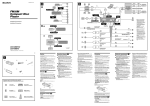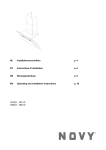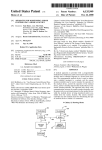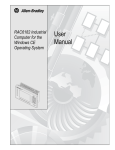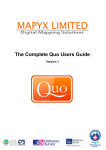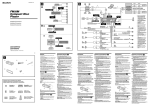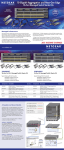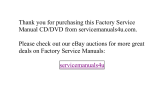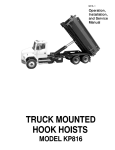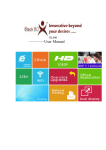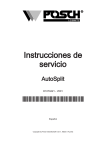Download User Manual MIC-3927
Transcript
User Manual MIC-3927 CompactPCI Intelligent Chassis Management Module (PICMG 2.9) Copyright This document is copyrighted, 2008, by Advantech Co., Ltd. All rights are reserved. Advantech Co., Ltd. reserves the right to make improvements to the products described in this manual at any time without notice. No part of this manual may be reproduced, copied, translated or transmitted in any form or by any means without the prior written permission of Advantech Co., Ltd. Information provided in this manual is intended to be accurate and reliable. However, Advantech Co., Ltd. assumes no responsibility for its use, nor for any infringements upon the rights of third parties which may result from its use. A Message to the Customer Advantech customer services Each and every Advantech product is built to the most exacting specifications to ensure reliable performance in the harsh and demanding conditions typical of industrial environments. Whether your new Advantech equipment is destined for the laboratory or the factory floor, you can be assured that your product will provide the reliability and ease of operation for which the name Advantech has come to be known. Your satisfaction is our primary concern. Here is a guide to Advantech customer services. To ensure you get the full benefit of our services, please follow the instructions below carefully. Technical support We want you to get the maximum performance from your products. So if you run into technical difficulties, we are here to help. For the most frequently asked questions, you can easily find answers in your product documentation. These answers are normally a lot more detailed than the ones we can give over the phone. So please consult this manual first. If you still cannot find the answer, gather all the information or questions that apply to your problem, and with the product close at hand, call your dealer. Our dealers are well trained and ready to give you the support you need to get the most from your Advantech products. In fact, most problems reported are minor and are able to be easily solved over the phone. In addition, free technical support is available from Advantech engineers every business day. We are always ready to give advice on application requirements or specific information on the installation and operation of any of our products. MIC-3927 User Manual Part No. 2003927001 Edition 1 Printed in China May 2008 ii Product Warranty Advantech warrants to you, the original purchaser, that each of its products will be free from defects in materials and workmanship for two years from the date of purchase. This warranty does not apply to any products which have been repaired or altered by persons other than repair personnel authorized by Advantech, or which have been subject to misuse, abuse, accident or improper installation. Advantech assumes no liability under the terms of this warranty as a consequence of such events. If an Advantech product is defective, it will be repaired or replaced at no charge during the warranty period. For out-of-warranty repairs, you will be billed according to the cost of replacement materials, service time and freight. Please consult your dealer for more details. If you think you have a defective product, follow these steps: 1. Collect all the information about the problem encountered. (For example, type of PC, CPU speed, Advantech products used, other hardware and software used, etc.) Note anything abnormal and list any on-screen messages you get when the problem occurs. 2. Call your dealer and describe the problem. Please have your manual, product, and any helpful information readily available. 3. If your product is diagnosed as defective, obtain an RMA (return material authorization) number from your dealer. This allows us to process your return more quickly. 4. Carefully pack the defective product, a fully-completed Repair and Replacement Order Card and a photocopy proof of purchase date (such as your sales receipt) in a shippable container. A product returned without proof of the purchase date is not eligible for warranty service. 5. Write the RMA number visibly on the outside of the package and ship it prepaid to your dealer. Initial Inspection Before you begin installing your card, please make sure materials listed in the packing list have been shipped: ! One MIC-3927 kernel board (CMM) mounted on a carrier board ! One 9-pin RS-232 null-modem cable for MIC-3927 connection (P/N: 1700091803) If any items are missing or damaged, contact your distributor or sales representative immediately. We have carefully inspected the product mechanically and electronically before shipment. It should be free of marks and scratches and in perfect working order upon receipt. As you unpack the product, check it for signs of shipping damage. (For example: damaged box, scratches, dents, etc.) If it is damaged or it fails to meet the specifications, notify our service department or your local sales representative immediately. Also notify the carrier. Retain the shipping carton and packing material for inspection by the carrier. After inspection, we will make arrangements to repair or replace the unit. iii MIC-3927 User Manual MIC-3927 User Manual iv Contents Chapter Chapter 1 Introduction..........................................1 1.1 1.2 Introduction ............................................................................................... 2 Specification.............................................................................................. 3 1.2.1 Hardware Specification ................................................................. 3 1.2.2 Sensor Input Specification ............................................................ 3 1.2.3 Firmware Specification.................................................................. 3 1.2.4 Environmental Specifications........................................................ 4 2 Hardware Installation ..........................5 2.1 Kernel Module Installation......................................................................... 6 Figure 2.1 MIC-3927 Components .............................................. 6 Connecting sensors and I/O ports............................................................. 7 Figure 2.2 Location of the connectors on the MIC-3927 kernel module........................................................................ 7 Jumper and Connector Locations ............................................................. 7 Figure 2.3 Location of the connectors on the MIC-3927 carrier module........................................................................ 7 Figure 2.4 Location of the button and connectors on the MIC-3927 front panel................................................................... 8 Interface Backplane (MIC-3925) ............................................................... 8 Figure 2.5 Location of the connectors on the MIC-3925 interface backplane ................................................................... 8 Figure 2.6 Appearance of MIC-3925 interface backplane ........... 8 2.2 2.3 2.4 Chapter 3 Getting Started.....................................9 3.1 Configuring the MIC-3927 ....................................................................... 10 3.1.1 Configuration through the serial port........................................... 10 Agent Configuration ................................................................................ 12 3.2.1 Agent group: ............................................................................... 12 3.2.2 Control Group: ............................................................................ 13 3.2.3 Parameter Group: ....................................................................... 13 3.2.4 Access Control Table.................................................................. 14 3.2.5 Trap Receiver Table ................................................................... 15 3.2.6 E-mail Notification Menu ............................................................. 16 Communication through Ethernet ........................................................... 17 3.3.1 LAN Port LED Indication ............................................................. 17 Configuration using Telnet ...................................................................... 18 Configuration using a Web Browser........................................................ 18 3.5.1 System Information ..................................................................... 19 3.5.2 System Status............................................................................. 19 3.5.3 History......................................................................................... 20 3.5.4 Alarm Configuration .................................................................... 20 3.5.5 Agent Configuration .................................................................... 25 3.5.6 Notification Setup........................................................................ 26 3.5.7 Remote Control........................................................................... 27 3.2 3.3 3.4 3.5 v MIC-3927 User Manual Chapter 4 Programming MIC-3927............ 29 4.1 4.2 4.3 4.4 Introduction ............................................................................................. 30 Entering the pass through command mode ............................................ 30 Syntax of command and response ......................................................... 31 List of Device Code and Device Sub-Code............................................. 33 Appendix A Connector Pin Assignments............ 37 A.1 A.2 A.3 A.4 A.5 A.6 External Buzzer (CN10) .......................................................................... 38 10/100-BaseT LAN Connector (CN11) ................................................... 38 RS-232 Serial Port (CN13) ..................................................................... 38 Kernel Module Interface (CN1) ............................................................... 39 Kernel Module Interface (CN2) ............................................................... 39 Backplane Connector (CN9 on MIC-3927 carrier and CN7 on MIC-3925 interface backplane)................................................................................ 40 SW_ATX_ON (CN8 on MIC-3927 carrier and CN6 on MIC-3925 interface backplane) .............................................................................................. 40 Digital Input (CN14) ................................................................................ 40 Digital Output (CN16).............................................................................. 41 LED Connector (CN15 on MIC-3927 carrier and CN3 on MIC-3925 interface backplane)................................................................................ 41 Power Fail Signal Input (CN5/CN3/CN4/CN6 on MIC-3927 carrier and CN1/CN2/CN4/CN5 on MIC-3925 interface backplane) ......................... 41 Interface Connector (Golden finger on MIC-3927 carrier and J1 on MIC3925 interface backplane)....................................................................... 42 Alarm Mute Push Button (SW1).............................................................. 42 Alarm Mute Connector (CN7) ................................................................. 42 Battery Connector (BAT1)....................................................................... 43 A.7 A.8 A.9 A.10 A.11 A.12 A.13 A.14 A.15 MIC-3927 User Manual vi Chapter 1 Introduction 1 1.1 Introduction The MIC-3927 is a proprietary form factor Chassis Management Module (CMM) intended for use with PICMG* 2.1, 2.16 and 2.9-compliant systems (the CompactPCI* Hot Swap, Packet Switching Backplane, and System Management specifications respectively). The MIC-3927 plugs into a dedicated slot in compatible systems. It provides centralized management and alarm notification for system power supplies and fans as well as single board operation status. CMM provides for reception of remote commands through a browser to set system configuration via BMC. The communication between CMM and BMC follows IPMI 2.0 specification. The CMM may be paired with a backup for high-availability applications. The MIC-3927 is essentially a special-purpose single board computer with a CPU, some memory, a PCI bus, an operating system and peripherals. The MIC-3927 monitors and configures IPMI-based components in the chassis. When the thresholds for temperature and voltage limitations are reached or when failure occurs, the CMM will capture an event. At the same time, the MIC-3927 sends SNMP traps and drives the Telco alarm relays that trigger onboard LEDs. The CMM can query FRU information (such as serial number, model number, manufacture date, etc.), detect presence of components (such as fan tray, CPU board, etc.), and monitor the status of each component. The MIC-3927 also has a built-in Web-based administration interface that allows users to monitor the system’s operation from any place with Internet connectivity. The MIC-3927 adds another dimension to the reliability of your most critical applications. *IPMI function is only supported on the CompactPCI CPU boards with BMC modules (such as Advantech's MIC-3390-AE and MIC-3392 series). ! Powerful, Easy to Use The MIC-3927 can detect a wide variety of internal system conditions, including temperature, voltage, fan rotation, power supply or CPU operations. Through its I2C interface it can even monitor CPU temperature and voltages of Advantech's CompactPCI CPU boards. Depending on the alarm severity or user setup, it can generate several different alarm outputs, including SNMP trap, e-mail, acoustic signal, or digital signal output. The web-based user interface allows users to set the alarm criteria, and select alarm outputs for each sensor input independently to meet users requirements. The onboard backup battery enables the MIC-3927 to perform its alarm function even during total system power failure. ! Web-enabled, No Driver Needed The onboard 10/100 Mbps Fast Ethernet interface enables the MIC-3927 to be connected to an existing network, independent of the system’s connection. It supports multiple network protocols such as TCP/IP, SNMP, HTTP and Telnet, allowing users to manage their systems simply with a web browser. No special software driver is needed thus eliminating compatibility issues with different operating systems. ! Flexible Integration through Hot-swap The MIC-3927 provides flexible integration with Advantech’s CompactPCI enclosures, such as MIC-3042 and MIC-3043 series. With its hot-swappable capability, users can upgrade the system easily for advanced environment monitoring. The system can be value added for high-end chassis management. MIC-3927 User Manual 2 1.2.1 Hardware Specification ! 1.2.2 Sensor Input Specification ! Voltage Inputs: +3.3 VDC, +5 VDC, -5 VDC, +5VSB, +12 VDC, -12 VDC, VBat ! Temperature Sensors: Thermistor digital temperature sensor, I2C interface, -40 ~ +120° C (-40 ~ +248° F) Fan Speed Monitor: Up to 9 fans, 700 ~ 10000 RPM Power Good Input: High: > 2.4 VDC ! ! Low: < 0.8 VDC ! CPU Card Healthy: CPU Vcore, CPU fan, CPU temperature (up to 2 CPUs), +5 VDC, -5 VDC, VI/O, +12 VDC, -12 VDC 1.2.3 Firmware Specification ! System Status Monitoring and Management – System Alerts: Trap format is IPMI 2.0 compliant. – Fan Fail Alert – Temperature Fail Alert – Voltage Fail Alert – Watchdog Timeout – Real-time system status monitoring: Provides real-time status display in HTTP/Java graphical format – History log up to 600 records. Data can be down loaded through network or sent by e-mail 3 MIC-3927 User Manual Introduction ! Kernel board – CPU: RDC2880 – Embedded Flash ROM and SDRAM – Embedded 10/100 Mbps Ethernet adapter – 1 UART serial port up to 9600 baud rate – 1 IPMB bus interface for system healthy status monitoring – 1 SM bus interface for up to 8 external temperature sensors – 9 fan tachometer inputs – 1 on-board temperature sensor – 4 power good signals – 4 digital inputs (reserved for option) – 4 digital outputs (reserved for option): 3 are used for Advantech Chassis’s LED board – Buzzer support via carrier board Dimension – Kernel module: 40.5 x 93 mm (1.6” x 3.7”) – Carrier module: 100 x 95 mm (3.9” x 3.7”) (Front panel is not included) Chapter 1 1.2 Specification ! ! ! ! ! – Alarm event record display Alarm Notification – E-mail: Can set up to 4 addresses to receive e-mails – Audible alarm sound – SMS support for receiving short message through mobile phone Supported Protocols – TCP, UDP, IP, ICMP, DHCP, BOOTP, ARP, SNMP, HTTP, Telnet Management Function – Web-based remote configuration, control and monitoring – Remote power up and power down, and control reset pin of motherboard to reset system individually – Firmware upgrade from serial port and Ethernet port – Supports Time Sync with system board – SSL and SSH secure communications across Internet Backup battery: – Charge time: 24 hr – Battery type: Ni-MH – Battery capacity: 1500 mA-H (full charged, for 15 ~ 20 minutes operation, depends on the system configuration) – Battery life: 80% capacity @ 20° C after 1000 cycles of charge and discharge Power Consumption – 5 V @ 550 mA 1.2.4 Environmental Specifications ! ! ! Storage temperature: -20 ~ 70° C (-4 ~ 158° F) Operating temperature: 0 ~ 60° C (-32 ~ 140° F) Relative humidity: 5 ~ 95% RH non-condensing MIC-3927 User Manual 4 Chapter 2 2 Hardware Installation 2.1 Kernel Module Installation The MIC-3927 modular design eases the I/O connection. The kernel module is to be mounted on an I/O extension/carrier module. There are several available extension modules designed for specific application needs. If your extension module is not identical to the one depicted in this section, please refer to the user's note of your extension module for details. The kernel module has two 34-pin connectors: CN1 and CN2. The extension module has two 34-pin connectors: CN1 Kernel_CONN and CN2 Kernel_CONN. CN1 of kernel module is to be mounted to CN1 Kernel_CONN of the extension module, and CN2 of kernel module is to be mounted to CN2 Kernel_CONN of extension module. – KJ2: Short this jumper to bypass the password protection. It should be left open under normal operation. (Figure 2-2) – CN1 and CN2: Sensor and I/O interface Figure 2.1 MIC-3927 Components MIC-3927 User Manual 6 The MIC-3927 carrier module is designed to have an ISA-like edge which supports hot-swap function. Another adaptor module works as the interface between MIC3927 and the system, to detect the bus voltages and other relevant parameters. But since the MIC-3927 does not communicate with the system through any system bus, no driver is required. 2.3 Jumper and Connector Locations Figure 2.3 Location of the connectors on the MIC-3927 carrier module 7 MIC-3927 User Manual Hardware Installation Figure 2.2 Location of the connectors on the MIC-3927 kernel module Chapter 2 2.2 Connecting sensors and I/O ports Figure 2.4 Location of the button and connectors on the MIC-3927 front panel See detailed pin definitions of jumper/connector in appendix A 2.4 Interface Backplane (MIC-3925) An interface backplane is required to support the MIC-3927 with its hot-swappable kernel board. This MIC-3925 interface backplane is provided in the Advantech chassis. Please see the figures below for the backplane illustration. Figure 2.5 Location of the connectors on the MIC-3925 interface backplane Figure 2.6 Appearance of MIC-3925 interface backplane MIC-3927 User Manual 8 Chapter 3 Getting Started 3 3.1 Configuring the MIC-3927 Before using your MIC-3927 intelligent system manager, you will need to configure it. Configuration can be done through a PC serial port with terminal emulator software such as Windows® XP Hyperterminal. You can also configure it from the Ethernet port by using Telnet or by using a browser such as Netscape Communicator or Microsoft® Internet Explorer. Due to security issues, some parameters can only be set through the serial port. Before you can configure your MIC-3927 module, you need first install your MIC3927 and power it up. Connect it to a network through its LAN port, or connect its serial port to your PC using a "null modem" cable with reversed Tx & Rx signals. This cable is available from Advantech. (Part number: 1700091803) When all the cables are well connected, you can power up the MIC-3927. It takes around 5 seconds, then it is ready to work. 3.1.1 Configuration through the serial port Take the following Hyperterminal of Windows (95, 98, Me, NT, 2000 or XP) as an example. 1. Start Hyperterminal by clicking on "Accessories" program group. 2. Enter a name and choose an icon for the connection. 3. In the "Connect using" box, select "Direct to COMx". Here x is the number of COM port you are using to connect to the MIC-3927. 4. Set the serial port of your PC to be 9600 bps, 8 data bits, no parity, 1 stop bit with no flow control. 5. Press the "Enter" key on your PC and the MIC-3927 will prompt you to enter the administrator user name and password. The default administrator user name is "advantech" and password is "admin". MIC-3927 User Manual 10 3. Troubleshooting of COM connection: a. During Hyperterminal connection staying stage, do NOT unplug the nullmodem cable or turn off the system power (when the battery is not connected) or close the “terminal” WITHOUT going through the “disconnect” process. Such improper process will invalidate the connection and the firmware of the kernel board will keep the last failure stage until the host computer restarts and re-runs the Hyperterminal. b. The MIC-3927 kernel module will need a few seconds to process its firmware, so be patient on power up; COM connection occurs right after that. If the connection shows no response for over 30 seconds, please take this diagnostic action: 11 MIC-3927 User Manual Getting Started After entering password, you can choose one of following items: Chapter 3 Note: 1. The default IP address is 172.17.82.144. Enter “Agent Configuration”, and you will be able to change all the IP addresses to suit your requirements. 2. Access through Telnet or serial port is permitted only with the “Admin User Name” and “Admin User Password” set in Control Group. Default admin user name is “advantech”. Default admin user password is “admin”. Turn off the chassis power => disconnect the battery on MIC-3927 => Turn on the chassis power => Restart host computer => Execute “Hyperterminal” 3.2 Agent Configuration Select "1" to enter the Agent Configuration function. 3.2.1 Agent group: The following items can be set under this command: ! SNMP Agent Model Name: The model name of the SNMP controller. Default value is CMM. It is advisable not to change the default model name. ! IP Address: The IP address of the MIC-3927. ! Gateway Address: The network default gateway address. ! Network Mask: The sub-net mask setting ! SNMP Agent Date: The internal date of MIC-3927. Format: mm/dd/yyyy ! SNMP Agent Time: The internal time of MIC-3927. Format: hh:mm:ss Enter the number you desire to change and follow the instructions to enter the changed value MIC-3927 User Manual 12 3.2.3 Parameter Group: The following items can be set under this command: ! sysDescription: A description for this system. This is an alphanumeric string up to 31 bytes. Default is empty. ! sysContact: The contact information of the entity that manages the system. This is an alphanumeric string up to 15 bytes. Default is empty. ! sysName: The name of this system. This is an alphanumeric string up to 15 bytes. Default name is "Advantech". ! sysLocation: The location of this system. This is an alphanumeric string up to 15 bytes. Default is empty. 13 MIC-3927 User Manual Getting Started The following items can be set under this command: ! Admin User Name: The user name of MIC-3927 administrator. Only the administrator is allowed to enter the console mode. Default user name is "advantech". ! Admin User Password: The administrator password. With this password a user is allowed to read and write to MIC-3927. Default password is "admin". ! Community Read-Only: A general password for read-only access. Default read only password is "public". ! BOOTP/DHCP Control: Enables/disables the BOOTP/DHCP protocol. ! Telnet Control: Enables/Disables the Telnet protocol. ! TFTP Upgrade Control: Enables/disables the TFTP protocol for firmware upgrade through the local network ! HTTP Security Control: Enables/disables the HTTP login password request. Chapter 3 3.2.2 Control Group: 3.2.4 Access Control Table This table allows you to set restrictions to some IP addresses to access the MIC3927. You can add IP addresses and set an access control. Available choices are: NotAccess, Read Only, or Read/Write. A workstation will not be able to display any information when its IP address is set as "NotAccess". Press "1" to modify a line in the table. Press "2" to delete data on a line. Note this table is used for the access using SNMP and HTTP. Access through Telnet or serial port is permitted only with the "Admin User Name" and "Admin User Password" in Control Group. MIC-3927 User Manual 14 The MIC-3927 can be managed via SNMP compatible software from a remote server connected to the network. The IP addresses of SNMP trap receivers can be added to this list if SNMP compatible management software is available at these addresses. Press "1" to modify a line in the table. Press "2" to delete data on a line. The "Severity Level" allows you to specify an alarm level. Trap will not be sent if the alarm severity is lower than specified level. Chapter 3 3.2.5 Trap Receiver Table Getting Started 15 MIC-3927 User Manual 3.2.6 E-mail Notification Menu The MIC-3927 can send e-mail to specified mail addresses daily at a fixed time or upon an alarm. Under this menu you can set the following items: ! DNS IP Address: The IP address of the network domain name server in dotted format. ! Mail Server: The IP address of the mail server is in dotted format. ! User Account: The account name for the MIC-3927 to log into the mail server. ! User Password: The password for the MIC-3927 to log into the mail server. ! Sender’s Email Address: Users can specify a sending e-mail address to the specified accounts. This will appear in the “From:” line. ! Daily Status Report: Users can specify the time for the MIC-3927 to send out daily log in e-mail to the specified accounts. ! Mail Receivers Table: Users can set the e-mail addresses under this entry. MIC-3927 User Manual 16 Chapter 3 Getting Started Mail condition: The conditions that initiate sending e-mail. Choices are: ! Alarm: Send e-mail when there is an alarm. ! Daily Logs: Send daily log at specified time. ! Alarm and Log: Send both alarm notification and daily log. ! Alarm Level: Sends depending on the severity of alarm notification, if higher than or equal to set level. Takes effect when the Mail Condition is set to "Alarm" or "Alarm and Log" only. 3.3 Communication through Ethernet To communicate with the MIC-3927 through Ethernet, you need a computer with an Ethernet and a TCP/IP network installed. You need to know the IP address of the MIC-3927 before you can communicate with it through the Ethernet. To find out the current IP address: A. The default IP address is 172.17.82.144. B. You can read the IP address in the console mode under "Agent Configuration" as described in 3.2.1. 3.3.1 LAN Port LED Indication ACT/LINK LED SPEED LED Status Description Status Description OFF No link OFF 10 mbps connection GREEN Linked ORANGE 100 mbps connection BLINKING Data activity 17 MIC-3927 User Manual 3.4 Configuration using Telnet Configuration using Telnet is basically same as using a serial port connection. First make sure your computer has a TCP/IP network and a web browser installed. In the address line type in "Telnet xxx.xxx.xxx.xxx", here xxx.xxx.xxx.xxx is the IP address of the MIC-3927. Then the MIC-3927 will prompt you for user name and password. 3.5 Configuration using a Web Browser Before using web browser to manage the system, user will need a cross-over CAT-5 Ethernet cable (when doing the peer to peer control) or just use a regular standard CAT-5 Ethernet cable uplink to a hub or switch for other host computer monitoring. Using a web browser is the easiest way to configure the MIC-3927. Type in the URL "http://xxx.xxx.xxx.xxx", here xxx.xxx.xxx.xxx is the IP address of the MIC-3927. Then the MIC-3927 will prompt you to enter user name and password. Note: 1. If the LAN connection fails, then please check: a. If the LAN LED is active or not when a cable is plugged in. b. If the IP address given is correct. (Check the IP by COM as above) c. If proper type of cable is being used. (Cross over? or Cable quality?) 2. When the changes in all web-base management items are submitted, the user may find some changes did not update. But refresh the page, then the new settings show; this is caused by the browser cache, and can be corrected by refreshing the cache. MIC-3927 User Manual 18 After logging in with the web browser, the left hand navigator includes seven items for programming and monitoring. System information shows the brief environment information and also the most recent alarm record. Chapter 3 3.5.1 System Information Getting Started 3.5.2 System Status System status displays the real-time parameters that users set up in the alarm configuration, including Fans, Temperature, Voltages, CPUs, Power Supplies, Digital Inputs, Watchdog timers and System FRUs. Note that for the MIC-3927 kernel firmware, "WDT" has no functions in this board. 19 MIC-3927 User Manual 3.5.3 History The history has the records of Fans, Temperatures, Voltages, CPUs, and Power supplies, all of them in different pages for user’s reference. Click on the event user can see the details of alarm record. Note the “Setup” page allow users to clean up or save/download the history file. 3.5.4 Alarm Configuration This function is the main page for user to configure all the environment parameters for monitoring. There are seven pages for setting up as well as “System Status”. Please set the alarm levels (Four levels: None, Minor, Major, Critical) properly. Click on “Submit” to upload after each parameter is set. There are four D/Os for relay output controls or LED lighting. However, a MIC-3927 applied on a CompactPCI chassis would use three D/Os for LED lighting (Power, Temp, and FAN) on most platforms, leaving only one D/O for user’s application. When an alarm event occurs, user can choose either D/O control, or command the system to power off. These settings are in the “Event output” in each setting page. Note: WDT has no function in the MIC-3927 series. MIC-3927 User Manual 20 ! Temp: To monitor the chassis temp. Total capacity up to 9 Temps for users’ setting, but since there is only one onboard temp sensor on the MIC-3927, no other extended temp sensor can be used. Getting Started Fan: To monitor status of chassis fans. Total capacity is up to 9 fans for users’ setting, but only 6 fans can be used for CompactPCI chassis. Chapter 3 ! 21 MIC-3927 User Manual ! -- Voltage: To monitor the system DC output status. Total capacity up to 7 different DC outputs can be set. Note the high and low limit settings in this page. ! CPU: To monitor the CPU card status, including CPU Voltages and Fans on the CPU board. MIC-3927 User Manual 22 23 MIC-3927 User Manual Getting Started Main Page -- > Integrated Peripherals -- > Onboard Device [Press Enter] -- > SMBus Connector [BMC] Chapter 3 Note 1: CPU fans, temperatures and voltages which are directly monitor by Winbond controller can be set for monitoring as well as for full-size PICMG CPU card application. However, CompactPCI CPU boards usually use passive cooling design by chassis fans, so there will be no function on the CPU fan monitoring. Note 2: MIC-3927 can monitor and configure more than one IPMI-based CPU board in the chassis. To enable this function, IPMI bus shall be connected to BMC module. You may set the SMBus Connector to the BMC mode in the BIOS. Following is an example that is applied to Advantech CPU boards. ! Power: To monitor the chassis power supplies. Total capacity up to 4 Power Supplies may be set. ! D/I: To monitor the external Digital Input events. Total capacity up to 4 Temps for users’ setting, but default is reserved for optional. MIC-3927 User Manual 24 This function is for alarm agent parameter settings; it includes IP address, Date, Browser configurations. ! Agent: To set up the IP address and connection enable/disable. The IP address can be also configured by Telnet (RS-232) connection. Chapter 3 3.5.5 Agent Configuration Getting Started ! D/O: To set up each Digital Output level (High/Low). 25 MIC-3927 User Manual 3.5.6 Notification Setup This function is for alarm notification setting includes traps and emails. ! Trap: To set up traps for event outputs; users can be notified by remote terminal immediately with alarm string on screen. ! Email: To set up email for event output, users can be notified by automatic email immediately to up to four receivers (administrators). MIC-3927 User Manual 26 Alarm Level Email Receiver Alarm Condition Alarm Level FAN1 Major 192.168.1.5 (IP#1) Alarm Minor FAN2 Minor 202.16.7.23 (IP#2) Alarm Major POWER1 Critical 172.20.5.143 (IP#3) Alarm Critical When FAN1 fails: Only IP#1 and IP#2 will be notified. When FAN2 fails: Only IP#1 will be notified. When POWER1 fails: All IP#1, IP#2, and IP#3 will be notified 3.5.7 Remote Control This function is for remote management of system shutdown and power on. Note the "OS Graceful Shutdown" and "Boot" do not function for chassis with CompactPCI power supply (such as Advantech's MIC-3042, MIC-3043 series) before the chassis power is turned on, because CompactPCI power supply does not provide +5VSB signal. 27 MIC-3927 User Manual Getting Started Alarm Configuration Chapter 3 Note: The email notification would act according to the alarm level setting priority. In each “Alarm Configuration” page, the user can set the alarm level for all the monitored objects. When those priorities in “Alarm Configuration” are higher than or equal to the level set in this page, then the email would be sent to assigned mail accounts. For example: MIC-3927 User Manual 28 Chapter 4 Programming MIC-3927 4 4.1 Introduction The MIC-3927 kernel board (CMM) can be accessed and controlled by direct command input. With this function, CMM can be easily controlled and integrated into user’s system by user’s program. 4.2 Entering the pass through command mode Before you can program the CMM you need first to set up a connection from the host computer to the CMM through serial port or Telnet. Follow the steps below to enter the pass through command mode. 1. Turn on CMM then CMM will send identification string “\nAdvantech v0.xx (SNxxxxxx) Ready \n” to PC through COM port. 2. On PC side press Enter key. 3. CMM will send main menu title and Enter User Name message to PC. “\n\n +================================================+ | [ SNMP Agent Configuration Utility Main Menu ] | +================================================+ \n Enter User Name:” 4. On PC side input user name \r then CMM will respond user name \n\n and Enter Password:. EX. PC side input: “advantech\r” CMM response: “advantech\n\n Enter Password:” 5. On PC side input password \r then CMM will respond password \n\n\n and main menu. EX. PC side input: “admin\r” CMM response: ”*****\n\n +================================================+ | [ SNMP Agent Configuration Utility Main Menu ] | +================================================+ 1. Agent Configuration 2. Remote Control 3. Restart Agent 4. Reset Configuration To Default 5. Access Agent Command 0. Exit Please Enter Your Choice => “ 6. On PC side input 5\r then CMM respond 5\n\n and CMM will enter pass through mode. EX. PC side input: “5\r” CMM response: “5\n Command : ” MIC-3927 User Manual 30 31 MIC-3927 User Manual Programming MIC-3927 1. On PC side input write Fan 1 low limit to 1000 PRM command. EX. PC side input: “WCF1LL 1000\r” CMM response: “WCF1LL 1000\n” Response: Done\n Command:” 2. On PC side input read Fan 1 low limit command. EX. PC side input: “RCF1LL\r” CMM response: “Response: 1000\n Command:” 3. Repeat 7 or 8 for other requests. 4. If input command is incorrect then CMM will respond invalid message. EX. PC side input: “RCF10LL\r” -- support 9 fans CMM response: “Invalid” 5. CMM pass through command sets description. a. WDDnnSI xxxx W : Write command DDnn : device identification CF1 : agent Card Fan 1 : CF9 : agent Card Fan 9 CT1 : agent Card Temperature 1 : CT9 : agent Card Temperature 9 CV1 : agent Card Voltage 1 : CV7 : agent Card Voltage 7 CP1 : agent Card Power 1 : CP4 : agent Card Power 4 CI1 : agent Card DI 1 : CI4 : agent Card DI 4 CWD : agent Card WatchDog M1F1 : Motherboard 1 Fan 1 M1T1 : Motherboard 1 Temperature 1 M1V1 : Motherboard 1 Voltage 1 : : M7F2 : Motherboard 7 Fan 2 M7T2 : Motherboard 7 Temperature 2 M7V6 : Motherboard 7 Voltage 6 : : SI : Chapter 4 4.3 Syntax of command and response LL : Low Limit HL : High Limit LA : Low Alarm level HA : High Alarm level LE : Low Event out HE : High Event out CV : Current Value NL : Normal Level AL : Alarm Level EO : Event Out xxxx : wrote value b. RDDnnSI R : Read command MIC-3927 User Manual 32 Chapter 4 4.4 List of Device Code and Device Sub-Code Device Code Device Fan 1 Code CF1 Code CT1 Device 3.3 V Code CV1 Fan 3 Fan 4 Fan 5 Fan 6 Fan 7 Fan 8 Fan 9 CF2 CF3 CF4 CF5 CF6 CF7 CF8 CF9 Temp 2 Temp 3 Temp 4 Temp 5 Temp 6 Temp 7 Temp 8 Temp 9 CT2 CT3 CT4 CT5 CT6 5V -5 V 5 Vsb 12 V -12 V CV2 CV3 CV4 CV5 CV6 CT7 CT8 CT9 Programming MIC-3927 Device Temp 1 Fan 2 Device Power 1 Power Power Power 2 3 4 Code CP1 Device D In 1 Code CI1 CP2 CP3 CP4 D In 2 D In 3 D In 4 CI2 CI3 CI4 D Out 3 D Out 4 CO3 CO4 Device Watchdog Code CWD Device D Out 1 D Out 2 Code CO1 CO2 Device SysBoard Fan 1 SysBoard Fan SysBoard Fan 3 2 Code SBF1 Device SysBoard Temp 1 Code SBT1 SBF2 SBF3 SysBoard Temp 2 SysBoard Temp 3 SBT2 SBT3 Device SysBoard Volt 1 SysBoard Volt 2 SysBoard Volt 3 SysSysBoard Board Volt 4 Volt 5 SysBoard Volt 6 SysBoard Volt 7 SysBoard Volt 8 SysBoard Volt 9 SysBoard 10 SBV1 SBV2 SBV3 SBV4 SBV6 SBV7 SBV8 SBV9 SBV10 Code Device M1 Fan 1 M1 Fan 2 SBV5 M1 Fan 3 33 MIC-3927 User Manual Code M1F1 Device M1 Temp 1 Code M1T1 Device M1 Volt 1 Code M1V1 Code M1V4 M1V5 M1V9 M1V10 Code Code Device M5 Fan 1 MIC-3927 User Manual M2 Temp 2 M2 Temp 3 M2T2 M2T3 M2V5 M2V9 M2V10 M2V3 M2V6 M3 Fan 2 M3 Fan 3 M3F2 M3F3 M3 Temp 2 M3 Temp 3 M3T2 M3T3 M2V7 M2V8 M3 Volt M3 2 Volt 3 M3 Volt 4 M3 Volt M3 Volt M3 Volt M3 Volt M3 5 6 7 8 Volt 9 M3 Volt 10 M3V2 M3V4 M3V5 M3V9 M3V10 M4T1 M4V1 M2F3 M2V4 M4F1 Device M4 Volt 1 M2F2 M2V2 Device M4 Temp 1 Code M2 Fan 3 M1V8 M2 Volt 10 Device M4 Fan1 Code M2 Fan 2 M1V7 M2 Volt M2 Volt M2 Volt M2 Volt M2 5 6 7 8 Volt 9 M3T1 M3V1 M1V6 M2 Volt 4 M3F1 Device M3 Volt 1 M1V3 M2 Volt M2 2 Volt 3 Device M3 Temp 1 Code M1T3 M1V2 Device M3 Fan 1 Code M1T2 M1 Volt 10 M2T1 M2V1 M1 Temp 3 M1 Volt M1 Volt M1 Volt M1 Volt M1 5 6 7 8 Volt 9 M2F1 Device M2 Volt 1 M1 Temp 2 M1 Volt 4 Device M2 Temp 1 Code M1F3 M1 Volt M1 2 Volt 3 Device M2 Fan 1 Code M1F2 M3V3 M3V6 M4 Fan 2 M4 Fan 3 M4F2 M4 Fan 3 M4 Temp 2 M4 Temp 3 M4T2 M4T3 M3V7 M3V8 M4 Volt M4 2 Volt 3 M4 Volt 4 M4 Volt M4 Volt M4 Volt M4 Volt M4 5 6 7 8 Volt 9 M4 Volt 10 M4V2 M4V4 M4V5 M4V10 M4V3 M5 Fan 2 M4V6 M5 Fan 3 34 M4V7 M4V8 M4V9 M5F1 Device M5 Temp 1 Code M5T1 Device M5 Volt 1 M5V1 Code M5V2 M5V4 M5V5 M5V9 M5V10 Code M6 Fan 3 M6F2 M6F3 M6 Temp 2 M6 Temp 3 M6T2 M6T3 M5V8 M6 Volt 10 M6V2 M6V4 M6V5 M6V9 M6V10 M7T1 M7V1 M6 Fan 2 M5V7 M6 Volt M6 Volt M6 Volt M6 Volt M6 5 6 7 8 Volt 9 M7F1 Device M7 Volt 1 M5V6 M6 Volt 4 Device M7 Temp 1 Code M5V3 M6 Volt M6 2 Volt 3 Device M7 Fan 1 Code M5T3 M5 Volt 10 M6T1 M6V1 M5T2 M5 Volt M5 Volt M5 Volt M5 Volt M5 5 6 7 8 Volt 9 M6F1 Device M6 Volt 1 M5 Temp 3 M5 Volt 4 Device M6 Temp 1 Code M5 Temp 2 M5 Volt M5 2 Volt 3 Device M6 Fan 1 Code M5F3 M6V3 M6V6 M7 Fan 2 M7 Fan 3 M7F2 M7F3 M7 Temp 2 M7 Temp 3 M7T2 M7T3 M6V7 M6V8 M7 Volt M7 2 Volt 3 M7 Volt 4 M7 Volt M7 Volt M7 Volt M7 Volt M7 5 6 7 8 Volt 9 M7 Volt 10 M7V2 M7V4 M7V5 M7V10 M7V3 M7V6 M7V7 M7V8 M7V9 Device Sub-Item Code Item Code Low Limit LL High Limit HL Low Alarm Level LA High Alarm Level HA Low Event Out LE High Event Out HE Current Value CV Normal Level NL Alarm Level AL Event Out EO 35 MIC-3927 User Manual Programming MIC-3927 Code M5F2 Chapter 4 Code MIC-3927 User Manual 36 Appendix A Connector Pin Assignments A A.1 External Buzzer (CN10) Pin Signal 1 +5 V 2 Buzzer A.2 10/100-BaseT LAN Connector (CN11) Pin Signal Pin Signal 1 SPLED (LAN speed LED) 2 LANGND 3 RX+ 4 RX- 5 GND 6 VCC 7 TX+ 8 TX- 9 LILED (LAN link LED) 10 LANGND Pin Signal Pin Signal 1 TX+ 2 TX- 3 RX+ 4 LANGND 5 LANGND 6 RX- 7 LANGND 8 LANGND (RJ1) A.3 RS-232 Serial Port (CN13) Pin Signal Pin Signal 1 DCD# 2 DSR# 3 RX 4 RTS# 5 TX 6 CTS3 7 DTR# 8 RI# 9 GND 10 N/C Pin Signal Pin Signal 1 DCD# 2 RX 3 TX 4 DTR# 5 GND 6 DSR# 7 RTS# 8 CTS# (CN12) 9 RI# 10 NC 11 NC 12 GND 13 GND MIC-3927 User Manual 38 Pin Signal Pin Signal 1 VBAT 2 WDG_IN 3 DO_System 4 reset 4 DO_System 3 reset 5 DO_System 2 reset 6 DO_System 1 reset 7 GND 8 CTS# 9 RTS# 10 DSR# 11 DTR# 12 SOUT 13 SIN 14 DCD# 15 GND 16 LAN Speed 17 DI1 18 LAN Active 19 DI2 20 LAN Link 21 DI3 22 TERMPLANE 23 DI4 24 TX- (LAN) 25 DO1 26 TX+ (LAN) 27 DO2 28 RX- (LAN) 29 DO3 30 RX+ (LAN) 31 DO4 32 Remote Power On 33 T_SCLK (Clock of I2C to sensor) 34 T_SDAT (Data of I2C to sensor) A.5 Kernel Module Interface (CN2) Pin Signal Pin Signal 1 B_SCLK (Clock of IPMB) 2 B_SDAT (Data of IPMB) 3 GND 4 Alarm Reset 5 Temp Good/Fail 6 PWR Good/Fail 7 FAN Good/Fail 8 GND 9 VCC 10 GND 11 VCC 12 GND 13 BEEP 14 Power Good D 15 Power Good C 16 Power Good B 17 Power Good A 18 +12 V 19 +5 V 20 -12 V 21 -5 V 22 +3.3 V 23 5 VSB 24 GND 25 GND 26 FAN7 27 FAN6 28 FAN8 29 FAN5 30 FAN9 31 FAN3 32 FAN4 33 FAN2 34 FAN1 39 MIC-3927 User Manual Appendix A Connector Pin Assignments A.4 Kernel Module Interface (CN1) A.6 Backplane Connector (CN9 on MIC-3927 carrier and CN7 on MIC-3925 interface backplane) Pin Signal Pin Signal 1 +5 V 2 +5 V 3 +5 V 4 NC 5 +5 V 6 +3.3 V 7 FAN1 8 NC 9 FAN2 10 -12 V 11 FAN3 12 FAN7 13 FAN4 14 +12 V 15 +5 VSB 16 FAN8 17 FAN5 18 T_SDAT (Data of I2C bus to temperature sensor) 19 FAN6 20 T_SCLK (Clock of I2C bus to temperature sensor) 21 B_SCLK (Clock of I2C bus to system) 22 POWER_ATX_ON# 23 B_SDAT (Data of I2C bus to 24 system) FAN9 25 GND GND 26 A.7 SW_ATX_ON (CN8 on MIC-3927 carrier and CN6 on MIC-3925 interface backplane) Pin Signal 1 SW_ATX_ON# 2 GND A.8 Digital Input (CN14) Pin Signal Pin Signal 1 DI 1 2 GND 3 DI 2 4 GND 5 DI 3 6 GND 7 DI 4 8 GND MIC-3927 User Manual 40 Pin Signal Pin Signal 1 DO 1 (for fan_alarm) 2 GND 3 DO 2 (for thermal_alarm) 4 GND 5 DO 3 (for Power_Supply _Alarm) 6 GND 7 DO 4 8 (for System2 Remote Control) GND A.10 LED Connector (CN15 on MIC-3927 carrier and CN3 on MIC-3925 interface backplane) Pin Signal Pin Signal 1 +3.3 V 2 FAN_ALARM 3 +5 V 4 THERMAL_ALARM 5 Power_Supply_Alarm 6 GND 7 GND 8 NC A.11 Power Fail Signal Input (CN5/CN3/CN4/CN6 on MIC-3927 carrier and CN1/CN2/CN4/CN5 on MIC3925 interface backplane) Pin Signal Pin Signal CN5 1 Power Good A 2 GND CN3 1 Power Good B 2 GND CN4 1 Power Good C 2 GND CN6 1 Power Good D 2 GND 41 MIC-3927 User Manual Appendix A Connector Pin Assignments A.9 Digital Output (CN16) A.12 Interface Connector (Golden finger on MIC-3927 carrier and J1 on MIC-3925 interface backplane) Pin Signal Pin Signal 1 GND 2 GND 3 GND 4 GND 5 GND 6 NC 7 PG_A 8 POWER_STATE 9 PG_B 10 POWER_ATX_ON# 11 PG_C 12 ALARM_MUTE 13 PG_D 14 FAN9 15 FAN1 16 +3.3 V 17 FAN2 18 Fan 6 19 FAN3 20 -12 V 21 FAN4 22 Fan 5 23 T_SDAT 24 +12 V 25 T_SCLK 26 NC 27 B_SCLK 28 +5 V 29 B_SDAT 30 +5 V 31 Power_Supply_Alarm 32 +5 V 33 THERMAL_ALARM 34 +5 V 35 FAN_ALARM 36 +5 VSB 37 FAN8 38 NC 39 FAN7 40 GND 41 RELAYS_STATE 42 GND 43 SW_ATX_ON# 44 GND A.13 Alarm Mute Push Button (SW1) Pin Signal 1 Alarm_Mute 2 GND A.14 Alarm Mute Connector (CN7) Pin Signal 1 Alarm_Mute 2 GND MIC-3927 User Manual 42 Pin Signal 1 Battery In 2 GND 43 Appendix A Connector Pin Assignments A.15 Battery Connector (BAT1) MIC-3927 User Manual www.advantech.com Please verify specifications before quoting. This guide is intended for reference purposes only. All product specifications are subject to change without notice. No part of this publication may be reproduced in any form or by any means, electronic, photocopying, recording or otherwise, without prior written permission of the publisher. All brand and product names are trademarks or registered trademarks of their respective companies. © Advantech Co., Ltd. 2008