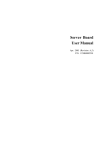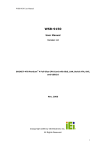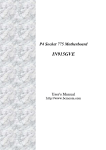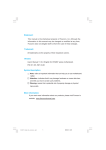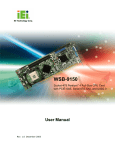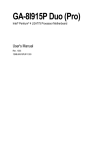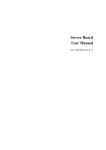Download 1U Server Chassis User Manual
Transcript
1U Server Chassis User Manual (Onboard SATA) Apr. 2005 (Revision A,5) P/N: 1230B0002301 Contents About This Manual ........................................................................................................................................i Conventions..................................................................................................................................................i Package Contents .........................................................................................................................................i Standard Components...............................................................................................................................i Optional Components...............................................................................................................................i Safety Precautions .......................................................................................................................................ii Operation Safety......................................................................................................................................ii Electrical Safety ......................................................................................................................................ii Tools Required .......................................................................................................................................iii Regulatory and Integration Information.....................................................................................................iv Regulatory Compliance Identification Numbers....................................................................................iv Product Regulatory Compliance ............................................................................................................iv Battery Replacement Notice...................................................................................................................vi Power Cords ..........................................................................................................................................vii 1 Product Introduction .........................................................................................................................1-1 1.1 Product Features...........................................................................................................................1-1 1.2 System Overview .........................................................................................................................1-3 1.2.1 Server Chassis Layout ..........................................................................................................1-3 1.2.2 Front View............................................................................................................................1-4 1.2.3 Power Button and System LEDs ..........................................................................................1-4 1.2.4 Back View ............................................................................................................................1-6 2 Hardware Operation..........................................................................................................................2-1 2.1 Before You Start ...........................................................................................................................2-1 2.1.1 Power Off .............................................................................................................................2-1 2.2 Chassis Cover...............................................................................................................................2-2 2.3 Motherboard .................................................................................................................................2-4 2.4 Power Supply ...............................................................................................................................2-6 2.5 System Fans..................................................................................................................................2-7 2.6 Backplane for SATA HDD ...........................................................................................................2-8 2.7 HDDs..........................................................................................................................................2-10 2.8 CD-ROM....................................................................................................................................2-12 2.9 Front Panel .................................................................................................................................2-13 2.10 Riser Card Assembly ..................................................................................................................2-14 3 Cables and Server Installation ..........................................................................................................3-1 3.1 Connecting Cables........................................................................................................................3-1 3.1.1 Front Panel Cables................................................................................................................3-1 3.1.2 Power Cables........................................................................................................................3-2 3.1.3 Backplane Power Cable........................................................................................................3-3 3.1.4 I2C Signal Cable ...................................................................................................................3-3 3.1.5 CD-ROM Cables ..................................................................................................................3-4 3.1.6 Onboard SATA HDD Cables ................................................................................................3-5 3.1.7 System Fan Cables ...............................................................................................................3-5 3.2 Cable Vent Baffle .........................................................................................................................3-7 3.3 Power Supply ...............................................................................................................................3-8 3.4 Server Installation ........................................................................................................................3-9 3.5 Power On....................................................................................................................................3-11 List of Figures Figure 1-1 Figure 1-2 Figure 1-3 Figure 1-4 Figure 1-5 Figure 1-6 Figure 2-1 Figure 2-2 Figure 2-3 Figure 2-4 Figure 2-5 Figure 2-6 Figure 2-7 Figure 2-8 Figure 2-9 Figure 2-10 Figure 2-11 Figure 2-12 Figure 2-13 Figure 2-14 Figure 2-15 Figure 2-16 Figure 2-17 Figure 2-18 Figure 2-19 Figure 2-20 Figure 2-21 Figure 2-22 Figure 2-23 Figure 2-24 Figure 2-25 Figure 2-26 Figure 2-27 Figure 2-28 Product Introduction ........................................................................................................1-1 Server Chassis Layout .....................................................................................................1-3 Front View .......................................................................................................................1-4 Power Button and System LEDs .....................................................................................1-4 Back View........................................................................................................................1-6 NIC LED .........................................................................................................................1-6 Pressing the power button................................................................................................2-1 Disconnecting the power cord .........................................................................................2-2 Sliding the front top cover to the front ............................................................................2-2 Securing the front top cover with screws.........................................................................2-2 Sliding the rear top cover to the front ..............................................................................2-3 Tightening the screw........................................................................................................2-3 Sliding the rear top cover out of the chassis ....................................................................2-3 Loosening the screws.......................................................................................................2-4 Sliding the front top cover out of the chassis...................................................................2-4 Motherboard Location ...................................................................................................2-4 Installing the motherboard .............................................................................................2-5 Power Supply Location .................................................................................................2-6 Putting the power supply right into the place ................................................................2-6 Securing the power supply with screws.........................................................................2-6 System Fans Location....................................................................................................2-7 Fixing the system fan onto the bracket ..........................................................................2-7 Fixing the system fan to the chassis ..............................................................................2-8 Backplane for SATA ......................................................................................................2-8 Pressing down the backplane.........................................................................................2-9 Fixing the backplane with one screw.............................................................................2-9 HDD Assembly Location.............................................................................................2-10 Securing the HDD to the HDD tray.............................................................................2-10 Inserting the HDD assembly into the bay....................................................................2-11 Pushing the lever back in place ...................................................................................2-11 Releasing the lever from the HDD ..............................................................................2-11 Sliding the HDD assembly out of the HDD bay..........................................................2-12 CD-ROM Location ......................................................................................................2-12 Fixing the CD-ROM daughter card to the CD-ROM ..................................................2-12 Figure 2-29 Locating the CD-ROM right into the place .................................................................2-13 Figure 2-30 Fixing the CD-ROM with screws ................................................................................2-13 Figure 2-31 Front Panel Location ...................................................................................................2-13 Figure 2-32 Inserting the front panel to the slot ..............................................................................2-14 Figure 2-33 Securing the front panel with screws...........................................................................2-14 Figure 2-34 Riser Card Assembly Location ....................................................................................2-14 Figure 2-35 Riser Card ....................................................................................................................2-15 Figure 2-36 Securing the PCI-X riser card with screws..................................................................2-15 Figure 2-37 Inserting the expansion card to the slot .......................................................................2-15 Figure 2-38 Pressing the riser card assembly down ........................................................................2-16 Figure 2-39 Lifting the riser card assembly out of the chassis ........................................................2-16 Figure 3-1 Connecting the front panel cable to the motherboard.......................................................3-1 Figure 3-2 Connecting the front panel cable to the front panel..........................................................3-1 Figure 3-3 Connecting the front panel USB cable to the motherboard ..............................................3-2 Figure 3-4 Connecting the front panel USB cable to the front panel.................................................3-2 Figure 3-5 Connecting the power cables............................................................................................3-2 Figure 3-6 Connecting the backplane power cable ............................................................................3-3 Figure 3-7 Connecting the I2C signal cable to the motherboard ........................................................3-3 Figure 3-8 Connecting the I2C signal cable to the backplane ............................................................3-3 Figure 3-9 Connecting the CD-ROM cable to the motherboard .......................................................3-4 Figure 3-10 Connecting the CD-ROM cable to the CD-ROM..........................................................3-4 Figure 3-11 Connecting the CD-ROM power cable..........................................................................3-4 Figure 3-12 Connecting the SATA HDD cables to the motherboard.................................................3-5 Figure 3-13 Connecting the SATA HDD cables to the backplane.....................................................3-5 Figure 3-16 Connecting the system fan cables to the backplane.......................................................3-5 Figure 3-17 Connecting the system fan power cable to the motherboard .........................................3-6 Figure 3-18 Connecting the system fan power cable to the backplane .............................................3-6 Figure 3-19 Connecting the system fan tach cable to the motherboard ............................................3-6 Figure 3-20 Connecting the system fan tach cable to the backplane.................................................3-7 Figure 3-19 Putting the cable vent baffle onto the system fan bracket..............................................3-7 Figure 3-21 Power Supply Assembly ................................................................................................3-8 Figure 3-22 Aligning the two front tabs on the rack rail ...................................................................3-9 Figure 3-23 Attaching the two rails to the server ..............................................................................3-9 Figure 3-24 Inserting the server into the rack .................................................................................3-10 Figure 3-25 Connecting Cables for Power On ................................................................................3-11 Figure 3-26 Pressing the power button............................................................................................3-12 List of Tables Table 1-1 Table 1-2 Front Panel LED Information ...........................................................................................1-5 NIC LED Information .......................................................................................................1-6 You are reading the Server user manual. This manual provides general and specific information about this server. About This Manual About This Manual About This Manual Conventions To make sure that you perform certain tasks properly, take note of the following symbols used throughout this manual. Warning: Information to prevent injury to yourself when trying to complete a task. Caution: Information to prevent damage to the components when trying to complete a task. Important: Information that you must follow to complete a task. Note: Tips and information to aid in completing a task. Package Contents This section lists the items included in the server package. Standard Components ; 1U Server System ; One Power Cord ; Rail Kits Optional Components PCI-X Riser Card 1230B0002301 About This Manual i Safety Precautions Observe the following safety precautions when you are connecting or disconnecting any device. Operation Safety Important • Any operation on this server must be conducted by certified or experienced engineers. • Before operating your server, carefully read all the manuals included with the server package. • Before using the server, make sure all cables are correctly connected and the power cables are not damaged. If any damage is detected, contact your dealer as soon as possible. • To avoid short circuits, keep paper clips, screws, and staples away from connectors, slots, sockets and circuitry. • Before opening the chassis panels, make sure all power cables are unplugged. • Avoid dust, humidity, and temperature extremes; place the server on a stable surface. • If the power supply is broken, do not try to fix it by yourself. Contact an authorized dealer. • It is recommended that you wear gloves when assembling or dissembling the server to protect from cuts and scrapes. • When the server is powered on, heat sinks and the surfaces of certain IC devices may be hot. Do not touch them. Check whether the fans are functioning properly. Electrical Safety Important • Before installing or removing signal cables, ensure that the power cables for the system unit and all attached devices are unplugged. • To prevent electric shock hazard, disconnect the power cable from the electrical outlet before relocating the system. • When adding or removing any additional device to or from the system, ensure that the power cables for the devices are unplugged before the signal cables are connected. If possible, disconnect all power cables from the existing system before you add a device. • Use on hand, when possible, to connect or disconnect signal cables to prevent a possible shock from touching two surfaces with different electrical potentials. 1230B0002301 About This Manual ii • Caution This product is equipped with a three-wire power cable and plug for user’s safety. Use the power cable with a properly grounded electrical outlet to avoid electric shock. Important Motherboards, adapters, and disk drives are sensitive to static electricity discharge. These devices are wrapped in antistatic bags to prevent this damage. Take the following precautions: • If you have an antistatic wrist strap available, use it while handling the device. • Do not remove the device from the antistatic bag until you are ready to install the device in the system unit. • With the device still in its antistatic bag, touch it to a metal frame of the system. • Grasp cards and boards by the edges. Hold drives by the frame. Avoid touching the solder joints or pins. • If you need to lay the device down while it is out of the antistatic bag. Lay it on the antistatic bag. Before picking it up again, touch the antistatic bag and the metal frame of the system unit at the same time. • Handle the devices carefully to prevent permanent damage. Tools Required You need a cross screwdriver or a flat screwdriver to install or remove the components in the server. 1230B0002301 About This Manual iii Regulatory and Integration Information Regulatory Compliance Identification Numbers For the purpose of regulatory compliance certifications and identification, this server is assigned a series number. This server series number can be found on the product label, along with the required approval markings and information. When requesting certification information for this product, always refer to this series number. This series number should not be confused with the marketing name or model number. Product Regulatory Compliance Product Safety Compliance This server complies with the following safety requirements: • IEC 60950-1 Safety of Information Technology Equipment • EN 60950-1 Safety of Information Technology Equipment Including Electrical Business Equipment, European Committee for Electrotechnical Standardization (CENELEC) • UL 60950-1 Safety of Information Technology Equipment • UL 94 • GB4943 Tests for Flammability of Plastic Materials for Parts in Devices & Appliances. Safety of Information Technology Equipment Worldwide Safety approvals can be supplied according to the requirements from Marketing or Customer. Product EMC Compliance This product has been tested and verified to comply with the following electromagnetic compatibility (EMC) regulations. Communications Commission Notice Part 15 of the Federal Communications Commission (FCC) Rules and Regulations has established Radio Frequency (RF) emission limits to provide an interference-free radio frequency spectrum. Many electronic devices, including computers, generate RF energy incidental to their intended function and are, therefore, covered by these rules. These rules place computers and related peripheral devices into two classes, A and B, depending upon their intended installation. Class A devices are those that may reasonably be expected to be installed in a business or commercial environment. Class B devices are those that may reasonably be expected to be installed in a residential environment (personal computers, for example). The FCC requires devices in both classes to bear a label indicating the interference potential of the device as well as additional operating instructions for the user. The rating label on the device shows which class (A or B) the equipment falls into. Class A devices do not have an FCC logo or FCC ID on the label. Class B devices have an FCC logo or FCC ID on the 1230B0002301 About This Manual iv label. Once the class of the device is determined, refer to the following corresponding statement. Class B Equipment This equipment has been tested and found to comply with the limits for a Class B digital device, pursuant to Part 15 of the FCC Rules. These limits are designed to provide reasonable protection against harmful interference in a residential installation. This equipment generates, uses, and can radiate radio frequency energy and, if not installed and used in accordance with the instructions, may cause harmful interference to radio communications. However, there is no guarantee that interference will not occur in a particular installation. If this equipment does cause harmful interference to radio or television reception, which can be determined by turning the equipment off and on, the user is encouraged to try to correct the interference by one or more of the following measures: • Reorient or relocate the receiving antenna. • Increase the separation between the equipment and receiver. • Connect the equipment into an outlet on a circuit different from that to which the receiver is connected. • Consult the dealer or an experienced radio or television technician for help. Declaration of Conformity for Products Marked with the FCC Logo—United States Only This device complies with Part 15 of the FCC Rules Operation and is subject to the following two conditions: (1) this device may not cause harmful interference, and (2) this device must accept any interference received, including interference that may cause undesired operation. For questions regarding your product, please contact the supplier. To identify this product, refer to the Part, Series, or Model number found on the product. European Union Notice Products with the CE Marking comply with both the EMC Directive (89/336/EEC) and the Low-Voltage Directive (73/23/EEC) issued by the Commission of the European Community. Compliance with these directives implies conformity to the following European Norms (in brackets are the equivalent international standards): • EN55022 (CISPR 22) — Electromagnetic Interference • EN55024 (IEC61000-4-2,3,4,5,6,8,11) — Electromagnetic Immunity • EN61000-3-2 (IEC61000-3-2) — Power Line Harmonics • EN61000-3-3 (IEC61000-3-3) — Power Line Flicker • EN60950 (IEC950) — Product Safety 1230B0002301 About This Manual v Canadian Notice (Avis Canadien) Class B Equipment This Class B digital apparatus meets all requirements of the Canadian Interference-Causing Equipment Regulations. Cet appareil numérique de la classe B respecte toutes les exigences du Règlement sur le matériel brouilleur du Canada. Japanese Notice Taiwanese Notice Battery Replacement Notice This server is provided with an internal Lithium battery or battery pack. There is a danger of explosion and risk of personal injury if the battery is incorrectly replaced or mistreated. For more information about battery replacement or proper disposal, contact an authorized reseller or your authorized service provider. Warning: This server contains an internal Lithium Manganese Dioxide, or a Vanadium Pentoxide, or an alkaline battery pack. There is risk of fire and burns if the battery pack is not handled properly. To reduce the risk of personal injury: • Do not attempt to recharge the battery. • Do not expose to temperatures higher than 60°C. • Do not disassemble, crush, puncture, short external contacts, or dispose of in fire or water. • Replace only with the spare parts designated for this product. 1230B0002301 About This Manual vi Batteries should not be littered with the general household waste. Please use the public collection system or return them to the supplier. Power Cords The power cord set included in the server meets the requirements for use in the country where the server was purchased. If this server is to be used in another country, purchase a power cord that is approved for use in that country. The power cord must be rated for the product and for the voltage and current marked on the product's electrical ratings label. The voltage and current rating of the cord should be greater than the voltage and current rating marked on the product. In addition, the cross-sectional area of the wires must be a minimum of 1.00 mm² or 18 AWG, and the length of the cords must be between 1.8 m (6 feet) and 3.6 m (12 feet). If you have questions about the type of power cord to use, contact an authorized service provider. Caution: Route power cords so that they will not be walked on or pinched by items placed upon or against them. Pay particular attention to the plug, electrical outlet, and the point where the cords exit from the product. 1230B0002301 About This Manual vii Product Introduction This chapter describes the features of the server and illustrates the system overview. Product Introduction Chapter 1 1 Product Introduction This chapter describes the external features of this server. It includes specific sections that identify these features and specifications. The whole picture of this server is shown as below. Figure 1-1 1.1 Product Introduction Product Features This server is configured for the motherboard that uses Intel® E7221 MCH, ICH6R, PXH-V chipset. The motherboard supports one Intel® Prescott775 processor to accelerate even the most complicated server tasks. For additional information, refer to this user manual. • Chassis: 1U form factor that fits in a 19” rack. • Power: 450W single power supply equipped with universal AC input that includes PFC and SSI compliant output cables. • Storage: Support four Hard Disk Drive (HDD) bays in removable trays and one slim CD-ROM. • Backplane: Supports 4 hard drives. • Processor: Intel® Prescott775 with hyper-threading technology in a 775-pin socket with 800 MHz Front Side Bus. • Memory: Four 240-pin DIMM sockets that support up to 4GB dual channel DDR2 400/533MHz un-buffered low profile (1.2”) SDRAM with ECC support. • Onboard LAN: Two RJ45 Gigabit Ethernet ports use Broadcom 5721 or 5751 controllers that support 10/100/1000Mbps. 1230B0002301 Product Introduction 1-1 • Onboard VGA: ATI Rage XL VGA controller with 8MB SDRAM. • Integrated Super I/O: Winbond 83627HF controller that supports one serial port, one PS/2 keyboard port, and one PS/2 mouse port. • Expansion Slot: One full-length 64bit/100MHz PCI-X slot for riser card or other expansion card. 1230B0002301 Product Introduction 1-2 1.2 System Overview 1.2.1 Server Chassis Layout Figure 1-2 Server Chassis Layout Motherboard 1” HDD Bays Fan Duct Slim CD-ROM System Fans Riser Card Assembly Backplane Power Supply Front Panel 1230B0002301 Product Introduction 1-3 1.2.2 Front View The front view of this server allows easy access to Hot-Swap HDDs. The power button, the USB ports and the system LED indicators are also located on the front panel. Figure 1-3 Front View Slim CD-ROM HDD 1 Bay HDD LED HDD 2 Bay Front Panel HDD 3 Bay HDD 0 Bay 1.2.3 Power Button and System LEDs The front panel on the chassis includes system LEDs to indicate NIC link status and system power status. Figure 1-4 Power Button and System LEDs 2 USB Ports UID LED HDD LED Power LED NIC2 LED UID Button NIC1 LED Power Button Note: Only BMC server board supports UID function; the server board without BMC doesn't support UID function. 1230B0002301 Product Introduction 1-4 LED Information Front panel status LEDs allow constant monitoring of basic system functions while the server is operating. LED Color Status HDD Green On Blinking Off HDD install ready Data access No access Power Red Green NIC Amber On On (Steady) Blinking Off On (Steady) Blinking On (Steady) Blinking Off On (Steady) HDD fail Power on System is in power saving Power off 1Gbps link 1Gbps Activity 10/100Mbps Link 10/100Mbps Activity No LAN cable link By server management software or UID switch to indicate needing service By server management software to indicate under service By server management software Green UID Blue Blinking Off Table 1-1 1230B0002301 Front Panel LED Information Product Introduction 1-5 1.2.4 Back View The server back view includes the connectors of the system devices and a slot for an expansion card. Figure 1-5 Back View Dual USB Port Serial Port PS/2 Mouse Port D-sub VGA Port NIC1 Connector (RJ45) AC Power Connector NIC2 Connector (RJ45) PS/2 Keyboard Port UID LED NIC LED Information The server back panel contains two LEDs that allow monitoring of network activity and server identification. Figure 1-6 NIC LED Location LED Color LED State Condition LED 1 Amber Amber on Linking at 1Gbps speed (Link) Green Green on Linking at 10/100 Mbps speed. Off No Link Green Blinking NIC is accessing network Off No network traffic LED 2 (Activity) Green Table 1-2 1230B0002301 NIC LED Information Product Introduction 1-6 Hardware Operation This chapter provides information and procedures for installing or removing the hardware options on server. Hardware Operation Chapter 2 2 Hardware Operation This chapter describes the hardware setup procedures that you have to perform when installing system components. It also gives detailed information on the internal components and how to install them. 2.1 Before You Start Take note of the following operations before you start to install or remove any internal components. 2.1.1 Power Off The server does not completely power off when the front panel power button is pressed. The button toggles server power between On and Standby. In Standby, the server removes power from most electronics and drives, while portions of the power supply and some internal circuitry remain active. To completely remove all power supplies from the system, disconnect the power cords from the server. Warning: To reduce the risk of injury from electric shock, remove the power cord to completely disconnect power from the system. Caution: Moving the Power On/Off switch to the Off position does not completely remove system power. Some portions of the power supply and some internal circuitry remain active. Disconnect all power cords from the server to remove all power from the system. To power off the server: Press the power button X to toggle the server to standby. The power LED Y changes from green to off. Figure 2-1 Pressing the power button 1230B0002301 Hardware Operation 2-1 Disconnect the power cord first from the AC outlet and then from the server. Figure 2-2 Disconnecting the power cord 2.2 Chassis Cover This server is a 1U form factor designed for easy assembly and disassembly, making the installation of internal components very convenient. Important: Before you install or remove the chassis cover, make sure the power is off. To power off the server, see “2.1.1 Power Off”. To install the front top cover: Slide the front top cover toward the front until the right position and close the chassis cover. Figure 2-3 Sliding the front top cover to the front Secure the front top cover with four screws on the top and two screws on each side. Figure 2-4 Securing the front top cover with screws 1230B0002301 Hardware Operation 2-2 To install the rear top cover: Slide the rear top cover toward the front until the right position and close the chassis cover. Figure 2-5 Sliding the rear top cover to the front Secure the rear top cover with one screw. Figure 2-6 Tightening the screw To remove the rear top cover: Loosen the screw on top of the cover. Press down the button. Meanwhile slide the cover horizontally to the back. Figure 2-7 Sliding the rear top cover out of the chassis 1230B0002301 Hardware Operation 2-3 To remove the front top cover: Loosen the eight screws on the front top cover. Figure 2-8 Loosening the screws Slide the front top cover horizontally to the back. Figure 2-9 Sliding the front top cover out of the chassis Caution: This unit must be operated with the chassis top cover installed to ensure proper cooling. 2.3 Motherboard This section tells how to install the motherboard onto the chassis. For the main components operation on the motherboard, please refer to board manual. The location of the motherboard on the server is shown as below: Figure 2-10 1230B0002301 Motherboard Location Hardware Operation 2-4 Important: • When installing the motherboard, make sure that you place it into the chassis correctly. The edge with the external ports goes to the back panel of the chassis. • Before you install or remove the motherboard, make sure the power is off. To power off the server, see “2.1.1 Power Off”. To install the motherboard: 1. Put the motherboard on the chassis in the correct way. 2. Place eight screws in the holes indicated by the circles to secure the motherboard to the chassis. Figure 2-11 Installing the motherboard Caution: Do not over-tighten the screws. Doing so may damage the motherboard. Reverse the above steps to remove the motherboard. 1230B0002301 Hardware Operation 2-5 2.4 Power Supply The location of power supply on the server chassis is shown as below. Figure 2-12 Power Supply Location Important: Before you install or remove the power supply, make sure the power is off. To power off the server, see “2.1.1 Power Off”. To install the power supply: Insert the power supply with an angle of inclination to make it locked with the back clips, and then press it down right into the place. Figure 2-13 Putting the power supply right into the place Secure the power supply with screws. Figure 2-14 Securing the power supply with screws Reverse the above steps to remove the power supply. 1230B0002301 Hardware Operation 2-6 2.5 System Fans Subdividing the motherboard area and the backplane area is a metal bracket that holds the system fans. The server supports four system fan modules and one single PCI-X fan. These fans maintain the ideal temperature for the motherboard, backplane and disk drives. The location of the system fans on the server chassis is shown as below: Figure 2-15 System Fans Location Important: Before you install or remove the system fan, make sure the power is off. To power off the server, see “2.1.1 Power Off”. To install the system fan: Push the system fan to the bracket to make the two guide pins on the bracket through the holes on the system fan. Figure 2-16 Fixing the system fan onto the bracket 1230B0002301 Hardware Operation 2-7 Press the system fan down to make the guide pin through the hole on the fan clip. Figure 2-17 Fixing the system fan to the chassis Reverse the above steps to remove the system fan. 2.6 Backplane for SATA HDD The backplane supports four SATA HDDs in the system. The design incorporates a Hot-Swap feature to allow easy installation of HDDs. The backplane connector connects to the motherboard to indicate the access and failure for HDDs. Figure 2-18 Backplane for SATA Backplane Power Connector CD-ROM Power Connector I2C Signal Connector PCI-X Fan Connector Fan Tach Connector System Fan Connectors Fan Power Connector SATA HDD Connectors SATA Backplane Connectors 1230B0002301 Hardware Operation 2-8 Important: Before you install or remove the backplane, make sure the power is off. To power off the server, see “2.1.1 Power Off”. To install the backplane: Aim the holes on the backplane at the respective buttons on the chassis, and then press it down. Figure 2-19 Pressing down the backplane Push the backplane to the direction as the arrow shows to lock it. Fix it with one screw. Figure 2-20 Fixing the backplane with one screw Reverse the above steps to remove the backplane. 1230B0002301 Hardware Operation 2-9 2.7 HDDs This server system comes up with four externally accessible HDD assemblies. And the location of HDD assembly on the server chassis is shown as below. Figure 2-21 HDD Assembly Location Important: • Take note of the drive tray orientation before you slide it out. • The tray will not fit back into the bay if you insert it in the wrong way. • Hot-swappable function is provided only when the driver is installed. • Before you install or remove the HDD, make sure the power is off. To power off the server, see “2.1.1 Power Off”. To install the HDD: Locate the HDD on the tray and secure it with the four mounting screws. Figure 2-22 Securing the HDD to the HDD tray 1230B0002301 Hardware Operation 2-10 Carefully insert the HDD assembly into the bay with the lever lifted until it completely enters the bay. Figure 2-23 Inserting the HDD assembly into the bay Push the lever back in place. Turn the lock on the lever clockwise to secure the HDD. Figure 2-24 Pushing the lever back in place Important: Make sure that the SATA connector is connected to the backplane. To remove the HDD: Turn the lock counterclockwise to release the lever from the HDD. Slide the release button to the direction of the arrow, and the lever will be lifted automatically. Figure 2-25 Releasing the lever from the HDD 1230B0002301 Hardware Operation 2-11 Slide the HDD assembly out of the HDD bay. Figure 2-26 Sliding the HDD assembly out of the HDD bay 2.8 CD-ROM The location of CD-ROM on the server chassis is shown as below. Figure 2-27 CD-ROM Location Important: Before you install or remove the CD-ROM, make sure the power is off. To power off the server, see “2.1.1 Power Off”. To install the CD-ROM: Fix the CD-ROM daughter card to the CD-ROM. Figure 2-28 Fixing the CD-ROM daughter card to the CD-ROM 1230B0002301 Hardware Operation 2-12 Locate the CD-ROM right into the place and lock it with the side clips. Figure 2-29 Locating the CD-ROM right into the place Fix the CD-ROM with two screws. Figure 2-30 Fixing the CD-ROM with screws Reverse the above steps to remove the CD-ROM. 2.9 Front Panel The location of front panel on the server chassis is shown as below: Figure 2-31 Front Panel Location Important: Before you install or remove the front panel, make sure the power is off. To power off the server, see “2.1.1 Power Off”. 1230B0002301 Hardware Operation 2-13 To install the front panel: Insert the front panel into the slot with an angel of inclination and press it down right into the place. Figure 2-32 Inserting the front panel to the slot Secure it with three screws. Figure 2-33 Securing the front panel with screws Reverse the above steps to remove the front panel. 2.10 Riser Card Assembly The location of riser card assembly is shown as below: Figure 2-34 Riser Card Assembly Location The motherboard has a 64bit/100MHz PCI-X expansion slot. The slot requires a PCI-X riser card (P64-1U) to accommodate a PCI-X expansion card. The riser card comes with the system package. The riser card golden fingers connect to the PCI-X slot on the motherboard. The card has a PCI-X card connector for connecting a PCI-X expansion card. 1230B0002301 Hardware Operation 2-14 Golden Fingers PCI-X Card Connector Figure 2-35 Riser Card Important: Before you install or remove the riser card, make sure the power is off. To power off the server, see “2.1.1 Power Off”. To install the riser card assembly: Remove the slot cover. Carefully place the riser card onto the riser card retainer, and secure it to the retainer with screws. Figure 2-36 Securing the PCI-X riser card with screws Align the expansion card edge with the retention panel on each side and insert the expansion card into the slot firmly. Secure it with one screw. Figure 2-37 Inserting the expansion card to the slot 1230B0002301 Hardware Operation 2-15 Press down the riser card assembly firmly until it is seated in the expansion slot on the server board. Figure 2-38 Pressing the riser card assembly down To remove the riser card assembly: Lift the riser card assembly out of the chassis. Figure 2-39 1230B0002301 Lifting the riser card assembly out of the chassis Hardware Operation 2-16 Cables and Server Installation This chapter provides the details of all the necessary cables connection and server installation. Cables and Server Installation Chapter 3 3 Cables and Server Installation This chapter provides the details of all the necessary cables connection and server installation for 1U server. 3.1 Connecting Cables This section contains figures showing cable locations and descriptions of the connection procedures. 3.1.1 Front Panel Cables Front Panel Cable Connect one end of the front panel cable to the front panel connector on the motherboard. Figure 3-1 Connecting the front panel cable to the motherboard Connect the other end of the front panel cable to the connector on the front panel. Figure 3-2 Connecting the front panel cable to the front panel 1230B0002301 Cables and Server Installation 3-1 Front Panel USB Cable Connect one end of the front panel USB cable to the USB connector on the motherboard. Figure 3-3 Connecting the front panel USB cable to the motherboard Connect the other end of the front panel USB cable to the USB connector on the front panel. Figure 3-4 Connecting the front panel USB cable to the front panel 3.1.2 Power Cables Main Power Cable Connect the 24-pin main power cable to the main power connector on the motherboard. Processor Power Cable Connect the 8-pin processor power cable to the processor power connector on the motherboard. Figure 3-5 Connecting the power cables 1230B0002301 Cables and Server Installation 3-2 3.1.3 Backplane Power Cable Backplane Power Cable Connect the backplane power cable from the power supply to the connector on the backplane. Figure 3-6 Connecting the backplane power cable 3.1.4 I2C Signal Cable Onboard I2C Signal Cable Connect one end of the I2C signal cable to the I2C (SMBus) signal connector on the motherboard. Figure 3-7 Connecting the I2C signal cable to the motherboard Connect the other end of the I2C signal cable to the connector on the backplane. Figure 3-8 Connecting the I2C signal cable to the backplane 1230B0002301 Cables and Server Installation 3-3 3.1.5 CD-ROM Cables CD-ROM Cable Connect one end of the CD-ROM cable to the IDE connector on the motherboard. Figure 3-9 Connecting the CD-ROM cable to the motherboard Connect the other end of the CD-ROM cable to the connector on the CD-ROM daughter card. Figure 3-10 Connecting the CD-ROM cable to the CD-ROM CD-ROM Power Cable Connect the CD-ROM power cable from power supply to the power connector on the CD-ROM daughter card. Figure 3-11 Connecting the CD-ROM power cable 1230B0002301 Cables and Server Installation 3-4 3.1.6 Onboard SATA HDD Cables Connect one end of the SATA HDD cables to the HDD connectors on the motherboard. Figure 3-12 Connecting the SATA HDD cables to the motherboard Connect the other end of the SATA HDD cables to the respective connectors on the backplane. Figure 3-13 Connecting the SATA HDD cables to the backplane 3.1.7 System Fan Cables System Fan Cables Connect the fan cables to their respective connectors on the backplane. Figure 3-14 1230B0002301 Connecting the system fan cables to the backplane Cables and Server Installation 3-5 System Fan Power Cable Connect one end of the 18-pin fan power cable to the connector on the motherboard. Figure 3-15 Connecting the system fan power cable to the motherboard Connect the other end of the 18-pin fan power cable to the connector on the backplane. Figure 3-16 Connecting the system fan power cable to the backplane System Fan Tach Cable Connect one end of the 14-pin fan tach cable to the connector on the motherboard. Figure 3-17 1230B0002301 Connecting the system fan tach cable to the motherboard Cables and Server Installation 3-6 Connect the other end of the 14-pin fan tach cable to the connector on the backplane. Figure 3-18 3.2 Connecting the system fan tach cable to the backplane Cable Vent Baffle The cable vent baffle is a critical part to the server. Without the part, the sever will reduce thermal performance and make inlet temperature of the power supply over spec. Position the cable vent baffle onto the system fan bracket with the notch upward to insert the bracket in the notch of the sponge. Figure 3-19 Putting the cable vent baffle onto the system fan bracket Important: The cable vent baffle shall be installed after all cables assembly is ready. 1230B0002301 Cables and Server Installation 3-7 3.3 Power Supply The system comes with a 450W single power supply with universal AC input that includes PFC and SSI-compliant output cables and connectors. Figure 3-20 Power Supply Assembly P1 Main Power Connector P2 Processor Power Connector P3 Backplane Power Connector 1230B0002301 P4 CD-ROM Power Connector P5/P6 HDD Power Connectors Cables and Server Installation 3-8 3.4 Server Installation To install the rack-mounted server into the rack, complete the procedures described in the following subsections. Important: Ensure that the inner side of the rack rail faces the side of the rack. Carefully position the two rails on the rack and tighten the screws to fix the rails. Figure 3-21 Aligning the two front tabs on the rack rail Caution: To avoid destabilizing the rack, install multiple servers starting from the bottom of the rack. Attach the two rails on both sides and lock it by sliding to the back with the screw fixed in the key hole. Figure 3-22 1230B0002301 Attaching the two rails to the server Cables and Server Installation 3-9 Align the rear end of the server rails on the sides of the server with the front end of the rack rails. Insert the server fully into the rack, ensuring that the fixed server rails slide inside the fixed rack rails. Figure 3-23 Inserting the server into the rack Caution: Keep the server parallel to the floor when sliding the fixed server rails into the slide rails. Tilting the server can damage the rails. 1230B0002301 Cables and Server Installation 3-10 3.5 Power On Before you turn on the server, make sure that you have completed the basic system connections. Follow these steps when starting the server. Step 1: Monitor Connection Connect a monitor by plugging a video cable to the video port (blue port) at the back of the server. Step 2: PS/2 Keyboard Connection Plug the keyboard cable into the keyboard port on the back of the server. Step 3: PS/2 Mouse Connection For a PS/2 mouse, plug the mouse cable into the mouse port on the back of the server. Step 4: Power Connection Connect a power cord to the AC power connector at the back of the server, and then plug the power cord to a grounded wall socket. Note: There is only one way to plug in all the connectors. Figure 3-24 Connecting Cables for Power On PS/2 Mouse Port D-sub VGA Port 1230B0002301 AC Power Connector PS/2 Keyboard Port Cables and Server Installation 3-11 Step 5: Power on Pressing the power button turns to be green. on the front panel to toggle the server to power. The power LED Figure 3-25 1230B0002301 Pressing the power button Cables and Server Installation 3-12