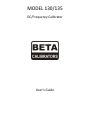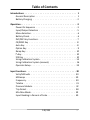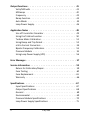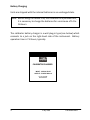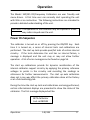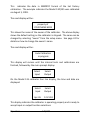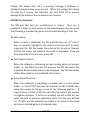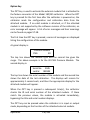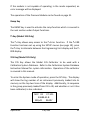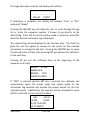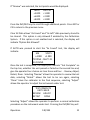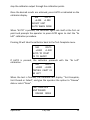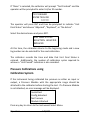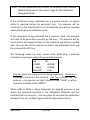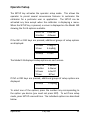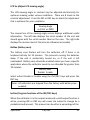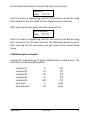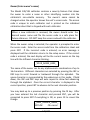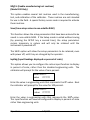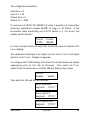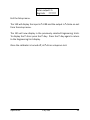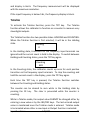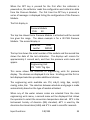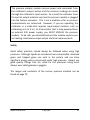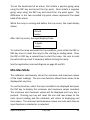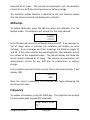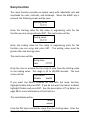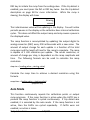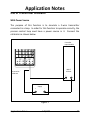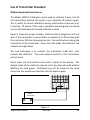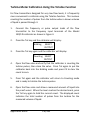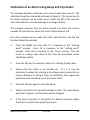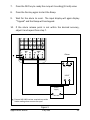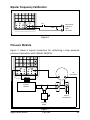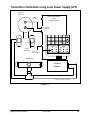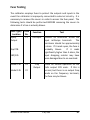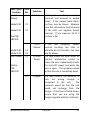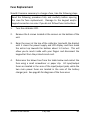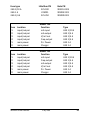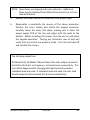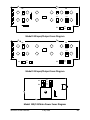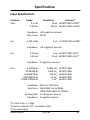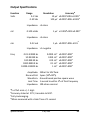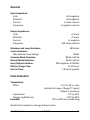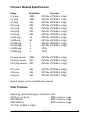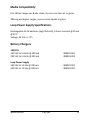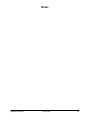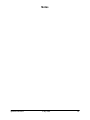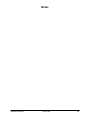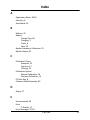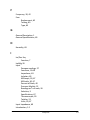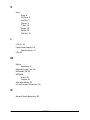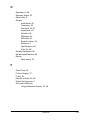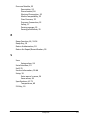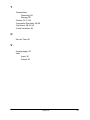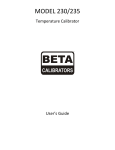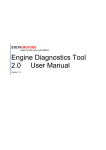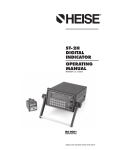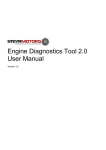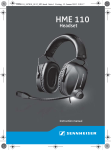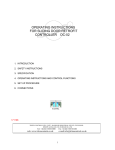Download Beta 130 & 135 User Manual
Transcript
MODEL 130/135 DC/Frequency Calibrator User’s Guide DC/Frequency Calibrator Model 130 CE ZERO ON OFF BAT CK 7 8 9 4 5 6 1 2 . 0 V INPUT mA mV mA Freq In Put Ramp Tot Out Put 3 Auto - Ent Opt Set Up Freq V OUTPUT mA Freq + + + + - - - - Beta Model 130 Calibrator See back cover for Model 135 V Table of Contents Introductions . . . . . . . . . . . . . . . . . . . . . . . . . . . . . . . 1 General Description . . . . . . . . . . . . . . . . . . . . . . . . . 1 Battery Charging . . . . . . . . . . . . . . . . . . . . . . . . . . . 2 Operation . . . . . . . . . . . . . . . . . . . . . . . . . . . . . . . . . .3 Power On Sequence . . . . . . . . . . . . . . . . . . . . . . . . . 3 Input/Output Selection . . . . . . . . . . . . . . . . . . . . . . . 5 Menu Selection . . . . . . . . . . . . . . . . . . . . . . . . . . . . 6 Battery Check . . . . . . . . . . . . . . . . . . . . . . . . . . . . . 6 INC/DEC Key Functions . . . . . . . . . . . . . . . . . . . . . . . . 7 CE/ZERO Key . . . . . . . . . . . . . . . . . . . . . . . . . . . . . 8 Auto Key . . . . . . . . . . . . . . . . . . . . . . . . . . . . . . . 8 Option Key . . . . . . . . . . . . . . . . . . . . . . . . . . . . . . 9 Ramp Key . . . . . . . . . . . . . . . . . . . . . . . . . . . . . . . 10 % Key . . . . . . . . . . . . . . . . . . . . . . . . . . . . . . . . . 10 SYS Key . . . . . . . . . . . . . . . . . . . . . . . . . . . . . . . . 10 Using Calibration System . . . . . . . . . . . . . . . . . . . . . . 14 Using Calibration System (manual). . . . . . . . . . . . . . . . . 16 Operator Setup . . . . . . . . . . . . . . . . . . . . . . . . . . . .19 Input Functions . . . . . . . . . . . . . . . . . . . . . . . . . . . . . . 30 Volts/Millivolts . . . . . . . . . . . . . . . . . . . . . . . . . . . 30 Milliamps . . . . . . . . . . . . . . . . . . . . . . . . . . . . . . 30 Frequency . . . . . . . . . . . . . . . . . . . . . . . . . . . . . . 30 Totalize . . . . . . . . . . . . . . . . . . . . . . . . . . . . . . . 31 Pressure Module . . . . . . . . . . . . . . . . . . . . . . . . . . 32 Trip Detect . . . . . . . . . . . . . . . . . . . . . . . . . . . . . 38 Min-Max Mode . . . . . . . . . . . . . . . . . . . . . . . . . . . 39 Input Reading in Percent of Scale . . . . . . . . . . . . . . . . . 40 130/135 i Output Functions . . . . . . . . . . . . . . . . . . . . . . . . . . . . Volts/Millivolts . . . . . . . . . . . . . . . . . . . . . . . . . . . Milliamps . . . . . . . . . . . . . . . . . . . . . . . . . . . . . . Frequency . . . . . . . . . . . . . . . . . . . . . . . . . . . . . . Ramp Function . . . . . . . . . . . . . . . . . . . . . . . . . . . Auto Mode . . . . . . . . . . . . . . . . . . . . . . . . . . . . . Loop Power Supply . . . . . . . . . . . . . . . . . . . . . . . . . 41 41 42 42 44 45 46 Application Notes . . . . . . . . . . . . . . . . . . . . . . . . . . . . 48 Use of Transmitter Simulator . . . . . . . . . . . . . . . . . . . 49 Using the Totalize Function . . . . . . . . . . . . . . . . . . . . 50 Turbine Meter Calibration . . . . . . . . . . . . . . . . . . . . . 51 Using Ramp and Trip Detect . . . . . . . . . . . . . . . . . . . . 52 mV to Current Converters . . . . . . . . . . . . . . . . . . . . . . 54 Bipolar Frequency Calibration . . . . . . . . . . . . . . . . . . . 55 Pressure Module . . . . . . . . . . . . . . . . . . . . . . . . . . 55 Using Loop Power Supply (LPS) . . . . . . . . . . . . . . . . . . 56 Error Messages . . . . . . . . . . . . . . . . . . . . . . . . . . . . . . 57 Service Information . . . . . . . . . . . . . . . . . . . . . . . . . . . 59 Return for Calibration/Repair . . . . . . . . . . . . . . . . . . . 59 Fuse Testing . . . . . . . . . . . . . . . . . . . . . . . . . . . . 60 Fuse Replacement . . . . . . . . . . . . . . . . . . . . . . . . . . 61 Warranty . . . . . . . . . . . . . . . . . . . . . . . . . . . . . . . 66 Specifications . . . . . . . . . . . . . . . . . . . . . . . . . . . . . . . 67 Input Specifications . . . . . . . . . . . . . . . . . . . . . . . . 67 Output Specifications . . . . . . . . . . . . . . . . . . . . . . . 68 General . . . . . . . . . . . . . . . . . . . . . . . . . . . . . . . . 69 Environmental . . . . . . . . . . . . . . . . . . . . . . . . . . . . 69 Pressure Module Specifications . . . . . . . . . . . . . . . . . . 70 Loop Power Supply Specifications . . . . . . . . . . . . . . . . . 71 ii 130/135 Introduction General Description The Model 130/135 DC/Frequency Calibrators are compact, versatile, functionally styled calibrators. These units are menu driven so technicians can immediately begin using them to their fullest capabilities without extensive training. The Model 130/135 consists of three functional areas: At the top is an alphanumeric liquid crystal display (LCD) for simultaneous indication of input and output readings and operator prompting. The Model 130 uses a 2 line display while the Model 135 uses a 4 line display. The center section is a tactile membrane keyboard for operator entry. The lower section contains recessed input/output jacks for connecting the supplied test leads to the device being calibrated. There is a feature connector located at the lower end of the instrument, below the terminals, which is used to connect external modules to the calibrator to expand the calibrator’s capability. This connector is also used to calibrate the Model 130/135 calibrator and as the RS-232 interface to the Calibration System Database. Introduction 130/135 1 Battery Charging Units are shipped with the internal batteries in an uncharged state. Note: Before using the Model 130/135 calibrator as a portable unit, it is necessary to charge the batteries for a minimum of 14 to 16 hours. The calibrator battery charger is a wall plug-in type (see below) which connects to a jack on the right-hand side of the instrument. Battery operation time is 7-8 hours, typically. CALIBRATOR CHARGER INPUT: 120VAC 60 HZ OUTPUT: 5.8VDC 200 mA For use only with Beta Calibrators 2 130/135 Introduction Operation The Model 130/135 DC/Frequency Calibrators are user friendly and menu driven. A first time user can normally start operating the unit with little or no instruction. The following instructions are intended to provide a detailed understanding of the unit. CAUTION: The operation of the calibrator may be impaired if a twoway radio is keyed near the unit. Power On Sequence The calibrator is turned on or off by pressing the ON/OFF key. Each time it is turned on, a series of internal tests and calibrations are performed. The start up tests provide pass/fail tests of certain internal circuitry. If the tests determine the unit has an internal failure, a message is displayed and the unit may or may not allow further operation. A list of error messages can be found on page 56. The start up calibrations provide for dynamic recalibration of the internal calibrator support circuitry by applying the primary reference voltages to points in the circuitry and recording the readings as references for further measurements. The start up auto calibration does not in any way affect the primary calibration done at the factory or at a field metrology lab. During the time the start up tests and calibrations are being performed, certain informational displays are presented to show the status of the calibrator. The first message displayed will be: BETA Calibrator Last cal 080593 Operation 130/135 3 This indicates the date in MMDDYY format of the last factory calibration. The example indicates the Model 130/135 was calibrated on August 5, 1993. The next display will be: property of YOUR NAME HERE This shows the name of the owner of the calibrator. The above display shows the default setting as the calibrator is shipped. The name can be changed by selecting “owner” from the setup menu. See page 24 for details on how to change the owner’s name. The next display will be: Auto Calibration in progress This display will remain until the internal tests and calibrations are finished, followed by the main prompt display: Select Input Select Output On the Model 135 calibrator four line display, the time and date are displayed. Select Input Select Output Apr 26 12:21:18 This display indicates the calibrator is operating properly and is ready to accept input or output function selections. Operation 130/135 4 Input/Output Selection The Model 130/135 calibrator has a single set of function keys for controlling both input measurements and output simulation. The input measurement section of the calibrator is completely isolated from the output simulation section. To select input or output functions the INPUT and OUTPUT keys are used. The calibrator is in output mode following power on. Pressing the INPUT key places the calibrator in input mode, and pressing any function key will cause the input to begin measurements using that function. Pressing the OUTPUT key places the calibrator in the output mode, and pressing any function key will cause the output to request the value to be simulated. The current mode of the calibrator is indicated by the position of the blinking cursor. When the calibrator is in input mode, the cursor is on the leftmost column. When the calibrator is in output mode the cursor is on the rightmost column. The calibrator stays in the last mode selected until the mode is changed by pressing the alternate key. For example, if you press INPUT and then V, the calibrator will begin measuring volts. If you then press MA, the input will begin measuring milliamps. If you then press OUTPUT followed by MA, the output function will respond by requesting the value for the milliamps. Changing the input and output mode in no way affects the functions in operation at the time. Input and output functions operate simultaneously and without interaction. Input or output mode simply indicates whether subsequent keystrokes will be applied to the input or output function. Operation 130/135 5 Menu Selection The Model 130/135 calibrator has several functions that require additional information once the function has been selected. The additional information is entered by picking from a menu or list of items. For example, when using the Setup function to control the Battery Save function, you must select whether Battery Save is to be enabled or disabled. A detailed description of the menu is provided with each feature that has menu choices. The following general information will provide an understanding of the operation of the menus. The menus are composed of a title (the top line) and a list of choices (the bottom line). The title will indicate which parameter you are entering. On the bottom line, one of the choices will be blinking. This indicates the active choice and the one that will be used if you press ENT. To select a different choice, use the INC and DEC keys. The INC key moves the choice to the right and the DEC key moves the choice to the left. If there are more choices than will fit on one line, the additional choices will scroll into view as you move the selection past the rightmost choice. When the desired choice is blinking, press ENT. If you find yourself in a function menu by mistake, pressing CE will cancel the menu and return the calibrator to the previous or idle state as appropriate. Battery Check The BAT CK key may be pressed at any time to display the current battery voltage for approximately 1 second before the normal display returns. The current input and output function are not disturbed by making a battery check measurement. The battery voltage should be between 5.3 and 4.6 volts. When the Operation 130/135 6 voltage falls below 4.65 volts, a warning message is displayed is displayed approximately every minute. When the voltage falls below 4.5 volts for 1 minute, the calibrator will turn itself off to prevent damage to the batteries due to possible cell reversal. INC/DEC key functions The INC and DEC keys are multifunction in nature. Their use is explained in detail in each section of the manual where they are used. The following is intended to give an overall understanding of their use. With menus: When a menu is displayed, the INC and DEC keys act as “cursor” keys to move the highlight to the selection that you wish to make. In general, the INC key moves the selection to the right or forward, the DEC key moves the selection to the left or backward. Once you have selected the correct item, press ENT. With Input functions: When the calibrator is displaying an input reading and is in the input mode, i.e., the INPUT key was last pressed, the INC key causes the maximum and minimum values to be displayed. See the description of Min-Max mode for more detailed information. With Output functions: When the calibrator is outputting a variable and is in the output mode, i.e., the OUTPUT key was last pressed, the INC and DEC keys cause the output to change in one of the following manners. If ramp is active, the INC or DEC key will start the ramp in the positive or negative direction. If CalPts are enabled, the INC or DEC key will select the next or previous calibration point from the user defined list. If CalPts are not enabled, the output is increased or decreased by the user defined percent of selected scale. Operation 130/135 7 CE/ZERO Key When the calibrator is in the output mode and you press any of the numeric keys (0-9), the keystrokes will be displayed until you press ENT and the value is accepted by the output function. If you make a keying error, the CE key is used to clear the erroneous entry and allow the correct value to be re-entered. If you press CE a second time before entering any numeric data, the keypad display mode is canceled and the calibrator returns to displaying the actual output simulation value. When the calibrator is in the input mode the CE/ZERO key acts as a zero adjustment. This is used when the external pressure module is in use, but can be used on any Input function. When the key is pressed, the most recent reading is retained as the “zero point” and all subsequent readings have the zero point subtracted from them prior to being displayed. When the calibrator is displaying a menu, the CE/ZERO key acts as a CANCEL key to terminate the menu and return to the previous function or the idle state. Auto Key The AUTO key is used in conjunction with the calibration points or Ramp functions to automatically repeat the function. The Model 135 uses the AUTO key with the “System” function. The time interval between the automatic repeats is determined by Setup option “Pause.” The time can range from 5 to 10,000 seconds. The operation of the AUTO key is covered in detail with the Calibration Points and Ramp functions. Operation 130/135 8 Option Key The OPT key is used to activate the external module that is attached to the feature connector of the Model 130/135 calibrator. When the OPT key is pressed for the first time after the calibrator is powered on, the calibrator reads the configuration and calibration data from the attached module. If no valid module is attached, or if the attached module is not supported by the software revision of the calibrator, an error message will appear. A list of error messages and their meanings can be found on pages 57-58. The first time the OPT key is pressed, a series of messages are displayed listing the configuration of the module. A typical display is: Pressure Module PSIG 30 The top line shows the module type and the second line gives the range. The above example is for the 30 PSIG Pressure Module. The second display is: Serial No. 2045 LastCal 080593 The top line shows the serial number of the module and the second line shows the date of the last calibration. The displays will remain for approximately 1 second each, and then the appropriate display for the attached module will appear. When the OPT key is pressed a subsequent time(s), the calibrator checks the ID and serial number of the attached module. If these match the previous values, the module is activated immediately, bypassing the title and serial number displays. The OPT key can be pressed when the calibrator is in input or output mode, depending on the function of the attached external module. Operation 130/135 9 If the module is not capable of operating in the mode requested, an error message will be displayed. The operation of the Pressure Module can be found on page 31. Ramp Key The RAMP key is used to activate the ramp function which is covered in the next section under Output Functions. % Key (Model 135 Only) The % Key allows easy access to the % Error Function. If the % ERR Function has been set up using the SETUP menus (see page 19), press the % Key to alternate between the Engineering Unit display and the % ERR display. SYS Key (Model 135 Only) The SYS Key allows the Model 135 Calibrator to be used with a Calibration System Database. Refer to the Calibration System Database Instruction Manual for system information. Operation of the calibrator is covered in this manual. To enter the System mode of operation, press the SYS Key. The display will show the tag number of an instrument previously loaded into its memory on the top two lines of the display. Additionally, its sequence in the group previously loaded from 01 to 28, and whether or not it has been calibrated, is also indicated. MCC #2 ET-10134688-A1-B SEQ=01 READY Operation 130/135 10 If no tags have been entered, the display will indicate: ----------------------------------SEQ=01 EMPTY If calibration is complete, the display will indicate “Pass” or “Fail” instead of “Ready”. Pressing the INC/DEC key will allow the user to scroll through the tag list or, enter the sequence number, if known, to go directly to the desired tag. Press SYS to exit the system mode; to continue, press ENT when the desired instrument tag is displayed. The selected tag will be displayed on the top two lines. The third line gives the user the option to review the test points for the selected instrument or proceed to the test. Pressing the INC/DEC key to cause the desired menu to flash, then pressing ENT will advance the calibrator to the next step. Pressing CE will put the calibrator back to the beginning of the sequence in all cases. MCC#2 ET-10134688-A1-B REVIEW TEST CLEAR ALL DATA If “TEST” is selected and the ENT key is pressed, the calibrator will automatically select the proper input and output mode for the instrument tag selected and provide the proper output for the first calibration point. Additionally, the operator will be prompted to press AUTO to start the test or press CE to abort. MA VOLTS +4.000 +1.000 AUTO TO START CE TO ABORT Operation 130/135 11 If “Review” was selected, the test points would be displayed. INPUT +4.000 +6.000 +8.000 OUTPUT +1.000 +2.000 +3.000 Press the INC/DEC keys to scroll through additional points. Press ENT or CE to return to the previous menu. Clear All Data allows “As Found” and “As Left” data previously stored to be cleared. This option is only allowed if enabled by the Calibration System. If this option is not enabled and is selected, the display will indicate “Option Not Allowed”. If AUTO was pressed to start the “As Found” test, the display will indicate: MA VOLTS +4.000 +1.000 TESTING CALPT 01 AS FOUND Once the test is completed, the display will indicate “Test Complete” on the top line, whether the unit passed or failed on the second line and, give the operator four choices on lines three and four - Review, Adjust, Retest, Done. Selecting “Review” allows the operator to review the test data, selecting “Retest” allows the test to be run again, selecting “Done” takes the calibrator to the final sequence, selecting “Adjust” allows the operator to adjust the instrument under test. TEST COMPLETE UNIT FAILED REVIEW ADJUST RETEST DONE Selecting “Adjust” allows the operator to perform a normal calibration procedure on the instrument under test. Pressing the INC/DEC key will Operation 130/135 12 step the calibrator output through the calibration points. Once the desired results are achieved, press AUTO as indicated on the calibrator display. MA VOLTS +4.000 +1.000 ADJUST UNIT AUTO WHEN DONE When “AUTO” is pressed, the calibrator again sets itself at the first cal point and prompts the operator to press AUTO again to start the “As Left” calibration procedure. Pressing CE will take the calibrator back to the Test Complete menu. MA VOLTS +4.000 +1.000 AUTO TO START CE TO ABORT If AUTO is pressed, the calibrator proceeds with the “As Left” calibration. MA VOLTS +4.000 +1.000 TESTING CALPT 01 AS LEFT When the test is finished, the calibrator will display “Test Complete, Unit Passed or Failed”, and give the operator the option to “Review” data or select “Done”. TEST COMPLETE UNIT PASSED REVIEW DONE Operation 130/135 13 If “Done” is selected, the calibrator will prompt “Test Finished” and the operator will be prompted to enter his/her ID number. TEST FINISHED ENTER TECH ID# ??????? The operator will press ENT and then be prompted to indicate “Unit Final Status” and choose “Adjusted”, “Replaced”, or “No Action”. Select the desired menu and press ENT. UNIT FINAL STATUS NO ACTION ADJUSTED REPLACED At this time, the calibrator returns to the beginning mode and a new tag number can be selected for the next calibration. The calibrator records the time and date that Unit Final Status is entered. Additionally, the number of calibration cycles required to achieve a “Unit Passed” indication is also recorded. Pressure Calibrations using Calibration System If the instrument being calibrated has pressure as either an input or output, a Pressure Module with the appropriate range should be attached to the calibrator before starting the test. If a Pressure Module is not attached, an error message will be displayed. Invalid test Config detected. No Pressure Module Attached Press any key to return to the Instrument Select Menu. Operation 130/135 14 Note: It is the responsibility of the user to ensure that the Pressure Module being used is the proper range for the calibration being performed. If the instrument being calibrated has a pressure output, no special action is required during the automatic test. The pressure will be monitored as the input function on the calibrator and will be recorded automatically at each calibration point. If the instrument being calibrated has a pressure input, the pressure will have to be generated manually by the user. The pressure will be monitored as the output function on the calibrator and will be recorded after the user has set the pressure to within the prescribed limits and then pressed the ENT key. The following shows the main screen while performing a pressure calibration requiring an externally generated pressure. mA + 4.000 Apply Press ENT PSI +0.0000 +1.0000 Low Line two gives the actual pressure being measured. Line three is the target pressure for this cal point. Line four indicates that the pressure is too low (or too high if display shows “HIGH” or within tolerance if display reads “READY”. When LOW or HIGH is being displayed, the applied pressure is not within the tolerance specified in the Calibration Database and the calibrator will not accept it. You may press CE to cancel the calibration attempt if you are not able to generate the requested pressure. Operation 130/135 15 When READY is being displayed, the applied pressure is within tolerance. You should wait until the actual pressure readings stabilize and then press the ENT key. The calibrator will then store the readings and step to the next calibration point. Manual Calibration using Calibration System If the instrument being calibrated requires an input that cannot be generated by the calibrator or if the output of the instrument cannot be read by the calibrator, then the Calibration Database will indicate that the instrument has a Manual input or output. If the output of the instrument cannot be read by the calibrator, the calibrator will be configured for Manual input. An example would be a digital recorder with a mV input and a chart display as an output. The calibrator will set its output to the required value, pause for the number of seconds specified in the Calibration Database, and then prompt the user to enter the indicated value in the engineering units requested. Man_GPM mV +10.000 Testing Calpt 01 As Found The display above is shown while the calibrator is setting its output and waiting for the instrument to stabilize. Man_GPM ??????? Enter mV +10.000 Input Value The display shown above is the calibrator prompting the user to enter the value shown on the instrument’s digital indicator. The three characters following Man_ (GPM, in this example) are the engineering units expected as configured in the Calibration Database. Operation 130/135 16 If the input to the instrument cannot be generated by the calibrator, the calibrator will be configured for Manual output. An example might be a magnetic flow meter that requires a manufacturer specific device to simulate a flow into its input. There is an additional feature associated with Manual outputs. The Calibration Database can be configured to require that the user generate the exact value specified, or that the user generate approximately the values specified and then enter the exact value that was set. If the calibration procedure specifies exact values, the calibrator will prompt the user to set the external calibration device to the desired value and press ENT when ready. The calibrator will then store its input reading and step to the next calibration point. mA Man_GPM +4.000 5000 Set Ext Output Press Ent The display shown above is instructing the user to set the external calibration device to simulate a flow of 5,000 gallons per minute and then press ENT. If calibration procedure specifies approximate values, the calibrator will prompt the user to set the external calibration device to the desired value and then enter the exact value that was set. The calibrator will then store its input reading and step to the next calibration point. mA Man_GPM +4.000 10000 Set Ext Output Enter Value The display above is instructing the user to set the external calibration device to simulate a flow of approximately 10,000 gallons per minute. If you are able to set exactly 10,000 GPM, then you enter 10000 on the Operation 130/135 17 numeric keypad and then press ENT. If the closest you could get to the desired value was 9,950 GPM, you would enter this value and press ENT. It is possible for an instrument to be configured for both Manual input and Manual output. An example might be a glass thermometer that is to be calibrated in a temperature bath. In this case the calibrator will first prompt for the user to set the external output and then prompt the user to enter the external input. Operation 130/135 18 Operator Setup The SETUP key activates the operator setup mode. This allows the operator to preset several convenience features to customize the calibrator for a particular user or application. The SETUP can be activated any time except when the calibrator is displaying a menu. When the SETUP key is pressed, a screen is displayed on the Model 130 showing the first 4 options available. 1-LCD Vu 3-IncDec 2-BatSav 4-Owner If the INC or DEC keys are pressed, additional groups of setup options are displayed. 1-Pause 2-MfgTst 3-Save 4-InpRdg 1-Damp 2-%err The Model 135 displays 8 setup options on each screen. 1-LCD Vu 3-IncDec 5-Pause 7-Save 2-BatSav 4-Owner 6-SerItf 8-%err If INC or DEC keys are pressed, additional groups of setup options are displayed. 1-Damp 2-InpRdg To select one of the options, press the number key corresponding to the option you desire (you need not press ENT). To exit from setup mode, press SETUP a second time. The individual options are described below. Operation 130/135 19 LCD Vu (Adjust LCD viewing angle) The LCD viewing angle or contrast may be adjusted electronically for optimum viewing under various conditions. There are 8 levels to the contrast adjustment. Press the INC or DEC key to select the adjustment that is optimum for your conditions. Viewing Angle sn 1355 uc 0300 The second line of the viewing angle screen displays additional useful information. The left side displays the serial number of the unit and should agree with the serial number label on the case. The right side displays the revision level of the internal software (microcode). BatSav (Battery save) The battery save feature will turn the calibrator off if there is no keyboard activity for 10 minutes. This prevents running the batteries down if the unit is accidentally turned on, or if the unit is left unattended. Battery save should be enabled unless you have a specific application where the calibrator needs to run attended for greater than 10 minutes. Battery Save Disable Enable Select either Disable or Enable using the INC/DEC keys and press the ENT key. Note: All calibrators are shipped from the factory with battery save enabled. IncDec (Program functions of the INC/DEC keys) When the calibrator is in the output mode and a valid output function is active, pressing INC or DEC key will cause the output to change by a predetermined amount. This amount can be either a percentage of the Operation 130/135 20 current scale or a user defined calibration point from a predefined list of calibration points. This feature allows the user to program the INC/DEC keys to function in one of two modes: user defined calibration points, or percent of scale. Press the 3 key to program or setup the INC/DEC key functions. The first menu allows you to select Cal Points or Percent. The display will prompt with following: IncDec Key Funct CalPts Percent To setup for the cal points function, highlight CalPts and press ENT. To setup for the Percent function, highlight Percent and press ENT. Calibration Points The Calibration Points function allows storage of up to 10 calibration values. The values are stored as a percent of a user defined scale. First enter the percentage values, then enter the scale. The next screen will be an information screen to remind you to enter as many calibration points as needed (max 10). Press CE when all of the cal points have been entered. enter Cal Pts CE when done Press ENT to begin entering new calibration points. Points are entered as a percent of scale in the range of 0.00% to 150.00%. Press CE when all of the cal points have been entered. cal point #1 % of scale .00 Enter the new values for each calibration point up to a total of 10 points. If you press ENT without entering a value, the previous value, as shown, is retained. If you make a keying error, you may press CE to clear the entry and allow re-entry. When you have entered your final calibration point press the CE key before entering the next value. After Operation 130/135 21 the last calibration point is entered, the next screen will be: Zero point value ??????? Enter the value in engineering units for the function you will be using that represents the zero value for the calibration points function. After entering the zero point, the next screen will be: Full scale point value ??????? Enter the value in engineering units for the function you will be using that represents the full scale value for the calibration points function. After entering the full scale point, you will return to the overall Setup menu. Calibration points examples Example #1: Programming a 5 point calibration for a 4-20mA loop. The calibration points entered would be: cal point #1 cal point #2 cal point #3 cal point #4 cal point #5 zero point full scale point Operation 0 25 50 75 100 4 20 130/135 (%) (%) (%) (%) (%) (mA) (mA) 22 Example #2: Programming a 3 point calibration for a 1-5 Volt input to a recorder. The calibration points entered would be: cal point #1 cal point #2 cal point #3 zero point full scale point 0 50 100 1 5 (%) (%) (%) (volts) (volts) Utilizing Calibration Points Once calibration points have been enabled from the Setup IncDec key function, they are activated by simply pressing the INC or DEC key after selecting the appropriate output function. The INC key steps forward through the calibration points list, and the DEC key steps backwards. If you attempt to step beyond the limits, the list will wrap around from the last to first when incrementing, or the first to last when decrementing. To automatically step through the selected calibration points, press the AUTO Key. The steps will continue until the AUTO Key is pressed again. Percent of Scale The percent of scale function allows the user to specify a fixed percentage that the output will change each time the INC or DEC key is pressed. The range of values for percent are .01% to 100.00%. The top line of the display lists the functions affected by the increase/decrease value. The second line shows the value as a percent of full scale. The current value is also shown. V, mV, mA, Freq Percent 10.00 Enter a new value or just press ENT to retain the current value. Operation 130/135 23 Owner (Enter owner’s name) The Model 130/135 calibrator contains a security feature that allows the owner to enter a name or other identifying number into the calibrator’s non-volatile memory. The owner’s name cannot be changed unless the operator knows the unit’s access code. The access code is unique to each calibrator and is printed on the individual calibration sheet that is shipped with each calibrator. When a new calibrator is received, the owner should enter the desired owner name and file the access code in a safe place for future reference. DO NOT keep the access code with the calibrator. When the owner setup is selected, the operator is prompted to enter the access code. Enter the access code from the calibration sheet and press ENT. If the incorrect code is entered, an error message is displayed and the calibrator returns to the setup menu. If the correct code is entered, the next display will be the current owner on the top line with the leftmost character blinking. _YOUR_NAME_HERE_ The name of the owner can be any alphanumeric combination of up to 16 characters. Different characters are selected by pressing the INC or DEC keys to scroll forward or backward through the alphabet. The space character is represented by the underscore in this mode. If held down, the INC and DEC keys will auto repeat to allow fast advancing through the alphabet. Once the correct character is displayed in the current position, press ENT to advance to the next character position. You may back up to a previous position by pressing the CE key. After you have entered the last character and pressed ENT, you will be prompted to press ENT if everything is OK, or press CE to cancel the change. _NEW_OWNER_NAME_ ENT+OK CE+cancel Operation 130/135 24 Press ENT if you are satisfied with the entry, or CE to cancel. If you press CE, the owner’s name will not be changed. If you press ENT, a momentary wait message will appear while the new information is written into the non-volatile memory. Pause (Set pause time for auto CalPts and Ramp) The AUTO key will cause the Calibration Points or Ramp program to repeat continuously without intervention. This setup option allows you to specify how long the calibrator will pause between Calibration Points or Ramps when the AUTO key is pressed. seconds btwn cal points 10 Enter the dwell time in seconds to pause between each cal point or at the end of each ramp cycle, and press ENT. SerItf (Serial Interface) (Model 135 Only) This enables the feature port on the bottom of the Model 135 to be configured to calibrate the calibrator using the BetaCal Software or for connection to the Calibration System. Serial Intf Mode BetaCal SYS Select BetaCal when calibrating the calibrator with BetaCal software. For normal calibrator operation, select SYS. The selection of BetaCal or SYS can be saved with the Save feature (see the following page). Operation 130/135 25 MfgTst (Enable manufacturing test routines) (Model 130 Only) This option enables several test routines used in the manufacturing, test, and calibration of the calibrator. These routines are not intended for use in the field. A special factory access code is required to activate these routines. Save (Save setup values in non-volatile RAM) This function allows the setup parameters that have been entered to be saved in non-volatile RAM. If the Setup mode is exited without saving (by pressing the SETUP key a second time), the setup parameters remain temporary in nature and will only be retained until the instrument is powered off. The SAVE option will allow the setup parameters to be retained, even with power off, until they are changed by the operator. InpRdg (Input Readings displayed as percent of scale) This option allows you to configure the active input function to display in percent of scale, rather than the standard engineering units. The calibrator will prompt for the value of zero percent. enter zero % value ??????? Enter the value in engineering units that represents the 0% value. Next the calibrator will prompt for the value for 100 percent. enter 100 % value ??????? Enter the value in engineering units that represents the 100% value. The input function will now be configured to display in percent of scale rather than engineering units. Operation 130/135 26 The input functions will return to displaying in engineering when the next input function is selected. Damp (Dampen input readings) This feature allows noisy input signals to be electronically dampened for easier reading. When the feature is enabled, a running average is displayed, rather than the instantaneous value. Input Dampening Disable Enable Select either Enable or Disable using the INC/DEC keys and press the ENT key. % Error Display This option allows the user to configure the active input and output function so the calibrator can internally compare them and display the % error. For example, assume a 4-20mA calibrator output and 1-5 volt calibrator input. If 4mA is being generated, 0% of scale will be indicated on the right side of the display and if 1 volt is being received, 0% error will be displayed on the left. % error +0.00% % scale +0.00% Again assume, for the same signals, a 20mA calibrator output and a 5 volt input. % error +0.00% % scale +100.00% This feature is particularly handy when using the pressure modules because exact pressure need not be achieved or held. Even if the pressure input is changing, the display will indicate any error between input and output. For example, assume the calibration of a 0-1500 PSI P/I transmitter. Operation 130/135 27 The configuration would be: Input Zero = 4 Input F.S. = 20 Output Zero = 0 Output F.S. = 1500 If a pressure of 1478.7 PSI (98.85% of scale) is applied, the transmitter would be expected to output 98.58% of range or 19.773mA. If the transmitter were outputting only 19.757 (which is a -.1% error), the display would indicate: % error -0.10% % scale +98.58% It is then a simple matter to adjust the transmitter span to achieve a 0% error reading. The calibration technique is to adjust zero for zero % error and adjust span for zero % error. Repeat as required. To configure the % ERR display, first select the desired input and output engineering units (V, mV, mA, or Pressure). Then select the % err option from the Setup menu, and the 130 will display the prompt: % error Disable Enable Then both the 130 and 135 will prompt: Enter input Zero EngUnits ??????? Enter input F.S. EngUnits ??????? Enter output Zero EngUnits ??????? Operation 130/135 28 Enter output F.S. EngUnits ??????? Exit the Setup menu. The 130 will display the input in % ERR and the output in % Scale on exit from the setup menu. The 135 will now display in the previously selected Engineering Units. To display the % Error press the % Key. Press the % Key again to return to the Engineering Unit display. Once the calibrator is turned off, all % Error setups are lost. Operation 130/135 29 Input Functions Input functions are selected by pressing any of the function keys while the calibrator is in input mode. Functions available on the Model 130/135 are Volts, Millivolts, Milliamps, Frequency, and Totalize. Input mode is selected by pressing the INPUT key. The calibrator remains in input mode until the OUTPUT key is pressed. The cursor position on the display provides an indication of input or output mode. When the calibrator is in the input mode, the cursor is displayed in the leftmost column. Input measurements are displayed on the left-hand side of the display. The engineering units are displayed on the top line, and the actual measurement value is displayed on the second line. Volts/Millivolts To measure Volts or Millivolts, press the V/mV (135) key when the calibrator is in the input mode. The calibrator will begin making voltage measurements or millivolt measurements. Press the V/mV (135) key or the V or mV (130) key to toggle between the two ranges. The Model 130/135 will autorange between the 3 internal voltage ranges. The ranges available for millivolts are identical to the voltage ranges. The only difference between volts and millivolts is the format of the display. Milliamps To measure Milliamps, press the mA key when the calibrator is in the input mode. The calibrator will begin making current measurements and display in milliamps. Frequency To measure Frequency, press FREQ key when the calibrator is in the input mode. The calibrator will begin making frequency measurements Input Functions 130/135 30 and display in Hertz. The frequency measurement will be displayed with the maximum resolution. If the input frequency is below 5 Hz, the frequency display is blank. Totalize To activate the Totalize function, press the TOT key. The Totalize function allows the calibrator to function as a counter to measure very slow digital outputs. The Totalize function has two possible states: HOLDING and COUNTING. When the Totalize function is first selected, it will be in the Holding state. Holding 0 In the Holding state, transitions on the frequency input terminals are ignored and the current count is held in the display. To switch between Holding and Counting states, press the TOT key again. Counting 683 In the Counting state, the calibrator counts up once for each positive transition on the frequency input terminals. To stop the counting and hold the current count in the display, press the TOT key again. Each time the TOT key is pressed, the Totalize function switches between the Counting and Holding states. The counter can be cleared to zero while in the Holding state by pressing the CE key. The clear is prevented while the counter is counting. While in Totalize mode, the output value CANNOT be changed either by entering a new value or by the INC/DEC keys. The last entered output value is maintained once the Totalize mode is entered. Totalize mode is terminated when either a new Input or Output function is selected. Input Functions 130/135 31 Pressure Module (Optional) The Pressure Module allows a Model 130/135 calibrator to make the precise pressure measurements required for calibrating field pressure instruments. The Pressure Module is a measurement only device. The source of pressure must be supplied externally, usually by a hand pump. Electrical Connections The Module attaches to the calibrator’s feature connector, located at the bottom of the unit. The connector is keyed to prevent improper installation. The pressure module should only be connected while the calibrator is off. Pressure Connections The Pressure Module has a female 1/8 inch pipe thread for making the pressure connection. The fitting is 316 stainless steel. A suitable thread lubricant should be used when making the connection to prevent seizing or galling. Media Compatibility The Pressure Module is designed to provide optimum accuracy as a secondary calibration device. It is not designed to be a general purpose test gauge to be attached to live processes. The low pressure ranges (0-100 PSIG) are compatible with non-corrosive gases. For long service with good stability and accuracy, clean, dry instrument air or nitrogen should be used. The high pressure ranges (300-5000 PSIG) are compatible with non-corrosive liquids and gases. The best liquid to use is distilled water. Operation The Pressure Module is activated by pressing the OPT key just as you would with any of the other function keys, such as volts or milliamps. Input Functions 130/135 32 When the OPT key is pressed for the first after the calibrator is powered on, the calibrator reads the configuration and calibration data from the Pressure Module. The first time the OPT key is pressed, a series of messages is displayed listing the configuration of the Pressure Module. The first display is: Pressure Module PSIG 30 The top line shows that a Pressure Module is attached and the second line gives the range. The above example is for a 30 PSIG Pressure Module. The second display is: Serial No. LastCal 2045 080593 The top line shows the serial number of the module and the second line shows the date of the last calibration. The displays will remain for approximately 1 second each, and then the pressure units menu will appear. Engineering Unit PSI “H2O “Hg Kpa This menu allows the selection of engineering units for pressure display. The choices are displayed 4 at a time. Scrolling past the first or last displayed selection provides additional choices. The engineering units available are: PSI, inH₂O, inHg, Kpa, cmH₂O, mmHg, mbar, Bar. The selection between absolute and gauge is made automatically based on the type of module attached. When any of the water column scales are selected from the main engineering units menu, a second menu will be displayed that allows the operator to select the conversion temperature desired. 20°C is the Instrument Society of America (ISA) standard, 60°F is used by the American Gas Association (AGA) and 4°C is used in scientific research. Input Functions 130/135 33 Software versions prior to 03.35 use the 4°C conversion temperature. The factors used by the Pressure Module to convert from PSI to other engineering units are listed below. 2.036 51.715 6.8948 68.948 0.068948 27.681 27.707 27.730 70.310 70.376 70.433 “Hg mmHg KPascals milliBars Bars “H2O “H2O “H2O cmH2O cmH2O cmH2O @0°C @0°C @4°C @60°F @20°C @4°C @60°F @20°C When the OPT key is pressed a subsequent time(s), the calibrator checks the ID and serial number of the attached module. If these match the previous values, the module is activated immediately, bypassing the title and serial number displays. The Pressure Module is capable of operating as an input or output function, even though it is a measurement only device. This allows simultaneous measurement of pressure and milliamps if desired or, pressure measurement and milliamp generation. To operate the Pressure Module as an input function, press the OPT key while the calibrator is in the input mode. This will permit any allowable output function to be active simultaneously with pressure measurements. To operate the Pressure Module as an output function, press the OPT key while the calibrator is in the output mode. This will allow pressure readings to be displayed on the output side, and milliamps to be displayed on the input side. In this mode, the calibrator is actually Input Functions 130/135 34 alternating readings between pressure and milliamps. This may cause a barely perceptible slowing of response time of the readings. If the simultaneously display of pressure and milliamps readings are not required, the Pressure Module should be operated as an input function for quickest response times. If pressure measurements are not being made, the calibrator should be turned off and the pressure module disconnected. Zeroing a gauge pressure module When a pressure module with a gauge pressure sensor is first activated, it will typically display a non-zero pressure reading. Note: To zero the reading, press the CE/Zero Key while the calibrator is in input mode. This is true even if the pressure is being displayed on the output side of the calibrator. There may be a slight drift of the zero reading during the first few minutes of operation after power is first applied to the Pressure Module. The user should recheck the zero by venting any pressure and observing the reading. If a shift has occurred, a new zero is obtained by pressing the CE/Zero Key while in input mode. Note that you must zero the pressure reading any time a new engineering unit is selected. Zeroing an absolute pressure module When a Pressure Module with an absolute sensor is used, the zero or offset procedure is modified to allow the user to enter the local barometric pressure as the zero. When the CE/Zero key is pressed, a prompting screen is displayed. Enter actual val ??????? Input Functions 130/135 35 Enter the local barometric pressure in the engineering units that are selected, and press ENT. The absolute pressure readings are then compensated by using the entered value as the reference pressure. There may be a slight drift of the zero reading during the first few minutes of operation after power is first applied to the Pressure Module. The user should recheck the zero by venting any pressure and observing the reading. If the reading does not match the local barometric pressure, a new zero is obtained by pressing the CE/Zero key while in input mode, and entering the barometric pressure. Note that you must enter the barometric zero any time a new engineering unit is selected. The barometric reference standard used should be .02% FS accuracy. Disconnected Pressure Module If the Pressure Module is disconnected while pressure readings are being made, the display will show invalid for the pressure reading. After a few seconds, the calibrator will determine that the Pressure Module has been disconnected or malfunctioned and the following display will be seen: no external module present Input Functions 130/135 36 The pressure adapter module receives power and commands from the calibrator’s output section and the pressure readings are made through the calibrator’s input section. As a result the calibrator loses its input to output isolation any time the pressure module is plugged into the feature connector. This is not a problem as far as pressure measurements are concerned. However, if you are operating the calibrator in a mode that requires input-output isolation, such as calibrating an E to E or I to E transmitter that is loop powered from an external 24V power supply, you MUST UNPLUG the pressure module. To be safe, you should disconnect the module anytime you are making simultaneous input-output electrical measurements. Safety Good safety practices should always be followed when using high pressures. Although liquids are considered non-compressible, dissolved gases and trapped gases can exist in the system and can store significant energy when compressed under high pressure. Always use good quality fittings that are rated for the pressures being used. Always wear safety glasses or goggles. The ranges and resolution of the various pressure modules can be found on page 70. Input Functions 130/135 37 Trip Detect The trip detect feature is used in conjunction with the Ramp Function. Trip detect is a feature to aid in calibrating trip point alarms under simulated operating conditions. The ramp output of the calibrator simulates the changing process as an input to the alarm circuit. The contact output of the alarm circuit connects back to the voltage input of the calibrator. The trip detect feature can utilize the volts input terminals. If the alarm circuit has powered contacts, the volts input should be used. If the alarm circuit has dry or non-powered contacts, a source of voltage must be provided to allow the contact closure to be detectable. The maximum input voltage is 30 volts; however, the calibrator can only detect changes in the 0-10 volt range. This is normally not a problem, since the powered contacts typically switch between 0 volts and 24 volts. A change of more than 1 volt on the input is considered a change of state of the alarm circuit. Trip detect is enabled when the Ramp Function is initiated. The final prompt when initiating the ramp is to enable or disable the trip detect function. If you enable the trip detect function, the input function will monitor for a significant change in its input measurement. When a change is detected, the output ramp is stopped and the current value is displayed. The ramp is controlled by the INC/DEC keys. The first press of the INC or DEC key will cause the ramp output to assume the full scale or zero value, respectively. The second press of the key will cause the ramp to start and the input function to start monitoring for a change of state. When the change of state is detected, the ramp is stopped. Pressing the INC or DEC key again will restart the cycle. Input Functions 130/135 38 To test the dead band of an alarm, first initiate a positive going ramp using the INC key and record the trip point. Next initiate a negative going ramp using the DEC key and record the trip point again. The difference in the two recorded trip point values represents the dead band of the alarm. While the ramp is running and before the trip occurs, the input display shows: Armed xxxxxx After the trip occurs, the input display shows: Tripped xxxxxx To restart the ramp and reset the trip condition, press either the INC or DEC key once to reset the ramp to the starting or ending value. Press the INC or DEC key a second time to start the ramp. Be sure to reset the external trip circuit if necessary before starting the ramp. See the application note and diagram on page 52 and 53. Min-Max Mode The calibrator continuously stores the minimum and maximum values of the input readings. The min-max function allows these values to be displayed at any time. To use the function, select the input variable to be displayed and press the INC key to display the minimum and maximum values recorded. The minimum and maximum values will be displayed until any key is pressed. Pressing any key will reset the min and max values to the most recent reading and the calibrator will return to displaying real time values. The minimum and maximum values are reset each time an input function is selected or re-selected. Input Functions 130/135 39 Input Reading in Percent of Scale This feature allows the input measurements to be displayed as a percent of scale rather than in engineering units. This allows error calculations in percent to be quickly calculated. The feature is accessed through the Setup option InpRdg, and is normally utilized with output Calibration Points which are also programmed in percent of scale. An example would be the testing of a turbine meter transmitter. The output CalPts would be setup for 0-25-50-75-100 percent and the zero and full scale frequencies entered. Next the input mA function would be selected. Press SETUP and select the menu for InpRdg. Enter 4 as the zero point and 20 as the full scale point. Step through the CalPts using the INC key and observe the input readings. The transmitter’s error in percent of scale will be the observed reading minus the CalPts value. For example, if on the third calibration point (50%) the input reads 50.15, the error is 0.15% of scale (50.15-50.00). Input Functions 130/135 40 Output Functions Output functions are selected by pressing any of the function keys while the calibrator is in output mode. Output functions available on the Model 130/135 are Volts, Millivolts, Milliamps, and Frequency. Output mode is selected by pressing the OUTPUT key. The calibrator remains in output mode until the INPUT key is pressed. The cursor position on the display provides an indication of input or output mode. When the calibrator is in output mode, the cursor is displayed in the rightmost column. Output measurements are displayed on the right-hand side of the display, with engineering units displayed on the top line and simulated value on the bottom. The output value displayed is the actual value at the output terminals, not simply the setpoint value. Volts/Millivolts To output Volts or Millivolts, press the V/mV key when the calibrator is in the Output mode. Pressing the V/mV key will cause the display to alternate between volts and millivolts. (Note: the 130 has separate V and mV keys. Press V for Volts and mV for Millivolts). The calibrator will prompt for the value desired. The calibrator will automatically select the proper range for the value entered. See page 68 for a description of the ranges and resolutions. VOLTS ?????? Enter the desired voltage and press ENT. If an improper or out of range value is entered, the calibrator will display an error message. Error messages and their meanings are displayed on pages 57 and 58. If the value is within the operating limits, the calibrator will set the output to the requested value. The output display will show the actual output Output Functions 130/135 41 achieved at all times. The internal microprocessor will automatically correct for any drift due to temperature or battery change. The millivolts output function is identical to the volt function except that the value is entered and displayed in millivolts. Milliamps To output Milliamps, press the MA key when the calibrator is in the Output mode. The calibrator will prompt for the value desired. mAMPS ?????? Enter the desired current in milliamps and press ENT. If an improper or out of range value is entered, the calibrator will display an error message. Error messages and their meanings are listed on pages 57 and 58. If the value is within the operating limits, the calibrator will set the output to the requested value. The output display will show the actual output achieved at all times. The internal microprocessor will automatically correct for any drift due to temperature or battery charge. If the calibrator cannot achieve current flow in the external loop, it will display .000. mAMPS .000 Once the loop is completed, the calibrator will begin displaying the actual current value. Frequency To output a Frequency, press the FREQ key. The calibrator will prompt for the output peak to peak (PP) amplitude. Freq. ampl = 0.05V ??? Output Functions 130/135 42 Enter the desired value between .25 V and 10.0 V and press ENT. The calibrator will set the output amplitude and then prompt for the frequency value. Hertz ?????? Enter the desired value between 0.01 Hz and 100,000 Hz and press ENT. If an improper or out of range value is entered, the calibrator will display an error message. Error messages and their meanings are listed on pages 57 and 58. If the value is within the operating limits, the calibrator will set the output to the requested value. The output display will show the actual output achieved at all times. The Model 130/135 calibrator provides a zero (0) based square wave at the output terminals. In other words, the waveform swings between ground and the requested positive output amplitude. Some field devices require a waveform which swings negative and positive from ground (bipolar signal) on their input terminals to calibrate and operate properly. To convert the zero based output to a bipolar output simply requires that a capacitor be inserted in series with the output as shown in the Application Note on page 55. The resistor is required since most frequency inputs have a very high impedance and may have internal pull-ups to hold the output steady if the input is open. The values are not critical. The values shown in the Application Note have worked with a number of frequency instruments. The capacitor should be nonpolarized. Output Functions 130/135 43 Ramp Function The ramp function provides an output ramp with adjustable rate and amplitude for volts, millivolts, and milliamps. When the RAMP key is pressed, the following screen will be seen: Starting value ?????? Enter the starting value for the ramp in engineering units for the function you are using and press ENT. The next screen will be: Ending value ?????? Enter the ending value for the ramp in engineering units for the function you are using and press ENT. The ending value must be greater than the starting value. The next screen will be: Ramp time secs ?????? Enter the time in seconds for the ramp to slew from the starting value to the ending value. The range is 10 to 100,000 seconds. The next screen will be: Trip Detect Disable Enable If you want trip detect enabled for use with the ramp function, highlight Enable and press ENT. If you do not want trip detect enabled, highlight Disable and press ENT. See the description of Trip Detect on page 38 for more information on this function. The next display will be: ready xxxxxx Press the INC key to initiate the ramp from the starting value. Press the Output functions 130/135 44 DEC key to initiate the ramp from the ending value. If the trip detect is enabled, you must press the INC or DEC key twice. See the trip detect description on page 38 for more information. While the ramp is slewing, the display will show: Slewing xxxxxx The instantaneous value will be updating in the display. You will notice periodic pauses in the display as the calibrator does internal calibration cycles. This does not affect the output ramp and only causes a pause in the displayed value. The ramp function is accomplished by updating the output digital to analog convertor (DAC) every 250 milliseconds with a new value. The amount of output change for each update is a function of the total ramp span and the length of time for the ramp to complete. The ramp is capable of 1 LSD resolution per update. The actual resolution, or amount of change per step, is dependent on the ramp amplitude and time. The following formula can be used to calculate the ramp resolution: step size = (ending value – starting value) (ramp time x 4) Calculate the ramp time to achieve a desired resolution using this formula. ramp time = (ending value – starting value) (step size x 4) Auto Mode This function continuously repeats the calibration points or output ramp programs. If the ramp function is active when the AUTO key is pressed the ramp function is cycled continuously. If trip detect was enabled, it is canceled by the auto mode. If the ramp function is not active, then the CalPts are cycled repeatedly. If CalPts were not enabled, no action is taken. Output Functions 130/135 45 Loop Power Supply (Optional) The Loop Power Supply (LPS) is an option that provides 24 VDC to power a device under test. The LPS is shipped with the batteries in an uncharged state. Note: Before using the LPS as a portable unit, it is necessary to charge the batteries for a minimum of 14 to 16 hours. The battery charger for the LPS is different from the one supplied with the Model 130/135 and 230/235 calibrators. The LPS contains eight (8) AA Ni-Cd batteries that provide power to a DC to DC converter. This converter boosts the battery voltage (10.6 to 9.2 volts) to 24 VDC +/- 5%. The LPS is intended for use as a power supply for any two wire, 4 to 20 milliamp instrument requiring 24 VDC power. Battery life is 6 hours nominal at 20 milliamps. Full specifications can be found on page 71. The LPS is designed to turn itself ON and OFF automatically, based on current demand. When a series loop exists at the LPS Loop Power jacks calling for .5 milliamps or greater the LPS will automatically turn ON. Open the loop and power down occurs. This allows for maximum battery life by not allowing the unit to be left in the ON mode accidentally. The LPS can be used with or without the calibrator. When the test leads are connected from the LPS Loop Power connections to a device requiring power, the LPS automatically turns itself ON and provides 24VDC. Breaking the connections causes the LPS to automatically turn itself OFF, preventing needless battery drain. To use the calibrator with the LPS, simply plug the special connector provided with the LPS from the plug marked “To mA Input” on the LPS to the milliamp input terminals on the calibrator. This automatically Output Functions 130/135 46 puts the calibrator in series with the 4 to 20 milliamp loop. Plug the test leads provided with the calibrator into the jacks marked “Loop Power” on the LPS and connect them to the instrument under test, with proper polarity (+ to + / - to -). The batteries of the LPS can be checked by plugging the same special cable provided with the LPS from the plug marked “Battery Charger” on the LPS, to the V input jacks on the calibrator. When voltage is selected on the keypad, the LPS battery voltage will be displayed on the calibrator. The LPS battery voltage should be between 10.6 and 9.2 volts. When the voltage falls below 8.8 volts, the LPS will automatically turn itself OFF to prevent damage to the batteries due to possible cell reversal. Output Functions 130/135 47 Application Notes Use of Transmitter Simulator With Power Source The purpose of this function is to simulate a 2-wire transmitter connected in a loop. In order for this function to operate correctly, the process control loop must have a power source in it. Connect the calibrator as shown below. Controller Input Module INPUT 4-20mA NOTE: Polarity reversed at calibrator + - Power Supply + - Figure 1 Application Notes 130/135 48 Use of Transmitter Simulator Without Separate Power Source The Model 130/135 Calibrator can be used to calibrate 2 wire, 4 to 20 mA transmitters without the need to use a separate DC power supply. This is useful for bench calibration during construction check-out prior to startup. Of course, if the loop is complete and energized, you would not use this technique but would calibrate as usual. Figure 2 shows the proper hookup. Note that this arrangement will not work if the transmitter is connected in a complete 4 to 20 mA loop with the customary 250 ohm dropping resistor. Be careful when making the connection at the transmitter, if you short the leads, the calibrator mA output fuse might blow. The best technique is to connect the transmitter leads first, then connect the calibrator. You must observe polarity or the transmitter will not work. Select Input mA and read the transmitter output on the display. The Output mode of the calibrator may be set to any desired mode without affecting the loop power. Milliamps may not be output at the same time since this would over-load the internal power supply. 2 Wire Transmitter + Application Notes - Figure 2 130/135 49 Turbine Meter Calibration Using the Totalize Function For flow transmitters designed for very low flow levels, it is frequently more convenient to calibrate using the Totalize function. This involves counting the number of pulses from the turbine when a known volume of liquid is passed through it. 1. Connect the frequency or pulse output leads of the flow transmitter to the frequency input terminals of the Model 130/135 calibrator as shown in Figure 4. 2. Press the Tot key and the calibrator will display: Holding 3. SELECT OUTPUT Press the Tot key again and the calibrator will display: Counting SELECT OUTPUT 4. Open the flow valve and verify that the calibrator is counting the turbine pulses, then close the valve. Press Tot again to put the calibrator back into the Holding mode and press CE to clear the count to zero. 5. Press Tot again and the calibrator will return to Counting mode and is ready to totalize the turbine pulses. 6. Open the flow valve and allow a measured amount of liquid into the proof vessel. When the level reaches the desired mark, press the Tot key again to hold the current count. The displayed count indicates the total number of pulses from the turbine for the measured volume of liquid. Application Notes 130/135 50 Turbine Meter Calibration Supply Turbine Meter Transmitter To Turbine Meter Power Supply Turbine Frequency Output Calibrated Vessel Figure 4 Using Totalize Function with Turbine Meter Application Notes 130/135 51 Calibration of an Alarm Using Ramp and Trip Detect This example describes calibration of a current input alarm circuit. The calibrator should be connected as shown in Figure 5. The connection to the alarm contacts can be made across either the NO or NC contacts since the calibrator is simply looking for a change of state. This example assumes that the alarm should trip when the current exceeds 12 mA and reset when the current falls below 11 mA. Once the connections are made, the Volts input function and the mA function should be selected. 1. Press the RAMP key and enter 9 in response to the “starting point” prompt. Enter 14 in response to the “ending point” prompt. Enter 60 in response to the “time” prompt. This will result in a Ramp step value of less than 20 microamps, which should be suitable. 2. Press the INC key to ready the ramp at its starting (9 mA) value. 3. Ensure that the alarm is not already set. If it is, it may be necessary to widen the starting and ending values and perform a coarse calibration to bring it closer to calibration, then repeat the procedure with the Ramp set to the closer limits. 4. Press the INC key again to start the Ramp. 5. Wait for the alarm to trip and the Ramp to stop. The input display will show “tripped”, and the Ramp will be stopped. 6. If the alarm trip point is not within the desired accuracy, adjust the alarm set point and repeat from step 2. Application Notes 130/135 52 7. Press the DEC key to ready the ramp at its ending (14 mA) value. 8. Press the Dec key again to start the Ramp. 9. Wait for the alarm to reset. The input display will again display “Tripped” and the Ramp will be stopped. 10. If the alarm release point is not within the desired accuracy, adjust it and repeat from step 7. Alarm NO NC INPUT + Power Supply - + 30V Max External 10K-100K resistor required to provide Stable reading when contacts are open. Application Notes Figure 5 130/135 53 Calibration of mV to Current Converters This example assumes a 10 to 50 mV input and a 4 to 20 mA output. 1. Connect as shown in Figure 3. 2. Select mA input. 3. Select mV output. 4. Enter 10 mV and adjust converter zero for 4 mA output. 5. Enter 50 mV and adjust converter span for 20 mA output. 6. Repeat steps 4 and 5 until both zero and span are within desired tolerance. mV/Current Converter Input 10-50 mV Output 4-20 mA OUTPUT - + INPUT - Application Notes Figure 3 130/135 + 54 Bipolar Frequency Calibration 1uf Field Device Frequency Input Terminals 100K Figure 6 Pressure Module Figure 7 shows a typical connection for calibrating a loop powered pressure transmitter with a Model 130/135. + - DP Transmitter Pressure Module Vent to Atmosphere Shop Air Supply Application Notes Figure 7 130/135 55 Transmitter Calibration Using Loop Power Supply (LPS) Instrument Under Test 24VDC 4-20mA + Loop Power Supply (LPS) Stored in Pouch Loop Power Connection - LO HI Vent to Atmosphere Special mA Connection Hand Pump Pressure Module Pressure Connection 1/8” FNPT Figure 8 Application Notes 130/135 56 Error Messages Entered value is out of range The value entered is outside of the allowable range for the current output function. Check the specifications for the function being used to determine the allowable range of values. Expecting ENTER CE or INC/DEC The only keystrokes that are acceptable at this time are the ENTER, CE, INC or DEC. Expecting ENTER or CE/CANCEL The only keystrokes that are acceptable at this time are the ENTER or CE (interpreted as Cancel). Illegal key for current function The active function does not recognize the last key pressed. instructions for the function you are using. Review the INPUT function not expecting data You are attempting to enter numeric data and the keyboard is in input mode. The keyboard should be in output mode (press the OUTPUT key) before entering numeric data. Input section out of tolerance The input section of the calibrator is out of calibration tolerance to the extent that the calibrator is not usable. Power the calibrator off and back on to reset the error. If the error persists the calibrator must be serviced. Input section fatal error det The input section of the calibrator has malfunctioned to the extent that the operation is not possible. Power the calibrator off and back on to reset the error. If the error persists the calibrator must be serviced. KEY not implemented You have pressed a key that has no meaning. Error Messages 130/135 57 No external module present You pressed the OPT key and there is no external module attached to the calibrator. If there is a module attached, turn the calibrator off and back on and attempt the operation again. If the error persists the module is probably defective. No mode change in MENU/SETUP You have pressed the INPUT or OUTPUT key while a menu is active or in Setup mode. You must complete the menu or setup sequence before changing modes. You may cancel a menu by pressing CE or exit from Setup by pressing SETUP a second time. Output section out of tolerance The output section of the calibrator is out of calibration tolerance to the extent that the calibrator is not usable. Power the calibrator off and back on to reset the error. If the error persists the calibrator must be serviced. Output section fatal error det The output section of the calibrator has malfunctioned to the extent that operation is not possible. Power the calibrator off and back on to reset the error. If the error persists the calibrator must be serviced. Ramp not available for this function The selected output function does not support Ramp mode. Unidentified err CalledBy ?????? An internal error has been detected by the calibrator firmware. Turn the calibrator off and back on to reset the error. If the problem persists, note the data in the lower right of the display and contact your service representative. Wrong access code entered You entered the wrong access code when attempting to change the owner’s name or accessing the manufacturing test menu. The access code for changing the owner name is found on the factory calibration sheet. The access code for accessing the test menu is found in the BetaCal documentation for users who are performing their own calibrations. Error Messages 130/135 58 Service Information Return for Calibration, Recertification or Repair It is recommended that each calibrator be re-calibrated and/or recertified on an annual basis, and pressure modules re-calibrated and/or recertified on a 6 month basis, against precision standards that are traceable to the National Institute of Standards and Technology. All returns should include a statement of the work requested and the exact address to which the unit should be returned. Martel Electronics will return units on a prepaid basis. RETURN AUTHORIZATION All equipment and/or parts to be returned to Martel Electronics for repair must have a Martel Electronics Return Material Authorization (RMA) form accompanying the equipment. The RMA form may be acquired by downloading it from the Martel Electronics website (www.Martelcorp.com) or by calling Martel Electronics (603) 434-1433 or toll free (800) 821-0023. Please fill out all RMA forms as completely as possible. Customer name, address, and/or billing address when different from mailing address. Include description of equipment (i.e. model numbers, serial numbers, and quantities) along with purchase order number, description of work to be done, (if repair work a detailed explanation of the problem), and authorization to perform the work. This will ensure rapid service. C.O.D. CHARGES WILL NOT BE ACCEPTED. Ship Prepaid to: Service Information Martel Electronics Corporation 3 Corporate Park Drive, Unit 1 Derry, NH 03038 Attention: Service Department 130/135 59 Fuse Testing The calibrator employs fuses to protect the outputs and inputs in the event the calibrator is improperly connected to external circuitry. It is necessary to remove the covers in order to access the fuse panel. The following tests should be performed BEFORE removing the covers to determine if a fuse is actually blown. Fuse Type/ Location Input/ Output Fuse No. F1 Function Test mA Input Connect an ohmmeter across the input milliamps terminals. The resistance should be approximately 5 ohms. If it reads open, the fuse is probably blown. If it reads significantly higher than 5 ohms, the input dropping resistor may have been damaged due to an overload. Freq Output Check for normal operation on the Volts output 10V scale. If this is normal, but there is no output Freq mode on the frequency terminals, the fuse may be blown. Top PCB 130/135 Model 130 F4 Model 135 F2 Service Information 130/135 60 Fuse Type/ Location Input/ Output Fuse No. Model 130 F2 Model 135 F3 Top PCB 130/135 Function mA Output Short the milliamps output terminals and attempt to output 10mA. If the output reads Open, the fuse may be blown. Measure from the mA positive (red) terminal to the volts out negative (black) terminal. If you measure 13-15 V the fuse is OK. V/mV Output Model 130 Model 135 Main Power F3 F4 F1 Primary Power Bottom PCB 130/135 F2 Service Information Test Charger If mA and frequency output function normally, but volts or millivolts do not function, the fuse may be blown. This fuse should not blow unless an internal malfunction occurs or unless the user inadvertently shorts the main DC power line while the case is open. The symptom would be that the unit is completely dead. This fuse protects the batteries in case the wrong charger is connected to the unit. The symptom would be that the unit would not recharge from the charger. If this fuse is found blown, ensure that you are using the charger supplied with the calibrator. 130/135 61 Fuse Replacement Should it become necessary to change a fuse, take the following steps: Read the following procedure fully and carefully before opening the case for fuse replacement. Damage to the keypad and/or keypad connector can occur if you do not follow these instructions. 1. Turn the calibrator OFF. 2. Remove the 4 screws located at the corners on the bottom of the unit. 3. Raise the cover at the top of the calibrator (end with the display) until it clears the power supply and LCD display and then move the entire top towards the bottom about 1-2 inches. This will allow you to reach inside with your fingers and disconnect the keypad tail from the printed circuit card. 4. Determine the blown fuse from the table below and extract the fuse using a small screwdriver or paper clip. All input/output fuses are located in the area of the input/output jacks, while the two main power fuses are located in the area of the battery charger jack. See page 65 for diagrams of the fuse areas. Service Information 130/135 62 Fuse type 2AG 1/10 A 2AG 1 A 2AG 1/4 A Fuse F1 F2 F3 F4 F1 F2 Fuse F1 F2 F3 F4 F1 F2 Littelfuse PN 225.100 225001 225.250 Beta PN 904114-003 905002-001 905009-001 Location input/output input/output input/output input/output main power main power Model 130 Function mA input mA output V/mV out Freq output Pri. Power Charger Type 2AG 1/10 A 2AG 1/4 A 2AG 1/4 A 2AG 1/4 A 2AG 1 A 2AG 1 A Location input/output input/output input/output input/output main power main power Model 135 Function mA input Freq output mA output V/mV out Pri. Power Charger Type 2AG 1/10 A 2AG 1/4 A 2AG 1/4 A 2AG 1/4 A 2AG 1 A 2AG 1 A Service Information 130/135 63 NOTE: Spare fuses are shipped with each calibrator. Additional fuses may be obtained from Martel Electronics Corp. or from local distributors. 5. Replace the blown fuse with a new one of the proper type. 6. Reassembly is essentially the reverse of the above procedure. Position the cover loosely and attach the keypad connector. Carefully lower the cover into place, making sure it clears the power supply PCB at the top and aligns with the jacks at the bottom. Before installing the screws, turn the unit on and check the keypad operation. Testing any horizontal row of keys will verify that all contacts are properly made. Turn the unit back off and reinstall the screws. The milliamp output fuse (F2-Model 130, F3-Model 135) will blow if the mA+ output terminal is shorted to the Volts- or Frequency- terminals even momentarily. This most often happens while changing test lead connections when individual leads are used. If individual leads are used, the mA+ lead should always be disconnected first and reconnected last. Service Information 130/135 64 F1 2AG 1/10 A F4 F3 2AG 1/4 A 2AG 1/4 A F2 2AG 1/4 A Model 130 Input/Output Fuses Diagram F1 F4 2AG 1/10 A F3 2AG 1/4 A 2AG 1/4 A F2 2AG 1/4 A Model 135 Input/Output Fuses Diagram F1 2AG 1A F2 2AG 1A Model 130/135 Main Power Fuses Diagram Service Information 130/135 65 Warranty Martel Electronics Corp. (Martel) devices are warranted to be free from all latent defects in material workmanship under normal use and service. Should any of Martel devices be found within one (1) year from date of shipment to be defective, Martel will repair such part and return to buyer FOB Martel’s plant or will furnish FOB Martel’s plant a similar part to replace it, provided written notice of such defect is given to Martel within ten (10) days after the discovery of such defect and provided the original part is returned to Martel’s plant with transportation charges prepaid. THE FOREGOING WARRANTIES ARE IN LIEU OF ALL WARRANTIES, EXPRESSED OR IMPLIED, INCLUDING BUT NOT LIMITED TO THE IMPLIED WARRANTIES OF MERCHANTABILITY AND FITNESS FOR A PARTICULAR PURPOSE. Service Information 130/135 66 Specifications Input Specifications Function Volts Range 0-1 Vdc 0-10 Vdc Resolution AccuracyB 10 µV ±0.005% RDG ±0.005A 100 µV ±0.005% RDG ±0.005A Impedance: >10 megohms nominal Max. Input: 30 Vdc mV 1 µV ± 0.005% RDG ±0.005A 0-100 mVdc Impedance: >10 megohms nominal mA 0-20 mA 0-50 mA 1 µA ±0.005% RDG ±0.01A 10 µA ±0.005% RDG ±0.01A Impedance: 5 megohms nominal Freq 5-9.9999 Hz 10-99.999 Hz 100-999.99 Hz 1000-9999.9 Hz 10000-100000 Hz 0.0001 HzC 0.001 HzC 0.01 HzC 0.1 HzC 1 HzC ±0.005% RDG ±0.005% RDG ±0.005% RDG ±0.005% RDG ±0.005% RDG Amplitude: 50mV to 170V Peak Sensitivity: 50mV RMS 5Hz to 20kHz 100mV RMS 20kHz to 100kHz Reading Rate: 2 readings per second Impedance: 1 megohm nominal A % of full scale +/- 1 digit. Accuracy stated at 25°C, traceable to NIST. C Fully autoranging. Specifications 130/135 B 67 Output Specifications Function Volts Range 0-1 Vdc 0-10 Vdc Resolution AccuracyB 10 µV ±0.005% RDG ±0.005A 100 µV ±0.005% RDG ±0.005A Impedance: <5 ohms mV 1 µV ± 0.005% RDG ±0.005A 0-100 mVdc Impedance: <5 ohms mA 1 µA ±0.005% RDG ±0.01A 0-22 mA Impedance: >1 megohm Freq 0.01-9.9999 Hz 10-99.999 Hz 100-999.99 Hz 1000-9999.9 Hz 10000-100000 Hz Amplitude: Rise and Fall: Waveform: Lock Time: Impedance: 0.0001 HzC 0.001 HzC 0.01 HzC 0.1 HzC 1 HzC ±0.005% RDGD ±0.005% RDGD ±0.005% RDGD ±0.005% RDGD ±0.005% RDGD 250mV to 10V Peak 1µsec (10%-90%) Ground based positive square wave 1 second to within 1% of final frequency 100 ohms nominal A % of full scale +/- 1 digit. Accuracy stated at 25°C, traceable to NIST. C Fully Autoranging. D When measured with a Gate Time of 1 second. B Specifications 130/135 68 General Input Impedance: Volts Millivolts Current Frequency >10 megohms >10 megohms 5 ohms nominal 1 megohm nominal Output Impedance: Volts Millivolts Current Frequency <5 ohms <5 ohms >1 megohm 100 ohms nominal Maximum mA Loop Resistance 2-wire Simulator: Max External Loop Voltage Common Mode Rejection: Normal Mode Rejection: Input/Output Isolation: Battery Charge Time: Unit on Time: 600 ohms 48Vdc 80 db at 60 Hz 40 db at 60 Hz 100 megohms at 500Vdc 12-14 hours 7-8 hours typically Environmental Temperature: Effect Operational Storage (w/Batteries) Humidity: 15°C to 35°C, none Outside this range, 10ppm/°C typical 20ppm°C maximum 0°C to 50°C -20°C to 60°C 10% to 90% non-condensing Specifications subject to change without notice. Specifications 130/135 69 Pressure Module Specifications Range 0-.3 psig 0-1 psig 0-5 psig 0-10 psig 0-15 psig 0-30 psig 0-50 psig 0-100 psig 0-300 psig 0-1000 psig 0-1500 psig 0-3000 psig 0-5000 psig Resolution .0001 .0001 .001 .001 .001 .001 .001 .01 .01 .1 .1 .1 .1 Accuracy .03%FS± .07%RDG ± 1 digit .03%FS± .07%RDG ± 1 digit .02%FS± .05%RDG ± 1 digit .02%FS± .05%RDG ± 1 digit .02%FS± .05%RDG ± 1 digit .02%FS± .05%RDG ± 1 digit .02%FS± .05%RDG ± 1 digit .02%FS± .05%RDG ± 1 digit .03%FS± .06%RDG ± 1 digit .03%FS± .06%RDG ± 1 digit .03%FS± .07%RDG ± 1 digit .1%FS .1%FS 0-1 psig vacuum .0001 0-5 psig vacuum .001 0-15 psig vacuum .001 .03%FS± .07%RDG ± 1 digit .02%FS± .05%RDG ± 1 digit .02%FS± .05%RDG ± 1 digit 0-15 psia 0-30 psia 0-50 psia .02%FS± .05%RDG ± 1 digit .02%FS± .05%RDG ± 1 digit .02%FS± .05%RDG ± 1 digit .001 .001 .001 Special ranges can be provided upon request. Over Pressure Operating, without damage or calibration shift: 0-100 psi, vac & abs 300% of sensor range 300-2000 psi 200% of sensor range 3000-5000 psi 150% of sensor range A ±FS Plus ± %RDG ± 1 digit Specifications 130/135 70 Media Compatibility 0 to 100 psi ranges vac & abs, clean, dry non-corrosive air or gases. 300 psig and higher ranges, non-corrosive liquids or gases. Loop Power Supply Specifications Rechargeable Ni-Cd batteries (eight AA cells), 6 hours nominal @ 20 mA @ 25°C. Voltage: 24 Vdc +/- 5%. Battery Chargers 130/135 120 VAC to 5.8 Vdc @ 200 mA 220 VAC to 5.8 Vdc @ 200 mA 908001-001 908001-002 Loop Power Supply 120 VAC to 12 Vdc @ 200 mA 220 VAC to 12 Vdc @ 200 mA 908007-001 908782-001 Specifications 130/135 71 Notes Specifications 130/135 72 Notes Specifications 130/135 73 Notes Specifications 130/135 74 Index A Application Notes, 48-56 Auto Key, 8 Auto Mode, 45 B BatSave, 20 Battery Charge Time, 69 Charging, 2 Check, 6 Save, 20 Bipolar Frequency Calibration, 55 Bipolar Output, 43 C Calibration Points Examples, 22 Function, 21 Utilizing, 23 Calibration System Manual Calibration, 16 Pressure Calibration, 14 CE/Zero Key, 8 Common Mode Rejection, 69 D Damp, 27 E Environmental, 69 Error % Display, 27 Error Messages, 57-58 130/135 I-1 F Frequency, 30, 42 Fuse Replacement, 62 Testing, 60 Type, 63 G General Description, 1 General Specifications, 69 H Humidity, 69 I Inc/Dec Key Function, 7 InpRdg, 26 Input Dampen readings, 27 Functions, 30-40 Impedance, 69 Isolation, 69 Milliamps, 30, 67 Millivolts, 30, 67 Percent of Scale, 40 Pressure Module, 32 Readings as % of scale, 26 Selection, 5 Specifications, 67 Thermocouple, 30 Totalize, 31 Volts, 30, 67 Input Impedance, 69 Introduction, 1-2 130/135 I-2 K Keys Auto, 8 CE/Zero, 8 Inc/Dec, 7 Option, 9 % Key, 10 Ramp, 10 Setup, 19 SYS Key, 10 L LCD Vu, 20 Loop Power supply, 56 Specifications, 71 LPS, 46 M Menu Selection, 6 Manufacturing Test, 26 Milliamps, 30, 42 Millivolts Input, 30 Output, 41 Min-Max Mode, 49 mV to Current Converters, 50 N Normal Mode Rejection, 69 130/135 I-3 O Operation, 3-29 Operator Setup, 19 Option Key, 9 Output Auto Mode, 45 Frequency, 42 Functions, 41-47 Impedance, 69 Isolation, 69 Milliamps, 42 Millivolts, 41 Ramp Function, 44 Selection, 5 Specifications, 69 Volts, 41, 68 Output Impedance, 69 Output Specifications, 68 Owner Enter name, 24 P Pause Time, 25 % Error Display, 27 % Key, 10 Percent of Scale, 23, 40 Power On Sequence, 3 Pressure Calibration Using Calibration System, 14, 16 130/135 I-4 Pressure Module, 55 Description, 32 Disconnected, 36 Electrical Connection, 32 Media Compatibility, 32 Over Pressure, 70 Pressure Connection, 32 Safety, 37 Zeroing a gauge, 35 Zeroing an absolute, 35 R Ramp Function, 44, 53-54 Ramp Key, 10 Return Authorization, 59 Return for Repair/Recertification, 59 S Save Setup values, 26 Serial Interface, 25 SerIf, 25 Service Information, 59-66 Setup, 19 Enter owner’s name, 24 Save values, 26 Specifications, 67-71 Temperature, 69 SYS Key, 10 130/135 I-5 T Temperature Operating, 69 Storage, 69 Totalize, 31, 51-52 Transmitter Simulator, 48-49 Trip Detect, 38, 53-54 2-wire Simulator, 69 U Unit on Time, 69 V Viewing Angle, 20 Volts Input, 30 Output, 41 130/135 I-6 DC/Frequency Calibrator Model 135 ON OFF BAT CK 7 8 4 CE ZERO % V mV mA 9 Ramp Freq In Put 5 6 Auto Tot Out Put 1 2 3 Sys - . 0 Ent Opt Set Up V INPUT mA Freq OUTPUT mA Freq + + + + - - - - Beta Model 135 Calibrator See front cover for Model 130 V