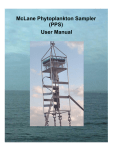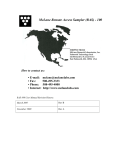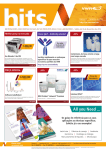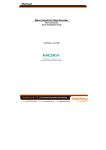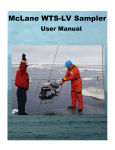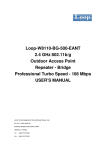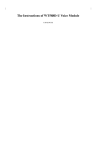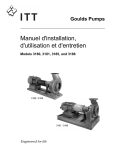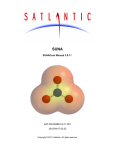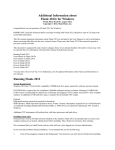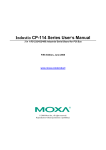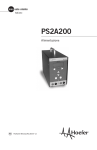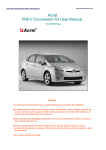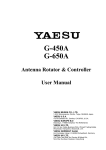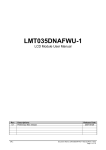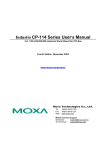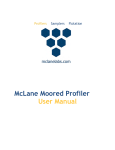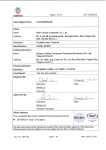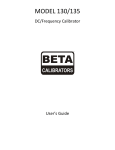Download Zooplankton Sampler - McLane Research Laboratories, Inc.
Transcript
Zooplankton Sampler User Manual ©2015 McLane Research Laboratories, Inc., Rev. B Tel: +1 (508) 495-4000 [email protected] Skype: mclane_research www.mclanelabs.com ZPS User Manual Table of Contents Chapter Introduction .................................................................................................... 1-1 McLane Zooplankton Sampler (ZPS) Overview ........................................................ 1-1 ZPS Line Drawing ................................................................................................... 1-2 ZPS Specifications....................................................................................................... 1-3 ZPS Components ..................................................................................................... 1-4 ZPS Material............................................................................................................ 1-5 ZPS Toolkit.............................................................................................................. 1-6 Customer Support Resources....................................................................................... 1-7 McLane and Firmware Information......................................................................... 1-7 Technical Support.................................................................................................... 1-7 Instrument Training ................................................................................................. 1-7 Chapter 2 Communicating with your McLane Instrument ...................................... 2-1 Cable and COM Connectors.................................................................................... 2-1 Motocross Terminal Emulator................................................................................. 2-2 Configuring Motocross................................................................................................ 2-3 Capturing instrument output to a text file................................................................ 2-5 Connecting COM Cable and Battery, Starting Firmware............................................ 2-7 Connecting COM Cable .......................................................................................... 2-7 Connecting Battery .................................................................................................. 2-7 Activating the Firmware .......................................................................................... 2-8 Troubleshooting Communication with your Instrument ............................................. 2-8 Troubleshooting: Confirm correct Port # defined ................................................... 2-8 Troubleshooting: Transmission Mode Toggle......................................................... 2-9 Troubleshooting: USB Adaptor............................................................................... 2-9 Chpater 3 User Interface............................................................................................... 3-1 Power-Up Sequence..................................................................................................... 3-1 The Main Menu ........................................................................................................... 3-1 <1> Set Time ............................................................................................................... 3-2 <2> Diagnostics ........................................................................................................... 3-3 Low Battery Messages............................................................................................. 3-3 <3> Manual Operation................................................................................................. 3-4 <1> Advance belt one position ................................................................................ 3-5 <2> Advance to end of belt (Moving the Belt onto the Take-up Reel)................... 3-6 <3> Run pump: forward .......................................................................................... 3-7 <4> Run pump: reverse .......................................................................................... 3-8 <5> Run pump: programmable............................................................................... 3-8 <4> Sleep ..................................................................................................................... 3-9 TOC-1 <5> Create Schedule.................................................................................................. 3-10 Sampling Schedule Options................................................................................... 3-10 <1> Enter each event time ..................................................................................... 3-11 <2> Enter start date & interval .............................................................................. 3-11 <3> Enter start date and end date .......................................................................... 3-11 <6> Deploy System ................................................................................................... 3-11 <7> Offload Data....................................................................................................... 3-12 <2> Display event summary data .......................................................................... 3-14 <3> Display pump data.......................................................................................... 3-14 <4> EEPROM data backup cache ......................................................................... 3-14 <8> Contacting McLane ............................................................................................ 3-15 Programming a Schedule and Deploying the ZPS .................................................... 3-15 Sample Schedule.................................................................................................... 3-16 Deployment............................................................................................................ 3-18 Chapter 4 Mechanical Description............................................................................... 4-1 Frame ........................................................................................................................... 4-1 Controller Housing ...................................................................................................... 4-2 Top and Bottom End Caps....................................................................................... 4-3 End Cap Bulkhead Connectors................................................................................ 4-4 End Cap Bolts, Plastic Inserts and Screw Holes...................................................... 4-4 Pump ............................................................................................................................ 4-5 Intake Dome................................................................................................................. 4-5 Sample Belt and Stepper Motor................................................................................... 4-6 Serial Number.............................................................................................................. 4-7 Chapter 5 Electronics Description ............................................................................... 5-1 Battery Connection ...................................................................................................... 5-2 Chapter 6 Operations .................................................................................................... 6-3 Cleaning the Belt, Prefilter and Intake Path ................................................................ 6-3 Reassembling the Sample Belt ................................................................................ 6-8 Estimated Battery Endurance .................................................................................... 6-10 Example of Determining Battery Life for Three Month Deployment................... 6-10 Chpater 7 Deployment and Recovery .......................................................................... 7-1 Launch Preparation ...................................................................................................... 7-2 Recovery Procedure..................................................................................................... 7-2 Removing the Belt ................................................................................................... 7-2 Removing Zooplankton Specimens............................................................................. 7-3 Offloading Data.............................................................................................................. 7-4 <1> Display ALL data ............................................................................................. 7-6 Chapter 8 Maintenance and Storage ........................................................................... 8-1 Cleaning and Inspecting the Controller Housing......................................................... 8-1 O-Rings.................................................................................................................... 8-1 Sample Housing and Proximity Switch....................................................................... 8-2 TOC-2 Battery Maintenance .................................................................................................... 8-4 Battery Replacement................................................................................................ 8-4 Backup Batteries...................................................................................................... 8-4 Storage ......................................................................................................................... 8-4 Appendix A Quick Reference to Sampling Parameters ............................................ A-1 ZPS Sampling Parameters - Quick Reference ............................................................ A-1 Appendix B Training Videos ........................................................................................B-1 TOC-3 ZPS User Manual List of Figures Figure 1-1: ZPS Line Drawing – Overall View............................................................... 1-2 Figure 1-2: ZPS Toolkit................................................................................................... 1-6 Figure 1-2: McLane Contact Information........................................................................ 1-7 Figure 2-1: Cable Connector Styles................................................................................. 2-1 Figure 2-2: Computer COM Setup Styles ...................................................................... 2-2 Figure 2-3: Change Default Settings for Sending Control Characters ............................ 2-3 Figure 2-4: Ctrl+C/Ctrl+V Transmits Control Characters............................................... 2-4 Figure 2-5: Communication Settings Configuration ....................................................... 2-4 Figure 2-6: Start and Stop Capture File........................................................................... 2-5 Figure 2-7: Overwrite or Append Capture File ............................................................... 2-6 Figure 2-8: Include Buffer Text? ..................................................................................... 2-6 Figure 2-9: Connecting Main Battery to the Electronics Stack ....................................... 2-7 Figure 2-10: Configured for Character Transmission Mode ........................................... 2-9 Figure 2-11: Configured for Windows Editing Mode – Do Not Use .............................. 2-9 Figure 3-1: Set Time........................................................................................................ 3-2 Figure 3-2: ZPS Main Menu............................................................................................ 3-2 Figure 3-3: Diagnostics.................................................................................................... 3-3 Figure 3-4: Low Battery Voltage..................................................................................... 3-3 Figure 3-5: Critically Low Battery Voltage..................................................................... 3-3 Figure 3-6: Critically Low Battery Voltage – Offload Data............................................ 3-4 Figure 3-7: Manual Operation Menu ............................................................................... 3-4 Figure 3-8: <1> Advance Belt One Position ................................................................... 3-5 Figure 3-9: Advance to End of Belt................................................................................. 3-6 Figure 3-10: Run Pump: Forward.................................................................................... 3-7 Figure 3-11: Run Pump: Reverse .................................................................................... 3-8 Figure 3-12: Run Pump: Programmable.......................................................................... 3-9 Figure 3-13: Suspend Mode............................................................................................. 3-9 Figure 3-14: Enter Number of Events to Program......................................................... 3-10 Figure 3-15: Schedule Menu ......................................................................................... 3-11 Figure 3-16: <1> Display All Data (1 of 2)................................................................... 3-12 Figure 3-17: <1> Display All Data (2 of 2)................................................................... 3-13 Figure 3-18: EEPROM Data Backup Cache ................................................................. 3-14 Figure 3-19: McLane Contact Information.................................................................... 3-15 Figure 3-20: Enter Number of Sampling Events ........................................................... 3-16 LOF-1 Figure 3-21: Schedule Menu ......................................................................................... 3-17 Figure 3-22: Schedule Verification ............................................................................... 3-17 Figure 3-23: <6> Deploy – Schedule Confirmation ...................................................... 3-18 Figure 3-24: <6> Deploy – Sampling Parameters ......................................................... 3-19 Figure 3-25: Schedule Overlap Message ....................................................................... 3-20 Figure 3-27: Diagnostics................................................................................................ 3-20 Figure 3-28: Deploy – Proceed...................................................................................... 3-21 Figure 4-1: ZPS Full View .............................................................................................. 4-1 Figure 4-2: ZPS Controller Housing................................................................................ 4-2 Figure 4-3: Controller Housing Top End Cap with O-Ring Seals................................... 4-3 Figure 4-4: Controller Housing End Cap Bulkhead Connectors ..................................... 4-4 Figure 4-5: Pump Head.................................................................................................... 4-5 Figure 4-6: Sample Belt................................................................................................... 4-6 Figure 4-7: Proximity Switch .......................................................................................... 4-7 Figure 4-8: ZPS Serial Number Label ............................................................................. 4-7 Figure 5-1: CF2 Four Board Stack ................................................................................. 5-1 Figure 5-2: Microcontroller & Interface Board ............................................................... 5-1 Figure 5-3: Three Phase Board .......................................................................... 5-1 Figure 5-4: AUX Stepper Board...................................................................................... 5-1 Figure 5-5: Battery Connection ....................................................................................... 5-2 Figure 6-4: Reservoir O-Ring Cord and Rubber Flapper ................................................ 6-5 Figure 6-5: Remove Sample Support Grid ...................................................................... 6-6 Figure 6-6: Remove Prefilter Retaining Ring and Prefilter............................................. 6-4 Figure 6-7: Break in O-Ring Cord................................................................................... 6-7 Figure 7-1: Four-to-One Bridle Connection .................................................................... 7-1 Figure 7-2: Complete Belt Take-up................................................................................. 7-2 Figure 7-3: Offload/Display Data File............................................................................. 7-5 Figure 7-4: Begin Data Offload (All Data)...................................................................... 7-5 Figure 7-5: <1> Display All Data (1 of 2)....................................................................... 7-6 Figure 7-6: <1> Display All Data (2 of 2)....................................................................... 7-7 Figure 8-1: Fixative Reservoir Quick Disconnect ........................................................... 8-2 Figure 8-2: Proximity Switch Oil Reservoir ............................................................ 8-3 Figure 8-3: Oil Reservoir Fill Hole ............................................................ 8-3 LOF-2 Chapter 1 Introduction McLane Zooplankton Sampler (ZPS) This manual describes the operation and maintenance of the McLane Zooplankton Sampler (ZPS), a time-series instrument that collects and preserves up to 50 in situ zooplankton samples. Before deploying the ZPS, complete the following: • Become familiar with the ZPS by reviewing this User Manual. • Follow procedures to connect the battery. • Install the sample belt. • Establish communications between the ZPS and a computer, and see Chapter 3 in this User Manual, “ZPS User Interface” to program the deployment. • Become familiar with the toolkit and media included with your instrument. NOTE The ZPS media included with a new instrument includes instructional videos. See Appendix B in this User Manual for more information about this material. ZPS Overview The ZPS is a self-contained, low-power instrument that collects up to 50 individual zooplankton samples onto mesh windows in a urethane sample belt on a user-defined schedule. A back flush can be programmed to clean the intake path between samples and further reduce biofouling. The ZPS can be deployed for up to 12 months. Deployment duration is affected primarily by biofouling and the retention of sample fixative in the reservoir. A three month deployment will best preserve sample integrity. Operating temperature can range from 0º to +35ºC water and maximum depth is 5,000m. 1-1 In addition to the sampling schedule, fluid volume and flow rate can be user-defined. During the deployment, timing, flow, and electrical parameters are logged. This data is offloaded when the ZPS is recovered and used during sample analysis. Deployment modes include: • Anchored mooring. • Ocean floor bottom lander. • Lowered from a ship (like a CTD sensor and Rosette sampler). The ZPS components are: • Controller housing • Pump assembly • Sample belt, belt drive assembly, and sample housing • Intake assembly with prefilter ZPS Line Drawing The drawing in Figure 1-1 and the Specifications list that follows illustrate the ZPS major components and mechanical design. Frame Intake Assembly Proximity Switch Sample Housing and Cover Pump Assembly Take-up Reel Sample Belt Reel Controller Housing Figure 1-1: ZPS Line Drawing – Overall View 1-2 ZPS Specifications Dimensions Length Width Height 73 cm (29 in) 53 cm (21 in) 120 cm (47 in) Weight In air In water 102 kg ( 225 lbs) 68 kg (150 lbs) Collector Number of samples Sample window Sample window and cover mesh Other belt materials Recommended fixative Materials 50 4.8 x 9.5 cm Pecap (polyester) 120 µm standard (50 – 500 µm available) Urethane, sealed aluminum foil Glutaraldehyde/sea water buffer Polycarbonate and Acetal block Pump Flow rate Maximum total volume Rec. volume/sample Type Volume error Drive 12 – 30 liters/minute 25,000 liters 250 liters Rotary ±5% average Brushless 3 phase DC motor Controller Housing material Power supply Power consumption Communications Aluminum, 6061-T6 hard coat anodized 36 VDC, 30Ahr alkaline battery pack 7Ah (3 month deployment) Serial (RS-232) Frame Material Structure and bridle config. Frame & bridle eyes Max in-line tension 316 electro-polished stainless steel In-line mooring, weldment 19 mm diameter, insulated 2,300 Kg (5,000 lbs) Operation Conditions Maximum depth Max. deployment time 5,000 meters 12 months (based on volume/flow rate) (3 months for sample integrity) 0 to 35° C Operating temperature 1-3 ZPS Components The ZPS components are further described below. Component Description Controller Housing The controller housing is a hard coat anodized aluminum sealed pressure cylinder with a battery pack, micro-controller, 3-phase pump-motor driver, and a stepper-motor driver. The communication link between the ZPS and a computer is a standard, 3-wire, full duplex, RS-232 connection. The toolkit includes a USB to RS232 converter for computers that are not equipped with a serial port. Technical Bulletin 2014-06.1 has details about using the USB to RS232 converter. Rotary Pump The pump is positioned downstream from the sample belt, preventing damage to collected specimens (zooplankton do not pass through the pump during the collection process). The 3phase motor is magnetically coupled to the pump head, which has a precisely machined, dual piston, rotary design that provides accurate and even flow throughout its range. Sample Housing The sample housing contains the sample belt, take-up reel, fixative reservoir and proximity switch. Proximity Switch The proximity switch (for pump position) is in the sample housing inside an oil-filled, pressure compensated reservoir. Sample Belt The sample belt is a continuous strip of polyester mesh sandwiched between urethane layers that contain sample windows. The Standard belt is 120 µm (other mesh from 50 – 500 µm is available). Each belt contains ~54 sample windows (50 can be used in each deployment). Secondary windows trail the larger sample windows to provide a flow path for water as the belt is advanced at the conclusion of each sample acquisition. Pumping continues at a reduced rate as the belt advances to prevent the escape of collected zooplankton. As the belt advances into the sample fixative reservoir, a second continuous strip of polyester mesh covers the sample window. 1-4 ZPS Material The materials list provided next can be used to confirm chemical compatibility between the ZPS and any solutions used to clean the instrument. Component Material Frame 316 electro polished stainless steel Controller housing 6061-T6 Aluminum Belt Motor Housing White acetal Sample Housing Cover Polycarbonate Pump Motor Housing Titanium Pump Head Hydex® 4101, Ferralium, Techtron® 1-5 ZPS Toolkit Each ZPS comes with a Toolkit that contains tools, software, and spare parts including: • Backup batteries (AAA). • Wrenches, screwdrivers, and hex drivers sized for the ZPS hardware. • Spare o-rings, nylon and stainless steel screws and bolts. • Spare polyurethane tubing. • Communications cable for serial port connection to a computer. • Media with the Motocross software and firmware documentation. • USB to RS-232 connector. Figure 1-2: ZPS Toolkit 1-6 Customer Support Resources McLane Research Laboratories is on the Web at http://www.mclanelabs.com or via email at [email protected]. The ZPS pages on the McLane website contain links to documentation including Technical Bulletins, and papers that describe the development and use of the ZPS. McLane and Firmware Information Option <8> from the profiler Main Menu interface also displays McLane contact information and the firmware version. Selection [] ? 8 McLane Research Laboratories, Inc. Falmouth Technology Park 121 Bernard E. Saint Jean Drive East Falmouth, MA 02536-4444 USA Email: [email protected] Web: http://www.McLaneLabs.com Tel: 508-495-4000 Fax: 508-495-3333 Configuration: ZPS-30G Source file: CF2-2_02.c Electronics S/N: ML12345-01 Compiled: Jul 23 2014 13:24 Figure 1-2: McLane Contact Information Technical Support When contacting McLane for technical support, please provide the following: • Firmware version and instrument serial number. Serial number is printed on a silver label attached to the controller housing or on the Contact screen (Figure 1-2). • A description of the problem. • A text file of created using the Motocross file capture utility. Instrument Training McLane also offers a 1-2 day instrument training course at our facility free of charge with the purchase of a new instrument. Participants conduct trial deployments and work directly with members of the McLane engineering staff. Conducting trial deployments is a beneficial way to learn system operations before actual field investigations. For more product training information refer to www.mclanelabs.com. 1-7 Notes 1-8 Chapter 2 Communicating with your McLane Instrument The ZPS toolkit includes a COM cable for connecting the sampler to a host computer. You must also install the Motocross terminal emulation program (MotoCrossML.exe) on the computer. Once the COM cable is connected to the sampler and host computer, connecting the main instrument battery powers on the firmware. The following topics are part of instrument connection: • Cable and COM connectors • Configuring MotoCrossML.exe • Powering on the instrument (main battery connection) Cable and COM Connectors Locate the COM cable (in the instrument’s toolkit) that connects the sampler and a computer. Determine whether the computer has a built-in serial port. Built-in serial ports are preferred for connection with your instrument. However, a USB to RS-232 adaptor is included in the toolkit for connection to computers without built in serial ports. The adaptor is a DS_US232R-10(R-100/500) adaptor cable (manufactured by FTDI Ltd). The COM bulkhead connector is a 5-pin MCBH style. Some instruments may have a 3pin XSG style bulkhead connector (Figure 2-1). Both style cables have a serial connector. The serial connector either plugs directly into the computer or into the USB to RS-232 adaptor and then into the computer (Figure 2-2). Figure 2-1: Cable Connector Styles 2-1 Figure 2-2: Computer COM Setup Styles Motocross Terminal Emulator Motocross is a terminal emulator for communicating with McLane samplers and profilers. McLane created a custom version of Motocross (MotoCrossML.exe), configured with the Motocross settings required by our instruments. Other Motocross considerations: • A built-in Motocross feature can log communications with your instrument to a capture file located on the connected host computer. McLane recommends using capture file logging when running any bench tests or setting up a deployment. IMPORTANT McLane instruments require Motocross [CTRL]-C keystrokes to be configured as character transmissions for canceling operations, waking from Suspend mode, and navigating menus. The other Motocross Transmission mode, Standard Windows Editing mode, uses [CTRL]-C as a text copy function and is not recognized by McLane instrument operations. • MotoCrossML.exe is included on the media shipped with a new instrument and is available at www.mclanelabs.com under Support > Software Utilities. 2-2 Configuring Motocross 1. Install MotocrossML.exe. (from the media included with your instrument) on a computer. 2. Open MotocrossML.exe. MotocrossML.exe is configured with the settings required by our instruments, however some setup is still needed. IMPORTANT Running a Motocross executable other than the program provided by McLane (MotoCrossML.exe ) will not make the necessary configuration changes for using Motocross terminal emulation with McLane instruments. 3. Confirm that “Transmit Control Characters” (Figure 2-3) is enabled. From the top menu bar, select the Edit menu. Confirm Copy-Paste Options are set to transmit control characters (Figure 2-4), click OK. Figure 2-3: Change Default Settings for Sending Control Characters 2-3 Figure 2-4: Ctrl+C/Ctrl+V Transmits Control Characters 4. From the File menu, select “Communication Settings” (Figure 2-5). Set parameters as follows and click OK: • Port # (the connected port). • Baud Rate: 9600 baud • Parity: None • Data Bits: 8 • Flow Control: None Figure 2-5: Communication Settings Configuration 2-4 Capturing instrument output to a text file A built-in Motocross feature will log all communications to a capture file located on the connected host computer. This capture file is a very useful troubleshooting tool. McLane recommends setting up a capture file while running any bench tests or setting up a deployment. 1. Click the Transfer Menu. 2. Select “Capture Text”. 3. Enter a file name and location for the capture file. 4. Click “Start”. Figure 2-6: Start and Stop Capture File 2-5 5. Select whether to Append or Overwrite the file (Figure 2-7). Use caution when making this selection. Overwrite replaces any information in the log file. Append adds new information to the file. Figure 2-7: Overwrite or Append Capture File 6. Click “No” when prompted whether or not to include the Buffer text (Figure 2-8). Figure 2-8: Include Buffer Text? 7. To finish capturing to file, select “Capture Text” from the Transfer menu (Figure 2-6) and then click “Stop” in the Transfer menu. 2-6 Connecting COM Cable and Battery, Starting Firmware Connecting COM Cable 1. Place the ZPS in a dry area. 2. With Motocross running, remove the dummy plug from the COM connector on the controller housing end cap. 3. Connect the COM cable to the computer serial communication port (use the USB to RS232 Adaptor, if the computer does not have a built in serial port). Make this connection before connecting to the COM connector on the controller end cap. 4. Connecting to the COM bulkhead connector on the controller end cap. Connecting Battery 1. Open the controller housing by unscrewing the three (3) bolts from the end cap (the cap on which the connectors are mounted). 2. Pull the end cap straight out from the cylinder (the electronics stack is mounted to this cap). 3. Grasp the main battery connector. Main Battery Connector Figure 2-9: Connecting Main Battery to the Electronics Stack 4. Connect the main battery to the 2-pin connector on the middle board of the electronics stack. 5. The system initialization will begin (see Chapter 3, “User Interface” for details on the system initialization and firmware menus). 2-7 Activating the Firmware 1. After system initialization, the Main Menu displays. 2. Press [CTRL]-C three times (with three second pauses between each) to display the Main Menu. NOTE Only one [CTRL]-C is needed to control the firmware if the device is not in Suspend mode. NOTE Disconnect the main battery before shipping to prevent electrical system damage during transit. Before disconnecting. power, press [CTRL]-[C], to return to the Main Menu and put the sampler in Suspend mode. Troubleshooting Communication with your Instrument Troubleshooting: Confirm correct Port # defined If the instrument firmware does not respond when connected to Motocross, use these steps to troubleshoot: 2-8 • Confirm the battery is connected to the instrument. • Verify the correct Port # is defined (Figure 2-5). • Ensure that character transmission mode is set (Figure 2-4). • Read below for information on the toggle that changes Transmission mode. Troubleshooting: Transmission Mode Toggle It is possible to mistakenly switch between Control Character mode, and standard Windows Editing functions by holding down the [CTRL] key and pressing the Shift key. If Motocross does not respond as expected, press [CTRL]-Shift to toggle back to Character Transmission mode if needed. Figure 2-10: Configured for Character Transmission Mode Figure 2-11: Configured for Windows Editing Mode – Do Not Use Troubleshooting: USB Adaptor The USB adaptor has LED indicator lights for transmitting and receiving data. Typing any key in Motocross terminal emulation should be indicated by the LED. If no LED light flashes on keystrokes, you may have selected the incorrect COM Port. Refer to the section that follows for instructions on Motocross setup. 2-9 Notes 2-10 Chapter 3 User Interface This chapter describes firmware menus, commands, and screens and provides steps to program a ZPS deployment. NOTE McLane recommends starting a capture file when operating the firmware. The Motocross Terminal Emulator (included on the media shipped with the instrument) has a built-in feature that logs communications to a capture file located on the connected Host computer. See Chapter 2 in this User Manual for detailed information about Motocross. Power-Up Sequence Connecting the main battery automatically starts the firmware (and is the only way to power on the ZPS). When the power-up sequence begins, a time and date prompt displays. NOTE If the battery has been connected for some time and time/date do not display, pressing [CTRL][C] three times (pausing one second between key presses) wakes the firmware from Suspend mode. If date/time still do not display, see Chapter 2 in this User Manual to troubleshoot operation with the Motocross Terminal emulator. The Main Menu The Main Menu provides the menu selections for all firmware operations. To select an option, type the appropriate character and press [ENTER]. NOTE Pressing [ENTER] accepts the default for most prompts in the firmware. 3-1 ________________________________________________________________ Configuration: ZPS-30G CF2 V2_02 of Jul 23 2014 McLane Research Laboratories, Inc. ZooPlankton Sampler ML12345-01 _________________________________ Main Menu _________________________________ Fri Feb 13 11:10:53 2015 Belt is NOT aligned <1> <2> <3> <4> Set Time Diagnostics Manual Operation Sleep <5> <6> <7> <8> Create Schedule Deploy System Offload Data Contact McLane Figure 3-1: ZPS Main Menu <1> Set Time This option sets or adjusts the real time clock (RTC). Use this option to change the date and/or time setting if adjustments are required after initially setting the RTC during the power-up sequence. At the start of the power up sequence, the clock defaults to January 1, 1970, 00:00:00. The date and time can be set to any values in the allowed range (up to the Year 2038) and the count will continue from the new value. Clock reads 02/13/15 11:10:45. Change [N] ? y Format is mm/dd/[yyyy or yy] hh:mm:ss Enter correct time [02/13/2015 11:10:47] ? 02/13/2015 11:10:52 Clock reads 02/13/15 11:10:52. Change [N] ? Figure 3-2: Set Time IMPORTANT Set the RTC during the power-up sequence and use the Set Time option only to adjust the date and/or time. 3-2 <2> Diagnostics Diagnostics scrolls a status display including date, time, battery voltage (marked Vb) temperature inside the controller housing (in Celsius) and belt status. To exit Diagnostics and return to the Main Menu press [X] or [CTRL]-[C]. Pressing any other key toggles scrolling on and off. NOTE Diagnostics will continue to scroll until the user stops the program. The automatic Suspend mode after 20 minutes if inactivity is surpressed during the diagnostics scroll. Selection [] ? 2 Press ^C to exit - any other key to pause/continue display 02/17/15 11:44:04 35.8Vb 0mA 20.9C Belt is aligned 02/17/15 11:44:05 35.8Vb 0mA 21.0C Belt is aligned 02/17/15 11:44:06 35.8Vb 1mA 21.0C Belt is aligned Figure 3-3: Diagnostics Low Battery Messages Low battery voltage will trigger warning messages during the exit from Diagnostics. If the main battery pack falls below 32 V, a message displays to replace the battery before deployment. WARNING: Battery voltage is abnormally low. Check/replace main battery before deploying. Press any key to continue. Figure 3-4: Low Battery Voltage If the main battery pack falls below 20 V, the Diagnostic program terminates and displays the message below before returning to the Main Menu. WARNING: Low battery!02/25/15 14:30:59 13.8Vb 0mA 21.3∞C Belt is aligned Figure 3-5: Critically Low Battery Voltage 3-3 If a critically low battery (below 20 V) is detected and a data file exists in memory that has not been offloaded, the additional warning below displays before returning to the Main Menu. A data set exists in memory that has not been offloaded. Offload the data now, before replacing battery, or the data may be lost. Figure 3-6: Critically Low Battery Voltage – Offload Data IMPORTANT Confirm that offloaded data is accurate before disconnecting the battery. The firmware detects only the successful execution of the Offload Data option and not whether the data file was successfully logged by Motocross. <3> Manual Operation Manual Operation provides direct control of the belt and pump for bench testing, belt alignment, and deployment preparation. Options 1 and 2 move the belt. Options 3, 4, and 5 run the pump. IMPORTANT Do not run the pump dry. If conducting a bench test, submerge the ZPS in water before committing to the deployment. Selection [] ? 3 ________________________________________________________________ Configuration: ZPS-30G CF2 V2_02 of Jul 23 2014 _________________________________ Manual Operation _________________________________ Fri Feb 13 11:13:18 2015 Belt is NOT aligned <1> <2> <3> <4> <5> Advance belt one position Advance to end of belt Pump forward 30L @ 20L/min Pump reverse 30L @ 20L/min Pump programmable <M> Main Menu Figure 3-7: Manual Operation Menu 3-4 <1> Advance belt one position This option allows a manual, continual, frame-by-frame advance of the belt to the next sample position. IMPORTANT Use Option <1> only to advance frame by frame, not to move the belt onto the take-up reel. Option <2> ‘Advance to end of belt’ should be used move the belt onto the take-up reel as this option has a timed pause to safely prevent overheating the electronics. ________________________________________________________________ Configuration: ZPS-30G CF2 V2_02 of Jul 23 2014 _________________________________ Manual Operation _________________________________ Fri Feb 13 11:16:44 2015 Belt is NOT aligned <1> <2> <3> <4> <5> Advance belt one position Advance to end of belt Pump forward 30L @ 20L/min Pump reverse 30L @ 20L/min Pump programmable <M> Main Menu Selection [] ? 1 02/13/15 11:16:47 Advancing belt to next sample position ... done Figure 3-8: <1> Advance Belt One Position 3-5 <2> Advance to end of belt (Moving the Belt onto the Take-up Reel) This option moves the belt completely off the source spools and onto the take-up reel in the fixative reservoir. Pressing [CTRL]-[C] stops this process. ________________________________________________________________ Configuration: ZPS-30G CF2 V2_02 of Jul 23 2014 _________________________________ Manual Operation _________________________________ Wed Feb 25 14:06:52 2015 Belt is NOT aligned <1> <2> <3> <4> <5> Advance belt one position Advance to end of belt Pump forward 30L @ 20L/min Pump reverse 30L @ 20L/min Pump programmable <M> Main Menu Selection [] ? 2 Belt take-up requires 1 minute per remaining sample. Take-up may be completed by hand. Operation can be terminated with ^C Continue with belt take-up [Y] ? y 02/25/15 02/25/15 02/25/15 02/25/15 14:07:27 14:08:30 14:07:57 14:08:31 Beginning belt take-up ..... 33 second pause for heat dissipation (1 of 60) Suspended until 02/25/15 14:08:30 ... Awake Continuing belt take-up ... [^C] Figure 3-9: Advance to End of Belt 3-6 <3> Run pump: forward This option pumps 30 liters of water at 20 L/min in the forward direction. Pressing [CTRL]-[C] stops the pump. Each row shows the pump control value, the instantaneous pump speed (in Hertz), the average pump speed (in Hertz), the cumulative volume pumped (in liters), the instantaneous flow rate (in liters per minute), and the elapsed time (in seconds). Selection [] ? 3 WARNING: Belt may not be aligned! Do you wish to proceed [N] ? y 2529 2461 2436 2429 2431 h h h h h 358 407 385 376 372 I_Hz I_Hz I_Hz I_Hz I_Hz 89 191 287 381 385 A_Hz A_Hz A_Hz A_Hz A_Hz 0.3 0.7 1.0 1.3 1.6 L L L L L 19.2 21.8 20.7 20.2 20.0 L/min L/min L/min L/min L/min 1 2 3 4 5 secs secs secs secs secs 4095P 2102P 2323P 2533P 2739P 35.7V 35.7V 35.7V 35.7V 35.7V 736mA 639mA 633mA 634mA 633mA . . . 2396 h 2395 h 2395 h 372 I_Hz 373 I_Hz 373 I_Hz 373 A_Hz 372 A_Hz 373 A_Hz 29.2 L 20.0 L/min 29.5 L 20.0 L/min 29.8 L 20.0 L/min 91 secs 92 secs 93 secs 2721P 35.7V 588mA 2721P 35.7V 591mA 2719P 35.7V 590mA 02/13/15 11:15:01 Volume reached Total volume pumped = 30.01 L Elapsed time of event = 94 sec Lowest battery detected = 35.7 Vb Highest pump current detected = 736 mA Press any key to continue. Figure 3-10: Run Pump: Forward 3-7 <4> Run pump: reverse This option pumps 30 liters of water at 20 L/min in the reverse direction. Pressing [CTRL]-[C] stops the pump. Selection [] ? 4 WARNING: Belt may not be aligned! Do you wish to proceed [N] ? y 2565 2499 2470 2461 2459 h h h h h 340 406 387 377 374 I_Hz I_Hz I_Hz I_Hz I_Hz 85 186 283 377 386 A_Hz A_Hz A_Hz A_Hz A_Hz 0.3 0.6 1.0 1.3 1.6 L L L L L 18.2 21.8 20.8 20.2 20.1 L/min L/min L/min L/min L/min 1 2 3 4 5 secs secs secs secs secs 4095P 2095P 2314P 2525P 2731P 35.6V 35.7V 35.7V 35.7V 35.7V 890mA 770mA 735mA 727mA 725mA . . . 2468 h 2469 h 2471 h 373 I_Hz 372 I_Hz 372 I_Hz 372 A_Hz 372 A_Hz 372 A_Hz 29.1 L 20.0 L/min 29.5 L 20.0 L/min 29.8 L 20.0 L/min 91 secs 92 secs 93 secs 2721P 35.6V 784mA 2720P 35.7V 775mA 2720P 35.6V 773mA 02/13/15 11:16:43 Volume reached Total volume pumped = 30.00 L Elapsed time of event = 95 sec Lowest battery detected = 35.6 Vb Highest pump current detected = 890 mA Press any key to continue. Figure 3-11: Run Pump: Reverse <5> Run pump: programmable This option sets an operator-entered volume, flow rate, minimum flow rate, and time limit for pumping. Pressing [CTRL]-[C] stops the pump. NOTE If the belt is not aligned, the firmware displays a warning message (see Figure 7-13). Typing ‘Y’ proceeds with the programmable pump schedule. 3-8 ________________________________________________________________ Configuration: ZPS-30G CF2 V2_02 of Jul 23 2014 _________________________________ Manual Operation _________________________________ Wed Feb 25 14:08:45 2015 Belt is NOT aligned <1> <2> <3> <4> Advance belt one position Advance to end of belt Pump forward 30L @ 20L/min Pump reverse 30L @ 20L/min <5> Pump programmable <M> Main Menu Selection [] ? 5 Alignment warning WARNING: Belt may not be aligned! Do you wish to proceed [N] ? y Enter Enter Enter Enter volume per sample pumping flow rate minimum flow rate pumping time limit [liters] ( 1-30000) [liters/min] (12- 30) [liters/min] (10- 15) [minutes] ( 1- 17) [ [ [ [ 30] 20] 10] 17] ? ? ? ? 200 15 12 16 Forward or Reverse pumping [F] ? r 2365 2222 2193 2200 2204 h h h h h 347 351 294 276 277 I_Hz I_Hz I_Hz I_Hz I_Hz 86 174 248 317 299 A_Hz A_Hz A_Hz A_Hz A_Hz 0.3 0.6 0.8 1.1 1.3 L L L L L 18.6 18.8 15.8 14.8 14.9 L/min L/min L/min L/min L/min 1 2 3 4 5 secs secs secs secs secs 4095P 2161P 2351P 2515P 2665P Allowed range is calculated based on Volume per sample and Flow Rates 33.9V 34.0V 33.9V 33.9V 33.9V 475mA 405mA 410mA 432mA 426mA Figure 3-12: Run Pump: Programmable <4> Sleep Sleep places the controller in Suspend mode to minimize battery drain. Suspend mode also triggers automatically when there is no keyboard activity for 20 minutes. The controller enters Suspend mode during the intervals between events and after the last scheduled event is completed. To wake the firmware and return to the Main Menu, press [CTRL]-[C] three times, (with three second pauses between each). Selection [] ? 4 02/13/15 02/13/15 02/13/15 02/13/15 02/13/15 11:17:16 11:20:01 11:40:00 12:00:00 12:20:00 Suspended Suspended Suspended Suspended Suspended ... ... ... ... ... Figure 3-13: Suspend Mode 3-9 <5> Create Schedule Create Schedule defines an operator-created sampling schedule in advance of the actual deployment. The schedule consists of dates and times that triggers pumping events, and specifies the number of samples to be taken (from 0 through 50). NOTE Specific steps for creating a schedule are provided in the “Programming a Schedule and Deploying the ZPS” section at the end of this Chapter. IMPORTANT Creating a new schedule erases data already in memory. Sampling Schedule Options When <5> is selected, a prompt displays to enter the number of events to program. The default is 50. ________________________________________________________________ Configuration: ZPS-30G CF2 V2_02 of Jul 23 2014 McLane Research Laboratories, Inc. ZooPlankton Sampler ML12345-01 _________________________________ Main Menu _________________________________ Wed Feb 25 14:11:55 2015 Belt is NOT aligned <1> <2> <3> <4> Set Time Diagnostics Manual Operation Sleep <5> <6> <7> <8> Create Schedule Deploy System Offload Data Contact McLane Selection [] ? 5 Existing deployment data file will be erased. Continue [N] ? y Enter new deployment schedule [N] ? y Current value of number of events to program: 50 Enter number of events to program (0-50) [50] ? 40 Figure 3-14: Enter Number of Events to Program 3-10 The Schedule Menu displays after defining the number of events to program. ________________________________________________________________ Configuration: ZPS-30G CF2 V2_02 of Jul 23 2014 _________________________________ Schedule Menu _________________________________ Tue Feb 17 11:44:40 2015 <1> Enter each event time <2> Enter start date & interval <3> Enter start date & end date <M> Main menu Selection [1] ? 2 Figure 3-15: Schedule Menu <1> Enter each event time This option allows entry of all events one at a time (month, day, year, hour, minute and second). The firmware automatically sorts events so that it is unnecessary to enter them in chronological order. <2> Enter start date & interval This option allows entry of a start date and different time intervals between sampling event start times. The intervals are entered in days, hours and/or minutes. <3> Enter start date and end date This option schedules sampling events at regular intervals between start and end dates. <6> Deploy System Once the sampling schedule is created, selecting Deploy System does the following: • Confirms that the belt is aligned to the next window. • Warns if there is data ready to be offloaded. • Changes or keeps the existing sampling schedule. • Confirms the date and time. • Displays a final sampling parameter check with options to make changes. After the schedule and date/time are confirmed, the final check is performed and a final prompt is displayed. Selecting ‘Yes’ at the final prompt commits the firmware to the 3-11 deployment. The firmware enters Suspend mode where no further user entries (except [CTRL][C]) are allowed. NOTE Specific steps for using this option to deploy the ZPS are provided in the section “Programming a Schedule and Deploying the ZPS” at the end of this Chapter. <7> Offload Data This option works with the ‘Capture to file’ feature of Motocross. Offload data before disconnecting the battery to prevent data loss. After recovering the ZPS and re-establishing the computer communications link, select <7> Offload Data to capture data to a text file. NOTE Specific steps for using this option to offload deployment data are provided in Chapter 7 ‘Deployment and Recovery’ in this User Manual. Screens for the Display ALL Data option are shown in Figures 3-16 and 3-17. Selection [] ? 7 ________________________________________________________________ Configuration: ZPS-30G CF2 V2_02 of Jul 23 2014 _________________________________ Offload/Display Data File _________________________________ Tue Feb 17 13:34:46 2015 <1> <2> <3> <4> Display all data Display summary data Display pump data EEPROM backup cache <M> Main Menu Selection [] ? 1 To copy the instrument data file to a disk file, initiate your communication program's file logging command now and then press any key to start the transfer. The instrument data file will remain resident and is not erased by this offload procedure. Configuration: Software version: Compiled: Electronics S/N: ZPS-30G ZPS-2_02.c Jul 23 2014 13:24:38 ML12345-01 Data recording start time: 02/17/15 11:47:12 Data recording stop time: 02/17/15 13:08:14 Figure 3-16: <1> Display All Data (1 of 2) 3-12 HEADER ______ Bench Test, 2-17-2015 s/n 12345-01 FJH SAMPLE PARAMETERS _________________ Initial flow rate: Minimum flow rate: Sample volume: Time limit: Back flush volume: Back flush interval: Sample delay: 20 10 40 5 5 720 5 liters/minute liters/minute liters minutes liters minutes minutes SCHEDULE ________ Event 01 of 08 @ 02/17/15 11:50:00 Event 02 of 08 @ 02/17/15 12:00:00 Event 03 of 08 @ 02/17/15 12:10:00 DEPLOYMENT DATA _______________ 1 02/17/15 11:50:02 35.8 Vb Intake flush 5.00 L Sample 42.30 L 02/17/15 11:57:58 35.8 Vb Sample successfully sealed 2 3 02/17/15 12:00:01 35.8 Vb Intake flush 5.00 L Sample 42.31 L 02/17/15 12:07:57 35.8 Vb Sample successfully sealed 21 16 141 22 ∞C sec sec ∞C 35.6 Vbl 35.7 Vbl Volume reached Volume reached 23 16 141 23 ∞C sec sec ∞C 35.6 Vbl 35.7 Vbl Volume reached Volume reached 35.6 Vbl 35.7 Vbl Volume reached Volume reached 02/17/15 12:10:02 35.8 Vb 24 ∞C Intake flush 5.00 L 16 sec Sample 42.31 L 141 sec 02/17/15 12:17:57 35.8 Vb 23 ∞C Sample successfully sealed . . . Display shortened for brevity PUMPING DATA ____________ Sample interval: 1 minute event L/min Liters Vbat 1 19.96 19.25 35.7 1 19.96 38.46 35.7 2 19.96 19.26 35.7 2 20.02 38.47 35.7 3 20.02 19.26 35.7 3 20.02 38.47 35.7 . . . Display shortened for brevity End of instrument data file. Terminate file logging operation now. Press any key to continue. Figure 3-17: <1> Display All Data (2 of 2) 3-13 Options <2>, <3> and <4> are described in the sections that follow. <2> Display event summary data ‘Display event summary data’ displays the programmed pumping values and the event summary data (total volume pumped, start/stop times). <3> Display pump data ‘Display pump data’ displays the programmed pumping values and the pumping time history (flow rates, cumulative volumes, and battery voltages). <4> EEPROM data backup cache ‘EEPROM data backup cache’ accesses a backup copy of the most critical deployment data from non-volatile memory. Note that only the most critical data for sample processing is included. An example of Option 4 output is shown next. Selection [] ? 4 During deployments a backup copy of the most important information stored in the instrument datafile is also written to a small EEPROM. The EEPROM provides non-volatile data storage, allowing data recovery in the unlikely event the instrument datafile is no longer resident in active memory. The EEPROM data cache contains the start and stop time for each sampling event that occurred and the volume of water pumped through the belt during the event. To copy the EEPROM cache file to a disk file, initiate your communication program's file logging command now and then press any key to start the transfer. The cache file remains resident in the EEPROM until overwritten during the next deployment. 1 2 02/17/15 11:50:02 35.8 Vb Intake flush 5.00 L Sample 42.30 L 21 ∞C 16 sec 141 sec 02/17/15 11:57:58 35.8 Vb Sample successfully sealed 22 ∞C 02/17/15 12:00:01 35.8 Vb Intake flush 5.00 L Sample 42.31 L 23 ∞C 16 sec 141 sec 02/17/15 12:07:57 35.8 Vb Sample successfully sealed 23 ∞C . . . 35.6 Vbl 35.7 Vbl Volume reached Volume reached 35.6 Vbl 35.7 Vbl Volume reached Volume reached Display shortened for brevity End of EEPROM event backup cache. Terminate file logging operation now Press any key to continue. Figure 3-18: EEPROM Data Backup Cache 3-14 <8> Contacting McLane This option displays McLane contact information and includes the software version and instrument serial number. Selection [] ? 8 McLane Research Laboratories, Inc. Falmouth Technology Park 121 Bernard E. Saint Jean Drive East Falmouth, MA 02536-4444 USA Email: [email protected] Web: http://www.McLaneLabs.com Tel: 508-495-4000 Fax: 508-495-3333 Configuration: ZPS-30G Source file: CF2-2_02.c Electronics S/N: ML12345-01 Compiled: Jul 23 2014 13:24 Figure 3-19: McLane Contact Information Programming a Schedule and Deploying the ZPS This section provides steps for programming a schedule and launching a deployment. The collection schedule can begin at a specific date and time or via count-down timer. IMPORTANT Do not run the pump dry. If conducting a bench test, submerge the pump in water before committing to the deployment. NOTE Use a fresh battery pack for each deployment. 3-15 IMPORTANT Use the file capture utility available in Motocross to log all communication with the ZPS. Refer to Chapter 2 in this User Manual for more information. Sample Schedule To program the sampling schedule and parameters and launch the deployment, complete the following steps: 1. Power on the computer and start Motocross. 2. Remove the dummy plug from the COM connector on the end cap and connect the COM cable to the computer. 3. Connect the COM cable to the computer serial port. 4. Connect the battery. 5. From the Main Menu select <5> Create Schedule. 6. Type ‘N’ at the prompt to retain the schedule that is already programmed (or ‘Y’ to enter a new schedule). 7. Enter the number of events to program and press [ENTER]. Enter the number of events to program (0 to 50) ? 40 Figure 3-20: Enter Number of Sampling Events 3-16 8. Select Option <1>, <2> or <3> from the Schedule Menu to define the schedule start date and time and sample intervals. ________________________________________________________________ Configuration: ZPS-30G CF2 V2_02 of Jul 23 2014 _________________________________ Schedule Menu _________________________________ Wed Feb 25 14:13:31 2015 <1> Enter each event time <2> Enter start date & interval <3> Enter start date & end date <M> Main menu Figure 3-21: Schedule Menu 9. Press [ENTER] to display a list of event numbers, dates and times. Review to confirm correct dates and times (press any key to scroll the display forward). Schedule Verification Event Event Event 1 of 40 at 02/28/15 16:10:00 2 of 40 at 03/05/15 16:25:00 3 of 40 at 03/10/15 16:40:00 Modify an Event Modify an event [N] ? y Enter the event number (1-40) [1] ? 2 Enter new date & time [03/05/2015 16:25:00] ? 03/10/15 16:25;:00 Schedule Verification Event Event Event 1 of 40 at 02/28/15 16:10:00 2 of 40 at 03/10/15 16:25:00 3 of 40 at 03/10/15 16:40:00 Figure 3-22: Schedule Verification 10. Type ‘N’ to accept the sampling schedule (or ‘Y’ to modify an event). 3-17 Deployment 1. From the Main Menu, select <6>, Deploy System. The firmware aligns the belt to the first sample window if not already positioned, and measures the stepper motor distance to the next sample window. If the measurement to the next sample window is unsuccessful, the firmware displays a warning message, terminates the deployment and returns to the Main Menu. 2. The schedule and number of events to program can be accepted or changed. Type ‘Y’ to continue (or ‘N’ to make changes). Selection [] ? 6 02/25/15 14:20:18 Measuring steps between sample positions ... 02/25/15 14:20:18 Advancing belt to next sample position ... done Clock reads 02/25/15 14:20:38. Change [N] ? n Existing deployment data file will be erased. Continue [N] ? y Enter new deployment schedule [N] ? y Number of Events Current value of number of events to program: 50 in Schedule Enter number of events to program (0-50) [50] ? 10 ________________________________________________________________ Configuration: ZPS-30G CF2 V2_02 of Jul 23 2014 _________________________________ Schedule Menu _________________________________ Wed Feb 25 14:21:00 2015 <1> Enter each event time <2> Enter start date & interval <3> Enter start date & end date <M> Main menu Selection [2] ? 2 Enter START date and time [02/25/2015 14:21:04] ? 2/28/15 14:00:00 Enter interval Days Hours Minutes (0-365) [ 5] ? 5 (0- 23) [ 0] ? (0- 59) [ 15] ? Schedule Verification Event 1 Event 2 Event 3 Event 4 Event 5 Event 6 Event 7 Event 8 Event 9 Event 10 of of of of of of of of of of 10 10 10 10 10 10 10 10 10 10 at at at at at at at at at at 02/28/15 03/05/15 03/10/15 03/15/15 03/20/15 03/25/15 03/30/15 04/04/15 04/09/15 04/14/15 14:00:00 14:15:00 14:30:00 14:45:00 15:00:00 15:15:00 15:30:00 15:45:00 16:00:00 16:15:00 Modify an event [N] ? n Figure 3-23: <6> Deploy – Schedule Confirmation 3-18 3. The Sampling Parameters display. Change or keep these values. When a parameter is changed, the list re-displays with the updated value. NOTE A Quick Reference description of each parameter is provided for reference in Appendix A. Header <1> System Test <2> s/n 12345-01 <3> User 01 Flush <4> Back flush volume & time limit <5> Back flush interval <6> Sample delay Sample <7> <8> <9> <A> Data Sample volume Pumping flow rate Minimum flow rate Pumping time limit <B> Pump data period [ [ [ [ 5 1 2 1 liters] minutes] hours] minutes] [ 100 liters] [ 20 liters/minute] [ 10 liters/minute] [ 11 minutes]] [ 1 minutes] <D> Done Selection [] ? Figure 3-24: <6> Deploy – Sampling Parameters 4. Type <D> to continue when the pumping parameters are acceptable. 5. The firmware performs a consistency check and prompts for any needed changes (for example, the countdown delay must be at least 1 minute long). Expired or overlapping events are also checked (event overlap is calculated based on maximum possible event duration including flushing, when pumped at the minimum flow rate). Prompts display if errors exist. 3-19 6. Next, the schedule overlap check is performed. If necessary, an overlap message displays. Start times of events 2 3 4 5 occur before the time limits of the previous events expire. The listed events may begin later than their scheduled start times. Any events that are actually delayed will take place as soon as earlier events are completed. Press any key to continue. Figure 3-25: Schedule Overlap Message NOTE The overlap message is only a reminder and does not terminate the deployment. A schedule with intentionally short intervals may be entered for rapid sequential samples. When event overlap occurs, the start of the overlapping event is delayed until the current event is completed. 7. Accept the entries after the consistency check is completed. The reminder to offload data in EEPROM displays next. The reminder is immediately followed by a line of diagnostic information as shown next. Caution: Deployment will overwrite the EEPROM data backup cache. System status: 02/25/15 14:26:46 33.9Vb 0mA 20.8∞C Belt is aligned Figure 3-26: Diagnostics 8. If the main battery voltage is too low to support the deployment, warnings will display (see Figures 3-4, 3-5 and 3-6 for more information about battery warnings). 3-20 9. After the status line (and battery warnings, if any), a final prompt displays. Type ‘Y’ to commit to the deployment (or ‘N’ to cancel and return to the Main Menu). Proceed with the deployment [N] ? y Warning: Programmed schedule will trigger a periodic back flushing event in 12 hours. This event will occur before the first scheduled sample event at 02/28/15 14:00:00. The ZPS system must be deployed before this back flush event occurs to avoid damage to the pump. Backflush Trigger Warning Proceed with the deployment [N] ? y 02/25/15 14:27:03 Erasing EEPROM entries .......................... Remove communication cable and attach dummy plug. System is ready to deploy. Warning: Programmed schedule will trigger a periodic back flushing event in 12 hours. This event will occur before the first scheduled sample event at 02/28/15 14:00:00. The ZPS system must be deployed before this back flush event occurs to avoid damage to the pump. 02/25/15 14:27:09 Waiting for next periodic back flush @ 02/26/15 02:27:09 02/25/15 14:27:10 Suspended until 02/26/15 02:27:09 ... ? Figure 3-27: Deploy – Proceed The ZPS enters a monitor mode where no further entries (except [CTRL]-[C]) are allowed. An additional warning displays if periodic backflushing is programmed and the programmed schedule will trigger a back flush before the first scheduled sample. This warning reminds the operator to deploy the ZPS in time for the back flush event, prior to the first sample event. 10. Once the ZPS is ready to deploy, remove the communications cable and replace the dummy connector. The firmware remains in Suspend mode and automatically wakes up and begins sampling at the scheduled time of the first pumping event. NOTE Unless interrupted by the operator, pumping begins whether or not the ZPS is on station. Reconnecting the COM cable and typing [CTRL]-[C] will terminate the deployment. 3-21 Notes 3-22 Chapter 4 Mechanical Description Frame The ZPS frame has an electro-polished, 316 stainless steel welded body. The frame can be an in-line component on a high-tension (up to 2,200 kg) ocean mooring system and has a builtin top bridle and four mooring eyes at the bottom for a chain or cable bridle. Each mooring eye accommodates a 5/8” shackle, and has an insulator to protect the frame from corrosion. The frame provides extra mounting space near the controller housing for other instruments. Intake Assembly (includes prefilter) Proximity Switch Sample Housing and Cover Take-up Reel Sample Belt Controller Housing Figure 4-1: ZPS Full View 4-1 Controller Housing The controller housing is a heat-treated aluminum alloy pressure cylinder that is pressure resistant to 5,000 meters. The housing holds the ZPS battery pack, backup batteries and electronics. Two latex rubber-insulated 316 stainless steel u-bolts secure the controller housing to the ZPS frame. Two sacrificial zinc anodes (one attached to each end of the controller housing) provide galvanic protection from corrosion. U-Bolt Zinc Anode Figure 4-2: ZPS Controller Housing 4-2 Top and Bottom End Caps The battery pack and electronics (a micro-controller, 3-phase pump motor driver and stepper motor driver) are fastened to the inside of the top end cap. Both the top and bottom end caps have a face o-ring and a radial o-ring (with a radial back-up ring) to seal the controller housing against water intrusion. Face O-Ring Radial O-Ring Figure 4-3: Controller Housing Top End Cap with O-Ring Seals IMPORTANT O-ring maintenance is important to keep the controller housing end caps from water intrusion. See Chapter 8 “Maintenance and Storage”, for details about o-ring maintenance. 4-3 End Cap Bulkhead Connectors The end cap has bulkhead connectors for the COM Port, Pump, Belt Motor, and Proximity Sensor (Figure 2-4). Bolt Lock Washer Flat Washer Plastic Insulator Belt Motor Proximity Sensor Connector Communication Connector Zinc Anode Pump Connector Figure 4-4: Controller Housing End Cap Bulkhead Connectors End Cap Bolts, Plastic Inserts and Screw Holes Three bolt/washer assemblies hold the controller housing end cap in place. A white plastic insert goes into the controller housing screw hole, followed next by a flat washer, spring (lock) washer, and lastly, the bolt. Tighten the bolts until the lock washers become flattened (approximately 20 in-lb). All hardware is type 316 stainless-steel. A 7/16” nut driver is included in the toolkit. 4-4 NOTE Do not over- tighten the end cap bolts (use approximately 20 in-lb of torque). Pump The pump is located downstream from the sample belt to prevent damage to collected specimens (zooplankton do not pass through the pump during the collection process). The pump assembly includes a 3-phase brushless DC motor and the pump head. The motor is sealed in a titanium pressure housing and magnetically coupled to the pump head. The pump head is Hydex 4101 (PBT) and the rotors are Tectron HPV (PPS). Dual rotary pistons provide accurate, even flow throughout the 12 – 30 liter per minute pump range. The shaft and cams are Ferralium (F-255) and the bearings are fiberglass reinforced Teflon. Pump Head Figure 4-5: Pump Head Intake Dome The hemispherical shape of the intake dome creates a uniform flow path around the intake regardless of the direction of any currents. The horn-shaped intake is designed to produce low velocity gradients, increasing to maximum velocity inside the intake tube. A coarse screen is recommended at the top of the intake dome to prevent large materials and organisms from entering the sample chamber. Copper screens in 2 mm and 5 mm sizes are provided in the toolkit. Since the intake dome is pointed upward, settling particles may collect in the intake between samples. Backflushing prior to each deployment to clear the sample mesh and intake of any unwanted material. 4-5 Sample Belt and Stepper Motor The ZPS uses a 50 position belt for sample collection (the belt actually contains a total of 54 sample windows). The belt is composed of a continuous strip of polyester mesh sandwiched between urethane layers in which mesh sample windows have been formed. Each mesh window is a collection well that minimizes crushing damage to collected specimens. The covering polyester mesh strip isolates the sample as it is wound onto the take-up spool in the fixative reservoir. Secondary mesh windows alternate between the larger sample windows and provide a flow path for water as the belt is advanced at the conclusion of each sample acquisition. Pumping continues at a reduced rate as the belt advances to prevent the escape of collected zooplankton. Metallic Positioning Strip Secondary Window Sample Window Urethane Direction of Travel Figure 4-6: Sample Belt The belt is advanced by a stepper motor under the control of the microcontroller. The stepper motor is mounted inside an oil filled (Dow Corning 200 fluid, 20 cSt), pressure compensated, plastic housing and is coupled to the take-up spool through a gear box. 4-6 Sample windows are precisely positioned in the flow path by a proximity sensor that senses metallic strips embedded in the belt between the urethane layers. Proximity Sensor Figure 4-7: Proximity Switch Serial Number The frame contains a serial number label. The controller housing end cap, pump assembly, belt motor assembly and firmware menu also display the serial number. Figure 4-8: ZPS Serial Number Label 4-7 Notes 4-8 Chapter 5 Electronics Description The ZPS controller electronics is a four board stack mounted on the chassis plate between the controller housing end cap and the battery holder. The table below describes each board. Board Use CF2 Microcontroller Board Low power data logging. CF2 Interface Board Controls the signals from the Microcontroller to the AUX Stepper. AUX Stepper Board Powers communications and Sample Belt. Three Phase Board Runs the pump. As material collects, a pump speed algorithm adjusts differential pressure across the active sample window. Flow rate adjusts to prevent sample or mesh damage and lower battery drain. If rapid intake clogging occurs, pumping stops to protect the sample. Figure 5-1: CF2 Four Board Stack Figure 5-3: Three Phase Board Figure 5-2: Microcontroller & Interface Board Figure 5-4: AUX Stepper Board 5-1 IMPORTANT Take standard electrostatic discharge (ESD) precautions when handling the electronics. Battery Connection Connecting and disconnecting the main battery is the only way to switch the ZPS on and off. The firmware starts automatically when the main battery is connected. IMPORTANT The backup batteries will not power on the sampler. When new, the A72-1000 alkaline battery pack delivers approximately 30,000 mAh. The main battery positive and negative terminators are fed through the top battery plate for connection to the 2-pin connector on the middle board of the electronics stack. The main and back-up connectors are different to prevent misconnection. Main Battery Connector Figure 5-5: Battery Connection 5-2 Chapter 6 Operations The sample belt, prefilter, and intake path must be cleaned before every deployment (the ZPS ships with these parts installed therefore cleaning is unnecessary for the first deployment). Estimated battery endurance can also be determined with the sample calculation in this Chapter. NOTE The ZPS media includes video clips that also illustrate preparing and installing the ZPS sample belt and attaching the cover and intake. See Appendix B in this User Manual for a video list. Cleaning the Belt, Prefilter and Intake Path The sample belt, prefilter and intake path should be cleaned before each deployment using the following steps: NOTE If required, first use a quick disconnect hose (in the toolkit) to drain fixative from the reservoir. Figure 6-1: Quick Disconnect for Draining Fixative 6-3 1. Remove the 4 screws attaching the prefilter to the sample cover and carefully remove the prefilter. Remove prefilter to access sample cover screws Figure 6-2: Prefilter 2. Remove all screws from the sample cover plate face and lift off the cover. Figure 6-3: ZPS with Sample Cover Removed 6-4 3. Remove and clean the rubber flapper valve. Flapper Valve Figure 6-4: Reservoir O-Ring Cord and Rubber Flapper 6-5 4. Slide the support grid straight out of the sample housing to remove. Figure 6-5: Remove Sample Support Grid 5. Remove the sample belt and carefully slide the sample, take-up and cover reels off the shafts. 6. Using a 3/16” hex driver, remove the prefilter retaining ring from the top of the intake assembly. Figure 6-6: Remove Prefilter Retaining Ring and Prefilter 7. Remove the prefilter and inspect it for damage and wear. Replace if necessary. 8. Clean the prefilter with a mild detergent solution and clean, neutral water. 9. Clean the retaining ring, intake assembly, sample housing, support grid, and sample cover with a mild detergent solution and clean, neutral water. 6-6 10. Examine the reservoir o-ring cord, feeling for cracks or other damage, and replace if necessary. 11. Clean and re-grease the cord and groove and reinstall the cord. NOTE There is a break in the reservoir o-ring cord through which the belts enter the reservoir. Confirm that the reservoir o-ring cord is seated in its groove in the sample housing. Break in O-Ring Cord Figure 6-7: Break in O-Ring Cord 12. Examine the intake assembly o-rings, feeling for cracks or other damage and replace if necessary. 13. Clean and re-grease the o-rings and their grooves. Reinstall the o-rings. 14. Reinstall the prefilter with the retaining ring, and reinstall the support grid. 15. Cover the sample belt and spools with a mild detergent solution and clean, neutral water. 6-7 Reassembling the Sample Belt The ZPS belt and spools are shipped in the proper orientation, which is critical for successful ZPS operation and minimal specimen damage. When the belt is reassembled after cleaning, confirm that the belt is orientated with the thick side up. IMPORTANT The two urethane layers sandwiching the polyester mesh of the sample belt are not the same thickness – orienting with the thick side on top provides a deeper sample well (and greater crush protection for the collected zooplankton). To reassemble the Sample Belt, complete the following steps: 1. Check the spool clamps and make any necessary adjustments. 2. Attach the belts, correctly orienting them on the spools. IMPORTANT As the belt advances onto the take-up spool, the large sample window should be leading each group of windows in this order: sample window, metallic proximity strip, smaller secondary window, solid section. 3. Carefully roll the belts fully onto the sample belt and cover spools by hand. 4. Install the belts and spools in the sample housing, confirming that the belts are lying on their guides and are free to slide. The spools should be free to rotate. 5. Reinstall the sample cover and the intake assembly. Seat the reservoir o-ring cord and intake tube assembly properly and check for grit or other material that affects the seal. 6. Attach a quick disconnect hoses (provided in the tool kit) to the reservoir fill hole and fill the reservoir with fixative. Watch through the clear sample cover to see when the reservoir is full. Stop filling the reservoir when the fixative reaches the flapper valve in the channel where the belts enter the reservoir. If the fixative fills the fill hole, the valve prevents the flow of fixative into the intake path. 6-8 7. Disconnect the hose (the quick disconnect fitting mounted in the sample housing automatically seals the fill hole). Moving the Sample Belt onto the Take-up Reel The sample belt must be moved onto the take-up reel prior to deployment. Moving the sample belt can be completed by winding by hand or using Option <2> in the Manual Operation menu. Chapter 3 in this User Manual has more details about the Manual Operation menu. 6-9 Estimated Battery Endurance The values for pumping and moving the belt include the current drain of the controller, which is awake during pumping and belt movement. Using the table below, the operator can estimate battery life for the proposed deployment schedule. An example of a battery life estimate for a three month deployment is shown next. Controller unit 2.0 mA Controller unit in Suspend mode 0.30 mA Pump operation (20 L/min) 500 mA Controller unit advancing the sample belt (requires~30 sec or 3.75mAh) 450 mA Example of Determining Battery Life for Three Month Deployment Pre-deployment Controller unit (3 hours) 3 h x 2.0 mA = 6.0 mAh Advance belt twice 2 x 3.75 mAh = 7.5 mAh Pumping (1.5 minutes) 0.025 h x 500 mA = 12.5 mAh Subtotal = 26.0 mAh Deployment Controller (3 months) 2160 h x 0.30 mA = 648.0 mAh Advance belt (50 samples) 50 x 3.75 mAh = 187.5 mAh Pumping (11 minutes / sample plus backflush) 9.2 h x 500 mA = 4600.0 mAh Pumping (1 minute backflush twice per day) 3 h x 500mA = 1500.0 mAh Subtotal = 6935.5 mAh Recovery (offload data/remove samples) Controller unit (2 hours) 2 h x 2.00 mA = 4.0 mAh Complete belt take-up 2 x 3.75 mAh = 7.5 mAh Subtotal = 11.5 mAh Total Battery Consumption 26.0 + 6935.5 + 11.5 = 6973.0 mAh In this example the total energy consumed is less than the 30,000 mAh capacity of the battery and the proposed deployment plan will not exceed battery life. 6-10 Chapter 7 Deployment and Recovery The ZPS can be deployed on different mooring types. As part of a mooring, the ZPS can be used as a bottom tethered or floating “in-line” instrument. For profiling applications less than 5,000m the ZPS can be lowered from a ship by a winch. After the ZPS is recovered, data is offloaded using the firmware. NOTE If possible, do not deploy or recover the ZPS through an oil-slick (oil may damage the pump). If an oil slick is unavoidable, pour clean, fresh water over the spot where the ZPS will enter or break the water surface through the slick, and rinse the ZPS thoroughly after recovery. 5/8” Shackle 1/2” Shackle 1 meter of 3/16” Wire Rope or 3/8” Chain 1/2” Shackle 5/8” Pear Ring Figure 7-1: Four-to-One Bridle Connection 7-1 Deployment Preparation Preparing and deploying the ZPS for deployment requires the following (in order of completion): • Connect the battery. • Close the end cap. • Connect the COM cable. • Program the deployment. • Disconnect the COM cable and attach the dummy plug. • Deploy the ZPS. Recovery Procedure Post-recovery steps include the following: • Offload the deployment data. • Remove the sample belt. • Remove the specimens. Removing the Belt This procedure explains removal of the sample belt and zooplankton samples. When the deployment schedule completes, the firmware enters Suspend mode. After recovering the sampler and moving to a dry place, connect to the controller using the steps in Chapter 2 “Communicating with your McLane Instrument”. Wake the ZPS by pressing [CTRL]-[C] three times (pause one second between each press). The prompt to complete belt take up displays (this winds the sample belt onto the take-up spool in the fixative reservoir). Type ‘Y’ to instruct the firmware to complete take-up and return to the Main Menu. Complete belt take-up now (Yes/No) [Y] ? y Figure 7-2: Complete Belt Take-up 7-2 IMPORTANT Confirm that the sample belt is completely wound onto the take-up spool in the fixative reservoir before beginning this process. The belt can be advanced manually, or using option <2> ‘Advance to end of belt’ in Manual Operations. 1. Drain the fixative reservoir using a quick disconnect plug (provided in the toolkit). Look through the clear sample cover to confirm that the fixative is draining. 2. Disconnect the hose. The quick disconnect fitting mounted in the sample housing will automatically seal the drain hole. 3. Remove the intake assembly and the sample cover. 4. Slide the take-up spool and belts off of the take-up shaft and take the samples to a laboratory space for processing. If taking-up the sample belt by hand rather than using the take-up utility, remove all three spools and the attached belt from the sample housing. Then, carefully complete the take-up by hand. 5. Wind the belt tightly to protect the samples until they can be recovered under controlled conditions. A spare take-up spool is included with a new sample belt for the next deployment. IMPORTANT If the samples cannot be removed from the belt for some time, secure the belts from unwinding and immerse them on the take-up spool, in a fixative bath. Removing Zooplankton Specimens 1. To remove specimens from the belt, unwind it sufficiently to expose a single sample window. 2. Carefully peel back the cover belt and, using neutral water, flush through the mesh of both belts to gently rinse the specimens onto a labeled sieve or filter. 3. Repeat for each sample, confirming that all specimens have been removed from the belts and captured on a sieve for archiving and analysis. 7-3 Offloading Data Once steps are completed to recover the ZPS, data can be offloaded. This section contains instructions for running the data offload. The deployment data will display on screen and a log file can be created for use in analysis. This procedure can be repeated because deployment data remains in memory until a new deployment schedule is created or the batteries are drained and/or removed. IMPORTANT Do not disconnect the battery (which erases the data) until checking the capture files to confirm that the data offload was successful. Before offloading data, see post-deployment steps in Chapter 6 “Operations’ such as completing sample belt take up. To use the Offload Data option, complete the following steps: 1. Start Motocross on the host computer (see Chapter 2 in this User Manual for Terminal emulation details). 2. Within Motocross, specify a “Capture file” for the offloaded data. 3. If necessary, turn the capture ‘On’ by pressing [ALT]-[Z]. 7-4 4. Connect the COM cable to a computer and then connect the COM cable to the ZPS. IMPORTANT The computer should be on and Motocross running before connecting to the ZPS electronics. 5. From the Offload/Display Data File Menu select option <1>, <2>, <3>, or <4> to display recorded data. ________________________________________________________________ Configuration: ZPS-30G CF2 V2_02 of Jul 23 2014 _________________________________ Offload/Display Data File _________________________________ Tue Feb 17 13:34:46 2015 <1> <2> <3> <4> Display all data Display summary data Display pump data EEPROM backup cache <M> Main Menu Selection [] ? Figure 7-3: Offload/Display Data File The screens that follow show Option <1> ‘Display ALL Data’. 6. Press any key to offload the data and display to the screen (the data is saved to the Capture filename specified in Step 2). An example data offload file is shown next. To copy the instrument data file to a disk file, initiate your communication program's file logging command now and then press any key to start the transfer. The instrument data file will remain resident and is not erased by this offload procedure. Figure 7-4: Begin Data Offload (All Data) 7-5 <1> Display ALL data ‘Display ALL data’ displays the entire data file including programmed sample parameters. Selection [] ? 1 To copy the instrument data file to a disk file, initiate your communication program's file logging command now and then press any key to start the transfer. The instrument data file will remain resident and is not erased by this offload procedure. Configuration: Software version: Compiled: Electronics S/N: ZPS-30G ZPS-2_02.c Jul 23 2014 13:24:38 ML13318-01 Data recording start time: 02/17/15 11:47:12 Data recording stop time: 02/17/15 13:08:14 HEADER ______ Bench Test, 2-17-2015 s/n 12345-01 Test User SAMPLE PARAMETERS _________________ Initial flow rate: Minimum flow rate: Sample volume: Time limit: Back flush volume: Back flush interval: Sample delay: 20 10 40 5 5 720 5 liters/minute liters/minute liters minutes liters minutes minutes Figure 7-5: <1> Display All Data (1 of 2) 7-6 SCHEDULE ________ Event 01 of 08 @ 02/17/15 11:50:00 Event 02 of 08 @ 02/17/15 12:00:00 Event 03 of 08 @ 02/17/15 12:10:00 . . . Display shortened for brevity DEPLOYMENT DATA _______________ 1 02/17/15 11:50:02 35.8 Vb Intake flush 5.00 L Sample 42.30 L 02/17/15 11:57:58 35.8 Vb Sample successfully sealed 2 3 02/17/15 12:00:01 35.8 Vb Intake flush 5.00 L Sample 42.31 L 02/17/15 12:07:57 35.8 Vb Sample successfully sealed 02/17/15 12:10:02 35.8 Vb Intake flush 5.00 L Sample 42.31 L 02/17/15 12:17:57 35.8 Vb Sample successfully sealed 21 16 141 22 ∞C sec sec ∞C 35.6 Vbl 35.7 Vbl Volume reached Volume reached 23 16 141 23 ∞C sec sec ∞C 35.6 Vbl 35.7 Vbl Volume reached Volume reached 24 ∞C 16 sec 141 sec 23 ∞C 35.6 Vbl 35.7 Vbl Volume reached Volume reached . . . Display shortened for brevity PUMPING DATA ____________ Sample interval: 1 minute event L/min Liters Vbat 1 1 2 2 3 3 . . . 19.96 19.96 19.96 20.02 20.02 20.02 19.25 38.46 19.26 38.47 19.26 38.47 35.7 35.7 35.7 35.7 35.7 35.7 Display shortened for brevity End of instrument data file. Terminate file logging operation now. Press any key to continue. Figure 7-6: <1> Display All Data (2 of 2) 7. After the data is offloaded, stop the Motocross file capture. 7-7 IMPORTANT The Offload option can be repeated if necessary (the data file remains in memory until a new deployment schedule is created or the batteries are disconnected). 8. From the Main Menu, select <4> Sleep to put the firmware into Suspend mode. 9. Disconnect the COM cable from the controller and reinstall the dummy plug. 7-8 Chapter 8 Maintenance and Storage Several maintenance operations should be performed before and after deploying the ZPS to ensure smooth operation and long instrument life. Rinse the entire instrument assembly with clean fresh water after every deployment to prevent corrosion. Also clean and flush the intake assembly. Before and after each deployment also inspect the following: • O-rings • Prefilter • Bolts • Controller Housing • Cables Cleaning and Inspecting the Controller Housing Prior to each deployment, inspect, and if necessary, replace the zinc anodes attached to the controller housing end caps. When installing new zincs, use 316 stainless steel hardware and include the plastic insulator bushings. IMPORTANT Keep hard objects such as tools or shackles away from the controller housing. Scratches from these objects will localize galvanic action and can cause deep crevices or pitting. O-Rings A set of o-rings seal both controller housing end caps from water intrusion. Each set includes 3 o-rings – 2 round-section o-rings (BN70-2-259 and BN70-2-256) and one backup ring (BN90-8-256). Position the larger (2-259) o-ring in the axial groove to seal against the face end of the controller housing. Fit the smaller (2-256) round section o-ring and the backup ring (8-256) in the radial seal groove. Position the backup ring on the low pressure side of the radial groove (toward the interior of the controller housing). The backup ring has a concave side facing toward the round o-ring. The accompanying o-ring is seated on the concave side (high pressure side) of the backup ring. 8-1 Inspect o-rings regularly for signs of wear and any foreign material (which can cause leaks). Look for small cracks and feel for grit, sand or hair. O-rings should be cleaned with alcohol and lubricated with a thin coating of o-ring grease as necessary. When inserting the end cap into the controller housing, ensure that the face o-ring remains seated in its groove and that the radial o-rings enter the housing uniformly without pinching. Sample Housing and Proximity Switch The metal portion of the quick disconnect fittings (used to fill the fixative reservoir) is 304SS. Check the quick disconnects to ensure they are not worn (spare fittings are provided in the toolkit). Quick Disconnect Figure 8-1: Fixative Reservoir Quick Disconnect The proximity switch for belt position is mounted in the sample housing inside an oil filled, pressure compensated, reservoir. Before a deployment, push gently on the bladder at the top of the reservoir to verify oil is full. Add oil if there is little or no resistance or the bladder has collapsed. Fill with Dow Corning 200 fluid, 20 cSt (the same fluid used to pressure compensate the stepper motor housing). 8-2 The fill hole is in the front face of the sample housing, under the sample cover. IMPORTANT Turn the ZPS onto the side so that the fill hole faces up before adding oil. Gently pressing the bladder while filling will help remove trapped air from the reservoir. Oil-filled Reservoir Reservoir Fill Hole Figure 8-2: Proximity Switch Oil Reservoir Figure 8-3: Oil Reservoir Fill Hole 8-3 Battery Maintenance The capacity of a new ZPS A72-1000 alkaline battery pack is approximately 30,000 mAh. IMPORTANT Use a new battery pack for each deployment. Battery Replacement Diagnostics, (Option <2> from the Main Menu) displays the no-load battery voltage. A warning message displays if the battery is below 28 volts. A battery below 28 volts should be replaced if a full deployment is planned. IMPORTANT Before replacing the battery, offload all data. Disconnecting the main and backup batteries erases all deployment data stored in memory. Backup Batteries The backup battery consists of two AAA alkaline batteries. This backup can sustain the non volatile controller memory for many months in the event of a main battery failure. However, the backup batteries will not power on the sampler. IMPORTANT Do not make contact with battery terminals reversed. Install the backup battery with the battery terminals to correctly fit the holder terminals. Storage The shipping crate is a reusable international freight container that is ISPM-15 compliant for international transport. 8-4 IMPORTANT To prevent instrument damage during transport or storage, crate should remain upright. Avoid excessive vibration and extreme temperatures for prolonged periods of time. There are several procedures to complete before packing the ZPS in the crate for longer than one month: • Offload all data from memory. • Rinse all instrument components with fresh water. • Remove main and backup batteries. If the main battery is still usable, first cover the connector with insulation tape and then store the battery in a refrigerator. • Reassemble the main battery holder and insert the electronics package back into the controller housing. • Replace all bolts and apply a small amount of anti-seize to the threads. 8-5 Notes 8-6 Appendix A Quick Reference to Sampling Parameters ZPS Sampling Parameters - Quick Reference Header: Three lines of text (up to 65 characters per line) entered as a file header and offloaded with the data. The header could be project name, deployment location or instrument number. Back Flush Volume: Amount of water flushed backwards through the sample window mesh and along the intake path before sampling. This can occur periodically between sample events, not just immediately before a sample is taken. Disable by setting to 0. Back Flush Time Limit: Maximum time for the back flush prior to sampling. Time limit is displayed for information only (limit cannot be directly set as it depends on flushing volume and minimum flow rate ). Back Flush Interval: Interval between back flush events. Backflushing removes unwanted organic and particulate material from the intake path and sample window mesh and prevents the growth of material. Disable by entering 0. Sample Delay: Time between back flush and sample. The delay allows for ambient conditions to re-establish in the sampling location after the back flush. Delay occurs independently of the periodic back flushes. Disable by setting to 0. Sample Volume: Amount of water to filter when a sample is taken. The pump automatically turns off when this volume is reached unless it has already shut down by a preset flow rate or pumping time limit. Pumping Flow Rate: Initial pump flow rate. The firmware may adjust flow rate during sampling to reduce differential pressure across the sample window mesh. Minimum Flow Rate: If the flow rate drops below this value before the sample volume is reached, the pump will turn off. Pumping Time Limit: Maximum time for each sample before pumping is terminated. This sets a time rather than volume to limit sample collection. The minimum and maximum allowed values depend on the sample volume, flow rate, and minimum flow rate. Pump Data Period: Sampling time of pump flow rates and volumes stored during each sampling event. A-1 A-2 Appendix B Training Videos There are several training videos available for the ZPS. These videos are included on the media that ships with a new sampler and can also be downloaded from the McLane website at: http://www.mclanelabs.com/product-type/samplers/zps-videos. A description of each video and content is provided below for reference. Video Content Installing the Battery and Controller Reviews installing the ZPS battery and controller. Loading Belt Reels Reviews loading belt reels. Loading Sample Housing Reviews loading the sample housing. Installing Sample Cover and Intake Reviews installing the sample cover and intake. B-1 B-2