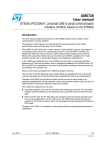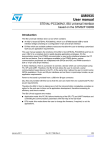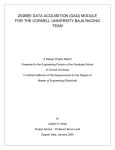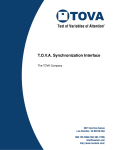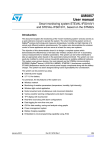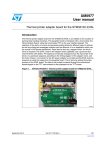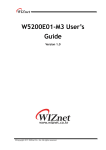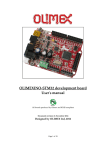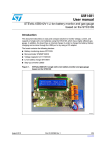Download User manual - STMicroelectronics
Transcript
UM1540 User manual Opto-isolated universal USB to serial bridge Introduction This user manual explains the functioning of the STM32F103xx based universal USB to serial communication interface (UUSCI) with opto-isolated channels suitable for applications such as motor control boards directly supplied from the mains. This user manual describes the functionalities present in the opto-isolated UUSCI demonstration board and demonstrates how to use them. The STM32F103xx microcontroller is used as the main digital controller to interface with the slave devices. The system utilizes opto-isolators to isolate the STM32F103xx and slave devices to control, configure and monitor it. The UUSCI has a 16-pin interface with which it is possible to connect a device which can communicate using SPI and UART. Therefore, the UUSCI tool allows the user to connect a serial communication based device to the PC. It also allows, at the same time, some GPIOs available in that 16-pin interface to be controlled and set in input/output modes as shown in the pin diagram. In this demonstration board, the STM32F103xx microcontroller is used as the interface between the PC and the end device. Due to intelligence available in the STM32F103xx device, SPI and UART are connected to the 16-pin interface. Power to the board is provided from a USB mini B-type connector. In addition, external target VDD_T and GND_T supply is used to power up the opto-isolators output section. Here, DLL files of the PC GUI are provided with this tool. So the user can use these DLL files to make their own customized PC GUI as per requirements. Therefore, the UUSCI tool provides an option for end users to just focus on its application development as the complexity of the microcontroller is taken care of by the tool itself, so increasing its efficiency and time to market. The UUSCI tool supports two PC GUIs: ■ Universal dongle PC GUI: this PC GUI allows the interfacing of the SPI, and the UART interface, and the communication parameters to be controlled with the help of the GUI itself. ■ DFU mode PC GUI: this PC GUI allows the firmware to be changed if required by the user to suit their applications. In the UUSCI demonstration board, all the other pins are available in the form of jumpers which can be programmed by changing the firmware in DFU mode. Therefore, the UUSCI board is a complete tool to rapidly develop the prototyping development of the applications. November 2012 Doc ID 023152 Rev 1 1/29 www.st.com Contents UM1540 Contents 1 2 Getting started . . . . . . . . . . . . . . . . . . . . . . . . . . . . . . . . . . . . . . . . . . . . . . 4 1.1 System requirements . . . . . . . . . . . . . . . . . . . . . . . . . . . . . . . . . . . . . . . . . 4 1.2 Package contents . . . . . . . . . . . . . . . . . . . . . . . . . . . . . . . . . . . . . . . . . . . . 4 1.3 Software installation . . . . . . . . . . . . . . . . . . . . . . . . . . . . . . . . . . . . . . . . . . 4 1.4 Hardware setup . . . . . . . . . . . . . . . . . . . . . . . . . . . . . . . . . . . . . . . . . . . . . 7 1.4.1 Power supply . . . . . . . . . . . . . . . . . . . . . . . . . . . . . . . . . . . . . . . . . . . . . . 8 1.4.2 Jumper / connector settings . . . . . . . . . . . . . . . . . . . . . . . . . . . . . . . . . . . 8 Running the demonstration board . . . . . . . . . . . . . . . . . . . . . . . . . . . . 10 2.1 2.2 Using SPI interface . . . . . . . . . . . . . . . . . . . . . . . . . . . . . . . . . . . . . . . . . . 11 2.1.1 GPIO settings . . . . . . . . . . . . . . . . . . . . . . . . . . . . . . . . . . . . . . . . . . . . 13 2.1.2 SPI header settings . . . . . . . . . . . . . . . . . . . . . . . . . . . . . . . . . . . . . . . . 14 Using UART (SCI) interface . . . . . . . . . . . . . . . . . . . . . . . . . . . . . . . . . . . 15 2.2.1 GPIO settings . . . . . . . . . . . . . . . . . . . . . . . . . . . . . . . . . . . . . . . . . . . . 17 2.2.2 SCI header settings . . . . . . . . . . . . . . . . . . . . . . . . . . . . . . . . . . . . . . . . 17 3 Working in DFU mode . . . . . . . . . . . . . . . . . . . . . . . . . . . . . . . . . . . . . . . 20 4 Schematics . . . . . . . . . . . . . . . . . . . . . . . . . . . . . . . . . . . . . . . . . . . . . . . 21 5 Bill of materials . . . . . . . . . . . . . . . . . . . . . . . . . . . . . . . . . . . . . . . . . . . . 26 Revision history . . . . . . . . . . . . . . . . . . . . . . . . . . . . . . . . . . . . . . . . . . . . . . . . . . . . 29 2/29 Doc ID 023152 Rev 1 UM1540 List of figures List of figures Figure 1. Figure 2. Figure 3. Figure 4. Figure 5. Figure 6. Figure 7. Figure 8. Figure 9. Figure 10. Figure 11. Figure 12. Figure 13. Figure 14. Figure 15. Figure 16. Figure 17. Figure 18. Figure 19. Figure 20. Figure 21. Figure 22. Figure 23. Figure 24. Figure 25. Figure 26. Figure 27. Figure 28. Figure 29. Figure 30. Figure 31. Figure 32. Figure 33. Installation window . . . . . . . . . . . . . . . . . . . . . . . . . . . . . . . . . . . . . . . . . . . . . . . . . . . . . . . . 5 License window . . . . . . . . . . . . . . . . . . . . . . . . . . . . . . . . . . . . . . . . . . . . . . . . . . . . . . . . . . 5 Destination folder . . . . . . . . . . . . . . . . . . . . . . . . . . . . . . . . . . . . . . . . . . . . . . . . . . . . . . . . . 6 Installation ongoing. . . . . . . . . . . . . . . . . . . . . . . . . . . . . . . . . . . . . . . . . . . . . . . . . . . . . . . . 6 Installation complete . . . . . . . . . . . . . . . . . . . . . . . . . . . . . . . . . . . . . . . . . . . . . . . . . . . . . . . 7 STEVAL-PCC009V4, universal USB to serial communication interface demonstration board. . . . . . . . . . . . . . . . . . . . . . . . . . . . . . . . . . . . . . . . . . . . . . . . . . . . . . . . . . . . . . . . . . . 8 Interface header pin diagram . . . . . . . . . . . . . . . . . . . . . . . . . . . . . . . . . . . . . . . . . . . . . . . . 8 Enumeration result . . . . . . . . . . . . . . . . . . . . . . . . . . . . . . . . . . . . . . . . . . . . . . . . . . . . . . . 10 Universal dongle GUI . . . . . . . . . . . . . . . . . . . . . . . . . . . . . . . . . . . . . . . . . . . . . . . . . . . . . 10 Board is not connected to PC . . . . . . . . . . . . . . . . . . . . . . . . . . . . . . . . . . . . . . . . . . . . . . . 11 Board is connected to PC . . . . . . . . . . . . . . . . . . . . . . . . . . . . . . . . . . . . . . . . . . . . . . . . . . 11 Selection of synchronous interface . . . . . . . . . . . . . . . . . . . . . . . . . . . . . . . . . . . . . . . . . . . 12 Selection of SPI interface . . . . . . . . . . . . . . . . . . . . . . . . . . . . . . . . . . . . . . . . . . . . . . . . . . 12 SPI interface window . . . . . . . . . . . . . . . . . . . . . . . . . . . . . . . . . . . . . . . . . . . . . . . . . . . . . 13 J3 interpretation for SPI interface . . . . . . . . . . . . . . . . . . . . . . . . . . . . . . . . . . . . . . . . . . . . 13 SPI pin interface in PC GUI . . . . . . . . . . . . . . . . . . . . . . . . . . . . . . . . . . . . . . . . . . . . . . . . 14 Setting of SPI parameters. . . . . . . . . . . . . . . . . . . . . . . . . . . . . . . . . . . . . . . . . . . . . . . . . . 14 SPI read/write window . . . . . . . . . . . . . . . . . . . . . . . . . . . . . . . . . . . . . . . . . . . . . . . . . . . . 15 Selection of asynchronous interface . . . . . . . . . . . . . . . . . . . . . . . . . . . . . . . . . . . . . . . . . . 15 Selection of SCI (UART) interface . . . . . . . . . . . . . . . . . . . . . . . . . . . . . . . . . . . . . . . . . . . 16 SCI interface window . . . . . . . . . . . . . . . . . . . . . . . . . . . . . . . . . . . . . . . . . . . . . . . . . . . . . 16 J3 interpretation for SCI interface . . . . . . . . . . . . . . . . . . . . . . . . . . . . . . . . . . . . . . . . . . . . 17 SCI pin interface in PC GUI . . . . . . . . . . . . . . . . . . . . . . . . . . . . . . . . . . . . . . . . . . . . . . . . 17 Setting of SCI parameters . . . . . . . . . . . . . . . . . . . . . . . . . . . . . . . . . . . . . . . . . . . . . . . . . 18 Port setting window. . . . . . . . . . . . . . . . . . . . . . . . . . . . . . . . . . . . . . . . . . . . . . . . . . . . . . . 18 SCI read/write window . . . . . . . . . . . . . . . . . . . . . . . . . . . . . . . . . . . . . . . . . . . . . . . . . . . . 19 Enumeration in DFU mode . . . . . . . . . . . . . . . . . . . . . . . . . . . . . . . . . . . . . . . . . . . . . . . . . 20 Microcontroller section . . . . . . . . . . . . . . . . . . . . . . . . . . . . . . . . . . . . . . . . . . . . . . . . . . . . 21 JTAG interface . . . . . . . . . . . . . . . . . . . . . . . . . . . . . . . . . . . . . . . . . . . . . . . . . . . . . . . . . . 22 Mode selection switch. . . . . . . . . . . . . . . . . . . . . . . . . . . . . . . . . . . . . . . . . . . . . . . . . . . . . 22 Power supply . . . . . . . . . . . . . . . . . . . . . . . . . . . . . . . . . . . . . . . . . . . . . . . . . . . . . . . . . . . 23 Opto-isolator section . . . . . . . . . . . . . . . . . . . . . . . . . . . . . . . . . . . . . . . . . . . . . . . . . . . . . . 24 16-pin communication interface . . . . . . . . . . . . . . . . . . . . . . . . . . . . . . . . . . . . . . . . . . . . . 25 Doc ID 023152 Rev 1 3/29 Getting started UM1540 1 Getting started 1.1 System requirements In order to use the universal USB to serial communication interface (UUSCI) with a Windows® operating system, a recent version of Windows, such as Windows 2000 or Windows XP must be installed on the PC. The version of the Windows OS installed on your PC may be determined by clicking on the “System” icon in the control panel. 1.2 Package contents The UUSCI demonstration board includes the following items: ● ● ● Hardware content: – One demonstration board. – BOM – Schematic Software content: – PC GUI software to be used along with demonstration board – DFU software – DLL files of the SPI and UART interface – Source code (including DFU) Documentation: – 1.3 User manual. Software installation Available software for the STEVAL-PCC009V4: PC GUI software setup for Universal Dongle (version 1.1) is available from: http://www.st.com/internet/com/SOFTWARE_RESOURCES/SW_COMPONENT/SW_FUN CTION/STEVAL-PCC009V1_sw_gui_v1_3.zip To install the PC GUI software, follow the steps below: 4/29 Doc ID 023152 Rev 1 UM1540 Getting started Step1: As soon as the user clicks the setup.exe icon, the following window appears. Figure 1. Installation window Step 2: Read the license file and click the “Yes” button to accept the license. Figure 2. License window Step 3: Please select the folder in which to install the software. By default, it installs the software in the following path: C:\....\STMicroelectronics\Universal Dongle GUI. Doc ID 023152 Rev 1 5/29 Getting started Figure 3. UM1540 Destination folder Step 4: After selecting the folder and clicking the “Next” button, it starts to install the software. Figure 4. 6/29 Installation ongoing Doc ID 023152 Rev 1 UM1540 Getting started Step 5: Figure 5. Installation complete After clicking “Finish”, the software is installed in the directory selected or in the default directory. A shortcut for the software is also available in the START menu. This user manual is available in the same directory. 1.4 Hardware setup The figure below shows a snapshot of the UUSCI demonstration board. Figure 6. STEVAL-PCC009V4, universal USB to serial communication interface demonstration board Reset switch 16-pin SPI/ UART/GPIO interface USB mini-B connector 20 pin JTAG connector AM12209v1 Doc ID 023152 Rev 1 7/29 Getting started 1.4.1 UM1540 Power supply The demonstration board is directly powered by the USB mini B-type connector (bus powered). In addition, the demonstration board should be powered externally with VDD_T and GND_T. 1.4.2 Jumper / connector settings J3 is the 16-pin connector available as the default interface for UUSCI this demo board. There are 14 GPIOs, Gnd, and VDD lines available, as shown below: Figure 7. Interface header pin diagram J3 PA0_USART2_CTS_DB PA2_USART2_TX_DB PA4_USART2_CLK_DB PA6_SPI1_MISO_DB PB7_I2C1_SDA_DB PB5_I2C1_SMBAI_DB PB8_TIM4_CH3_DB VDD_T 1 3 5 7 9 11 13 15 2 4 6 8 10 12 14 16 PA1_USART2_RTS_DB PA3_USART2_RX_DB PA5_SPI1_SCK_DB PA7_SPI1_MOSI_DB PB6_I2C1_SCL_DB PB9_TIM4_CH4_DB PC0_GPIO_IN10_DB GND_T CON16A C39 100nF AM10186V1 Pin no.: 1, 4, 7, 10, 11 are input pins. Pin no.: 2, 3, 5, 6, 8, 9, 12, and 13 are output pins. J1: This is the standard 20-pin JTAG connector available on the demonstration board. This can be used to test the board in debug mode using any JTAG based debugger for the STM32F103xx device. 8/29 Doc ID 023152 Rev 1 UM1540 2 Running the demonstration board Running the demonstration board To run the demonstration board, connect it to the PC with the USB mini B-type cable. As a result, the demonstration board should be enumerated as universal serial bus controllers and it is shown as “Universal Dongle Demo Board”, as seen in Figure 8 in the Device Manager window. If this message does not appear, please contact technical support. Figure 8. Enumeration result By starting the universal dongle GUI on the PC, a graphical interface (Figure 9) for controlling the demonstration board is seen. This PC software is used to issue various commands and to control data transfer. Figure 9. Universal dongle GUI You can check whether the board is connected or not by clicking the connection check button. If the board is not connected then the following message appears. Doc ID 023152 Rev 1 9/29 Running the demonstration board UM1540 Figure 10. Board is not connected to PC If the board is connected, the following message appears: Figure 11. Board is connected to PC Once this is done, the PC GUI is properly connected to the demonstration board and ready to be used. 2.1 Using SPI interface To connect the SPI interface, first select “Synchronous” from the operation menu, as shown in Figure 12. 10/29 Doc ID 023152 Rev 1 UM1540 Running the demonstration board Figure 12. Selection of synchronous interface Figure 13. Selection of SPI interface Doc ID 023152 Rev 1 11/29 Running the demonstration board UM1540 Figure 14. SPI interface window Now the PC GUI is ready to be used for testing SPI based slave devices. But before it can be used, make the connection for jumper J3, as shown in Figure 14. Figure 15. J3 interpretation for SPI interface * 30)?3#+?$" 30)?-)3/?$" 30)?-/3)?$" '0)/? '0)/? 0"?30?.33?'0)/ '0)/? 6$$ '.$ !-V 2.1.1 GPIO settings Before making the connection to the J2, it is necessary to make the proper settings of the GPIOs which are to be used along with the SPI interface. This can be done be clicking the SPI pin interface, as shown in Figure 16. 12/29 Doc ID 023152 Rev 1 UM1540 Running the demonstration board Figure 16. SPI pin interface in PC GUI Please follow the instructions given in Section 2.2.1 to perform the GPIO settings. Note here that, in this case, only GPIO3 and GPIO 4 have the PWM clock generation capability. 2.1.2 SPI header settings Once the GPIO settings are completed, it is possible to connect the daughterboard to the UUSCI demonstration board and it can be assumed that correct settings of the daughterboard control and status lines have been performed. Now, before it is possible to use the SPI communication, it is necessary to first define some parameters, shown in Figure 17. Figure 17. Setting of SPI parameters These parameters include selection of CPHA, CPOL, and baud rate prescaler selection. (By default, the most significant bit is put first.) Once the selection is made, click the “Write” button. It sets the SPI interface and the system is now ready to read or write the data from the SPI interface based daughterboard connected to the UUSCI demonstration board. As soon as this is done, the control settings part is frozen and the Write button becomes the “Reset” button, whose purpose is to reset the SPI settings. The read and write window looks like that shown in Figure 18. Doc ID 023152 Rev 1 13/29 Running the demonstration board UM1540 Figure 18. SPI read/write window In this window, depending on the slave device, the register address length (from 0 to 4 bytes) can be selected; 0 byte length is used for random read and write operation. The values to read and write from the slave device can be filled accordingly. After every read or write operation, the GUI updates the status in the status section (for example: status: communication complete / bus free) so that the user can check the status of the SPI communication happening between the UUSCI demonstration board and the SPI slave daughterboard. Therefore, this interface allows the user to connect any SPI interface based slave device. 2.2 Using UART (SCI) interface To connect the UART (SCI) interface, first it is necessary to select “Asynchronous” from the Operation menu, as shown in Figure 19. Figure 19. Selection of asynchronous interface 14/29 Doc ID 023152 Rev 1 UM1540 Running the demonstration board Once the asynchronous interface is selected, an additional menu for asynchronous interfacing is open in the GUI which allows the selection of the SCI or UART interface, as shown in Figure 20. Figure 20. Selection of SCI (UART) interface Now, if the user clicks the SCI interface option, a window for SCI interface control is opened, as shown in Figure 21. Figure 21. SCI interface window The PC GUI is now ready to be used for testing SCI based devices. To use any SCI based slave devices, the user needs to make the connection for jumper J2, as shown in Figure 22. Doc ID 023152 Rev 1 15/29 Running the demonstration board UM1540 Figure 22. J3 interpretation for SCI interface * 53!24?48?$" 53!24?28?$" 53!24?#,+?$" '0)/? '0)/? '0)/ '0)/? 6$$ '.$ !-V 2.2.1 GPIO settings Before making the connection to the J2, it is necessary to perform the proper settings of the GPIOs which are to be used along with the SCI interface. This can be done be clicking the SCI pin interface, as shown in Figure 23. Figure 23. SCI pin interface in PC GUI Please follow the instructions given in Section 2.2.1 to perform the GPIO settings. Note that, in this case, only GPIO 3 and GPIO 4 have PWM clock generation capability. 2.2.2 SCI header settings Once the GPIO settings have been completed, it is possible to connect the daughterboard to the UUSCI demonstration board and it can be assumed that the correct settings of daughterboard control and status lines have been performed. Now, to make the settings for the SCI interface, click on “Port Setting”, as shown in Figure 24. 16/29 Doc ID 023152 Rev 1 UM1540 Running the demonstration board Figure 24. Setting of SCI parameters Another window opens up for port settings, which includes parameters such as bit rate, parity bits, stop bits and hardware flow control required, as shown in Figure 25. Figure 25. Port setting window Once the selection is made, click the “Set” button. As soon as this is done and the user exits from the port settings window, the control settings part is frozen and the “Port Setting” button becomes the Reset button, whose purpose is to reset the SCI settings. The read and write window looks like that shown below. Doc ID 023152 Rev 1 17/29 Running the demonstration board UM1540 Figure 26. SCI read/write window In this window, depending on the slave device, the register address length (from 0 to 4 bytes) can be selected; 0 byte length is used for random read and write operation. The values to read and write from the slave device can be filled accordingly. After every read or write operation, the GUI updates the status in the status section (for example: status: communication complete / bus free) so that the user can check the status of the SCI communication happening between the UUSCI demonstration board and the SCI slave daughterboard. Therefore, this interface allows the user to connect any SCI interface based slave device. 18/29 Doc ID 023152 Rev 1 UM1540 3 Working in DFU mode Working in DFU mode To work in DFU mode, push the switch SW2 so as to connect it to R17, then, press the Reset button on the board. LED D1 indicates power and D2 glows as an indicator for DFU mode. DFU setup is available at the following link: http://www.st.com/mcu/modules.php?name=mcu&file=familiesdocs&fam=110. Scroll down to Software-PC\DFUSE on the web page to download the zip folder. The folder includes the setup. After installing the setup, the board can be plugged in. When the PC asks for the driver, browse to the path of the driver. The driver is available at the installed software path in the PC at Program Files\STMicroclectronics\DFUSe\Driver. The user manual for the DFU GUI is also available on the same link. As a result, the demonstration board should be enumerated as device firmware upgrade and is shown as “Device Firmware Upgrade”, as shown in Figure 27 in the device manager window. If this message does not appear, please contact technical support. Figure 27. Enumeration in DFU mode Doc ID 023152 Rev 1 19/29 20/29 Doc ID 023152 Rev 1 C5 10nF C7 100nF AGND C8 100nF C9 100nF 3V3 PC8 D1 STATUS AGND VDDA PA0_USART2_CTS PA1_USART2_RTS PA2_USART2_TX VBAT PC13-TAMPER-RTC PC14-OSC32_IN PC15-OSC32_OUT PD0 OSC_IN PD1 OSC_OUT NRST PC0 PC1 PC2 PC3 VSSA VDDA PA0-WKUP PA1 PA2 R10 360 1 2 3 4 5 6 7 8 9 10 11 12 13 14 15 16 STM32F103RBT6 32 31 30 29 28 27 26 25 24 23 22 21 20 19 18 17 C6 100nF R9 0 C4 10uF VDDA 3V3 OSC_IN OSC_OUT RESET# PC0_GPIO_IN10 3V3 VSS_2 PA13 PA12 PA11 PA10 PA9 PA8 PC9 PC8 PC7 PC6 PB15 PB14 PB13 PB12 VDD_1 VSS_1 PB11 PB10 PB2 PB1 PB0 PC5 PC4 PA7 PA6 PA5 PA4 VDD-4 VSS_4 PA3 10uH L1 R8 10k RESET# OSC_OUT R7 1M PA14 PA15 PC10 PC11 PC12 PD2 PB3 PB4 PB5 PB6 PB7 BOOT0 PB8 PB9 VSS_3 VDD_3 C3 100nF SW1 SW _PB Y1 8MHz U1 PD2 PB3_TDO PB4_NTRST PB5_I2C1_SMBAI PB6_I2C1_SCL PB7_I2C1_SDA BOOT0 PB8_TIM4_CH3 PB9_TIM4_CH4 GND 3V3 49 50 51 52 53 54 55 56 57 58 59 60 61 62 63 64 3V3 3V3 OSC_IN 3V3 PA14_TCK PA15_TDI C2 22pF C1 22pF R6 0 R4 0 3V3 R3 0 BOOT1_PB2 48 47 46 45 44 43 42 41 40 39 38 37 36 35 34 33 PC8 3V3 GND PA13_TMS USBDP USBDM 4 R5 0 R2 100k BOOT0 VDD_2 R1 100k Schematics UM1540 Schematics Figure 28. Microcontroller section 3V3 GND BOOT1_PB2 PC5 PC4 PA7_SPI1_MOSI PA6_SPI1_MISO PA5_SPI1_SCK PA4_USART2_CLK 3V3 GND PA3_USART2_RX AM10181V1 UM1540 Schematics Figure 29. JTAG interface 3V3 3V3 3V3 R16 10k PB3_TDO RESET# R19 10k R20 10k JTAG_20PIN R37 4k7 R38 4k7 R39 4k7 PA14_TCK R36 4k7 PA15_TDI PB4_NTRST PA15_TDI PA13_TMS PA14_TCK R18 10k PA13_TMS 1 3 5 7 9 11 13 15 17 19 PB4_NTRST J1 2 4 6 8 10 12 14 16 18 20 AM10182V1 Figure 30. Mode selection switch SW2 R15 100 2 PC5 1 3 C25 100nF MODE SELECTION SWITCH 3V3 R17 10k TP1 1 GND_T TP2 3V3 1 TEST POINT TEST POINT TP3 TP4 1 VDD_T TEST POINT 1 TEST POINT AM10183v1 Doc ID 023152 Rev 1 21/29 R22 1M 22/29 1 2 3 4 5 PC4 USB_VCC USBDM USBDP ID USB_GND USB_MINIB TYPE SHELL SHELL SHELL SHELL C42 4.7nF 6 7 8 9 J2 Doc ID 023152 Rev 1 POWER D2 5V0 USBDM USBDP C40 4.7uF R23 360 1 2 3 I/O1 VBUS I/O2 USBLC6-2P6 I/O1 GND I/O2 U2 6 5 4 USBDM 3V3 USBDP 5V0 GND 3V3 R21 1k5 C44 100nF PD2 C41 100nF 1 2 3 4 U3 NC VOUT VOUT NC LD1117D33TR GND VOUT VOUT VIN 8 7 6 5 3V3 3V3 C43 10uF GND Schematics UM1540 Figure 31. Power supply AM10184v1 UM1540 Schematics Figure 32. Opto-isolator section U4 3V3 PB9_TIM4_CH4 GND 1 2 3 4 VDD1 Vi NC GND1 VDD2 NC Vo GND2 8 7 6 5 VDD_T U10 PB9_TIM4_CH4_DB R24 47E GND_T 3V3 PA0_USART2_CTS GND ACPL-072L 1 2 3 4 3V3 GND 1 2 3 4 VDD1 Vi NC GND1 VDD2 NC Vo GND2 8 7 6 5 1 2 3 4 VDD_T PA1_USART2_RTS_DB R31 47E GND_T 1 2 3 4 VDD2 NC Vo GND2 8 7 6 5 VDD_T GND_T 1 2 3 4 VDD_T PA6_SPI1_MISO_DB R32 47E GND_T 1 2 3 4 GND 1 2 3 4 VDD1 Vi NC GND1 VDD2 NC Vo GND2 8 7 6 5 VDD2 NC Vo GND2 8 7 6 5 VDD2 NC Vo GND2 8 7 6 5 3V3 PA1_USART2_RTS GND VDD1 Vi NC GND1 3V3 PA6_SPI1_MISO GND ACPL-072L VDD1 Vi NC GND1 VDD2 NC Vo GND2 8 7 6 5 3V3 PA3_USART2_RX GND U13 PC0_GPIO_IN10_DB VDD_T 1 2 3 GND_T 4 R33 47E VDD1 Vi NC GND1 3V3 PC0_GPIO_IN10 GND ACPL-072L U8 3V3 8 7 6 5 PA0_USART2_CTS_DB U12 PA2_USART2_TX_DB R26 47E GND_T ACPL-072L PA4_USART2_CLK VDD2 NC Vo GND2 R30 47E VDD_T U7 R27 47E 8 7 6 5 GND_T ACPL-072L VDD1 Vi NC GND1 ACPL-072L PA3_USART2_RX_DB VDD2 NC Vo GND2 VDD_T U11 PB8_TIM4_CH3_DB R25 47E GND_T U6 GND 8 7 6 5 VDD_T ACPL-072L 3V3 PA2_USART2_TX VDD2 NC Vo GND2 ACPL-072L U5 PB8_TIM4_CH3 VDD1 Vi NC GND1 VDD1 Vi NC GND1 VDD2 NC Vo GND2 8 7 6 5 VDD_T PA4_USART2_CLK_DB R28 47E GND_T U14 3V3 PA7_SPI1_MOSI 1 2 3 4 ACPL-072L GND VDD1 Vi NC GND1 VDD_T GND_T R34 47E PA7_SPI1_MOSI_DB ACPL-072L U9 3V3 PA5_SPI1_SCK GND 1 2 3 4 VDD1 Vi NC GND1 VDD2 NC Vo GND2 8 7 6 5 VDD_T PA5_SPI1_SCK_DB R29 47E GND_T U15 VDD_T PB5_I2C1_SMBAI_DB R35 47E ACPL-072L GND_T 1 2 3 4 VDD1 Vi NC GND1 3V3 PB5_I2C1_SMBAI GND ACPL-072L 3V3 R11 10k VDD_T R12 10k C46 100nF C45 100nF R13 10k R14 10k U16 3V3 1 2 3 4 PB7_I2C1_SDA PB6_I2C1_SCL GND C10 DNM VDD1 Vi NC GND1 VDD2 NC Vo GND2 8 7 6 5 VDD_T PB7_I2C1_SDA_DB PB6_I2C1_SCL_DB GND_T ADUM1250SRZ C11 DNM C12 DNM GND C13 DNM GND_T 3V3 GND C14 100nF C15 100nF C16 100nF C17 100nF C18 100nF C19 100nF C20 100nF C21 100nF C22 100nF C23 100nF C24 100nF C26 100nF C27 100nF C28 100nF C29 100nF C30 100nF C31 100nF C32 100nF C33 100nF C34 100nF C35 100nF C36 100nF C37 100nF C38 100nF VDD_T GND_T AM10185v1 Doc ID 023152 Rev 1 23/29 Schematics UM1540 Figure 33. 16-pin communication interface J3 PA0_USART2_CTS_DB PA2_USART2_TX_DB PA4_USART2_CLK_DB PA6_SPI1_MISO_DB PB7_I2C1_SDA_DB PB5_I2C1_SMBAI_DB PB8_TIM4_CH3_DB VDD_T 1 3 5 7 9 11 13 15 2 4 6 8 10 12 14 16 PA1_USART2_RTS_DB PA3_USART2_RX_DB PA5_SPI1_SCK_DB PA7_SPI1_MOSI_DB PB6_I2C1_SCL_DB PB9_TIM4_CH4_DB PC0_GPIO_IN10_DB GND_T CON16A C39 100nF AM10186V1 24/29 Doc ID 023152 Rev 1 Bill of materials Table 1. BOM Category ST devices Doc ID 023152 Rev 1 Non ST devices Crystal and oscillator Refer. design. Component description Package Manuf. Manufacturer’s ordering code / orderable part number U1 STM32F103RBT6 LQFP64 ST STM32F103RBT6 U1 USBLC6-2P6 SOT-666 ST USBLC6-2P6 U3 LD1117D33TR SO-8 ST LD1117D33TR U4,U5,U6,U7,U8,U9,U1 0,U11,U12,U13,U14,U1 5 ACPL-072L SO-8 Avago Tech U16 ADUM1250SRZ SO-8 Analog devices Bill of materials 25/29 5 Supplier Supplier ordering code ACPL-072L Digi-Key 516-1732-5-ND ADUM1250SRZ Digi-Key ADUM1250ARZ-ND Any Digi-Key 535-9864-1-ND Crystal 8.000 MHZ 11.35 x 4.5 mm crystal SER 49US J3 CON16A 90 degree Header 2x5 pin, 2.54 mm x 2.54 mm pitch Any Digi-Key S9177-ND J1 JTAG connector 90 degree Header 2x10 pin, 2.54 mm x 2.54 mm pitch Any Digi-Key S9180-ND J2 Mini USB B-type USB mini B-type Any Samtec/ Digi-Key H2959CT-ND SW1 Pushbutton switch SW2 SPDT switch LEDs D1, D2 LED clear 0805 SMD 3 mm SMD LED Any Digi-Key 160-1176-1-ND Inductors L1 (replaced with 0 Ω) Inductor multi-layer 10 µH SMD inductor Any Connectors and jumpers UM1540 Y1 Category Capacitor Doc ID 023152 Rev 1 Resistors BOM (continued) Refer. design. Component description Package Manuf. C1,C2 22 pF SMD0805 C3,C6,C7,C8,C9,C14,C 15,C16,C17,C18,C19,C 20,C21,C22,C23,C24,C 25,C26,C27,C28,C29,C 30,C31,C32,C33,C34,C 35,C36,C37,C38,C39,C 41,C44,C46 CAP 0.1 µF 50 V ceramic X7R 0805 C4,C43 Manufacturer’s ordering code / orderable part number Supplier Supplier ordering code Any Digi-Key 709-1172-1-ND SMD0805 Any Digi-Key PCC2452TR-ND 10 µF SMD0805 Any Digi-Key PCC2417CT-ND C40 10 nF SMD0805 Any Digi-Key 399-1159-1-ND C42 4.7 nF SMD0805 Any Digi-Key 399-1155-1-ND C10,C11,C12,C13 CAP 0.1 µF 50 V ceramic F 1206 SMD1206 Any Digi-Key PCC2234TR-ND C28 4.7 µF SMD1206 Any Digi-Key PCC2297CT-ND R1,R2 RES 100 kΩ 1/8 W 5% 0805 SMD0805 Any Digi-Key RHM100KATR-ND UM1540 Table 1. Bill of materials 26/29 Category BOM (continued) Refer. design. Component description Package Manuf. R5,R6,R9 RES 0.0 Ω 1/8 W 0805 SMD SMD0805 (R3,R4)(DNM) RES 0.0 Ω 1/8 W 0805 SMD R7,R22 Manufacturer’s ordering code / orderable part number Supplier Supplier ordering code Any Digi-Key RMCF1/100RTR-ND SMD0805 Any Digi-Key RMCF1/100RTR-ND RES 1 MΩ 1/8 W 5% 0805 SMD SMD0805 Any Digi-Key RMCF1/101MJRTRND R8,R11,R12,R13,R14,R 16,R17,R18,R19,R20 10 kΩ SMD0805 Any Digi-Key P10KADTR-ND R21 RES 1.5 kΩ 1/8 W 5% 0805 SMD0805 Any Digi-Key P1.5KACT-ND R10,R23 360E SMD0805 Any Digi-Key R15 100E SMD0805 R24,R25,R26,R27,R28, R29,R30,R31,R32,R33, R34,R35 47E SMD0805 Any R36,R37,R38,R39 47 kΩ SMD0805 Any Resistors Bill of materials 27/29 Table 1. Doc ID 023152 Rev 1 UM1540 Revision history UM1540 Revision history Table 2. 28/29 Document revision history Date Revision 12-Nov-2012 1 Changes Initial release. Doc ID 023152 Rev 1 UM1540 Please Read Carefully: Information in this document is provided solely in connection with ST products. STMicroelectronics NV and its subsidiaries (“ST”) reserve the right to make changes, corrections, modifications or improvements, to this document, and the products and services described herein at any time, without notice. All ST products are sold pursuant to ST’s terms and conditions of sale. Purchasers are solely responsible for the choice, selection and use of the ST products and services described herein, and ST assumes no liability whatsoever relating to the choice, selection or use of the ST products and services described herein. No license, express or implied, by estoppel or otherwise, to any intellectual property rights is granted under this document. If any part of this document refers to any third party products or services it shall not be deemed a license grant by ST for the use of such third party products or services, or any intellectual property contained therein or considered as a warranty covering the use in any manner whatsoever of such third party products or services or any intellectual property contained therein. UNLESS OTHERWISE SET FORTH IN ST’S TERMS AND CONDITIONS OF SALE ST DISCLAIMS ANY EXPRESS OR IMPLIED WARRANTY WITH RESPECT TO THE USE AND/OR SALE OF ST PRODUCTS INCLUDING WITHOUT LIMITATION IMPLIED WARRANTIES OF MERCHANTABILITY, FITNESS FOR A PARTICULAR PURPOSE (AND THEIR EQUIVALENTS UNDER THE LAWS OF ANY JURISDICTION), OR INFRINGEMENT OF ANY PATENT, COPYRIGHT OR OTHER INTELLECTUAL PROPERTY RIGHT. UNLESS EXPRESSLY APPROVED IN WRITING BY TWO AUTHORIZED ST REPRESENTATIVES, ST PRODUCTS ARE NOT RECOMMENDED, AUTHORIZED OR WARRANTED FOR USE IN MILITARY, AIR CRAFT, SPACE, LIFE SAVING, OR LIFE SUSTAINING APPLICATIONS, NOR IN PRODUCTS OR SYSTEMS WHERE FAILURE OR MALFUNCTION MAY RESULT IN PERSONAL INJURY, DEATH, OR SEVERE PROPERTY OR ENVIRONMENTAL DAMAGE. ST PRODUCTS WHICH ARE NOT SPECIFIED AS "AUTOMOTIVE GRADE" MAY ONLY BE USED IN AUTOMOTIVE APPLICATIONS AT USER’S OWN RISK. Resale of ST products with provisions different from the statements and/or technical features set forth in this document shall immediately void any warranty granted by ST for the ST product or service described herein and shall not create or extend in any manner whatsoever, any liability of ST. ST and the ST logo are trademarks or registered trademarks of ST in various countries. Information in this document supersedes and replaces all information previously supplied. The ST logo is a registered trademark of STMicroelectronics. All other names are the property of their respective owners. © 2012 STMicroelectronics - All rights reserved STMicroelectronics group of companies Australia - Belgium - Brazil - Canada - China - Czech Republic - Finland - France - Germany - Hong Kong - India - Israel - Italy - Japan Malaysia - Malta - Morocco - Philippines - Singapore - Spain - Sweden - Switzerland - United Kingdom - United States of America www.st.com Doc ID 023152 Rev 1 29/29