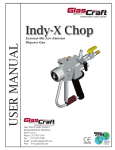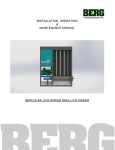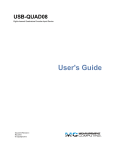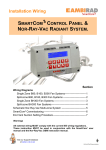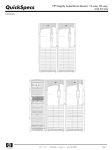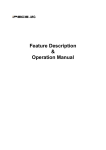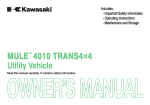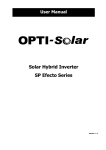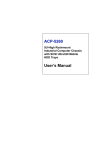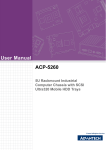Download View SPIDER Software
Transcript
Power Metrics International, Inc. SPIDER User’s Manual • • • • • • • • • • General Information System Overview Installation Instructions System Page Panel Location Map Panel Dashboard Panel Data & Parameters SPIDER Functions Acronyms & Abbreviations Installation Procedures Release No. Date Revision Description Rev. 5.1 1/01/14 SPIDER Rev 5.31 Table Of Contents 1.0 2.0 3.0 4.0 5.0 General Information........................................................................................................................ 1 System Overview............................................................................................................................ 1 Getting Started................................................................................................................................1 Installing SPIDER........................................................................................................................... 1 SPIDER Tabs (Pages).....................................................................................................................1 5.1. System Page........................................................................................................................... 2 5.1.1. Metered Parameters................................................................................................... 2 5.1.1.1. Total Apparent Power..................................................................................2 5.1.1.2. Total Real Power.........................................................................................2 5.1.1.3. Total Reactive Power.................................................................................. 2 5.1.1.4. Total Savings...............................................................................................2 5.1.1.5. Average Power Factor.................................................................................2 5.1.1.6. Average Daily KWh.....................................................................................3 5.1.1.7. Daily KWh Chart..........................................................................................3 5.1.2. System Page Buttons................................................................................................. 3 5.1.2.1. Time/Date Setting Button............................................................................3 5.1.2.2. Download Data Button................................................................................3 5.1.2.3. Record Data Button.................................................................................... 3 5.1.2.4. Information Button...................................................................................... 3 5.1.2.5. Exit Button.................................................................................................. 3 5.1.3. Device Selection Window........................................................................................... 4 5.2. Panel Location Map................................................................................................................ 5 5.2.1. Map Selection.............................................................................................................5 5.2.2. Load SP1000 Icons.................................................................................................... 5 5.3. Panel Dashboard.....................................................................................................................6 5.3.1. Panel Saving...............................................................................................................6 5.3.2. Panel Voltage..............................................................................................................6 5.3.3. Panel Current..............................................................................................................6 5.3.4. Power Factor...............................................................................................................6 5.3.5. Apparent Power..........................................................................................................6 5.3.6. Real Power................................................................................................................. 6 5.3.7. Reactive Power...........................................................................................................6 5.3.8. Neutral Current...........................................................................................................7 5.3.9. Voltage THD............................................................................................................... 7 5.3.10. Current THD............................................................................................................. 7 5.3.11. Voltage Imbalance.................................................................................................... 7 5.3.12. Current Imbalance....................................................................................................7 5.4. Panel Detailed Data Page.......................................................................................................8 5.4.1. Panel Detailed Data................................................................................................... 8 5.4.2. Max T......................................................................................................................... 8 5.4.3. Int. T............................................................................................................................8 5.4.4. Tamb. T....................................................................................................................... 8 5.4.5. Detailed Parameter Window....................................................................................... 8 5.4.5.1. Time............................................................................................................8 5.4.5.2. Date............................................................................................................ 8 SPIDER User’s Manual Page ii Table Of Contents (continued) 5.4.5.3. Frequency................................................................................................... 8 5.4.5.4. Main Rev.....................................................................................................8 5.4.5.5. Inter Rev..................................................................................................... 8 5.4.5.6. Meter Rev................................................................................................... 9 5.4.5.7. 3 Ph Volt..................................................................................................... 9 5.4.5.8. Volt Ph1...................................................................................................... 9 5.4.5.9. Volt Ph2...................................................................................................... 9 5.4.5.10. Volt Ph3.................................................................................................... 9 5.4.5.11. Min24h 3phV............................................................................................. 9 5.4.5.12. Max24h 3phV............................................................................................9 5.4.5.13. Ph Amps....................................................................................................9 5.4.5.14. Amps Ph1................................................................................................. 9 5.4.5.15. Amps Ph2..................................................................................................9 5.4.5.16. Amps Ph3................................................................................................. 9 5.4.5.17. Min24h 3phA.............................................................................................9 5.4.5.18. Max24h 3phA............................................................................................9 5.4.5.19. Avr 3Ph PF................................................................................................9 5.4.5.20. Ph 1 PF.................................................................................................... .9 5.4.5.21. Ph 2 PF.................................................................................................... .9 5.4.5.22. Ph 3 PF.................................................................................................... .9 5.4.5.23. Min 3Ph24hPF...........................................................................................9 5.4.5.24. Max 3Ph24hPF......................................................................................... 9 5.4.5.25. Appar 3Ph Pwr..........................................................................................9 5.4.5.26. Appar Ph1 Pwr..........................................................................................9 5.4.5.27. Appar Ph2 Pwr..........................................................................................9 5.4.5.28. Appar Ph3 Pwr..........................................................................................9 5.4.5.29. Real 3Ph Pwr............................................................................................9 5.4.5.30. Real Ph1 Pwr............................................................................................9 5.4.5.31. Real Ph2 Pwr............................................................................................9 5.4.5.32. Real Ph3 Pwr............................................................................................9 5.4.5.33. React 3Ph Pwr.......................................................................................... 9 5.4.5.34. React Ph1 Pwr.......................................................................................... 9 5.4.5.35. React Ph2 Pwr.......................................................................................... 9 5.4.5.36. React Ph3 Pwr..........................................................................................9 5.4.5.37. Voltage Imb...............................................................................................9 5.4.5.38. Current Imb...............................................................................................9 5.4.5.39. Power Imb.................................................................................................9 5.4.5.40. Max 24h Vimb...........................................................................................9 5.4.5.41. Max 24h Aimb...........................................................................................9 5.4.5.42. Volts THD..................................................................................................9 5.4.5.43. Amps THD................................................................................................9 5.4.5.44. Peak V Harm.............................................................................................9 5.4.5.45. Peak VH Freq........................................................................................... 9 5.4.5.46. Peak A Harm.............................................................................................9 5.4.5.47. Peak AH Freq............................................................................................9 5.5. Panel Parameters..................................................................................................................10 5.5.1. Panel Parameters..................................................................................................... 10 5.5.2. Energy Cost Parameters...........................................................................................10 5.5.3. Oscilloscope..............................................................................................................10 5.5.4. Harmonics display.....................................................................................................10 5.6. Panel Chart.............................................................................................................................11 SPIDER User’s Manual Page iii Table Of Contents (continued) 6.0 SPIDER Functions.........................................................................................................................12 6.1. Time/Date Setting...................................................................................................................12 6.2. Download Data.......................................................................................................................12 6.3. Record Data...........................................................................................................................13 6.4. Get Information...................................................................................................................... 14 6.5. Load Map...............................................................................................................................14 6.6. Insert Icons on the Map......................................................................................................... 14 6.7. Move Icons on the Map..........................................................................................................14 6.8. Set Installation Format...........................................................................................................14 6.9. Set Panel Cable Type............................................................................................................ 14 6.10. Select Cable Material...........................................................................................................15 6.11. Select Calibration Set...........................................................................................................15 6.12. Select Response Period...................................................................................................... 15 6.13. Set number of Parallel Systems.......................................................................................... 15 6.14. Set Multiplier........................................................................................................................ 15 6.15. Turns Banks On/OFF........................................................................................................... 15 6.16. Reset Memory......................................................................................................................15 6.17. Demand Charge Setting...................................................................................................... 15 6.18. Set Daily Usage...................................................................................................................16 6.19. Set KWh cost.......................................................................................................................16 6.20. Activate SP1000 system......................................................................................................16 6.21. Oscilloscope Function..........................................................................................................16 6.22. Harmonics Display Function................................................................................................16 6.23. Setup Chart..........................................................................................................................16 6.24. Show Peak Demand............................................................................................................18 6.25. Expiration Date.................................................................................................................... 18 6.26. Apply Parameters................................................................................................................ 18 7.0 Acronyms and Abbreviations.........................................................................................................19 8.0 Installation Procedures..................................................................................................................20 SPIDER User’s Manual Page iv SPIDER User Manual IMPORTANT When SPIDER is started the first time, please answer YES when windows operating system requests SPIDER to be able to connect to the internet. Failure to do so will disable that PC to run SPIDER. It is very difficult to reverse this action. SPIDER User’s Manual Page v SPIDER User Manual 1.0 General Information: SPIDER is the application that is used for communicating and interacting with the SP1000 Power Correction System. It is developed and supported by Power Metrics International, Inc. (PMI). This manual can be used for installation, interaction and evaluation of data collected by SP1000 systems. This is a reference manual but not a training manual. Furthermore, this manual is for the usage of SPIDER but not SP1000. A basic understanding of Electric Power Systems is assumed. 2.0 System Overview: SPIDER is an application that utilizes an intuitive user interface that makes inputting and interfacing with SP1000 tools fast and efficient. This program provides a graphical user interface that allows a user to input needed information for proper operation of the SP1000. SPIDER has a built-in security system that interacts with the built-in security system of the SP1000. The basic interface supported by the SP1000 is available to third party developers under the approval and supervision of PMI personnel. This program uses a client/server based model. SPIDER is the client where as individual SP1000 systems connected, are the servers. Data is transmitted from SP1000 systems and is interpreted and displayed by SPIDER. This application also maintains a data base for all the data that is collected and/or generated by itself. SPIDER also combines all the data from individual panels with SP1000 attachments and produces a totality of the customer’s electric usage and characteristics. 3.0 Getting Started: This manual is organized in such way to define all the pages available for functionality and also to be able to rapidly locate a specific function. Refer to the SPIDER function section for instructions. Section 5 will define all the tab pages and will refer to the functional section for detail information. There is also a section for definitions and abbreviations that are used in this manual. Before SPIDER can be used it must first be installed. Then all the necessary information must be applied by the user. This is a one-time process. All the information supplied will be recorded either on the specific machine being used, or the SP1000 system installed on the panels. 4.0 Installing SPIDER: For installation of SPIDER please refer to page 19. 5.0 SPIDER Tabs (Pages): The SPIDER application is a collection of several display tabs. Display tabs are used for various purposes. There are gauges, buttons, edit boxes, and other fields that are contained in display tabs. A comprehensive definition of these features is included in the following sub-sections. System and Map pages apply to all units that are connected to the network. The rest of the pages apply to the specific unit that is selected. SPIDER User’s Manual Page 1 SPIDER User Manual 5.1 System Page: This is the screen where SPIDER begins. It is used to display the totalized value of main parameters. It is also used to select individual SP1000 units connected to this application. 5.1.1 Metered Parameters: 5.1.1.1 Total Apparent Power: Measured in Kilo Volt Ampere (KVA), this parameter is the total apparent power for all the SP1000 units connected to the SPIDER. Apparent Power is the product of voltage and current present in the panel, regardless of whether they are in-phase or not. This is the parameter that indicates the amount of demand that an establishment exerts on the electrical grid. 5.1.1.2 Total Real Power: Measured in Kilo Watts (KW), this parameter indicates the total real power in the panels that are corrected by SP1000 systems and monitored by SPIDER. Real Power is the actual power that is being consumed and doing the work. 5.1.1.3 Total Reactive Power: Measured in Kilo Volt Ampere Reactive (KVAR), this parameter is the total reactive power in the panels that are monitored by the SP1000 system connected to SPIDER. 5.1.1.4 Total Savings: This parameter is the estimated percent savings produced by the SP1000 system. Its proper operation depends on the parameter settings on the parameter page. 5.1.1.5 Average Power Factor: This is the weighted average of all power factors measured by SP1000 units that are connected to SPIDER. SPIDER User’s Manual Page 2 SPIDER User Manual 5.1.1.6 Daily KWh Estimation: This is the average of the hourly real power consumed in the establishment and measured by all SP1000 units over the last 24 hours. So this is the number of Kilo Watt Hours (KWh) in 24 hours. If the same amount of KWh is used daily, then this value multiplied by the number of days in the month should be what the electric company will charge for KWh usage. 5.1.1.7 System Chart: The middle portion of the System Page is a bar chart showing various parameters system parameters. These parameters may be collected by SPIDER or may be downloaded from linked SP1000’s. Parameters charted here are for the total system consisting of all the units linked. To display a chart, first select the desired parameter from DATA TYPE drop down menu. Next select the duration of the data to be displayed by selecting the period and resolution. Then, press the LOAD button to actually capture data. If the data is already available in RAM, then the chart will display immediately. Otherwise, it will have to be downloaded. This is not a very lengthy process. At most it will take a few seconds depending on the time frame and number of units linked. If the duration of the data is less than 5 minutes, then the data will be collected by SPIDER itself. The following is the list of all the options. A maximum of 7 months of data may be downloaded. 5.1.2 System Page Buttons: 5.1.2.1 Set Time / Date: This Button will set the proper time and date on all connected SP1000 units. 5.1.2.2 Download Data: Download data from the internal memory of the SP1000 units. Refer to section 6.2 for details. 5.1.2.3 Record Data: SPIDER may be used as a recording device. Various recording options exist. Refer to section 6.3 for details. 5.1.2.4 Information: When connected to the internet, this button will direct you to a specific location to get further information about the SP1000 system and SPIDER. 5.1.2.5 Exit: Exit the program. SPIDER User’s Manual Page 3 SPIDER User Manual 5.1.3 Device Selection Window: The window in the upper right section of the System Page is for the selection of SP1000 units connected to the network. This window consists of 3 columns. The left column indicates the serial number of all the SP1000 units. The middle column shows the name and the last column indicates the IP address. The name may be changed in order to reflect a better description of the panel for identification and referencing purposes. It has no other significance. That name will only be recorded on the PC being used. So, if SPIDER is running on a different PC, then that PC also needs to be given the appropriate name. To change the name, simply right click the right button on the name being shown and type in a new name. In the images shown, that would be Dev. Unit. Then click on Rename button. Next type the new name in the dialog box that appears. The new name will be reflected after a few seconds. At least one of the items needs to be clicked on, in order to proceed. SPIDER User’s Manual Page 4 SPIDER User Manual 5.2 Panel Location Map: Panel Location tab is used to visualize the location and select various SP1000 units at the installation site. This tab consists of a large area reserved for the image being used in the back ground, a column showing the serial numbers of the SP1000 units connected to the network, and a check box and button that is disabled when check box is checked. You must uncheck the box drag Icons. 5.2.1 Map Selection: Refer to section 6.5 for details. 5.2.2 Load SP1000 Icons: Refer to section 6.6 and 6.7 for details. SPIDER User’s Manual Page 5 SPIDER User Manual 5.3 Panel Dashboard: Dashboard Tab is used to display main parameters associated with individual SP1000 units. The serial number of the selected unit and its IP address are displayed at the top of the page. The following is the list of parameters metered on the Dashboard: 5.3.1 Panel Saving: This is a relative number indicating the savings achieved by a given unit. It uses KWh and KW rates offered by the electric company. The amount of KWh reduction due to the activation of the capacitors and the reduction of imbalance along with its effect on the motors is calculated. The reduction in harmonics is also calculated. A proprietary algorithm is then used to estimate the actual savings. Keep in mind that this value is an estimate and does not represent the actual savings since this is only for one panel. The weighed summation of this value presented on the System Page is a better number to use for actual estimation. 5.3.2 Panel Voltage: Measured in Volts (V), this is the three phase voltage measured on the panel. 5.3.3 Panel Current: Measured in Amperes (A), this is the three phase current measured on the panel. 5.3.4 Power Factor: Measured in percentages. This is the Average Power Factor measured on the panel. 5.3.5 Apparent Power: Apparent power is measured in KVA. It is the product of voltage times current that are measured individually. It is the hypotenuse in the power triangle. 5.3.6 Real Power: This is the actual power in KW, that is consumed by equipment connected to the panel. 5.3.7 Reactive Power: This is the reactive power in KVAR, circuiting in the electric grid. It is reported by electric companies as a portion of KW demand. The higher this value is, the higher the demand charge will be. One of the primary tasks of the SP1000 system is to reduce the reactive power by applying capacitance to the panel in parallel to the load. This power is used for creating the field around the motor for its basic operation. SPIDER User’s Manual Page 6 SPIDER User Manual 5.3.8 Neutral Current: This parameter is measured in Amperes (A). It is calculated by the SP1000 system. It is the current that is running in the neutral line of the panel back to the supply transformer. This current is a complete waste of energy. It is caused by an imbalanced current in the 3 phases of the panel. One of the tasks of the SP1000 is to reduce this current. 5.3.9 Voltage THD: This is the Total Harmonic Distortion in the voltage. It is measured in percentages. This is a relative measure of smoothness and quality of the voltage on the panel. Distortion in the voltage will have a severe effect on the performance and efficiency of equipment powered by this panel. This distortion is caused by improper loading of the panel. It is also caused by non-linear loads in the establishment. If this distortion is caused by an inadequate supply transformer powering the building, then the electric company should be notified to correct this. 5.3.10Current THD: This is the Total Harmonic Distortion in the current consumed by equipment power by this panel. It is measured in percentages. This is a relative measure of smoothness and quality of the current circulating in the panel. The SP1000 system will help in identifying the source of this distortion. A relatively high value for this parameter will affect the voltage line and in turn will be reflected in all other panels. 5.3.11Voltage Imbalance: This value represents the amount of imbalance measured on the panel. It is measured in percentages and is one of the most significant parameters that must be monitored due to its high effect on the efficiency of the equipment throughout the entire facility. This is caused by improper loading of this and other panels. While all breakers are tripped, this value should be less than 0.75% which would be caused by the supply transformer. This value should be kept under 1%. A value above 3% will cause severe damage to machineries in the facility. 5.3.12Current Imbalance: This value represents the amount of imbalance in the current measured on the panel. It is measured in percentages. It is caused by improper loading of the panel. This value should be kept under 10%. If the reading is above 30%, then action should be taken to reduce this value. SPIDER User’s Manual Page 7 SPIDER User Manual 5.4 Panel Detailed Data Page: Detailed Tab Page is used to display detailed parameters associated with individual SP1000 units. 5.4.1: The serial number of the selected unit and its IP address are displayed at the top of the page. Detailed tab page consists of 3 windows: applied capacitance, temperature measurements and detailed panel parameters. The Capacitance window is a graphical horizontal bar chart indicating the amount of capacitance requested by the SP1000 system. The temperature window is also a horizontal bar chart showing the following temperature values. The detailed panel parameters are indicated below. 5.4.2 Max T.: This is the Maximum Temperature measured by any one of the 17 temperature sensors. 5.4.3 Int. T.: This is the Temperature of the main board in the system. 5.4.4 Amb. T.: This is the temperature outside of the SP1000 housinga. 5.4.5 Detailed Parameter Window: This window displays the collected data for all the parameters in all phases. It is used for detailed understanding of the panel’s characteristics. The internal calibration values used by SP1000 are also displayed here for reference. 5.4.5.1 Time: SP1000 units internal time. It must be correct for proper data collection. 5.4.5.2 Date: SP1000 units internal date. It must be correct for proper data collection. 5.4.5.3 Frequency: This is the line frequency. It is 60 Hz in USA. 5.4.5.4 Main Rev: This is the code revision of the Main Board of the SP1000 unit. 5.4.5.5 Inter Rev: This is the code revision of the Interface Board of the SP1000 unit. SPIDER User’s Manual Page 8 SPIDER User Manual 5.4.5.6 5.4.5.7 5.4.5.8 5.4.5.9 5.4.5.10 5.4.5.11 5.4.5.12 5.4.5.13 5.4.5.14 5.4.5.15 5.4.5.16 5.4.5.17 5.4.5.18 5.4.5.19 5.4.5.20 5.4.5.21 5.4.5.22 5.4.5.23 5.4.5.24 5.4.5.25 5.4.5.26 5.4.5.27 5.4.5.28 5.4.5.29 5.4.5.30 5.4.5.31 5.4.5.32 5.4.5.33 5.4.5.34 5.4.5.35 5.4.5.36 5.4.5.37 5.4.5.38 5.4.5.39 5.4.5.40 5.4.5.41 5.4.5.42 5.4.5.43 5.4.5.44 5.4.5.45 5.4.5.46 5.4.5.47 Meter Rev: This is the code revision of the Meter Section of the SP1000. 3 Ph Volt: The 3 phase voltage measured on the panel. Volt Ph1: The Voltage present on Phase 1 of the panel. Volt Ph2: The Voltage present on Phase 2 of the panel. Volt Ph3: The Voltage present on Phase 3 of the panel. Min24h 3phV: Minimum three phase voltage during the last 24 hours. Max24h 3phV: Maximum three phase voltage during the last 24 hours. 3 Ph Amps: The 3 phase current measured on the panel. Amps Ph1: The current circulating in phase 1 of the panel. Amps Ph2: The current circulating in phase 2 of the panel. Amps Ph3: The current circulating in phase 3 of the panel. Min24h 3phA: Minimum 3 phase current during the last 24 hours. Max24h 3phA: Maximum 3 phase current during the last 24 hours. Avr 3Ph PF: The average three 3 phase power factor measured on the panel. Ph 1 PF: The power factor of phase 1 measured on the panel. Ph 2 PF: The power factor of phase 2 measured on the panel. Ph 3 PF: The power factor of phase 3 measured on the panel. Min 3Ph24hPF: Minimum 3 phase power factor measured on the panel. Max 3Ph24hPF: Maximum 3 phase power factor measured on the panel. Appar 3Ph Pwr: The apparent 3 phase power of the panel. Appar Ph1 Pwr: The apparent power of phase 1 of the panel. Appar Ph2 Pwr: The apparent power of phase 2 of the panel. Appar Ph3 Pwr: The apparent power of phase 3 of the panel. Real 3Ph Pwr: The real 3 phase power of the panel. Real Ph1 Pwr: The real power of phase 1 of the panel. Real Ph2 Pwr: The real power of phase 2 of the panel. Real Ph3 Pwr: The real power of phase 3 of the panel. React 3Ph Pwr: The reactive 3 phase power of the panel. React Ph1 Pwr: The reactive power of phase 1 of the panel. React Ph2 Pwr: The reactive power of phase 2 of the panel. React Ph3 Pwr: The reactive power of phase 3 of the panel. Voltage Imb: The voltage imbalance present on the panel. Current Imb: The current imbalance present on the panel. Power Imb: The product of voltage and current imbalances. Max 24h Vimb: The maximum voltage imbalance measured in the last 24 hours. Max 24h Aimb: The maximum current imbalance measured in the last 24 hours. Volts THD: The Total Voltage Harmonic Distortion of the panel. Amps THD: The Total Current Harmonic Distortion of the panel. Peak V Harm: The Peak Voltage Harmonic Distortion registered in the last 24 hours. Peak VH Freq: The Frequency of the Peak THD of the voltage in the last 24 hours. Peak A Harm: The Peak Current Harmonic Distortion registered in the last 24 hours. Peak AH Freq: The Frequency of the Peak THD of the current in the last 24 hours. Note: Calibration values are outside the scope of this manual. They are here for reference only. SPIDER User’s Manual Page 9 SPIDER User Manual 5.5 Panel Parameters: This Tab is used for several purposes. First, it is used to customized the individual SP1000 units and specify system parameters to perform a better job with power correction. Its second function is to display the actual data collected by the meters in an oscilloscope format. This is very useful when trying to determine if an installation is proper or if data is being distorted due to improper component selection. This page also is used as a harmonic analysis display, showing individual harmonics that are present in the panel’s electrical supply system. Check or uncheck the “Show 1 st” checkbox in order to display the fundamental frequency or hide it. In addition, the parameters regarding to savings calculations can be set in this tab page. In order to change any parameter in this page, you must first lock the parameters in place. Failure to do so will override your selection immediately. When all the settings are applied, simply uncheck the lock function by clicking the check box. 5.5.1 Panel Parameters: Refer to SPIDER functions sections 6.8 to 6.16 for details. 5.5.2 Energy Cost Parameters: Refer to SPIDER functions sections 6.17, 6.18 and 6.19 for details. 5.5.3 Oscilloscope: Refer to SPIDER functions section 6.21 for details. 5.5.4 Harmonics display: Refer to SPIDER functions section 6.22 details. SPIDER User’s Manual Page 10 SPIDER User Manual 5.6 Panel Chart: The Chart page is used to represent the collected data in a chart format. It is also used to display demand information. Two parameters may be displayed at any given time. Several important parameters are available for charting: Power KW, power KWh, panel’s 3 phase power factor, panel’s 3 phase voltage, panel’s 3 phase current, and panel’s voltage imbalance parameters. The peak demand based on a 30 minute or one hour calculation may also be indicated in this chart. When this option is enabled, the red column in the chart indicates the time and amplitude of the peak demand. For details on how to load the chart and select parameters, please refer to SPIDER Functions, section 6.23 to 6.26. SPIDER User’s Manual Page 11 SPIDER User Manual 6.0 SPIDER FUNCTIONS: 6.1 Time/Date Setting: To set the time and the date on all linked SP1000 units, simply press the SET TIME button on the system page. A dialog box will appear to let you know that the command was sent. Time/date setting should be verified. Refer to Panel Detail Data page to confirm that the proper time and date is reflected on all SP1000 units. If not, repeat steps. 6.2 Download Data: To download data from the SP1000 units, press Download Data button on the System Page. The following wizard will appear: Enter the number of days to be downloaded, the use the pull down menu to select the unit of interest, and press NEXT. A progress bar will appear. Wait for the download. If the number of days is higher than the available data, then the max data will be automatically selected. Note: Progress bar will not animate if there is no date to be downloaded, in that case the progress will time out. In any case the following dialog box will appear. SPIDER User’s Manual Page 12 SPIDER User Manual Select which type of file you want to send the data to and press NEXT. Then follow the windows explorer’s system to give a name and location for the file to be saved. If “Export to Text File” option is selected, then use a .txt for the file extension. 6.3 Record Data: Press the Record Data button on the System page to activate the data recording wizard. Shown dialog box will appear. Use the drop down menu to select the desired SP1000 unit and desired time frame. (Time frames of 1 second to 10 minutes are available.) Then press NEXT. Follow windows explorer’s dialog box to select a name and location for the file to be created. Please use the .txt extension for the file name. Upon exiting windows explorer, the shown dialog box will appear. At this point you may stop the recording or continue recording by pressing the Keep recording button or the Close button. While data is being recorded, any further activation of the record function will show the above dialog box. You can stop the recording at any time. The file location where data is recorded will be displayed, once the stop button is pressed. SPIDER User’s Manual Page 13 SPIDER User Manual Please remember, for this function to work, the SPIDER application must be running. Exiting the program will stop the recording function. This is different from the data recording that is done by the SP1000 system itself. The purpose of this function is to get a higher resolution recording than what is available on the SP1000 system. Also, there is no time limit for recording. It is only limited by the amount of available hard disk space. Another reason for using this type of recording is to use SPIDER to record more parameters than the SP1000 system. 6.4 Get Information: Press the Information button on the System Page to get online information about SPIDER and SP1000 products. You may also update your code revision when a new version of SPIDER is available. 6.5 Load Map: To select a new map, first uncheck the check box. Then click on Load Map. Next use windows explorer dialog box and select the desired image. When done, set the check box. The image will be saved on this machine and will load automatically when SPIDER starts. Any image may be used, but ideally a floor plan or an aerial picture of the facility is recommended. 6.6 Insert Icons on the Map: In order for this map to be useful, the relative location of various SP1000 units should be indicated on the map. In order to do this, first uncheck the check box. Next click on the serial number and name of the desired SP1000 units and drag the created icon to the appropriate location on the map. You may do this for all or some of the units. Once completed, check the lock mark. The located points will be recorded and remembered automatically. 6.7 Move Icons on the Map: In order to relocate the icons, simply uncheck the check box. Drag and drop in the new location. Then check the check box again. 6.8 Set Installation Format: Current Transformers used for current measurement are mostly installed on the feed cables to the panel. However, in some cases it is beneficial to place them on the load side of the panel (for example when the CT’s are installed on the Main Distribution Panel.) In order to make the proper selection, press the drop down button labeled Installation Format on the Panel Parameter page. Then make the selection by clicking on the correct format. Refer to section 6.26 to complete this task. 6.9 Set Panel Cable Type: On the Panel Parameter page, click on the Panel Cable Type menu button and the following menu will appear. Make the proper selection to section 6.26 to complete this task. SPIDER User’s Manual Page 14 SPIDER User Manual 6.10 Select Cable Material: Most cables used in installation are either made out of copper or aluminum. Knowing this material will help in a better estimation of critical values being calculated by the SP1000 system. Click on the Cable Material on the Panel Parameter page to make your selection. Refer to section 6.26 to complete this task. 6.11 Select Calibration Set: Two sets of calibration data are created during calibration of the SP1000 units. Set #1 is the default setting and it should never be changed. However, if for one reason or another, the calibration value is changed, set # 2 may be selected to correct the problem. If a different CT is used in the field, then one of the two sets can be used for that purpose, while keeping a copy of the original setting. To change the selection, press the menu button labeled Selected Calibration, next make the desired selection. Refer to section 6.26 to complete this task. 6.12 Select Response Period: The fastest response time of the SP1000 is 2.5 seconds. This is the time that takes for SP1000 to decide whether a change should be made to the applied correction. In most cases this is fine. However, there are cases where one may decide to change this default value. If so desired, click on the button labeled select Response Period and make your selection. Refer to section 6.26 to complete this task. 6.13 Set Number of Parallel Systems: During an engineering evaluation process, it may be decided that more than one SP1000 unit is needed for a certain panel. In that case, each SP1000 unit must be notified of this. All units on the same panel must be told how many other units are installed in parallel with them, responding to the same signal. Up to 3 units may be installed on the same panel. To make this selection, click on the button labeled # of Parallel Systems, then make your selection. Refer to section 6.26 to complete this task. 6.14 Set Multiplier: The Multiplier is a value that is multiplied by the measured by all three current transformers. Normally it takes a value of 1.000, however, if a different CT other than the one supplied by PMI is installed, you may simply add a different value to match the CT. Doing so, in most cases will remove the need to recalibrate the system. Also, if double cables are used in a panel, but the CT cannot go around both, then a single cable may be used and a value of 2.000 should be used as the multiplier. This is necessary for proper operation of the SP1000 system. To change the value, click on the edit box and type in a new value. Please make sure a valid number is used. Limit the number of decimal digits to 3. Refer to section 6.26 to complete this task. 6.15 Turns Banks On/Off: The capacitor banks used by the SP1000 units may be turned and off by clicking on the Banks On and Banks Off buttons. Please remember that only activated units may be turned on. Refer to section 6.20 for System activation process. 6.16 Reset Memory: Soon after the installation of the SP1000 system, all memory on the SP1000 units should be erased, after the time and date are set properly. Not doing so may cause the data logging to produce unusable recording. To do this, click on the button Reset Memory. 6.17 Demand Charge Setting: In order for the savings panel and system savings calculator to work properly, certain data must be entered. The Demand charge value is available on most electric bills. Simply divide the KW Demand value by total bill for your facility and multiply by 100. Enter this value in the provider edit box labeled Demand Charge Percent and press the Apply button. SPIDER User’s Manual Page 15 SPIDER User Manual 6.18 Set Daily Operation: The number of hours of daily operation at the establishment is required to properly estimate the savings. For a refrigeration house, for example, this would be 24 hours. For a building in NY, a value 14 may be a good value. You have to decide what value best represents your operation. 6.19 Set KWh Cost: In order for the savings panel and system savings calculator to work properly, the cost per KWh must be entered. (Please refer to your electric bill for the proper value). Enter this value in the provided edit box labeled Cost per KWh and press the Apply button. The value to be entered is: Total electric bill dollars amount divided by number of KWh’s. 6.20 Activate SP1000 System: In order for the SP1000 to function, it needs to be activated. If this system is fully paid for, then an activation key should have been supplied. (If you do not have the activation code, please contact the distributor to get the appropriate key.) An activation key may activate the unit indefinitely or for a limited time. On the Parameter page, enter the key in the box labeled Activation Code. Then press activate. Refer to section 6.26 to complete this action. Activation code is on the panel on the inside cover of SP1000 housing. 6.21 Oscilloscope Function: The upper right window in the Panel Parameter page is the Oscilloscope. It uses the data directly from the meter section. This function is used for debugging the wiring installation and for visualizing distorted power signals. Only one phase may be displayed at any given time. The Radio buttons at the top of the display are used for channel selection. There is a one to two second delay from the time the channel is selected to the time the display is updated. The data for current and voltage is received concurrently and displayed. The phase difference between the two waves is caused by a non-unity power factor. Any deviation from a perfect sine wave for both voltage and current channels is an indication of wasted power. At any given time, the data can be received for the Oscilloscope or harmonics display. So, clicking on the radio buttons on the harmonics display will disable the Oscilloscope and vice versa. 6.22 Harmonics Display Function: The SP1000 system has a unique function that identifies the first 64 harmonic signals present in the power line. This is a very useful function that is only achieved by high end meters and recorders. Many system problems can be diagnosed by using this function. THD is the summation of all signals added up together, except the fundamental frequency. Harmonic distortion directly effects the cost of electricity and in severe cases may cause premature equipment failure. A perfect signal will only contain the fundamental frequency which is 60 Hz in the USA. Significant levels of other frequencies are caused by equipment. In some cases a mechanical failure may be causing this. For example, a bad bearing on a motor will create significant third harmonics. Both voltage and current harmonics are measured by the SP1000 system, but only one channel can be displayed at any given time. Furthermore, only Oscilloscope data or harmonics data may be received at any given time, so by clicking on any one radio button will deactivate other buttons. The radio buttons on the left of the display are for channel selection. 6.23 Setup Chart: To load and display the data from the SP1000 units, you must first setup the chart and import the data. To do this, go to the Panel Chart page and click on the Chart Setting button. The following wizard will appear: SPIDER User’s Manual Page 16 SPIDER User Manual From the menu, select the SP1000 of interest, then select the time frame. Data may be read in hourly, daily or monthly formats. For proper operation of the demand calculator, an hourly time frame must be selected. Then press NEXT. The detail wizard dialog will appear. Use the calendar icon to set the start date. (Please use the same start date for both parameters.) Next, select the desired parameter to use for charting. (Please keep in mind that this parameter may be change dynamically by clicking the right mouse button on the parameter name once the chart is displayed.) Next select the number of days or hours of data to be imported from the SP1000. When finished, press DONE. A progress bar will appear. Once completed, the chart will appear. If the mouse is in the viewing area of the chart, the crossed cursor will show the location of the focused data. A small box will display the value of the readings at the specified location. SPIDER User’s Manual Page 17 SPIDER User Manual 6.24 Show Peak Demand: On the Panel chart page, activate a 30 minute or a 1 hour peak demand calculation. Both or just one of them may be activated by checking the appropriate check box. Once checked, a red column will appear on the chart signifying the location and amplitude of the demand. You may have to scroll the page in order to see the red column. Please remember, only the selected data is used for this calculation, so this value may or may not represent the actual demand for the month or the year. 6.25 Expiration Date: If the selected SP1000 system is financed, then the distributor may decide to place a time limit on the functionality of the system. In that case, the expiration date will be displaced on the parameter page. 6.26 Apply Parameter: In order for the changes made to the parameter setting window of Panel Parameter page to take place, the parameter button must be pressed. The following message box will then appear: Enter the serial number of the SP1000 shown at the top of the page and press OK. You may press Cancel if this was done accidentally. The appropriate command will then be set. Keep in mind, regardless of how many changes you have made, all the new parameters will be re-sent. Then wait a few seconds and uncheck the check box for locking the new parameters. SPIDER User’s Manual Page 18 SPIDER User Manual 7.0 Acronyms and Abbreviations: SPIDER: Sensor Perfect Interactive Data Exchange Routines. IP: Internet Protocol. A number address that is unique for every computer on a network. LAN: Local Area Network. This is a network of computers that are located in close vicinity. CAT5: Shortened name for ‘Category 5’ computer cable, the most common type of cable used to communicate between computers. Voltage: Electric potential energy per unit charge, measured in joules per coulomb (Volts). Current: An electric current is a flow of electric charge. Power: Rate at which electric energy is transferred by an electric circuit. Real Power: Real Power is the true power. It is the form of power that actually does work. Apparent Power: Apparent Power is the magnitude of complex power in an AC system. Reactive Power: Reactive power is the imaginary portion of complex power in an AC system. Power Factor: The ratio of the real power flowing to the load to the apparent power in the circuit. Power Triangle: Power Triangle is a graphical representation of the relationship between apparent power, real power and reactive power in an electrical system. Power Imbalance: Power Imbalance is the ratio between the difference between highest and lowest power in a 3 phase power system by the average of the three powers. THD: Total Harmonic Distortion. It is the measure of the quality of a signal or power. SPIDER User’s Manual Page 19 SPIDER User Manual 8.0 Installation Procedure: Install the application to an end-user’s PC or laptop. Follow the simple steps in this section. Insert the SPIDER’s cd in the PC’s bay. Step through the installation as follows: Open Open in New Window Open Auto Play... (The SPIDER requires ~51 megabytes of disc space.) 1. Go to the Desktop located at the bottom left-hand corner of the Toolbar, click on the Windows ICON and left click on “Computer”. 2. Once the end-user clicks “Computer” the disc drives are shown. The end-user will see the CD ROM drive highlighted. 3. Right click and a pop-up window will display “OPEN” (highlighted in gray here). Right click and it will open the two files the end-user needs to install. (.NetFx40_Full_x86_x64.exe file); (INSTALL_SPIDER.msi). SPIDER User’s Manual Page 20 SPIDER User Manual 4. Load Microsoft.Net Framework (.NetFx40_Full_x86_x64.exe file). Right click on the file to open. A pop-up window will (above right) ask the end-user to select an option. We recommend Repair.net Framework. The Repair.net Framework option will search your computer, update/ repair as needed and then install Microsoft.Net.) Click through pop-up screens (following page) to “Finish” command. This step will take a few minutes. 5. Completing the Repair Process. Once Repair.net Framework is completed, the end-user will/may be prompted to “Restart” the computer (not required on newer model computers). Click Restart button. Now the computer is ready to install the SPIDER Install file. INSTALL SPIDER.msi. SPIDER User’s Manual Page 21 SPIDER User Manual 6. Choose Install Spider. Repeat the steps you followed to open and load Microsoft.Net Framework.(Double) LEFT click on the INSTALL_SPIDER.msi file to open. A pop-up window will (above right) prompt the end-user to accept the terms of the “SPIDER License Agreement”. (You can print the terms as well.) Click on the “Install” button. 7. Click through pop-up screens to the “Finish” command. This process will take a few seconds. Restart the computer (Older computers only). You are ready to enjoy the power of the SP1000 SPIDER application – the first fully automated Electrical Management System! SPIDER User’s Manual Page 22