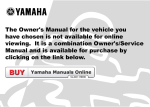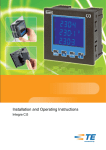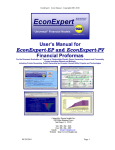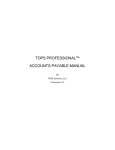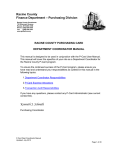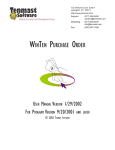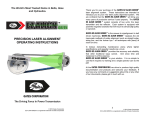Download Vehicle Inventory Database User`s Manual
Transcript
Vehicle Inventory Database User’s Manual Vehicle Inventory Database Table of Contents Basic Navigation........................................................................................................................................................... 2 Main Menu ................................................................................................................................................................ 2 Navigation Toolbar.................................................................................................................................................... 2 Vehicle Information Forms ........................................................................................................................................... 3 Finding Vehicles Assigned to Your Department....................................................................................................... 3 Finding Vehicles Assigned to Any Department ........................................................................................................ 4 Adding Vehicle Information....................................................................................................................................... 5 Editing Vehicle Information ....................................................................................................................................... 6 Vehicle Information Reports ......................................................................................................................................... 7 Dept Vehicle Quota Report ................................................................................................................................... 7 Dept Vehicles Due within # Days.......................................................................................................................... 7 Dept Overdue Vehicles ......................................................................................................................................... 7 Admin Operations......................................................................................................................................................... 7 Vehicle Search Form ................................................................................................................................................ 7 Reports ..................................................................................................................................................................... 7 Utilities ...................................................................................................................................................................... 8 Drop-Down Menu Management............................................................................................................................ 8 User Management................................................................................................................................................. 8 Index............................................................................................................................................................................. 9 1 Vehicle Inventory Database Basic Navigation Main Menu When the database is first opened, the main menu will appear. All database activities can be done via selections from the Main Menu. Navigation Toolbar All of the screens available from the Main Menu can also be accessed at any time from the Navigation Toolbar at the top of all the screens. 2 Vehicle Inventory Database Vehicle Information Forms Finding Vehicles Assigned to Your Department 1. From the Main Menu, select "Search, Edit, and Add Your Department’s Vehicles." 2. A User Validation screen will appear. Enter your user name and your password. In the example below, we’ve entered the user name and password that identifies us as part of Department 7550. Click OK. 3. The “Your Department’s Vehicles – Search Screen” will appear. Select any vehicle characteristics that you want to search for using the pull-down menus or by typing them in the fields provided. In the example below, we’re looking for an active (ACTV) vehicle that is Patriot Blue. Notice that the Department field reads 7550. This field’s value was predetermined based on the user name and password that we entered in the previous screen. Its value is locked in and cannot be changed. Note: The * is the wild card character. All fields default to it on the search screen except for the Status field. The Status field defaults to ACTV (Active). If you want to view all of the vehicles assigned to your department, put an * in all fields. 4. Click the Search button. The Vehicle Information screen will appear. All vehicles that match the department and the criteria that you selected in the log in and in search screen will be available for browsing. Browse through the matching records using the first four arrows Record Navigator bar at the bottom of the screen. (The final arrow with an asterisk will create a new record). 3 Vehicle Inventory Database Finding Vehicles Assigned to Any Department 1. From the Main Menu, select "Search All Department’s Vehicles (View Only).” 2. The All Departments’ Vehicles – Search Screen will appear. Select any vehicle characteristics that you want to search for using the pull-down menus. In the example below, we’re looking for a 300M on order (ORDR). Note: The * is the wild card character. All fields default to it on the search screen, except for the Status field. The Status field defaults to ACTV (Active). 3. Click the Search button at the bottom of the screen. The Vehicle Information screen will appear. All vehicles that match your search criteria will be available. In this example, only one vehicle matches our criteria as shown in the Record Navigator. If there were more than one record that matched, we could browse through them using the first four arrows on the Record Navigator. 4 Vehicle Inventory Database Adding Vehicle Information 1. From the Main Menu, select "Search, Edit, and Add My Dept’s Vehicles." 2. A User Validation screen will appear. Enter your user name and your password. Click OK. 3. A blank Vehicle Information form will appear. Fill out all the fields. 5 Vehicle Inventory Database Editing Vehicle Information 1. From the Main Menu, select "Search, Edit, and Add Your Dept’s Vehicles." 2. Enter your user name and your password. Click OK. 3. A search screen will appear. Select any vehicle characteristics that you want to search for using the pull-down menus or by typing in the appropriate text fields. In the example below, we’re looking for an Active (ACTV) vehicle that is Patriot Blue. Note: The * is the wild card character and all fields default to it on the search screen except for the Status field. The Status field defaults to ACTV (Active). 4. Click the Search button. The Vehicle Information screen will appear. All vehicles that match the department and the criteria that you selected in the log in and in search screen will be available for browsing. 5. Browse through the records using the first four arrows Record Navigator bar at the bottom of the screen. (The final arrow with an asterisk will create a new record). 6. When you’ve found the record that you want to edit, click the Edit Record button at the bottom of the screen. 7. When finished editing, click the Return to All Records button at the bottom right corner of the editing screen. 6 Vehicle Inventory Database Vehicle Information Reports The following reports are available. • • • Dept Vehicle Quota Report Dept Vehicles Due within # Days Dept Overdue Vehicles Dept Vehicle Quota Report This report lists the following for the selected department(s): Plate, VIN, Vehicle Number, Phase, Engine Transmission, Start Date, End Date, Test Activity, Custodian, Requestor, and whether the vehicle is Expensed, Depreciated, or International. Dept Vehicles Due within # Days This report lists all of the vehicles assigned to the selected department(s) due within the selected number of days. Dept Overdue Vehicles This report lists all of the vehicles that are overdue for the selected department(s). Admin Operations Admin Operations are carried out via the Admin Menu, which is accessible from both the Main Menu and the Navigation toolbar at the top of each screen. The Admin Menu is password protected, and only users with Admin rights may access it. Vehicle Search Form This form allows the Admin to search for, view, and edit any vehicle record in the database regardless of which department the vehicle record is assigned to. Regular users may only edit vehicles assigned to their own department. Reports All standard reports are available from the Admin Menu. An additional report, the Quota Summary Report is also available. The Quota Summary report contains the following for all vehicles in the database: Status, Department, Vehicle Number, Plate, Model, VIN, Charge Code, Start Date, End Date, Test Activity, and Custodian. 7 Vehicle Inventory Database Utilities Drop-Down Menu Management The Utility menu allows the admin to adjust the options for the various drop-down menus in the database. These menus include: • • • • • • • • • • • • • Departments Emissions Engines Exterior Colors ID Codes Instrumentation Interior Colors Interior Trims Models Model Names Program Levels Test Activities Transmissions User Management Clicking the Users and Passwords will open the User table. Here the Database Administrator may perform the following functions: • • • • • 8 Add Users Delete Users Change Users’ Passwords Change Users’ Department Numbers Change Users’ Permission Levels Vehicle Inventory Database Index Admin Operations...................................................... 7 Departments .............................................................. 8 Drop-Down Menu ...................................................... 8 Emissions .................................................................. 8 Engines...................................................................... 8 Exterior Colors........................................................... 8 ID Codes.................................................................... 8 Instrumentation.......................................................... 8 Interior Colors ............................................................ 8 Interior Trims ............................................................. 8 Main Menu................................................................. 2 Model Names ............................................................ 8 Models ....................................................................... 8 Navigation Toolbar .................................................... 2 Passwords ................................................................. 8 Permission Levels ..................................................... 8 Program Levels ......................................................... 8 Reports ...................................................................... 7 Dept Overdue Vehicles.......................................... 7 Dept Vehicle Quota Report.................................... 7 Dept Vehicles Due within # Days .......................... 7 Searching Department ............................................................ 3 Global .................................................................... 4 Test Activities ............................................................ 8 Transmissions ........................................................... 8 Users ......................................................................... 8 Adding.................................................................... 8 Deleting.................................................................. 8 Departments .......................................................... 8 Permissions ........................................................... 8 Utilities....................................................................... 8 Vehicle Information Adding.................................................................... 5 Editing.................................................................... 6 9