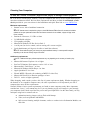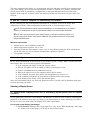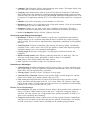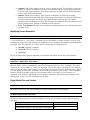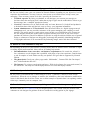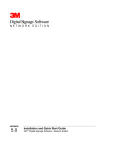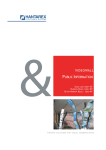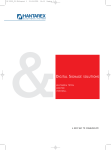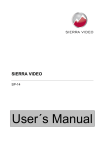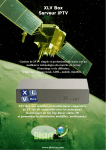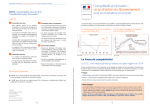Download Planning Your Digital Signage Project
Transcript
Planning Your Digital Signage Project Q: What components are needed to create a digital signage network? A: For a digital signage network, you’ll need: 3M™ Digital Signage Software – Network Edition Digital media content (images, multi-media files, web links, video or audio files, etc.) Display screens (LCDs, plasma screens, CRTs, etc.) Computers, used as digital media players, to manage content playback (Preferably, these are task-dedicated devices so their playback does not get interrupted—see the next section for details.) Computer for network administration (Used to log into the 3MDS portal to access Network Edition’s Web Administrator—see the next section for details.) Appropriate cabling and accessories to connect the display screens and computers. Optional: local content server (If a local server is used to store content, the network diagram is slightly different--see the User Manual for details.) Q: Where do I start? A: Once you receive your username and password for logging into 3MDS portal (www.3MDS.com), click on the Installation and Quick Start link to get started immediately. These instructions show you how to: 1. Use Network Edition’s Web Administrator to define your network, store digital content, build scheduled content and assign digital signage shows to your digital signs. 2. Install Network Edition’s player software, license the digital media players in the network and start and stop the playback of your digital signage shows. Don't worry. If you're still not certain what some of the requirements are, we'll help answer your questions in the following segments. Choosing Your Computers Q: How do I choose a computer (digital media player) to manage content playback? A: To be able to run the player software, verify the computers that will be used as digital media players meet these minimum criteria. Review these requirements and then, perform the automated system check provided for your convenience in the Installation and Quick Start link on www.3MDS.com. Minimum requirements • Internet access with a broadband connection. NOTE: Internet access is required for a player to check 3M’s Network Edition Server for content and schedule updates and to report performance data. When the Internet connection is not available, a player will play its last known schedule. • • • • • • Pentium® 4 Processor, 2.5 GHz or faster 512 MB RAM or higher VGA graphics or higher Microsoft® Windows XP Pro Service Pack 2 1 serial port (for device control, such as turning off a screen at night) Local administrator privileges (to be able to install the software) NOTE: Some media file types (your content) may require additional memory or a more powerful computer depending on the size and memory usage of the media. Additional requirements NOTE: • • • • • • • • Additional third-party software requirements may vary depending on the content you intend to play. Microsoft® Internet Explorer 6.0 or higher Sun Java™ Runtime Environment, version 1.4.2 or later Macromedia® Flash Player 7 or later Microsoft® Windows Media Player 9 or later Apple Quicktime™ 6 or later Elecard MPEG-2 Decoder (for rendering of MPEG-2 video files) Microsoft® DirectX 9.0c Runtime packages or later DivX 5.1 codec or higher (optional) When shopping, make certain you have this list of system requirements handy. Whether shopping on the Internet or at a reputable computer store, the sales representatives will help match you with a computer that meets all the requirements. Network Edition’s basic system requirements are found on most computers today. More important, consider how “ heavy” your content may be. If you are planning to play still images in your message, your computer doesn't need top-of-the-line power and speed capabilities. On the other hand, you may anticipate using heavier content such as: Animations/moving images, such as Flash with bitmaps Video, such as Quicktime and MPEGs Split screens featuring multiple elements, such as a weather Active Information Module, text and video The more complicated the images in your messaging, the faster and more powerful your computer needs to be. Determining your exact system requirements in advance is difficult, so if possible, anticipate and plan for future needs by purchasing a computer that is more powerful than what your initial needs demand. In the long run, it's better to have too much power than too little and it will prove more cost efficient. Q: How do I choose a computer for administering my network? A: The following lists the recommended requirements for a computer to access the online Web Administrator software. Other configurations should be used on a test-and-approve basis. NOTE: The Web Administrator software resides at www.3MDS.com; it is not installed locally on your computer. Likewise, your computer does not need the player software installed on it to access the Web Administrator. NOTE: One of your players may be used if needed. However, you will need to interrupt the playback of its show by pressing Alt+F4 and then, click Programs > 3MDS NE > Play to restart the show once you are finished using the Web Administrator. Minimum requirements • • • • Internet access with a broadband connection Microsoft® Internet Explorer 6.0 or later Sun Java™ Runtime Environment, version 1.4.2 or later (When opening the Web Administrator for the first time, you will be asked to download the required Java applets.) VGA graphics or higher Q: How do I figure out where to position my display screens and computers? A: The initial consideration for the location of your display screens is simple: Where will they have the most impact? Here are a few more logistical considerations. Is the computer and display screen near a power source? How far will cables need to be routed to connect to the display screen? Is there a broadband Internet connection close by? What is the physical size of the computer and its table or stand? Is the computer protected from anyone who should not have access to it? Is the computer positioned in an area that has sufficient airflow and cooling? Is the display screen clearly visible with minimal glare? Once you've determined where you want your playback screen(s), you'll be able to determine which type of screen best suits your needs. Selecting a Display Screen Q: I need to select a display screen, but I'm confused by all the options. How do I choose a screen? A: The good news is: there are a lot of choices. The bad news is: there are a lot of choices. Outlining the properties of the different screen types will help get you started; however, before finalizing your choice, be sure to review your needs with your display screen sales representative. LCD (Liquid Crystal Display) Advantages Screen Burn-in: Minimal static screen burn-in to worry about. When displaying a static logo in a corner of an overall image, a LCD may be the preferred choice. Computer Use: Extremely effective when displaying static images. The images display with full-color detail, no flicker and no screen burn-in. Longevity: Most manufacturers claim an LCD will last between 50,000 and 75,000 hours. Since LCDs pictures are produced by a backlight passing through the liquid crystal to produce light and color, the LCD will last as long as the backlight. Should the backlight burn out, it can be replaced. For applications running 24/7, LCD is better than other options for its long-term use. Altitude: Good choice for displays used at altitudes over 6500 feet. Brightness: Produces very bright images due to high peak intensity. Great for environments that are brightly lit, such as a trade show floor. Sharpness: Images are very sharp at the native resolution of the panel. (The native resolution is the fixed resolution set at the time of manufacture and cannot be changed.) Power Consumption: Energy efficient, produces little heat. LCD (Liquid Crystal Display) Disadvantages Resolution: LCDs have a fixed resolution set at the time of manufacture that cannot be changed. Images set at a resolution other than the native resolution may require rescaling and/or resizing. This can result in significant image degradation, particularly for fine graphics and text. Video Playback: LCDs have limitations when showing fast moving images, including the possibility of the “ trailer” effect. Also, LCDs are inferior to plasma when displaying images with high contrast levels, color saturation and brightness. Viewing Angle: Restricted viewing angles. Viewing angles will affect the colors and brightness. Black level and contrast: Has difficulty producing black and very dark grays. This can affect the overall image quality, particularly in dark or dimly lit environments. Cost: May be more costly initially than other options. Size: Typically not available in large sizes like plasma screens. Plasma Screen Advantages Video Playback: Excellent performance for fast moving images, or images with high color and/or high contrast. There are significant differences between brands, so be sure to compare them side-by-side when getting ready to purchase. Viewing Angle: Typically, boasts a 160-degree viewing angle. Contrast/Color Saturation: Plasma screens produce higher contrast images. Its superior display of true blacks gives plasma a definite edge over LCD. Cost: Although both plasma and LCD panels are difficult and costly to produce in large panels, plasma has the advantage in the 60” to 63” range. While still expensive, these large panels operate reliably. Overall, plasma still holds the lower cost advantage and will probably continue to do so for at least the next few years. Plasma Screen Disadvantages Screen Burn-in: An image will begin to burn-in within a short period of time, sometimes as little as 15 minutes. While a burn-in may be able to be “ washed out” using gray images or continual, full color pictures over a long period of time, plasma's propensity for burn-in is a factor when considering this technology. Longevity: Manufacturers claim a plasma screen will last typically 25,000 to 30,000 hours. Once the screen is burned out, the entire unit must be replaced. If considering a 24/7 display, an LCD screen may be a better choice, depending on the intended program content. Computer Use: Static images can be an issue for plasma screens. The possibility of burn-in is certainly of concern. In addition, aliasing of text and other objects may be more pronounced on screens with lower resolution. Video images generally are good, but may flicker depending on the screen quality and resolution. Altitude: Plasma screens display signs of stress at altitudes over 6500 feet, including distinctly audible buzzing and fan noise. Since plasma screen displays are designed with a glass envelope containing gases, the thinner air at high altitudes allows the gases to expand, increasing stress on the glass envelope. This increases the amount of power needed to run and cool the plasma screen, resulting in buzzing or louder fan noise. Power Consumption: Plasmas screens consume considerably more power and generate more heat than LCDs. Identifying Screen Resolution Q: What is meant by screen resolution and why should I care? A: Also referred to as “ pixel count", resolution refers to the number of unique elements, or pixels, used to display an image. Generally speaking, the higher the screen resolution, the smoother and better quality the image. Also, the higher the cost. Most display screens range in resolution from: 853x480 (standard resolution) 1024x768 (HDTV resolution) 1365x768 Be sure to discuss the resolution with both your computer and display screen sales representatives. Q: I was told to match the output of my computer video card to the input of my screen resolution. What does this mean? A: Each display screen is manufactured with a fixed resolution, called the native resolution. The native resolution of a screen cannot be altered. It's important to know the output resolution of your computer's video card and the native input resolution of your display because the closer the incoming picture signal is to the display screen's native resolution, the better the picture quality. For instance, a VGA computer signal of 1024x768 matches perfectly with a plasma monitor with a native pixel resolution of 1024x768. Your computer and display screen’s product information should list their resolutions. Still, don't hesitate to ask your sales representatives for help. Digital Media Files and Creative Q: What are digital media files? A: Sound, pictures, text and video available in a digital format to be used by computers. Q: What digital media can I use? A: Network Edition supports most files commonly used by web developers to create digital messaging, including: File Type (Format) Filename Extension Windows Media video files .wmv Windows video files (DivX – with appropriate codec loaded) .avi Moving Picture Experts Group (MPEG1 and MPEG2) .mpeg and .mpg Quicktime .mov Static images .gif, .jpg, .jpeg, .png, .tif and .bmp Audio files .mp3 and .wma Macromedia Flash .swf URLs a, b Text files a b http://www.<web link>.com .data, .txt, .xml, .html and .idx Websites with pop-up advertisements are not recommended since these interfere with playback. Tickers do not work with websites. Q: What are bitmap and vector image types? A: Any picture you see on a webpage is a bitmap. Bitmaps or raster-based graphics come in many file formats, including GIF, JPG and BMP. As its name suggests, a bitmap is made up of dots. If you try to zoom in close to a bitmap, you will easily see the “ dots” that comprise the picture. Vector programs store images that can be resized and scaled without distortion. Vector graphics are better for applications that require accuracy when resizing, versus raster-based graphics such as GIFs and JPGs, which cannot be resized easily or reliably. Vector graphics are growing in popularity because the images are scalable and smaller in file size, a plus for online viewing and downloading. Q: I saw some great pictures on a website I want to use. What are the copyright issues? A: Generally speaking, you cannot use any materials out of existing books, magazines, websites, etc. without special permission and/or payment of fees. It is NEVER appropriate to try to “ sneak” the material into your message, and doing so may result in legal actions against you. There are many resources available for pictures, fonts, music, sound effects and artwork. These are easily found on CD disks at your local computer store, on various websites, and even through web designers. The sales representatives at each site will be happy to outline the terms of usage for the materials you're interested in. Please check the www.3MDS.com link marked Creative Resources for materials sources. Q: What is Flash? A: Flash is a graphics and animation software that typically uses low to moderate amounts of bandwidth to run properly if used on the web, or small amounts of space on a CD. If it moves and is on the web, it's probably Flash. Flash is vector-based, which means it will resize/rescale easily. It also supports bitmaps and video clips. Q: How do I create Flash files? A: There are several options here. If you do not already know Flash, you can purchase the software and learn to use it. This requires a fairly steep learning curve, however. A second, easier option is to buy Flash clips that have already been created, and incorporate those into your final program. Finally, you can hire a professional webmaster or designer to create Flash programs to your specifications. These professionals are experts in a variety of design programs and can help you produce your messaging content at a reasonable cost. Q: Can I create my own content for signage, or do I need to hire a professional? A: You can, indeed, create your own content for Network Edition, depending on your objectives, level of experience and enthusiasm. You may, however, want to turn to an outside source to help create your messaging. There are many reasons to do this, especially the first time out: • Technical expertise. By hiring a webmaster or web designer, you can turn your energies to decisions about the messaging itself, rather than trying to figure out the technicalities of how to get that message into a computer appropriate format. • Creativity. Sometimes two (or more) heads really are better than one. It is helpful and productive to brainstorm about ideas and the best ways to convey your important information. • System Administrator or IT Professional. Since Network Edition is a digital signage network management tool, you may need the assistance of the person managing your company's overall network. This person may be a good project owner for this type of networking tool. Chances are the web designer already has all the creative program software you'll need, so you won't need to purchase the software yourself. In addition to expertise in using the software and the area of general design, a webmaster or designer can help guide you through the potentially intimidating landscape of copyrights and terms of use associated with purchasing images, music and other collateral. Q: Where do I find someone to help me? A: Depending on the size of your business, you may already have an internal creative team that is expert at creating digital media materials. Other sources for finding help include: • Recommendations from coworkers and business acquaintances. Be certain the referral is for a webmaster or web designer that is qualified, with plenty of previous experience. Don't hesitate to ask for samples of work. Make sure they can produce file types that are supported by Network Edition. • The phone book. Check your yellow pages under “ Multimedia”, “ Internet Web Site Developers” and “ Video Production Services”. • The Internet. Try using a search engine and enter “ Web site developers for (your town's name)” in the search box. You may also search employment services sites that display resumes. Q: What is “dynamic data”? A: This refers to information that is shared between a server (“ publisher”) and one or more clients (subscribers). When the server changes or modifies the information, that same information modification occurs in the shared data for all the clients. An excellent example of dynamic data is an updating weather ticker tape, commonly seen on computer sites. Q: How do I incorporate weather or updating news information in my messaging? A: Please check the www.3MDS.com for pre-designed options. Also, consult with your in-house team, webmaster or web designer for guidance on how to include this exciting option in your signage.