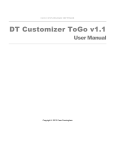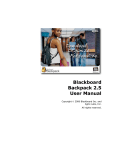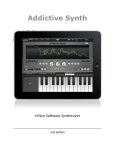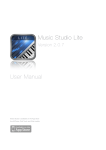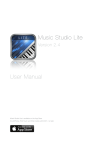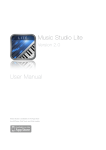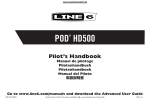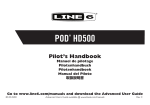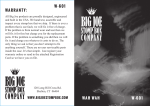Download User Manual - Cass Cunningham
Transcript
DT Customizer ToGo v2.0 CASS CUNNINGHAM SOFTWARE Copyright 2013 Cass Cunningham DT Customizer ToGo User Manual Table of Contents Introduction ..................................................................................2 Overview ......................................................................................3 Getting Started .............................................................................4 DT Series Voicings ......................................................................5 Voicing Settings (Saved Inside Amp) ................................6 Outside Settings (NOT Saved Inside Amp) .......................7 Synchronization of Settings ...............................................8 iPhone Version.............................................................................8 The Main Screen ................................................................9 Amplifier Model Selection Screen ....................................11 Cabinet Model Selection Screen .....................................12 Power Amp Settings Screen ............................................13 Reverb Settings Screen ...................................................15 Outside Parameters Screen .............................................16 Manage Settings Screen ..................................................17 iPad Version...............................................................................20 The Main Screen ..............................................................20 Manage Settings Screen ..................................................23 Copyright 2013 Cass Cunningham DT Customizer ToGo User Manual Introduction DT Customizer was written to allow owners of Line 6 DT 50 and DT25 amps take advantage of the exciting capabilities provided with the 2.0 version of the amp firmware. There are multiple versions of DT Customizer. There is a Mac version called DT Customizer (currently in beta testing), and there is an iOS application that supports both the iPhone and iPad platforms (available in the App Store) called DT Customizer ToGo. All versions allow users to modify and save DT amp voicing configurations to settings files stored on your computer or iOS device. These setting files can be used interchangeably between platform specific applications. Please note the settings files saved from the Mac beta version of DT Customizer will NOT include the new voicing names introduced in version 2.0 of DT Customizer ToGo. This document addresses only the iOS platform application. 2 Version 1.1 Copyright 2013 Cass Cunningham DT Customizer ToGo User Manual Overview DT Customizer ToGo is an iOS device application, that gives you an easy way to modify and save DT-Series amp voicing configurations to settings files stored on your computer, iPhone or iPad. Your iOS device is connected to a DT50 or DT25 via a Midi interface (such as the Line 6 Midi Mobilizer II). Then, you can modify the amp model settings. And, you can easily save these settings to your Dropbox! Figure 1 : DT Customizer Overview DT Customizer adjusts the parameters of modeling technology inside the DT-Series amplifier, which were made publically available with the release of version 2.0 of the amp firmware. So, it is most useful for those who do not have another amp modeling device, or those who prefer to plug directly into the DT25 or DT50. 3 Version 1.1 Copyright 2013 Cass Cunningham DT Customizer ToGo User Manual Getting Started Once you have installed the 2.0 Firmware update for DT25 and DT50, follow these steps to get started: Download DT Customizer ToGo from the App Store. Connect your Midi interface to your iPhone or iPad. Make sure the Midi interface is functioning, and has the latest firmware installed. Power on the DT-Series amp (you can leave it in standby mode). Launch DT Customizer ToGo Start customizing your amp! Figure 2 : Connecting Devices Please be sure to check the connection between the iPhone (or iPad) and the Midi interface. These connections often get slightly unseated. 4 Version 1.1 Copyright 2013 Cass Cunningham DT Customizer ToGo User Manual DT Series Voicings As you customize your DT-Series amp, it will be important to understand that many settings can be stored in the amp, and can easily be summoned by changing the amp to the designated “voicing position”. Figure 3 - Voicing Selection Switches The “voicing position” is defined by the Channel Letter (A or B) combined with the Voice Number (I, II, III, or IV). These combinations provide eight (8) voicing positions, which store groups of settings that can be stored and later retrieved by changing the Channel and Voice switches on the amp. 5 Version 1.1 Copyright 2013 Cass Cunningham DT Customizer ToGo User Manual Voicing Settings (Saved Inside Amp) Each voicing position stores an amp model, cab model, operating class, tube configuration, and other “hidden” parameters. These parameters can be summoned by choosing the corresponding channel/voice combination with switches on the amp. Figure 4: A Voicing Version 2.0 of DTCustomizer ToGo provides a means to assign a name to each voicing. This makes it easier to find the specific sounds you have already created. As mentioned above, the amp stores the settings for eight of these voicings inside the amplifier. In addition to the voicing settings saved in the amp, there are additional parameters that can be set, but not saved in the amp. The following figure shows the relationship of these settings. 6 Version 1.1 Copyright 2013 Cass Cunningham DT Customizer ToGo User Manual Figure 5: Voicings vs "Outside" Parameters Outside Settings (NOT Saved Inside Amp) However, some amp settings are outside of the voicings. Some of these “outside” settings are used as “Global” settings, which apply regardless of the voicing position or channel selection. These include the Low Volume Mode (LVM) Switch, and the Direct Output XLR Mic Emulation setting. Another group of “outside” settings are the channel knobs. These settings do not get stored with the voicing settings. You can use DTCustomizer to set these outside settings, but they will be overridden by the controls on the amp. Please note that the Master Volume Knob value is no longer maintained by this application. The DT-Series amps tightly control the Master Volume Knob value, making Midi adjustments irrelevant. Also note that the LVM switch is best used from the amp controls. 7 Version 1.1 Copyright 2013 Cass Cunningham DT Customizer ToGo User Manual Once you configure your eight voicings the way you like them, you can save them offline to your iPhone, iPad or to the “Cloud” using Dropbox (as discussed later in the Chapter titled “Manage Settings Screen”). Synchronization of Settings When DT Customizer ToGo first starts, it queries the amplifier for settings information. This means that the settings in the app will be updated from the settings in the amplifier each time the voicing position changes. So, if you have made changes to the amplifier settings that you like, DT Customizer will absorb these settings from the amplifier (and not overwrite them in the amp) when the app is launched. However, once settings are loaded from (or saved to) a settings file, the app will send all of the settings to the amplifier each time the voicing position changes. This includes “Outside Parameters”. So, as long as DT Customizer ToGo is connected to the amp, you’ll hear the tone changed to the stored settings whenever you change voicing positions. You don’t have to press “Apply” for the “Outside Parameters” when you change voicings. iPhone Version DT Customizer ToGo has layouts for iPhone and iPad. While the functionality is extremely similar, the way to get to these functions is tailored to the specific device. Let’s look first at the iPhone screens. 8 Version 1.1 Copyright 2013 Cass Cunningham DT Customizer ToGo User Manual The Main Screen Figure 6: iPhone Main Screen The DT Customizer ToGo iPhone Main Screen allows you to change the current amp voicing, by changing the selected channel and/or voice index. This screen also displays the specified amplifier model, cabinet model, and power amp settings of the selected voicing. From the Main Screen, you can click the corresponding details button and navigate to additional screens to perform the following tasks: • Change the voicing name. • Change the amp model. 9 Version 1.1 Copyright 2013 Cass Cunningham DT Customizer ToGo User Manual • Change the cabinet model. • Modify the DT-Series power amp settings. • Modify the reverb settings. • Modify the “Outside” parameters. • Save and Load stored amp settings. NOTE: The iPhone Main Screen will synchronize with the amp, if the amp is connected when the DT Customizer ToGo app is launched. If the amp is connected after the app launches, you may have to change the channel or voice from the Main Screen a couple of times to get the amp to synchronize with the app. 10 Version 1.1 Copyright 2013 Cass Cunningham DT Customizer ToGo User Manual Amplifier Model Selection Screen Figure 7: iPhone Amp Model Selection Screen You can use this screen to select your desired amplifier model. The selected HD Amp will be sent to the DT Series amp when you push Apply. If you apply the amp model with the Use Amp Defaults switch On, you will select the HD Amp with its default Cab, Power Amp Operating Class and Tube Configuration, and additional amp parameter settings. When you press the Apply button, the model will be sent to the amp, and the selection will be saved in the current settings. The excellent assortment of amp models, assembled by Line 6, are described the following document: http://line6.com/support/manuals/ 11 Version 1.1 Copyright 2013 Cass Cunningham DT Customizer ToGo User Manual Cabinet Model Selection Screen Figure 8: iPhone Cabinet Model Selection Screen You can use this screen to select your desired cabinet model. The selected cab model will be sent to the DT Series amp when you push Apply. When you press the Apply button, the model will be sent to the amp, and the selection will be saved in the current settings. 12 Version 1.1 Copyright 2013 Cass Cunningham DT Customizer ToGo User Manual Power Amp Settings Screen Figure 9: iPhone Power Amp Settings Screen While the Operating Class and Tube Configuration parameters can be modified from the front panel of your DT-Series amp, there are four additional amp settings that can only be modified via Midi commands (sent by a tool like DT Customizer). From the Power Amp Screen you can modify the following settings: • Power Amp Operating Class: A - A/B • Power Amp Tube Configuration: Triode / Pentode • Topology / Negative Feedback Loop Type • 12AX7 Boost Mode: Bypass / Enable * • Phase Inverter B+ Voltage: Low / High * • Feedback Capacitor Type: Capacitor X (tight) / Y (smooth) * 13 Version 1.1 Copyright 2013 Cass Cunningham DT Customizer ToGo User Manual *NOTE: The annotated items are for DT50 amplifiers only. Also, the Boost Mode is functional only when Low Volume Mode is Off. The settings on this screen will be applied to the amp when you press the Apply button. These settings will be saved in the amp with the settings for the current voicing. 14 Version 1.1 Copyright 2013 Cass Cunningham DT Customizer ToGo User Manual Reverb Settings Screen Figure 10: iPhone Reverb Settings Screen This screen allows you to modify several reverb parameters, including the Reverb Mix value (which is also adjustable from the front panel of your DT-Series amp using the Reverb knob). You can also modify several Hidden Reverb Parameters, such as the Reverb Type, Decay, Pre Delay, and Tone values. NOTE: The settings on this screen will be applied to the amp when you press the Apply button. These settings will be saved in the amp with the settings for the current voicing. 15 Version 1.1 Copyright 2013 Cass Cunningham DT Customizer ToGo User Manual Outside Parameters Screen Figure 11: iPhone Outside Parameters Screen This screen allows you to modify the channel knob values (which are also adjustable from the front panel of your DT-Series amp), as well as, the Low Volume Mode (LVM) switch. You can also modify the XLR Mic Emulation Model, which is not accessible via controls on the amp. NOTE: Changing the channel knobs or LVM switch on the front panel of the amp will override any modifications applied from the DT Customizer app. The settings on this screen are saved in the settings file, and will be applied to the amp when you press the Apply button. However, these settings are NOT saved in the amp with the settings for the current voicing. 16 Version 1.1 Copyright 2013 Cass Cunningham DT Customizer ToGo User Manual Manage Settings Screen Figure 12: iPhone Manage Settings Screen Here you can save all the voicing parameters from the amp to a file stored on your device or on another computer. If you have a Dropbox account (which you can quickly setup if you do not already have one), you can easily save your amp settings to the Cloud! Just click Use Dropbox, sign in, and start saving your settings to (and loading from) Dropbox! As long as the app is connected to your Dropbox storage, you will see buttons that will allow you to save and load from Dropbox. You will not see the Use Dropbox button when you are connected to your Dropbox account. Local file management includes save the current settings file, saving current settings to a specified file name, and managing existing files. To manage existing files, press “Manage Files” on the “Manage Settings” screen. Then, you will see the “Manage Files” screen. 17 Version 1.1 Copyright 2013 Cass Cunningham DT Customizer ToGo User Manual The “Manage Files” screen displays a list of the settings files stored on the iPhone. The storage area on the iPhone is segregated per application. So, these files can be used solely by DT Customizer, while they reside on the iPhone. Pressing the “Done” button in the upper left corner of the screen takes the app back to the “Main Screen”. The list is scrollable. Once you find the Figure 13: iPhone Manage Files Screen desired file, you can select the file by tapping the corresponding entry. After selecting a file from the list, a menu showing the actions that can be performed on the selected file will appear. The file Action Menu allows the selected local file to be loaded, renamed or deleted. Loading and deleting a file requires confirmation, while renaming a file requires input of a new file name. These actions are shown in Figure 15. Figure 14: iPhone File Actions 18 Version 1.1 Copyright 2013 Cass Cunningham DT Customizer ToGo User Manual Figure 15: iPhone File Actions NOTE: Loading and saving settings files requires the app to cycle through all of the voicings on the amp. This should take a minute or less, and you will see the amplifier channel and voice change. Also, if you appear to be experiencing unusually high battery drain, unlink your iPhone from Dropbox. Dropbox Settings File Actions The Save (or Load) Dropbox buttons allow you to save (or load) the current settings directly to (or from) your Dropbox folder, under the “Apps\DT Customizer ToGo” subfolder. The Dropbox “Copy” buttons allow you to upload or download a group of settings files, by “checking” the selected files from the displayed list, then pressing the "Done" button in the upper left corner. 19 Version 1.1 Copyright 2013 Cass Cunningham DT Customizer ToGo User Manual iPad Version The iPad layout was designed to show as much information as possible on the main screen of the application. This approach lets users configure the amp more easily, without the screen swapping necessary on an area deficient device like a smart phone. The Main Screen Figure 16: iPad Main Screen (Landscape) The DT Customizer ToGo iPad Main Screen allows you to change the current amp voicing, by changing the selected channel and/or voice index. This screen also displays the specified amplifier model, cabinet model, and power amp settings of the selected voicing. Everything except settings file management is accessible through the iPad main screen. 20 Version 1.1 Copyright 2013 Cass Cunningham DT Customizer ToGo User Manual Figure 17: iPad Main Screen (Portrait) Again, please note that the Master Volume Knob is no longer presented. This is because sending the Master Volume value is found to be immediately overridden by the actual amp Master Volume knob. So, it is useless to send it to the amp. From the iPad Main Screen, you can click the corresponding details button and navigate to additional screens to perform the following tasks: • Directly change the voicing name. • Directly change the amp model. • Directly change the cabinet model. • Directly modify the DT-Series power amp settings. • Directly modify the reverb settings. • Directly modify the channel knob values. • Directly modify the Low Volume mode. • Directly modify the XLR Mic Emulation model. • Access the Manage Settings screen to save and load stored amp settings. 21 Version 1.1 Copyright 2013 Cass Cunningham DT Customizer ToGo User Manual The settings on the upper portion of the iPad main screen will be applied to the amp immediately when the controls are changed. These settings will be saved in the amp with the settings for the current voicing. Outside Parameters The settings in the “Outside Parameters” section of the main screen are stored in the apps copy of settings and they will be sent to the app when you press the Apply button. These settings are NOT stored in the amplifier per voicing. However, as noted previously in this document, ALL settings (including the “Outside Parameters”) are sent to the amp when the voicing position changes AND a settings file has been either loaded or saved. Figure 18: Monitor Button in Landscape & Portrait views Monitor Button If the “Monitor” button is enabled (lit), then the controls in the “Outside Parameters” section will change to reflect changes on the amplifier. Otherwise, these controls will remain as recalled from settings files, or as manually adjusted. 22 Version 1.1 Copyright 2013 Cass Cunningham DT Customizer ToGo User Manual Manage Settings Screen Figure 19: iPad Manage Settings Screen From this screen, you can save all the voicing parameters from the amp to a file stored on your device or on another computer. If you have a Dropbox account (which you can quickly setup if you do not already have one), you can easily save your amp settings to the Cloud! Just click Use Dropbox, sign in, and start saving your settings to (and loading from) Dropbox! When “Local Files” are selected, the screen also shows the voicing names for each settings file. Please note that voicing name information is not displayed for files remotely stored on Dropbox. Selecting a file from this list brings up the File Action Menu, from which you can choose to perform one of several actions on a file. 23 Version 1.1 Copyright 2013 Cass Cunningham DT Customizer ToGo User Manual Figure 20: iPad File Actions Loading, renaming, and deleting local settings files from this screen is the same as described for the iPhone earlier in this text. Selecting “Dropbox Files” will display a list of settings files stored in your Dropbox, under “Apps\DT Customizer ToGo”. The actions allowed for the Dropbox list are loading, downloading, and deleting. NOTE: This requires repeating… Loading and saving settings files requires the app to cycle through all of the voicings on the amp. This should take a minute or less, and you will see the amplifier channel and voice change. Also, if you appear to be experiencing unusually high battery drain, unlink your iPhone from Dropbox. 24 Version 1.1 Copyright 2013 Cass Cunningham