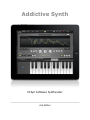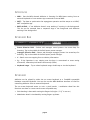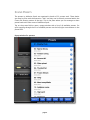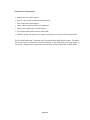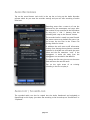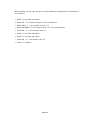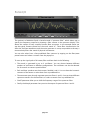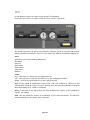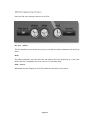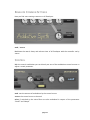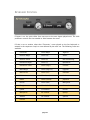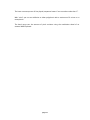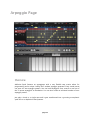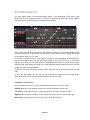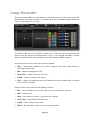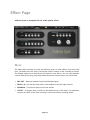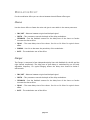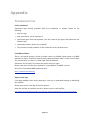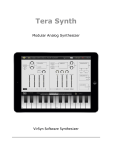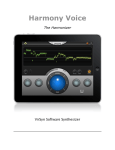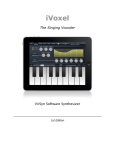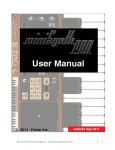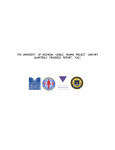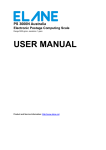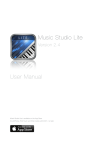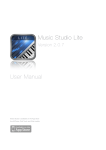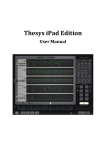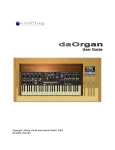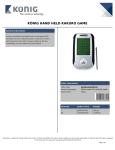Download Addictive Synth user manual - VirSyn Software Synthesizer
Transcript
Addictive Synth VirSyn Software Synthesizer 2nd Edition Introduction....................................................................................4 Welcome to Addictive Synth........................................................................................4 Features......................................................................................................................5 Basics..............................................................................................7 Top bar.......................................................................................................................7 Interfaces....................................................................................................................8 Keyboard Bar..............................................................................................................8 Keyboard....................................................................................................................8 Sound Presets.............................................................................................................9 Arpeggio Presets.......................................................................................................11 Audio Recordings......................................................................................................12 Audiocopy / SoundCloud...........................................................................................12 Wave Page.....................................................................................13 Overview...................................................................................................................13 Wave I/II...................................................................................................................14 Filter I/II...................................................................................................................16 Sound Parameter.......................................................................................................17 Control Page.................................................................................19 Overview...................................................................................................................19 LFO...........................................................................................................................20 LFO Common Settings...............................................................................................23 Envelope...................................................................................................................24 Envelope Common Settings.......................................................................................25 Control.....................................................................................................................25 Keyboard Control......................................................................................................26 Arpeggio Page...............................................................................28 page 2 Overview...................................................................................................................28 Global Settings..........................................................................................................29 Step Matrix Editor.....................................................................................................31 Loop Recorder...............................................................................32 Effect Page....................................................................................33 Delay.........................................................................................................................33 Modulation Effect......................................................................................................34 Reverb......................................................................................................................36 Appendix......................................................................................37 Troubleshooting.......................................................................................................37 page 3 Introduction WELCOME TO ADDICTIVE SYNTH It was never so easy to create beautiful sounds and driving loops. The unique dynamic wavetable + noise synthesis allows you to explore an unprecedented wide range of sonic territory. From acid loops, crystal clear percussions, realistic human choirs to complex musical soundscapes nothing seems impossible with only a handful parameters to tweak. Together with the intelligent randomizer for both sounds and arpeggios you will loose any sense of time and space while exploring unknown sonic territories. Right from the beginning you'll understand why it's named Addictive. With the Apple iPad Camera Connection Kit you can use a CoreMIDI compatible MIDI Keyboard to control Addictive Synth. For updated informations mobil.virsyn.com. about Addictive page 4 Synth please visit our website at FEATURES Dynamic wavetable synthesizer • Six dynamic wavetable oscillators per voice, up to 48 total. • Continuous morphing between two oscillator sets. • Realtime editing of up to 128 partials (overtones). • Realtime editing of filter structure to create arbitrary body resonances. • Spectral noise generator with dynamic filter structure. • Extensive modulation possibilities using up to 4 LFOs and 4 Envelopes. • Control matrix allows real time control using the X/Y touch pad, the tilt sensors of the iPad and MIDI Controllers. • Four track loop recorder with unlimited overdubbing. • Monophonic or polyphonic with 8 voices. • 160 factory presets, unlimited user presets can be shared. • Up to three effects concurrently usable selected from: equalizer, phaser, flanger, chorus and stereo/cross delay. • Hi end reverberation unit. Live • Play melodies live with the onscreen keyboard. Drag fingers for slides and vibrato. • With the Apple iPad Camera Connection Kit you can use a CoreMIDI compatible MIDI Keyboard to control Addictive Synth. • Line 6 MIDI Mobilizer compatible. • Velocity sensitive keyboard. • Select from dozens of scales and play them with scale optimized keyboard layout. page 5 Full featured programmable Arpeggiator • Uses programmable sequences with up to 32 steps. • Can trigger single notes and chords. • Unique randomizer generates Arpeggios with 100% usability. • 32 Arpeggios included, unlimited user arpeggios possible. • For each step you can program tie, accent, transposition and note order Global • Export loops as audio and midi files. • Audio pasteboard for exchange with other Apps • Exchange user presets with File Sharing in iTunes. • Support for virtual MIDI input connections. • Support for Korg's Wireless Sync-Start Technology (WIST). • Publish loops and recordings online with the SoundCloud audio platform. • Exchange user presets with File Sharing in iTunes. page 6 Basics The user interface of Addictive Synth is quite simple and is divided into five different main screens: • Wave page for basic sound adjustment • Control page for modulation routing • Arpeggiator • Loop recorder • Effects TOP BAR Functions from left to right: • Switch to WAVE page for basic sound adjustment. • Switch to CONTROL page for modulation routing • Switch to ARP page for Arpeggiator settings • Switch to LOOP page • Switch to EFFECT page • VirSyn Logo opens About box ( and can be used as MIDI Panic button ) • MIDI sets receiving channel used in virtual MIDI environment. • WIST synchronize clock to Korg WIST compatible Apps. • BKGD Audio enables background audio • Audio Recording - opens audio recorder page • Tempo/Metronome setting - opens Tempo/Metronome page* • Question mark - open help overlay for current page. *Note that you can enter the tempo also with the “Tempo” knob in the Arpeggiator module on the wave and arpeggio page. page 7 INTERFACES • MIDI - Sets the MIDI channel Addictive is listening for MIDI Notes coming from an external Keyboard or from another App connected via virtual MIDI. • WIST - Tap here to synchronize the arpeggiator operation and the tempo to a KORG/ WIST compatible App. • BKGD AUDIO - If set Addictive doesn’t stop working if running in the background. This let you for example have a sequencer App in the foreground and Addictive working in the background. KEYBOARD BAR • Preset Selection field - Selects and manages sound presets. Use arrow keys for browsing. Tap in the middle of the field opens preset manager. • Arpeggio Selection field - Selects and manages arpeggio presets. Use arrow keys for browsing. Tap in the middle of the field opens preset manager. • V - Switch on to use tapping force as velocity information. • Q - If Key Quantize is set: swiping over the keys is constrained to exact tuning (Glissando), otherwise pitch bends continuously (Glide). • Keyboard range - Tap to select keyboard range, double tap to size the keyboard. KEYBOARD Addictive can be played by either the on-screen keyboard or a CoreMIDI compatible Hardware controller keyboard. You can also use the MIDI Mobilizer Interface of Line6 for controlling Addictive from an external keyboard. The on-screen keyboard seems to miss a pitch bender / modulation wheel but this functions are there in a more touch screen compatible way: • Pitch bending is done with moving the fingers left/right. ( if “Q” is not set ) • Modulation wheel is simulated by moving fingers up/down. page 8 SOUND PRESETS The presets in Addictive Synth are organized in banks of 32 presets each. These banks are saved as files with the extension “.bnk” and they can be directly accessed within the iTunes File Sharing section of the App. This is the place where you can manage to share preset banks with other users of Addictive Synth. Tap on the preset field to open a popup window with a list of all available presets. For quick zapping through the list of available presets use the left/right arrow buttons in the preset field. Popup window for presets: page 9 Functions in Preset popup: • Right arrow: (re-)name preset. • Save as: save preset in another preset location. • Save: saves the current preset. • Copy: copies current preset to the clipboard • Paste: paste clipboard to current preset. • Init: current preset will be set to initial state. • Refresh: refresh list after you’ve copied a new bank to the iTunes file sharing folder. The first four banks with 32 presets each are already filled with factory sounds. The banks “Init a” and “Init b” are there for your own creations. If you need more, just make copies of “Init a.bnk”, rename them to your taste and put them into the iTunes file sharing folder. page 10 ARPEGGIO PRESETS Touch on the “Arpeggio” field to open a popup window listing all preset arpeggios. The first entry is always the arpeggio in the current sound preset since every preset can contain it’s own arpeggio. “Arp from preset” is the arpeggio pattern saved inside the current sound preset. Arpeggio preset popup: Functions in Arpeggio preset popup: • right arrow: window opens where you can name the pattern and specifiy the number of bars used for this pattern. • Save: saves current arpeggio under new name. page 11 AUDIO RECORDINGS Tap on the record button (red circle) in the top bar to bring up the Audio Recorder popover which let you enter the recorder settings and you can start recording of audio from here: Recording starts after a count-in of one bar indicated by the metronome and stops after the number of bars specified in the field above by using the “+” and “-“ buttons. Start the recording with a tap on the “Record” button. The recorded audio is saved in a wave file with the preset name set as default file name. You can access the the files in the iTunes File sharing folder for iVoxel. In addition the midi note on/off information coming from playing the onscreen or external keyboard is recorded into a file with the same name and the file extension “.mid”. If the arpeggiator is active the notes from the arpeggiator are recorded in the MIDI file. To change the file name just tap on the name field and enter the new file name. Tap on the right arrow of recording in the list to replay it. an existing AUDIOCOPY / SOUNDCLOUD The recorded audio can also be copied into the Audio Pasteboard and uploaded to SoundCloud in this Popup. Just select the recording in the list and tap on “SoundCloud” or “Clipboard”. page 12 Wave Page OVERVIEW The dynamic wavetable synthesis algorithm on which Addictive Synth is based provides a very efficient way to create very complex sound sources far beyond the capabilities of traditional analog synthesis. Up to six independent oscillators are the basis of this method. It’s therefore ideally suited for generating ultra fat or chorus like sounds. By strongly detuning the six oscillators you can generate inharmonic sounds well-suited for simulating cymbals or bell like sounds. The waveform of the oscillators can be defined freely by specifying up to 128 partials. With its 128 pole dynamic resonance filter the base sound of the oscillators will be filtered in a way that is comparable to the filtering of a resonant body of physical instruments. The Morph function let you smoothly blend between two different resonant bodies with two different basic waveforms. The filter frequencies of all formants can be shifted towards lower frequencies with the cutoff and balance parameters. These outputs of the six oscillators and the noise generator can be spread over the stereo panorama to achieve a space effect. The spectral noise generator is working in parallel to the six oscillators above. They share the same dynamic resonance filter and the possibility to morph between two different filter structures. The Noise generator has a dedicated volume envelope on the Control page. page 13 WAVE I/II Oscillators provides you with the base material for sound synthesis. They generate periodic oscillations of waveforms with controllable frequency. The spectrum of the six oscillators in Addictive Synth can be freely defined by the amplitude of up to 128 harmonics. You can define two different sets of spectrums labelled I and II with the possibility to morph between them either manual or automatically with the routing possibilities laid out in the control page. To change the amplitude of the harmonics making up the spectrum of the oscillators just draw the desired spectrum on the wave display. You can also use standard spectrums like sawtooth by tapping on the filter/wave preset button and select them from the popup list. Normally all partials (harmonics) are used to create the oscillator spectrum. But you can restrict the used partials to some specific set with the selection buttons “partial I” and “partial II” allowing the following options: • all: the complete harmonic series is used : 1,2,3,4,...,128 • octave: only partials with octave intervals are used: 1,2,4,8,...,128 • quint: partials 2, 3, 6, 9, 18,... are used • prime: only partials 2, 3, 5, 7, 9, 11, 13, 17, 19, ... are used • five: only partials 2, 7, 12, 17, 22, ... are used page 14 With the button on the right side you can select different configurations of the battery of six oscillators: • 6 Osc - 6 oscs with same pitch • 6 Osc 1:2 - 3 oscs with base pitch, 3 oscs in suboctave • 6 Osc 1:2:3 - 3 * 2 oscs tuned in ratio 1:2:3 • 6 Osc 1:2:3:4:5:6 - 6 oscs tuned in ratio 1:2:3:4:5:6 (subharmonic) • 4 Osc 1:2 - 2 * 2 oscs tuned in ratio 1:2 • 3 Osc - 3 oscs with same pitch • 2 Osc - 2 oscs with same pitch • 2 Osc 1:2 - 2 * 1 osc tuned in ratio 1:2 • 1 Osc - 1 oscillator page 15 FILTER I/II The synthesis of Addicitve Synth is based around a “spectrum filter”, which allows you to specify the frequency response by drawing a filter contour in the spectrum display. This allows the creation of very complex formant filter structures. In the example above you see the typical formant structure of the vocal sound “A”. These filter characteristics can affect the oscillator waveforms and the noise generator in a way comparable to the way a resonant body filters the sound of physical instruments. You can also select from a few predefined filter contours by tapping on the filter/wave preset button and select a contour from the popup list. To sum up the signal path of this wave/filter oscillator bank is the following: • The sound is generated by up to 6 oscillators. You can choose between different numbers of oscillators in different configurations. The oscillators can also be detuned for fat sounds or extreme special effects. • Each oscillator produces two basic waves, labelled I and II. You can draw the harmonic structure of the waves or select them from a predefined list. • The two waves pass through separate spectrum filters (I and II). You can draw different spectrum contours for the two filters, or select a contour from a predefined list. • Cutoff parameter allow you to shift the frequency range of the spectrum filter. • Finally, the Morph parameter lets you mix the output of spectrum filters I and II. page 16 SOUND PARAMETER Right below the wave/filter window you’ll find a series of knobs which allow you to adjust all sound parameter: pitch Master tuning in the range of +/- 24 half tones and +/- 50 cent for fine tuning. detune With this parameter you can set the detuning of the 6 independent oscillators of the multi. Small values lead to complex, chorus like sounds. With increasing values the sound becomes more and more inharmonic. cutoff/balance The cutoff parameter allow you to shift the frequency range of the filter. This makes it easy to create unique sounding filter sweeps. The more this knob is closed, the more the spectrum is shifted to the left and the sound gets darker similar to the behavior of a traditional filter. If you have more than 2 oscillators running you can specify a different cutoff for a part of the oscillators with the use of the balance parameter. If it’s set to zero the cutoff of all oscillators is identical, otherwise the difference is stronger with rising the balance. morph I-II You can morph between two parameter sets for wave and filter. If morph is set to 0 % only Filter I / Wave I is used for the final sound. With rising value of morph the sound transforms into the one specified by Filter II / Wave II. Tip: the morph includes the partial structure set with partial I/partial II. If partial I is set to “all” and partial II is set to “prime” you can morph between a harmonic sound to an inharmonic one. width Define the stereo width of the oscillator set and the noise generator. Please note that this parameter has no effect if only one oscillator is used. drive Adjusts the amount of distortion. level Basic level of the output of the oscillator bank. master The master output level. The output is protected by a limiter device which makes sure that the audio output of the iPad doesn’t get saturated. Tip: Double tap on any parameter knob to set the parameter to its default value. page 17 NOISE PARAMETER The spectral noise generator allows for an unprecedented range of spectral variability and dynamics. This is due to the possibility to use the two filter banks with their base parameters “Cutoff” and “Morph”: cutoff The cutoff parameter allow you to shift the frequency range of the filter. It works the same way as described for the oscillator banks. You can set it to a different value than for the oscillators. morph I-II You can morph between two parameter sets for the noise filter. If morph is set to 0 % only Filter I is used for the final sound. With rising value of morph the sound transforms into the one specified by Filter II. level Basic level of the output of the noise generator. Use this to balance the noise spectra and the output of the oscillator bank. page 18 Control Page OVERVIEW The control page gives your sound movement and expressive character. The sound generated on the wave page would be very boring – it would have a steady amplitude and the sound character wouldn’t change over the duration of a note. On the Control page you basically connect modulation sources like envelopes, LFOs and the realtime controller to sound parameter. Due to the simplicity of Addictive’s synthesis method it’s sufficient to control the four basic sound parameters Level, Noise level, Cutoff, Pitch and Morph which are represented by the four horizontal control rows shown below. In each row you can set the modulation sources you want to take influence on one of this basic parameters and with which amount. The Noise parameters “Cutoff” and “Morph” are controlled with the same modulations as for the oscillator bank. But you can turn the noise modulations off for each category. page 19 LFO On the leftmost column you have access to the LFO parameter. Each of the four LFOs is in effect a bank of 8 LFOs, one for each voice. This module provides you with a Low Frequency Oscillator useful for periodic and random sound parameter modulations. The LFO can produce five different modulation waveforms. wave: select from one of the following waveforms: Sine wave Ramp up Ramp down Square wave Pulse wave Random mode: poly - each note of a chord gets an independent lfo. sync - the LFO rate is synced to the tempo set in the arpeggiator module. global – all LFOs for the 8 voices are in sync and act as one. rate: sets the speed of modulation from 0.01 Hz -100.0 Hz. Values over 20Hz are in the audible audio spectrum which can cause raunchy and cool-sounding sideband overtones when modulating pitch, cutoff or amplitude. noise: if switched on the noise filters are also modulated in respect of the parameters “Cutoff” and “Morph” mod: sets the maximum amount of modulation of the sound parameter. The effective amount depends on the control source selected. page 20 source: the control source makes the modulation amount (mod) described above dependent of the setting of one of the following control sources: ------ : no control source, modulation amount as set by “mod” pad x : modulation amount is modified by X movement of X/Y Pad control pad y : modulation amount is modified by Y movement of X/Y Pad control tilt x : modulation amount is modified by tilting the iPad in X direction. tilt y : modulation amount is modified by tilting the iPad in Y direction. velo: modulation amount is modified by the key velocity. key: modulation amount depends on note value. With an external MIDI Controller you can also use the following MIDI controllers: [01] Modulation Wheel [02] Breath Controller [04] Foot Controller [05] Portamento Time [06] Data Entry [07] Channel Volume [08] Balance [10] Pan [11] Expression [12] Effect Control 1 [13] Effect Control 2 [16] General Purpose 1 [17] General Purpose 2 [18] General Purpose 3 [19] General Purpose 4 PLease note that you can simulate the Modulation wheel controller with the on screen keyboard by up/down movements of your fingers. page 21 Example: If you want to add vibrato to your sound and you want to control the strength of the vibrato with the modulation wheel of your keyboard the following settings are needed: In the 3rd row ( this is the one to modulate pitch ) set the lfo waveform to “sine” and the rate to a value around 6 Hz. Set the “mod” parameter of the LFO to 5 % Set “[01] Modulation Wheel” as control source. page 22 LFO COMMON SETTINGS Here you find some settings common to all LFOs: key sync / phase The LFO waveform starts at the same point as set with the phase parameter with each key press. delay The delay parameter sets the time that will elapse after the beginning of a new note before the LFO’s amplitude rises from zero to it’s maximum level. mod / source Modulates the rate (frequency) of all LFOs with the controller set by source. page 23 ENVELOPE With the envelope generator you can control the sound parameter at any point duration from key press to key release. in its attack: Sets the time the envelope needs to reach the maximum level. The curvature is logarithmic, that means from start the signal builds up quickly and rising slower when approaching the max level. decay: Sets the time the envelope needs to reach the sustain level after the attack phase has ended. The curvature is exponential, that means from start the signal decays quickly and falling slower when approaching the sustain level. The decay time has no effect if the sustain level is at maximum. sustain: Sets the sustain level the envelope will stay until release. release: Sets the time the envelope needs to die out after the key is released. The curvature is exponential, that means from start the signal decays quickly and falling slower when approaching zero. mod: sets the maximum amount of modulation of the sound parameter. The effective amount depends on the control source selected. source: the control source makes the modulation amount (mod) described above dependent of the setting of a control source. noise: if switched on the noise filters are also modulated in respect of the parameters “Cutoff” and “Morph” Please note: Sometimes extremely short attack or release settings can cause clicks, so be aware of this (this is never an issue with 'real' analog synths, because analog circuitry isn't that fast). page 24 ENVELOPE COMMON SETTINGS Here you find some settings common to all Envelopes: mod / source Modulates the attack, decay and release times of all Envelopes with the controller set by source. CONTROL With the control modulation you can directly use one of the modulation control sources to adjust a sound parameter. mod: sets the amount of modulation by the control source. source: the control source to be used. noise: if switched on the noise filters are also modulated in respect of the parameters “Cutoff” and “Morph” page 25 KEYBOARD CONTROL If legato is on, the pitch slides from one note to the next legato played note. The slide parameter controls the time needed to slide between the notes. If Scale is set to another value than 'Chromatic', notes played on the live keyboard or entered in the sequencer 'snap' to notes allowed by the scale set. The following scales are available: Chromatic Chord Major Algerian Diatonic Major Chord (m) Arabic Diatonic minor Chord (6) Bali Island Pelog Pentatonic Major Chord (7) Byzanthine Pentatonic minor Chord (maj7) Chinese Blues Major Chord (maj7+5) Egyptian Blues minor Chord (m7) Hawaiian Whole-tone Chord (sus4) Hindu Ionian Chord (7sus4) Japanese Dorian Chord (dim) Mongolian Phrygian Chord (dim7) Oriental Lydian 3rd Interval Persian Mixolydian 4th Interval Ryukyu Aeolian 5th Interval Spanish Locrian page 26 The base note transposes all live played/sequenced notes if set to another value than 'C'. With “voice” you can set Addictive to either polyphonic with a maximum of 8 voices or to monophonic. The bend range sets the amount of pitch variation using the modulation wheel of an external MIDI keyboard. page 27 Arpeggio Page OVERVIEW Addictive Synth features an arpeggiator with a very flexible step matrix editor for programming and a unique “rolling dice” random arpeggio generator. Every sound preset can store it’s own arpeggio pattern. You can build arpeggios from scratch or use one of the 32 preset arpeggios as foundation. You can also create an unlimited number of user arpeggio presets. Just play a chord or a single note and it gets transformed into a grooving monophonic synth line or a rhythmical chord pattern. page 28 GLOBAL SETTINGS Tap on the arpeggio button to start/stop the arpeggio. The mode parameter determines the way the pressed keys are sequenced. Available modes are: Up/Down/Alternate/Random/Incl/Excl. The trigger parameter controls the way pressed notes and chords are handled: standard – all currently pressed notes are used for the arpeggio. hold – the last pressed notes are taken and the arpeggio continues even after you lift of all notes. key sync – like “standard, but the arpeggio restarts at step 1 with every new press of some notes. The clock parameter sets the basic step length. The Tempo can be set in bpm (40-300) with the tempo knob. To enter a tempo value by tapping a rhythm tap on the tempo display in the top bar of the main window. With Shuffle every other step in the arpeggio is moved forward or backward in timing. The fix parameter is a performance function and if on the global settings of the arpeggio don’t change on sound or arpeggio preset selection. This is useful if you want to use different arpeggios for one sound or different sounds for one arpeggio with the same settings. Note that if fix is on the selection of another preset doesn’t arpeggio, the currently active arpeggio stays as it is. page 29 load the presets own Some more parameter are available on the right side of the Arpeggio page: With the “rolling dice” you can get another randomly generated arpeggio with each tap on the dice and be surprised how useful they can be ! The gate parameter controls the length of each note relative to the step time. With the accent row in the step matrix you can boost the velocity for selective steps. The velocity used for accented steps can be set with the accent knob shown above. If “key velo” is set the arpeggiator uses a constant velocity set with the “velocity” knob above for all steps which are not accented. Otherwise the arpeggiator uses the velocity with which the notes were pressed. page 30 STEP MATRIX EDITOR The step matrix editor is the programmable “heart” of the Arpeggiator. The matrix rows represents the five parameters which can be set individually for each step in the pattern, the steps being represented by the columns of the matrix. The current position of the arpeggio in the timeline is shown by a running highlight in the position row on top of the matrix. Tap and drag in the position row to change the length of the pattern from 1 to 32 steps. In the next row you can set or reset the tie control for each step. With tie activated on a step the note before this step will get played legato to the note in the step. If both steps play the same note no note off message is generated which means that the note just gets played longer. With legato and slew set on the keyboard page the tied notes also gets the typical 303 type note glide effect. In the next row you can set an accent on each step you like to boost the velocity for this step. In the note and octave row you can set the transposition relative to the played notes. Tapping directly on the yellow transpose marker mutes this step. Parameter row functions In each parameter row you can set the following functions from left to right: Rolling dice: tap to get another random set of step parameter for this row. Left arrow: rotate the contents for this parameter in the row on step to the left. Right arrow: rotate the contents for this parameter in the row one step to the right. Reset sign: reset the parameter for this row to their default value. page 31 Loop Recorder The loop recorder offers you the capability to play and record up to four tracks on the fly. Playback and recordings are done in an endless loop with a predefined length which you can set in the range of 1 to 16 bars. To record a track just tap on the “Rec” button of one of the four tracks. Recording starts with the first key pressed on the keyboard if “play” is not engaged. Recording is always done in “overdub” mode: each recording mixes with already recorded material. In the first line you have control over all tracks together: • PLAY - starts/stops playback of all tracks. Playback also starts automatically on recording the first track. • ARP - switches arpeggiator on/off • Level slider - master volume for all tracks • CLEAR - clears the content of all tracks • COPY - copies the complete track to the clipboard for use in another App or to paste in in a track for a submix. Each of the four tracks have the the following controls: • REC - starts recording for this track. Only one track can record at one time. • MUTE - silence track. • SOLO - solo function for track - only this track is played. • Level slider - individual level for this track. • CLEAR - clears content for this track • PASTE - fills track with current content of audio clipboard. page 32 Effect Page Addictive Synth is equipped with six studio quality effects. DELAY The delay effect provides you with two different types of delay effects using two delay lines. The delay times are set by note lengths and are relative to the currently set tempo. The delayed signal can be feed back to the input for echo effects. You can select between a stereo delay and a ping-pong delay where the echoes bounces across the stereo field. • DRY/WET - Balances between original and delayed signal. • DELAY L/R- Sets the the delay time in note lengths for the left/right channel. • FEEDBACK - Controls the decay time of the echoes. • CUTOFF - A lowpass filter is build into the feedback loop of the delay. This parameter controls the cutoff of this filter resulting in successive echoes sounding darker. page 33 MODULATION EFFECT For the modulation effect you can choose between three different effect types. Chorus Use the chorus effect to fatten the voice and give it more width in the stereo panorama. • DRY/WET - Balances between original and delayed signal. • DEPTH - This parameter controls the depth of the delay modulation. • FEEDBACK - Sets the feedback amount for the delay lines of the chorus to further increase the chorus effect. • DELAY - The mean delay time of the chorus. Set this to 10-20ms for typical chorus effect. • SPREAD - Use this to decrease the periodicity of the modulation . • RATE - The modulation rate of the effect. Flanger The Flanger is composed of two independent delay lines with feedback for the left and the right channel respectively. The delay time of both delays is modulated by one LFO with adjustable frequency. For typical flanging effects the delay time should be below 5 milliseconds. • DRY/WET - Balances between original and delayed signal. • DEPTH - This parameter controls the depth of the delay modulation. • FEEDBACK - Sets the feedback amount for the delay lines of the chorus to further increase the chorus effect. • DELAY - The mean delay time of the chorus. Set this to 10-20ms for typical chorus effect. • RATE - The modulation rate of the effect. page 34 Phaser The Phaser is built of an 8-pole allpass filter, which gives you a very short and frequency dependent delay time. This delay time is modulated by an LFO. • DRY/WET - Balances between original and delayed signal. • DEPTH - This parameter controls the depth of the delay modulation. • FEEDBACK - Sets the feedback amount for the delay lines of the chorus to further increase the chorus effect. • DELAY - The mean delay time of the chorus. Set this to 10-20ms for typical chorus effect. • RATE - The modulation rate of the effect. page 35 REVERB The reverb unit in Addictive Synth is a stripped down version of our hi-end reverb REFLECT which is famous for his natural and smooth sound. You can use the reverb effect in two ways: for each preset you can have your own reverb settings within each preset. Switch on “global” if you prefer to set the reverb the same for all presets. • DELAY - Sets the amount of time that elapses between the direct sound and the reverberation tail. This time correlates with the perceived size of the simulated room. The adjustable range is from 0 ms to 300 ms. • REVERB TIME - The time the reverb takes to die away by 60dB after the end of the initial sound. This parameter correlates with the perceived size of the simulated room. The adjustable range is from 50 ms to 100 seconds. • ROOM SIZE - The room size parameter sets the average distance between the reflecting walls. • DIFFUSION - The Diffusion parameter controls the echo density of the resulting reverberant sound. The adjustable range is from 0% to 100%. A higher value corresponds to a higher echo density which is in most cases more natural sounding. • ABSORPTION - The Absorption parameter simulates the surface and air absorption of high frequencies. The adjustable range is from 0% to 100% . Due to absorption the reverberation time is shorter for high frequencies than for low frequencies. With higher absorption high frequencies will decay much faster. • STEREO - Adjusts the stereo image width of the reverberation tail. • DRY/WET - Balance between the dry and reverberant part of the output signal. page 36 Appendix TROUBLESHOOTING Fresh installation Sometimes Apps having problems after first installation or update. Please try the following: • trash the app • boot your device. (most important !) • repurchase again from the AppStore ( you don’t have to pay again, they know that you already have ) • sometimes another reboot can be helpful. • This removes usually problems of this kind and has only be done once. CoreMIDI problems There is no special setting in IVoxel to make it work. On default iVoxel listens to all MIDI channels for input. Check the channel setting with the button “MIDI” on the Control Page. This should be set to “Omni” to allow input from all channels. Sometimes it may help if you reboot the device and try it again. Please make also sure that your keyboard is compatible to CoreMIDI, you can find a list of compatible MIDI Keyboards here: http://iosmidi.com/devices/ Report crash logs If the App suddenly quits during working a crash log is generated helping us identifying the problem. Please send us this crash log for further analysis. Here you can find an excellent article on how to access crash log files: http://aplus.rs/apple/how-to-find-crash-logs-for-iphone-applications-on-mac-vista-and-xp/ page 37