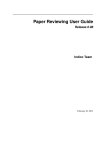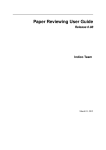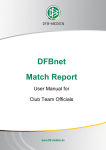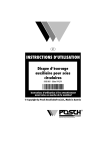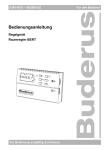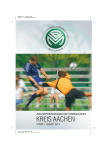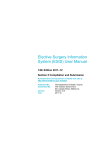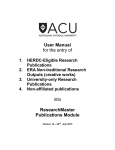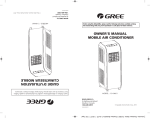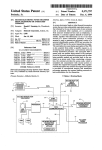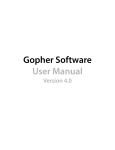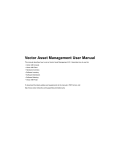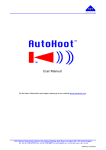Download Manual Referee Appointment
Transcript
DFBnet
Referee Appointment
User Manual
Authors:
DFB-Medien, Martina Nörthen
Reviewed by:
Petra Smerzinski
Version / Date:
16.02.2012
Status:
Clearance
Date of approval:
For changes see:
Attachment
© 2013 DFB-Medien GmbH & Co. KG
Alle Texte und Abbildungen wurden mit größter Sorgfalt erarbeitet, dennoch können etwaige Fehler nicht ausgeschlossen werden. Eine
Haftung der DFB-Medien, gleich aus welchem Rechtsgrund, für Schäden oder Folgeschäden, die aus der An- und Verwendung der in diesem Dokument gegebenen Informationen entstehen können, ist ausgeschlossen.
Das Dokument ist urheberrechtlich geschützt. Die Weitergabe sowie die Veröffentlichung dieser Unterlage sind ohne die ausdrückliche und
schriftliche Genehmigung der DFB-Medien nicht gestattet. Zuwiderhandlungen verpflichten zu Schadensersatz. Alle Rechte für den Fall der
Patenterteilung oder der GM-Eintragung vorbehalten.
Die in diesem Dokument verwendeten Soft- und Hardwarebezeichnungen sind in den meisten Fällen auch eingetragene Warenzeichen und
unterliegen als solche den gesetzlichen Bestimmungen.
© DFB-Medien GmbH & Co. KG
Seite 2 / 81
Version 4.6 - Stand: 12.12.2012 - öffentlich
Contents
1.
Starting the program...................................................................................................................... 6
2.
Introduction .................................................................................................................................... 7
3.
General window structure ............................................................................................................. 7
3.1
Sorting response lists ............................................................................................................ 7
4.
"My profile" dialog window ........................................................................................................... 8
5.
User roles........................................................................................................................................ 9
6.
Referee list .................................................................................................................................... 10
6.1
"Manage referee data"......................................................................................................... 11
6.1.1
Tab: "Master data" .................................................................................................. 11
6.1.2
Tab: "Qualification" ................................................................................................. 12
6.1.3
Tab: "Dates"............................................................................................................ 13
6.1.4
Tab: "Problem clubs" .............................................................................................. 17
6.1.5
Tab: "Teams" (compile team) ................................................................................. 17
6.2
Referee pool (per referee) ................................................................................................... 19
6.3
Referee teams ..................................................................................................................... 19
6.4
Refereed/planned appointments ......................................................................................... 19
6.4.1
6.5
Creditability of refereed matches............................................................................ 20
Display of returned matches and non-appearance ............................................................. 21
6.5.1
Statistics.................................................................................................................. 21
7.
Reports on the referee master data............................................................................................ 22
8.
Division list / Edit division........................................................................................................... 23
8.1
Edit division data ................................................................................................................. 24
8.2
Team release to another referee area................................................................................. 25
8.3
Edit access rights for division .............................................................................................. 26
8.4
Edit referee pool for the division .......................................................................................... 27
8.5
Copying referee pools ......................................................................................................... 28
8.5.1 Copying from "neighboring divisions" in the current season to a division of the same
level in the current season................................................................................................... 28
8.5.2
9.
Copying from "the corresponding division of the previous season“ ....................... 29
8.6
Recording observation scores for multiple matches/match days ........................................ 29
8.7
Fixture list ............................................................................................................................ 31
Match schedule/overview............................................................................................................ 32
9.1
Sorting options in the manual scheduling overview ............................................................ 33
9.2
More information in the list of matches................................................................................ 34
9.3
9.2.1
Match information ................................................................................................... 34
9.2.2
Division information ................................................................................................ 34
9.2.3
Information on the teams involved.......................................................................... 36
Manual referee appointment................................................................................................ 37
© DFB-Medien GmbH & Co. KG
Seite 3 / 81
Version 4.6 - Stand: 12.12.2012 - öffentlich
9.4
Appoint referee .................................................................................................................... 37
9.4.1
Deleting or cancelling an appointment ................................................................... 40
9.4.2
Appointing a referee team ...................................................................................... 40
9.5
Delegating referee roles to a different area......................................................................... 41
9.6
Delegating the entire appointment (exchange match) ........................................................ 41
9.7
Delegation to a club............................................................................................................. 42
9.8
Preliminary appointment...................................................................................................... 43
9.8.1
Observer appointment ............................................................................................ 43
9.9
Remarks on the match (variable text input)......................................................................... 43
9.10
Appointment problems......................................................................................................... 44
9.10.1 Overlap of refereed matches .................................................................................. 44
9.11
Send advance information................................................................................................... 45
9.12
Cancel preliminary referee appointment ............................................................................. 45
9.13
Fixing the referee appointment............................................................................................ 47
9.13.1 Confirmation check ................................................................................................. 49
10. Referee appointment mass replacement ................................................................................... 50
10.1
Email if changes occur to the referee team (after fixation).................................................. 52
10.2
Take back exchange match (EXM) ..................................................................................... 52
11. Cancel assignment ...................................................................................................................... 53
11.1
Non-appearance of a referee – Subsequent entry of the referee ....................................... 54
11.2
Re-use of a referee in case of match cancellation .............................................................. 55
12. History in case of appointments and delegations .................................................................... 55
13. Report from manual appointment .............................................................................................. 57
14. Automatic appointment ............................................................................................................... 58
14.1
Overview.............................................................................................................................. 58
14.2
Carry out automatic appointment ........................................................................................ 59
15. Viewing the results of the automatic appointment................................................................... 62
16. Fixing automatic appointments .................................................................................................. 62
17. Recording confirmations............................................................................................................. 62
18. Creating reports ........................................................................................................................... 63
18.1
Referee appointment reports............................................................................................... 64
18.1.1 Refereeing schedule short version ......................................................................... 65
18.1.2 Refereeing schedule long version .......................................................................... 66
18.1.3 Referee allocation................................................................................................... 67
18.1.4 Referee match statistics ......................................................................................... 69
18.1.5 Referee exchange matches.................................................................................... 70
18.1.6 Giving matches to a club ........................................................................................ 71
18.1.7 Referee calendar .................................................................................................... 71
18.1.8 "Free referee" ......................................................................................................... 73
18.1.9 Referee observations.............................................................................................. 75
© DFB-Medien GmbH & Co. KG
Seite 4 / 81
Version 4.6 - Stand: 12.12.2012 - öffentlich
19. Postponements/reassignment of a match................................................................................. 76
20. Advance information: Different texts for referees and
observers .................................. 77
21. Attachment.................................................................................................................................... 78
21.1
Glossary............................................................................................................................... 78
22. Index .............................................................................................................................................. 80
© DFB-Medien GmbH & Co. KG
Seite 5 / 81
Version 4.6 - Stand: 12.12.2012 - öffentlich
Referee Appointment
1.
Starting the program
To access the Referee Appointment application, open MatchPlus in your browser:
Registration
In order to work with MatchPlus, you must have a user ID. If you have not yet received a user
ID for the referee appointment, please contact your state football association.
Note
If you have a user ID, enter your user name and password in the appropriate field and confirm
your entries by clicking on the "Login" button.
If you receive an error message, first check the caps lock key. If your user ID is not accepted a
second time, please contact your state association.
In the "MatchPlus" menu, select the Referee Appointment application.
© DFB-Medien GmbH & Co. KG
Seite 6 / 81
Version 4.6 - Stand: 12.12.2012 - öffentlich
Note
2.
Introduction
The Referee Appointment is used to record, modify and approve referee appointments and as a
control medium, i.e. for tasks that a referee appointer needs in his day-to-day work. Appointment information, dates and master data can be maintained here.
Referee appointment accesses a central database, thus ensuring that rescheduled matches,
cancellations, referee dates, etc. are available immediately to every user worldwide.
The following explanations always assume that the user has the appropriate authorization.
Note
Appointments can be carried out manually or automatically by the system. A large number of
different reports is available. Each referee who has entered an email account in the system is
informed of his appointments via email.
The user can also choose between different appointment modes and can manage his personal
identifier profile.
.
3.
General window structure
The navigation section contains the main functions, while the data section contains the data resulting from these functions.
If available, a legend for the application and/or scrolling functions is shown at the bottom of the
dialog window.
3.1
Sorting response lists
Lists with multiple entries can be sorted in ascending or descending order. A sorting icon
provided for sorting.
© DFB-Medien GmbH & Co. KG
Seite 7 / 81
is
Version 4.6 - Stand: 12.12.2012 - öffentlich
4.
"My profile" dialog window
In the "My profile" dialog window found under “Configuration”, the user can gain information
about his authorization areas, change his password, enter the number of lines to be shown on
each page and select the required season.
•
The new password will then apply to all new applications in the system.
•
If user data is entered in the appropriate fields, it must be confirmed using the "Save”
button.
•
The current season must be entered here at the start of each new season.
© DFB-Medien GmbH & Co. KG
Seite 8 / 81
Version 4.6 - Stand: 12.12.2012 - öffentlich
War-
5.
User roles
Referee data manager
As a referee data manager, you have access to all referees in your referee area and are authorized to edit address information and data relevant to appointments. Authorized areas are set by
the administrator in User Administration.
Referee appointer:
As a referee appointer, you can make appointments and/or delegate matches for appointment.
In the appointment list, you will see exactly the matches in the area(s) in which you have been
authorized by the administrator in User Administration.
Division referee appointer
Division referee appointer identifiers are set by the administrator in User Administration. However, this does not give the identifier appointment rights. These are allocated in referee appointment by the referee arbitrator responsible. This is done where the divisions are edited: "Edit access rights".
Referee
With a referee role, you have the option of viewing your own match appointments and updating
your personal information.
Referee observer appointer
As an administrator (user), in User Administration, you have the option of assigning an identifier
for the role of "Referee observer appointer". This makes it possible to make a clear distinction
between the appointment processes for referees and observers in an area (state association,
region, district/group).
Club appointer
Matches or individual referee roles delegated to a club for appointment can also be appointed
by the club itself.
When assigning rights (User Administration), only the appropriate person identifier has to be allocated to the club; team types and divisions are not required.
For more information, see Manual:
Referee appointment
Role: Referee
© DFB-Medien GmbH & Co. KG
Seite 9 / 81
Version 4.6 - Stand: 12.12.2012 - öffentlich
6.
Referee list
The "Referee list" dialog window is the starting point for managing referee data.
In the window's header, you will find filter options which you can use to filter the referee data
accordingly.
The data section shows you the surname, first name, postal code, city, sub-regional association
affiliation and maximum qualification of a referee. Here, the personal data has been blurred for
legal data protection reasons.
The following options are provided in the "Action" column for editing a referee further:
Manage referee data,
Referee pool divisions,
reed/planned appointments
© DFB-Medien GmbH & Co. KG
Seite 10 / 81
Team affiliation and
Refe-
Version 4.6 - Stand: 12.12.2012 - öffentlich
6.1 "Manage referee data"
To call up further referee data on a referee, select the
right-hand column of the list.
6.1.1
"Manage referee data" icon in the
Tab: "Master data"
The address data of the referee can be maintained here. The name and date of birth are displayed.
Only one email address must be saved in the Email field.
Note
If an email address is not accepted as valid, no other changes made in the same process (e.g.
phone number) will be saved. In this case, you may initially need to save without an email address.
If no or an incorrect email address is entered, an error message will appear when you try to
save it.
With the appropriate authorization, a referee area which does not match the home club can be
entered here.
End-of-career: A career is ended by entering the reason. You can select the reason for ending a
referee career using the drop-down menu to the right of the field (e.g. due to an illness of unpredictable duration). The referee is then no longer available and will no longer be suggested.
Changes are not saved until the "Save" button has been clicked.
© DFB-Medien GmbH & Co. KG
Seite 11 / 81
Version 4.6 - Stand: 12.12.2012 - öffentlich
Note
6.1.2
Tab: "Qualification"
The referee qualifications required for allocation are stored in the "Qualification" tab.
The checked boxes show which qualification the referee appointer has already assigned to the
referee for the league in the corresponding role. Qualifications can be removed and reset here.
If you have checked the box next to "Referee in development program" in the "Further functions" area, this will only be taken into account in automatic appointment. If two suggestions are
of equal value, the automatic selection will choose the referee with a development program flag.
© DFB-Medien GmbH & Co. KG
Seite 12 / 81
Version 4.6 - Stand: 12.12.2012 - öffentlich
Note
6.1.3
Tab: "Dates"
The "Dates" tab defines the refereeing dates of a referee.
The "Matches refereed on weekdays" fields define and display the weekdays on which the referee can referee. The "Maximum number of matches" fields provide information on the number of
games per week and games per month the referee can referee.
Please note the definition of a week, "Thu-> Wed"
Note
Existing exemption dates are shown and exemption dates (reserved dates) maintained in the
"Exemptions" area.
When recording exemption dates, exemptions can be limited to times.
The period 00:00 to 23:59 is entered automatically for entering "whole days". Once you have
entered a time (with reason, if required), you must first click on "Add" and then on "Save".
You can also enter and save multiple dates (day exclusions) on one day.
© DFB-Medien GmbH & Co. KG
Seite 13 / 81
Version 4.6 - Stand: 12.12.2012 - öffentlich
Exemption dates can be set by checking the box and then clicking the "Save" button.
Overlapping exemption dates are not possible. The system will show you any conflicts in the
entries.
Note
Reason is an optional field and does not have to be filled in.
The following reasons for exemption feed into the creditability and are displayed in the appearance schedule:
-
Friendly match
-
FIFA match
-
Training course evening: accredited
Please always save your entries by clicking the "Save" button!
Once an exemption date has been entered, the referee is not available on this date. The automatic system and suggestion lists will not consider him for this date, but a manual appointment
can override this date. ("The appointer always has the final say").
© DFB-Medien GmbH & Co. KG
Seite 14 / 81
Version 4.6 - Stand: 12.12.2012 - öffentlich
Important!
Recording shift plans
Recurring weekly appointments (e.g. shift duty) or longer periods can be entered without having
to enter each date individually.
To do this, click on the "Exemption generator".
The time period from 00:00 to 23:59 is also entered automatically in the exemption generator.
First, enter the period, then select the relevant days of the week and enter the reason for cancellation ("shift duty" or "unable to attend/appear"). Reason is an optional field and does not
have to be filled in.
Then click on "Create exemptions".
Once you have answered a security question, the appropriate dates will be generated and displayed.
© DFB-Medien GmbH & Co. KG
Seite 15 / 81
Version 4.6 - Stand: 12.12.2012 - öffentlich
You should then check these entries, adjust if necessary, and confirm by clicking on "Save". Only then will they be added to the exemptions.
Traveling times are not taken into account in the appointment process for exemption dates.
Note
If a referee is not available due to an exemption time of 10:00 – 14:00, he will still be suggested
for a match being held at 15:00.
The referees are therefore specifically instructed to take possible traveling times (journey to
match) into account!
The referee role cannot delete exemption dates which are in the past. Only the appointer or
administrator can do this.
© DFB-Medien GmbH & Co. KG
Seite 16 / 81
Version 4.6 - Stand: 12.12.2012 - öffentlich
Warning!
6.1.4
Tab: "Problem clubs"
The "Problem clubs" tab shows clubs for which the referee cannot be appointed.
You do not need to enter the referee's home club again here, as this club is classified as a
problem club automatically.
6.1.5 Tab: "Teams" (compile team)
The basic principle is that the referee that is entered for a team, is considered as being the team
leader.
The referee teams which have already been compiled are shown in the "Teams" tab.
© DFB-Medien GmbH & Co. KG
Seite 17 / 81
Version 4.6 - Stand: 12.12.2012 - öffentlich
Note
The changes do not take effect until the "Save" button has been pressed on the "Manage
referee data" page.
Warning!!
A 'mix' is also possible: For example, the 1st assistant can be allocated to the team itself, the
2nd assistant to a referee area.
You can cancel a team composition at any time using the "delete" button.
To save the composition of a team, use the "Save" button.
You also need to "Save" in the parent dialog.
A team does not need to be complete at the time of appointment.
To delete a team, check the box in front of the team in question and select the option "Delete
team". A security question will be asked. The deletion is only saved when the "Save" button is
selected.
© DFB-Medien GmbH & Co. KG
Seite 18 / 81
Version 4.6 - Stand: 12.12.2012 - öffentlich
Warning!
6.2
Referee pool (per referee)
Selecting the
icon opens the "Divisions referee pool" dialog window. The name of the referee
for whom you have opened a referee pool query is shown in the header of the dialog window.
6.3
Referee teams
Selecting the
("Referee teams") icon opens the dialog window of the same name. The data
section gives you information about the teams the selected referee is part of.
6.4
Refereed/planned appointments
Selecting the magnifying glass icon
data" window.
© DFB-Medien GmbH & Co. KG
(Refereed/planned appointments) opens the "Referee
Seite 19 / 81
Version 4.6 - Stand: 12.12.2012 - öffentlich
The name of the referee selected is shown in the header of the dialog window. You can find detailed information on the referee on the relevant tabs.
The header of the "Matches" tab provides information on the matches the referee has already
refereed and those planned.
6.4.1
Creditability of refereed matches
The lower section of the dialog window provides information on the referee's creditable matches
refereed.
Because different calculation methods for the referee's required matches are used in the different state associations, the creditable matches refereed and the evening courses are displayed
by
-
calendar year and
-
match years.
If a referee withdraws a match, the match is always classified with the factor "1", regardless of
its value (creditable matches refereed). For example, if there is a tournament with the value "2"
and the referee withdraws this match, only a withdraw is displayed.
© DFB-Medien GmbH & Co. KG
Seite 20 / 81
Version 4.6 - Stand: 12.12.2012 - öffentlich
Note
6.5
Display of returned matches and non-appearance
refereed = refereed matches
withdrawn = withdrawn matches
absent = non-appearance
The relevant matches appear when the number of the "withdrawn matches" is clicked.
6.5.1
Statistics
The average evaluations for the referee's appearances in the season shown and the number of
cards given in the matches are shown in the upper section of the tab.
© DFB-Medien GmbH & Co. KG
Seite 21 / 81
Version 4.6 - Stand: 12.12.2012 - öffentlich
7.
Reports on the referee master data
Selecting the "Reports" option under the "Referee data" menu item gives you the option of creating referee lists, referee telephone lists or a "Referee per club" list. You also have the option
of exporting all the master data recorded for a specific division in a specific area as an Excel
file.
The report is opened as a PDF in a new window and may be blocked by a pop-up blocker if this
is activated.
At the moment, the system is such that the referee appointer (arbitrator) of the associated area
can create the reports for precisely the referees in his area of responsibility. This means that the
reports can generally be created by the smallest organization units, referee district or referee
group.
© DFB-Medien GmbH & Co. KG
Seite 22 / 81
Version 4.6 - Stand: 12.12.2012 - öffentlich
Note
Please note that a security message might appear when downloading!
War-
You can answer this warning mesasge positively by clicking the right mouse button and
continue the download.
8.
Division list / Edit division
Selecting the "Divisions" option in the navigation section opens the "Division list" dialog window
in the data section. The divisions for which you are authorized as a referee appointer are
shown.
In this dialog, you can find information about the divisions allocated to you and the associated
matches. You can edit corresponding division data, team data and access rights for the division
and the referee pool of a division and view the relevant fixture list.
Please check that the right season is set when you make changes!
© DFB-Medien GmbH & Co. KG
Seite 23 / 81
Version 4.6 - Stand: 12.12.2012 - öffentlich
Note
8.1
Edit division data
Selecting the
icon opens the "Edit division data" dialog window. Depending on your user
role, this dialog allows you to edit certain data for a division.
An abbreviation for the division name can be entered in the "Short name" field. It is important to
maintain a short name for a division, as it can be used as a filter for the matches to be appointed.
If you want the home club to appoint the referees in each case, check the box for this function.
This will mean that the matches in this division are no longer given referees by name.
You can enter the required calendar days and match days in the "Min. interval between refereeings with involved teams" and "Min. interval between refereeings with involved teams" fields.
For each division, you can also enter how many days break for the referees should be given before and after the match (e.g. time for arrival/departure).
Check the appropriate box if an area check is to be carried out for the referee appointment. In
an area check, the suggestion lists are checked to see whether the match is taking place in the
same area in which the referee is registered. If this is the case, the referee will no longer be
suggested or appointed automatically. If the referee is appointed anyway, a warning message
will appear.
Under "Required referee qualification", the referee appointer enters the relevant referee qualification which is to be required for appointing referees to the division. The division of the league
is set here by default.
The appropriate qualification is selected from the drop-down menu.
© DFB-Medien GmbH & Co. KG
Seite 24 / 81
Version 4.6 - Stand: 12.12.2012 - öffentlich
The referee area set by the referee is displayed in the "Referee area for referee assignment"
section.
8.2
Team release to another referee area
Selecting the
© DFB-Medien GmbH & Co. KG
("Edit team data") icon opens the "Team list" dialog window in the data section.
Seite 25 / 81
Version 4.6 - Stand: 12.12.2012 - öffentlich
Selecting the
"Edit team data" icon calls up the "Team data" dialog window.
As a referee appointer, you can cause the team's home matches to be played in a different referee area. Select the new referee area from the drop-down menu. When you save, all home
matches of this team which have not yet been delegated are delegated as EXM matches (exchange matches) to the referee area selected. The referee appointer thus has access to the area set for appointment and these are marked as an EXM match in the original area.
8.3
Edit access rights for division
When you select the
icon "Edit access rights for division" in the "Division list" dialog window,
the "User for division" dialog window opens. Here, as referee appointer for the relevant area,
you have the option of giving a user with the role "Division referee appointer" precisely this division for appointment.
Selecting the "Add" button opens the "Add division referee appointer" dialog window. The users
who have division referee appointment authorization for the area are shown.
© DFB-Medien GmbH & Co. KG
Seite 26 / 81
Version 4.6 - Stand: 12.12.2012 - öffentlich
To allocate the required appointer to the division, select the
8.4
icon.
Edit referee pool for the division
A referee pool gives you the option of allocating a very specific number of referees to a division
for appointment. This referee pool will then be used first when appointing referees for a match in
this division. The availability checks take place precisely within this pool. This allows the appointment to be carried out more quickly, both manually and automatically.
"Edit referee pool for the division" icon opens the relevant dialog window. This
Pressing the
is administered in the usual way.
© DFB-Medien GmbH & Co. KG
Seite 27 / 81
Version 4.6 - Stand: 12.12.2012 - öffentlich
Confirm the security question to save the data.
To remove a referee from the list again, check the box in front of the name in question and select the option "Delete". This deletion request will be followed by a security question.
8.5
Copying referee pools
Referee pools can be copied from "neighboring divisions" of the current season into a division of
the same level in the current season or from the corresponding season (or another, freely selectable) of the previous year into the new season.
"Neighboring divisions" refers to divisions in the same league in which the same referees are
used, such as:
-
"Lower Saxony League West" and "Lower Saxony League East" or
-
A Juniors Bundesliga "North/North West", "West" and "South/South West”
8.5.1
Copying from "neighboring divisions" in the current season to a division
of the same level in the current season
To copy a division list, select the desired division from the division list into which the "old" pool is
to be copied. Then press the "Copy from division" button.
© DFB-Medien GmbH & Co. KG
Seite 28 / 81
Version 4.6 - Stand: 12.12.2012 - öffentlich
Check the box to select the division from which data is to be copied into the neighboring division
and then click on "Copy referee pool from division".
8.5.2
Copying from "the corresponding division of the previous season“
If you want to copy from the corresponding division of the previous season, select the relevant
season and the division list of the selected season will be shown. Then select the appropriate
division and click on "Copy referee pool from division".
The pool will be copied and made available for further editing. In the new division pool, you can
remove referees who are no longer part of the pool or add new referees.
8.6
Recording observation scores for multiple matches/match days
The division list contains the
© DFB-Medien GmbH & Co. KG
("Edit evaluations") button.
Seite 29 / 81
Version 4.6 - Stand: 12.12.2012 - öffentlich
Clicking on the star icon opens the list of all matches in the selected division for which no observation results have yet been recorded (only for roles which have also been filled and fixed).
© DFB-Medien GmbH & Co. KG
Seite 30 / 81
Version 4.6 - Stand: 12.12.2012 - öffentlich
The number of matches required can be set using the filter in the top right-hand corner.
8.7
Fixture list
Selecting the
"Fixture list" icon in the "Division data" dialog window opens the "List of matches" dialog window, in which you can view the fixture list for the selected division.
The games are only shown and can only be appointed once the fixture list has been approved
by the head of division (status "League and tournament management recorded“).
Note
The match day is shown in the Day column.
Selecting the
"Edit match" icon in the "Venue" column opens the "Match data" dialog window
with the detailed view of the match.
© DFB-Medien GmbH & Co. KG
Seite 31 / 81
Note
Version 4.6 - Stand: 12.12.2012 - öffentlich
9.
Match schedule/overview
You have the option of creating a match schedule manually using the suggestion lists or generating it automatically.
Manual scheduling is accessed via "manual" in the menu.
© DFB-Medien GmbH & Co. KG
Seite 32 / 81
Version 4.6 - Stand: 12.12.2012 - öffentlich
"Division short name“
You can enter the short name of the required division in this field (see Division administration).
"Type of team“
You can select the required team using the drop-down menu.
"Status“
-
All (all matches)
-
Open (matches to which a referee has not yet been allocated)
-
All except EXM (all matches except exchange matches)
-
Open without EXM (matches to which a referee has not yet been allocated, not including
exchange matches)
-
Own referees (all matches with a referee from his own area)
-
Not confirmed, scheduled matches in which not all roles have been confirmed.
th
For the referee appointer, only the roles Referee, Assistant Referee 1 & 2 and 4 Official
are checked. Provided you have referee and observer appointer rights, all roles will be
checked.
Note
"Date from“
"Period“
"Referee first name and Referee surname“
"Match day“
Once you have entered your selection criteria, select the "Search" option. All search criteria entered are linked with an AND search.
Setting up a favorite
You have the option of saving the following search criteria: "Division short name", "Status" and
"Period" as default settings (favorites) for your identifier. Enter the data you require and save it
using the "Save" icon.
Only one favorite can be saved. If a new default setting is saved, the old favorite will be overwritten.
If the settings have changed in the meantime, you can reload the favorite settings using the
icon.
9.1 Sorting options in the manual scheduling overview
All columns marked with a sorting icon can be sorted.
Clicking on the arrows in the "Home/Venue" column will sort by home venues.
© DFB-Medien GmbH & Co. KG
Seite 33 / 81
Version 4.6 - Stand: 12.12.2012 - öffentlich
Note
9.2 More information in the list of matches
9.2.1
Match information
Click on Date/Kick-off time
The "Match data" dialog window will open.
9.2.2
Division information
Click on Division match identifier
© DFB-Medien GmbH & Co. KG
Seite 34 / 81
Version 4.6 - Stand: 12.12.2012 - öffentlich
The "Division data" dialog window will open.
You can modify this data
as described in 7.1.
© DFB-Medien GmbH & Co. KG
Seite 35 / 81
Version 4.6 - Stand: 12.12.2012 - öffentlich
9.2.3
Information on the teams involved
Click on the required team.
For the home team, you will also see the venue if this has been entered.
© DFB-Medien GmbH & Co. KG
Seite 36 / 81
Version 4.6 - Stand: 12.12.2012 - öffentlich
9.3 Manual referee appointment
Clicking on the appointment icon
dialog window.
(whistle) in the "Referee" column opens the "Appointment"
The roles of "Referee" and "Assistants" are appointed in exactly the same way. The places
where the roles of "Observer" and "4th official" differ are emphasized.
The "Match data" section gives you information on the important data on the match. If the venue and precise address are not available, no distance calculations can be carried out.
Note
Note
The referee appointment itself is carried out in the "Appointment" section.
Referee appointment by name: Selecting the "Select referee" icon opens the corresponding
suggestion list in which the required referee can be found.
Delegation: Selecting the area appointment with the
delegate the match to a different area.
"Select referee area" icon allows you to
Club delegation: Selecting the club appointment with the
egate the match to a club.
9.4
"Select club" icon allows you to del-
Appoint referee
Click the "Select referee" icon to open the "Appoint referee" dialog window where all referees
who can be appointed for precisely this match are shown by default (the default settings are also dependent on the saved favorites). The filter functions provided can be saved as favorites.
© DFB-Medien GmbH & Co. KG
Seite 37 / 81
Version 4.6 - Stand: 12.12.2012 - öffentlich
Note
If you enter a specific number of km in the "Distance" field, only those referees will be shown for
whom the relative distance between the match venue and home address is less than the number of km entered.
If no or incomplete address information is present, “N/A" will be shown in the "Distance" field.
Note
Names can be filtered with or without the wildcard character "*".
Example: Mey* will retrieve all surnames which start with Mey. Mey will retrieve all surnames
which are exactly read as Mey.
Qmax: Qualification (highest league qualification in the qualification table)
This function refers only to the qualification entries in the men's area and championship management. This means, for example, that if a referee has both the qualification entries Women's
National League and Men's District League, the Men's District League is assumed to be the
highest qualification and is shown. Cup classes are not used here.
© DFB-Medien GmbH & Co. KG
Seite 38 / 81
Version 4.6 - Stand: 12.12.2012 - öffentlich
Note
Exception: If the referee has no entries in the men's section, the highest league qualification is
shown, e.g. Women's National League.
You can vary the referee filters using the drop-down menu.
-
Available: The list suggests exactly the referees who are available without limitation for this
match. (No date/club collision etc.)
-
Available & lower: The appointer with authorization for higher classes can see which
referees already have a match on the weekend but can still be used.
-
Qualified: The list suggests all referees qualified for this division (via league qualification),
regardless of possible collisions for refereeing. Example: Referee Jürgen Deppe is qualified
for the association league, but is refereeing another match and can therefore not actually be
used.
-
Free: All referees who have time are shown, regardless of other limiting conditions (e.g.
lack of qualification).
-
All active: All active referees are shown. Here, the number of referees is often so large that
the system demands further limits.
The "Qualified" and "Free" filters can be used as a quick check to see why a specific referee
cannot be used for the current match (see "Available" column).
Note
When the evaluation is displayed, the referee's average evaluation is given. For example, if a
referee is to be appointed, the average evaluation for his refereeing appearances is calculated
and displayed for each referee. This is the total of all his evaluations divided by the number of
evaluated matches.
Note
Available tells you that the referee can be appointed, and if not, a reason is given.
Using the
("Show referee data") icon, detailed information on all available data for the referee can be shown here.
© DFB-Medien GmbH & Co. KG
Seite 39 / 81
Version 4.6 - Stand: 12.12.2012 - öffentlich
Using the
"Appoint as referee" icon in the right-hand "Action" column selects a specific referee and shows he has a preliminary appointment.
9.4.1
Deleting or cancelling an appointment
If you want to delete this appointment again, click on the
(Delete) icon.
The same principle is used to appoint the 1st assistant, 2nd assistant, observer and 4th official.
Needless to say, the appropriate qualification tables are consulted as usage criteria for these
other roles.
9.4.2
Appointing a referee team
When a referee is appointed who is also the team leader of a team in this league, the system attempts to appoint the assistants as well, if possible.
Example:
If referee Eugen Schiffer is appointed for a match in Regional League North, the system tries to
appoint his team colleagues Julian Otto as 1st assistant and Ralf Heisinger as 2nd assistant.
If an assistant cannot be appointed, his/her name remains in the list as a proposal. In our example Ralf Heisinger could not be appointed.
© DFB-Medien GmbH & Co. KG
Seite 40 / 81
Version 4.6 - Stand: 12.12.2012 - öffentlich
9.5
Delegating referee roles to a different area
If a role (such as that of the 2nd assistant) for a match is to be filled by a referee appointer from
a different referee area, select the
"Select referee area" icon. In the "Specify referee area"
section, you can use the drop-down menu to select the required association and the "Select referee area" drop-down menu to select the area in which the role is to be delegated for appointment.
Example:
Appointment of the 2nd assistant for the match VfV – 06 Hildesheim vs MTV Treubund Lüneburg is passed on to the Braunschweig District referee area.
9.6
Delegating the entire appointment (exchange match)
If the entire match is to be delegated to another referee area for appointment, this is done in the
"Exchange match" section using the "Please select referee area" option or the
icon.
An exchange match can be passed on multiple times.
However, a match can only be given to a different area if no appointment has yet been made.
© DFB-Medien GmbH & Co. KG
Seite 41 / 81
Version 4.6 - Stand: 12.12.2012 - öffentlich
War-
9.7
Delegation to a club
© DFB-Medien GmbH & Co. KG
Seite 42 / 81
Version 4.6 - Stand: 12.12.2012 - öffentlich
Under the “Appointment by the club” section, click on the "Select club" icon which will open the
"Search club" dialog window.
The club list is shown (here for Hamburg, sorted by referee groups).
9.8
Preliminary appointment
All appointments by name are initially made as so-called preliminary referee appointments. This
means that the relevant dates are blocked, but notification and publication are not yet undertaken.
The appointment can also be undone without leaving a trace.
9.8.1
Observer appointment
During the appointment process for an observer, the window for travel to the match is not
checked. You may therefore be offered an observer who has a travel conflict in another role.
Note
When a different role, e.g. referee, is appointed, an existing observer role is checked for travel
conflicts as before.
9.9
Remarks on the match (variable text input)
A variable text can be entered for each match, allowing the appointer to give the referees important information concerning the match. This text is displayed in the notification emails.
© DFB-Medien GmbH & Co. KG
Seite 43 / 81
Version 4.6 - Stand: 12.12.2012 - öffentlich
War-
The text may not exceed 400 characters and can be saved using the corresponding button.
The referee and the other persons appointed are only informed once the match is fixed. The
text remains in the case of a reassignment. The newly appointed referee receives the same information when the match is fixed.
9.10
Appointment problems
9.10.1
Overlap of refereed matches
If an appointment leads to an overlap, a message will appear (see examples in screenshot). In
most cases, the appointer can override the appointment conflicts he has been notified of and
appoint the referee anyway.
Below are a few examples:
© DFB-Medien GmbH & Co. KG
Seite 44 / 81
Version 4.6 - Stand: 12.12.2012 - öffentlich
If the referee is booked to referee a match in a lower class than the current match, the lower
class appearance is sacrificed for that in the higher class, as long as the appointer has the
right to do so.
9.11
War-
Send advance information
If a message is to be sent to the persons involved via email even before the appointment is
fixed, this can be triggered by clicking on "Send advance information" in the list of matches.
If the
icon is shown, advance information could be sent to the relevant referee. If the
is shown, advance information could not be sent.
9.12
icon
Cancel preliminary referee appointment
If you want to correct a referee appointment, select the match in the left-hand column and select
the option "Cancel". If you want to cancel all match appointments in one go, select the required
matches and select the option "Cancel all".
© DFB-Medien GmbH & Co. KG
Seite 45 / 81
Version 4.6 - Stand: 12.12.2012 - öffentlich
The cancellation of preliminary appointments always depends on the identifier with which you
are registered as an appointer. You can only cancel appointments which were assigned using
your identifier. It should also be noted that cancelling all preliminary appointments really means
all, including those which were selected but which cannot currently be seen in the display window!
The preliminary appointments are cancelled once the security question is confirmed.
© DFB-Medien GmbH & Co. KG
Seite 46 / 81
Version 4.6 - Stand: 12.12.2012 - öffentlich
Note
9.13
Fixing the referee appointment
Until a referee appointment has been fixed (confirmed), it is a preliminary appointment (see
above). This means that the date is blocked for the referee, but there has been no notification or
publication. The referee can also still be taken back without any impact on the history of the game
(see Cancelling assignments).
icon. If the appointment is made, with all its
Preliminary appointments are marked with the
consequences, the preliminary appointment must be fixed.
You can do this in the same way as cancelling a preliminary appointment, using the "Fix" or "Fix
all" options.
The match whose referee appointment is to be fixed is selected in the left-hand column and fixed
using the "Fix" option. To fix all referee appointments at the same time, select the "Fix all" option.
Fixing preliminary appointments always depends on the identifier with which you are registered
as an appointer. You can only fix appointments which were preliminarily assigned using your
identifier.
It should also be noted that fixing all preliminary appointments really means all selected
matches, including those which cannot currently be seen in the display window!
© DFB-Medien GmbH & Co. KG
Seite 47 / 81
Version 4.6 - Stand: 12.12.2012 - öffentlich
Note
War-
Once the security question has been confirmed, the appointments are fixed and published and,
at the same time, an email is sent to the referees in question so that they are immediately informed about their matches.
The email which is generated upon appointment (fix) also contains information on the head of
division (e.g. address for match report, telephone number for bad weather service), as long as
this data has been maintained.
The envelope icon shows whether it was possible to send an email. If it was, a gray envelope
appears. If not, the envelope is crossed out in red. In general, this means that the referee or assistant does not yet have a valid email address, although there may also be problems with the
email server in rare cases.
© DFB-Medien GmbH & Co. KG
Seite 48 / 81
Version 4.6 - Stand: 12.12.2012 - öffentlich
9.13.1
Confirmation check
a) The referee can send a confirmation by clicking on a link in his appointment email. There is
no need to send a separate response email.
a) The referee can confirm his appearance by telephone, for example. In this case, the referee
appointer can document the confirmation himself by clicking on the
in the list of matches.
Not yet confirmed
icon in the dialog box
Confirmed
The most recent confirmation is displayed again in the information section.
© DFB-Medien GmbH & Co. KG
Seite 49 / 81
Version 4.6 - Stand: 12.12.2012 - öffentlich
10.
Referee appointment mass replacement
You have the option of transferring multiple matches or just specific roles from multiple matches
(e.g. 1st assistant) to another referee area. Select the required matches in the left-hand column
of the "Scheduling of matches" dialog window.
Clicking on the "Collective exchange" option opens the "Select referee area" dialog window. In
the upper section, you can select whether the whole match or only certain roles should be transferred to a different playing area. Exchanges can also be done by selecting a different association, referee area, type of team and division category.
© DFB-Medien GmbH & Co. KG
Seite 50 / 81
Version 4.6 - Stand: 12.12.2012 - öffentlich
The "Allocate" button confirms the collective exchange. The header area displays if the exchange was successful.
© DFB-Medien GmbH & Co. KG
Seite 51 / 81
Version 4.6 - Stand: 12.12.2012 - öffentlich
10.1
Email if changes occur to the referee team (after fixation)
If there is a change to the referee team after a referee appointment has been fixed, all persons
involved in the match are informed via email.
10.2
Take back exchange match (EXM)
If you want to take back an exchange match, select the relevant match in the left-hand column
and the "Edit appointment"
icon in the "Action" column.
Note: It is only possible to take back an EXM if none of the referee roles have yet been appointed from an outside area.
To delete this allocation, select the "Cancel area allocation"
© DFB-Medien GmbH & Co. KG
Seite 52 / 81
icon. The entry will be deleted.
Version 4.6 - Stand: 12.12.2012 - öffentlich
11.
Cancel assignment
If you want to cancel a referee appointment which has already been fixed, select the "Edit appointment"
icon.
Clicking on the
"Cancel assignment" opens a dialog window.
Once the security question is confirmed, the cancellation takes effect and the referees involved
receive a cancellation email.
The cancellation of referee assignment leads to an entry in the match history which protocols
this cancellation.
© DFB-Medien GmbH & Co. KG
Seite 53 / 81
Version 4.6 - Stand: 12.12.2012 - öffentlich
11.1
Non-appearance of a referee – Subsequent entry of the referee
If non-appearance of the referee is entered after a match (with a remark if necessary), the name
of the referee who did not appear appears in the appointment overview for this match in red.
The name also appears in red in the appointment overview!
You also have the option of entering the 'correct' referee using the appointment overview. The
data on the referee originally appointed will then no longer be visible on the interface, but his
details will.
© DFB-Medien GmbH & Co. KG
Seite 54 / 81
Version 4.6 - Stand: 12.12.2012 - öffentlich
Information about non-appearance via email.
If you as a referee appointer enter a non-appearance (and save it), all authorized appointers in
your core area (district or group) will receive an email notification.
11.2
Re-use of a referee in case of match cancellation
Clubs can enter a match cancellation as of 00:00 on the match day. The appointer has the option of using the referee who has become free due to the cancellation elsewhere.
The referee can then be cancelled using the appointment dialog or appointed directly for another match.
12.
History in case of appointments and delegations
If a match - or individual roles - has been delegated to a different playing area or club, this appointment process is recorded (date and editor stamp).
In the same way as in the appointment history, for delegations, clicking on Date / Time …
also displays the relevant data.
EXMREF = a role has been delegated to a referee area.
(CEXMREF = a role has been delegated to a club)
If the referee has been appointed and the other two roles have been transferred, the referee as before - appears under the referee history, the other roles under the delegation history.
© DFB-Medien GmbH & Co. KG
Seite 55 / 81
Version 4.6 - Stand: 12.12.2012 - öffentlich
© DFB-Medien GmbH & Co. KG
Seite 56 / 81
Version 4.6 - Stand: 12.12.2012 - öffentlich
13.
Report from manual appointment
From the manual appointment section, you can generate a PDF report if needed.
You can use "Search" to generate a list with the filter settings you want (e.g. division short
name, period, match day etc.).
You can output this list as a PDF. To do this, select the "Generate report" button below the legend section.
© DFB-Medien GmbH & Co. KG
Seite 57 / 81
Version 4.6 - Stand: 12.12.2012 - öffentlich
Fixed and preliminary appointments are taken into account in the PDF document.
14.
14.1
Automatic appointment
Overview
Automatic referee appointment occurs in a maximum of 3 appointment runs. The first appointment run takes into account all 'hard' exclusion criteria and all 'soft' exclusion criteria which can
be configured by the user in order to allocate the matches to be appointed. This first appointment run provides a corresponding result of the number of assigned matches to the total number of matches to be assigned.
Once all matches have been appointed with all required roles, the automatic run is complete
and you can check the result of the automatic process. If necessary, you can take the appointments back again and try a new run with a different configuration.
If not all matches could be assigned, the automatic process tries a second run in which the 'soft'
criteria (see below) are checked with greater limitation. If all matches and roles can be appointed in this second run, the automatic process is complete. If not, a third run with even more
limited 'soft' criteria is carried out. If, after this, there are still matches which have not been appointed, they must be appointed manually. It is then very probable that 'hard' criteria will also
need to be limited, which can only be done by the appointer himself.
The dialog window "scheduling of matches" will show in which run the automatic assignment is
done.
© DFB-Medien GmbH & Co. KG
Seite 58 / 81
Version 4.6 - Stand: 12.12.2012 - öffentlich
Pairings which cannot be assigned in the automatic appointment are shown in the "Scheduling
of matches" dialog window with the
can be edited manually later on.
"Autom. appointment not possible" icon. These matches
Matches which have already been assigned – fixed or preliminarily – are no longer taken into
account by the automatic process.
14.2
Carry out automatic appointment
To carry out an automatic referee appointment, select the subfolder "automatic" from the "Appointment" menu item. In the "Automatic appointment" dialog window, enter your desired criteria
for the appointed matches and referees:
Then use the "Search divisions" button to select the divisions which are to be taken into account
by the automatic process in the period selected. The "Divisions for automatic appointment" dialog window will open, showing you a list with the divisions available for appointment.
© DFB-Medien GmbH & Co. KG
Seite 59 / 81
Version 4.6 - Stand: 12.12.2012 - öffentlich
Before you start the automatic appointment, you can view the matches in the relevant division
that are to be appointed in the appointment period by selecting the
icon.
Check the boxes for the divisions for which you want to carry out an automatic appointment run.
Press the "Start appointment" button to start the generation. In the dialog window "Status of the
automatic appointment" which opens, you can follow the progress of the appointment.
© DFB-Medien GmbH & Co. KG
Seite 60 / 81
Version 4.6 - Stand: 12.12.2012 - öffentlich
You can stop the run at any time. To do so, click on the
appointment will be stopped.
"Stop appointment service" icon. The
The appointments already made will be retained.
© DFB-Medien GmbH & Co. KG
Seite 61 / 81
Version 4.6 - Stand: 12.12.2012 - öffentlich
15.
Viewing the results of the automatic appointment
Once the automatic appointment is finished, call up the "Appointment/manual" option in the navigation section.
The result of automatic appointment can be checked in the list of matches. The "Referees" column shows the automatic run in which the referees were assigned. If appointment was not possible in any run, the
icon is shown.
As with manual appointment, automatic appointment is initially preliminary. This can be taken out
again and a new automatic run initiated.
Please note that each automatic run requires a lot of system resources (computing time, disk access etc.). You should therefore not start too many attempts.
16.
Fixing automatic appointments
Preliminary appointments can be fixed and cancelled in the same way as manual matches.
17.
Recording confirmations
© DFB-Medien GmbH & Co. KG
Seite 62 / 81
Version 4.6 - Stand: 12.12.2012 - öffentlich
If you click in the "Date / Time" box for the relevant match in the "Scheduling of matches" dialog,
you will see, alongside the time stamp of the appointment process under "Completed by",
whether and when
18.
-
the referee confirmed this by clicking the link in this appointment email
-
the referee confirmed this in the application (if he has the appropriate identifier)
-
or the appointer or another authorized person confirmed the email in the application.
Creating reports
By selecting the "Reports" option under the "Appointment" menu item, you have the option of
viewing refereeing schedules in a separate document as a short or long version. The following
reports can also be compiled: referee allocation, referee match statistics, referee exchange
matches and referee evaluations. You can also download "Matches", which shows the appointment of referees for a specific division in a specific period. Only fixed appointments are shown.
This is exported as an Excel file.
Advice:
At the moment, the system is such that the referee appointer (arbitrator) of the associated area
can create the reports for precisely the referees in his area of responsibility. This means that the
reports can generally be created by the smallest organization units, referee district or referee
group.
© DFB-Medien GmbH & Co. KG
Seite 63 / 81
Version 4.6 - Stand: 12.12.2012 - öffentlich
18.1 Referee appointment reports
After selecting the report type, e.g. "Refereeing schedule short version" or "Refereeing schedule
long version", you can enter the criteria you need in the "Report options" section.
In the "Report options" section, use the drop-down menu to select the referee area you want.
You can filter out referees who have not yet been notified by email by checking the box "Only
consider referees not notified by email". (In this case, only schedules which contain referees
who have not been notified by email are generated as a PDF.)
In the "Accompanying text" box, you can save texts which are composed independently of the
search type.
When creating refereeing schedules (short or long version), an error message occurs if more
than 50 referees are found. The number of pages for the individual referees is not relevant here.
© DFB-Medien GmbH & Co. KG
Seite 64 / 81
Version 4.6 - Stand: 12.12.2012 - öffentlich
Note
If this error message is shown, you must further restrict the search.
18.1.1
Refereeing schedule short version
In the header of the "Refereeing schedule short version", the address of the referee is shown,
followed by the schedule containing the referee function, division category, match day/ time,
category, and home and visiting club.
© DFB-Medien GmbH & Co. KG
Seite 65 / 81
Version 4.6 - Stand: 12.12.2012 - öffentlich
For preliminary appointments, the time is also given in the "Schedule short version" report.
18.1.2
Refereeing schedule long version
In the header of the "Refereeing schedule long version", the address of the referee is shown,
followed by the schedule containing the referee function,division category, match day/time, referee appointer, division name, home and visiting club, venue and referee (head of division).
© DFB-Medien GmbH & Co. KG
Seite 66 / 81
Version 4.6 - Stand: 12.12.2012 - öffentlich
Note
For preliminary appointments, the time is also given in the "Schedule long version" report.
18.1.3
Referee allocation
The date interval was limited to 3 months when the "Referee allocation" report was generated. If
this period is exceeded, an error message appears.
The date limit here must be set to no longer than 3 months, otherwise the report will be too
large.
The search can, of course, also be limited using other filters.
You will be shown the following data for each referee appointment: match day/ time, home and
visiting team, venue and referee.
© DFB-Medien GmbH & Co. KG
Seite 67 / 81
Version 4.6 - Stand: 12.12.2012 - öffentlich
Note
© DFB-Medien GmbH & Co. KG
Seite 68 / 81
Version 4.6 - Stand: 12.12.2012 - öffentlich
18.1.4
Referee match statistics
The following data is shown: referee name, age, total (previous appointments), men, youth,
women, appearance as: assistant, observer, other, return and non-appearance.
© DFB-Medien GmbH & Co. KG
Seite 69 / 81
Version 4.6 - Stand: 12.12.2012 - öffentlich
18.1.5
Referee exchange matches
The following data is shown: league, match day/time, home and visiting team and, under referee, to whom the appointment was given.
© DFB-Medien GmbH & Co. KG
Seite 70 / 81
Version 4.6 - Stand: 12.12.2012 - öffentlich
18.1.6
Giving matches to a club
18.1.7
Referee calendar
When selecting the “Referee calendar”, the referee’s scheduling overview for a specific period is
shown in a kind of calendar.
© DFB-Medien GmbH & Co. KG
Seite 71 / 81
Version 4.6 - Stand: 12.12.2012 - öffentlich
First select the desired referee area and period you want and then select the qualification of the
referees for whom the report should be generated. It is irrelevant, for which role the qualification
is available (referee, assistant or observer). The "Referee area" (selection box) contains the areas for which you are authorized as a referee appointer.
Look out for a security warning which may appear when downloading.
You can right click to open this warning, answer positively and continue the download.
It is recommended that you first save the EXCEL table created and then format it as required. Entering the "QMax" (maximum qualification) offers further sorting options for the individual roles.
In the referee calendar, the division (division short name) and the role (Ref, AssRef or Beo; in
some areas maybe also 4O) are shown for the referee in question.
The regional/state association is also given for national referees and the district/county or group
for referees from state associations.
© DFB-Medien GmbH & Co. KG
Seite 72 / 81
Version 4.6 - Stand: 12.12.2012 - öffentlich
Note
18.1.8
"Free referee"
By selecting "free referee", you can create a list (PDF document) which shows which referees
have no appointments, are not deregistered and therefore can be used in the period given (information in the Match date cells).
The date interval is limited to 3 days when the "Free referee" report is generated. An error message appears if the period is exceeded.
An error message also occurs if more than 400 referees are found.
Please limit the search of the area, the roles or the leagues accordingly.
© DFB-Medien GmbH & Co. KG
Seite 73 / 81
Version 4.6 - Stand: 12.12.2012 - öffentlich
Note
© DFB-Medien GmbH & Co. KG
Seite 74 / 81
Version 4.6 - Stand: 12.12.2012 - öffentlich
you are an appointer who has to (re)appoint matches at short notice, it is recommended (for
example, for a weekend) to print out two separate lists (one for Saturday and one for Sunday).
18.1.9
Referee observations
Selecting the "Referee observations" option allows you to evaluate the observation results recorded. The output data is in Excel format. When the "Referee observations" report is created,
the hit list (number of referees) is limited to 300. If more referees are found, an error message
appears.
First select the referee area and season you want (the current season is pre-selected) using the
drop-down menu, then enter the qualification and role for which you are authorized as a referee
appointer.
Save the Excel table generated on your computer first so that you can then format the table as
you wish (e.g. hiding or deleting unnecessary columns, setting filter functions to a specific division, etc.).
© DFB-Medien GmbH & Co. KG
Seite 75 / 81
Version 4.6 - Stand: 12.12.2012 - öffentlich
Note
19.
Postponements/reassignment of a match
If a match is postponed by the division manager, one of two things can happen:
1. The appointment of the referee(s) is transferred to the new match date.
2. The referee appointments are cancelled.
In both cases, the appointer and – if possible – the referees are informed of the circumstances.
The appointer sees the match in the list of matches as "unallocated" and as a match with a
changed date and can make a new appointment if desired.
This also applies to
•
exchange of the right to play at home
•
new venue
•
match cancellation
All these events are managed in the edit fixture list menu item. The referee appointer and – if
possible - the referee are informed about these events.
© DFB-Medien GmbH & Co. KG
Seite 76 / 81
Version 4.6 - Stand: 12.12.2012 - öffentlich
20.
Advance information: Different texts for referees and
observers
If you want to inform a referee (or observer) about a planned match assignment in advance
The referee receives the information about the division, match date and time, but not the name
of the observer
The observer receives the information concerning the match, but not about the planned referee
team
The full data – for all roles – is only transmitted upon fixing (as before).
© DFB-Medien GmbH & Co. KG
Seite 77 / 81
Version 4.6 - Stand: 12.12.2012 - öffentlich
21.
Attachment
21.1
Glossary
Abbreviations or terms
Appointer, referee appointer
This is the person responsible for the allocation of referees. It is
generally a referee arbitrator who is responsible for a specific
playing area.
Exchange match (EXM)
This term represents matches which are passed on to a different
area of responsibility by a referee appointer. This area of responsibility can be a different area, division or team type. The new
appointer is then responsible for referee allocation, although he
also has the option of passing on the match to a third appointer.
Development program flag
Young/new referees are generally given a development program
flag. Automatic appointment uses this development program flag
as follows: If the automatic process finds two referees of equal
value for a match and one of them has the development program
flag, this referee is chosen for appointment.
League
A league is a specific combination of team type and division. His
qualification for each role can be assigned to each referee individually as a list of leagues.
Team type
Describes the age class and gender of the players (e.g. men
(adults), B juniors etc.).
Referee
This is an official, impartial supervisor of a football match. A referee can have one of the following possible roles: referee, first assistant referee, second assistant referee, fourth official or referee
observer. All referees are required to have a license.
Assistant referee
This term describes the person on the touchline, who is often also know as a linesman. Abbreviation: AssRef
Referee pool
A referee pool includes a specific number of referees for allocation to a specific division.
Referee team
A referee team is composed for a specific league (e.g. regional
league). A team generally consists of the referee, the 1st assistant referee and the 2nd assistant referee. A team does not need
to be complete at the time of appointment.
Restricted dates
These are dates which the referee has blocked (due to holiday,
important appointments, etc.). These dates are also called free
dates. Other names: exemptions, reservations, blocked times.
Playing area
The hierarchy consists of districts, counties, associations, re-
© DFB-Medien GmbH & Co. KG
Seite 78 / 81
Version 4.6 - Stand: 12.12.2012 - öffentlich
gional associations, Germany.
League and tournament management is organized in the playing
areas.
Referee observer
This is a referee who watches the referees currently in action. In
general, the referees do not know that and by whom they are being observed.
Referee area
All playing areas in which a referee can theoretically be used.
Referee qualification
Qualifications are allocated at league level.
The referee is authorized to referee matches in any league allocated to him.
Division
The number of teams of the same team type within a playing area that play against each other in a season.
Team leader
In general, when a team is entered for a referee, he is the team
leader.
Preliminary appointment
A preliminary appointment blocks the referee for the corresponding date, but no notification or publication occurs yet. The appointment can be taken back.
© DFB-Medien GmbH & Co. KG
Seite 79 / 81
Version 4.6 - Stand: 12.12.2012 - öffentlich
22.
Index
1st assistant......................................................................................................................... 18, 40, 50, 78
2nd assistant ....................................................................................................................... 18, 40, 41, 78
4th official................................................................................................................................... 33, 37, 40
Access rights ....................................................................................................................................23, 26
Administrator ............................................................................................................................................9
Advance information.........................................................................................................................45, 77
Appointer ....................................................... 9, 14, 16, 27, 39, 43, 44, 45, 46, 47, 55, 58, 63, 75, 76, 78
Appointment problems............................................................................................................................44
Automatic appointment.................................................................................................. 58, 59, 60, 62, 78
Automatic assignment ............................................................................................................................58
Cancel assignment .................................................................................................................................53
Collective exchange ...............................................................................................................................50
Distance............................................................................................................................................37, 38
Division data ........................................................................................................................ 23, 24, 31, 35
Division list........................................................................................................................... 23, 26, 28, 29
Divisions .............................................................................................................. 9, 10, 19, 23, 28, 59, 60
Evaluations .......................................................................................................................... 21, 29, 39, 63
Exchange match(es).......................................................................................... 26, 33, 41, 52, 63, 70, 78
Exemption...................................................................................................................... 13, 14, 15, 16, 78
EXM (matches).................................................................................................................... 26, 33, 52, 78
Fixture list .................................................................................................................................. 23, 31, 76
Home team .............................................................................................................................................36
Manual referee appointment...................................................................................................................37
Master data...................................................................................................................................7, 11, 22
Match cancellation............................................................................................................................55, 76
Match day ........................................................................................ 24, 29, 31, 33, 55, 57, 65, 66, 67, 70
Match statistics .................................................................................................................................63, 69
My profile ..................................................................................................................................................8
Observer ............................................................................................ 9, 33, 37, 40, 43, 69, 72, 77, 78, 79
Preliminary (referee) appointment................................................... 40, 43, 45, 46, 47, 58, 62, 66, 67, 79
Qualification ..................................................................................... 10, 12, 24, 38, 39, 40, 72, 75, 78, 79
Reassignment...................................................................................................................................44, 76
Referee appointer ..................................... 7, 9, 12, 22, 23, 24, 26, 33, 41, 49, 55, 63, 66, 72, 75, 76, 78
Referee list .......................................................................................................................................10, 22
© DFB-Medien GmbH & Co. KG
Seite 80 / 81
Version 4.6 - Stand: 12.12.2012 - öffentlich
Referee pool ...................................................................................................... 10, 19, 23, 27, 28, 29, 78
Refereed/planned appointments ......................................................................................................10, 19
Registration ..............................................................................................................................................6
Reports .................................................................................................................................. 7, 22, 63, 64
Role(s) .........................................9, 12, 16, 24, 26, 30, 33, 37, 40, 41, 43, 50, 52, 55, 58, 72, 75, 77, 78
Schedule...................................................................................................... 14, 32, 33, 63, 64, 65, 66, 67
Setting up a favorite................................................................................................................................33
Statistics ...........................................................................................................................................19, 63
Suggestion lists ......................................................................................................................... 21, 63, 69
Team affiliation .......................................................................................................................................10
Team release..........................................................................................................................................25
Team type.....................................................................................................................................9, 78, 79
Teams............................................................................................................................ 17, 19, 24, 36, 79
User roles .................................................................................................................................................9
Venue .......................................................................................................... 31, 33, 36, 37, 38, 66, 67, 76
Visiting team .....................................................................................................................................67, 70
© DFB-Medien GmbH & Co. KG
Seite 81 / 81
Version 4.6 - Stand: 12.12.2012 - öffentlich