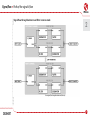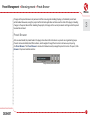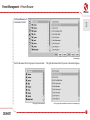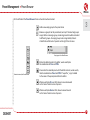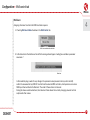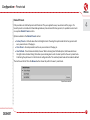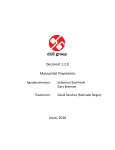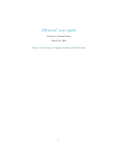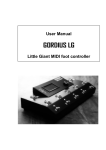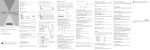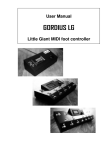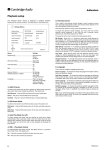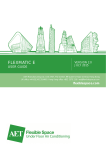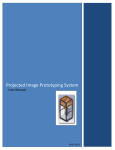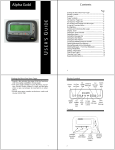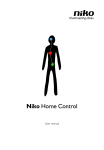Download User Manual
Transcript
High Quality Bit Crusher User Manual Overview Overview 1 Decimort is a stereo high quality (ultra low aliasing) bit crusher. After loading the plug-in within a host application, the GUI will appear: Decimort graphical interface There are two sections: • Configuration and preset management Configuration and preset management section • Signal processing control section consists of the all remaining controls. 1 Signal flow • Basic modules Signal flow This chapter describes the path of the signal’s flow through the Decimort plug-in, presents the basic components of this effect unit and its control parameters. 2 Basic modules The inside of Decimort consist of a few basic components, that correspond to the sections on the graphical interface: Dual decimation unit It is able to process two channels separately (left and right of stereo channel) in stereo mode, or only single channel (left) in mono mode. Decimator is controlled by two parameters: • B its – Number of bits the input signal is downgraded to. Values we can choose from range 1 to 16 bits and additional value: Off, which means the input signal won’t be downgraded in amplitude domain. • Frequency – New sampling frequency to which the is degraded to in time domain. There’s yet another control on a GUI, namely AA LFP – Anti Alias Low Pass Filter. Turn this button on to set additional lowpass filter synchronized with Frequency, to protect the signal against a “resampling images”. Dual decimation unit 2 Signal flow • Basic modules Dual filter section After (or before) crushing signal we can also filter it a bit by analogue-like (pass/reject) filters with adjustable resonance. There’re two such units – one for each channel (left and right), connected in series with a bit crusher. 2 Single filter section is controlled by a following parameters: • F ilter type – There’re 4 types of filters we can choose from: LP (low pass), BP (band pass), HP (high pass) and BR (band reject). OFF position – turns the filter off. • C utoff – Cutoff frequency for LP and HP, and center of the band for BR and BP. • R eso / B.Width – Resonance for LP and HP, and band width for BR and BP. • O rder – This switch has two values: when switch set to Pre, signal is filtered then decimated, Post – in this position, signal is first decimated and then filtered. Dual filtering unit Master section This section controls the end of signal’s flow. The Fx knob defines the ratio between the processed/unprocessed sound that is sent to an audio out. Output volume controls the final amplification. Link params button works only in stereo mode. Turning this parameter on, makes all components controllable by the knobs of only left channel. It means that the parameters of the decimator and filters for left channel will be assigned to their equivalents in the right channel as well. The left and right channel will be processed individually with the same parameters. Master section Turning this parameter off will make processing left and right channel completely independent. It allows to achieve very interesting stereo effects. 3 Signal flow • Path of the signal’s flow Path of the signal’s flow See pictures below, that show the signal path inside Decimort. 2 Signal flow through decimator and filter in mono mode Decimort inserted into the mono track works in mono mode. To control parameters for signal path in this mode, use GUI controls only for the left channel. Mono signal flow through decimator and filter only 4 Signal flow • Path of the signal’s flow Signal flow through decimator and filter in stereo mode 2 Stereo signal flow through decimator and filter only 5 Preset Management • Browsing presets Preset Management 3 Browsing presets Presets in the plug-in are hierarchically organized in groups and, contrary to the linear structure, this setting is not compatible with the native methods used within the host application. The user can see the presets assigned to particular groups in the Preset Manager. Groups can be also defined by the user. Configuration and preset management section Controls available in the preset selection section: • P reset name – Displays the name of the selected preset. Allows editing of the preset name before saving the preset. Clicking on the control causes a shift into edit mode. After applying changes through the keyboard, confirm the new name with the Enter button. • P rev / Next – Buttons used to navigate through the preset bank. Next button moves the browser to the next preset. If the current preset is the last preset in a group, pressing Next moves the browser to the first preset in the subsequent group. Prev button moves the browser to the previous preset. If the current preset is the first preset in a group, pressing Prev moves the browser to the last preset in the preceding group. Note: On MacOS use Apple CMD key instead of CTRL key. • P rev + CTRL – Prev button pressed while holding CTRL copies the edited preset to the buffer. • N ext + CTRL – Next button pressed while holding CTRL pastes the buffer to the current preset with postfix “_copy” added to its name. • B rowse – Opens a Preset Browser menu in the bottom part of the GUI. 6 Preset Management • Browsing presets • Preset Browser Changes in the preset bank are not permanent. After removing and reloading the plug-in, the default preset bank will be loaded. However, saving the project within the host application will also save the state of the plug-in including changes in the preset bank. After reloading the project, all changes in the current parameter settings and in the preset bank will be restored. 3 Preset Browser As it was mentioned, the preset bank in the plug-in has a hierarchical structure i.e. presets are organized in groups. Presets can be selected by Next/Prev buttons, which navigate through the structure in a linear way or by using the Preset Browser. The Preset Browser is a tool which allows to easily manage the preset structure. To open it, click Browse in the preset selection section: Configuration and preset selection section 7 Preset Management • Preset Browser The Preset Browser will unfold under the GUI: 3 Preset Manager The left side shows the list of groups in the preset bank: The right side shows the list of presets in the selected group: List of groups in the preset bank List of groups in the preset bankList of presets in the selected group 8 Preset Management • Preset Browser Actions available in the Preset Browser: • Clicking on a slot in the preset list loads the selected preset. • Clicking on a slot in the group list selects a group of presets. 3 • B oth presets and groups can be renamed. Double clicking on a slot toggles edit mode. After entering the new name, press enter to finish. • T he bank of presets has exactly 128 items. The number of presets cannot be changed. This means that there is no possibility of adding or removing presets. Only relocating them between groups or changing their order is possible. By dragging the preset you may: Note: Changing the order of presets in a group is possible for a selected single preset. Changing the order by dragging several presets in a group is inactive. – Change its position in the group by dropping it in a different slot in the list of presets in a selected group. –Move the preset to a different group by dragging and dropping it in the chosen slot in the group list. Holding CTRL or SHIFT and using the mouse button allows to select more presets: – Holding CTRL and clicking on presets selects single items. – Using SHIFT allows to select a range of presets. The first click marks the beginning of the range and the second click marks the end. When more than one presets are selected, it is possible to drag them to a different group. 9 Preset Management • Preset Browser On the left side of the Preset Browser there are function buttons located: – Adds a new empty group to the preset bank. 3 – Removes a group from the preset bank, but only if the selected group is empty. Before removing a group, remaining presets should be relocated to different groups. An empty group can be recognized by the lack of bold font and the lack of a pointer on the right from its name. Empty group in the Preset Browser – Pastes the edited preset to the buffer; works exactly like the combination of Prev and CTRL. Function buttons of the Preset Browser – Overwrites the selected preset with the buffer content; works exactly like the combination of Next and CTRL. The postfix “_copy” is added to the name of the preset pasted from the buffer. – Works exactly like Prev on GUI; allows to move backwards on the hierarchical structure of presets. – Works exactly like Next on GUI; allows to move forward on the hierarchical structure of presets. 10 Preset Management • Loading and Saving presets Loading and Saving presets At the bottom of the Preset Browser there are function buttons which allow to save/load presets on/from the hard drive. 3 Loading and saving from the hard drive functions Four buttons are available: • Preset Load – loads a single preset from the hard drive (file .dcprs – Decimort preset). Note: Before saving the preset to a file, save it in Decimort using CTRL + Browse when On demand function is selected in the plug-in configuration. • Preset Save – saves the current preset to file. • Bank Load – loads the entire bank of presets from a file (file .dcprb – Decimort bank). • Bank Save – saves the entire bank of presets to a file. Note: Files saved by Decimort are compatible with XML format, which enables their edition in any text editor. 11 Configuration Configuration 4 Configuration and preset management section After clicking on Options in the preset selection and configuration section, a configuration panel unfolds in the bottom section of GUI. The panel has two tabs: Configuration panel tabs • Midi control – configures MIDI communications with the plug-in. • Presets – configures presets switching; indicates personal resources loaded instead of default presets. Clicking on Options while holding CTRL opens a window with information about the version and the license owner. 12 Configuration • Midi control tab Midi control tab Note: This feature works only in the VST version of the plug-in, due to the fact that the AU specification does not include a MIDI input port necessary to receive MIDI messages. Decimort can assign its controls (on GUI) to any MIDI CC (Midi Control Change), allowing the control of the plug-in using external hardware or software. 4 Midi Control tab Controls included in the tab: • Midi learn mode – Checkbox which activates Midi learn mode. • A list of active MIDI CC links containing pairs comprising of a CC code and the name of the plug-in parameter • D efault Map – Checkbox which activates a default MIDI CC map. When the map is activated it will be loaded with creating a new instance of the plug-in. 13 Configuration • Midi control tab Midi learn 4 Assigning a Decimort control to the MIDI controller requires: 1. Checking Midi Learn Mode checkbox in the Midi Control tab: Midi Learn mode selection checkbox 2. In the status bar in the bottom section of GUI a message should appear “waiting for a controller or parameter movement…”: Status bar In this mode the plug-in waits for any change in the parameter value (movement of any control on GUI) and for the movement of any MIDI CC control from the external MIDI controller, which operates on an active MIDI input channel directed to Decimort. The order of these actions is irrelevant. During the above-mentioned actions, the status bar informs about the currently changing values of controls and provides their names. 14 Configuration • Midi control tab When a MIDI control <-> GUI control link is established, a line is added to the MIDI CC link list: 4 MIDI CC link list W hen a link is established for a controller, it is possible to repeat the operation for the next MIDI CC and parameter pairs. Subsequent links will be created and added to the list. 3. When all the needed links are created, uncheck the Midi Learn Mode checkbox. In order to create new links, it is possible to reactivate the Midi Learn Mode at any time. The links are always sorted in an ascending manner in relation to the CC column according to the MIDI CC code. 15 Configuration • Midi control tab Unlinking and midi link management 4 On the right side of the link list there are 4 function buttons located: MIDI CC link list and function buttons – Removes a selected link; choosing any link from the list and clicking on it highlights the selected link. Using this button removes the selected link. – Removes all MIDI CC links. – Loads link lists/MIDI maps from file (.dcccmap – Decimort MIDI CC Map). Note: MIDI map files are saved in XML format, which enables their edition in any text editor. – Saves link lists/MIDI maps to file. 16 Configuration • Midi control tab • Presets tab Default MIDI Map 4 Selecting a default MIDI Map: Default MIDI Map selection 1. Check the Default Map checkbox, which activates the Browse button on the right. 2. Click Browse and select a file with a saved MIDI Map. After selecting the MIDI map the text box on the left from the Browse button shows the path to the active map file. A default MIDI map is loaded each time when the plug-in is loaded. Presets tab Preset Storing Using Prev, Next buttons or the Preset Browser navigates through the preset bank. Any change in the current preset can be stored automatically or on demand. Depending on the selection one of the two options is active: Preset Storing flag 17 Configuration • Presets tab • A utomatic – Any change of a parameter in the current preset is automatically stored. • O n Demand – If any parameter is changed, the change is not saved in the current preset until the Store option is used (CTRL + Browse). Selecting a different preset from the bank causes irreversible loss to changes applied to the parameters, unless the Store option is used. 4 The Preset Storing flag is saved in the Decimort configuration file and applies to all new instances of the plug-in. When removing any instance of the plug-in from the host application the configuration file is saved. Changing Type Changing between presets may cause undesirable sonic artifacts. Switching the Changing Type flag may prevent this phenomenon. Changing Type flag • N ormal – Changing presets takes place in a classical manner; all parameter values are rapidly changed into new values. • S ilent – Before changing the preset the output signal is muted. Next, the parameters are set to new values and the signal level is restored to its previous value. This feature is significant in live performances, during which, sonic artifacts caused by preset changes are undesirable. The flag is saved in the Decimort configuration file and applied to all new instances of the plug-in. When removing any instance of the plug-in from the host application the configuration file is saved. 18 Configuration • Presets tab Default Presets D16 provides a set of default presets with Decimort. They are applied to every new instance of the plug-in. If a bank of presets is created which should be applied every time instead of factory presets, it is possible to select such an on option Default Presets section: 4 Options available in the Default Presets section: • F actory Presets – Default value after installing Decimort. Choosing this option loads the factory presets with every new instance of the plug-in. • C lear Preset – Zeroed parameters with every new instance of the plug-in. • U ser Defined – Preset bank selected by the user. When choosing User Defined option, the Browse button on the right side is activated. Using this button opens a dialog box in order to select a path to the user’s preset bank. Confirming the path saves it in the Decimort configuration file. The selected preset bank will be loaded as default. The text box on the left from the Browse button shows the path to the user’s preset bank. Default Presets selection 19 Contents Contents 1 Overview ............................................................................... 1 2 Signal flow . ........................................................................... 2 Midi control tab .............................................................. 13 Basic modules .................................................................. 2 Midi learn ...................................................................... 14 Dual decimation unit ................................................ 2 Dual filter section ...................................................... 3 Default Midi Map . ..................................................... 17 Master section ............................................................ 3 Presets tab ........................................................................ 17 Path of the signal’s flow ............................................... 4 Presets Storing ........................................................... 17 S ignal flow through decimator and filter in mono mode .......................................... 4 Changing Type . ........................................................... 18 S ignal flow through decimator and filter in stereo mode . ....................................... 5 3 4 Configuration ...................................................................... 12 5 Unlinking and midi link management ................ 16 Default Presets . ......................................................... 19 5 Contents ................................................................................ 20 Preset Management ......................................................... 6 Browsing presets . .......................................................... 6 Preset Browser ............................................................... 7 Loading and Saving presets ........................................ 11 20