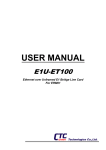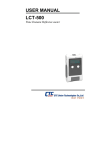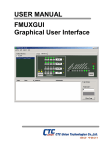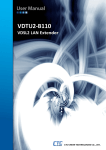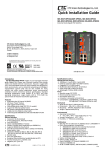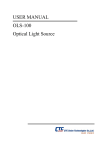Download ERM01-GUI Users Manual
Transcript
USER MANUAL ERM01 GUI Graphical User Interface Management Program CTC Union Technologies Co., Ltd. The information in this publication has been carefully checked and is believed to be entirely accurate at the time of publication. CTC Union Technologies assumes no responsibility, however, for possible errors or omissions, or for any consequences resulting from the use of the information contained herein. CTC Union Technologies reserves the right to make changes in its products or product specifications with the intent to improve function or design at any time and without notice and is not required to update this documentation to reflect such changes. CTC Union Technologies makes no warranty, representation, or guarantee regarding the suitability of its products for any particular purpose, nor does CTC Union assume any liability arising out of the application or use of any product and specifically disclaims any and all liability, including without limitation any consequential or incidental damages. CTC Union products are not designed, intended, or authorized for use in systems or applications intended to support or sustain life, or for any other application in which the failure of the product could create a situation where personal injury or death may occur. Should the Buyer purchase or use a CTC Union product for any such unintended or unauthorized application, the Buyer shall indemnify and hold CTC Union Technologies and its officers, employees, subsidiaries, affiliates, and distributors harmless against all claims, costs, damages, expenses, and reasonable attorney fees arising out of, either directly or indirectly, any claim of personal injury or death that may be associated with such unintended or unauthorized use, even if such claim alleges that CTC Union Technologies was negligent regarding the design or manufacture of said product. TRADEMARKS Microsoft is a registered trademark of Microsoft Corp. HyperTerminal™ is a registered trademark of Hilgraeve Inc. WARNING: This equipment has been tested and found to comply with the limits for a Class A digital device, pursuant to Part 15 of the FCC Rules. These limits are designed to provide reasonable protection against harmful interference when the equipment is operated in a commercial environment. This equipment generates, uses, and can radiate radio frequency energy and if not installed and used in accordance with the instruction manual may cause harmful interference in which case the user will be required to correct the interference at his own expense. NOTICE: (1) The changes or modifications not expressively approved by the party responsible for compliance could void the user's authority to operate the equipment. (2) Shielded interface cables and AC power cord, if any, must be used in order to comply with the emission limits. CISPR PUB.22 Class A COMPLIANCE: This device complies with EMC directive of the European Community and meets or exceeds the following technical standard. EN 55022 - Limits and Methods of Measurement of Radio Interference Characteristics of Information Technology Equipment. This device complies with CISPR Class A. WARNING: This is a Class A product. In a domestic environment this product may cause radio interference in which case the user may be required to take adequate measures. CE NOTICE Marking by the symbol CE indicates compliance of this equipment to the EMC directive of the European Community. Such marking is indicative that this equipment meets or exceeds the following technical standards: EN 55022:1994/A1:1995/A2:1997 Class A and EN61000-3-2:1995, EN61000-3-3:1995 and EN50082-1:1997 CTC Union Technologies Co., Ltd. Far Eastern Vienna Technology Center (Neihu Technology Park) 8F, No. 60, Zhouzi St. Neihu, Taipei, 114 Taiwan Phone: +886-2-2659-1021 FAX: +886-2-2799-1355 ERM01-GUI Description: Windows® based Graphical User Interface software program for remotely managing ERM01 User Manual Version 1.0 Jan 2007 Re-released This manual supports the following models: ERM01-GUI This document is the first official release manual. Please check CTC Union's website for any updated manual or contact us by E-mail at [email protected]. Please address any comments for improving this manual or to point out omissions or errors to [email protected]. Thank you. Table of Contents ERM01-GUI .......................................................................................................................................................................7 1.1 Introduction...............................................................................................................................................................7 1.2 Preliminary SNMP configuration..............................................................................................................................7 1.3 SNMP Configuration ................................................................................................................................................7 1.3.1 System Configuration.........................................................................................................................................8 1.3.2 Manager Configuration ......................................................................................................................................8 1.4 GUI Operation...........................................................................................................................................................9 1.4.1 Line Card Configuration ..................................................................................................................................10 1.4.2 Line Card Performance Monitoring .................................................................................................................12 1.4.3 Line Card Error Indications..............................................................................................................................12 i Table of Contents ii ERM01-GUI ERM01-GUI 1.1 Introduction The ERM01-GUI is a Windows® based software that allows quick, easy, and remote configuration and monitoring of the ERM01 E1 Concentrator Rack. The GUI program consists of just one executable window's program. No installation is required, just copy the file to the Window's Desktop and double click it. 1.2 Preliminary SNMP configuration Before starting the GUI program, the SNMP agent must be configured with proper TCP/IP parameters: 1. Agent's IP address 2. Agent's subnet mask 3. Agent's Gateway IP 4. Read and Read/Write community strings 5. Manager's IP address 6. Traps to Manager enabled 1.3 SNMP Configuration The quickest way to configure the SNMP agent is to connect with terminal or terminal emulator directly to the serial console port of the SNMP line card. We recommend using HyperTerminal application on any windows PC. Configure the terminal for 38.4K Baud, 8 bits, 1 stop bit, no parity and no flow control. Press the 'space bar' or 'ESC' key to display the main menu page. ************************************************************** ******* CTC UNION TECHNOLOGIES CO., LTD ******* ******* ERM-01 NMS Terminal Mode V4.05 ******* ************************************************************** Main Menu and Rack Status: 1:Slot #1 >> FE1 << || 7:Slot #7 >> Empty << 2:Slot #2 >> FE1 << || 8:Slot #8 >> Empty << 3:Slot #3 >> FE1 << || 9:Slot #9 >> Empty << 4:Slot #4 >> FE1 << || A:Slot #10 >> Empty << 5:Slot #5 >> Empty << || B:Slot #11 >> Empty << 6:Slot #6 >> Empty << || C:Slot #12 >> Empty << Command Function Key: '1' to '9', 'A' to 'C': I/O Cards Setting 'R': Refresh Status 'ESC' Logout 'S': System Configuration and TFTP Setup 'M': Manager Configuration Setup Figure 1. Main menu of the Network Management System for the ERM01 The main menu gives a quick inventory of all the 12 line card slots in the ERM01 chassis. Two line card types are available for the ERM01, FE1 (Fractional E1) line card or E1-U (Unframed E1 line card). When viewed from the front, Slot #1 is located at the far right. Using any number key 1~9 or letter a~c will select the sub-menu for configuration of that particular line card. 7 ERM01-GUI 1.3.1 System Configuration From the main menu select 'S', System Configuration and TFTP Setup option. The following menu will be displayed. ************************************************************** ******* CTC UNION TECHNOLOGIES CO., LTD ******* ******* ERM-01 NMS Terminal Mode V4.05 ******* ************************************************************** System Configuration and TFTP Setup Menu: MAC Address : 0002AB010101 1:IP Address : 172.24.1.17 2:Subnet Mask : 255.255.0.0 3:Gateway IP : 172.24.190.254 4:TFTP Server IP : 172.24.1.125 5:TFTP Server Path : ermv405.bin Command Function Key: '1' to '5': Configure Setting 'R': Reset All Setting to Default 'T': TFTP and Flash 'X': System Reset 'ESC': Main Menu (store and reboot if values are changed) Figure 2. System Configuration menu of the Network Management System for the ERM01 The settings here are pretty self-explanatory. The IP, Subnet and Gateway settings are for the SNMP agent itself. Items 4&5 configure the SNMP card for upgrading by TFTP server. After the agent IP settings are modified to those desired, press the 'ESC' key and the settings will be saved and SNMP agent will reboot with the new IP settings. 1.3.2 Manager Configuration From the main menu select 'M', Manager Configuration Setup option. The following menu will be displayed. ************************************************************** ******* CTC UNION TECHNOLOGIES CO., LTD ******* ******* ERM-01 NMS Terminal Mode V4.05 ******* ************************************************************** Manager Configuration: Access Password: disable Community String #1 (Read/Write): public Community String #2 (Read Only) : public Access IP SNMP Community Trap =============== ============== ==== #1:172.24.1.125 public Yes #2:* * * #3:* * * #4:* * * Command Function Key: '1': Change Access IP#1 '3': Change Access IP#3 '2': Change Access IP#2 '4': Change Access IP#4 '5': Change Community#1 String (Read/Write) '6': Change Community#2 String (Read Only) '7': Change User Password '8': Change Manager Password '9': Access Password ON/OFF 'R': Delete All Setting 'ESC': Main Menu Figure 3. Manager Configuration menu of the Network Management System for the ERM01 Set the community strings and the IP of the workstation which will run the ERM01-GUI here on this page. 8 ERM01-GUI 1.4 GUI Operation The GUI program is a single executable file that requires no setup or installation. Just copy the 'exe' file or extract the 'zip' file on the PC and run it by double clicking the file icon. A convenient place to put the file is on the Window's Desktop. Alternatively you may also place a link to the file on the desktop. Since the program is not 'installed' in the system, there is no start menu item for it. The program does not need to be 'un-installed', simply deleting it is enough. The program makes no changes to the Window's registry. Figure 4. GUI at startup for the ERM01 Key in the agent's IP address, the R/W community string and click the "Connect" button. Trap Window Figure 5. GUI showing connection to a rack with 4 FE1 line cards for the ERM01 Click the 'Card 4' button to manage the Slot # 4 FE1 card. 9 ERM01-GUI 1.4.1 Line Card Configuration E1 Timing Click 'Get' to read current settings of the card. Select 1 of the 5 clock modes, then click 'Set'. Refer to the ERM01 User Manual for detailed description and applications of the E1 clock modes. E1 Framing Click 'Get' to read current settings of the card. Select the radio buttons for the Frame Mode, Line Coding, Cascade function, Idle Code and CRC4 enable/disable, then click 'Set'. Refer to the ERM01 User Manual for detailed description and applications of the E1 line settings. Timeslot Assignment Click 'Get' to read current settings of the card. The Timeslot settings are organized into 4 groups. Setting the value to '1' will enable that timeslot, setting the value to '0' will bypass it. Then click 'Set'. Refer to the ERM01 User Manual for detailed description and applications of the E1 timeslots. Dataport Multiplier & Clock Polarity Click 'Get' to read current settings of the card. Serial data ports support nx56 or nx64 multiples; TC and RC clocks may be inverted. Then click 'Set'. Refer to the ERM01 User Manual for detailed description and applications of the data ports. 10 ERM01-GUI Diagnostic Loop Backs Through SNMP, the line card's front panel switches may be disabled for security. By default, the pushbutton switches are enabled. Three loop back modes are available as well as a built-in 511 pattern generator for testing the E1 link. Click 'Get' to read current settings of the card. Select the desired loop back, then click 'Set'. Refer to the ERM01 User Manual for detailed description and applications of the E1 loop back diagnostics. Remote Loop Back Example In the above example, Remote loop back is selected along with Pattern generator, then 'Set' is clicked. Refer to the graphic below showing the LED status when in loop back test mode. Refer to the ERM01 User Manual for detailed description and applications of the E1 loop back diagnostics. Caution: Normal transmission will be interrupted during any loop testing. Figure 12. GUI showing line card #4 in test mode for the ERM01 11 ERM01-GUI 1.4.2 Line Card Performance Monitoring E1 performance monitoring data for ES (Error Seconds) and UAS (Unavailable Seconds) is available for display via the ERM01-GUI. Use the 'Get' button to read the current values. Use the 'Clear Sec' button to clear the performance buffer's counters. Figure 13. GUI showing line card #4 performance data for the ERM01 1.4.3 Line Card Error Indications The GUI is able to display the LED indications of the line cards in real-time by using SNMP protocol and polling the card statuses. Additionally, errors will be reported to the GUI by unsolicited trap messages. These messages will be displayed in the trap window of the GUI and will include the date and time of the occurrence, the source IP address of the device issuing the trap, the card slot number, and a textual error message. A trap count is displayed and the counter and window may be cleared by clicking the 'Clear Trap' button. This concludes the ERM01-GUI Operation. 12 E1 Series CTC Union Technologies Co., Ltd. Far Eastern Vienna Technology Center (Neihu Technology Park) 8F, No.60, Zhouzi Street Neihu, Taipei, Taiwan Phone:(886) 2.2659.1021 Fax:(886) 2.2799.1355 E-mail: [email protected] http://www.ctcu.com