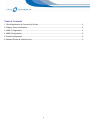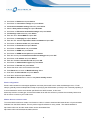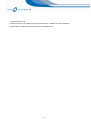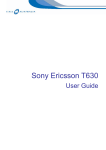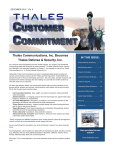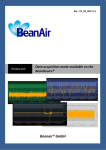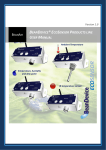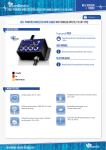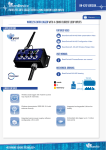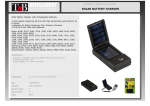Download Nokia 7250i User Guide
Transcript
Nokia 7250i User Guide Table of Contents 1. Quick Application & Connectivity Guide .......................................................................................3 2. Display Icons & Indicators ............................................................................................................4 3. WAP Configuration.......................................................................................................................4 4. MMS Configuration.......................................................................................................................5 5. Email Configuration ......................................................................................................................6 6. Modem Drivers & Internet Links ...................................................................................................6 2 This document is intended to serve as a user guide in the setting up of internal features of the Nokia 7250i mobile phone. Furthermore, it also contains modem drivers and/or direction for finding them on the Internet. As a valued customer we provide you with this User Guide as a reference when setting up your phone and other related equipment. You acknowledge that the information contained in this User Guide is provided by Nokia or other suppliers. Call Australia nor any of its representatives has made nor makes any representation or warranty, express or implied, as to the accuracy or completeness of the information in this User Guide and Call Australia may but is under no obligation to notify you if it becomes aware of any inaccuracy, incompleteness or change in the information contained in this User Guide. For accurate and up-to-date information we recommend you visit the Nokia website links referred to in this document. Quick Application & Connectivity Guide Supported (Yes/No) Feature Application related GPRS Multi-slot class (Specify) 3+2 Internal (Wireless Application Protocol) WAP Browser/Version 1.2.1 Over The Air Configuration (OTAC) of WAP settings Yes Accepting calls while in WAP GPRS session Indication is available when SMS is received while in WAP session Yes Reading SMS while in WAP GPRS session Yes Making calls while in WAP GPRS session Yes Sending SMS while in WAP GPRS session Yes WAP inactivity linger timer set in GPRS No Internal email client No SMS over GPRS Supported but Off Multimedia Messaging Service (MMS) Yes Connectivity related RS232 Cable Interface No USB cable Yes Infrared Yes Bluetooth No PPP Authentication PAP Yes CHAP Yes MS-CHAP Yes Operating Systems supported Windows 95 / 98 / 98SE / ME / NT Yes Windows 2000 / XP Yes Apple MAC Yes 3 Display Icons & Indicators Display Icon / Indicator GPRS Attach Indication Launching the WAP Browser Indication when a Packet Session (PDP) is launched for WAP or PPP Indications when retrieving a WAP link Exiting WAP Browser WAP Configuration Notes Top Left hand corner has “G” symbol. If the G is not flashing then the GPRS attach is complete. Long press of the key labelled “i” (usually 0 key) or via “Services” menu by selecting “home”. The messages “Creating GPRS connection” is seen on screen followed by successful connection. If successfully online the ”G” symbol in top left hand corner, will be framed by a square border. A rotating globe symbol will appear in the top right hand corner of the browser while the page is being downloaded. Press the “Options” soft key and select “Quit” from menu. General information about WAP configuration. The Nokia configuration for WAP is similar across all products. This can be done under the “Services” menu. General parameters for WAP configuration. As the Nokia 7250i support WAP 1.2.1 the following general parameters apply: Handsets Using WAP 1.2.1 Bearer Type and Access Point name Proxy/Gateway Information Default Browser Homepage Bearer: GPRS APN: telstra.wap.mnc001.mcc505.gprs Use/Enable Proxy: Yes Proxy Type: WAP Proxy Address: 10.1.1.150 Port: 9203 http://wap.mdata.net.au/home Manual setup of browser for Nokia 7250i. 1. Enter the Phone Menu by pressing Menu. 2. Scroll down to Services and press Select. 3. Scroll down to Settings and press Select. 4. With Active service settings selected, press Select. 5. Select a Sets profile to change, and press Activate. 6. Scroll down to Edit active service settings, and press Select. 7. With Settings name selected, press Select. 8. Enter the name Telstra.GPRS, and press OK. 9. Scroll down to Homepage and press Select. 10. Enter the URL address http://wap.mdata.net.au/home and press OK. 11. Scroll down to Session mode and press Select. 12. Scroll down to Permanent and press Select. 13. Scroll down to Connection security and press Select. 14. Scroll down to On and press Select. 4 15. Scroll down to Data bearer and press Select. 16. Scroll down to GPRS and press Select. 17. Scroll down to GPRS access point and press Select. 18. Enter the access point telstra.wap.mnc001.mcc505.gprs and press OK. 19. Scroll down to IP address and press Select. 20. Enter the address 010.001.001.150 and press OK. 21. Scroll down to Authentication type and press Select. 22. Scroll down to Secure and press Select. 23. Scroll down to Login type and press Select. 24. Scroll down to Automatic and press Select. 25. Ensure User Name and Password are blank. 26. Press Back or Exit 4 times to return to the phone standby screen. Multimedia Messaging Service (MMS) Configuration General information about MMS configuration for Nokia. The Nokia configuration for the Multimedia Messaging Service Centre (MMSC) address to use and all user options are under the Messages menu. General parameters For MMS configuration. As the 7250i support WAP 1.2.1 the following general parameters apply: Handsets Using WAP 1.2.1 Bearer: GPRS Bearer Type and Access Point name APN: telstra.mms.mnc001.mcc505.gprs Use/Enable Proxy: Yes Proxy / Gateway Info MMSC Address / Homepage Proxy Type: WAP Proxy Address: 10.1.1.155 Port: 9201 http://mmsc.telstra.com:8002 Manual MMS configuration. 1. Enter the phone menu by pressing Menu. 2. Scroll down to Messages and press Select. 3. Scroll to Message settings and press Select. 4. Scroll down to Multimedia msgs. and press Select. 5. With Save sent message selected, press Select. 6. Scroll down to No and press Select. 7. Scroll down to Allow multimedia reception and press Select. 8. Scroll down to In home network and press Select. 9. Scroll down to Incoming multimedia messages and press Select. 5 10. Scroll down to Retrieve and press Select. 11. Scroll down to Connection settings and press Select. 12. With Active multimedia settings selected, press Select. 13. Select a Sets profile to change and press Activate. 14. Scroll down to Edit active multimedia settings and press Select. 15. With Settings name selected, press Select. 16. Enter the name Telstra.MMS and press OK. 17. Scroll down to Homepage and press Select. 18. Enter the URL address http://mmsc.telstra.com:8002 and press OK. 19. Scroll down to Session mode and press Select. 20. Scroll down to Permanent and press Select. 21. Scroll down to Data bearer and press Select. 22. Scroll down to GPRS and press Select. 23. Scroll down to GPRS access point and press Select. 24. Enter the access point telstra.mms.mnc001.mcc505.gprs and press OK. 25. Scroll down to IP address and press Select. 26. Enter the IP address 010.001.001.155 and press OK. 27. Scroll down to Authentication type and press Select. 28. Scroll down to Normal and press Select. 29. Ensure that User name and Password are blank. 30. Press Back twice to return to Multimedia msg. Menu. 31. Scroll down to Allow adverts and press Select. 32. Scroll down to No and press Select. 33. Press Back or Exit 4 times to return to the phone standby screen. Email Configuration Email is often treated as a messages application and most phones will have it under the Messages menu. Email setup is generally network independent except for specifying the GPRS bearer (or APN) to use. Generally speaking, it is recommended to use the same bearer specified for the WAP browser, in this case telstra.wap.mnc001.mcc505.gprs, but the APN mdata.net.au will also work as it provides the necessary bearer and ISP access to connect to your email server. Modem Drivers & Internet Links To use the Nokia 7250i as a modem via Infrared or Cable, it is best to download the latest drivers or Synchronisation Software from the Nokia website. There is product support software for every model. The website address is http://www.nokia.com and the 7250i drivers can be downloaded from http://www.nokia.com/nokia/0,8764,28024,00.html 6 Setting up Internet data accounts for use in Microsoft Dial-up Networking. GPRS handsets that support PC connectivity will often be supplied with CD Wizard software to assist you with setting up your GPRS Internet connection. The Main parameter that will be required during that setup is the GPRS APN for Internet access; mdata.net.au Where CD Wizard is not available, it is preferable to download the latest software for a GPRS product from the vendor’s website or refer to the user manual for setup. To be able to provide general support for Internet setup, the concept of APN and context ID (the numbers actually dialled in a dial-up networking session) are explained below. Specific AT commands for checking the defined context IDs recognised by a GPRS terminal are also provided although it is NOT expected that you will need this information. What is an APN? An APN (Application Point Name) is a GPRS specific parameter that points to an application you want to use. The APN entered by you has to match what you have subscribed to in the network. For wireless Internet access you will be provisioned in the network with the mdata.net.au APN. This APN effectively provides ISP access over GPRS. If you are also provisioned for WAP, then you will also be provisioned with the telstra.wap.mnc001.mcc505.gprs. APN that also provides ISP access, but is mainly used for proxying through the WAP gateways. So given that mdata.net.au provides ISP access over GPRS, if you require access to the Internet using your laptops or PDAs, you can configure your Dial-up Networking to use that APN. This is done via the Context ID. To make sure tools such as Dial-up Network are effectively dialling the correct APN, a local phone context is configured and given a context identity (CID). This CID refers to an APN that is sent to the network. The CID is only a local identification number for an APN at the mobile terminal. Each CID can be configured via recognised “at” commands or via the menu of some handsets. The following Section explains the *99# dial up or *99***CID# dial up sequence and how to set it up via AT commands if the CD wizard is not available. APN to CID mapping for manual setup of Dial-up Networking. The APN to CID mapping is defined via a special GPRS command called “cgdcont”. In Microsoft’s operating systems, that definition can be carried out as an extra dial string in setting up Dial-up Networking. This can also be done directly via AT commands from a terminal emulator. Follow the below instructions: Define the context and the APN it refers to, header and data compression settings are off at+cgdcont=3,”IP”,”mdata.net.au”.”0.0.0.0”,0.0. In this case, the CID we allocated is 3. This means the number that must be called in Dial-up Networking must be *99***3#, which will use the mdata.net.au APN. Check the new CID using the PreCheck commands: Under Menu <8 Connect> \ Yes <5 Data comm..> Yes 7 <1 Data accounts> Yes Scroll till you see the new data account and press Yes the “GPRS CID” is then displayed Choose Option <2 Rename> and call the account “mdata.net.au” 8