Download FLEXCUBE Information Server User Manual
Transcript
Oracle FLEXCUBE Information Server User Guide Oracle FLEXCUBE Enterprise Limits and Collateral Management Release 12.1 Part No. E59502-01 December 2014 Oracle FLEXCUBE Information Server User Guide December 2014 Oracle Financial Services Software Limited Oracle Park Off Western Express Highway Goregaon (East) Mumbai, Maharashtra 400 063 India Worldwide Inquiries: Phone: +91 22 6718 3000 Fax:+91 22 6718 3001 www.oracle.com/financialservices/ Copyright © 2007, 2014, Oracle and/or its affiliates. All rights reserved. Oracle and Java are registered trademarks of Oracle and/or its affiliates. Other names may be trademarks of their respective owners. U.S. GOVERNMENT END USERS: Oracle programs, including any operating system, integrated software, any programs installed on the hardware, and/or documentation, delivered to U.S. Government end users are "commercial computer software" pursuant to the applicable Federal Acquisition Regulation and agency-specific supplemental regulations. As such, use, duplication, disclosure, modification, and adaptation of the programs, including any operating system, integrated software, any programs installed on the hardware, and/or documentation, shall be subject to license terms and license restrictions applicable to the programs. No other rights are granted to the U.S. Government. This software or hardware is developed for general use in a variety of information management applications. It is not developed or intended for use in any inherently dangerous applications, including applications that may create a risk of personal injury. If you use this software or hardware in dangerous applications, then you shall be responsible to take all appropriate failsafe, backup, redundancy, and other measures to ensure its safe use. Oracle Corporation and its affiliates disclaim any liability for any damages caused by use of this software or hardware in dangerous applications. This software and related documentation are provided under a license agreement containing restrictions on use and disclosure and are protected by intellectual property laws. Except as expressly permitted in your license agreement or allowed by law, you may not use, copy, reproduce, translate, broadcast, modify, license, transmit, distribute, exhibit, perform, publish or display any part, in any form, or by any means. Reverse engineering, disassembly, or decompilation of this software, unless required by law for interoperability, is prohibited. The information contained herein is subject to change without notice and is not warranted to be error-free. If you find any errors, please report them to us in writing. This software or hardware and documentation may provide access to or information on content, products and services from third parties. Oracle Corporation and its affiliates are not responsible for and expressly disclaim all warranties of any kind with respect to third-party content, products, and services. Oracle Corporation and its affiliates will not be responsible for any loss, costs, or damages incurred due to your access to or use of third-party content, products, or services. Contents 1. Preface ..................................................................................................... 1-1 1.1 1.2 1.3 1.4 1.5 1.6 1.7 2. 1-1 1-1 1-1 1-1 1-1 1-2 1-2 Oracle FLEXCUBE Information Server .................................................. 2-1 2.1 2.2 2.3 2.4 2.5 3. Introduction.............................................................................................................. Audience.................................................................................................................. Documentation Accessibility.................................................................................... Abbreviations........................................................................................................... Organization ............................................................................................................ Related Documents ................................................................................................. Glossary of Icons..................................................................................................... Introduction.............................................................................................................. 2-1 Maintenances in Oracle FLEXCUBE....................................................................... 2-1 2.2.1 Maintaining Batch Programs ...................................................................... 2-1 2.2.2 Maintaining Details of Data Transformation Tool ....................................... 2-1 2.2.3 Maintaining FLEXCUBE Information Server Scheduler ............................. 2-4 Generating Reports ................................................................................................. 2-6 Reports .................................................................................................................... 2-6 2.4.1 New Sanctioned Limit................................................................................. 2-7 2.4.2 Unutilized Limit ......................................................................................... 2-10 2.4.3 Expired Line Status .................................................................................. 2-12 2.4.4 Expired Line Details.................................................................................. 2-14 2.4.5 Limits Sanctioned Vs Utilized ................................................................... 2-16 2.4.6 Limit Details .............................................................................................. 2-18 2.4.7 Credit Rating............................................................................................. 2-20 2.4.8 Overdrawn Lines ...................................................................................... 2-22 2.4.9 Overdue Amount Recovery ...................................................................... 2-24 2.4.10 Exposure Details ...................................................................................... 2-26 2.4.11 Exposure Top 10 Liabilities ...................................................................... 2-27 Creating Dynamic Reports .................................................................................... 2-28 Function ID Glossary ............................................................................... 3-1 1. Preface 1.1 Introduction FLEXCUBE Information Server facilitates reporting of analysable data that helps improved decision making. The maintenances required for the proper functioning of the system and the processing related to it are covered in this manual. 1.2 Audience This manual is intended for the following User/User Roles: 1.3 Role Function Back office data entry Clerks Input functions for maintenance related to the interface Back office Managers/Officers Authorization functions Higher Level Management Analyse business performances Documentation Accessibility For information about Oracle's commitment to accessibility, visit the Oracle Accessibility Program website at http://www.oracle.com/pls/topic/lookup?ctx=acc&id=docacc. 1.4 1.5 Abbreviations Abbreviation Description System Unless specified, it shall always refer to Oracle FLEXCUBE Enterprise Limits and Management Collaterals RPD Repository Definition File MIS Management Information System LCY Local Currency FCY Foreign Currency EOTI End of Transaction Input Organization This manual is organized into the following chapters: Chapter 1 About this Manual gives information on the intended audience. It also lists the various chapters covered in this User Manual. Chapter 2 Oracle FLEXCUBE Information Server discusses about the features which are to be maintained in Oracle FLEXCUBE for enterprise reporting and the pre-shipped reports. 1-1 Chapter 3 1.6 Function ID Glossary has alphabetical listing of Function/Screen ID's used in the module with page references for quick navigation. Related Documents You may refer the following manuals for more information: 1.7 Glossary of Icons This User Manual may refer to all or some of the following icons: Icons Function Exit Add row Delete row Option List Refer the Procedures User Manual for further details about the icons. 1-2 2. Oracle FLEXCUBE Information Server 2.1 Introduction Oracle FLEXCUBE Information system provides for flexible enterprise reporting that helps improved decision making. The Oracle FLEXCUBE Information Server collects the data stored in Oracle FLEXCUBE and generates reports. You can use the Oracle FLEXCUBE Information Server for monitoring your business performance closely. With the reports generated using Oracle FLEXCUBE Information Server, you can have a vivid view of the problems in the business environment and identify the areas that require attention. You can also analyse the new business opportunities and trends that help you enhance your businesses. The key features of Oracle FLEXCUBE Information Server reporting are as follows: 2.2 Extraction of information in a consumable format at all operational levels and management hierarchies Cross functional data in summary form Provisions for totals, averages, changes, variances or ratios Information based on customer types and product types. Historical data for comparisons Maintenances in Oracle FLEXCUBE In order to use the Oracle FLEXCUBE Information Server, you need to maintain certain information in Oracle FLEXCUBE. These maintenances are discussed under the following headings. 2.2.1 Maintaining Batch Programs You need to maintain the batch program ‘GEBEXTRC’ using ‘Mandatory Batch Program Maintenance’ screen. This batch extracts the data from Oracle FLEXCUBE during end of transaction input (EOTI) stage at head office. You also need to maintain the extraction routine. After EOD operations, you need to run the batch ‘GEBEXTRC’ as intraday. During the intraday batch, the system populates the data onto FIS related tables. 2.2.2 Maintaining Details of Data Transformation Tool You need to map the source entities (staging tables) to the respective target entities (fact and dimension tables) using ‘Data Transformation Tool’ screen. To invoke this screen, type 2-1 ‘RPDDTT’ in the field at the top right corner of the application toolbar and click the adjoining arrow button. Specify the following details: Source Entity Select the source entity that you need to map to the target entity. The option list displays the existing staging tables available for selection. Select the appropriate one. Target Entity Select the target entity that you need to map to the selected source entity. The option list displays the existing fact and dimension tables available for selection. Select the appropriate one. Program Name Based on the target entity, the system displays the program name. Program Description Enter a brief description of the above program. Surrogate Key Name Based on the target entity, the system displays the surrogate name. Surrogate Key Type The surrogate key type is ASCII. 2-2 Once you have specified the above details, click ‘Mapping Details’ button to map the source and target elements. The system displays the ‘Dimension Mapping Details’ screen. Click ‘Enrich’ button to populate the source elements. The system will populate the source elements in the screen. You may also manually enter the source elements, In that case you need not click ‘Enrich’ button. You can directly specify the following details: Source Element Select the source element that you need to map to the target element. Target Element Select the target element to be mapped to the selected source element. Key Column Type Select the key column type. The drop-down list displays the following options: No versioning Natural key Versioning Select the appropriate one. You can add more rows to the list using add button. To delete a row, check the adjoining check-box and click delete button. Note The required dimension mapping details are available within Oracle FLEXCUBE. However, if you need to modify the mapping, you can do it using these screens. 2-3 2.2.2.1 Mapping Facts You can map the source and target elements and define the key column type and transform rules using ‘Fact Mapping Details’ screen. Click ‘Enrich’ button to populate the source elements. Specify the following details: Source Element Select the source element that you need to map to the target element. Target Element Select the target element to be mapped to the selected source element. Key Column Type Select the key column type. The drop-down list displays the following options: No versioning Natural key Versioning Select the appropriate one. Transform Rule Define the transform rule. 2.2.3 Maintaining FLEXCUBE Information Server Scheduler You can maintain the Oracle FLEXCUBE Information Server jobs and their dependencies using ‘FLEXCUBE Information Server Scheduler Maintenance’ screen. To invoke this screen, 2-4 type ‘RPDSCH’ in the field at the top right corner of the application toolbar and click the adjoining arrow button. Specify the following details: Job Type Specify the job type ‘Data Transformation’. Scheduler Program Type Specify the program type. By default, the system displays ‘PLSQL_BLOCK’. However, you can modify this. Scheduler Program ID Select the program ID from the option list. Scheduler Program Name Based on the program ID, the system displays the name of the program. Scheduler Program Action Specify the program action. Enable Flag Check this box to enable the program action. Scheduler Parent Program Specify the scheduler parent program. You can select the appropriate program from the option list. Schedule Based on the selected scheduler parent program ID, the system displays the name of the schedule. Note The required scheduler maintenances are available in Oracle FLEXCUBE. However, if you need to modify the maintenances, you can do it using this screen. 2-5 Once you have specified the above details, save the maintenance. 2.3 Generating Reports You can generate the various preset reports from Oracle FLEXCUBE Information Server. Login to Oracle Business Intelligence Enterprise Edition. Go to Dashboards. The reports are organized as tabs under the dashboard. You can drill down to the account level by clicking the data. Following reports are available under the dashboards: 2.4 New Sanctioned Limit Unutilized Limit Expired Lines Status Expired Line Details Limit Sanctioned vs Utilized Limit Details Credit Rating Overdrawn Lines Overdue Amount Recovery Exposure Details Exposure Top 10 Liabilities Reports The reports that you can view from the dashboard are discussed below. 2-6 2.4.1 New Sanctioned Limit The New Sanctioned Limit report shows the details of new limit amounts sanctioned by the bank. Analyze By You can analyse the report by the following parameters. Segment Country Business segment Quarter Sector Limit type Group Liab Number Industry Select the appropriate dimension from the drop down list and click ‘Apply’ button. The system displays the details of the new sanctioned limits in graph and tables, analysed based on the selected dimension. You can also filter the reports based on the following parameters: Quarter Country Group Segment Customer Sector 2-7 Business segment Industry Limit type You can drill down to further levels by clicking the respective links, as illustrated below. Analyze by Report Drill bown values Segment Bank New Limit Sanctioned by Segment - Bank Corporate New Limit Sanctioned by Segment - Corporate Individual New Limit Sanctioned by Segment - Individual Country NA Business Segment List of Business Segments and Unclassified Report New Limit Sanctioned by Business Segment Secured & Unsecured Quarter NA Sector List of Sectors and Unclassified New Limit Sanctioned by Sector - Secured & Unsecured Limit Type Secured New Limit Sanctioned by TypeSecured Unsecured New Limit Sanctioned by TypeUnSecured 2-8 Drill down values Group Code and Unclassified New Limit Sanctioned by Segment Corporate - Customer Secured New Limit Sanctioned by Business Segment Secured Unsecured New Limit Sanctioned by Business Segment UnSecured Utilized New Limit Sanctioned by TypeSecured - Utilized - Business Segment Unutilized New Limit Sanctioned by TypeSecured - UnUtilized - Business Segment Utilized New Limit Sanctioned by Limit Type - Unsecured - Utilized Business Segment Analyze by Report Drill bown values Group Group Codes and Unclassified Liab No NA Industry Industries and Unclassified Report Drill down values Unutilized New Limit Sanctioned by Limit Type - UnSecured - Unutilized - Business Segment Secured New Limit Sanctioned by Industry-Secured Unsecured New Limit Sanctioned by Industry-Unsecured New Limit Sanctioned by GroupCustomer New Limit Sanctioned by Industry Secured & Unsecured The following actions are supported from this screen: Refresh - Click this link to refresh the data in the report Print - Click this link to print the report Export - Click this link to export the report in a different format 2-9 2.4.2 Unutilized Limit The unutilized limit report shows the details of limits that are not utilised: Analyze By You can analyse the report by the following parameters. Segment Country Business segment Quarter Sector Limit type Group Liab Number Industry Select the appropriate dimension from the drop down list and click ‘Apply’ button. The system displays the details of the unutilised limits analysed based on the selected dimension. 2-10 You can also filter the reports based on the following parameters: Quarter Country Group Segment Customer Sector Business segment Industry Limit type You can drill down to further levels by clicking the respective links, as illustrated below. Analyze By Report Drill Down values Segment Bank Unutilized Limit by Segment - Bank Corporate Unutilized Limit by Segment - Corporate Individual Unutilized Limit by Segment - Individual Country NA Business Segment NA Quarter NA Sector NA Limit Type For More Details Click Here Group NA Liab No NA Industry NA Report Drill Down Values Group Code and Unclassified Unutilized Limit by Limit Type - Country The following actions are supported from this screen: Refresh - Click this link to refresh the data in the report Print - Click this link to print the report Export - Click this link to export the report in a different format 2-11 Report Unutilized Limit by Segment - Corporate - Liability No 2.4.3 Expired Line Status This report shows details of lines in expired status Analyze By You can analyse the report by the following parameters. Segment Country Business segment Quarter Sector Limit type Group Liab Number Industry Select the appropriate dimension from the drop down list and click ‘Apply’ button. The system displays the details of the expired lines analysed based on the selected dimension. You can also filter the reports based on the following parameters: Quarter Country Group Segment Customer Sector Business segment Industry 2-12 Limit type You can drill down to further levels by clicking the respective links, as illustrated below. Analyze By Report Drill Down values Segment NA Country NA Business Segment List of Business Segments and Unclassified Line Expiry Status by Business Segment Details Quarter For more details - Click here Line Expiry Status by Quarter Details Sector NA Limit Type NA Group NA Liab No NA Industry NA Report Drill Down Values For more details - Click here The following actions are supported from this screen: Refresh - Click this link to refresh the data in the report Print - Click this link to print the report Export - Click this link to export the report in a different format 2-13 Report Line Expiry Status by Business Segment Limit - Details 2.4.4 Expired Line Details Expired line details report shows the details of expiry lines. Analyze By You can analyse the report by the following parameters. Segment Country Business segment Quarter Sector Limit type Group Liab Number Industry Select the appropriate dimension from the drop down list and click ‘Apply’ button. The system displays the details of the expired lines analysed based on the selected dimension. You can also filter the reports based on the following parameters: Quarter Country Group Segment Customer Sector Business segment 2-14 Industry Limit type The following actions are supported from this screen: Refresh - Click this link to refresh the data in the report Print - Click this link to print the report Export - Click this link to export the report in a different formatYou can view the following details: You can drill down to further levels by clicking the respective links, as illustrated below. Analyze By Report Drill Down values Report Segment For more details - Click here Expiry Line Details by Period - Details Country For more details - Click here Expiry Line Details by Period - Details Business Segment For more details - Click here Expiry Line Details by Period - Details Quarter For more details - Click here Expiry Line Details by Period - Details Sector For more details - Click here Expiry Line Details by Period - Details Limit Type For more details - Click here Expiry Line Details by Period - Details Group For more details - Click here Expiry Line Details by Period - Details Liab No For more details - Click here Expiry Line Details by Period - Details Industry For more details - Click here Expiry Line Details by Period - Details The following actions are supported from this screen: Refresh - Click this link to refresh the data in the report Print - Click this link to print the report Export - Click this link to export the report in a different format 2-15 2.4.5 Limits Sanctioned Vs Utilized This report shows the details of sanctioned limits and the utilized limits: Analyze By You can analyse the report by the following parameters. Segment Country Business segment Quarter Sector Limit type Group Liab Number Industry Select the appropriate dimension from the drop down list and click ‘Apply’ button. The system displays the details of the sanctioned and utilized limits based on the selected dimension. You can also filter the reports based on the following parameters: Quarter Country Group Segment Customer Sector Business segment Industry 2-16 Limit type You can drill down to further levels by clicking the respective links, as illustrated below. Analyze By Report Drill Down values Segment Bank Drill Down Values Report Segment Group Details Group Codes and Unclassified Segment Group Customer Details Corporate Segment Group Details Group Codes and Unclassified Segment Group Customer Details Individual Segment Group Details Group Codes and Unclassified Segment Group Customer Details Business Seg wise Sanc - Utilized Details Liab No and Unclassified Business Seg wise Sanc - Utilized Details Report Report Drill Down Values Report Country NA Business Segment For more details Click Here Quarter NA Sector For more Sanctioned details Click here Sector Sanctioned Limit - Type Details List of Sectors and Unclassified Sector Sanctioned Limit - Group Details List of Groups and Unclassified Sector Sanc Limit Top20 & Others Cust Details For more Utilization details Click here Sector Utilized Limit - Type Details List of Sectors and Unclassified Sector Utilized Limit Group Details List of Groups and Unclassified Sector Util Limit Top20 & Others Cust Details Limit Type NA Group Group Codes and Unclassified Liab No NA Group Liability No Details 2-17 Analyze By Report Drill Down values Industry Report Drill Down Values Report Drill Down Values For more Sanctioned details Click here Industry Sanctioned Limit - Type Details List of Industries and Unclassified Industry Sanctioned Limit - Group Details List of Groups and Unclassified Industry Sanc Limit Top20 & Others Cust Details For more Utilization details Click here Industry Utilized Limit - Type - Details List of Industries and Unclassified Industry Utilized Limit Group Details List of Groups and Unclassified Industry Util Limit Top20 & Others Cust Details Report The following actions are supported from this screen: 2.4.6 Refresh - Click this link to refresh the data in the report Print - Click this link to print the report Export - Click this link to export the report in a different format Limit Details Limit details report shows the details of limits maintained in the system. This report is displayed in table format. Analyze By You can analyse the report by the following parameters. Segment 2-18 Country Business segment Quarter Sector Limit type Group Liab Number Industry Select the appropriate dimension from the drop down list and click ‘Apply’ button. The system displays the details of limits based on the selected dimension. You can also filter the reports based on the following parameters: Quarter Country Group Segment Customer Sector Business segment Industry Limit type The following actions are supported from this screen: Refresh - Click this link to refresh the data in the report Print - Click this link to print the report Export - Click this link to export the report in a different format 2-19 2.4.7 Credit Rating Credit rating report shows the details of credits provided to various sectors classified based on the credit rating. Analyze By You can analyse the report by the following parameters. Segment Country Business segment Quarter Sector Limit type Group Liab Number Industry Select the appropriate dimension from the drop down list and click ‘Apply’ button. The system displays the details of the credit ratings based on the selected dimension. You can also filter the reports based on the following parameters: Quarter Country Group Segment Customer Sector 2-20 Business segment Industry Limit type You can drill down to further levels by clicking the respective links, as illustrated below. Analyze By Report Drill Down values Report Segment For more details - Click here Credit Rating wise Utilization Report Country For more details - Click here Credit Rating wise Utilization Report Business Segment For more details - Click here Credit Rating wise Utilization Report Quarter For more details - Click here Credit Rating wise Utilization Report Sector For more details - Click here Credit Rating wise Utilization Report Limit Type For more details - Click here Credit Rating wise Utilization Report Group For more details - Click here Credit Rating wise Utilization Report Liab No For more details - Click here Credit Rating wise Utilization Report Industry For more details - Click here Credit Rating wise Utilization Report The following actions are supported from this screen: Refresh - Click this link to refresh the data in the report Print - Click this link to print the report Export - Click this link to export the report in a different format 2-21 2.4.8 Overdrawn Lines This report shows the details of overdrawn lines. Analyze By You can analyse the report by the following parameters. Segment Country Business segment Quarter Sector Limit type Group Liab Number Industry Select the appropriate dimension from the drop down list and click ‘Apply’ button. The system displays the details of the overdrawn lines based on the selected dimension. You can also filter the reports based on the following parameters: Quarter Country Group Segment Customer Sector Business segment 2-22 Industry Limit type You can drill down to further levels by clicking the respective links, as illustrated below. Analyze By Report Drill Down values Report Segment For more details Click Here Overdrawn Lines Report Details Country For more details Click Here Overdrawn Lines Report Details Business Segment For more details Click Here Overdrawn Lines Report Details Quarter For more details Click Here Overdrawn Lines Report Details Sector For more details Click Here Overdrawn Lines Report Details Limit Type For more details Click Here Overdrawn Lines Report Details Group For more details Click Here Overdrawn Lines Report Details Liab No For more details Click Here Overdrawn Lines Report Details Industry For more details Click Here Overdrawn Lines Report Details The following actions are supported from this screen: Refresh - Click this link to refresh the data in the report Print - Click this link to print the report Export - Click this link to export the report in a different format 2-23 2.4.9 Overdue Amount Recovery This report displays the details of overdue amounts and the recovery status. Analyze By You can analyse the report by the following parameters. Segment Country Business segment Quarter Sector Limit type Group Liab Number Industry Select the appropriate dimension from the drop down list and click ‘Apply’ button. The system displays the recovery details of the overdue amount based on the selected dimension. You can also filter the reports based on the following parameters: Quarter Country Group Segment Customer Sector Business segment 2-24 Industry Limit type You can drill down to further levels by clicking the respective links, as illustrated below. Analyze By Report Drill Down Values Drill Down values Report Segment For more details Click Here Overdue Amount Recovery Details Country For more details Click Here Overdue Amount Recovery Details Business Segment List of Business Segments and Unclassified Overdue Amount Recovery by Business Segment Details For more details Click Here Overdue Amount Recovery Details Quarter List of quarters Overdue Amount Recovery by Quarter Details For more details Click Here Overdue Amount Recovery Details Sector List of Sectors and Unclassified Overdue Amount Recovery by Sector Details For more details Click Here Overdue Amount Recovery Details Limit Type For more details Click Here Overdue Amount Recovery Details Group For more details Click Here Overdue Amount Recovery Details Liab No For more details Click Here Overdue Amount Recovery Details Industry For more details Click Here Overdue Amount Recovery Details The following actions are supported from this screen: Refresh - Click this link to refresh the data in the report Print - Click this link to print the report Export - Click this link to export the report in a different format 2-25 Report 2.4.10 Exposure Details This report displays the details of exposure. You can view this report for the following exposure types: Sector Currency Country The following actions are supported from this screen: Refresh - Click this link to refresh the data in the report Print - Click this link to print the report Export - Click this link to export the report in a different format 2-26 2.4.11 Exposure Top 10 Liabilities This report shows the exposure details for the top ten liabilities in the system. You can view this report for the following exposure types: Country Currency Sector You can drill down to further levels by clicking the respective links, as illustrated below. Analyze By Report Drill Down values Report Country Liab Name Exposure Top 10 Liabilites Details Currency Liab Name Exposure Top 10 Liabilites Details Sector Liab Name Exposure Top 10 Liabilites Details The following actions are supported from this screen: Refresh - Click this link to refresh the data in the report Print - Click this link to print the report Export - Click this link to export the report in a different format 2-27 2.5 Creating Dynamic Reports You can create dynamic reports using the Oracle FLEXCUBE Information Server RPD. In order to start with creation of a dynamic report, login to OBIEE system. Click ‘New’ on the toolbar and select ‘Analysis’. You will be prompted to select the Subject Area. Select ‘FLEXCUBE Information Server’ from the list. 2-28 Navigate to ‘Criteria’ tab. On the left pane, expand the ‘FLEXCUBE Information Server’ subject area. You can find the following folders. Folder Data Type Description Account Periods Dimensional data Displays the accounting periods maintained for the bank Branch Dimensional data Displays all the branches maintained for the bank Currency Dimensional data Displays all the currencies maintained for the bank Customer Dimensional data Displays all the customers maintained for the bank. Date Dimensional data Displays all the dates from the start of accounting period to the end of accounting period ELCM Limits Exposure Dimensional Data Displays limits exposure details maintained for the bank ELCM Liab Dimensional Data Displays all the liabilities maintained for the bank ELCM Track Exposure Fact Data Displays tracking details for exposure maintained for the bank ELCM Facility Fact Data Displays facility details maintained for the bank ELCM Util Exposure Fact Data Displays utilization and exposure details 2-29 The subject areas and their descriptions are available in the following table: Folder Field Description Account Periods Period Code Code that identifies the period Branch Code Branch code Start Date Start date of the account period End Date End date of the account period Financial Cycle Financial cycle Year Year of the account period Half Half year of the account period Quarter Quarter of the year of account period Month Month of the period code Branch Code Branch code Branch Name Name of the branch Branch Address 1 First line of the branch address Branch Address 2 Second line of the branch address Branch Address 3 Third line of the branch address Branch LCY Local currency of the branch Closure Date Date of closure of the branch Country Code Country code Parent Code Parent branch code Parent Name Parent branch name Regional Office Code Regional office code Regional Office Name Name of the regional office Currency Code Currency code Currency Description Currency description Calendar Date Calendar date, all dates from the start and end of accounting periods are available Is Last Qtrday The last working day of the quarter Is Last Monthday The last working day of the month Half Year Denotes whether it is the first half/second half of the financial year Branch Currency Date 2-30 Folder Customer Field Description Week Day Shows whether the day is a weekday/ weekend Year Number The year of the selected calendar date Year Q Num The quarter of the year of the selected calendar date Quarter Name The name of the quarter, i.e. Q1, Q2, Q3 or Q4 Quarter Number The quarter number of the calendar date, i.e. 1, 2, 3 or 4 Month Name The name of the month Month Number The number that represents the month based on the financial year. Q1 will have 1, 2, 3 or 4, Q2 will have 4, 5, 6 or 7 and so on. Day Weekname The name of the day of the calendar date, i.e. Monday, Tuesday etc. Day Yyyymm The calendar date in Yyyymm format Customer No Customer number Customer Name Name of the customer Short Name Short name of the customer Creation Date Date of customer creation Local Branch Local branch of the customer Customer type Type of customer Customer Status Status of the customer. ‘O’ indicates ‘Open’ and ‘C’ indicates ‘Closed’. Customer Category Category to which the customer belong Customer Classification Classification of the customer Customer Segment Segment of the customer Sex Gender of the customer Date of Birth Date of birth of the customer Deceased Whether the customer is deceased or not Frozen Whether the customer details are frozen or not Language Language of the customer 2-31 Folder ELCM Limits Exposure ELCM Liab Field Description Country Country to which the customer belongs Nationality Nationality of the customer Whereabouts Unknown Whether the whereabouts of the customer is known or not Address Line 1 First line of the customer’s address Address Line 2 Second line of the customer’s address Address Line 3 Third line of the customer’s address Address Line 4 Fourth line of the customer’s address Credit Rating Credit rating of the customer Business Segment Code Business Segment of the customer Industry Code Industry of the customer Sector Code Sector of the customer Group Code Group of the customer Exposure Country Country for which exposure belongs to End Date Exposure date Exposure ID Exposure ID Exposure Name Exposure Name Exposure Rating Exposure Rating Exposure Type Exposure Type Start Date Start date Utilization Type Type of Utilization Valid Flag Valid flag for validation Exposure Code Exposure Code Liab Branch Liability Branch Code Liab Ccy Liability Currency Code Liab Name Liability Name Liab No Liability Number Valid Flag For validation Main Liab ID Main Liability ID 2-32 Folder Field Description ELCM Track Exposure Exposure Currency Exposure Currency Exposure ID Exposure ID Exposure Key Exposure Key MIS Date MIS Date Available Amount FCY Amount Available in Foreign Currency Available Amount LCY Amount Available in Local Currency Exposure Amount FCY Exposure Amount in Foreign Currency Exposure Amount LCY Exposure Amount in Local Currency Utilisation FCY Utilisation Amount in Foreign Currency Utilisation LCY Utilisation Amount in Local Currency Currency Currency Code Facility ID ID of each facility Limit Type Type of limit; Secured or unsecured Main Liab ID Main Liability ID Liability Number Liability Number Line Code Identifier for the line Limit Sanctioned Date Date on which limit is sanctioned Limit Sanctioned FCY Limit sanctioned in foreign currency Limit Sanctioned LCY Limit sanctioned in local currency Limit Utilized FCY Limit utilized in foreign currency Limit Utilized LCY Limit utilized in local currency Line Amount Recovered FCY Amount recovered in foreign currency Line Amount Recovered LCY Amount recovered in local currency Line Exp Amount FCY Expired amount in foreign currency ELCM Facility 2-33 Folder ELCM Util Exposure Field Description Line Exp Amount LCY Expired amount in local currency Line Expiry Date Date on which line is expired Matured Util Amount Utilized amount matured Mis Date Business Date Module Module New Liab Qtr Flag for the new liability in the quarter Overdrawn Amount Fcy Amount overdrawn in foreign currency Overdrawn Amount LCY Amount overdrawn in local currency Overdrawn Date Date on which amount is overdrawn Recovery Date Date on which amount is recovered Revolving Line Flag to indicate that the line is Revolving Util Date Date on which amount is utilized Status Line status Unutilized Limit LCY Amount not utilized in local currency % Unutilized Percentage of unutilization Prev Recovery Amount LCY Amount recovered on previous date in local currency Available Amount FCY Available amount in foreign currency Available Amount LCY Available amount in local currency Exposure Amount FCY Exposure amount in foreign currency Exposure Amount LCY Exposure amount in foreign currency Exposure ID Exposure ID Utilization FCY Utilization in foreign currency Utilization LCY Utilization in local currency Exch Rate Exchange rate Exp Ccy Exposure currency 2-34 Folder Field Description Liab ID Liability ID Main Liab ID Main Liability ID Util Amt Utilization Amount Util Ccy Utilization Currency Util ID Utilization ID Liab Name Liability Name Liab No Liability Number Exp Util Fcy Liability Number Exp Util Lcy Exposure utilized in local currency Mis Date Business Date Cparty Appetite FCY Counterparty appetite in foreign currency Cparty Appetite LCY Counterparty appetite in local currency The subject areas that you select for a particular report decide the data that needs to be taken for generating the report. You can expand the folders mentioned above and select the columns that are required in the report. Double-click a column name to add it to the report. The selected columns are displayed on the screen. 2-35 In order to add filters to the report, click the ‘Filter’ icon. Click ‘Filter’ icon and select ‘More Columns’ to select the filters that you need to apply. 2-36 Select the required column and click ‘OK’ button. You will see the ‘New Filter’ window. Select the operator and value. Click ‘OK’ button to add the filter. You can add more filters in the same manner. The ‘Filters’ section of the screen displays all the selected filters. 2-37 Once you have added the filters and done the required edits, click ‘Results’ tab. From this tab, you can add graphical representation of the data by using the new view button. Select the type of graphical representation that you need to add. 2-38 OBIEE will display the graph in the result area. You can drag and drop the items in the result and rearrange the display. If you wish to edit the properties of the graph, click Edit icon on the graph item toolbar. Once the changes are made, click Save icon to save the report that you have created. OBIEE prompts you to specify the name of the report to save Give an appropriate name to the report and click ‘OK’ button to save it. You may also add this dynamic report to a dashboard in OBIEE. For details on creating dashboards and adding reports to dashboard, refer to the documentation of Oracle Business Intelligence Enterprise Edition. 2-39 3. Function ID Glossary RPDSCH ........................... 2-5 R RPDDTT ...........................2-2 3-1













































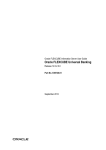

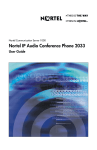
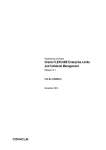
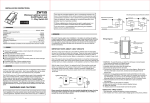
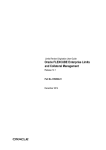

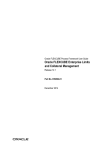

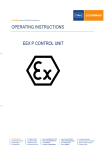


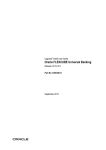

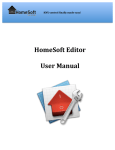

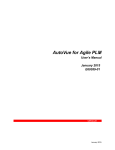
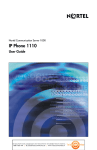
![[December] [2010] - Oracle Documentation](http://vs1.manualzilla.com/store/data/005958306_1-8248d10eab236f26b882e65d40eb9bba-150x150.png)