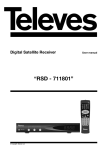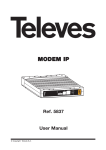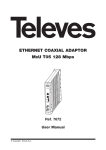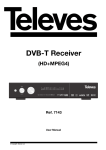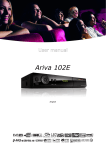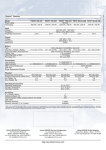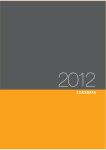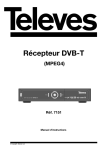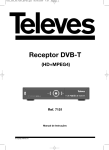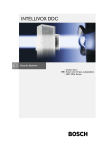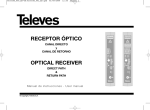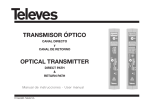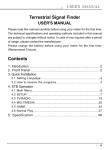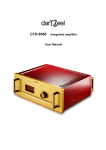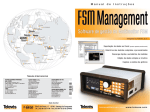Download DVB-T Receiver
Transcript
DVB-T Receiver (MPEG4) Ref. 7151 User Manual © Copyright, Televés, S.A. User manual “DVB-T 7151” Pag. 1.- Precautions . . . . . . . . . . . . . . . . . . . . . . . . . . . . . . . . . . . . . . . . . . . . . . . . . . . . . . . . . . . . . . . . . . . . . . . 4 2.- General information ................................................................ 5 2.1.- Main features . . . . . . . . . . . . . . . . . . . . . . . . . . . . . . . . . . . . . . . . . . . . . . . . . . . . . . . . . . . . . . . 5 2.2.- Contents 5 .................................................................. 3.- Panel and Control Description 3.1.- Remote Control ........................................................ 6 ............................................................ 7 4.- Equipment Installation . . . . . . . . . . . . . . . . . . . . . . . . . . . . . . . . . . . . . . . . . . . . . . . . . . . . . . . . . . . . . . . 8 4.1.- Connection to a TV . . . . . . . . . . . . . . . . . . . . . . . . . . . . . . . . . . . . . . . . . . . . . . . . . . . . . . . . . . . 8 5.- User´s Installation . . . . . . . . . . . . . . . . . . . . . . . . . . . . . . . . . . . . . . . . . . . . . . . . . . . . . . . . . . . . . . . . . . . 9 5.1.- Install . . . . . . . . . . . . . . . . . . . . . . . . . . . . . . . . . . . . . . . . . . . . . . . . . . . . . . . . . . . . . . . . . . . . . . 9 5.2.- Channel Search . . . . . . . . . . . . . . . . . . . . . . . . . . . . . . . . . . . . . . . . . . . . . . . . . . . . . . . . . . . . . . 9 5.3.- System Setting . . . . . . . . . . . . . . . . . . . . . . . . . . . . . . . . . . . . . . . . . . . . . . . . . . . . . . . . . . . . . . 10 5.4.- Parental Lock. . . . . . . . . . . . . . . . . . . . . . . . . . . . . . . . . . . . . . . . . . . . . . . . . . . . . . . . . . . . . . . . 11 5.5.- Factory Default . . . . . . . . . . . . . . . . . . . . . . . . . . . . . . . . . . . . . . . . . . . . . . . . . . . . . . . . . . . . . . 11 6.- Basic operating functions . . . . . . . . . . . . . . . . . . . . . . . . . . . . . . . . . . . . . . . . . . . . . . . . . . . . . . . . . . . . . 12 6.1.- Select a channel . . . . . . . . . . . . . . . . . . . . . . . . . . . . . . . . . . . . . . . . . . . . . . . . . . . . . . . . . . . . . 12 6.2.- Return to previous channel . . . . . . . . . . . . . . . . . . . . . . . . . . . . . . . . . . . . . . . . . . . . . . . . . . . . 13 6.3.- Volume and audio control . . . . . . . . . . . . . . . . . . . . . . . . . . . . . . . . . . . . . . . . . . . . . . . . . . . . . 13 6.4.- Favourites List ............................................................. 13 ......................................................................... 14 7.- Manager 7.1.- Channel Manager . . . . . . . . . . . . . . . . . . . . . . . . . . . . . . . . . . . . . . . . . . . . . . . . . . . . . . . . . . . . 14 7.2.- Favourites Channel . . . . . . . . . . . . . . . . . . . . . . . . . . . . . . . . . . . . . . . . . . . . . . . . . . . . . . . . . . 14 7.3.- Edit Favourites ............................................................. 15 7.4.- Move Channels . . . . . . . . . . . . . . . . . . . . . . . . . . . . . . . . . . . . . . . . . . . . . . . . . . . . . . . . . . . . . 15 7.5.- Lock Channels 15 ............................................................. 7.6.- Rename Channels .......................................................... 16 ............................................................ 16 7.8.- Sort Channels . . . . . . . . . . . . . . . . . . . . . . . . . . . . . . . . . . . . . . . . . . . . . . . . . . . . . . . . . . . . . . 16 7.7.- Delete Channels 8.- Electronic Programme Guide (EPG) .................................................... 17 ................................................................. 18 9.1.- Timer . . . . . . . . . . . . . . . . . . . . . . . . . . . . . . . . . . . . . . . . . . . . . . . . . . . . . . . . . . . . . . . . . . . . . 18 9.- Programme Events 9.2.- Time Reservation 10.- PVR ........................................................... 18 ............................................................................ 19 10.1.- Games .................................................................. 19 10.2.- Receiver information . . . . . . . . . . . . . . . . . . . . . . . . . . . . . . . . . . . . . . . . . . . . . . . . . . . . . . . . 19 10.3.- PVR . . . . . . . . . . . . . . . . . . . . . . . . . . . . . . . . . . . . . . . . . . . . . . . . . . . . . . . . . . . . . . . . . . . . . 20 10.4.- Picture Browser ........................................................... 21 ............................................................. 21 10.5.- USB Browser 10.6.- Remove Disk . . . . . . . . . . . . . . . . . . . . . . . . . . . . . . . . . . . . . . . . . . . . . . . . . . . . . . . . . . . . . . 11.- Record/Play ..................................................................... 11.1.- TimeShift Function Terminological Glossary Menu structure ......................................................... 21 22 23 ................................................................ 24 ....................................................................... 25 Technical Specifications . . . . . . . . . . . . . . . . . . . . . . . . . . . . . . . . . . . . . . . . . . . . . . . . . . . . . . . . . . . . . . . . 26 Guarantee . . . . . . . . . . . . . . . . . . . . . . . . . . . . . . . . . . . . . . . . . . . . . . . . . . . . . . . . . . . . . . . . . . . . . . . . . . . 27 3 ENGLISH CONTENTS User manual “DVB-T 7151” 1.- Precautions The Receiver you have just purchased has been manufactured to international safety standards. We recommend you to read the following safety tips carefully ALIMENTATION: 175 - 250 V~ 50/60 Hz. OVERLOAD: Do not overload points, extension cords or adaptors to avoid fire and electric shock risks. > 50°C LIQUIDS: Do not expose the Receiver to water leakage or spray. Do not place objects or vessels containing liquids on the equipment or near it. SMALL OBJECTS: Avoid the proximity of small metal objects to the equipment. These could slip through the ventilation slots of the Receiver, causing it serious damage. > 80 % CLEANING: Disconnect the Receiver from the power source before cleaning. Use a soft rag, slightly moistened in water (without detergent) to clean the outside of the Receiver. < 5°C VENTILATION: Place the Receiver in a well-ventilated area so that the slots are not blocked in any way. Avoid exposure to the sun, to other sources of heat or flames. Do not place on top of other equipment. CONNECTIONS: Make only the recommended connections, in order to avoid possible damage to the equipment. CONNECTIONS TO TV/VCR: Turn off the Receiver before connecting or disconnecting to a TV set or a VCR. NOT DOING THIS may damage the TV or the VCR. LOCATION: Locate the Receiver in an interior room, safe from electrical discharges, rain or direct sunlight. Install the Receiver in horizontal position WARNING RISK ELECTRICAL SHOCK DO NOT OPEN IN ORDER TO REDUCE RISK OF ELECTRICAL DISCHARGE, DO NOT REMOVE THE LID. THERE ARE NO USER-REPAIRABLE PARTS INSIDE THE MACHINE. FOR ANY REPAIRS, CONTACT A QUALIFIED TECHNICIAN This symbol indicates that “voltage levels are dangerous” within the product, and that this presents a risk of electric shock or other personal harm. This symbol indicates that there are important instructions for the use of this product 4 User manual “DVB-T 7151” 2.- General Information This Guide will show that the daily use of this receiver is based on a group of menus and displays on the screen that are very easy to use. These menus will help you to enjoy your receiver, since it will guide you through the installation, the channel ordering, visualization and other functions. All functions can be activaded using the keys located on the remote control and some of these functions can also be activated using the buttons on the front display. You must take into account that a new software can change the functionality of the receiver. Compatible with MPEG2 and MPEG4/H.264 Standard Subtitles and Teletex Prepared for USB PVR EPG (Electronic Programme Guide) HDMI Output (720p and 1080i) Parental Lock Video Output – RGB/CVBS Return Function Video Components Y, Pb and Pr Timer Function Two SCARTS (TV & VCR) VFD Display Channel Edition (OFF, Move, Lock and Favourites. Software update via USB or RS-232C 32 Lists of Favourite Channels SPDIF Digital audio output (optical) Supports OSD Teletex 6 Games 2.2.- Contents Check that the following components are included in the package: - 1 x DVB-T Receiver ref.7151 - Intructions Manuals - 1 x Remote Control - 2 x “AAA” batteries 5 ENGLISH 2.1.- Main features User manual “DVB-T 7151” 3.- Panel and Control Description Front Panel Key Function Switches between normal and standby operating mode. / Turns the volume down/up. Selects one element from the menu. / Selects an ascendent or descendent channel. Selects one element from the menu. MENU EXIT Allows to access the main menu. Returns to the previous menu on the menu´s screen or exit the menus. OK Runs the selected option. Shows the general programme list. USB USB Connector Display LED’s Indicates the selected channel. Green: means signal presence in the antenna. Red: means STANDBY mode. Back Panel R AUDIO L RS-232 VIDEO MODEL No: DVB-T 7151 175 - 250 V~ 50/60 Hz Max. 30W S/PDIF TV OUT ANT IN (5V 50mA) HDMI Made for Televes Y Pb Pr TV Name ANT IN TV OUT HDMI AUDIO L/R Function Signal input of terrestrial antenna (power supply +5V/50 mA selectable by menu) RF Signal Output to connect it to a TV, a VCR or to other receiver. Interface for signal connection in high definition. Stereo analog audio output. VIDEO Composite video output. Y, Pb, Pr Component video output. S/PDIF Digital audio output. RS-232 Connection to a serial port (RS232) to update the software. TV VCR I/O VCR Video/Audio output to connect it to a TV via SCART. Audio/Video Input/Output to connect it to a VCR via SCART. ON/OFF switch. 6 User manual “DVB-T 7151” 3.1.- Remote Control Key FAV MUTE V-FORMAT Function Switches the receiver on and off. Shows the list of favourite channels. Eliminates the sound. Changes the video output resolution. MENU Activates the main Menu. TV/AV Switches between TV or AV mode. EPG Activates the EPG (Electronic Programme Guide). EXIT Returns to the previous menu or exits the menu completely. INFO Shows information about the current channel. Press this key again for more details. Page+/Page- Moves one page forward or back in the channel list. / Selects an ascendent or descendent channel. Selects one element from the menu. / Turns the volume up/down. Selects one element from the menu. OK P+ / P- Runs the selected option. Shows the general programme list. Selects an ascendent/descendent channel. V+ / V- Turns the volume up/down. AUDIO Selects the different audio languages that are available. TEXT Activates the teletext function (if it is transferred). Has several secondary functions depending on the menu. Activates or deactivates the Subtitle Menu. L Audio channel selection (left, right, stereo). R Stops what is currently playing. Plays/Stops a selected element. REC Starts recording the selected programme. Quick return in play mode (x2, x4, X8, x20). Moves forward quickly in play mode (x2, x4, X8, x20). 0 ... 9 TV/RADIO PR Direct insert of numeric data (such as, the number of a programme). Switches between TV and Radio mode. Returns to Previous Channel. Note: The red, green, yellow and blue keys have secondary functions that are not described here and that can appear in the different menus. Make sure that the + and - poles of the batteries match up with the internal marks of the battery unit. Notes: - Point with the remote control directly at the receiver´s sensor. - Do not expose the remote control or the receiver to an intense source of light, such as, direct sunlight. - Do not leave the control remote in an extremely wet or warm place. - Do not spill water or place any wet element on the remote control. Normally batteries last approximately one year under normal USE conditions. 7 ENGLISH POWER User manual “DVB-T 7151” 4.- Equipment Installation This section explains how to install the receiver to a TV or to other A/V equipments. Read the manuals provided with the equipment to install external equipment, such as, the antenna. To add any new equipment, read the corresponding part of the manual for its installation. 4.1.- Connection to a TV - Connect the antenna signal to the ANT IN connector of the receiver. - Connect the audio and the video between the receiver and the TV using an SCART cable, RCA cables or a HDMI connection. 7151 TV All cables used to connect the receivers will be shielded cables. DO NOT PLUG IN the receiver to the electrical network untill all the connections of the unit are finished. 8 User manual “DVB-T 7151” 5.- User´s Installation Once all connections have been made, connect the receiver and follow the following instructions. First of all a menu will appear, where you can select the OSD language you want. Select the language you wish using the confirm. / keys and press OK to The receiver will start searching automatically within the UHF band (from 21 to 69). The menu is divided into 5 sections: - Manager - Guide - Timer - Install During the installation, the OK key can be used to confirm the selection and to show the channel list. You can also use the numeric keyboard to insert a value directly. Press the EXIT key to exit the menu. 5.1.- Install This menu consists of 4 main submenus: - Channel Search - System Setting - Parental Lock - Factory Default 5.2.- Channel Search Country Code: select your country. Channel: Press the / key to select the channels in a cyclical way. Frequency: enter the frequency using the numeric keyboard. FFT, FEC, Constellation, Guard Interval: they cannot be edited by the user. Search Channels: it allows you to search channels under the indicated conditions. Select one of the following options using the / keys and press the OK key. 9 ENGLISH - PVR User manual “DVB-T 7151” - Search Network: search channels in the selected transponder. - Search All channels: search all channels. - Search 1 Channel: search within the selected channel. The receiver will start searching automatically TV and Radio channels. During this process you will be able to see the channels found on the list of found channels. Once the receiver has finished to search, the cursor places itself automatically on “Watch”, press the OK key. 5.3.- System Setting The System Setting menu allows you to modify the main options and other parameters of the receiver to adapt it to its location. - OSD Language: select the language you prefer for the menus. - Audio language: select the language you prefer for the audio. This language will be shown in a priority way if it is emitted by the channel. - ANT Power: if you are using an active antenna (with amplifier) you must activate this option to supply its amplifier with 5V/50mA power. The power supply is carried out using the coaxial cable connected to the ANT IN input of the receiver. - Video Format: Select the video format you prefer between Letter Box, Pan Scan, Combined and Ignore. - Screen Format: select the screen format between 4:3 or 16:9. - Video output: select between RGB and CVBS. Note: The YPbPr output only works if the CVBS mode is selected. - Transparency: it is used to indicate the transparency level applied to the menus when they are active on the screen. Select the value you wish between 10 and 100%. - HD Format: select between 1080i and 720p. - Digital Audio: select between PCM and RAW. - LCN Select: it allows the user to activate or deactivate the mode to organize channels set by the operator. - Start On Channel: if you press the OK key the channel list will be shown. Select a channel from the list. The selected channel will be shown when turning on the receiver. 10 User manual “DVB-T 7151” 5.4.- Parental Lock This option allows you to lock channels by using a password in order to avoid kids or other people having access to contents that are not appropiate for them. You can also lock the free access to the installation data by using the “Install Lock” option. How to change passwords: - Enter the current password. - Activate (ON) the “Parental Lock” option. - Enter the new password. - Enter again the new password to confirm it. Note: By default, the password is 0 0 0 0. How to use the Parental Lock: - Select the ON option if you want to activate the programme lock. To lock programmes, see Section 7.5.- Programme Lock. How to lock the installation: - Enter the current password. - Activate (ON) the “Install Lock” option. - Exit this menu. - Select any menu and press OK. - A window asking you to enter your password will appear. 5.5.- Factory Default If you want to return the receiver to its initial status (status by default), select “Factory Default” and press OK. - A notice message will come up. To continue, select OK and press the OK key. Attention: All data and information entered by the user will be automaticaly deleted and replaced with the configurations preset by default. 11 ENGLISH Attention: Do not forget your new password once it has been changed. You will not be able to access locked programmes, the receiver and menus without it. User manual “DVB-T 7151” 6.- Basic operating functions Now this manual will describe the basic functions you can do while watching TV programmes. While you are watching a programme, the information window of this programme will appear on the bottom of the screen if you press the INFO key. 6.1.- Select a channel To select a channel use the key on the front panel, the / / keys on the remote control or the numeric keyboard (0-9). Besides the normal operating function, the receiver offers other functions to select channels. While watching a programme, press the OK key on the remote control. The general programme list will appear on the screen. If you press the EXIT key, the list will disappear. To select a channel, scroll up and down through the list and place the cursor on the channel you want. Press OK to visualize the channel. If you press the Page+/Page- keys you will move page by page on the channel list. The functions to select the category (All, Favourite, A~Z, Cas) will be shown on the upper left corner. The yellow cursor will move up and down using the keys. When you select one of the functions, such / us All, a list with the channels corresponding to that category will appear on the right side. To switch from the function list to the channel list, press the key. Move the cursor up and down to select a channel and press OK to see it on the screen. To return the cursor to the function list, press . Move the cursor to the Favourite function using the key and 32 list of favourites will be shown. If you have not selected any channel as favourite in the “Channel List” section, these 32 lists will be empty. When you use the A~Z function, 26 characters and “etc” will appear on the central list. When selecting one of these characters, the right list will show the channels whose name begins with that letter. If you press “etc”, the other channels will be shown. When you use the Cas function, several options to put the channels in order will be shown on the central list. If you select “FTA”, all free channels recorded on the receiver will be shown on the right list. The other options show the list of channels coded in that system. 12 User manual “DVB-T 7151” 6.2.- Return to previous channel Press the PR key on the remote control to return to the last channel you have visualized. 6.3.- Volume and audio control Volume Control To turn the volume up or down, use the V+/V- keys on the remote control or the / keys on the remote control or on the front panel. Mute To eliminate the sound, press the MUTE key on the remote control. To regain the volumen level, press this key again. Audio control L Press the key repeatedly to select one of the three modes for audio output between Stereo, Left or Right. R Audio Selection Press the AUDIO key repeatedly to select one of the audios available in the programme. This function depends on whether the selected channel supports several audios or not. 6.4.- Favourites List To access the list of Favourite channels, press the FAV key. Before accessing this list, you must assign channels to the favourites lists on the “Channel List” menu. Otherwise, the lists will be empty. The process to assign channels to the favourites lists is explained in section. 7.2.- Favourites Channels. 13 ENGLISH Note: The receiver has 32 volume levels. The volume can also be adjusted through the control of your TV. User manual “DVB-T 7151” 7.- Channel Manager The receiver offers you the most powerful channel manager function that exists nowadays. It will make posible to manage the unit in a more interesting and usefull way. 7.1.- Manager This menu consists of managing TV and Radio channels. Press the OK key on the “TV Program Manager” option. Note: Since the Radio channels are managed in the same way than the TV channels, this manual will only explain how to manage the TV channels. The list of channels that are available on the receiver will appear on the left side of the channel list menu. The image of the currently selected channel will be shown in a small screen on the right side and the information about the channel will appear on the bottom of the screen. When the cursor switches from one channel to another, the image of the little screen varies depending on the selected channel. You can use the color keys on this menu as follow: Red: Delete mode Green: Favourites mode Yellow: Move mode Blue: Lock mode Moreover, if you press the MENU key, you will access a submenu where you can: Rename favorite group Rename Sort (Favorite, Lock, Scramble, Program Name). 7.2.- Favourites Channel When you select the “TV Program Manager” the list of Favorite 1 will be shown by default. Select your favourite channel and press OK. The icon will be shown next to the name of the channel marked as favourite. If you want the channel not to appear on the favourites list, press OK again and the icon will disappear. After selecting the favourite channels, press the EXIT key twice to save the modifications. Press FAV to access the channel lists and check that they have been created correctly. 14 User manual “DVB-T 7151” 7.3.- Edit Favourites How to create Groups of Favourites When you access the channel list, the group selected by default is Favorite 1. Press the green key to activate a list with the 32 groups of favourites and select other one. How to edit the name of the Groups of Favourites Press the MENU key on the “TV Program Manager” menu. Then, a popup menu will appear. Select the option “Rename favourite group” and press OK. 7.4.- Move Channels Press the yellow key on the channel list. Select the channel that has to be moved by pressing OK on it, move to the new location and press OK. The selected channel will be moved to its new location on the list and the channel number will be consequently updated. 7.5.- Lock Channels Press the blue key on the channel list. Select the channel that has to be locked by pressing OK on it. The icon will be shown next to the name of the channel marked. To unlock the channel, press again the OK key on it. Note: If you want this option to be functional, the Parental Control must be activated (ON). 15 ENGLISH Write the new name for the group on the keyboard window. User manual “DVB-T 7151” 7.6.- Rename Channels Press the MENU key on the channel list. Then, select Rename on the pop-up menu. This menu allows to change the channel´s name. First of all, select the channel to be modified and press OK on it. Write the new name on the keyboard window using both letters and numbers. Check that the name has been changed and updated on the channel list. 7.7.- Delete Channels Press the red key on the channel list to access the “Delete Channels” mode. If you press the red key repeatedly, you can switch among “Delete Channel”, “Delete Programme” or “Delete All”. This command makes possible to delete a channel in a permanent way. First of all, select the channel to be deleted and press OK on it. The icon will be shown next to the name of the channel marked. To eliminate this mark, press again the OK key on it. Press EXIT to delete the channel once and for all. Press OK on the confirmation window to confirm. Check that the channel has been deleted from the channel list. Warning: Deleted channels cannot be regained unless you search channels again. Be careful when deleting channels. 7.8.- Sort Channels Press the MENU key on the channel list. Then, select Sort on the popup menu. This submenu allows to put the channel list in the order you want. You can sort by Favorite, Lock, Scramble and Program Name. Place the cursor on the line you want and press OK. Check that the channels have been correctly put in order. Warning: The Radio Channel List has the same functions than the TV. 16 User manual “DVB-T 7151” 8.- EPG (Electronic Programme Guide) This receiver offers you the EPG function, so that you can access the TV (or radio) Guide, which will show you the titles and other information about the current and next programmes in the different channels. This information is only available for the net channels that you are watching. Press OK on the “TV Program Guide” option on the “Guide” menu or press the EPG key on the remote control. Now the EPG will appear. You can see the selected channel on the small screen, the channel list on the left side and the programmes of the selected channel on the right side. Time is shown depending on the current programme. If you press the green or yellow key, you will be able to move the time bar 6 hours forward or back. Note: The message “No EPG data” will be shown when this information is not available on the selected channel. Special EPG of channel In normal operating mode (watching a programme), you can see the programmes that will be broadcasted by the current channel during the whole week (including its name, length, contents, etc) by pressing the INFO key twice. You will see: - Channel´s name on the upper side. - Date on the upper left corner. - You can see the programmes of a particular day of the week between Sunday and Saturday using the / keys. - The next line shows the EPG status. While searching information in the current channel, it shows the message “Researching EPG Information”. After searching, it shows the message “EPG Information”. - The next line shows “Duration and Title”. Here you will find the name and lenght of the next programmes. You can scroll up and down through the programme list using the keys. At the same time, / you can see detailed information about the programme on the right side of the window. If there is no data available, the message “No Detail Information” will be shown. 17 ENGLISH Select one channel and move the time mark untill the programme you want to get information about. For more details about it, press the blue key and a new window with this information will appear (if it is available). User manual “DVB-T 7151” 9.- Programme Events This function makes possible to programme events in different ways. Note: The receiver shows the time received from the information provided by the service provider in the TV signal itself. 9.1.- Time Adjust Press OK on the “Time Adjust” option on the “Timer” Menu. Note: It is not possible to edit any option: Year, Month, Date and Time; once this information has been sent by the service operator. 9.2.- Timer Reservation The receiver has a timer to turn it on and off automatically at a previously set time. It has 10 locations where you can programme the same number of events. - You can select the channel in which it will be placed at turning on the unit. - You can adjust the timer to work Once, Daily, Weekly or Monthly. - Indicate whether the event is to turn on or off the receiver. - Press YES on the Activated section to activate the timer. - Insert the date using the / keys. - Insert the start time of the event using the numeric keyboard. 18 User manual “DVB-T 7151” 10.- PVR 10.1.- Game Here you can select one of the 6 games available in the receiver: - Black-White chess - Greedy snake - Push Box - Five chess - Russia Box - Ball - Select one of the games available using the accept. / keys and press OK to ENGLISH - Follow the instructions shown on the screen to play. If you have any doubt, press the INFO key for help. - Press EXIT to exit the game at any time. 10.2.- Receiver information In this menu you can get information about: - Model - SW version - HW version - Date 19 User manual “DVB-T 7151” 10.3.- PVR Options available if there is an external disk connected to the unit. Media Browser Shows the list of recordings saved in the disk. See section 11.“Record/Play”. Manual Recording It allows you to programme a recording manually. - Select the programme to be recorded and press the red key. - Indicate the date at which the element must be recorded, its start time, the length of the recording, the storage time of the file, and how many times the recording will be repeated. - If you want to delete the recording, press again the red key on the same programme and press OK to confirm. - You can see the list of outstanding recordings if you press the INFO key three consecutive times in normal mode. Reserved Recording List It shows the list of outstanding recordings. - Press the red key to delete the selected recording and press OK to confirm. - To modify any of the recording data, press the green key. PVR Setting To configurate the PVR values, access this function. - Time Shift Period - Storage Period - Clean Up Mode - Clean Up Threshold (%) - Clean Up Type - Start record earlier (min) - End record later (min) - PVR-Symbol Display duration Press the red key to format the disk connected to the USB port. Note: This operation will delete all data contained in the disk. 20 User manual “DVB-T 7151” 10.4.- Picture Browser Option available if there is an external disk with JPG files connected to the unit. - Press OK on the “Picture Browser” option of the “PVR” menu to activate the image viewer. - Press the / keys to select the images. - Press OK to visualize the image on full screen. - Press the blue key to visualize the images in a continuous way. - Press the yellow or green key to rotate the images in both directions. - Press the red key to delete the selected image. - Press the key to show an image mosaic. ENGLISH - Press EXIT to exit the viewer 10.5.- USB Browser Option available if there is an external disk connected to the unit. - Press the red key to create a new file in the disk. - Press the green key to delete the selected element. - Press the yellow key to copy a selected element. - Press the blue key to move the selected element. - Press the key to rename the selected element. 10.6.- Remove Disk Option available if there is an external disk connected to the unit. - Press OK to dismantle the disk and remove it. 21 User manual “DVB-T 7151” 11.- Record/Play This receiver allows you to record a programme on an external disk in two different ways: one in real time and another using the “Timer” option. To make this function available, there must be an external disk or a pen drive (memory stick) with FAT 32 format and a capacity higher than 2 GB. When you connect a disk or pen drive to the receiver, the message “USB inserted” will appear on the screen. Recording in Real Time - Press the REC key to record the programme you are watching. - Press the key to stop recording. A message will appear on the screen where you must confirm that you want to stop recording by pressing OK on the “Stop the recording” option. Notes: - You cannot record more than one programme at the same time. However, you can watch another programme that belongs to the same multiplex. - Once the recording has started and if it is not stopped, it will finish after 120 minutes (preset value that can be modified on the PVR-Setting Menu. Temporized Recording (manual). - See Section “9.2.- Timer Reservation” to get information about how to create events by indicating the recording start time, end time, programme, etc. Play - Access the “Media Browser” option from the “PVR” menu to show the list of recorded programmes. - Select one of the recorded programmes from the list using the keys and press OK to Play it. / - When a programme is being played, the , , , keys can be used to move forward or back in the time bar, move forward, make a pause, etc. - Press the key to stop playing. - Press the red key to delete the selected recording. - Press the green key to lock the selected recording. The “Parental Lock” must be activated. - Press the yellow key to show the list of recordings in list format or in image mosaic format. - Press the blue key to get information about the selected recording. - Press the key to rename the selected element using the keyboard shown on the screen. 22 User manual “DVB-T 7151” 11.1.- Time Shift Function Option available if there is an external disk connected to the unit. Timeshift is the time that passes between the video in real time and the video recorded in the hard disk. - Press one of the , , , keys while you are watching a TV programme. Select OK and press the OK key on the pop-up window. - Use the or certain scenes. keys if you want to adjust the time bar to search - Press the INFO key to see the time bar and check how long the unit has been recording and in which moment of the playing you are. Note: If you change programmes while the TimeShift function is being run, you will lose all the information saved up to that moment and it will continue recording the new programme. The maximum time assigned to this function is 30 minutes. 23 ENGLISH - To exit the TimeShift function and watch again the broadcast in real time, press the key. A message will appear where you must confirm that you want to stop the Time Shift function by pressing OK on the OK option. User manual “DVB-T 7151” Terminological Glossary Now the meaning of some terms and abbreviations used in this User´s Guide will be explained in a brief and easy way. • DVB: Digital Video Broadcasting. Group of different International Organizations and Companies aimed at establishing international standards for the development of the Digital Television. • EPG: Electronic Programme Guide Guide that offers a list with the events that will be broadcasted by each programme, their broadcasting time and a description of their contents. • Letterbox: A way to show on 4:3 televisions programmes broadcasted with 16:9 format. In this case two black bands will appear on the upper and lower part of the screen to create a window with this format. • MPEG4: Group of digital audio/video compression standards used by the DVB. • OSD: On Screen Display. System of Menus on the screen. • Digital: Sound converted into numeric values. You must use the SPIDF or HDMI connectors to have digital sound. This connectors send the sound through several channels, instead of through only two as in the analog system. • JPEG: Joint Picture Expert Group System of photographic data compression that makes possible a high compression with scarce loss of quality. • MP3: File format with an audio data compression system. • PCM: Pulse Code Modulation This system turns the analog signal into digital signal so that it can be treated later. This conversion is carried out without compressing data. • HDMI: High Definition Multimedia Interface. High definition Multimedia Interface that makes possible to use standard, improved or high definition video, as well as multichannel digital audio just in one cable. • USB: Universal Serial Bus Port used to connect peripheral elements. • PVR: Personal Video Recorder Interactive device for television recordings in digital format. • SPDIF: Sony/Philips Digital Interface Format Hardware Protocol to transfer digital stereo audio signals modulated in PCM between stereophonic components and devices. • Display VFD: Vacuum Fluorescent Display Mechanism of certain electronic devices that makes possible to show information to the user. 24 User manual “DVB-T 7151” Menu Structure TV Program Manager Delete Favorite Move Lock Radio Program Manager Delete Favorite Move Lock TV Program Guide EPG Time Adjust Year Month Date Hour Time Reservation Timer Number Turn On Channel Timer Type Event Type Enable Month Date Time Channel Search Search 1/All CH (FTA) Search 1/All CH ($) Search 1/All CH (FTA+$) Search Network Guide Timer MENU System Setting Install Parental Lock OSD Language Audio Language ANT Power Video Format Screen Format Video Output Transparency HD Format Digital Audio LCN Select Start On Channel Password Parental Lock Install Lock Change Password Factory Default Game Black-White chess Greedy snake Push box Five chess Russia box Ball Receiver Information Media Browser Manual Recording Reserved Recording List PVR Setting PVR PVR Picture Browser USB Browser Remove Disk 25 ENGLISH Manager User manual “DVB-T 7151” Technical Specifications System capacity Tuner Input connector Output connector Frequency range Input impedance Signal level Antenna Supply IEC 169-2, female IEC 169-2, male 470 - 862 MHz 75 Ohm 64QAM: -78.5dBm ~ -8.75dBm 16QAM: -84.1dBm ~ -8.75dBm 5VDC @ 50mA Max, overload protection Decoder Standard Demod. Modulation Bandwidth Carrier Mode FEC Guard Interval DVB-T (ETS 300 744) OFDM 7-8MHz 2K & 8K 1/2, 2/3, 3/4, 5/6, 7/8 1/4, 1/8, 1/16, 1/32 Processor CPU Frequency Flash Memory SDRAM Memory 266 MHz 1PC 64Mbit/8MByte 4PC 16X16Mbit/32Mbyte DDR TS Demux Demultiplexer Input Bit Rate MPEG2 ISO/IEC 13818-1 Max. 100Mbit/s Video Decoder Image Format Resolution MPEG2 ISO/IEC 13818-2 MP@ML, H.264 (MPEG4 part 10) main & highprofile level 4.1/MPEG-2 MP@HL 4:3, 16:9 1920x1080, 1280x720, 720x480 Audio Audio Decoder Type Sampling Rate WMA-9, WMA-9 Pro, MPEG-1 layerI/II, MPEG-2 layer II, MPEG-2 AAC, MPEG-4 AAC LC 2ch/5.1ch LEFT/RIGHT/STEREO/MONO 32, 44.1, and 48 KHz AV Outputs Video impedance Video Level Audio Freq. Rang Audio Impedance Audio level 75 ohm 1.0 Vp-p 20 ~ 20KHz 600 ohm 2V rms (5.6Vp-p) General Input voltage Power consumption Temperature Humidity 175 - 250 V~, 50/60 Hz 30 W Max. 0~40 ºC <95 % 26 User manual “DVB-T 7151” Guarantee Televés S.A. offers a two year guarantee, beginning from the date of purchase for countries in the EU. For countries that are not part of the EU, the legal guarantee that is in force at the time of purchase is applied. Keep the purchase invoice to determine this date. During the guarantee period, Televés S.A. complies with the guarantee by repairing or substituting the faulty equipment. ENGLISH The harm produced by improper usage, wear and tear, manipulation by a third party, catastrophes or any other cause beyond the control of Televés S.A. is not included in the guarantee. Disposal of Old Electrical & Electronic Equipment (Applicable in the European Union and other European countries with separate collection systems). This symbol on the product or on its packaging indicates that this product shall not be treated as household waste. Instead it shall be handed over to the applicable collection point for the recycling of electrical and electronic equipment. By ensuring this product is disposed of correctly, you will help prevent potential negative consequences for the environment and human health, which could otherwise be caused by inappropriate waste handling of this product. The recycling of materials will help to conserve natural resources. For more detailed information about recycling of this product, please contact your local city office, your household waste disposal service or the shop where you purchased the product. 27 RED COMERCIAL - COMMERCIAL NETWORK UNITED KINGDOM FRANCE GERMANY TELEVES (UK) Ltd. 11 Hill Street Industrial Estate Cwmbran, Gwent NP44 7PG UNITED KINGDOM Telephone: +44 1633 875821 Fax: +44 1633 866311 EMail: [email protected] TELEVES FRANCE Sarl 1 Rue Louis de Broglie Parc d'Activités de l'Esplanade 77400 St. Thibault des Vignes FRANCE Telephone: +33 1 6035 9210 Fax: +33 1 6035 9040 EMail: [email protected] PREISNER KOMMUNIKATIONSTECHNIK GmbH An den Kiesgruben 6, 73240 Wendlingen DEUTSCHLAND Telephone: +49 7024 55358 Fax: +49 7024 6295 EMail: [email protected] CHINA TELEVES CHINA Unit 207-208, Building A, No 374 Wukang Rd, Xuhui District 200031 Shanghai CHINA (P.R.C.) Telephone: +86 21 6126 7620 Fax: +86 21 6466 6431 EMail: [email protected] USA TELEVES USA LLC. 9800 Mount Pyramid Court, Suite 400 80112 Englewood, CO USA Telephone : +1 303 256 6767 Fax : +1 303 256 6769 EMail: [email protected] PORTUGAL ITALY MIDDLE EAST TELEVES ELECTRONICA PORTUGUESA Via Dr. Francisco Sa Carneiro, Lote 17 Zona Ind. Maia 1 Sector X 4470 Barca-Maia-Porto PORTUGAL Telephone: +351 22 94 78900 Fax: +351 22 94 78900 EMail: [email protected] TELEVES ITALIA Srl. Via Liguria 24 2068 Peschiera Borromeo (MI) ITALIA Telephone: +39 02 5165 0604 Fax: +39 02 5530 7363 EMail: [email protected] TELEVES MIDDLE EAST FZE P.O. Box 17199 Jebel Ali Free Zone Dubai UNITED ARAB EMIRATES Telephone: +971 48 834 344 Fax: +971 48 834 644 EMail: [email protected] Oficinas Centrales / Head Office Delegaciones / Subsidiaries Sucursales / Distributors Para conocer nuestra red de sucursales en el mundo, le rogamos consulte en nuestra pagina web Please visit Televés web site to find your nearest Official Distributor Rúa Benéfica de Conxo, 17 15706 - Santiago de Compostela ESPAÑA (SPAIN) Tel: +34 981 52 22 00 - Fax: +34 981 52 22 62 [email protected] - www.televes.com Miembro de número del 7151_000_UK Empresa Registrada ER 224/1/94