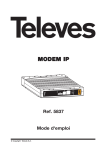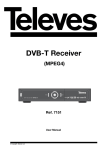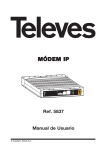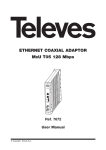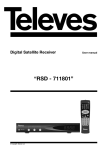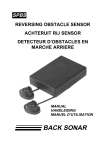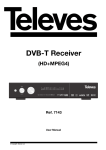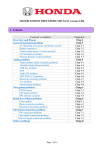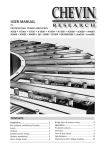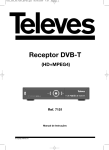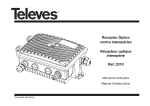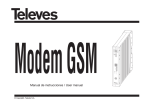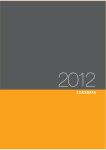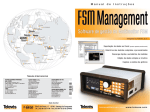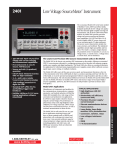Download MODEM IP - Televes
Transcript
MODEM IP ETHERNET User Manual © Copyright Televés S.A. 10-100Mb Link SR SG 0 Ref. 5837 MODEM IP CDC PWR Modem IP Ref. 5837 INDEX Page INTRODUCTION .................................................. TELEVÉS IP MODEM . . . . . . . . . . . . . . . . . . . . . . . . . . . . . . . . . . . . . . . . . . . . . . . . . . TYPICAL APPLICATION . . . . . . . . . . . . . . . . . . . . . . . . . . . . . . . . . . . . . . . . . . . . . . . . . SYSTEM REQUIREMENTS . . . . . . . . . . . . . . . . . . . . . . . . . . . . . . . . . . . . . . . . . . . . . . . PACKET CONTENTS TELEVÉS IP MODEM . . . . . . . . . . . . . . . . . . . . . . . . . . . . . . . . . 5 5 5 5 6 GETTING TO KNOW THE TELEVÉS COAXIAL IP MODEM . . . . . . . . . . . . . . . . . . . . . . . . MODEM PORTS .................................................. 7 7 INSTALLATION OF THE IP MODEM . . . . . . . . . . . . . . . . . . . . . . . . . . . . . . . . . . . . . . . . . . 8 INSTALLATION OF THE SOFTWARE . . . . . . . . . . . . . . . . . . . . . . . . . . . . . . . . . . . . . . . . . CHANGING THE STATIC OR DYNAMIC ADDRESS OF THE MODEM . . . . . . . . . . . . . CONNECTING TO A HEADEND . . . . . . . . . . . . . . . . . . . . . . . . . . . . . . . . . . . . . . . . . . . 9 12 15 ANNEX 0: SOLUTIONS FOR POSSIBLE CONNECTION PROBLEMS . . . . . . . . . . . . . . . . 21 ANNEX 1: DETECTION OF POSSIBLE CONNECTION PROBLEMS AFTER OBSERVATION OF MODEM STATUS LEDS . . . . . . . . . . . . . . . . . . . . . . . . . . 25 TECHNICAL SPECIFICATIONS 29 ............................................. 3 Modem IP Ref. 5837 INTRODUCTION Televés IP Modem The IP MODEM lets you control Televés controllable headends from anywhere in the world using an Internet connection. Typical application CDC MODEM IP INTERNET PWR CTRL PWR CDC PRGM MODEM IP ETHERNET MODEM TLF 10-100Mb Link SR SG LAN ROUTER ADSL 0234505 To control a headend from any PC, it is necessary to have installed the appropriate CDC software version (2.11 or upper), the “VSP Manager” program and the connection file which is unique to each IP MODEM. The necessary softtware together with the connection file is on the CD that comes with the products. (See installation section). The PC requirements can be found in the CDC software manual. System requirements - To use the device, you need an internet connection to connect the IP Modem - The appropriate CDC Software (2.11 or upper) installed in the PC from which to control the headend. - The Software VSP Manager installed in the PC earmarked for head-end control. The operating system of the PC earmarked for head-end control should be Windows XP, and it will shortly become available for Windows Vista - Connection file for that IP MODEM 5 Modem IP Ref. 5837 Packet contents “Televés IP Modem” IP MODEM Cable feed connector An RJ45 crossover cable (with red ends) A cable to connect the IP MODEM with the CDC module An installation CD (include manual) 6 Modem IP Ref. 5837 GETTING TO KNOW THE TELEVÉS IP MODEM ETHERNET 10-100Mb Link SR SG MODEM IP CDC PWR 023 Powering CDC Ethernet Modem ports Ethernet Connect the MODEM-IP to the LAN using an RJ45 cable or directly to the DSL router using an RJ45 crossover cable (with red ends). It is also used to change the IP address of the MODEM connecting it directly with the PC network card using an RJ45 crossover cable. CDC Connect the MODEM-IP to the CDC module, use the cable provided (not crossover) Powering connector Connection to T05 feed source should be done with the cable connector supplied, whether connection is to the source itself or to any already fed T05 module (see details in Feed Source Data Sheet). 7 Modem IP Ref. 5837 INSTALLATION OF THE MODEM-IP To connect the MODEM-IP to the CDC module, use the cable provided (not crossover) and connect the “PRGM IP MODEM” connector (on the CDC module) to the connector labelled “CDC” (on the IP MODEM module), as can be seen in figure 1. Important: In the older CDC modules, the “PRGM IP MODEM” connector is labelled only as “PRGM” To connect the MODEM-IP to the LAN (or directly to the DSL router) use the connector labelled “ETHERNET” as can be seen in figure 2. CDC MODEM IP INTERNET CTRL PWR PWR CDC PRGM MODEM IP ETHERNET MODEM TLF 10-100Mb Link SR SG LAN ROUTER ADSL 0234505 0 234551 01 ETHERNET PWR PWR CDC MODEM IP MODEM IP PWR CDC MODEM TLF 0 100Mb Link SR SG PWR 023 PWR PWR CDC PRGM MODEM IP ETHERNET MODEM TLF CTRL 10-100Mb Link SR SG Fig. 2 Fig. 1 8 Modem IP Ref. 5837 INSTALLATION OF THE SOFTWARE If the installation does not start automatically, access the CD and press “Setup.exe”. Follow the instructions that appear onscreen. When you execute “Setup.exe” and the program starts, a screen such as the one below will appear with a bar that indicates the progress of the preparation of the system to carry out the installation, this process may take some time depending on the equipment where installation is to be made. Then the following screen will appear, where you must choose the language for the installation. Choose the language from the drop-down menu, once the language has been selected as indicated in the program, press the Next button to continue. 9 Modem IP Ref. 5837 The licence screen will appear. You must accept the licence terms to be able to continue, if you do not accept these terms the software will not let you continue with the installation. Once the terms have been accepted, click on the Next button to enter the selection screen; this screen has got 3 options to install: - The connection file that is unique for each MODEM-IP, this contains the necessary connection data for this modem, therefore, it is very important to have each IP MODEM identified with its configuration file. This file will be installed in the route that you will select for the installation in “….\\FileCDC”. As you will see in the section dealing with the headend connections, it will be necessary to load the “VSP Manager” program before connecting, in this way the CDC software will identify the headend to which it should get connected. The name of this file is the serial number of the MODEM to which it is connected using the vsp extension , we recommend re-naming this file with a more descriptive name for example “Hotel las palmas.vsp” but always maintaining the “.vsp” extension. -“Configuration of the IP address” program. It is important to note that all the IP Modems are configured by default to automatically obtain a dynamic IP address. This program will let you give a static IP address to your MODEM-IP. If you have already installed this program in your PC, it is not necessary to re-install it for each modem. -“VSP Manager” program. This lets you load the connection file so that the CDC software gets connected to the IP MODEM and therefore with the headend that corresponds to that file. It is only necessary to install this once per PC 10 Modem IP Ref. 5837 11 Modem IP Ref. 5837 CHANGING THE STATIC OR DYNAMIC IP ADDRESS OF THE MODEM All the IP Modems are configured by default to automatically obtain a dynamic IP address. This program lets you give a static IP address to your IP MODEM (or change from static to dynamic IP). To do so, follow these steps: Execute the “Configuration IP Modem” program Next, you can see how to connect the MODEM directly to the PC using a crossover cable, that is different from the rest because it has a red mark at each end, remember that you will not be able to connect more than one IP MODEM at a time. 12 Modem IP Ref. 5837 Once the connection has been carried out correctly, you can see the following screen. To carry out any operation, it is obligatory to enter the IP MODEM password, and this can be found on the label that comes with the installation CD. Two options are possible: a) Obtain an IP address automatically: This option enables the IP MODEM to obtain a dynamic IP address automatically. Remember that this is the default setting. b) Configuration of a static IP address: When this option is selected you can enter a static address for the modem, you must also enter all the basic network configuration data such as the “Subnet mask” and the “Gateway”. If for any reason communication is lost with the modem during its configuration, the software will try three times to connect with it. If, after these attempts, it is impossible to establish communication with the modem, the following screen will be displayed: From this screen, you will be able to exit the program or try the connection again. Before attempting to connect, check that the cables are properly plugged in, and read the help that 13 Modem IP Ref. 5837 appears when you click on the small orange help box. 14 Modem IP Ref. 5837 CONNECTING TO A HEADEND To connect to a headend, follow these steps: A. Execute the “Vsp Manager” program: B. Make sure there is no file loaded in the “Vsp Manager” If there is no file loaded onscreen, it will appear empty, as you can see below: 15 Modem IP Ref. 5837 If there is a connection file loaded, it will appear on the main screen, as can be seen in the following figure: To erase it or the loaded connection files, select each one by clicking on “Virtual Serial Port.....” and then click on “Remove”, until the whole screen is empty. 16 Modem IP Ref. 5837 C. Load the connection file in the “Vsp Manager”. To do so, you must: Press Add In the following screen, press “Load” At this moment, you will see the screen that is used to open a connection file. Do this by locating it in the directory where the software was installed (see INSTALLATION OF SOFTWARE), which will normally be “C:\Programfiles\TELEVES\ModemIP\FileCDC”, where you will find all the connection files (extension “.vsp”). Remember that each 17 Modem IP Ref. 5837 connection file “.vsp” lets you carry out a connection with a single MODEM (this is why it is advisable when installing the file to re-name it, using a more descriptive name of the installation where it will be located, but without changing the extension “.vsp”). Also to identify which file corresponds to which Modem, you must know that the file name is the serial number that the Modem has on the label at the back. Once the file tab “General properties” is open, you must select “Disabled” Next, in the “Default serial settings (this is how it appeared on the original” tab, you must select the 9600 options for bits per second (bps) and Off for the flow control. 18 Modem IP Ref. 5837 Press “Accept” and the close the VSP Manager by pressing . Important: Remember that these steps must be repeated whenever you want to connect another IP Modem. D. Start up the CDC software, by: Making sure that the “Use IP Modem” option that appears next to the Session Log in button is enabled. 19 Modem IP Ref. 5837 Press “Start session ” Enter the headend password: The headend is now connected. 20 Modem IP Ref. 5837 ANNEX 0: SOLUTIONS FOR POSSIBLE CONNECTION PROBLEMS 1.- Check that “dhcp” exists on your network and that IP addresses are provided; as we have already mentioned, the IP Modems have the “dhcp” enabled by default, so they take the IP address from the network. If you do not have a “dhcp” server, the IP Modem will not work. If this is the case, start the “IP configuration software” again, after connecting the IP Modem directly to the equipment using the crossover cable that is provided. Once you arrive at the screen that appears on page 12 of this manual, select “Configuration of a Static IP Address”, and specify an IP address, a subnet mask and a gateway to the IP Modem as indicated. In any Windows XP system, to check that the dhcp is enabled, click on Start >> Control Panels >> Network connections. A screen, which will be very similar to this, will appear: Right-click on “Local area connection”, and press “Properties” on the list that appears, the following screen will be displayed: 21 Modem IP Ref. 5837 Select the highlighed option on the previous screen and press Properties which is also highlighted in the previous screen. 22 Modem IP Ref. 5837 2.- Check the cables between the “IP Modem” and the “CDC”. Check that the cables are connected between the “IP Modem” and the “CDC” as can be seen in the figure. CDC MODEM IP PWR PWR PWR CDC PRGM MODEM IP ETHERNET MODEM TLF 10-100Mb Link SR SG 23 Modem IP Ref. 5837 ANNEX 1: DETECTION OF POSSIBLE CONNECTION PROBLEMS AFTER OBSERVATION OF MODEM STATUS LEDS The Status LEDS are located on the Connector marked as “ETHERNET”. Important: The following explanation of the possible status of the LEDS is the usual one, but it may vary, depending on various factors. In a correct operating mode the LEDS should be as follows: Orange ON Green ON OFF Green ON Modem does not detect the cable connection to the “ETHERNET” connector. The possible faults may be: Physical fault in the cable connector . . . . . . . . . . . . . . . . . . . . . . . . . . . . . . . . . . . . Incorrectly inserted cable 25 Modem IP Ref. 5837 In this case, the appearance of the LEDS is usually as follows: OFF OFF OFF Intermittently blinking green No connection at the other end of a cable that is properly connected to an “ETHERNET” connector. The possible faults may be: Physical fault in the cable connector Cable incorrectly inserted at the other end A break inside the cable In this case, the appearance of the LEDS is usually as follows: OFF OFF OFF Green ON Possible fault in the Internet connection, the Modem does not access Internet : Possible reasons: ADSL Router is physically disconnected from Internet. Check physical router connections. The Output Router does not permit the Modem to access Internet. Check Router configuration, making sure there is no blockage in port 6450, which is used by the Modem to access Internet. (See your Router Manual) 26 Modem IP Ref. 5837 If your network has a Proxy, you should check that the Proxy enables the Modem to access Internet through port 6450. (See instructions for your Proxy) Your network (LAN) works with fixed IP addresses, so there is no IP address server (DHCP), in this case you should check that the fixed IP address on the Modem is correct (within the rnage of your network). To configure a fixed IP address on the Modem, use the “IP Modem Configuration” Program supplied with the Modem. In this case, the appearance of the LEDS is usually as follows: Orange ON Green ON OFF Intermittently blinking green 27 Modem IP Ref. 5837 TECHNICAL SPECIFICATIONS The technical features of this product will correspond to those of its main component module, i.e: Connectors CDC interface Connector RJ45 (RS232, TX/RX) Ethernet interface RJ45 Ethernet 10/100 BaseT Serial interface Serial interface Levels RS232 (TX/RX) Serial port specifications Range 150-115200bps; Parity: None, even, odd 7 or 8 bits/byte Routing buffers Size 12 Kbytes x 2 Power/Temperature Power requirements max. 2.5W Working temperature max. 45ºC Protection Index IP20 The features of the EM202 module are: Parameter EM202-00 Ethernet interface 10/100BaseT Ethernet, standard magnetics Serial interface and I/O lines CMOS-level; TX, RX, and 4 additional I/O lines with RTS, CTS, DTR, DSR implemen ted Router buffers size 12Kbytes x 2* Maximum load curent of I/O lines 10mA Power requirements DC 5V, +/-5%, app.230 mA (in 100BaseT mode) Device temperature during operation +40 degrees C** (in 100BaseT mode) Operating temperature -10 to +70 degrees C Operatind relative humidity 10-90% Mechanical dimension (excl. leads) App. 32.5x19x15.5 mm Packing Plastic tray, 30 modules/tray *Maximum possible buffer size. Actual size may be smaller depending on how much RAM is “consumed” by the firmware. 29 Modem IP Ref. 5837 31 RED COMERCIAL - COMMERCIAL NETWORK UNITED KINGDOM FRANCE GERMANY TELEVES (UK) Ltd. 11 Hill Street Industrial Estate Cwmbran, Gwent NP44 7PG UNITED KINGDOM Telephone: +44 1633 875821 Fax: +44 1633 866311 EMail: [email protected] TELEVES FRANCE Sarl 1 Rue Louis de Broglie Parc d'Activités de l'Esplanade 77400 St. Thibault des Vignes FRANCE Telephone: +33 1 6035 9210 Fax: +33 1 6035 9040 EMail: [email protected] PREISNER KOMMUNIKATIONSTECHNIK GmbH An den Kiesgruben 6, 73240 Wendlingen DEUTSCHLAND Telephone: +49 7024 55358 Fax: +49 7024 6295 EMail: [email protected] CHINA TELEVES CHINA Unit 207-208, Building A, No 374 Wukang Rd, Xuhui District 200031 Shanghai CHINA (P.R.C.) Telephone: +86 21 6126 7620 Fax: +86 21 6466 6431 EMail: [email protected] USA TELEVES USA LLC. 9800 Mount Pyramid Court, Suite 400 80112 Englewood, CO USA Telephone : +1 303 256 6767 Fax : +1 303 256 6769 EMail: [email protected] PORTUGAL ITALY MIDDLE EAST TELEVES ELECTRONICA PORTUGUESA Via Dr. Francisco Sa Carneiro, Lote 17 Zona Ind. Maia 1 Sector X 4470 Barca-Maia-Porto PORTUGAL Telephone: +351 22 94 78900 Fax: +351 22 94 78900 EMail: [email protected] TELEVES ITALIA Srl. Via Liguria 24 2068 Peschiera Borromeo (MI) ITALIA Telephone: +39 02 5165 0604 Fax: +39 02 5530 7363 EMail: [email protected] TELEVES MIDDLE EAST FZE P.O. Box 17199 Jebel Ali Free Zone Dubai UNITED ARAB EMIRATES Telephone: +971 48 834 344 Fax: +971 48 834 644 EMail: [email protected] Oficinas Centrales / Head Office Delegaciones / Subsidiaries Sucursales / Distributors Para conocer nuestra red de sucursales en el mundo, le rogamos consulte en nuestra pagina web Please visit Televés web site to find your nearest Official Distributor Rúa Benéfica de Conxo, 17 15706 - Santiago de Compostela ESPAÑA (SPAIN) Tel: +34 981 52 22 00 - Fax: +34 981 52 22 62 [email protected] - www.televes.com Miembro de número del Empresa Registrada ER 224/1/94