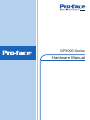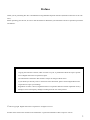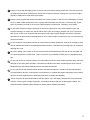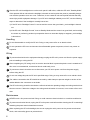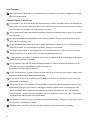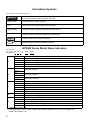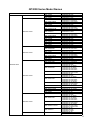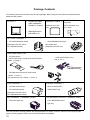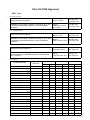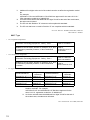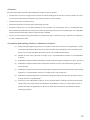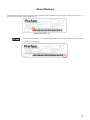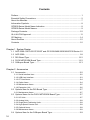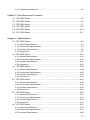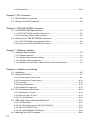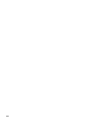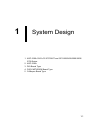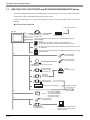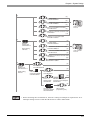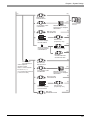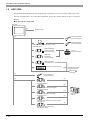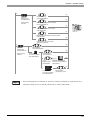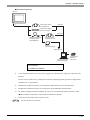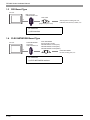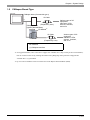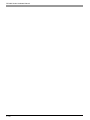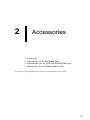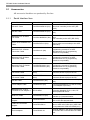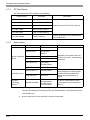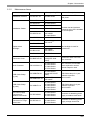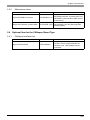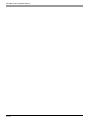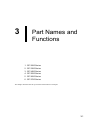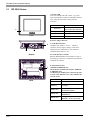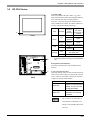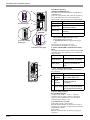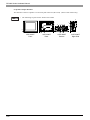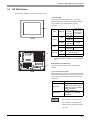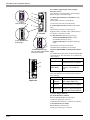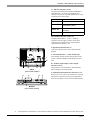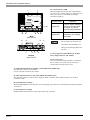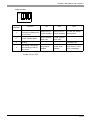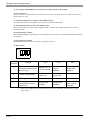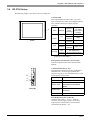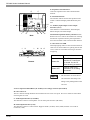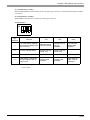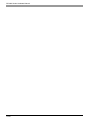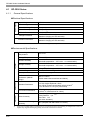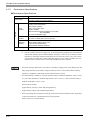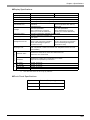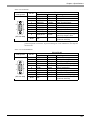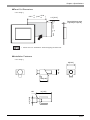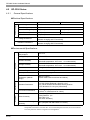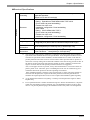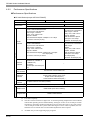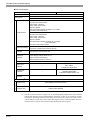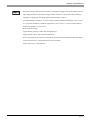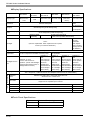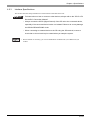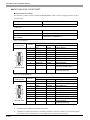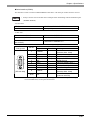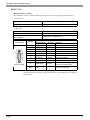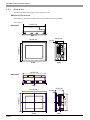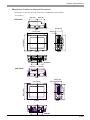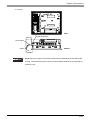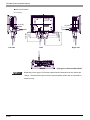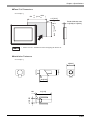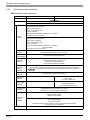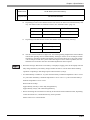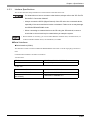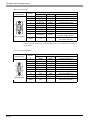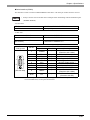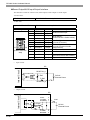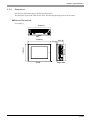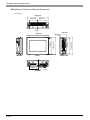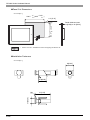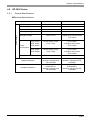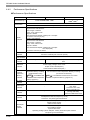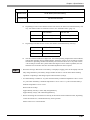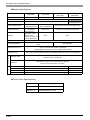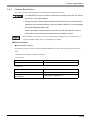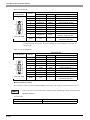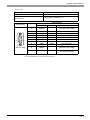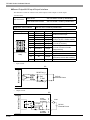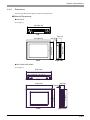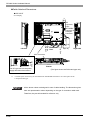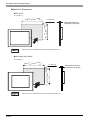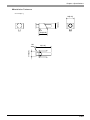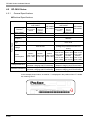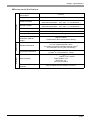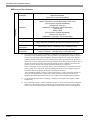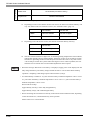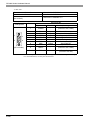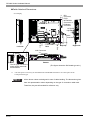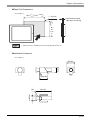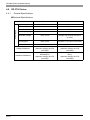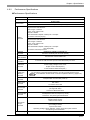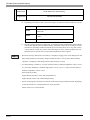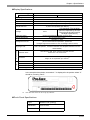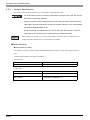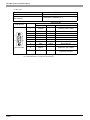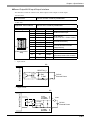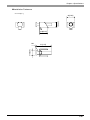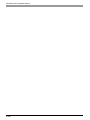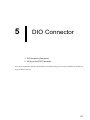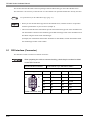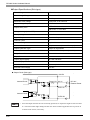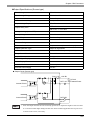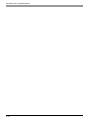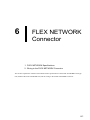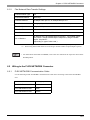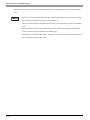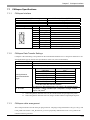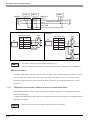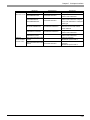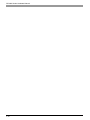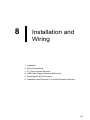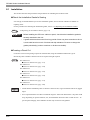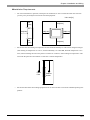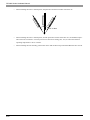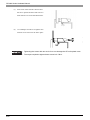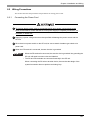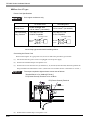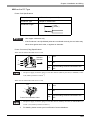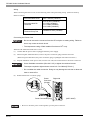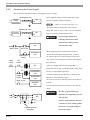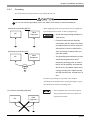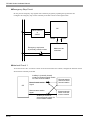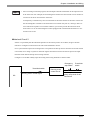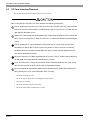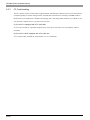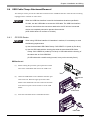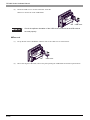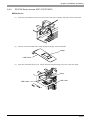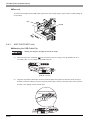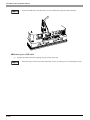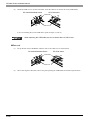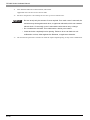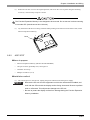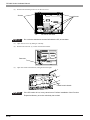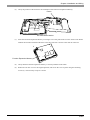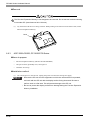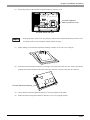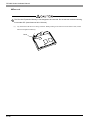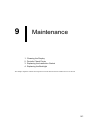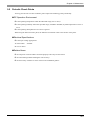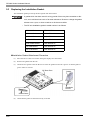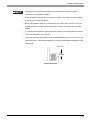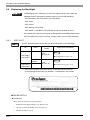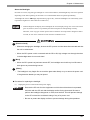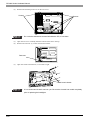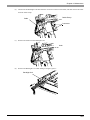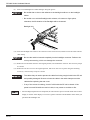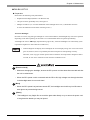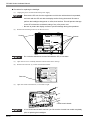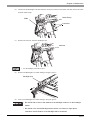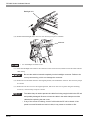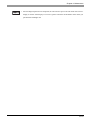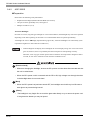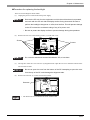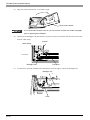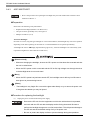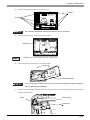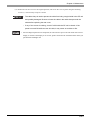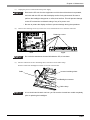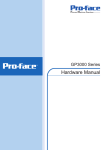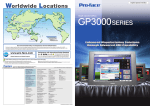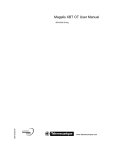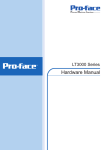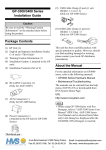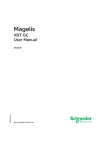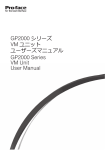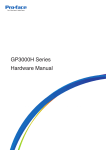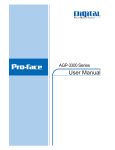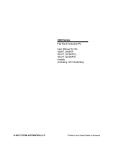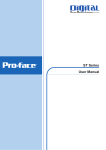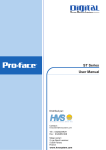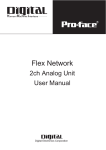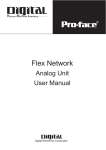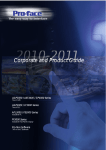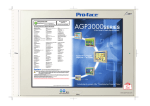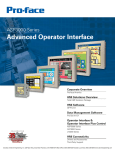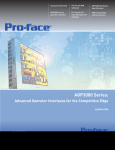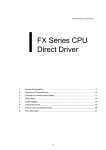Download AGP 3000 series - Pro
Transcript
*36HULHV +DUGZDUH0DQXDO Preface Thank you for purchasing Pro-face’s GP3000 Series Programmable Operator Interface (Hereafter referred to as the “GP unit”). Before operating your GP unit, be sure to read this manual to familiarize yourself with the GP unit’s operation procedures and features. NOTICE 1. Copying this manual’s contents, either in whole or in part, is prohibited without the express permission of Digital Electronics Corporation, Japan. 2. The information contained in this manual is subject to change without notice. 3. If you should you find any errors or omissions in this document, please contact Digital Electronics Corporation to report your findings. 4. Regardless of Clause 3 above, Digital Electronics Corporation shall not be held responsible for any damages, losses or third-party damages resulting from the use of this product. © 2005 Copyright Digital Electronics Corporation. All rights reserved. Product names used in this manual are the trademarks / registered trademarks of their respective owners. 1 Essential Safety Precautions All safety-related procedures stated in this document must be followed to operate the GP correctly and safely. Be sure to read this and any related documents thoroughly to understand the correct operation and functions of the GP unit. Safety Icons Throughout this manual, these icons provide essential safety information for GP operation procedures requiring special attention. These icons indicate the following levels of danger: Indicates situations where severe bodily injury, death or major equipment damage can occur. Indicates situations where slight bodily injury or minor equipment damage can occur. Indicates actions or procedures that should NOT be performed. Indicates actions or procedures that MUST be performed to ensure correct unit operation. System Design Be sure to design your GP control system so that, in the event of a main power supply failure or a GP accident, the user system’s overall safety integrity will be maintained. If this is not done, incorrect output signals or a GP malfunction may cause an accident. 1) Interlock and other circuits designed to interrupt or oppose normal machine movement (such as Emergency Stop, General Protection, and forward and reverse rotation), as well as those designed to prevent machine damage (such as upper, lower, and traverse movement limit positioning) should all be designed to be located outside of the GP. 2) When the GP generates a “Watchdog Timer Error” during logic program operating, the logic program operation will halt. Also, when Errors occur in Input/Output control areas that the GP cannot detect, unexpected movement may occur in those areas. Therefore, and to prevent unsafe machine movement, a “Failsafe Circuit” should be created which is completely external to the GP. For a failsafe circuit, refer to “Installation Precautions” (page 8-15). 3) If a problem arises with an external unit’s relay or transistor, causing an output (coil) to remain either ON or OFF, a major accident can occur. To prevent this, be sure to set up external watchdog circuits that will monitor vital output signals. 2 Design a circuit that will supply power to the GP unit’s I/O before starting up the GP. If the GP unit’s internal program enters RUN mode prior to the I/O unit’s load control power turning ON, an incorrect output (signal) or malfunction could cause an accident. Design a user program that ensures the safety of the user’s system, in the event of a GP display or control error, or either a data transmission error or power failure between the GP and a connected unit. These types of problems can lead to an incorrect output (signal) or malfunction, resulting in an accident. Do not make switches using the switches on the touch panels which may cause operator injury and machine damage. An output may remain either ON or OFF and a major accident can occur. To prevent this, set up circuits such as limiters that will monitor vital output signals. Design switches for important operations to be performed by separate devices. An incorrect output or malfunction can occur and thereby cause an accident. Do not create GP touch panel switches to control machine safety operations, such as an emergency stop switch. Install these switches as separate hardware switches, otherwise severe bodily injury or equipment damage can occur. Be sure to design your system so that a communication fault between the GP and its host controller will not cause equipment to malfunction. This is to prevent any possibility of bodily injury or equipment damage. Do not use the GP as a warning device for critical alarms that can cause serious operator injury, machine damage or can halt system operation. Critical alarm indicators and their control/activator units must be designed using stand-alone hardware and/or mechanical interlocks. Do not use the GP with aircraft control devices, aerospace equipment, central trunk data transmission (communication) devices, nuclear power control devices, or medical life support equipment, due to these devices’ inherent requirements of extremely high levels of safety and reliability. When using the GP with transportation vehicles (trains, cars, and ships), disaster and crime prevention devices, various types of safety equipment, and medical devices that are not life-support related, use redundant and/or failsafe system designs to ensure proper reliability and safety. 3 After the GP unit’s backlight burns out the touch panel is still active, unlike the GP unit’s “Standby Mode”. If the operator fails to notice that the backlight is burned out and touches the panel, a potentially dangerous machine operation error can occur. Therefore, do not create GP unit touch panel switches that may cause injury and/or equipment damage. If your GP unit’s backlight suddenly turns OFF, use the following steps to determine if the backlight is actually burned out. 1) If the GP unit’s “Backlight Control” is not set and the screen has gone blank, your backlight is burned out. 2) If the GP unit’s “Backlight Control” is set to Standby Mode and the screen has gone blank, and touching the screen or performing another input operation does not cause the display to reappear, your backlight is burned out. Handling Do not disassemble or modify the GP unit. Doing so may cause a fire or an electric shock. Do not operate the GP in an environment where flammable gases are present, since it may cause an explosion. Wiring To prevent electrical shock or equipment damage, unplug the GP unit’s power cord from the power supply prior to installing or wiring the GP. After completing any GP wiring work, be sure the terminal block’s protective plastic cover is reattached. If this cover is not reattached, an electrical shock could easily occur. To prevent an electric shock be sure to disconnect your GP unit’s power cord from the power supply before wiring the GP. Do not use voltage beyond the GP unit’s specified range. Doing so may cause a fire or an electric shock. The cables connected to the GP should be secured by cable clamps to prevent weight or tension of the cables added to the connectors or terminals. The GP unit’s wiring should be checked to confirm that both the operating voltage and wiring terminal locations are correct. If either the voltage or the wiring terminal location is incorrect, it can cause a fire or accident. Maintenance NEVER touch a live power terminal. Doing so could cause an electrical shock or a machine malfunction. To prevent an electrical shock, unplug the GP unit’s power cord before either cleaning the GP or attaching/ detaching the power terminal attachment screws. When replacing the GP unit’s backlight, be sure to unplug the unit’s power cord to prevent an electrical shock, and wear safety gloves to prevent burns. 4 Do not connect or disconnect Host and GP unit communication cables while the GP is turned ON. Do not replace the GP unit’s battery yourself. The GP uses a lithium battery for backing up its internal clock data and the battery may explode if it is replaced incorrectly. When replacement is required, please contact your local GP distributor. Wiring Layout Precautions To prevent a GP unit malfunction due to excessive noise, isolate all GP input/output signal lines from all power wiring or power cables via a separate wiring duct. Installation Be sure all cable connectors are securely attached to the GP unit. A loose connection may cause incorrect input or output signals. Wiring Be sure to ground the GP unit’s FG wire separately from other equipment FG lines. Also, be sure to use a grounding resistance of 100. or less and a 2mm2 [0.0062inch2] or thicker wire, or your country’s applicable standard. Otherwise, electric shock or malfunctions may result. Be sure to use only the designated torque to tighten the GP unit’s terminal block screws. If these screws are not tightened firmly, it may cause a short-circuit, fire or incorrect unit operation. Be sure that metal particles and wiring debris do not fall inside the GP unit. They can cause a fire, malfunction or incorrect unit operation. Maintenance Be sure to read the GP unit’s manual carefully before performing program changes, entering forced output, or using the RUN, STOP, or PAUSE commands while the GP is operating. Mistakes made when using these items can cause machine accidents or damage. Be sure the electricity is turned OFF before attaching or detaching an I/O unit. If the electricity is ON when an I/O unit is attached or detached, damage or malfunction to the I/O unit may occur. Be sure to turn the GP unit’s CF Card ACCESS switch OFF and confirm that the ACCESS lamp is not lit prior to inserting or removing a CF Card. Otherwise, CF Card internal data may be damaged or lost. Do not reset or turn the GP OFF, or insert or remove the CF Card while the GP unit’s CF Card is being accessed. Create special application screens to perform operations like turning power OFF, resetting the GP or inserting or removing the CF Card. 5 Unit Disposal When the product is disposed of, it should be done so according to your country’s regulations for similar types of industrial waste. General Safety Precautions Do not press on the GP unit’s display with excessive force or with a hard object, since it can damage the display. Also, do not press on the touch panel with a pointed object, such as the tip of a mechanical pencil or a screwdriver, since doing so can damage the touch panel. Do not install the GP where the ambient temperature exceeds the specified range. Doing so may cause a unit malfunction. To prevent abnormally high temperatures from occurring inside the GP, do not restrict or block the GP unit’s rear-face ventilation slots. Do not operate the GP in areas where large, sudden temperature changes can occur. These changes can cause condensation to form inside the GP, possibly causing it to malfunction. Do not allow water, liquids or metal fragments to enter inside the GP unit’s case, since they can cause either a malfunction or an electric shock. The allowable pollution degree is 2. Do not operate or store the GP in locations where it can be exposed to direct sunlight, high temperatures, excessive dust, moisture or vibration. Do not operate or store the GP where chemicals evaporate, or where chemicals are present in the air. Corrosive chemicals: Acids, alkalines, liquids containing salt Flammable chemicals: Organic Solvents Do not use paint thinner or organic solvents to remove dirt or oil from the GP unit’s surface. Instead, use a soft cloth moistened with a diluted neutral detergent. Do not use or store the GP in areas with direct sunlight, since the sun’s ultraviolet rays may cause the LCD’s quality to deteriorate. Do not store the GP in an area where the temperature is lower than that recommended in the GP unit’s specifications. Doing so may cause the LCD display’s liquid to congeal, which can damage the LCD. Also, if the storage area’s temperature becomes higher than the specified level, the LCD’s liquid may become isotropic, causing irreversible damage to the LCD. Therefore, only store the GP in areas where temperatures are within the GP unit’s specifications. After turning OFF the GP, be sure to wait a few seconds before turning it ON again. The GP may not operate correctly if it is restarted too quickly. Be sure to back up the GP screen data and logic programs in case they are lost accidentally. 6 LCD Panel Usage Precautions • The LCD panel’s liquid contains an irritant. If the panel is damaged and any of this liquid contacts your skin, immediately rinse the area with running water for at least 15 minutes. If the liquid gets in your eyes, immediately rinseyour eyes with running water for at least 15 minutes and consult a doctor. • The GP unit’s LCD screen may flicker or show unevenness in the brightness of certain images or at some contrast settings. This is an LCD characteristic and not a product defect. • There’s an individual difference in brightness and tone of LCD screen. Please be aware of this difference before using the lined-up plural units. • Depending on the ambient temperature, LCD displays may sometimes look whitish (at high temperatures) or blackish (at low temperatures). This is an LCD characteristic and not a product defect. • Some of GP unit’s LCD screens may contain light or dark pixels. This is an LCD characteristic and not a product defect. • Extended shadows, or “Crosstalk” may appear on the sides of screen images. This is an LCD characteristic and not a product defect. • The color displayed on the GP unit’s LCD screen may appear different when seen from outside the specified viewing angle. This is an LCD characteristic and not a product defect. • When the same image is displayed on the GP unit’s screen for a long period, an afterimage may appear when the image is changed. If this happens, turn off the GP, wait 10 seconds and then restart the unit. This is an LCD characteristic and not a product defect. • To prevent an afterimage: * Set the GP unit’s display OFF feature when you plan to display the same screen image for a long period of time. * Change the screen image periodically and try to not display the same image for a long period of time. • Please be aware that characteristics of the GP unit’s LCD screen with a white LED backlight may change gradually owing to the deterioration of the backlight LED and the LCD display may look bluish. About the Manuals For the detailed information on GP3000 Series, refer to the following manuals. • Maintenance/Troubleshooting For the Offline Settings, see Maintenance/Troubleshooting (Offline Settings Guide). • GP-Pro EX Device/PLC Connection Manual • GP-Pro EX Reference Manual The manuals can be downloaded from Pro-face Home Page “Otasuke Pro!”. URL “Otasuke Pro!” http://www.pro-face.com/otasuke/ 7 Information Symbols This manual uses the following icons: Indicates a warning or a product limitation. Be sure to follow the instructions given with this icon to ensure the safe operation of the GP. Screen Editor Indicates the GP-Pro EX software. PLC Abbreviation for Programmable Logic Controller. Logic program Indicates a ladder program created with the GP-Pro Ex. * Indicates useful or important supplemental information. Contains additional or useful information. SEE Indicates pages containing related information. GP3000 Series Model Name Indication Model name A G P 3 * ** - * 1 - *** - **** A B C D E 2 GP-3200 series (3.8-inch): QVGA (320 x 240 dots) 3 GP-3300 series (5.7-inch): QVGA (320 x 240 dots), VGA (640 x 480 dots)*1 4 GP-3400 series (7.5-inch): VGA (640 x 480 dots) A 5 GP-3500 series (10.4-inch)*2: VGA (640 x 480 dots),SVGA(800 x 600 dots)*3 6 GP-3600 series (12.1-inch): SVGA (800 x 600 dots) 7 GP-3700 series (15-inch): XGA (1024 x 768 dots) 00 Standard machine 10 *1*3 01 B Low-cost machine 02 50 Multimedia machine 60 *1*3 A Monochrome amber/red mode LCD B Monochrome blue mode LCD L Monochrome LCD C S STN color LCD T TFT color LCD U TFT Color LCD (Ultra luminance) AF AC type power supply is used. D D24 DC type power supply is used. Omitted Standard type D81K DIO board type (sink type) E D81C DIO board type (source type) FN1M FLEX NETWORK board type CA1M CANopen board type *1 AGP-3310T/3360T only. *2 The AGP-3500L and The AGP-3500S have the same dimensions as a 12.1-inch display unit. *3 AGP-3510T/3560T only. 8 GP3000 Series Model Names Series GP-3200 series Names AGP-3200A AGP-3200T AGP-3300L AGP-3300L-D81 AGP-3300L-FN1M AGP-3300L-CA1M AGP-3300S AGP-3300S-D81 AGP-3300S-CA1M GP-3300 series AGP-3300T/U AGP-3300T-D81 AGP-3300T-FN1M AGP-3300T-CA1M AGP-3302B AGP-3301L AGP-3301S AGP-3310T AGP-3360T AGP-3400S AGP-3400S-D81 GP-3400 series AGP-3400S-CA1M AGP-3400T AGP-3400T-D81 AGP-3400T-FN1M AGP-3400T-CA1M AGP-3450T AGP-3500L AGP-3500L-D81 AGP-3500S GP3000 series AGP-3500S-D81 AGP-3500S-CA1M AGP-3500T GP-3500 series AGP-3500T-D81 AGP-3500T-FN1M AGP-3500T-CA1M AGP-3510T AGP-3510T-CA1M AGP-3550T AGP-3560T AGP-3600T AGP-3600T-D81 GP-3600 series AGP-3600T-FN1M AGP-3600T/U-CA1M AGP-3650T/U GP-3700 series AGP-3750T Models AGP3200-A1-D24 AGP3200-T1-D24 AGP3300-L1-D24 AGP3300-L1-D24-D81K AGP3300-L1-D24-D81C AGP3300-L1-D24-FN1M AGP3300-L1-D24-CA1M AGP3300-S1-D24 AGP3300-S1-D24-D81K AGP3300-S1-D24-D81C AGP3300-S1-D24-CA1M AGP3300-T1-D24 AGP3300-U1-D24 AGP3300-T1-D24-D81K AGP3300-T1-D24-D81C AGP3300-T1-D24-FN1M AGP3300-T1-D24-CA1M AGP3302-B1-D24 AGP3301-L1-D24 AGP3301-S1-D24 AGP3310-T1-D24 AGP3360-T1-D24 AGP3400-S1-D24 AGP3400-S1-D24-D81K AGP3400-S1-D24-D81C AGP3400-S1-D24-CA1M AGP3400-T1-D24 AGP3400-T1-D24-D81K AGP3400-T1-D24-D81C AGP3400-T1-D24-FN1M AGP3400-T1-D24-CA1M AGP3450-T1-D24 AGP3500-L1-D24 AGP3500-L1-D24-D81C AGP3500-S1-AF AGP3500-S1-D24 AGP3500-S1-AF-D81K AGP3500-S1-AF-D81C AGP3500-S1-D24-D81K AGP3500-S1-D24-D81C AGP3500-S1-AF-CA1M AGP3500-S1-D24-CA1M AGP3500-T1-AF AGP3500-T1-D24 AGP3500-T1-AF-D81K AGP3500-T1-AF-D81C AGP3500-T1-D24-D81K AGP3500-T1-D24-D81C AGP3500-T1-AF-FN1M AGP3500-T1-D24-FN1M AGP3500-T1-AF-CA1M AGP3500-T1-D24-CA1M AGP3510-T1-AF AGP3510-T1-AF-CA1M AGP3550-T1-AF AGP3560-T1-AF AGP3600-T1-AF AGP3600-T1-D24 AGP3600-T1-AF-D81K AGP3600-T1-AF-D81C AGP3600-T1-D24-D81K AGP3600-T1-D24-D81C AGP3600-T1-AF-FN1M AGP3600-T1-D24-FN1M AGP3600-T1-AF-CA1M AGP3600-T1-D24-CA1M AGP3600-U1-D24-CA1M AGP3650-T1-AF AGP3650-T1-D24 AGP3650-U1-D24 AGP3750-T1-AF AGP3750-T1-D24 9 Package Contents The following items are included in the GP unit’s package. Before using the GP, please check that all items listed here are present. GP Unit: 1 • English and Japanese Installation Guides (1 of each) Installation Gasket: 1 Installation Fasteners: 4 per set (Attached to the GP unit) (GP-3700 series only: 4 x 2 sets) • Warning/Caution Information (1) DC Power Connector: 1 • GP-3200/3300/3400 series • GP-3500/3600/3700 series (Attached to the GP unit for GP-3200/3300 series) (DC model only) (Attached to the GP unit) USB Cable Clamp 1 set • GP-3300 series <All GP-3300 series, except AGP-3310T/3360T> Holder: 1, Clamp: 1 <AGP-3310T/3360T only> Clip: 2, Tie: 2 • GP3000 series except GP-3300 series Holder: 1, Cover: 2 (GP-3200 series only: Holder: 1, Cover: 1) AUX Connector: 1 RCA-BNC Convertor: 1 • GP3000 series except • GP-3*50 series/AGP- GP-3200/3300 series 3360T/3560T only (Attached to the GP unit for GP-3500/3600/3700 series) DIO Connector 1, Installation Guide 1 FLEX NETWORK Connector 1, Installation Guide 1 • DIO board type only • FLEX NETWORK board type only This unit has been carefully packed, with special attention to quality. However, should you find anything damaged or missing, please contact your local GP distributor immediately. 10 UL/c-UL/CSA Approval DC Type • UL listed products Industrial Control Equipment refer to UL508 see [a] in the “DC Type List“ Suitable for use in Class I, Division 2, Groups A, B, C, and D Hazardous (classified) locations, or Non-Hazardous Locations. refer to ANSI/ISA 12.12.01 or UL1604 see [b] in the “DC Type List“ Industrial Control Equipment refer to CSA-C22.2 No.14 or 142 see [c] in the “DC Type List“ Suitable for use in Class I, Division 2, Groups A, B, C, and D Hazardous (classified) locations, or Non-Hazardous Locations. refer to CSA-C22.2 No. 213 see [d] in the “DC Type List“ Industrial Control Equipment refer to CSA-C22.2 No.14 see [e] in the “DC Type List“ Suitable for use in Class I, Division 2, Groups A, B, C, and D Hazardous (classified) locations, or Non-Hazardous Locations. refer to CSA-C22.2 No. 213 see [f] in the “DC Type List“ • c-UL listed products • CSA listed products • DC Type List Product Model No. Registration Model No. UL c-UL CSA [a] [b] [c] [d] [e] [f] AGP3200-A1-D24 3580205-03 9 9 9 9 9 9 AGP3200-T1-D24 3580205-04 9 9 9 9 9 9 AGP3300-L1-D24-**** 3280007-03 AGP3300-S1-D24-**** *1*2 3280007-02 9 9 9 9 9 9 9 9 9 9 9 9 9 9 9 9 9 9 *1 AGP3300-T1-D24-**** *1 3280007-01 AGP3300-U1-D24 3710015-01 9 - 9 - - - AGP3301-L1-D24 3280007-13 9 9 9 9 9 9 AGP3301-S1-D24 3280007-12 9 9 9 9 9 9 AGP3302-B1-D24 3280007-24 9 9 9 9 9 9 AGP3310-T1-D24 3710011-01 9 9 9 9 9 9 AGP3360-T1-D24 3710011-02 9 9 9 9 9 9 *1*2 3280035-02 9 9 9 9 9 9 AGP3400-T1-D24-**** *1 3280035-01 9 9 9 9 9 9 AGP3450-T1-D24 3280035-31 9 9 9 9 9 9 AGP3500-L1-D24-**** *1 3280024-32 9 9 9 9 9 9 AGP3400-S1-D24-**** *1*2 3280024-22 9 9 9 9 9 9 AGP3500-T1-D24-**** *1 3280035-41 9 9 9 9 9 9 *1 3280024-14 9 9 9 9 9 9 AGP3500-S1-D24-**** AGP3600-T1-D24-**** AGP3650-T1-D24 3280024-12 9 9 9 9 9 9 AGP3650-U1-D24 3910018-01 9*3 - 9*3 - - - 9 9*4 9*4 AGP3750-T1-D24 3280024-02 9 9 9 11 *1 *3 Additional four digits at the end of the model name do not affect the registration model No. For example, AGP3300-L1-D24 and AGP3300-L1-D24-D81K are approved for the same UL/c-UL/ CSA registration model No.of 3280007-03. As for the units that have the additional four digits "CA1M" at the end of the model name, the sales area is limited. The GP unit with Revision "D" or later are all compliant this standard. *4 The GP unit that have no mark in Revision "5" are compliant with this standard. *2 UL/c-UL File No.: E220851, E210412, E182139 CSA File No.: 219866 AC Type • UL recognized components Information Technology Equipment - Safety - Part 1 refer to UL60950-1 Suitable for use in Class I, Division 2, Groups A, B, C, and D Hazardous (classified) locations, or Non-Hazardous Locations. refer to ANSI/ISA 12.12.01 or UL1604 • c-UL recognized components Information Technology Equipment - Safety - Part 1 refer to CAN/CSAC22.2 No.60950-1 Suitable for use in Class I, Division 2, Groups A, B, C, and D Hazardous (classified) locations, or Non-Hazardous Locations. refer to CSA-C22.2 No. 213 • AC Type List Product Model No. *1 Registration Model No. Product Model No. *1 Registration Model No. AGP3500-S1-AF-*****2 3280024-21 AGP3560-T1-AF 3581301-03 AGP3500-T1-AF-**** AGP3600-T1-AF-**** 3280024-13 AGP3510-T1-AF-**** *2 3581301-03 AGP3650-T1-AF 3280024-11 AGP3550-T1-AF AGP3750-T1-AF 3280024-01 *1 *2 3280035-45 3280035-75 Additional four digits at the end of the model name do not affect the registration model No. For example, AGP3500-S1-AF and AGP3500-S1-AF-D81K are approved for the same UL/c-UL registration model No. of 3280024-21. As for the units that have the additional four digits "CA1M" at the end of the model name, the sales area is limited. UL/c-UL File No.: E171486, E231702 12 <Cautions> Be aware of the following items when building the GP into an end-use product: • The GP unit’s rear face is not approved as an enclosure. When building the GP unit into an end-use product, be sure to use an enclosure that satisfies standards as the end-use product’s overall enclosure. • The GP unit must be used indoors only. • Install and operate the GP with its front panel facing outwards. • If the GP is mounted so as to cool itself naturally, be sure to install it in a vertical panel. Also, it’s recommended that the GP should be mounted at least 100 mm away from any other adjacent structures or machine parts. The temperature must be checked on the final product in which the GP is installed. • For use on a flat surface of a Type 4X (Indoor Use Only) and/or Type 13 Enclosure (Type 1 Enclosure for AGP3300U1-D24 / AGP3650-U1-D24). <Compliance and Handling Cautions in Hazardous Locations> (1) Power and input/output wiring must be in accordance with Class I, Division 2 wiring methods - Article 501-10(B) of the National Electrical Code, NFPA 70 within the United States, and in accordance with Section 18-152 of the Canadian Electrical Code for units installed within Canada. (2) Suitable for use in Class I, Division 2, Groups A, B, C, and D Hazardous Locations, or Non-Hazardous Locations. (3) WARNING: Explosion hazard-substitution of components may impair compliance to Class I, Division 2 (4) WARNING: Explosion hazard-when in hazardous locations, turn the power OFF before replacing or wiring modules. (5) WARNING: Explosion hazard-confirm that the power supply has been turned OFF before disconnecting equipment, or confirm that the location is not subject to the risk of explosion. (6) WARNING: Explosion hazard-do not disconnect equipment unless power has been switched off or the area is known to be Non-Hazardous. (7) In the case of use in Hazardous Locations, be sure to check that the externally connected unit and each interface have been fixed with screws and locked. In Hazardous Locations, it’s impossible to insert or pull the cable from the applicable port. Be sure to check that the location is Non-Hazardous before inserting or pulling it. 13 CE Marking The following units are CE marked products complying with the EMC Directive. They comply with EN55011 Class A, EN61131-2. AGP3200-A1-D24 AGP3200-T1-D24 The following units are CE marked products complying with the EMC Directive.*1 They comply with EN55011 Class A, EN61000-6-2. AGP3300-L1-D24-∗∗∗∗ AGP3300-S1-D24-∗∗∗∗ *2 AGP3300-T1-D24-∗∗∗∗ AGP3300-U1-D24 AGP3301-L1-D24 AGP3301-S1-D24 AGP3302-B1-D24 AGP3310-T1-D24 AGP3360-T1-D24 AGP3400-S1-D24-∗∗∗∗ *2 AGP3400-T1-D24-∗∗∗∗ AGP3450-T1-D24 *2 AGP3500-L1-D24-∗∗∗∗ AGP3500-S1-D24-∗∗∗∗ AGP3600-T1-D24-∗∗∗∗ AGP3600-U1-D24-CA1M *2 AGP3650-T1-D24 AGP3650-U1-D24 *1 AGP3500-T1-D24-∗∗∗∗ AGP3750-T1-D24 Additional four digits at the end of the model name do not affect compliance. For example, AGP3500T1-D24 and AGP3500-T1-D24-D81K are CE marked products complying with the same EMC Directive. *2 As for models of "CA1M" at the end of the model no., the sales area is limited. The following units are CE marked products complying with both the EMC Directive and low-voltage directive.*1 They comply with EN55011 Class A, EN61000-6-2 and EN60950-1. AGP3500-S1-AF-∗∗∗∗ *2 AGP3500-T1-AF-∗∗∗∗ AGP3510-T1-AF-∗∗∗∗ *2 AGP3550-T1-AF AGP3560-T1-AF AGP3600-T1-AF-∗∗∗∗ AGP3650-T1-AF AGP3750-T1-AF *1 Additional four digits at the end of the model name do not affect compliance. For example, AGP3500T1-AF and AGP3500-T1-AF-D81K are CE marked products complying with the same EMC Directive and low-voltage directive. *2 14 As for models of "CA1M" at the end of the model no., the sales area is limited. About Revision The nameplate on the GP has the revision number of the GP. In the example below, the asterisk, which is placed at the “A” position, shows that the revision number is “A”. When GP is Rev. A • Only for Rev.4 GP (where "*" is marked in the position of "4" on the nameplate), the "R4" mark is placed on the nameplate. 15 Contents Preface...................................................................................................................... 1 Essential Safety Precautions .................................................................................... 2 About the Manuals .................................................................................................... 7 Information Symbols ................................................................................................. 8 GP3000 Series Model Name Indication .................................................................... 8 GP3000 Series Model Names................................................................................... 9 Package Contents................................................................................................... 10 UL/c-UL/CSA Approval ............................................................................................11 CE Marking ............................................................................................................. 14 About Revision ........................................................................................................ 15 Contents ................................................................................................................. 16 Chapter 1 System Design 1.1 AGP-3300∗/3301∗/3310T/3360T and GP-3200/3400/3500/3600/3700 Series1-2 1.2 AGP-3302∗ ..................................................................................................... 1-8 1.3 DIO Board Type ............................................................................................ 1-12 1.4 FLEX NETWORK Board Type ...................................................................... 1-12 1.5 CANopen Board Type................................................................................... 1-13 Chapter 2 Accessories 2.1 Accessories .................................................................................................... 2-2 2.1.1 Serial Interface Item..............................................................................................2-2 2.1.2 USB Host Interface ...............................................................................................2-3 2.1.3 CF Card Items.......................................................................................................2-4 2.1.4 Option Items..........................................................................................................2-4 2.1.5 Maintenance Items................................................................................................2-5 2.1.6 Expansion Unit......................................................................................................2-6 2.2 Optional Item for the DIO Board Type ............................................................ 2-7 2.2.1 Maintenance Items................................................................................................2-7 2.3 Optional Items for the FLEX NETWORK Board Type..................................... 2-7 2.3.1 I/O Units ................................................................................................................2-7 2.3.2 Analog Units..........................................................................................................2-8 2.3.3 Single-Axis Positioning Units ................................................................................2-8 2.3.4 High-Speed Counter Unit ......................................................................................2-8 2.3.5 Optional Items.......................................................................................................2-8 2.3.6 Maintenance Items................................................................................................2-9 2.4 Optional Item for the CANopen Board Type ................................................... 2-9 16 2.4.1 CANopen Interface Unit ........................................................................................2-9 Chapter 3 Part Names and Functions 3.1 GP-3200 Series .............................................................................................. 3-2 3.2 GP-3300 Series .............................................................................................. 3-3 3.3 GP-3400 Series .............................................................................................. 3-7 3.4 GP-3500 Series ............................................................................................ 3-10 3.5 GP-3600 Series ............................................................................................ 3-14 3.6 GP-3700 Series ............................................................................................ 3-17 Chapter 4 Specifications 4.1 GP-3200 Series .............................................................................................. 4-2 4.1.1 General Specifications ..........................................................................................4-2 4.1.2 Performance Specifications ..................................................................................4-4 4.1.3 Interface Specifications .........................................................................................4-6 4.1.4 Dimensions ...........................................................................................................4-8 4.2 GP-3300 Series ............................................................................................ 4-12 4.2.1 General Specifications ........................................................................................4-12 4.2.2 Performance Specifications ................................................................................4-14 4.2.3 Interface Specifications .......................................................................................4-19 4.2.4 Dimensions .........................................................................................................4-24 4.3 GP-3400 Series ............................................................................................ 4-30 4.3.1 General Specifications ........................................................................................4-30 4.3.2 Performance Specifications ................................................................................4-32 4.3.3 Interface Specifications .......................................................................................4-35 4.3.4 Dimensions .........................................................................................................4-39 4.4 GP-3500 Series ............................................................................................ 4-43 4.4.1 General Specifications ........................................................................................4-43 4.4.2 Performance Specifications ................................................................................4-46 4.4.3 Interface Specifications .......................................................................................4-49 4.4.4 Dimensions .........................................................................................................4-53 4.5 GP-3600 Series ............................................................................................ 4-60 4.5.1 General Specifications ........................................................................................4-60 4.5.2 Performance Specifications ................................................................................4-63 4.5.3 Interface Specifications .......................................................................................4-66 4.5.4 Dimensions .........................................................................................................4-70 4.6 GP-3700 Series ............................................................................................ 4-74 4.6.1 General Specifications ........................................................................................4-74 4.6.2 Performance Specifications ................................................................................4-77 4.6.3 Interface Specifications .......................................................................................4-80 17 4.6.4 Dimensions .........................................................................................................4-84 Chapter 5 DIO Connector 5.1 DIO Interface (Connector) .............................................................................. 5-2 5.2 Wiring to the DIO Connector........................................................................... 5-6 Chapter 6 FLEX NETWORK Connector 6.1 FLEX NETWORK Specifications .................................................................... 6-2 6.1.1 FLEX NETWORK Interface (Connector)...............................................................6-2 6.1.2 Flex Network Data Transfer Settings ....................................................................6-3 6.2 Wiring to the FLEX NETWORK Connector..................................................... 6-3 6.2.1 FLEX NETWORK Communication Cable .............................................................6-3 6.2.2 Wiring to the FLEX NETWORK Connector...........................................................6-4 Chapter 7 CANopen Interface 7.1 CANopen Specifications ................................................................................. 7-3 7.1.1 CANopen Interface ...............................................................................................7-3 7.1.2 CANopen Data Transfer Settings..........................................................................7-3 7.1.3 CANopen cable arrangement ...............................................................................7-3 7.1.4 CANopen communication cable and other recommended items..........................7-4 Chapter 8 Installation and Wiring 8.1 Installation....................................................................................................... 8-2 8.2 Wiring Precautions.......................................................................................... 8-7 8.2.1 Connecting the Power Cord..................................................................................8-7 8.2.2 Connecting the Power Supply.............................................................................8-12 8.2.3 Grounding ...........................................................................................................8-13 8.2.4 Wiring Precautions..............................................................................................8-14 8.2.5 Installation Precautions.......................................................................................8-15 8.3 CF Card Insertion/Removal .......................................................................... 8-18 8.3.1 Inserting the CF Card..........................................................................................8-19 8.3.2 Removing the CF Card .......................................................................................8-19 8.3.3 CF Card Handling ...............................................................................................8-20 8.4 USB Cable Clamp Attachment/Removal ...................................................... 8-21 8.4.1 GP-3200 Series ..................................................................................................8-21 8.4.2 GP-3300 Series (except AGP-3310T/3360T) .....................................................8-23 8.4.3 AGP-3310T/3360T units .....................................................................................8-24 8.4.4 GP-3400/3500/3600/3700 Series .......................................................................8-27 8.5 Attaching the AUX Connector....................................................................... 8-29 18 8.6 Installation and Removal of Function Expansion Memory ............................ 8-31 8.6.1 GP-3400 Series ..................................................................................................8-31 8.6.2 AGP-35*0T .........................................................................................................8-33 8.6.3 AGP-3500L/3500S, GP-3600/3700 Series .........................................................8-36 Chapter 9 Maintenance 9.1 Cleaning the Display ....................................................................................... 9-2 9.2 Periodic Check Points..................................................................................... 9-3 9.3 Replacing the Installation Gasket ................................................................... 9-4 9.4 Replacing the Backlight .................................................................................. 9-6 9.4.1 AGP-35∗0T ...........................................................................................................9-6 9.4.2 AGP-3500S.........................................................................................................9-16 9.4.3 AGP-3600T/3650T..............................................................................................9-20 9.4.4 GP-3700 Series ..................................................................................................9-24 19 20 1 System Design 1. AGP-3300∗/3301∗/3310T/3360T and GP-3200/3400/3500/3600/ 3700 Series 2. AGP-3302∗ 3. DIO Board Type 4. FLEX NETWORK Board Type 5. CANopen Board Type 1-1 GP3000 Series Hardware Manual 1.1 AGP-3300∗/3301∗/3310T/3360T and GP-3200/3400/3500/3600/3700 Series The following diagram illustrates the standard range of items that can be connected to AGP-3300∗/3301∗/ 3310T/3360T and GP-3200/3400/3500/3600/3700 Series units. For host controller (PLC, etc.) connection information, refer to the “GP-Pro EX Device/PLC Connection Manual”. GP RUN Mode Peripherals To an Ethernet Network GP Unit (1) (13) (14) (2) Hub (commercial type) Expansion Unit Fuction Expansion Memory (Available with GP-3400/3500/3600/3700 Series) GP3000-EXDM01 VM Unit GP2000-VM41 (Available with AGP-35*0T/36*0T/36*0U only) GP3000-VM01 (Available with AGP-35*0T/36*0T/36*0U/37*0T only) Twisted Pair Cable(commercial type) DVI Input Unit (Available with AGP-35*0T/AGP-36*0T/36*0U/AGP-37*0T only) GP 3000-DVI01 RGB Input Unit (Available with AGP-35*0T/AGP-36*0T/36*0U/AGP-37*0T only) GP3000-RGB201 (3) Bar-Code Reader*1 (Commercial type) Bar-Code Reader*1 (Commercial type) USB-Serial (RS-232C) Conversion Cable CA6-USB232-01 Printer *1 (Commercial type) USB-to-IEEE1284 Conversion Cable (Commercial type) USB Cable FP-US00 or commercial type USB Front Cable (CA5-USBEXT-01) USB Hub (Commercial type) (4) CF Card (5) CA3-CFCALL/128MB-01 CA3-CFCALL/256MB-01 CA3-CFCALL/512MB-01 CA6-CFCALL/1GB-01 CA8-CFCALL/2GB-01 Bar-Code Reader *1 (Commercial type) RS-232C Cable CA3-CBL232/5M-01 1-2 USB Memory Strage*1 (Commercial type) Mouse Emulator (Commercial type) (Available with AGP-35*0T/36*0T/ 36*0U/37*0T only) Chapter 1 System Design (5) (8) RS-232C Cable CA3-CBL232/5M-01 (8) Mitsubishi PLC Q-Series Link Cable CA3-CBLLNKMQ-01 (8) Omron PLC SYSMAC Link Cable CA3-CBLSYS-01 (8) Host Controller PLC etc. Mitsubishi PLC Q-Series Connection Cable CA3-CBLQ-01 (12) Siemens TTY Converter Cable CA6-CBLTTY/5M-01 (5) (8) RS-232C Cable CA3-CBL232/5M-01 RS-232C Isolation Unit CA3-ISO232-01 (8) Mitsubishi PLC Q-Series Link Cable CA3-CBLLNKMQ-01 (8) Switch setting :RS-232C Omron PLC SYSMAC Link Cable CA3-CBLSYS-01 Host Controller PLC etc. (8) Mitsubishi PLC Q-Series Connection Cable CA3-CBLQ-01 (12) Siemens TTY Converter Cable CA6-CBLTTY/5M-01 (5) (9) RS-232C Isolation Unit CA3-ISO232-01*2,3 Switch setting :RS-422 RS-422 Cable CA3-CBL422/5M-01 (9) COM Port Conversion Adapter CA3-ADPCOM-01 RS-422 Cable CA3-CBL422-01 (11) 2 Port Adapter Cable CA3-MDCB11 Mitsubishi PLC A, QnA, FX Series' 2 Port Adapter II GP070-MD11 (9) Terminal Block Conversion Adapter CA3-ADPTRM-01 RS-422 Cable (Prepared by user) • When connecting the CA3-ISO232-01, the 9 Pin’s setting of COM port is required to be VCC. COM port settings can be set with the GP-Pro EX or in GP’s offline mode. 1-3 GP3000 Series Hardware Manual (6) MPI Cable ST03-A2B-MPI21-PFE Mitsubishi PLC FX-Series Connection Cable CA3-CBLFX/1M-01 CA3-CBLFX/5M-01 Mitsubishi PLC A-Series Connection Cable CA3-CBLA-01 (10) (11) (11) (9) RS-422 Cable CA3-CBL422/5M-01 COM Port Conversion Adapter CA3-ADPCOM-01 RS-422 Cable CA3-CBL422-01 (11) 2 Port Adapter Cable CA3-MDCB11 Mitsubishi PLC A, QnA, FX Series' 2 Port Adapter II GP070-MD11 Multi-Link Cable CA3-CBLMLT-01 (9) (9) Terminal Block Conversion Adapter CA3-ADPTRM-01 1-4 RS-422 Cable (Prepared by user) Host Controller PLC etc. Chapter 1 System Design (7) (9) RS-422 Cable CA3-CBL422-01 (11) Host Controller PLC etc. 2 Port Adapter Cable CA3-MDCB11 Mitsubishi PLC A, QnA, FX Series' 2 Port Adapter II GP070-MD11 (9) Multi-Link Cable CA3-CBLMLT-01 (9) Terminal Block Conversion Adapter CA3-ADPTRM-01 RS-422 Cable (Prepared by user) (10) Siemens COM Port Conversion Adapter CA3-ADPSEI-01 PROFIBUS Cable (Prepared by user) (10) MPI Cable CA3-MPI-PGN-PFE CA3-MPI-PG1-PFE (9) Online Adapter CA4-ADPONL-01 *Online adapter is required for these cases:1:1 Communication. For use in 1:n, n:1, n:m communication terminal (1 unit can be used.) RS-422 Cable CA3-CBL422-01 (11) 2 Port Adapter Cable CA3-MDCB11 Mitsubishi PLC A, QnA, FX Series' 2 Port Adapter II GP070-MD11 (9) Multi-Link Cable CA3-CBLMLT-01 (9) Terminal Block Conversion Adapter CA3-ADPTRM-01 RS-422 Cable (Prepared by user) MPI Cable GP3000-MPI21-PFE (10) 1-5 GP3000 Series Hardware Manual (7) RS-422 Cable CA3-CBL422-01 RS-485 Isolation Unit CA3-ISO485-01 (9) (11) Switch setting :4-wire (RS422) Host Controller PLC etc. 2 Port Adapter Cable CA3-MDCB11 Mitsubishi PLC A, QnA, FX Series' 2 Port Adapter II GP070-MD11 (9) Multi-Link Cable CA3-CBLMLT-01 (9) Terminal Block Conversion Adapter CA3-ADPTRM-01 RS-422 Cable CA3-CBL422-01 Online Adapter CA4-ADPONL-01 *Online adapter is required for these cases: 1:1 Communication. For use in 1:n, n:1, n:m communication terminal (1 unit can be used.) 2 Port Adapter Cable CA3-MDCB11 Mitsubishi PLC A, QnA, FX Series' 2 Port Adapter II GP070-MD11 (9) Multi-Link Cable CA3-CBLMLT-01 (9) (7) 1-6 (9) (11) Terminal Block Conversion Adapter CA3-ADPTRM-01 RS-485 Isolation Unit CA3-ISO485-01 RS-422 Cable (Prepared by user) Switch setting 2-wire (RS485) RS-422 Cable (Prepared by user) PROFIBUS Cable (Prepared by user) (10) GP Interfaces PLC Interfaces (1)Ethernet Interface (10BASE-T/100BASE-TX) Not available with AGP-3301* units (2)VM Unit Interface (3)USB Host Interface (4)CF Card Interface Not available with GP-3200 series (5)Serial Interface (COM1) (RS232C mode) (6)Serial Interface(COM1) (RS422 mode) (7)Serial Interface(COM2) Not available with GP-3200 series (13)Expansion Unit Interface Not available with GP-3200 series (14)Enhanced Interface (8)RS-232C Port (9)RS-422 Port (10)RS-485 Port (11)Programming Console Port (12)PG Port Chapter 1 System Design Edit Mode Peripherals GP Unit To an Ethernet Network (1) (2) USB Port USB Transfer Cable CA3-USBCB-01 USB Memory Strage*1 (Commercial type) Serial Port USB-Serial (RS-232C) Conversion Cable CA6-USB232-01 RS-232C Cable*4 (Prepared by user) Modem*1 (Commercial type) Telephone lines (3) PCMCIA Slot CF Card CA3-CFCALL/128MB-01 CA3-CFCALL/256MB-01 CA3-CFCALL/512MB-01 CA6-CFCALL/1GB-01 CA8-CFCALL/2GB-01 CF Card Adapter GP077-CFAD10 Personal Computer (Commercial type) *5 Screen Editor Software GP-Pro EX GP Interfaces (1)Ethernet Interface (10BASE-T/100BASE-TX) Not available with AGP-3301* units (2)USB Host Interface (3)CF Card Interface Not available with GP-3200 series *1 For supported models, refer to Pro-face’s support site “Otasuke Pro!” (http://www.pro-face.com/ otasuke/). You can connect to this site by clicking the GP-Pro EX’s [Help (H)] menu-[Connect to Support Site “Otasuke Pro!” (C)] command. *2 The RS-232C Isolation Unit does not correspond to RS-422/485 (2 wire) communication. *3 The RS-232C Isolation Unit does not correspond to Serial Multilink communication. *4 For details regarding connection methods, be sure to read “Transferring Projects and Data” under “COM Transfer Connections” in the GP-Pro EX Reference Manual. *5 SEE Certain types and models of PCs cannot be used. GP-Pro EX Reference Manual 1-7 GP3000 Series Hardware Manual 1.2 AGP-3302∗ The following diagram illustrates the standard range of items that can be connected to AGP-3302∗ units. For host controller (PLC, etc.) connection information, refer to the “GP-Pro EX Device/PLC Connection Manual”. GP RUN Mode Peripherals GP Unit (8) Expansion Unit Bar-Code Reader*1 (Commercial type) (1) Bar-Code Reader*1 (Commercial type) USB-Serial (RS-232C) Conversion Cable CA6-USB232-01 USB-to-IEEE1284 Conversion Cable (Commercial type) Printer *1 (Commercial type) USB Cable FP-US00 or commercial type USB Front Cable CA5-USBEXT-01 USB Hub (Commercial type) (2) USB Memory Strage*1 (Commercial type) Bar-Code Reader *1 (Commercial type) (2) (4) RS-232C Cable CA3-CBL232/5M-01 (4) Mitsubishi PLC Q-Series Link Cable CA3-CBLLNKMQ-01 Omron PLC SYSMAC Link Cable CA3-CBLSYS-01 (4) Host Controller PLC etc. (4) Mitsubishi PLC Q-Series Connection Cable CA3-CBLQ-01 (9) Siemens TTY Converter Cable CA6-CBLTTY/5M-01 1-8 Chapter 1 System Design (2) (4) RS-232C Isolation Unit CA3-ISO232-01 RS-232C Cable CA3-CBL232/5M-01 Switch setting :RS-422 Mitsubishi PLC Q-Series Link Cable CA3-CBLLNKMQ-01 (4) (4) Omron PLC SYSMAC Link Cable CA3-CBLSYS-01 (4) Mitsubishi PLC Q-Series Connection Cable CA3-CBLQ-01 Host Controller PLC etc. (9) Siemens TTY Converter Cable CA6-CBLTTY/5M-01 (2) (5) RS-232C Isolation Unit CA3-ISO232-01*2,3 Switch setting :RS-422 RS-422 Cable CA3-CBL422/5M-01 (5) COM Port Conversion Adapter CA3-ADPCOM-01 RS-422 Cable CA3-CBL422-01 (7) 2 Port Adapter Cable CA3-MDCB11 Mitsubishi PLC A, QnA, FX Series 2 Port Adapter II GP070-MD11 (5) Terminal Block Conversion Adapter CA3-ADPTRM-01 RS-422 Cable (Prepared by user) • When connecting the CA3-ISO232-01, the 9 Pin’s setting of COM port is required to be VCC. COM port settings can be set with the GP-Pro EX or in GP’s offline mode. 1-9 GP3000 Series Hardware Manual (3) MPI Cable ST03-A2B-MPI21-PEE (6) Mitsubishi PLC FX-Series Connection Cable CA3-CBLFX/1M-01 CA3-CBLFX/5M-01 (7) Mitsubishi PLC A-Series Connection Cable CA3-CBLA-01 (7) (5) RS-422 Cable CA3-CBL422/5M-01 COM Port Conversion Adapter CA3-ADPCOM-01 RS-422 Cable CA3-CBL422-01 (7) 2 Port Adapter Cable CA3-MDCB11 Mitsubishi PLC A , QnA, FX Series 2 Port Adapter II GP070-MD11 (5) Multi-Link Cable CA3-CBLMLT-01 (5) Terminal Block Conversion Adapter CA3-ADPTRM-01 RS-422 Cable (Prepared by user) (6) Siemens COM Port Conversion Adapter CA3-ADPSEI-01 PROFIBUS Cable (Prepared by user) MPI Cable GP3000-MPI21-PEE 1-10 (6) GP Interfaces PLC Interfaces (1) USB I/F (4) RS-232C Port (2) Serial Interface (COM1) (5) RS-422 Port (3) Serial Interface (COM2) (6) RS-485 Port (8) Expansion Unit Interface Not available with GP-3200 series (7) Programing Console Port (9) PG Port Host Controller PLC etc. Chapter 1 System Design Edit Mode Peripherals GP Unit (1) USB Port USB Transfer Cable CA3-USBCB-01 USB Memory Strage (Commercial type) *1 Serial Port USB-Serial (RS-232C) Conversion Cable CA6-USB232-01 RS-232C Cable*4 (Prepared by user) Modem*1 (Commercial type) Telephone lines Personal Computer (Commercial type) *5 Screen Editor Software GP-Pro EX GP Interfaces (1) USB Host Interface *1 *1 For supported models, refer to Pro-face’s support site “Otasuke Pro!” (http://www.pro-face.com/ otasuke/). You can connect to this site by clicking the GP-Pro EX’s [Help (H)] menu-[Connect to Support Site “Otasuke Pro!” (C)] command. *2 The RS-232C Isolation Unit does not correspond to RS-422/485 (2 wire) communication. *3 The RS-232C Isolation Unit does not correspond to Serial Multilink communication. *4 For details regarding connection methods, be sure to read “Transferring Projects and Data” under “COM Transfer Connections” in the GP-Pro EX Reference Manual. *5 SEE Certain types and models of PCs cannot be used. GP-Pro EX Reference Manual 1-11 GP3000 Series Hardware Manual 1.3 DIO Board Type GP Unit DIO Connector CA6-DIOCNALL-01 DIO Cable (1) Various parts including I/O Unit, Indicator, LED, Sensor, Switch, etc. (Prepared by the user) GP Interfaces (1) DIO Interface 1.4 FLEX NETWORK Board Type FLEX NETWORK Connector CA6-FNCNALL-01 GP Unit FLEX NETWORK Communication Cable FN-CABLE2010-31-MS (10m) FN-CABLE2050-31-MS (50m) FN-CABLE2200-31-MS (200m) (1) FLEX NETWORK I/O Unit, Analog Unit, etc GP Interfaces (1) FLEX NETWORK Interface 1-12 Chapter 1 System Design 1.5 CANopen Board Type GP Unit CANopen slave (Commercial type*1) IO Cable (1) (Prepared by user) CANopen slave (Hybrid Terminal Block) EX Module*2 IO Cable (Prepared by user) Various types of I/O equipment Indicators, LEDs, sensors, switches, and so on Various types of I/O equipment Indicators, LEDs, sensors, switches, and so on GP Interface (1) CANopen Interface *1 For supported models, refer to Pro-face’s support site “Otasuke Pro!” (http://www.pro-face.com/otasuke/). You can connect to this site by clicking the GP-Pro EX’s [Help (H)] menu-[Connect to Support Site “Otasuke Pro!” (C)] command. *2 Up to seven EX modules can be connected next to the Hybrid Terminal Block (HTB). 1-13 GP3000 Series Hardware Manual 1-14 2 Accessories 1. Accessories 2. Optional Item for the DIO Board Type 3. Optional Items for the FLEX NETWORK Board Type 4. Optional Item for the CANopen Board Type This chapter describes peripheral devices that can be connected to GP Series units. 2-1 GP3000 Series Hardware Manual 2.1 Accessories All accessories listed here are produced by Pro-face. 2.1.1 Serial Interface Item Product Name Description RS-232C Cable CA3-CBL232/5M-01 (5m) Connects Mitsubishi PLC A-Series (or other host controller) to the AGP. (RS232C) RS-422 Cable CA3-CBL422/5M-01 (5m) Connects a host controller to the GP. (RS422) Mitsubishi PLC Q-Series Link Cable CA3-CBLLNKMQ-01 (5m) Connects Mitsubishi PLC Q-Series (or other host controller) to the AGP. (RS-232C) Omron PLC SYSMAC Link Cable CA3-CBLSYS-01 (5m) Connects Omron PLC SYSMAC Series unit (or other host controller) to the AGP. (RS-232C) CA3-CBLA-01 (5m) Connects Mitsubishi PLC A, QnA Series programming console I/F to AGP. (Simultaneous use of programming console is not possible.) Mitsubishi PLC Q-Series Connection Cable CA3-CBLQ-01 (5m) Connects Mitsubishi PLC Q-Series programming console I/F to AGP. (Simultaneous use of programming console is not possible.) Mitsubishi PLC FX-Series Connection Cable CA3-CBLFX/1M-01 (1m) CA3-CBLFX/5M-01 (5m) Connects Mitsubishi PLC FX-Series programming console I/F and AGP. (Simultaneous use of programming console is not possible.) 9-pin-to-25-pin RS-a232C Conversion Cable CA3-CBLCBT232-01 (0.2m) Connects a standard RS-232C cable (GP Connector,D-sub 25-pin) to the GP. 9-pin-to-25-pin RS-422 Conversion Cable CA3-CBLCBT422-01 (0.2m) Connects a standard RS-422 cable (GP Connector,D-sub 25-pin) to the GP. RS-422 Cable CA3-CBL422-01 (5m) Connects a host controller to the GP. (RS422) 2 Port Adapter Cable CA3-MDCB11 (5m) Connects Mitsubishi PLC to the GP using 2 port adapter II (RS-422). Mitsubishi PLC A, QnA, FX Series 2 Port Adapter II GP070-MD11 Allows simultaneous use of an GP Series unit and a Mitsubishi PLC A, QnA, FX Series peripheral device. Multi-Link Cable CA3-CBLMLT-01 (5m) Connects a host controller to the GP for multi-link (n:1) communication. Terminal Block Conversion Adapter CA3-ADPTRM-01 Connects output from a serial interface with an RS-422 terminal block. COM Port Conversion Adapter CA3-ADPCOM-01 Connects optional RS-422 communication items to AGP unit’s COM1 port. (AGP-3302 is compatible with COM1 and COM2 port.) On-line adapter CA4-ADPONL-01 Terminal adapter in the case of performing RS-422/RS-485 communication at COM2 port. Mitsubishi PLC A-Series Connection Cable 2-2 Model No. Chapter 2 Accessories 2.1.2 Siemens COM Port Conversion Adapter CA3-ADPSEI-01 Connects Siemens PLCs to the AGP. (for RS-485 communication) Siemens TTY Converter Cable CA6-CBLTTY/5M-01 (5m) Connects Siemens PLC S5 Series to the GP. MPI Cable ST03-A2B-MPI21-PFE (3.5m) GP3000-MPI21-PFE (3.5m) Connects a host controller to the GP for CA3-MPI-PGN-PFE (3.5m) MPI communication. CA3-MPI-PG1-PFE (3.5m) RS-232C Isolation Unit CA3-ISO232-01 Connects a host controller to the GP with provides isolation.(RS-232C and RS-422 are switchable.) RS-485 Isolation Unit CA3-ISO485-01 Connects a host controller to the GP with provides isolation.(RS-422 and RS-485 are switchable.) USB Host Interface Product Name Model No. Description USB Transfer Cable CA3-USBCB-01 (2m) Downloads project data created with the Screen Editor via the GP unit’s USB I/F. USB Cable FP-US00 (5m) Connects a USB printer. (TYPE-B) USB Front Cable CA5-USBEXT-01 (1m) Extension cable attaching USB port to front panel. CA6-USB232-01(0.5m) Cable for converting a GP unit's USB interface into a serial interface (RS-232C). Allows connection to modems*1 or barcode readers*1 that support RS-232C. Can be used to transfer project data created with the Screen Editor via a serial interface.*2 USB-Serial (RS-232C) Conversion Cable *1 For supported models, refer to Pro-face’s support site “Otasuke Pro!” (http://www.pro-face.com/ otasuke/). You can connect to this site by clicking the GP-Pro EX’s [Help (H)] menu-[Connect to Support Site “Otasuke Pro!” (C)] command. *2 Requires an RS-232C cable (prepared by user) for connection. For details regarding system design, refer to "Edit Mode Peripherals" (page 1-7) if using models except for AGP-3302*; refer to "Edit Mode Peripherals" (page 1-11) if using AGP-3302*. For instructions on how to connect between USB-Serial (RS-232C) Conversion Cable and your PC, always refer to the "GP-Pro EX Reference Manual -> Transferring Projects and Data -> COM Transfer Connections". 2-3 GP3000 Series Hardware Manual 2.1.3 CF Card Items (GP-3200 series and AGP-3302B are not available) Product Name 2.1.4 Model No. CF Card (128MB) CA3-CFCALL/128MB-01 CF Card (256MB) CA3-CFCALL/256MB-01 CF Card (512MB) CA3-CFCALL/512MB-01 CF Card (1GB) CA6-CFCALL/1GB-01 CF Card (2GB) CA8-CFCALL/2GB-01 CF Card Adapter GP077-CFAD10 Description Inserted into the GP unit’s CF Card slot. Used for read/write of CF Card data via a PC’s PCMCIA slot. Option Items Product Name Screen Protection Sheet Model No. Corresponding GP CA6-DFS4-01 GP-3200 Series CA3-DFS6-01 GP-3300 Series (except AGP3300U*1) PS400-DF00 GP-3400 Series CA5-DFS10-01 AGP-35*0T CA3-DFS12-01 AGP-3500L AGP-3500S GP-3600 Series CA3-DFS15-01 GP-3700 Series CA4-DCMDL-01 GP-3300 Series CA8-ODP10-01 AGP-35*0T GP3000-EXDM01 GP-3400 Series GP-3500 Series GP-3600 Series GP-3700 Series Protective Cover Function Expansion Memory*2 *1 Description Disposable, dirt-resistant sheet for the GP unit’s screen. (5 sheets/set) (Hard type) The installation of the cover is to protect Display from leaking liquid and raise resistant performance against chemical substance (5 sheets) Pro-face’s Screen Editor’s alarm and text table Function Expansion Memory If protecting the surface of the unit and preventing dirt buildup is more important than preventing external light from reflecting off the AGP-3300U display, use the protective cover (CA4-DCMDL-01). *2 2-4 Note that the GP’s screen dimensions cannot be expanded. Chapter 2 Accessories 2.1.5 Maintenance Items Product Name Installation Fastener Installation Gasket Model No. Corresponding GP CA3-ATFALL-01 GP3000 Series ST400-WP01 GP-3200 Series CA3-WPG6-01 GP-3300 Series CA5-WPG8-01 GP-3400 Series CA5-WPG10-01 AGP-35*0T CA3-WPG12-01 AGP-3500L AGP-3500S GP-3600 Series CA3-WPG15-01 GP-3700 Series CA5-BLU10T-01 Description Used to install the GP into a solid panel. Provides dust and moisture resistance when GP is installed into a solid panel. AGP-35*0T*1 CA6-BLU10T-02 This backlight is used for replacement. PS501S-BU00 AGP-3500S CA3-BLU12-01 AGP-3600T*2 AGP-3650T*2 CA3-BLU15-01 GP-3700 Series*2 CA3-BUSCVR-01 GP3000 Series (except GP-3200 series) Protects the AGP unit’s rear face connector. CA5-AUXCNALL-01 GP-3400 Series GP-3500 Series GP-3600 Series GP-3700 Series AUX connector for GP3000 series required in case an external output is used. CA5-USBATM-01 GP-3300 Series (except AGP-3310T/ 3360T) CA8-USBATALL-01 AGP-3310T AGP-3360T USB Cable Clamp (2 ports) CA5-USBATL-01 GP-3200 Series GP-3400 Series GP-3500 Series GP-3600 Series GP-3700 Series USB Cable clamp for 2 port products to prevent disconnection. DC Power Supply Connector for Medium-sized Units CA5-DCCNM-01 GP-3200 Series GP-3300 Series GP-3400 Series Connector for attaching power supply to medium-sized units. DC Power Supply Connector for Largesized Units CA5-DCCNL-01 GP-3500 Series GP-3600 Series GP-3700 Series Connector for attaching power supply to large-sized units. Replacement Backlight Connector Cover AUX Connector USB Cable Clamp (1 port) USB Cable clamp for 1 port products to prevent disconnection. 2-5 GP3000 Series Hardware Manual CA4-ATM5-01 GP-3300 Series Panel cutout adapter for mounting GP-3300 series in cutout of GP-37W2B. AGP-35*0T Panel cutout dapper for mounting GP-3500 series (TFT color LCD type only) in cutout of GP-2500/2600 series. Panel Cutout Adapter CA4-ATM10-01 *1 *2 The corresponding backlight unit depends on your GP’s revision. For details, please refer to “9.4.1 AGP-35*0T (page9-6)”. When LED backlight is used for your GP, it is not user-replaceable. For the backlight type you use, refer to the following information. • GP-3600 Series " Display Specifications" (page4-65) • GP-3700 Series " Display Specifications" (page4-79) When the LED backlight needs to be replaced, please contact your local GP distributor. 2.1.6 Expansion Unit Product Name Model No. Description GP2000-VM41 AGP-35*0T AGP-36*0T Video-Mix Unit (32,000 colors, Video Input x 4ch, Analog RGB Input/Output x 1ch each) GP3000-VM01 AGP-35*0T AGP-36*0T AGP-37*0T Video-Mix Unit (262,000 colors, Video Input x 4ch, DVI Input/Output x 1ch each) DVI Input Unit GP3000-DVI01 AGP-35*0T AGP-36*0T AGP-37*0T Expansion Unit to enable DVI input (1ch). RGB Input Unit GP3000-RGB201 AGP-35*0T AGP-36*0T AGP-37*0T Expansion Unit to enable analog RGB input (2ch). PROFIBUS-DP Slave Unit CA5-PFSALL/ EX-01 GP3000 series (except GP-3200 series) Expansion Unit for connecting GP to PROFIBUS network or communicating with a PROFIBUS-DP master. Device Net Slave Unit CA6-DNSALL/ EX-01 GP3000 series (except GP-3200 series) Expansion Unit for connecting GP to DeviceNet network or communicating with a DeviceNet master. CC-Link Unit CA7-CCLALL/ EX-01 GP3000 series (except GP-3200 series) Expansion Unit for connecting GP to CC-Link network or communicating with a CC-Link master. CANopen Slave Unit CA9-CANALL/ EX-01 GP3000 series (except GP-3200 series) Expansion unit, for communicating with the CANopen master and connecting the GP to a CANopen network. VM Unit 2-6 Corresponding GP Chapter 2 Accessories 2.2 Optional Item for the DIO Board Type 2.2.1 Maintenance Items Product Name Model No. DIO Connector CA6-DIOCNALL-01 Description Connector attached to the DIO interface. Connects an external I/O device. (Set of 5 connectors) 2.3 Optional Items for the FLEX NETWORK Board Type 2.3.1 I/O Units Product Name Model No. Description FLEX NETWORK 16-Point Input Sink Source Type I/O Unit FN-X16TS41 16-point sink/source shared I/O Unit. DC24V input signal can be connected. FLEX NETWORK 32-Point Input Sink Source Type I/O Unit FN-X32TS41 32-point sink-source shared I/O Unit. DC24V input signal can be connected. FLEX NETWORK 16-Point Output Sink Type I/O Unit FN-Y16SK41 16-point output sink I/O Unit. FLEX NETWORK 16-Point Output Source Type I/O Unit FN-Y16SC41 16-point output source I/O Unit. FN-XY08TS41 8-point input sink-source and 8-point transistor output sink mixed I/O unit. Both DC24V input signals and DC24V output (load current: 200mA max.) devices can be connected. FN-XY16SK41 16-point input sink-source and 16-point transistor output sink mixed I/O unit. Both DC24V input signals and DC24V output (load current: 200mA max./1.6A/common) devices can be connected. FN-XY16SC41 16-point input sink-source and 16-point transistor output source mixed I/O unit. Both DC24V input signals and DC24V output (load current: 200mA max./1.6A/common) devices can be connected. FLEX NETWORK 32-Point Input Sink Source / 32-Point Transistor Output Sink Type I/O Unit FNXY32SKS41 32-point input sink-source and 32-point transistor output sink mixed I/O unit. Both DC24V input signals and DC24V output (load current: 200mA max./1.6A/common) devices can be connected. FLEX NETWORK 8-Point Relay Output / 1 Common Type I/O Unit FN-Y08RL41 8-point relay output (1 common) I/O Unit. Up to AC240V (1A) load current can be connected. FLEX NETWORK 8-Point Input Sink Source / 8-Point Transistor Output Sink Type I/O Unit FLEX NETWORK 16-Point Input Sink Source / 16-Point Transistor Output Sink Type I/O Unit FLEX NETWORK 16-Point Input Sink Source/16-Point Transistor Output Source Type I/O Unit 2-7 GP3000 Series Hardware Manual 2.3.2 Analog Units Product Name 2.3.3 Converts 2-channel analog signals to digital signals at 12-bit resolution. FLEX NETWORK 2-Channel Digital/Analog Conversion Output Unit Converts 2-channel 12-bit digital signal to analog signal and sends output. FN-DA02AH41 FLEX NETWORK 4-Channel FN-AD04AH11 Analog/Digital Conversion Input Unit Converts 4-channel analog signals to digital signals at 12-bit resolution. FLEX NETWORK 4-Channel Digital/Analog Conversion Output Unit Converts 4-channel 12-bit digital signal to analog signal and sends output. FN-DA04AH11 Single-Axis Positioning Units FLEX NETWORK Single-Axis Positioning Unit Teaching Loader for Single-Axis Positioning Unit Model No. Description FN-PC10SK41 Both of this unit and GP can store positioning data. Motor driver connection cable (FNPC10CB01) is required. FN-PC10LD41 Programmer for Single-Axis Positioning Unit. Allows entry, editing and operation checking of high-precision positioning data. (5m cable included) Model No. Description High-Speed Counter Unit Product Name FLEX NETWORK High Speed Counter Unit 2.3.5 Description FLEX NETWORK 2-Channel FN-AD02AH41 Analog/Digital Conversion Input Unit Product Name 2.3.4 Model No. FN-HC10SK41 High performance High-Speed counter that can easily change counter input types. Can create both a wide range of data and cam output. Optional Items Product Name Model No. Description FN-CABLE2010-31-MS (10m) FLEX NETWORK Communication Cable FN-CABLE2050-31-MS (50m) Connect GP units with FLEX NETWORK units. FN-CABLE2200-31-MS (200m) Motor Driver Connection Cable 2-8 FN-PC10CB01 (1m) Connects the FLEX NETWORK single-axis positioning unit and the servo and stepping drivers. Chapter 2 Accessories 2.3.6 Maintenance Items Product Name FLEX NETWORK Connector Single-Axis Teaching Loader Cable Model No. Description Connector attached to the FLEX NETWORK interface. Connects the FLEX CA6-FNCNALL-01 NETWORK communication cable. (Set of 5 connectors) Connects the FLEX NETWORK singleFN-LD10CBL (5m) axis positioning unit and the single-axis teaching loader. 2.4 Optional Item for the CANopen Board Type 2.4.1 CANopen Interface Unit Product Name Hybrid Terminal Block Model No. HTB1C0DM9LP Description 12 digital inputs, 6 relay outputs, and 2 transistor source output terminals are included. Up to 7 EX modules can be connected. 2-9 GP3000 Series Hardware Manual 2-10 3 Part Names and Functions 1. GP-3200 Series 2. GP-3300 Series 3. GP-3400 Series 4. GP-3500 Series 5. GP-3600 Series 6. GP-3700 Series This chapter describes the GP’s part name and functions of each part. 3-1 GP3000 Series Hardware Manual 3.1 GP-3200 Series A: Status LED This LED indicates the GP’s status, e.g. power input, firmware RUN status or backlight condition. Also, indicates the status of logic program execution. LED Indicates Green ON Normal operation (power is ON.) or OFFLINE operation. A Front Orange Flashing During software startup Red ON When power is turned on. OFF No Power B: Power Plug Connector B D E Bottom D: Serial Interface (COM1) RS232C/RS422/RS485 serial interface. D-sub 9pin plug type connector. Communication method is switched via software. C Back 3-2 C: USB Host Interface Complies with USB 1.1. Uses a “ TYPE-A” connector. Power supply voltage: 5VDC±5%, Output current: 500mA(max). The maximum communication distance : 5m. E: Ethernet Interface (10BASE-T/100BASE-TX) The Ethernet transmission interface (10BASET/100BASE-TX). An RJ-45 type modular jack connector (8-pole) is used. The LED turns on or off to indicate the current status. LED Indicates Green ON Data transmission available Green Flashing Data transmission is occurring. Green OFF No connection or subsequent transmission failure Yellow ON During connection with 100BASE-TX Yellow OFF During connection with 10BASE-T or No connection Chapter 3 Part Names and Functions 3.2 GP-3300 Series A: Status LED This LED indicates the GP’s status, e.g. power input, firmware RUN status or backlight condition. Also, indicates the status of logic program execution. (The logic program is disabled in the AGP-3302B/3301L/3301S. The Status LED turns on only in Operation Mode (Drawing).) Color A Indicator Front ON Green Flashing ON Red Flashing B Logic execution mode (when logic is enabled) OFFLINE - In operation RUN In operation STOP When power is turned on. In operation Major Error ON Backlight burnout or GP malfunction*1 Flashing During software startup Orange *1 Operation Mode (Drawing) When backlight replacement or repair of the GP is required, please contact your local GP distributor. B: Expansion Unit Interface Connects expansion units with communication features. C Back C: CF Card Access Lamp This lamp light up when CF card is inserted and CF card cover is closed. However, opening the CF card cover, in the CF card while accessing it continues to light up. (Except AGP-3302B) Access Lamp Green ON Green OFF Indicates The CF Card is inserted and the CF Card Cover is closed. Or, the CF Card is being accessed. The CF Card is not inserted or is not being accessed. • Do not remove or insert the CF Card when the LED lamp is on. Doing so may damage data on the CF Card. 3-3 GP3000 Series Hardware Manual D: Ethernet Interface (10BASE-T/100BASE-TX) The Ethernet transmission interface (10BASE-T/ 100BASE-TX). An RJ-45 type modular jack connector (8-pole) is used. The LED turns on or off to indicate the current status. (Except AGP-3301*/AGP-3302B) LED Indicates D DIO board type E F Green ON Data transmission available Green OFF No connection or subsequent transmission failure Yellow ON Data transmission is occurring. Yellow OFF No data transmission Left side G FLEX NETWORK board type H I CANopen board type E: DIO Interface (DIO board type only) FLEX NETWORK Interface (FLEX NETWORK board type only) CANopen Interface (CANopen board type only) The interface to which the unit with communication capabilities is connected. F: FLEX NETWORK Communication Status LED The LED indicates the status of FLEX NETWORK communication. The LED turns on to indicate the current status. Status LED Indicates RUN (Green) Turns on when Communication is enabled. ERR (Red) Turns on when failure occurs in connected I/O Unit. K L J M Right side G , H, I: CANopen Status LED This LED indicates the communication status of the CANopen. Status LED Indicates G PWR (Green) ON: When applying current, OFF: When light is off H RUN (Green) Turns on when Communication i4 s enabled. I Turns on when failure ERR (Red) occurs in connected slaves (ex.) Hybrid Terminal Block. J: Power Plug Connector K: USB Host Interface Complies with USB 1.1. Uses a “ TYPE-A” connector. Power supply voltage: 5VDC±5%, Output current: 500mA(max). The maximum communication distance : 5m. L: Serial Interface (COM1) AGP-3300∗/3301∗/3310T/3360T: RS232C/RS422/RS485 serial interface. D-sub 9pin plug type connector. Communication method is switched via software. AGP-3302∗: RS232C serial interface. D-sub 9-pin plug type connector. 3-4 Chapter 3 Part Names and Functions N O P Bottom (With CF Card Cover open) M: Serial Interface (COM2) AGP-3300∗/3301∗/3310T/3360T: RS422/RS485 serial interface. D-sub 9-pin socket type connector. AGP-3302∗: RS422 serial interface. D-sub 9-pin plug type connector. N: CF Card Cover The CF Card I/F and Dip Switches are located in the CF Card Cover open. This cover must be closed when accessing the CF Card. (Except AGP3302B) O: CF Card Interface Insert the CF Card in this slot. (Except AGP3302B) P: Dip Switches (Except AGP-3302B) ON 1 2 3 4 Dip Switches Function ON OFF Note 1 CF Card Startup Settings (Controls unit startup from the CF Card.) Startup from CF Card is enabled. Startup from CF Card is disabled. CF Card with startup data required. Forced Transfer Mode Forced Transfer Mode: ON Forced Transfer Mode: OFF - 2*1 3 Booking 4 This setting controls the forced closing of the CF Card cover. *1 - - Constantly OFF Forced close enabled. Forced close disabled. Used when CF Card cover is damaged. When power supply is turned ON at dip switch 2 is ON, it starts with Transfer Mode. Usually, use it in OFF. Q: Audio Input Interface (L-IN/MIC) This interface connects a microphone. Use for mini jack connector (Φ3.5mm). (AGP-3360T only) R: Video Input Interface (V-IN) This interface connects a video camera. Supports NTSC (59.9Hz) / PAL (50Hz) formats. Use RCA Connector (75Ω). (AGP-3360T only) 3-5 GP3000 Series Hardware Manual S: Speaker Output Interface This interface connects a speaker. Use for mini jack connector (Φ3.5 mm). (AGP-3310T/3360T only) • The following are parts for the AGP-3310T/3360T. 1 3 % & ' . 6 4 5 2 $ - AGP-3360T Front 3-6 . AGP-3360T Rear / 0 AGP-3360T Bottom AGP-3360T Right Side Chapter 3 Part Names and Functions 3.3 GP-3400 Series The following images of an GP-3450T Series unit. A: Status LED This LED indicates the GP’s status, e.g. power input, firmware RUN status or backlight condition. Also, indicates the status of logic program execution. A Color Indicator ON Front Green Flashing ON Red B Back Logic execution mode (when logic is enabled) OFFLINE - In operation RUN In operation STOP When power is turned on. In operation Major Error ON Backlight burnout or GP malfunction*1 Flashing During software startup Orange *1 C Flashing Operation Mode (Drawing) When backlight replacement or repair of the GP is required, please contact your local GP distributor. B: Expansion Unit Interface Connects expansion units with communication features. C: CF Card Access Lamp This lamp light up when CF card is inserted and CF card cover is closed. However, opening the CF card cover, in the CF card while accessing it continues to light up. Access Lamp Green ON Green OFF Indicates The CF Card is inserted and the CF Card Cover is closed. Or, the CF Card is being accessed. The CF Card is not inserted or is not being accessed. • Do not remove or insert the CF Card when the LED lamp is on. Doing so may damage data on the CF Card. 3-7 GP3000 Series Hardware Manual D: Auxiliary input/output /Voice Output Interface (AUX) This interface is External Reset, Alarm Output, Buzzer Output, and sound output. D E F E: Audio Input Interface (L-IN/MIC) (AGP3450T only) This interface connects a microphone. DIO board type Use for mini jack connector (Φ3.5mm). H G F: Video Input Interface (V-IN) (AGP-3450T only) This interface connects a video camera. Supports NTSC (59.9Hz) / PAL (50Hz) formats. Use for RCA Connector (75Ω). Left side I FLEX NETWORK board type J K CANopen board type G: DIO Interface (DIO board type only) FLEX NETWORK Interface (FLEX NETWORK board type only) CANopen Interface (CANopen board type only) The interface to which the unit with communication capabilities is connected. H: FLEX NETWORK Communication Status (Only for AGP-3400S-CA1M/ LED AGP-3400T-CA1M) The LED indicates the status of FLEX NETWORK communication. The LED turns on to indicate the current status. Status LED Indicates M RUN (Green) Turns on when Communication is enabled. N ERR (Red) Turns on when failure occurs in connected I/O Unit. I, J, K: CANopen Status LED This LED indicates the communication status of the CANopen. Status LED Indicates L Right side I PWR (Green) ON: When applying current, OFF: When light is off J RUN (Green) Turns on when Communication is enabled. K Turns on when failure ERR (Red) occurs in connected slaves (ex.) Hybrid Terminal Block. L: Power Plug Connector M: Serial Interface (COM1) RS232C/RS422/RS485 serial interface. D-sub 9-pin plug type connector. Communication method is switched via software. N: Serial Interface (COM2) RS422/RS485 serial interface. D-sub 9-pin socket type connector. 3-8 Chapter 3 Part Names and Functions O: Ethernet Interface (LAN) The Ethernet transmission interface (10BASE-T/ 100BASE-TX). An RJ-45 type modular jack connector (8-pole) is used. The LED turns on or off to indicate the current status. O P Q LED R Bottom (With CF Card Cover open) Indicates Green ON Data transmission available Green OFF No connection or subsequent transmission failure Yellow ON Data transmission is occurring. Yellow OFF No data transmission P: USB Host Interface (USB) Complies with USB 1.1. Uses a “ TYPE-A” connector. Power supply voltage: 5VDC±5%, Output current: 500mA(max). The maximum communication distance : 5m. Q: CF Card Cover The CF Card I/F and Dip Switches are located in the CF Card Cover open. This cover must be closed when accessing the CF Card. R: Dip Switches ON 1 2 3 4 Dip Switches Function ON OFF 1 CF Card Startup Settings (Controls unit startup from the CF Card.) Startup from CF Card is enabled. Startup from CF Card is disabled. Forced Transfer Mode Forced Transfer Mode: ON Forced Transfer Mode: OFF - - - Constantly OFF 2*1 3 Booking 4 This setting controls the forced closing of the CF Card cover. *1 Forced close enabled. Forced close disabled. Note CF Card with startup data required. Used when CF Card cover is damaged. When power supply is turned ON at dip switch 2 is ON, it starts with Transfer Mode. Usually, use it in OFF. 3-9 GP3000 Series Hardware Manual 3.4 GP-3500 Series A: Status LED This LED indicates the GP’s status, e.g. power input, firmware RUN status or backlight condition. Also, indicates the status of logic program execution. A Color Indicator ON Green Front Flashing ON Red OFFLINE - In operation RUN In operation STOP In operation Major Error ON Backlight burnout or GP malfunction*1 Flashing During software startup Please see "Chapter 9 Replacing the Backlight (page9-6)" for the details. B: DIO Interface (DIO board type only) FLEX NETWORK Interface (FLEX NETWORK board type only) CANopen Interface (CANopen board type only) The interface to which the unit with communication capabilities is connected. B DIO board type Logic execution mode (when logic is enabled) When power is turned on. Flashing Orange *1 Operation Mode (Drawing) G H C: FLEX NETWORK Communication Status LED The LED indicates the status of FLEX NETWORK communication. The LED turns on to indicate the current status. C Left side Status LED E FLEX NETWORK board type Indicates RUN (Green) Turns on when Communication is enabled. ERR (Red) Turns on when failure occurs in connected I/O Unit. F D CANopen board type 3-10 D, E, F: CANopen Status LED This LED indicates the communication status of the CANopen. Status LED Indicates D PWR (Green) ON: When applying current, OFF: When light is off E RUN (Green) Turns on when Communication is enabled. F Turns on when failure ERR (Red) occurs in connected slaves (ex.) Hybrid Terminal Block. Chapter 3 Part Names and Functions G: Ethernet Interface (LAN) The Ethernet transmission interface (10BASE-T/ 100BASE-TX). An RJ-45 type modular jack connector (8-pole) is used. The LED turns on or off to indicate the current status. LED Indicates Green ON Data transmission available Green OFF No connection or subsequent transmission failure Yellow ON Data transmission is occurring. Yellow OFF No data transmission H: USB Host Interface (USB) (X2) Complies with USB 1.1. Uses a “ TYPE-A” connector. Power supply voltage: 5VDC±5%, Output current: 500mA(max). The maximum communication distance : 5m. I J I: Expansion Unit Interface 1*1 Connects expansion units with communication features. L K M N K: Auxiliary input/output /Voice Output Interface (AUX) This interface is External Reset, Alarm Output, Buzzer Output, and sound output. R S Back (AGP-3500L/3500S) O O N R J: VM Unit Interface *1 (AGP-35*0T only) The interface which connects the expansion unit which is a kind of Display manufactured by Proface. S L: Function Expansion Memory Interface Cover Remove the cover. This is the interface for inserting the function expansion memory that expands Proface’s Screen Editor’s alarm and text table function. T Bottom (AGP-3500L/3500S) *1 The Expansion Unit Interface 1 and VM Unit Interface cannot be used simultaneously with AGP-35*0T. 3-11 GP3000 Series Hardware Manual I M: CF Card Access LED This lamp light up when CF card is inserted and CF card cover is closed. However, opening the CF card cover, in the CF card while accessing it continues to light up. J Access Lamp M N O Q R S Green ON The CF Card is inserted and the CF Card Cover is closed. Or, the CF Card is being accessed. Green OFF The CF Card is not inserted or is not being accessed. Back (AGP-35*0T) N O R Indicates S • Do not remove or insert the CF Card when the LED lamp is on. Doing so may damage data on the CF Card. T K P Bottom (AGP-35*0T) Q N: Power Input Terminal Block (AC model), Power Plug Connector (DC model) O: CF Card Cover The CF Card I/F and Dip Switches are located in the CF Card Cover open. This cover must be closed when accessing the CF Card. P: Audio Input Interface (L-IN/MIC) (AGP-3550T/AGP-3560T only) This interface connects a microphone. Use for mini jack connector (Φ 3.5mm). Q: Video Input Interface (V-IN) (AGP-3550T/AGP-3560T only) This interface connects a video camera. Supports NTSC (59.9Hz) / PAL (50Hz) formats. Use for RCA Connector (75Ω). R: Serial Interface (COM1) RS232C/RS422/RS485 serial interface. D-sub 9-pin plug type connector. Communication method is switched via software. S: Serial Interface (COM2) RS422 /RS485 serial interface. D-sub 9-pin socket type connector. 3-12 Chapter 3 Part Names and Functions T: Dip Switches1 ON 1 2 3 4 Dip Switches Function ON OFF Note CF Card Startup Settings Startup from CF Startup from CF CF Card with startup (Controls unit startup from Card is enabled. Card is disabled. data required. the CF Card.) 1 2*1 Forced Transfer Mode 3 Booking 4 This setting controls the forced closing of the CF Card cover. *1 Forced Transfer Mode: ON Forced Transfer Mode: OFF - - Forced close enabled. Forced close disabled. Constantly OFF Used when CF Card cover is damaged. When power supply is turned ON at dip switch 2 is ON, it starts with Transfer Mode. Usually, use it in OFF. 3-13 GP3000 Series Hardware Manual 3.5 GP-3600 Series The following images of an AGP- 3650T (AC model) unit. A: Status LED This LED indicates the GP’s status, e.g. power input, firmware RUN status or backlight condition. Also, indicates the status of logic program execution. A Color Indicator ON Green Front Flashing ON Red Logic execution mode (when logic is enabled) OFFLINE - In operation RUN In operation STOP When power is turned on. Flashing In operation Major Error ON Backlight burnout or GP malfunction*1 Flashing During software startup Orange *1 Operation Mode (Drawing) Please see "Chapter 9 Replacing the Backlight (page9-6)" for the details. B: DIO Interface (DIO board type only) FLEX NETWORK Interface (FLEX NETWORK board type only) CANopen Interface (CANopen board type only) The interface to which the unit with communication capabilities is connected. C: FLEX NETWORK Communication Status LED The LED indicates the status of FLEX NETWORK communication. The LED turns on to indicate the current status. B DIO board type G Status LED H RUN (Green) C Left side E F FLEX NETWORK board type D CANopen board type 3-14 ERR (Red) Indicates Turns on when Communication is enabled. Turns on when failure occurs in connected I/O Unit. D, E, F: CANopen Status LED This LED indicates the communication status of the CANopen. Status LED Indicates PWR ON: When applying current, D (Green) OFF: When light is off RUN Turns on when E (Green) Communication is enabled. Turns on when failure F ERR (Red) occurs in connected slaves (ex.) Hybrid Terminal Block. Chapter 3 Part Names and Functions I G: Ethernet Interface (LAN) The Ethernet transmission interface (10BASE-T/ 100BASE-TX). An RJ-45 type modular jack connector (8-pole) is used. The LED turns on or off to indicate the current status. J L K M LED Green ON Green OFF Yellow ON N O R Q Yellow OFF S Back N O P Q R S Indicates Data transmission available No connection or subsequent transmission failure Data transmission is occurring. No data transmission H: USB Host Interface (USB) (X2) Complies with USB 1.1. Uses a “ TYPE-A” connector. Power supply voltage: 5VDC±5%, Output current: 500mA(max). The maximum communication distance : 5m. I: Expansion Unit Interface 1 Connects expansion units with communication features. T Bottom J: VM Unit Interface The interface which connects the expansion unit which is a kind of Display manufactured by Proface. K: Auxiliary input/output /Voice Output Interface (AUX) This interface is External Reset, Alarm Output, Buzzer Output, and sound output. L: Function Expansion Memory Interface Cover Remove the cover. This is the interface for inserting the function expansion memory that expands Pro-face’s Screen Editor’s alarm and text table function. M: CF Card Access LED This lamp light up when CF card is inserted and CF card cover is closed. However, opening the CF card cover, in the CF card while accessing it continues to light up. Access Lamp Indicates Green ON The CF Card is inserted and the CF Card Cover is closed. Or, the CF Card is being accessed. Green OFF The CF Card is not inserted or is not being accessed. • Do not remove or insert the CF Card when the LED lamp is on. Doing so may damage data on the CF Card. 3-15 GP3000 Series Hardware Manual N: Power Input Terminal Block (AC model), Power Plug Connector (DC model) O: CF Card Cover The CF Card I/F and Dip Switches are located in the CF Card Cover open. This cover must be closed when accessing the CF Card. P: Audio Input Interface (L-IN/MIC) (AGP-3650T/U only) This interface connects a microphone. Use for mini jack connector (Φ3.5mm). Q: Video Input Interface (V-IN) (AGP-3650T/U only) This interface connects a video camera. Supports NTSC (59.9Hz) / PAL (50Hz) formats. Use for RCA Connector (75Ω). R: Serial Interface (COM1) RS232C/RS422/RS485 serial interface. D-sub 9-pin plug type connector. Communication method is switched via software. S: Serial Interface (COM2) RS422/RS485 serial interface. D-sub 9-pin socket type connector. T: Dip Switches ON 1 2 3 4 Dip Switches Function ON OFF 1 CF Card Startup Settings (Controls unit startup from the CF Card.) Startup from CF Card is enabled. Startup from CF Card is disabled. Forced Transfer Mode Forced Transfer Mode: ON Forced Transfer Mode: OFF - - - Constantly OFF 2*1 3 Booking 4 This setting controls the forced closing of the CF Card cover. *1 Forced close disabled. CF Card with startup data required. Used when CF Card cover is damaged. When power supply is turned ON at dip switch 2 is ON, it starts with Transfer Mode. Usually, use it in OFF. 3-16 Forced close enabled. Note Chapter 3 Part Names and Functions 3.6 GP-3700 Series The following images of an AGP-3750 (AC model) unit. A: Status LED This LED indicates the GP’s status, e.g. power input, firmware RUN status or backlight condition. Also, indicates the status of logic program execution. A Color Indicator ON Green Front Flashing ON Red Logic execution mode (when logic is enabled) OFFLINE - In operation RUN In operation STOP When power is turned on. Flashing In operation Major Error ON Backlight burnout or GP malfunction*1 Flashing During software startup Orange *1 Operation Mode (Drawing) Please see "Chapter 9 Replacing the Backlight (page9-6)" for the details. B: Expansion Unit Interface (for internal) Connects expansion units with communication features. C: Ethernet Interface (LAN) The Ethernet transmission interface (10BASE-T/ 100BASE-TX). An RJ-45 type modular jack connector (8-pole) is used. The LED turns on or off to indicate the current status. B LED C D Indicates Green ON Data transmission available Green OFF No connection or subsequent transmission failure Yellow ON Data transmission is occurring. Yellow OFF No data transmission Left side D: USB Host Interface (USB) (X2) Complies with USB 1.1. Uses a “ TYPE-A” connector. Power supply voltage: 5VDC±5%, Output current: 500mA(max). The maximum communication distance : 5m. 3-17 GP3000 Series Hardware Manual E: Expansion Unit Interface 1 Connects expansion units with communication features. F E F: VM Unit Interface The interface which connects the expansion unit which is a kind of Display manufactured by Proface. H G I J K M N O Back J L K M N O G: Auxiliary input/output /Voice Output Interface (AUX) This interface is External Reset, Alarm Output, Buzzer Output, and sound output. H: Function Expansion Memory Interface Cover Remove the cover. This is the interface for inserting the function expansion memory that expands Proface’s Screen Editor’s alarm and text table function. I: CF Card Access LED This lamp light up when CF card is inserted and CF card cover is closed. However, opening the CF card cover, in the CF card while accessing it continues to light up. Access Lamp Indicates P Bottom Green ON The CF Card is inserted and the CF Card Cover is closed. Or, the CF Card is being accessed. Green OFF The CF Card is not inserted or is not being accessed. • Do not remove or insert the CF Card when the LED lamp is on. Doing so may damage data on the CF Card. J: Power Input Terminal Block (AC model), Power Plug Connector (DC model) K: CF Card Cover The CF Card I/F and Dip Switches are located in the CF Card Cover open. This cover must be closed when accessing the CF Card. L: Audio Input Interface (L-IN/MIC) This interface connects a microphone. Use for mini jack connector (Φ3.5mm). M: Video Input Interface (V-IN) This interface connects a video camera. Supports NTSC (59.9Hz) / PAL (50Hz) formats. Use for RCA Connector (75Ω). 3-18 Chapter 3 Part Names and Functions N: Serial Interface (COM1) RS232C/RS422/RS485 serial interface. D-sub 9-pin plug type connector. Communication method is switched via software. O: Serial Interface (COM2) RS422/RS485 serial interface. D-sub 9-pin socket type connector. P: Dip Switches ON 1 2 3 4 Dip Switches Function ON OFF 1 CF Card Startup Settings (Controls unit startup from the CF Card.) Startup from CF Card is enabled. Startup from CF Card is disabled. Forced Transfer Mode Forced Transfer Mode: ON Forced Transfer Mode: OFF - - - Constantly OFF 2*1 3 Booking 4 This setting controls the forced closing of the CF Card cover. *1 Forced close enabled. Forced close disabled. Note CF Card with startup data required. Used when CF Card cover is damaged. When power supply is turned ON at dip switch 2 is ON, it starts with Transfer Mode. Usually, use it in OFF. 3-19 GP3000 Series Hardware Manual 3-20 4 Specifications 1. GP-3200 Series 2. GP-3300 Series 3. GP-3400 Series 4. GP-3500 Series 5. GP-3600 Series 6. GP-3700 Series This chapter describes the general, functional and interface specifications of the GP as well as its dimensions. 4-1 GP3000 Series Hardware Manual 4.1 GP-3200 Series 4.1.1 General Specifications Power Supply Electrical Specifications *1 Input Voltage DC24V Rated Voltage DC19.2 to 28.8V Allowable Voltage Drop 2ms (max.) Power Consumption 13W (max.) In-Rush Current 60A (max.)*1 Voltage Endurance AC1000V 20mA for 1 minute (between charging and FG terminals) Insulation Resistance DC500V 10MΩ (min.) (between charging and FG terminals) Half width (Time duration with a current exceeding 30A): 40 µs max. Electrical Mechanical Physical Environmental Specifications *1 4-2 Surrounding Air Temperature 0 to 50°C*1 Storage Temperature -20 to +60°C Ambient Humidity 10 to 90% RH (Wet bulb temperature: 39°C max. - no condensation.) Storage Humidity 10 to 90% RH (Wet bulb temperature: 39°C max. - no condensation.) Dust 0.1mg/m3 and below (non-conductive levels) Pollution Degree For use in Pollution Degree 2 environment Atmosphere Free of corrosive gases Air Pressure Vibration Resistance (altitude range) 800 to 1114hPa (2,000 meters above sea-level and below) Vibration Resistance IEC61131-2 compliant 5 to 9Hz single-amplitude 3.5mm 9 to 150Hz constant-accelerated velocity 9.8m/s2 X,Y,Z directions for 10 cycle (100 minute) Concussion Resistance IEC61131-2 compliant (147m/s2 X,Y,Z directions for 3 time) Noise Immunity Noise Voltage: 1000VP-P Pulse Duration: 1µs Rise Time: 1ns (via noise simulator) Electrostatic Discharge Immunity 6kV (complies with EN 61000-4-2 Level 3) In the case of AGP-3200A, Extended use in environments where Surrounding air temperature is 40°C or higher may degrade the display quality and result in decreased contrast. Chapter 4 Specifications Structural Specifications Grounding Structure Rating: Equivalent to IP65f NEMA #250 TYPE 4X/13 (Front surface at panel embedding) Feature size: All-in-one Installation configuration: Panel embedding Cooling Method Natural air circulation Weight Approx. 0.4kg[0.9lb] max. (unit only) External Dimensions W130.0mm[5.12in] X H104.0mm[4.09in] X D40.0mm[1.57in] Panel Cut Dimensions W118.5mm[4.67in] X H92.5mm[3.64in]*2 Panel Thickness: 1.6mm[0.06in] to 5.0mm[0.20in]*3 *1 Installation Grounding resistance of 100Ω 2mm2 or thicker wire, or your country’s applicable standard. (Same for FG and SG terminals) *1 The front face of the GP unit, installed in a solid panel, has been tested using conditions equivalent to the standards shown in the specification. Even though the GP unit’s level of resistance is equivalent to these standards, oils that should have no effect on the GP can possibly harm the unit. This can occur in areas where either vaporized oils are present, or where low viscosity cutting oils are allowed to adhere to the unit for long periods of time. If the GP’s front face protection sheet becomes peeled off, these conditions can lead to the ingress of oil into the GP and separate protection measures are suggested. Also, if non-approved oils are present, it may cause deformation or corrosion of the front panel’s plastic cover. Therefore, prior to installing the GP be sure to confirm the type of conditions that will be present in the GP’s operating environment. If the installation gasket is used for a long period of time, or if the unit and its gasket are removed from the panel, the original level of the protection cannot be guaranteed. To maintain the original protection level, be sure to replace the installation gasket regularly. *2 As for dimensional tolerance everything +1/-0mm[+0.04/-0in] and R in angle are below R3[R0.12in]. *3 Even if panel thickness is within recommend range for “Panel Cut Dimensions”, the panel could warp, depending on panel’s material, size, and installation location of GP or other devices. To prevent panel warpage, the installation surface may need to be strengthened. 4-3 GP3000 Series Hardware Manual 4.1.2 Performance Specifications Performance Specifications Internal Memory*1 SRAM 320KB Backup Data Interface FLASH EPROM 6MB Used lithium battery for backup memory Serial Interface COM1: RS232C/RS422/RS485 Asynchronous Transmission: Data Length: 7 bit/8 bit Parity: none, Odd or Even Stop Bit: 1bit/2bit Data transmission Speed: 2400bps to 115.2 kbps 187.5 kbps(MPI) Connector: D-SUB-9pin plug Ethernet Interface Ethernet(IEEE802.3u,10BASE-T/100BASE-TX) Connector: modular jack connector (RJ-45) USB Host Interface Conforms to USB1.1.(TYPE-A conn.) x 1 Power Supply Voltage: DC5V ± 5% Output Current: 500mA(max.) Communication Distance:5m(max.) Clock Accuracy*2 ± 65 seconds/ month (at room temperature) *1 User active capacity. *2 The GP’s internal clock has a slight error. At normal operating temperatures and conditions, with the GP operating from its lithium battery, the degree of error is 65 seconds per month. Variations in operating conditions and battery life can cause this error to vary from -380 to +90 seconds per month. For systems where this degree of error will be a problem, the user should be sure to monitor this error and make adjustments when required. • When the message “RAAA051 Low battery” is displayed, supply power to the display unit and fully charge the battery. The battery charges within 24 hours to a level which allows backup operation. Completing a full charge requires about 96 hours (4 days). • A Lithium battery’s lifetime is: 10 years when the battery’s ambient temperature is 40°C or less. 4.1 years when the battery’s ambient temperature is 50°C or less. 1.5 years when the battery’s ambient temperature is 60°C or less. When used for backup: Approximately 100 days, with a fully charged battery. Approximately 6 days, with a half-charged battery. • When connecting the external device directly to the GP unit with an Ethernet cable, depending on the external device, communication may not be possible. Please connect over a network hub. 4-4 Chapter 4 Specifications Display Specifications AGP-3200A AGP-3200T Display Type Monochrome Amber/Red LCD TFT Color LCD Resolution W320 X H240 pixels W0.24mm[0.01in] X H0.24mm[0.01in] Effective Display Area W78.8mm[3.10in] X H59.6mm[2.35in] Color/Shade level Black and White (8 Shades) 256 Colors (No blink) 64 Colors (Enables blink feature) Backlight Amber/Red LED (Not user replaceable. When replacement is required, contact your local GP distributor.) White LED (Not user replaceable. When replacement is required, contact your local GP distributor.) Brightness control 16 levels of adjustment available via touch panel Contrast Adjustment 8 levels of adjustment available via touch panel Not applicable Backlight Service Life 50,000hrs. or more (at 25°C and continuous operation period until backlight brightness decreases to 50%) 40,000hrs. or more (at 25°C and continuous operation period until backlight brightness decreases to 50%) Language Fonts Japanese: 6962 (JIS Standards 1 & 2)(including 607 non-kanji characters) ANK: 158 (Korean, Traditional Chinese and Simplified Chinese fonts are downloadable.) Text Text composition Dot pitch Character Sizes Standard font: 8X8, 8X16, 16X16 and 32X32 dot fonts Stroke font: 6 to 127dot fonts Font Sizes Standard font: Width can be expanded up to 8 times. Height can be expanded up to 8 times*1 8 X 8 dots 40 Char. X 30 rows 8 X 16 dots 40 Char. X 15 rows 16 X 16 dots 20 Char. X 15 rows 32 X 32 dots 10 Char. X 7 rows *1 The other font sizes can be set up by software. Touch Panel Specifications Type Resistive Film (analog) Resolution 1024 X 1024 Service Life 1,000,000 times or more 4-5 GP3000 Series Hardware Manual 4.1.3 Interface Specifications This section describes the specifications of each interface of the GP Series unit. • For instructions on how to connect to other devices, always refer to the “GP-Pro EX Device/PLC Connection Manual”. • Always connect the #5 SG (Signal Ground) of the GP unit to the connected device, especially if the connected device is also not isolated. Failure to do so may damage the RS232C/RS422/RS485 circuit. • When connecting an external device to the GP using the SG terminal, be sure to check that no short-circuit loop is created when you setup the system. • When isolation is necessary, you can use the RS232C isolation unit (CA3-ISO232-01) on COM1. Serial Interfaces Serial Interfaces (COM1) This interface is used to connect an RS232C/RS422/RS485*1cable. D-sub 9-pin plug connector is used. <GP unit side> GP Connector XM2C-0942-502LX <OMRON Co.> Interfit Bracket #4-40(UNC) <Cable side> Recommended Cable Connector XM2D-0901 <OMRON Co.> Recommended Cable Cover XM2S-0913 <OMRON Co.> Recommended Jack Screw (#4-40 UNC) XM2Z-0073 <OMRON Co.> *1 4-6 Communication method is switched via software. Chapter 4 Specifications In the case of RS232C Pin Arrangement 5 9 1 6 Pin No. 1 2 3 4 5 6 7 8 Signal Name CD RD(RXD) SD(TXD) ER(DTR) SG DR(DSR) RS(RTS) CS(CTS) 9 CI(RI)/VCC (GP unit side) Shell *1 FG RS232C Direction Meaning Input Carrier Detect Input Receive Data Output Send Data Output Data Terminal Ready Signal Ground Input Data Set Ready Output Request to Send Input Send Possible Called status display Input/+5V±5% Output 0.25A *1 Frame Ground (Common with SG) The RI/VCC selection for Pin #9 is switched via software. The VCC output is not protected against overcurrent. To prevent damage or a unit malfunction, use only the rated current. In the case of RS422/RS485 Pin Arrangement 5 9 1 6 Pin No. 1 2 3 4 5 6 7 8 9 Signal Name RDA RDB SDA ERA SG CSB SDB CSA ERB (GP unit side) Shell FG RS422/RS485 Direction Meaning Input Receive Data A(+) Input Receive Data B(-) Output Send Data A(+) Output Data Terminal Ready A(+) Signal Ground Input Send Possible B(-) Output Send Data B(-) Input Send Possible A(+) Output Data Terminal Ready B(-) Frame Ground (Common with SG) 4-7 GP3000 Series Hardware Manual 4.1.4 Dimensions The following dimensions apply to all GP-3200 Series units. External Dimensions Unit: mm[in.] 118[4.65] Top 40[1.57] 130[5.12] Front 4-8 92[3.62] 104[4.09] 5[0.20] Side Chapter 4 Specifications Installation Fasteners Attached Dimensions Unit: mm[in.] 118[4.65] Top 104[4.16] 21.5 21.5 [0.85] [0.85] Left side Front 40[1.57] 92[3.62] 5[0.20] 130[5.12] 21.5 21.5 [0.85] [0.85] 139.3[5.48] Right side Bottom 4-9 GP3000 Series Hardware Manual Cable Attached Dimensions Unit: mm[in.] 83[3.27] Left side 70[2.76] 84[3.31] 106[4.17] 83[3.27] Rear Right side Bottom • All the above values are designed in case of cable bending. The dimensions given here are representative values depending on the type of connection cable used. Therefore, they are all intended for reference only. 4-10 Chapter 4 Specifications Panel Cut Dimensions Unit: mm[in.] r ≤ 3 [0.12] 92.5 +1 [3.64 +0.04 ] -0 -0 +0.04 +1 ] 118.5 -0 [4.67 -0 Panel thickness area 1.6[0.06] to 5.0[0.20] • Please read “8.1 Installation” before designing the Panel Cut. Installation Fasteners Unit: mm[in.] 11[0.43] 16[0.63] 16.6[0.65] 31[1.22] Φ10[0.39] M6 4-11 GP3000 Series Hardware Manual 4.2 GP-3300 Series 4.2.1 General Specifications Electrical Specifications Power Supply AGP-3300∗/3301∗/3310T/3360T AGP-3302∗ Input Voltage DC24V Rated Voltage DC19.2 to 28.8V Allowable Voltage Drop 5ms (max.) 10ms (max.) Power Consumption 26W (max.) 18W (max.) In-Rush Current 30A (max.) Voltage Endurance AC1000V 20mA for 1 minute (between charging and FG terminals) Insulation Resistance DC500V 10MΩ (min.) (between charging and FG terminals) Electrical Mechanical Physical Environmental Specifications Surrounding Air Temperature 0 to 50°C*1 Storage Temperature -20 to +60°C Ambient Humidity 10 to 90% RH (Wet bulb temperature: 39°C max. - no condensation.) Storage Humidity 10 to 90% RH (Wet bulb temperature: 39°C max. - no condensation.) Dust 0.1mg/m3 and below (non-conductive levels) Pollution Degree For use in Pollution Degree 2 environment Atmosphere Free of corrosive gases Air Pressure Vibration Resistance (altitude range) 800 to 1114hPa (2,000 meters above sea-level and below) Vibration Resistance IEC61131-2 compliant 5 to 9Hz single-amplitude 3.5mm [0.14 in.] 9 to 150Hz constant-accelerated velocity 9.8m/s2 X,Y,Z directions for 10 cycle (100 minute) Concussion Resistance IEC61131-2 compliant (147m/s2 X,Y,Z directions for 3 time) Noise Immunity Noise Voltage: 1000VP-P Pulse Duration: 1µs Rise Time: 1ns (via noise simulator) Electrostatic Discharge Immunity 6kV (complies with EN 61000-4-2 Level 3) *1 4-12 When using Monochrome / STN Color LCD model in an environment where the temperature becomes or exceeds 40°C for an extended period of time, the screen contrast level may decrease from its original level of brightness. Chapter 4 Specifications Structural Specifications Structure*1 • GP-3300 Series, except AGP-3300U Rating: Equivalent to IP65f NEMA #250 TYPE 4X/13 (Front surface at panel embedding) Feature size: All-in-one Installation configuration: Panel embedding • AGP-3300U Rating: IP65f NEMA #250 TYPE 1 (Front surface at panel embedding) Feature size: All-in-one Installation configuration: Panel embedding Installation Grounding Grounding resistance of 100Ω 2mm2 or thicker wire, or your country’s applicable standard. (Same for FG and SG terminals) Cooling Method Natural air circulation Weight Approx. 1.0kg[2.2lb] max. (unit only) 1.2kg[2.6lb] max (DIO/FLEX NETWORK/CANopen board type) External Dimensions W167.5mm[6.59in] X H135mm[5.31in] X D59.5mm[2.34in] Panel Cut Dimensions W156.0mm[6.14in] X H123.5mm[4.86in]*2 Panel Thickness: 1.6mm[0.06in] to 5.0mm[0.20in]*3 *1 The front face of the GP unit, installed in a solid panel, has been tested using conditions equivalent to the standards shown in the specification. Even though the GP unit’s level of resistance is equivalent to these standards, oils that should have no effect on the GP can possibly harm the unit. This can occur in areas where either vaporized oils are present, or where low viscosity cutting oils are allowed to adhere to the unit for long periods of time. If the GP’s front face protection sheet becomes peeled off, these conditions can lead to the ingress of oil into the GP and separate protection measures are suggested. Also, if non-approved oils are present, it may cause deformation or corrosion of the front panel’s plastic cover. Therefore, prior to installing the GP be sure to confirm the type of conditions that will be present in the GP’s operating environment. If the installation gasket is used for a long period of time, or if the unit and its gasket are removed from the panel, the original level of the protection cannot be guaranteed. To maintain the original protection level, be sure to replace the installation gasket regularly. *2 As for dimensional tolerance everything +1/-0mm[+0.04/-0in] and R in angle are below R3[R0.12in]. *3 Even if panel thickness is within recommend range for “Panel Cut Dimensions”, the panel could warp, depending on panel’s material, size, and installation location of GP or other devices. To prevent panel warpage, the installation surface may need to be strengthened. 4-13 GP3000 Series Hardware Manual 4.2.2 Performance Specifications Performance Specifications GP-3300 Series (except AGP-3310T/3360T) AGP-3300∗ AGP-3301∗ *1 FLASH EPROM 6MB Internal Memory SRAM 320KB Backup Data Interface COM1: RS232C/RS422/RS485 Asynchronous Transmission: Data Length: 7 bit/8 bit Parity: none, Odd or Even Stop Bit: 1bit/2bit Data transmission Speed: 2400bps to 115.2 kbps Connector: D-Sub 9-pin plug COM1: RS232C Asynchronous Transmission Data Length: 7 bit/8 bit Parity: none, Odd or Even Stop Bit: 1bit/2bit Data transmission Speed: 2400 bps to 115.2 kbps Connector: D-Sub 9-pin plug COM2: RS422/RS485 Asynchronous Transmission Data Length: 7 bit/8 bit Parity: none, Odd or Even Stop Bit: 1bit/2bit Data transmission Speed: 2400 bps to 115.2 kbps 187.5 kbps (MPI) Connector: D-Sub 9-pin socket COM2: RS422/RS485 Asynchronous Transmission Data Length: 7bit/8bit Parity: none, Odd or Even Stop Bit: 1bit/2bit Data transmission Speed: 2400 bps to 115.2 kbps 187.5 kbps (MPI) Connector: D-Sub 9-pin plug Ethernet (IEEE802.3u,10BASE-T/ 100BASE-TX) Connector: modular jack connector (RJ45) Ethernet Interface Expansion Unit Interface – Connects the communication unit Conforms to USB1.1.(TYPE-A conn.) x 1 Power Supply Voltage: DC5V ± 5% Output Current: 500mA(max.) Communication Distance:5m(max.) USB Host Interface CF Card Interface Compact Flash CF Card Slot (TYPE-II) Clock Accuracy*2 Control Memory*3 SRAM 128KB Use lithium battery for backup memory Serial Interface 4-14 AGP-3302B – ± 65 seconds/ month (at room temperature) Variable Area 64KB SRAM (uses lithium battery) Program Area 132KB FLASH EPROM *1 User active capacity. *2 The GP’s internal clock has a slight error. At normal operating temperatures and conditions, with the GP operating from its lithium battery, the degree of error is 65 seconds per month. Variations in operating conditions and battery life can cause this error to vary from -380 to +90 seconds per month. For systems where this degree of error will be a problem, the user should be sure to monitor this error and make adjustments when required. *3 Available only in units supporting logic programs Chapter 4 Specifications • When the message “RAAA051 Low battery” is displayed, supply power to the display unit and fully charge the battery. The battery charges within 24 hours to a level which allows backup operation. Completing a full charge requires about 96 hours (4 days). • A Lithium battery’s lifetime is: 10 years when the battery’s ambient temperature is 40°C or less. 4.1 years when the battery’s ambient temperature is 50°C or less. 1.5 years when the battery’s ambient temperature is 60°C or less. When used for backup: Approximately 100 days, with a fully charged battery. Approximately 6 days, with a half-charged battery. • When connecting the external device directly to the GP unit with an Ethernet cable, depending on the external device, communication may not be possible. Please connect over a network hub. 4-15 GP3000 Series Hardware Manual AGP-3310T/3360T AGP-3310T Internal Memory*1 AGP-3360T FLASH EPROM 8MB SRAM 320KB Backup Data Use lithium battery for backup memory COM1: RS232C/RS422/RS485 Asynchronous Transmission: Data Length: 7 bit/8 bit Parity: none, Odd or Even Stop Bit: 1bit/2bit Data transmission Speed: 2400bps to 115.2 kbps Connector: D-Sub 9-pin plug Interface Serial Interface COM2: RS422/RS485 Asynchronous Transmission Data Length: 7 bit/8 bit Parity: none, Odd or Even Stop Bit: 1bit/2bit Data transmission Speed: 2400 bps to 115.2 kbps 187.5 kbps (MPI) Connector: D-Sub 9-pin socket Ethernet Interface Ethernet (IEEE802.3u,10BASE-T/100BASE-TX) Connector: modular jack connector (RJ-45) Expansion Unit Interface Connects the communication unit USB Host Interface Conforms to USB1.1.(TYPE-A conn.) x 2 Power Supply Voltage: DC5V ± 5% Output Current: 500mA(max.) Communication Distance:5m(max.) CF Card Interface Compact Flash CF Card Slot (TYPE-II) Video Input Interface – NTSC: 59.9Hz PAL: 50Hz Connector: RCA 75W Sound Input Interface – MIC input/LINE input (Change with S/W) Connector: MINI-JACK F3.5 Speaker Output Interface Speaker output: 70mW (8Ω rated load) Connector: MINI-JACK φ3.5 Control Memory Clock Accuracy*2 4-16 ± 65 seconds/ month (at room temperature) Variable Area 64KB SRAM (uses lithium battery) Program Area 132KB FLASH EPROM *1 User active capacity. *2 The GP’s internal clock has a slight error. At normal operating temperatures and conditions, with the GP operating from its lithium battery, the degree of error is 65 seconds per month. Variations in operating conditions and battery life can cause this error to vary from -380 to +90 seconds per month. For systems where this degree of error will be a problem, the user should be sure to monitor this error and make adjustments when required. Chapter 4 Specifications • When the message “RAAA051 Low battery” is displayed, supply power to the display unit and fully charge the battery. The battery charges within 24 hours to a level which allows backup operation. Completing a full charge requires about 96 hours (4 days). • A Lithium battery’s lifetime is: 10 years when the battery’s ambient temperature is 40°C or less. 4.1 years when the battery’s ambient temperature is 50°C or less. 1.5 years when the battery’s ambient temperature is 60°C or less. When used for backup: Approximately 100 days, with a fully charged battery. Approximately 6 days, with a half-charged battery. • When connecting the external device directly to the GP unit with an Ethernet cable, depending on the external device, communication may not be possible. Please connect over a network hub. 4-17 GP3000 Series Hardware Manual Display Specifications AGP-3300L AGP-3301L AGP-3302B Blue-mode Monochrome LCD Display Type AGP-3300S AGP-3301S Monochrome LCD TFT Color LCD (Ultra lumiTFT Color LCD nance) W0.36mm[0.01in] X H0.36mm[0.01in] W0.18mm[0.007in] X H0.18mm[0.007in] W115.2mm[4.54in] X H86.4mm[3.40in] Color/Shade level 16 Shades Black and White 4,096 Colors (16 Shades) 65,536 Colors (No blink) 16,384 Colors (Enables blink feature) CCFL (Not user replaceable. When replacement is required, contact your local GP distributor.) Backlight Brightness control Contrast Adjustment White LED (Not user replaceable. When replacement is required, contact your local GP distributor.) 8 levels of adjustment available via touch panel 8 levels of adjustment available via touch panel Backlight Service Life 58,000hrs. or more (at 25°C and continuous operation - period until backlight brightness decreases to 50% or backlight starts to flicker) 75,000hrs. or more (at 25°C and continuous operation period until backlight brightness decreases to 50% or backlight starts to flicker) Not applicable 50,000hrs. or more (at 25°C and continuous operation period until backlight brightness decreases to 50% or backlight starts to flicker) 75,000hrs. or more (at 25°C and continuous operation period until backlight brightness decreases to 50% or backlight starts to flicker) 50,000hrs. or more (at 25°C and continuous operation period until backlight brightness decreases to 50% or backlight starts to flicker) Japanese: 6962 (JIS Standards 1 & 2)(including 607 non-kanji characters) ANK: 158 (Korean, Traditional Chinese and Simplified Chinese fonts are downloadable.) Language Fonts Text composition AGP-3310T AGP-3360T W640 X H480 pixels Effective Display Area Text STN Color LCD TFT Color LCD AGP-3300U W320 X H240 pixels Resolution Dot pitch AGP-3300T Character Sizes Standard font: 8X8, 8X16, 16X16 and 32X32 dot fonts Stroke font: 6 to 127dot fonts Font Sizes Standard font: Width can be expanded up to 8 times. Height can be expanded up to 8 times*1 8 X 8 dots 40 Char. X 30 rows 80 Char. X 60 rows 8 X 16 dots 40 Char. X 15 rows 80 Char. X 30 rows 16 X 16 dots 20 Char. X 15 rows 40 Char. X 30 rows 32 X 32 dots 10 Char. X 7 rows 20 Char. X 15 rows *1 The other font sizes can be set up by software. Touch Panel Specifications 4-18 Type Resistive Film (analog) Resolution 1024 X 1024 Service Life 1,000,000 times or more Chapter 4 Specifications 4.2.3 Interface Specifications This section describes the specifications of each interface of the GP Series unit. • For instructions on how to connect to other devices, always refer to the “GP-Pro EX Device/PLC Connection Manual”. • Always connect the #5 SG (Signal Ground) of the GP unit to the connected device, especially if the connected device is also not isolated. Failure to do so may damage the RS232C/RS422/RS485 circuit. • When connecting an external device to the GP using the SG terminal, be sure to check that no short-circuit loop is created when you setup the system. • When isolation is necessary, you can use the RS232C isolation unit (CA3-ISO232-01) on COM1. 4-19 GP3000 Series Hardware Manual AGP-3300∗/3301∗/3310T/3360T Serial Interfaces (COM1) This interface is used to connect an RS232C/RS422/RS485*1cable. D-sub 9-pin plug connector is used. <GP unit side> GP Connector XM2C-0942-502LX <OMRON Co.> Interfit Bracket #4-40(UNC) <Cable side> Recommended Cable Connector XM2D-0901 <OMRON Co.> Recommended Cable Cover XM2S-0913 <OMRON Co.> Recommended Jack Screw (#4-40 UNC) XM2Z-0073 <OMRON Co.> In the case of RS232C Pin Arrangement 5 9 1 6 Pin No. 1 2 3 4 5 6 7 8 Signal Name CD RD(RXD) SD(TXD) ER(DTR) SG DR(DSR) RS(RTS) CS(CTS) 9 CI(RI)/VCC (GP unit side) Shell FG RS232C Direction Meaning Input Carrier Detect Input Receive Data Output Send Data Output Data Terminal Ready Signal Ground Input Data Set Ready Output Request to Send Input Send Possible Called status display Input/+5V±5% Output 0.25A *2 Frame Ground (Common with SG) In the case of RS422/RS485 Pin Arrangement 5 9 1 6 Pin No. 1 2 3 4 5 6 7 8 9 Signal Name RDA RDB SDA ERA SG CSB SDB CSA ERB (GP unit side) Shell 4-20 FG RS422/RS485 Direction Meaning Input Receive Data A(+) Input Receive Data B(-) Output Send Data A(+) Output Data Terminal Ready A(+) Signal Ground Input Send Possible B(-) Output Send Data B(-) Input Send Possible A(+) Output Data Terminal Ready B(-) Frame Ground (Common with SG) *1 Communication method is switched via software. *2 The RI/VCC selection for Pin #9 is switched via software. The VCC output is not protected against overcurrent. To prevent damage or a unit malfunction, use only the rated current. Chapter 4 Specifications Serial Interface (COM2) This interface is used to connect an RS422/RS485 serial cable. A D-sub 9-pin socket connector is used. • Always connect close to the GP unit's COM port when terminating with the termination pins (TRMRX/TRMTX). <GP unit side> GP Connector XM3B-0942-502LX <OMRON Co.> Interfit Bracket #4-40(UNC) <Cable side> Recommended Cable Connector XM2A-0901 <OMRON Co.> Recommended Cable Cover XM2S-0913 <OMRON Co.> Recommended Jack Screw (#4-40 UNC) XM2Z-0073 <OMRON Co.> Pin Arrangement 1 6 5 9 (GP unit side) Pin No. 1 TRMRX 2 3 4 5 6 7 8 RDA SDA RS(RTS) SG VCC RDB SDB 9 TRMTX Shell *1 Signal Name FG RS422/RS485 Direction Meaning Termination (Receiver side: 100Ω) Input Receive Data A(+) Output Send Data A(+) Output Request for Send Signal Ground +5V±5% Output 0.25A *1 Input Receive Data B(-) Output Send Data B(-) Termination (Receiver side: 100Ω) Frame Ground (Common with SG) The VCC output for Pin #6 is not protected against overcurrent. To prevent damage or a unit malfunction, use only the rated current. 4-21 GP3000 Series Hardware Manual AGP-3302 Serial Interface (COM1) This interface is used to connect an RS232C serial cable. A D-sub 9-pin plug connector is used. <GP unit side> GP Connector XM2C-0942-502LX <OMRON Co.> Interfit Bracket #4-40(UNC) <Cable side> Recommended Cable Connector XM2D-0901 <OMRON Co.> Recommended Cable Cover XM2S-0913 <OMRON Co.> Recommended Jack Screw (#4-40 UNC) XM2Z-0073 <OMRON Co.> Pin Arrangement 5 9 1 6 Pin No. 1 2 3 4 5 6 7 8 Signal Name CD RD(RXD) SD(TXD) ER(DTR) SG DR(DSR) RS(RTS) CS(CTS) 9 CI(RI)/VCC (GP unit side) Shell *1 4-22 FG RS232C Direction Meaning Input Carrier Detect Input Receive Data Output Send Data Output Data Terminal Ready Signal Ground Input Data Set Ready Output Request to Send Input Send Possible Called status display Input/+5V±5% Output 0.25A *1 Frame Ground (Common with SG) The RI/VCC selection for Pin #9 is switched via software. The VCC output is not protected against overcurrent. To prevent damage or a unit malfunction, use only the rated current. Chapter 4 Specifications Serial Interface (COM2) This interface is used to connect an RS422 serial cable. A D-sub 9-pin plug connector is used. <GP unit side> GP Connector XM2C-0942-502LX <OMRON Co.> Interfit Bracket #4-40(UNC) <Cable side> Recommended Cable Connector XM2D-0901 <OMRON Co.> Recommended Cable Cover XM2S-0913 <OMRON Co.> Recommended Jack Screw (#4-40 UNC) XM2Z-0073 <OMRON Co.> Pin Arrangement 5 9 1 6 Pin No. 1 2 3 4 5 6 7 8 9 Signal Name RDA RDB SDA ERA SG CSB SDB CSA ERB Direction Input Input Output Output Input Output Input Output FG - (GP unit side) Shell RS422 Meaning Receive Data A(+) Receive Data B(-) Send Data A(+) Data Terminal Ready A(+) Signal Ground Send Possible B(-) Send Data B(-) Send Possible A(+) Data Terminal Ready B(-) Frame Ground (Common with SG) 4-23 GP3000 Series Hardware Manual 4.2.4 Dimensions The following dimensions apply to GP-3300 Series units. External Dimensions Dimensions are the same for AGP-3300*/3301*/3302B/3310T/3360T models. Unit: mm[in.] 155.5[6.12] AGP-3300T Top 59.5[2.34] 5[0.20] 123.0[4.84] 135.0[5.31] 167.5[6.59] Front Side 155.5[6.12] AGP-3360T Top 59.5[2.34] 5[0.20] 123.0[4.84] 135.0[5.31] 167.5[6.59] Front 4-24 Side Chapter 4 Specifications Installation Fasteners Attached Dimensions Dimensions are the same for AGP-3300*/3301*/3302B/3310T/3360T models. Unit: mm[in.] 65[2.56] 65[2.56] AGP-3300T 59.5[2.34] Top 5[0.20] 144.4[5.69] 134.4[5.29] 167.5[6.59] Front Side 50[1.97] 50[1.97] Bottom 65[2.56] 65[2.56] AGP-3360T Top 59.5[2.34] 5[0.20] 144.4[5.69] 134.4[5.29] 167.5[6.59] Side Front 50[1.97] 50[1.97] Bottom 4-25 GP3000 Series Hardware Manual Cable Attached Dimensions GP-3300 dimensions with cable connected differ between AGP-3300*/3301*/3302 and AGP-3310T/3360T. AGP-3300*/3301*/3302* Unit: mm[in.] AGP-3301∗/3302B Series units are not equipped with an Ethernet interface. Front 13 [0.51] Left side 24 [0.94] 29 [1.14] Rear DIO Connector, FLEX NETWORK *1 Connector or CANopen Connector Right side Bottom (The figure shows the DIO board type unit.) *1 A 20mm [0.79 in.] space is necessary for the DIO/FLEX NETWORK board and a 127mm [5 in.] space for the CANopen board type. • All the above values are designed in case of cable bending. The dimensions given here are representative values depending on the type of connection cable used. Therefore, they are all intended for reference only. 4-26 Chapter 4 Specifications Unit:mm[in.] Rear 30[1.18] Power Connector Pin terminal Bottom Cable 35 [1.38] • Depending on the type of connection cable used the dimensions shown above will change. The dimensions given here are representative values and are intended for reference only. 4-27 GP3000 Series Hardware Manual AGP-3310T/3360T Unit:mm[in.] 11 [0.43] Rear Left side Bottom 40 [1.57] 100 [3.94] 23 [0.91] 42 [1.65] 72 [2.83] 74 [2.91] Right side (The figures show the AGP-3360T) • Depending on the type of connection cable used the dimensions shown above will change. The dimensions given here are representative values and are intended for reference only. 4-28 Chapter 4 Specifications Panel Cut Dimensions Unit: mm[in.] r ≤ 3 [0.12] Panel thickness area 1.6[0.06] to 5.0[0.20] +0.04 123.5 +1 [4.86 -0 ] -0 +0.04 +1 ] 156 -0 [6.14 -0 • Please read “8.1 Installation” before designing the Panel Cut. Installation Fasteners Unit: mm[in.] 11[0.43] 16[0.63] 16.6[0.65] 31[1.22] Φ10[0.39] M6 4-29 GP3000 Series Hardware Manual 4.3 GP-3400 Series 4.3.1 General Specifications Electrical Specifications Power Supply GP-3400 Series Input Voltage DC24V Rated Voltage DC19.2 to 28.8V Allowable Voltage 10ms (max.) Power Consumption 28W (max.) In-Rush Current 30A (max.) Voltage Endurance AC1000V 20mA for 1 minute (between charging and FG terminals) Insulation Resistance DC500V 10MΩ (min.) (between charging and FG terminals) Environmental Specifications Surrounding Air Temperature Physical Storage Temperature 10 to 90% RH (Wet bulb temperature: 39°C max. - no condensation.) Storage Humidity 10 to 90% RH (Wet bulb temperature: 39°C max. - no condensation.) 0.1mg/m3 and below (non-conductive levels) Dust Mechanical Atmosphere Electrical -20 to +60°C Ambient Humidity Pollution Degree For use in Pollution Degree 2 environment Free of corrosive gases Air Pressure Vibration Resistance (altitude range) 800 to 1114hPa (2,000 meters above sea-level and below) Vibration Resistance IEC61131-2 compliant 5 to 9Hz single-amplitude 3.5mm 9 to 150Hz constant-accelerated velocity 9.8m/s2 X,Y,Z directions for 10 cycle (100 minute) Concussion Resistance Noise Immunity Electrostatic Discharge Immunity *1 4-30 0 to 50°C*1 IEC61131-2 compliant (147m/s2 X,Y,Z directions for 3 time) Noise Voltage: 1000VP-P Pulse Duration: 1µs Rise Time: 1ns (via noise simulator) 6kV (complies with EN 61000-4-2 Level 3) When using STN Color LCD model in an environment where the temperature becomes or exceeds 40°C for an extended period of time, the screen contrast level may decrease from its original level of brightness. Chapter 4 Specifications Structural Specifications Grounding *1 Installation Structure Grounding resistance of 100Ω 2mm2 or thicker wire, or your country’s applicable standard. (Same for FG and SG terminals) Rating: Equivalent to IP65f NEMA #250 TYPE 4X/13 (Front surface at panel embedding) Feature size: All-in-one Installation configuration: Panel embedding Cooling Method Natural air circulation Weight Approx. 1.8kg[4.0lb]max. (unit only) 2.0kg[4.4lb] max (DIO/FLEX NETWORK/CANopen board type) External Dimensions W215mm[8.46in] X H170mm[6.69in] X D60mm[2.36in] Panel Cut Dimensions W204.5mm[8.05in] X H159.5mm[6.28in]*2 Panel Thickness: 1.6mm[0.06in] to 10.0mm[0.39in]*3 *1 The front face of the GP unit, installed in a solid panel, has been tested using conditions equivalent to the standards shown in the specification. Even though the GP unit’s level of resistance is equivalent to these standards, oils that should have no effect on the GP can possibly harm the unit. This can occur in areas where either vaporized oils are present, or where low viscosity cutting oils are allowed to adhere to the unit for long periods of time. If the GP’s front face protection sheet becomes peeled off, these conditions can lead to the ingress of oil into the GP and separate protection measures are suggested. Also, if non-approved oils are present, it may cause deformation or corrosion of the front panel’s plastic cover. Therefore, prior to installing the GP be sure to confirm the type of conditions that will be present in the GP’s operating environment. If the installation gasket is used for a long period of time, or if the unit and its gasket are removed from the panel, the original level of the protection cannot be guaranteed. To maintain the original protection level, be sure to replace the installation gasket regularly. *2 As for dimensional tolerance everything +1/-0mm[+0.04/-0in] and R in angle are below R3[R0.12in]. *3 Even if panel thickness is within recommend range for “Panel Cut Dimensions”, the panel could warp, depending on panel’s material, size, and installation location of GP or other devices. To prevent panel warpage, the installation surface may need to be strengthened. 4-31 GP3000 Series Hardware Manual 4.3.2 Performance Specifications Performance Specifications AGP-3400∗ *1 Internal Memory FLASH EPROM Used lithium battery for backup memory COM1: RS232C/RS422/RS485 Asynchronous Transmission: Data Length: 7 bit/8 bit Parity: none, Odd or Even Stop Bit: 1bit/2bit Data transmission Speed: 2400 bps to 115.2 kbps Connector: D-Sub 9-pin plug COM2: RS422/RS485 Asynchronous Transmission Data Length: 7 bit/8 bit Parity: none, Odd or Even Stop Bit: 1bit/2bit Data transmission Speed: 2400 bps to 115.2 kbps 187.5 kbps (MPI) Connector: D-Sub 9-pin socket Ethernet Interface IEEE802.3u,10BASE-T/100BASE-TX Connector: modular jack connector (RJ-45) Expansion Unit Interface Connects the communication unit Conforms to USB1.1.(TYPE-A conn.) x 1 Power Supply Voltage: DC5V ± 5% Output Current: 500mA(max.) Communication Distance:5m(max.) Interface USB Host Interface Function Expansion Memory Interface For Pro-face’s Function Expansion Memory mounting (on internal circuit board) “8.6 Installation and Removal of Function Expansion Memory” (page 8-31) SEE CF Card Interface Compact Flash CF Card Slot (TYPE-II) Video Input Interface - NTSC: 59.9Hz PAL: 50Hz Connector: RCA 75Ω Sound Input Interface - MIC input/LINE input (Change with S/W) Connector: MINI-JACK Φ3.5 Sound Output Interface AUX Input/ Output Interface Clock Accuracy*4 4-32 FLASH EPROM 10MB*3/8MB*3 SRAM 320KB Backup Data Serial Interface AGP-3450T 16MB*2/8MB*2 Speaker Output 70mW(Rated Load: 8Ω, Frequency: 1KHz) Connector: Two piece type terminal block Alarm Output, RUN Output, Buzzer Output Rated Voltage: DC24V Rated Current: 50mA Remote Reset Input Input Voltage: DC24V Input Current: 6mA Operating Voltage: (When ON) Min.: DC9V, (When OFF) Max. DC2.5V Two piece type terminal block ±65 seconds/ month (at room temperature) Control Memory Chapter 4 Specifications Variable Area 64 KB SRAM (uses lithium battery) Program Area 132 KB FLASH EPROM *1 User active capacity. *2 Depending on GP revision and the GP-Pro EX version, the amount of internal memory will vary. For details on how to check the revision, see “About Revision” (page 15). *3 GP revision GP-Pro EX 16MB Rev.4 is marked Ver.2.6 or higher 8MB Rev.4 is NOT marked N/A Depending on the GP-Pro EX version, the amount of internal memory will vary. GP-Pro EX *4 10MB Ver.2.6 or higher 8MB Ver.2.5 or lower The GP’s internal clock has a slight error. At normal operating temperatures and conditions, with the GP operating from its lithium battery, the degree of error is 65 seconds per month. Variations in operating conditions and battery life can cause this error to vary from -380 to +90 seconds per month. For systems where this degree of error will be a problem, the user should be sure to monitor this error and make adjustments when required. • When the message “RAAA051 Low battery” is displayed, supply power to the display unit and fully charge the battery. The battery charges within 24 hours to a level which allows backup operation. Completing a full charge requires about 96 hours (4 days). • A Lithium battery’s lifetime is: 10 years when the battery’s ambient temperature is 40°C or less. 4.1 years when the battery’s ambient temperature is 50°C or less. 1.5 years when the battery’s ambient temperature is 60°C or less. When used for backup: Approximately 100 days, with a fully charged battery. Approximately 6 days, with a half-charged battery. • When connecting the external device directly to the GP unit with an Ethernet cable, depending on the external device, communication may not be possible. Please connect over a network hub. 4-33 GP3000 Series Hardware Manual Display Specifications AGP-3400S Display Type AGP-3400T STN Color LCD AGP-3450T TFT Color LCD Resolution W640 X H480 pixels Dot pitch W0.237mm[0.01in] X H0.237mm[0.01in] Effective Display Area W153.7mm[6.05in] X H115.8mm[4.56in] Color/Shade level 65,536 Colors (No blink) 16,384 Colors (Enables blink feature) 4,096 Colors Backlight CCFL Brightness control Contrast Adjustment 8 levels of adjustment available via touch panel 8 levels of adjustment available via touch panel 54,000hrs. or more (at 25°C and continuous operation - period until backlight brightness decreases to 50% or backlight starts to flicker) Backlight Service Life Japanese: 6962 (JIS Standards 1 & 2)(including 607 non-kanji characters) ANK: 158 (Korean, Traditional Chinese and Simplified Chinese fonts are downloadable.) Text composition Language Fonts Text Not applicable Character Sizes Standard font: 8X8, 8X16, 16X16 and 32X32 dot fonts Stroke font: 6 to 127dot fonts Font Sizes Standard font: Width can be expanded up to 8 times. Height can be expanded up to 8 times*1 8 X 8 dots 80 Char. X 60 rows 8 X 16 dots 80 Char. X 30 rows 16 X 16 dots 40 Char. X 30 rows 32 X 32 dots 20 Char. X 15 rows *1 The other font sizes can be set up by software. Touch Panel Specifications 4-34 Type Resistive Film (analog) Resolution 1024 X 1024 Service Life 1,000,000 times or more Chapter 4 Specifications 4.3.3 Interface Specifications This section describes the specifications of each interface of the GP Series unit. • For instructions on how to connect to other devices, always refer to the “GP-Pro EX Device/PLC Connection Manual”. • Always connect the #5 SG (Signal Ground) of the GP unit to the connected device, especially if the connected device is also not isolated. Failure to do so may damage the RS232C/RS422/RS485 circuit. • When connecting an external device to the GP using the SG terminal, be sure to check that no short-circuit loop is created when you setup the system. • When isolation is necessary, you can use either RS232C isolation unit (CA3-ISO232-01) on COM1 or RS485 isolation unit (CA3-ISO485-01) on COM2. Serial Interfaces Serial Interface (COM1) This interface is used to connect an RS232C/RS422/RS485 serial cable. A D-sub 9-pin plug connector is used. Communication method is switched via software <GP unit side> GP Connector XM2C-0942-502LX <OMRON Co.> Interfit Bracket #4-40(UNC) <Cable side> Recommended Cable Connector XM2D-0901 <OMRON Co.> Recommended Cable Cover XM2S-0913 <OMRON Co.> Recommended Jack Screw (#4-40 UNC) XM2Z-0073 <OMRON Co.> 4-35 GP3000 Series Hardware Manual In the case of RS232C Pin Arrangement 5 9 1 6 Pin No. 1 2 3 4 5 6 7 8 Signal Name CD RD(RXD) SD(TXD) ER(DTR) SG DR(DSR) RS(RTS) CS(CTS) 9 CI(RI)/VCC Shell FG (GP unit side) *1 RS232C Direction Meaning Input Carrier Detect Input Receive Data Output Send Data Output Data Terminal Ready Signal Ground Input Data Set Ready Output Request to Send Input Send Possible Called status display Input/+5V±5% Output 0.25A *1 Frame Ground (Common with SG) The RI/VCC selection for Pin #9 is switched via software. The VCC output is not protected against overcurrent. To prevent damage or a unit malfunction, use only the rated current. In the case of RS422/RS485 Pin Arrangement 5 9 1 6 Pin No. 1 2 3 4 5 6 7 8 9 Signal Name RDA RDB SDA ERA SG CSB SDB CSA ERB Shell FG (GP unit side) 4-36 RS422/RS485 Direction Meaning Input Receive Data A(+) Input Receive Data B(-) Output Send Data A(+) Output Data Terminal Ready A(+) Signal Ground Input Send Possible B(-) Output Send Data B(-) Input Send Possible A(+) Output Data Terminal Ready B(-) Frame Ground (Common with SG) Chapter 4 Specifications Serial Interface (COM2) This interface is used to connect an RS422/RS485 serial cable. A D-sub 9-pin socket connector is used. • Always connect close to the GP unit's COM port when terminating with the termination pins (TRMRX/TRMTX). <GP unit side> GP Connector XM3B-0942-502LX <OMRON Co.> Interfit Bracket #4-40(UNC) <Cable side> Recommended Cable Connector XM2A-0901 <OMRON Co.> Recommended Cable Cover XM2S-0913 <OMRON Co.> Recommended Jack Screw (#4-40 UNC) XM2Z-0073 <OMRON Co.> Pin Arrangement 1 6 5 9 (GP unit side) *1 Pin No. Signal Name RS422/RS485 Direction 1 TRMRX - 2 3 4 5 6 7 8 RDA SDA RS(RTS) SG VCC RDB SDB Input Output Output Input Output 9 TRMTX - Shell FG - Meaning Termination (Receiver side: 100Ω) Receive Data A(+) Send Data A(+) Request for Send Signal Ground +5V±5% Output 0.25A *1 Receive Data B(-) Send Data B(-) Termination (Receiver side: 100Ω) Frame Ground (Common with SG) The VCC output for Pin #6 is not protected against overcurrent. To prevent damage or a unit malfunction, use only the rated current. 4-37 GP3000 Series Hardware Manual Sound Output/AUX Input/Output Interface This interface is used for external reset, alarm output, buzzer output or sound output. <GP unit side> GP Connector S2L3.5/12/90F <made by Weidmuller> <Cable side> Applicable Terminal Block Pin Arrangement 2 1 11 12 (Cable connection side) • B2L3.5/12LH <made by Weidmuller> Pin# 1 2 3 4 5 6 7 Signal Name RESET IN_A RESET IN_B RUN+ RUNALARM+ ALARMBUZZER+ Direction Input Input Output Output Output Output Output 8 BUZZER- Output 9 10 NC NC - 11 SP Output 12 SP_GND Output Meaning External Reset Input RUN Signal (Inform the GP’s Online status) ALARM Signal (Sound GP buzzer) Buzzer Signal (Sound the external audio output device) Not Connected Not Connected Speaker Out (Announce errors with sounds) Speaker Ground Input Circuit Internal Circuit GP • RESET IN_A DC24V External Power 1.2kΩ 5.4kΩ RESET IN_B Output Circuit Internal Circuit GP RUN+ 3 ALARM+ 5 BUZZER+ 7 470pF Load DC24V External Power 10kΩ RUNALARMBUZZER- 4-38 + 4 6 8 - Chapter 4 Specifications Dimensions The following dimensions apply to all GP-3400 Series units. The dimensions of the AGP-3400∗ are the same. The following drawings show the AGP-3450T. External Dimensions Unit: mm[in.] 204[8.03] Top 215[8.46] 5[0.20] 60[2.36] 159[2.32] 170[6.69] 4.3.4 Front Right side 4-39 GP3000 Series Hardware Manual Installation Fasteners Attached Dimensions Unit: mm[in.] 204[8.03] 83[3.27] 83[3.27] Top Left side Front 83[3.27] 83[3.27] Bottom 4-40 60[2.36] Right side 170.4[6.71] 180.4[7.10] 170[6.69] 5[0.20] 159[6.26 215[8.46] Chapter 4 Specifications Cable Attached Dimensions Unit:mm[in.] 40[1.57] AUX Connector Power Connector 44[1.73] 29[1.14] 20[0.79] DIO Connector, FLEX NETWORK Connector or *1 CANopen Connector 28[1.10] 59[2.32] Right side Left side Rear Power Connector Cable Pin terminal 36 [1.42] Bottom (The figure shows the DIO board type unit.) *1 A 20 mm-space is necessary for the DIO/FLEX NETWORK board and a 127 mm-space for the CANopen board type. • All the above values are designed in case of cable bending. The dimensions given here are representative values depending on the type of connection cable used. Therefore, they are all intended for reference only. 4-41 GP3000 Series Hardware Manual Panel Cut Dimensions Unit: mm[in.] r ≤ 3 [0.12] +1 +0.04 159.5 -0 [6.28 -0 ] 204.5 +1 [8.05 +0.04 ] -0 -0 Panel thickness area 1.6[0.06] to 10.0[0.39] • Please read “8.1 Installation” before designing the Panel Cut. Installation Fasteners Unit: mm[in.] 11[0.43] 16[0.63] 16.6[0.65] Φ10[0.39] M6 4-42 31[1.22] Chapter 4 Specifications 4.4 GP-3500 Series General Specifications Electrical Specifications Power Supply 4.4.1 DC model AC model Input Voltage DC24V AC100 to 240V Rated Voltage DC19.2 to 28.8V AC85 to 265V Rated frequency - 50/60Hz Rated frequency range - 40 to 72Hz Allowable Voltage 10ms or less Shorter than 1cycle (Voltage drop interval must be 1s or more) AGP-3500T AGP-3510T AGP-3550T AGP-3560T DC24V 2.08A or less (TYP 1.22A) AC100V 0.9A or less (TYP 0.58A) AC240V 0.45A or less (TYP 0.29A) AGP-3500L AGP-3500S DC24V 2.08A or less (TYP 1.08A) AC100V 0.90A or less (TYP 0.45A) AC240V 0.45A or less (TYP 0.26A) 30A or less 60A or less Voltage Endurance AC1000V 20mA 1minute (between charging and FG terminals) AC1500V 20mA 1minute (between charging and FG terminals) Insulation Resistance 10MΩ or higher at DC500V(min.) (between charging and FG terminals) 10MΩ or higher at DC500V(min.) (between charging and FG terminals) Power Consumption In-Rush Current 4-43 GP3000 Series Hardware Manual Environmental Specifications Surrounding Air Temperature Physical Storage Temperature 10 to 90% RH (Wet bulb temperature: 39°C max. - no condensation.) Storage Humidity 10 to 90% RH (Wet bulb temperature: 39°C max. - no condensation.) 0.1mg/m3 and below (non-conductive levels) Dust Mechanical Atmosphere Electrical -20 to +60°C Ambient Humidity Pollution Degree For use in Pollution Degree 2 environment Free of corrosive gases Air Pressure Vibration Resistance (altitude range) 800 to 1114hPa (2,000 meters above sea-level and below) Vibration Resistance IEC61131-2 compliant 5 to 9Hz single-amplitude 3.5mm 9 to 150Hz constant-accelerated velocity 9.8m/s2 X,Y,Z directions for 10 cycle (100 minute) Concussion Resistance IEC61131-2 compliant (147m/s2 X,Y,Z directions for 3 time) Noise Immunity Noise Voltage: 1000VP-P (DC model) 1500VP-P (AC model) Pulse Duration: 1µs Rise Time: 1ns (via noise simulator) Electrostatic Discharge Immunity *1 4-44 0 to 50°C*1 6kV (complies with EN 61000-4-2 Level 3) When using Monochrome / STN Color LCD model in an environment where the temperature becomes or exceeds 40°C for an extended period of time, the screen contrast level may decrease from its original level of brightness. Chapter 4 Specifications Structural Specifications Grounding *1 Installation Structure Grounding resistance of 100Ω 2mm2 or thicker wire, or your country’s applicable standard. (Same for FG and SG terminals) Rating: Equivalent to IP65f NEMA #250 TYPE 4X/13 (Front surface at panel embedding) Feature size: All-in-one Installation configuration: Panel embedding Cooling Method Natural air circulation Weight Approx. AGP-35*0T: 2.5kg[5.5lb] max. (unit only) 2.7kg[5.9lb] max (DIO/FLEX NETWORK/CANopen board type) AGP-3500L/3500S: 3.0kg[6.6lb] max. (unit only) 3.2kg[7.0lb] max (DIO/FLEX NETWORK/CANopen board type) External Dimensions AGP-35*0T: W270.5mm[10.65in] X H212.5mm[8.37in] X D57mm[2.24in] AGP-3500L/3500S: W313mm[12.32in] X H239mm[9.41in] X D56mm[2.20in] Panel Cut Dimensions AGP-35*0T: W259mm[10.20in] X H201mm[7.91in]*2 AGP-3500L/3500S: W301.5mm[11.87in] X H227.5mm[8.96in]*2 Panel Thickness: 1.6mm[0.06in] to 10.0mm[0.39in]*3 *1 The front face of the GP unit, installed in a solid panel, has been tested using conditions equivalent to the standards shown in the specification. Even though the GP unit’s level of resistance is equivalent to these standards, oils that should have no effect on the GP can possibly harm the unit. This can occur in areas where either vaporized oils are present, or where low viscosity cutting oils are allowed to adhere to the unit for long periods of time. If the GP’s front face protection sheet becomes peeled off, these conditions can lead to the ingress of oil into the GP and separate protection measures are suggested. Also, if non-approved oils are present, it may cause deformation or corrosion of the front panel’s plastic cover. Therefore, prior to installing the GP be sure to confirm the type of conditions that will be present in the GP’s operating environment. If the installation gasket is used for a long period of time, or if the unit and its gasket are removed from the panel, the original level of the protection cannot be guaranteed. To maintain the original protection level, be sure to replace the installation gasket regularly. *2 As for dimensional tolerance everything +1/-0mm[+0.04/-0in] and R in angle are below R3[R0.12in]. *3 Even if panel thickness is within recommend range for “Panel Cut Dimensions”, the panel could warp, depending on panel’s material, size, and installation location of GP or other devices. To prevent panel warpage, the installation surface may need to be strengthened. 4-45 GP3000 Series Hardware Manual 4.4.2 Performance Specifications Performance Specifications AGP-3500L/3500S Internal Memory*1 FLASH EPROM COM1: RS232C/RS422/RS485 Asynchronous Transmission: Data Length: 7 bit/8 bit Parity: none, Odd or Even Stop Bit: 1bit/2bit Data transmission Speed: 2400 bps to 115.2 kbps Connector: D-Sub 9-pin plug COM2: RS422/RS485 Asynchronous Transmission Data Length: 7 bit/8 bit Parity: none, Odd or Even Stop Bit: 1bit/2bit Data transmission Speed: 2400 bps to 115.2 kbps 187.5 kbps (MPI) Connector: D-Sub 9-pin socket IEEE802.3u,10BASE-T/100BASE-TX Connector: modular jack connector (RJ-45) Expansion Unit Interface Interface USB Host Interface Function Expansion Memory Interface CF Card Interface Connects the communication unit Connects the VM unit / DVI Input unit manufactured by Proface. - Conforms to USB1.1.(TYPE-A conn.) x 2 Power Supply Voltage: DC5V ± 5% Output Current: 500mA(max.) Communication Distance:5m(max.) For Pro-face’s Function Expansion Memory mounting (Inside interface cover) For Pro-face’s Function Expansion Memory mounting (on internal circuit board) SEE “8.6 Installation and Removal of Function Expansion Memory” (page 8-31) SEE “8.6 Installation and Removal of Function Expansion Memory” (page 8-31) Compact Flash CF Card Slot (TYPE-II) Video Input Interface - NTSC: 59.9Hz PAL: 50Hz Connector: RCA 75Ω Sound Input Interface - MIC input/LINE input (Change with S/W) Connector: MINI-JACK Φ3.5 Sound Output Interface AUX Input/ Output Interface 4-46 FLASH EPROM 10MB*3/8MB*3 Used lithium battery for backup memory Ethernet Interface VM Unit Interface AGP-3550T/AGP-3560T 16MB*2/8MB*2 SRAM 320KB Backup Data Serial Interface AGP-3500T/AGP-3510T Speaker Output 70mW(Rated Load: 8Ω, Frequency: 1KHz) Connector: Two piece type terminal block Alarm Output, RUN Output, Buzzer Output Rated Voltage: DC24V Rated Current: 50mA Remote Reset Input Input Voltage: DC24V Input Current: 6mA Operating Voltage: (When ON) Min.: DC9V, (When OFF) Max. DC2.5V Two piece type terminal block Chapter 4 Specifications Control Memory Clock Accuracy*4 ±65 seconds/ month (at room temperature) Variable Area 64 KB SRAM (uses lithium battery) Program Area 132 KB FLASH EPROM *1 User active capacity. *2 Depending on GP revision and the GP-Pro EX version, the amount of internal memory will vary. For details on how to check the revision, see “About Revision” (page 15). *3 GP revision GP-Pro EX 16MB Rev.4 is marked Ver.2.6 or higher 8MB Rev.4 is NOT marked N/A Depending on the GP-Pro EX version, the amount of internal memory will vary. GP-Pro EX *4 10MB Ver.2.6 or higher 8MB Ver.2.5 or lower The GP’s internal clock has a slight error. At normal operating temperatures and conditions, with the GP operating from its lithium battery, the degree of error is 65 seconds per month. Variations in operating conditions and battery life can cause this error to vary from -380 to +90 seconds per month. For systems where this degree of error will be a problem, the user should be sure to monitor this error and make adjustments when required. • When the message “RAAA051 Low battery” is displayed, supply power to the display unit and fully charge the battery. The battery charges within 24 hours to a level which allows backup operation. Completing a full charge requires about 96 hours (4 days). • A Lithium battery’s lifetime is: 10 years when the battery’s ambient temperature is 40°C or less. 4.1 years when the battery’s ambient temperature is 50°C or less. 1.5 years when the battery’s ambient temperature is 60°C or less. When used for backup: Approximately 100 days, with a fully charged battery. Approximately 6 days, with a half-charged battery. • When connecting the external device directly to the GP unit with an Ethernet cable, depending on the external device, communication may not be possible. Please connect over a network hub. 4-47 GP3000 Series Hardware Manual Display Specifications AGP-3500L Display Type Monochrome LCD STN Color LCD Resolution Dot pitch Effective Display Area Color/Shade level Backlight W800 X H600 pixels W0.33mm[0.01in] X H0.33mm[0.01in] W0.264mm[0.01in] X H0.264mm[0.01in] W215.2mm[8.43in] X H162.3mm[6.39in] W211.2mm[8.31in] X H158.4mm[6.24in] Black and White (16 Shades) 4,096 Colors 65,536 Colors (No blink) 16,384 Colors (Enables blink feature) CCFL (Not user replaceable. When replacement is required, contact your local GP distributor.) CCFL CCFL 8 levels of adjustment available via touch panel 8 levels of adjustment available via touch panel Not applicable 50,000hrs. or more (at 25°C and continuous operation - period until backlight brightness decreases to 50% or backlight starts to flicker) Japanese: 6962 (JIS Standards 1 & 2)(including 607 non-kanji characters) ANK: 158 (Korean,Traditional Chinese and Simplified Chinese fonts are downloadable.) Language Fonts Text composition TFT Color LCD W216.0mm[8.5in] X H160.8mm[6.33in] Backlight Service Life Text AGP-3510T AGP-3560T W640 X H480 pixels Brightness control Contrast Adjustment AGP-3500T AGP-3550T AGP-3500S Character Sizes Standard font: 8X8, 8X16, 16X16 and 32X32 dot fonts Stroke font: 6 to 127dot fonts Font Sizes Standard font: Width can be expanded up to 8 times. Height can be expanded up to 8 times*1 8 X 8 dots 80 Char. X 60 rows 100 Char. X 75 rows 8 X 16 dots 80 Char. X 30 rows 100 Char. X 37 rows 16 X 16 dots 40 Char. X 30 rows 50 Char. X 37 rows 32 X 32 dots 20 Char. X 15 rows 25 Char. X 18 rows *1 The other font sizes can be set up by software. Touch Panel Specifications 4-48 Type Resistive Film (analog) Resolution 1024 X 1024 Service Life 1,000,000 times or more Chapter 4 Specifications 4.4.3 Interface Specifications This section describes the specifications of each interface of the GP Series unit. • For instructions on how to connect to other devices, always refer to the “GP-Pro EX Device/PLC Connection Manual”. • Always connect the #5 SG (Signal Ground) of the GP unit to the connected device, especially if the connected device is also not isolated. Failure to do so may damage the RS232C/RS422/RS485 circuit. • When connecting an external device to the GP using the SG terminal, be sure to check that no short-circuit loop is created when you setup the system. • When isolation is necessary, you can use either RS232C isolation unit (CA3-ISO232-01) on COM1 or RS485 isolation unit (CA3-ISO485-01) on COM2. Serial Interfaces Serial Interface (COM1) This interface is used to connect an RS232C/RS422/RS485 serial cable. A D-sub 9-pin plug connector is used. Communication method is switched via software <GP unit side> GP Connector XM2C-0942-502L <OMRON Co.> Interfit Bracket #4-40(UNC) <Cable side> Recommended Cable Connector XM2D-0901 <OMRON Co.> Recommended Cable Cover XM2S-0913 <OMRON Co.> Recommended Jack Screw (#4-40 UNC) XM2Z-0073 <OMRON Co.> 4-49 GP3000 Series Hardware Manual In the case of RS232C Pin Arrangement 5 9 1 6 Pin No. 1 2 3 4 5 6 7 8 Signal Name CD RD(RXD) SD(TXD) ER(DTR) SG DR(DSR) RS(RTS) CS(CTS) 9 CI(RI)/VCC Shell FG (GP unit side) *1 RS232C Direction Meaning Input Carrier Detect Input Receive Data Output Send Data Output Data Terminal Ready Signal Ground Input Data Set Ready Output Request to Send Input Send Possible Called status display Input/+5V±5% Output 0.25A*1 Frame Ground (Common with SG) The RI/VCC selection for Pin #9 is switched via software. The VCC output is not protected against overcurrent. To prevent damage or a unit malfunction, use only the rated current. In the case of RS422/RS485 Pin Arrangement 5 9 1 6 Pin No. 1 2 3 4 5 6 7 8 9 Signal Name RDA RDB SDA ERA SG CSB SDB CSA ERB Shell FG (GP unit side) RS422/RS485 Direction Meaning Input Receive Data A(+) Input Receive Data B(-) Output Send Data A(+) Output Data Terminal Ready A(+) Signal Ground Input Send Possible B(-) Output Send Data B(-) Input Send Possible A(+) Output Data Terminal Ready B(-) Frame Ground (Common with SG) Serial Interface (COM2) This interface is used to connect an RS422/RS485 serial cable. A D-sub 9-pin socket connector is used. • Always connect close to the GP unit's COM port when terminating with the termination pins (TRMRX/TRMTX). <GP unit side> 4-50 GP Connector XM3B-0942-502LX <OMRON Co.> Interfit Bracket #4-40(UNC) Chapter 4 Specifications <Cable side> Recommended Cable Connector XM2A-0901 <OMRON Co.> Recommended Cable Cover XM2S-0913 <OMRON Co.> Recommended Jack Screw (#4-40 UNC) XM2Z-0073 <OMRON Co.> Pin Arrangement 1 6 5 9 (GP unit side) *1 Pin No. Signal Name RS422/RS485 Direction 1 TRMRX - 2 3 4 5 6 7 8 RDA SDA RS(RTS) SG VCC RDB SDB Input Output Output Input Output 9 TRMTX - Shell FG - Meaning Termination (Receiver side: 100Ω) Receive Data A(+) Send Data A(+) Request for Send Signal Ground +5V±5% Output 0.25A *1 Receive Data B(-) Send Data B(-) Termination (Receiver side: 100Ω) Frame Ground (Common with SG) The VCC output for Pin #6 is not protected against overcurrent. To prevent damage or a unit malfunction, use only the rated current. 4-51 GP3000 Series Hardware Manual Sound Output/AUX Input/Output Interface This interface is used for external reset, alarm output, buzzer output or sound output. <GP unit side> AGP-35*0T: S2L3.5/12/90F <made by Weidmuller> AGP-3500L/AGP-3500S: S2L3.5/12/180F <made by Weidmuller> GP Connector <Cable side> Applicable Terminal Block Pin Arrangement 2 1 11 12 (Cable connection side) • B2L3.5/12LH <made by Weidmuller> Pin# 1 2 3 4 5 6 7 Signal Name RESET IN_A RESET IN_B RUN+ RUNALARM+ ALARMBUZZER+ Direction Input Input Output Output Output Output Output 8 BUZZER- Output 9 10 NC NC - 11 SP Output 12 SP_GND Output Meaning External Reset Input RUN Signal (Inform the GP’s Online status) ALARM Signal (Sound GP buzzer) Buzzer Signal (Sound the external audio output device) Not Connected Not Connected Speaker Out (Announce errors with sounds) Speaker Ground Input Circuit Internal Circuit GP • RESET IN_A DC24V External Power 1.2kΩ 5.4kΩ RESET IN_B Output Circuit Internal Circuit GP RUN+ 3 ALARM+ 5 BUZZER+ 7 470pF Load DC24V External Power 10kΩ RUNALARMBUZZER- 4-52 + 4 6 8 - Chapter 4 Specifications Dimensions The following dimensions apply to all GP-3500 Series units. External Dimensions AGP-35*0T Unit: mm[in.] 258.5[10.18] Top 57[2.24] 200.5[7.89] 5[0.20] 212.5[8.37] 270.5[10.65] Front Right side AGP-3500L/AGP-3500S Unit: mm[in.] 301[11.85] Top 313[12.32] 56[2.20] Front 227[8.94] 5[0.20] 239[9.41] 4.4.4 Right side 4-53 GP3000 Series Hardware Manual Installation Fasteners Attached Dimensions AGP-35*0T Unit: mm[in.] 258.5[10.18] 110[4.33] 110[4.33] Top 270.5[10.65] 57[2.24] Front Left side 110[4.33] 110[4.33] 212.5[8.37] 200.5[7.89] Right side Bottom 4-54 222.5[8.76] 212.5[8.37] 5[0.20] Chapter 4 Specifications AGP-3500L/AGP-3500S Unit: mm[in.] 301[11.85] 130[5.12] 130[5.12] Top 313[12.32] 56[2.20] Left side Front 130[5.12] 239[9.41] 227[8.94] 249[9.80] 239[9.41] 5[0.20] Right side 130[5.12] Bottom 4-55 GP3000 Series Hardware Manual Cable Attached Dimensions AGP-35*0T Unit:mm[in.] *1 DIO Connector, FLEX NETWORK Connector or CANopen Connector Left side Rear 40[1.57] 25[0.98] 4[0.16] 28[1.10] 59[2.32] Right side AUX Connector 30[1.18] Power Connector 8.4[0.33] The DC type unit has the power supply terminals shown above. *1 Bottom (The figure shows the DIO board type unit.) A 20 mm-space is necessary for the DIO/FLEX NETWORK board and a 127 mm-space for the CANopen board type. • All the above values are designed in case of cable bending. The dimensions given here are representative values depending on the type of connection cable used. Therefore, they are all intended for reference only. 4-56 Chapter 4 Specifications AGP-3500L/AGP-3500S Unit:mm[in.] *1 DIO Connector, FLEX NETWORK Connector or CANopen Connector 12.7[0.50] 10[0.39] AUX Connector Left side Rear 26[1.02] 11[0.43] 28 [1.10] 59[2.32] Right side 30[1.18] AUX Connector 8.4[0.33] Bottom The DC type unit has the power supply terminals shown above. *1 (The figure shows the DIO board type unit.) A 20 mm-space is necessary for the DIO/FLEX NETWORK board and a 127 mm-space for the CANopen board type. • Depending on the type of connection cable used the dimensions shown above will change. The dimensions given here are representative values and are intended for reference only. 4-57 GP3000 Series Hardware Manual Panel Cut Dimensions AGP-35*0T Unit: mm[in.] r ≤ 3 [0.12] Panel thickness area 1.6[0.06] to 10.0[0.39] 201 +1 +0.04 -0 [7.91 -0 ] 259 +1 [10.20 +0.04 ] -0 -0 • Please read “8.1 Installation” before designing the Panel Cut. AGP-3500L/AGP-3500S Unit: mm[in.] 301.5 +1 [11.87 +0.04 ] -0 -0 r ≤ 3 [0.12] +0.04 +1 227.5 -0 [8.96 -0 ] Panel thickness area 1.6[0.06] to 10.0[0.39] • Please read “8.1 Installation” before designing the Panel Cut. 4-58 Chapter 4 Specifications Installation Fasteners Unit: mm[in.] 11[0.43] 16[0.63] 16.6[0.65] 31[1.22] Φ10[0.39] M6 4-59 GP3000 Series Hardware Manual 4.5 GP-3600 Series 4.5.1 General Specifications Electrical Specifications DC model AGP-3600T AGP-3650T Power Supply Revision *1 Input Voltage Rated Voltage Rated frequency Rated frequency range When GP Rev.5 is NOT marked In-Rush Current Voltage Endurance Insulation Resistance *1 AGP-3600U AGP-3650U When GP Rev.5 is marked When GP Rev.5 is NOT marked AGP-3600U AGP-3650U DC24V DC19.2 to 28.8V AC100 to 240V AC85 to 265V - 50/60Hz - 40 to 72Hz 10ms or less Shorter than 1cycle (Voltage drop interval must be 1s or more.) Allowable Voltage Power Consumption When GP Rev.5 is marked AC model AGP-3600T AGP-3650T AC100V 0.90A or less DC24V DC24V DC24V (TYP 0.55A) 2.08A or less 2.08A or less 2.08A or less AC240V (TYP 1.30A) (TYP 1.0A) (TYP 1.50A) 0.45A or less (TYP 0.30A) 30A or less AC1000V 20mA 1minute (between charging and FG terminals) 10MΩ or higher at DC500V(min.) (between charging and FG terminals) AC100V 0.90A or less (TYP 0.40A) AC240V 0.45A or less (TYP 0.23A) AC100V 0.90A or less (TYP 0.55A) AC240V 0.45A or less (TYP 0.30A) 60A or less AC1500V 20mA 1minute (between charging and FG terminals) 10MΩ or higher at DC500V(min.) (between charging and FG terminals) The revision number of the GP is shown in the label affixed to the GP. In the example shown below, an asterisk “*“ is displayed in the position where “5” should be, meaning “Rev.5”. 4-60 Chapter 4 Specifications Environmental Specifications Surrounding Air Temperature Physical Storage Temperature 10 to 90% RH (Wet bulb temperature: 39°C max. - no condensation.) Storage Humidity 10 to 90% RH (Wet bulb temperature: 39°C max. - no condensation.) Dust Atmosphere Mechanical -20 to +60°C Ambient Humidity Pollution Degree Electrical 0 to 50°C 0.1mg/m3 and below (non-conductive levels) For use in Pollution Degree 2 environment Free of corrosive gases Air Pressure Vibration Resistance (altitude range) 800 to 1114hPa (2,000 meters above sea-level and below) Vibration Resistance IEC61131-2 compliant 5 to 9Hz single-amplitude 3.5mm 9 to 150Hz constant-accelerated velocity 9.8m/s2 X,Y,Z directions for 10 cycle (100 minute) Concussion Resistance IEC61131-2 compliant (147m/s2 X,Y,Z directions for 3 time) Noise Immunity Noise Voltage: 1000VP-P (DC model) 1500VP-P (AC model) Pulse Duration: 1µs Rise Time: 1ns (via noise simulator) Electrostatic Discharge Immunity 6kV (complies with EN 61000-4-2 Level 3) 4-61 GP3000 Series Hardware Manual Structural Specifications Structure*1 • GP-3600 Series, except AGP-36*0U Rating: Equivalent to IP65f NEMA #250 TYPE 4X/13 (Front surface at panel embedding) Feature size: All-in-one Installation configuration: Panel embedding • AGP-36*0U Rating: IP65f (Front surface at panel embedding) Feature size: All-in-one Installation configuration: Panel embedding Installation Grounding Grounding resistance of 100Ω 2mm2 or thicker wire, or your country’s applicable standard. (Same for FG and SG terminals) 4-62 Cooling Method Natural air circulation Weight Approx. 3.0kg [6.6lb]max. (unit only) 3.2kg[7.0lb] max (DIO/FLEX NETWORK/CANopen board type) External Dimensions W313mm[12.32in] X H239mm[9.41in] X D56mm[2.20in] Panel Cut Dimensions W301.5mm[11.87in] X H227.5mm[8.96in]*2 Panel Thickness: 1.6mm[0.06in] to 10.0mm[0.39in]*3 *1 The front face of the GP unit, installed in a solid panel, has been tested using conditions equivalent to the standards shown in the specification. Even though the GP unit’s level of resistance is equivalent to these standards, oils that should have no effect on the GP can possibly harm the unit. This can occur in areas where either vaporized oils are present, or where low viscosity cutting oils are allowed to adhere to the unit for long periods of time. If the GP’s front face protection sheet becomes peeled off, these conditions can lead to the ingress of oil into the GP and separate protection measures are suggested. Also, if non-approved oils are present, it may cause deformation or corrosion of the front panel’s plastic cover. Therefore, prior to installing the GP be sure to confirm the type of conditions that will be present in the GP’s operating environment. If the installation gasket is used for a long period of time, or if the unit and its gasket are removed from the panel, the original level of the protection cannot be guaranteed. To maintain the original protection level, be sure to replace the installation gasket regularly. *2 As for dimensional tolerance everything +1/-0mm[+0.04/-0in] and R in angle are below R3[R0.12in]. *3 Even if panel thickness is within recommend range for “Panel Cut Dimensions”, the panel could warp, depending on panel’s material, size, and installation location of GP or other devices. To prevent panel warpage, the installation surface may need to be strengthened. Chapter 4 Specifications Performance Specifications Performance Specifications AGP-3600* Internal Memory*1 FLASH EPROM AGP-3650* 16MB*2/8MB*2 FLASH EPROM 10MB*3/8MB*3 SRAM 320KB Backup Data Used lithium battery for backup memory COM1: RS232C/RS422/RS485 Asynchronous Transmission: Data Length: 7 bit/8 bit Parity: none, Odd or Even Stop Bit: 1bit/2bit Data transmission Speed: 2400 bps to 115.2 kbps Connector: D-Sub 9-pin plug Serial Interface COM2: RS422/RS485 Asynchronous Transmission Data Length: 7 bit/8 bit Parity: none, Odd or Even Stop Bit: 1bit/2bit Data transmission Speed: 2400 bps to 115.2 kbps 187.5 kbps (MPI) Connector: D-Sub 9-pin socket IEEE802.3u,10BASE-T/100BASE-TX Connector: modular jack connector (RJ-45) Ethernet Interface Expansion Unit Interface Connects the communication unit VM Unit Interface Interface 4.5.2 Connects the VM unit / DVI Input unit manufactured by Pro-face. Conforms to USB1.1.(TYPE-A conn.) x 2 Power Supply Voltage: DC5V ± 5% Output Current: 500mA(max.) Communication Distance:5m(max.) USB Host Interface Function Expansion Memory Interface For Pro-face’s Function Expansion Memory mounting (Inside interface cover) SEE “8.6 Installation and Removal of Function Expansion Memory” (page 8-31) CF Card Interface Compact Flash CF Card Slot (TYPE-II) Video Input Interface - NTSC: 59.9Hz PAL: 50Hz Connector: RCA 75Ω Sound Input Interface - MIC input/LINE input (Change with S/W) Connector: MINI-JACK Φ3.5 Sound Output Interface Speaker Output 70mW(Rated Load: 8Ω, Frequency: 1KHz) Connector: Two piece type terminal block Alarm Output, RUN Output, Buzzer Output Rated Voltage: DC24V Rated Current: 50mA AUX Input/Output Interface Clock Accuracy*4 Remote Reset Input Input Voltage: DC24V Input Current: 6mA Operating Voltage: (When ON) Min.: DC9V, (When OFF) Max. DC2.5V Two piece type terminal block ±65 seconds/ month (at room temperature) 4-63 Control Memory GP3000 Series Hardware Manual Variable Area 64 KB SRAM (uses lithium battery) Program Area 132 KB FLASH EPROM *1 User active capacity. *2 Depending on GP revision and the GP-Pro EX version, the amount of internal memory will vary. For details on how to check the revision, see “About Revision” (page 15). *3 GP revision GP-Pro EX 16MB Rev.4 is marked Ver.2.6 or higher 8MB Rev.4 is NOT marked N/A Depending on the GP-Pro EX version, the amount of internal memory will vary. GP-Pro EX *4 10MB Ver.2.6 or higher 8MB Ver.2.5 or lower The GP’s internal clock has a slight error. At normal operating temperatures and conditions, with the GP operating from its lithium battery, the degree of error is 65 seconds per month. Variations in operating conditions and battery life can cause this error to vary from -380 to +90 seconds per month. For systems where this degree of error will be a problem, the user should be sure to monitor this error and make adjustments when required. • When the message “RAAA051 Low battery” is displayed, supply power to the display unit and fully charge the battery. The battery charges within 24 hours to a level which allows backup operation. Completing a full charge requires about 96 hours (4 days). • A Lithium battery’s lifetime is: 10 years when the battery’s ambient temperature is 40°C or less. 4.1 years when the battery’s ambient temperature is 50°C or less. 1.5 years when the battery’s ambient temperature is 60°C or less. When used for backup: Approximately 100 days, with a fully charged battery. Approximately 6 days, with a half-charged battery. • When connecting the external device directly to the GP unit with an Ethernet cable, depending on the external device, communication may not be possible. Please connect over a network hub. 4-64 Chapter 4 Specifications Display Specifications AGP-3600T AGP-3650T When GP Rev.5 is NOT marked When GP Rev.5 is marked AGP-3600U-CA1M AGP-3650U Display Type TFT Color LCD TFT Color LCD (Ultra luminance) Resolution Dot pitch Effective Display Area W800 X H600 pixels W0.3075mm[0.01in] X H0.3075mm[0.01in] W248mm [9.76in] X H186.5mm[7.34in] 65,536 Colors (No blink) 16,384 Colors (Enables blink feature) Revision*1 Color/Shade level Backlight CCFL Brightness control Contrast Adjustment Backlight Service Life Text Text composition Language Fonts LED backlight (The backlight cannot be replaced by the user. The unit must be sent back for backlight replacement.) 8 levels of adjustment available via touch panel No corresponding function 40,000hrs. or more (at 25°C and continuous 50,000hrs. or more (at 25°C and continuous operation - period until operation - period until backlight brightness decreases to 50% or backlight backlight brightness starts to flicker) decreases to 50% or backlight starts to flicker) Japanese: 6962 (JIS Standards 1 & 2)(including 607 non-kanji characters) ANK: 158 (Korean, Traditional Chinese and Simplified Chinese fonts are downloadable.) Character Sizes Standard font: 8X8, 8X16, 16X16 and 32X32 dot fonts Stroke font: 6 to 127dot fonts Font Sizes Standard font: Width can be expanded up to 8 times. Height can be expanded up to 8 times*2 8 X 8 dots 8 X 16 dots 16 X 16 dots 32 X 32 dots *1 100 Char. X 75 rows 100 Char. X 37 rows 50 Char. X 37 rows 25 Char. X 18 rows The revision number of the GP is shown in the label affixed to the GP. In the example shown below, an asterisk “*“ is displayed in the position where “5” should be, meaning “Rev.5”. *2 The other font sizes can be set up by software. Touch Panel Specifications Type Resistive Film (analog) Resolution 1024 X 1024 Service Life 1,000,000 times or more 4-65 GP3000 Series Hardware Manual 4.5.3 Interface Specifications This section describes the specifications of each interface of the GP Series unit. • For instructions on how to connect to other devices, always refer to the “GP-Pro EX Device/PLC Connection Manual”. • Always connect the #5 SG (Signal Ground) of the GP unit to the connected device, especially if the connected device is also not isolated. Failure to do so may damage the RS232C/RS422/RS485 circuit. • When connecting an external device to the GP using the SG terminal, be sure to check that no short-circuit loop is created when you setup the system. • When isolation is necessary, you can use either RS232C isolation unit (CA3-ISO232-01) on COM1 or RS485 isolation unit (CA3-ISO485-01) on COM2. Serial Interfaces Serial Interface (COM1) This interface is used to connect an RS232C/RS422/RS485 serial cable. A D-sub 9-pin plug connector is used. Communication method is switched via software <GP unit side> GP Connector XM2C-0942-502LX <OMRON Co.> Interfit Bracket #4-40(UNC) <Cable side> 4-66 Recommended Cable Connector XM2D-0901 <OMRON Co.> Recommended Cable Cover XM2S-0913 <OMRON Co.> Recommended Jack Screw (#4-40 UNC) XM2Z-0073 <OMRON Co.> Chapter 4 Specifications In the case of RS232C Pin Arrangement 5 9 1 6 Pin No. 1 2 3 4 5 6 7 8 Signal Name CD RD(RXD) SD(TXD) ER(DTR) SG DR(DSR) RS(RTS) CS(CTS) 9 CI(RI)/VCC Shell FG (GP unit side) *1 RS232C Direction Meaning Input Carrier Detect Input Receive Data Output Send Data Output Data Terminal Ready Signal Ground Input Data Set Ready Output Request to Send Input Send Possible Called status display Input/+5V±5% Output 0.25A *1 Frame Ground (Common with SG) The RI/VCC selection for Pin #9 is switched via software. The VCC output is not protected against overcurrent. To prevent damage or a unit malfunction, use only the rated current. In the case of RS422/RS485 Pin Arrangement 5 9 1 6 Pin No. 1 2 3 4 5 6 7 8 9 Signal Name RDA RDB SDA ERA SG CSB SDB CSA ERB Shell FG (GP unit side) RS422/RS485 Direction Meaning Input Receive Data A(+) Input Receive Data B(-) Output Send Data A(+) Output Data Terminal Ready A(+) Signal Ground Input Send Possible B(-) Output Send Data B(-) Input Send Possible A(+) Output Data Terminal Ready B(-) Frame Ground (Common with SG) Serial Interface (COM2) This interface is used to connect an RS422/RS485 serial cable. A D-sub 9-pin socket connector is used. • Always connect close to the GP unit's COM port when terminating with the termination pins (TRMRX/TRMTX). <GP unit side> GP Connector XM3B-0942-502LX <OMRON Co.> Interfit Bracket #4-40(UNC) 4-67 GP3000 Series Hardware Manual <Cable side> Recommended Cable Connector XM2A-0901 <OMRON Co.> Recommended Cable Cover XM2S-0913 <OMRON Co.> Recommended Jack Screw (#4-40 UNC) XM2Z-0073 <OMRON Co.> Pin Arrangement 1 6 5 9 (GP unit side) *1 4-68 Pin No. Signal Name RS422/RS485 Direction 1 TRMRX - 2 3 4 5 6 7 8 RDA SDA RS(RTS) SG VCC RDB SDB Input Output Output Input Output 9 TRMTX - Shell FG - Meaning Termination (Receiver side: 100Ω) Receive Data A(+) Send Data A(+) Request for Send Signal Ground +5V±5% Output 0.25A *1 Receive Data B(-) Send Data B(-) Termination (Receiver side: 100Ω) Frame Ground (Common with SG) The VCC output for Pin #6 is not protected against overcurrent. To prevent damage or a unit malfunction, use only the rated current. Chapter 4 Specifications Sound Output/AUX Input/Output Interface This interface is used for external reset, alarm output, buzzer output or sound output. <GP unit side> GP Connector S2L3.5/12/180F <made by Weidmuller> <Cable side> Applicable Terminal Block Pin Arrangement 2 1 11 12 (Cable connection side) • B2L3.5/12LH <made by Weidmuller> Pin# 1 2 3 4 5 6 7 Signal Name RESET IN_A RESET IN_B RUN+ RUNALARM+ ALARMBUZZER+ Direction Input Input Output Output Output Output Output 8 BUZZER- Output 9 10 NC NC - 11 SP Output 12 SP_GND Output Meaning External Reset Input RUN Signal (Inform the GP’s Online status) ALARM Signal (Sound GP buzzer) Buzzer Signal (Sound the external audio output device) Not Connected Not Connected Speaker Out (Announce errors with sounds) Speaker Ground Input Circuit Internal Circuit GP DC24V External Power 1.2kΩ 5.4kΩ RESET IN_B Output Circuit GP Internal Circuit • RESET IN_A RUN+ 3 ALARM+ 5 BUZZER+ 7 + 470pF DC24V External Power 10kΩ RUNALARMBUZZER- Load 4 6 8 4-69 GP3000 Series Hardware Manual 4.5.4 Dimensions The following dimensions apply to all GP-3600 Series units. The dimensions of the AGP-3600∗ are the same. The following drawings show the AGP-3650T. External Dimensions Unit: mm[in.] 301[11.85] Top 239[9.41] Front 4-70 5[0.20] 56[2.20] 227[8.94] 313[12.32] Right side Chapter 4 Specifications Installation Fasteners Attached Dimensions Unit: mm[in.] 301[11.85] 130[5.12] 130[5.12] Top 313[12.32] 56[2.20] Left side Front 130[5.12] 227[8.94] 239[9.41] 249[9.80] 239[9.41] 5[0.20] Right side 130[5.12] Bottom 4-71 GP3000 Series Hardware Manual Cable Attached Dimensions Unit:mm[in.] *1 DIO Connector, FLEX NETWORK Connector or CANopen Connector 12.7[0.50] 10[0.39] Left side 28 [1.10] 26[1.02] 11[0.43] AUX Connector Rear 59[2.32] Right side 8.4[0.33] 30[1.18] AUX Connector Cable Bottom The DC type unit has the power supply terminals shown above. *1 (The figure shows the DIO board type unit.) A 20 mm-space is necessary for the DIO/FLEX NETWORK board and a 127 mm-space for the CANopen board type. • All the above values are designed in case of cable bending. The dimensions given here are representative values depending on the type of connection cable used. Therefore, they are all intended for reference only. 4-72 Chapter 4 Specifications Panel Cut Dimensions Unit: mm[in.] 301.5 +1 [11.87 +0.04 ] -0 -0 r ≤ 3 [0.12] +0.04 227.5 +1 [8.96 -0 ] -0 Panel thickness area 1.6[0.06] to 10.0[0.39] • Please read “8.1 Installation” before designing the Panel Cut. Installation Fasteners Unit: mm[in.] 11[0.43] 16[0.63] 16.6[0.65] 31[1.22] Φ10[0.39] M6 4-73 GP3000 Series Hardware Manual 4.6 GP-3700 Series 4.6.1 General Specifications Electrical Specifications AC model Input Voltage DC24V AC100 to 240V Rated Voltage DC19.2 to 28.8V AC85 to 265V Rated frequency - 50/60Hz Rated frequency range - 40 to 72Hz Allowable Voltage 10ms or less Shorter than 1cycle (Voltage drop interval must be 1s or more.) Power Consumption 50W or less AC100V 1.1A or less (TYP0.75A) AC240V 0.7A or less (TYP0.44A) In-Rush Current 30A or less 60A or less Voltage Endurance AC1000V 20mA 1minute (between charging and FG terminals) AC1500V 20mA 1minute (between charging and FG terminals) Insulation Resistance 10MΩ or higher at DC500V(min.) (between charging and FG terminals) 10MΩ or higher at DC500V (min.) (between charging and FG terminals) Power Supply DC model 4-74 Chapter 4 Specifications Environmental Specifications Surrounding Air Temperature Physical Storage Temperature 10 to 90% RH (Wet bulb temperature: 39°C max. - no condensation.) Storage Humidity 10 to 90% RH (Wet bulb temperature: 39°C max. - no condensation.) Dust Atmosphere Mechanical -20 to +60°C Ambient Humidity Pollution Degree Electrical 0 to 50°C 0.1mg/m3 and below (non-conductive levels) For use in Pollution Degree 2 environment Free of corrosive gases Air Pressure Vibration Resistance (altitude range) 800 to 1114hPa (2,000 meters above sea-level and below) Vibration Resistance IEC61131-2 compliant 5 to 9Hz single-amplitude 3.5mm 9 to 150Hz constant-accelerated velocity 9.8m/s2 X,Y,Z directions for 10 cycle (100 minute) Concussion Resistance IEC61131-2 compliant (147m/s2 X,Y,Z directions for 3 time) Noise Immunity Noise Voltage: 1000VP-P (DC model) 1500VP-P (AC model) Pulse Duration: 1µs Rise Time: 1ns (via noise simulator) Electrostatic Discharge Immunity 6kV (complies with EN 61000-4-2 Level 3) 4-75 GP3000 Series Hardware Manual Structurel Specifications Installation Grounding 4-76 Structure *1 Grounding resistance of 100Ω 2mm2 or thicker wire, or your country’s applicable standard. (Same for FG and SG terminals) Rating: Equivalent to IP65f NEMA #250 TYPE 4X/13 (Front surface at panel embedding) Feature size: All-in-one Installation configuration: Panel embedding Cooling Method Natural air circulation Weight Approx. 5.6kg[12.3lb]max. (unit only) External Dimensions W395mm[15.55in] X H294mm[11.57in] X D60mm[2.36in] Panel Cut Dimensions W383.5mm[15.10in] X H282.5mm[11.12in]*2 Panel Thickness: 1.6mm[0.06in] to 10.0mm[0.39in]*3 *1 The front face of the GP unit, installed in a solid panel, has been tested using conditions equivalent to the standards shown in the specification. Even though the GP unit’s level of resistance is equivalent to these standards, oils that should have no effect on the GP can possibly harm the unit. This can occur in areas where either vaporized oils are present, or where low viscosity cutting oils are allowed to adhere to the unit for long periods of time. If the GP’s front face protection sheet becomes peeled off, these conditions can lead to the ingress of oil into the GP and separate protection measures are suggested. Also, if non-approved oils are present, it may cause deformation or corrosion of the front panel’s plastic cover. Therefore, prior to installing the GP be sure to confirm the type of conditions that will be present in the GP’s operating environment. If the installation gasket is used for a long period of time, or if the unit and its gasket are removed from the panel, the original level of the protection cannot be guaranteed. To maintain the original protection level, be sure to replace the installation gasket regularly. *2 As for dimensional tolerance everything +1/-0mm[+0.04/-0in] and R in angle are below R3[R0.12in]. *3 Even if panel thickness is within recommend range for “Panel Cut Dimensions”, the panel could warp, depending on panel’s material, size, and installation location of GP or other devices. To prevent panel warpage, the installation surface may need to be strengthened. Chapter 4 Specifications Performance Specifications Performance Specifications AGP-3750T Internal Memory*1 Backup Data Serial Interface Ethernet Interface Expansion Unit Interface Interface 4.6.2 FLASH EPROM 16MB/10MB/8MB*2 SRAM 320KB Used lithium battery for backup memory COM1: RS232C/RS422/RS485 Asynchronous Transmission: Data Length: 7 bit/8 bit Parity: none, Odd or Even Stop Bit: 1bit/2bit Data transmission Speed: 2400 bps to 115.2 kbps Connector: D-Sub 9-pin plug COM2: RS422/RS485 Asynchronous Transmission Data Length: 7 bit/8 bit Parity: none, Odd or Even Stop Bit: 1bit/2bit Data transmission Speed: 2400 bps to 115.2 kbps 187.5 kbps (MPI) Connector: D-Sub 9-pin socket IEEE802.3u,10BASE-T/100BASE-TX Connector: modular jack connector (RJ-45) Connects the communication unit VM Unit Interface Connects the VM unit / DVI Input unit manufactured by Pro-face. USB Host Interface Conforms to USB1.1.(TYPE-A conn.) x 2 Power Supply Voltage: DC5V ± 5% Output Current: 500mA(max.) Communication Distance:5m(max.) Function Expansion Memory Interface CF Card Interface For Pro-face’s Function Expansion Memory mounting (Inside interface cover) “8.6 Installation and Removal of Function Expansion Memory” (page 8-31) SEE Compact Flash CF Card Slot (TYPE-II) Video Input Interface NTSC: 59.9Hz PAL: 50Hz Connector: RCA 75Ω Sound Input Interface MIC input/LINE input (Change with S/W) Connector: MINI-JACK Φ3.5 Sound Output Interface AUX Input/ Output Interface Clock Accuracy*3 Speaker Output 70mW(Rated Load: 8Ω, Frequency: 1KHz) Connector: Two piece type terminal block Alarm Output, RUN Output, Buzzer Output Rated Voltage: DC24V Rated Current: 50mA Remote Reset Input Input Voltage: DC24V Input Current: 6mA Operating Voltage: (When ON) Min.: DC9V, (When OFF) Max. DC2.5V Two piece type terminal block ±65 seconds/ month (at room temperature) 4-77 Control Memory GP3000 Series Hardware Manual Variable Area 64 KB SRAM (uses lithium battery) Program Area 132 KB FLASH EPROM *1 User active capacity. *2 Depending on the GP-Pro EX version and settings, the amount of internal memory will vary. GP-Pro EX *3 16MB Ver. 2.6 or higher, when the Multimedia Function is not in use. 10MB Ver. 2.6 or higher, when the Multimedia Function is in use. 8MB Ver. 2.5 or lower The GP’s internal clock has a slight error. At normal operating temperatures and conditions, with the GP operating from its lithium battery, the degree of error is 65 seconds per month. Variations in operating conditions and battery life can cause this error to vary from -380 to +90 seconds per month. For systems where this degree of error will be a problem, the user should be sure to monitor this error and make adjustments when required. • When the message “RAAA051 Low battery” is displayed, supply power to the display unit and fully charge the battery. The battery charges within 24 hours to a level which allows backup operation. Completing a full charge requires about 96 hours (4 days). • A Lithium battery’s lifetime is: 10 years when the battery’s ambient temperature is 40°C or less. 4.1 years when the battery’s ambient temperature is 50°C or less. 1.5 years when the battery’s ambient temperature is 60°C or less. When used for backup: Approximately 100 days, with a fully charged battery. Approximately 6 days, with a half-charged battery. • When connecting the external device directly to the GP unit with an Ethernet cable, depending on the external device, communication may not be possible. Please connect over a network hub. 4-78 Chapter 4 Specifications Display Specifications AGP-3750T Revision*1 When GP Rev.5 is NOT marked Display Type When GP Rev.5 is marked TFT Color LCD Resolution W1024 X H768 pixels Dot pitch W0.297mm[0.01in] X H0.297mm[0.01in] Effective Display Area W306.2mm[12.06in] X H230.1mm[9.06in] 65,536 Colors (No blink) 16,384 Colors (Enables blink feature) Color/Shade level LED backlight (The backlight cannot be replaced by the user. The unit must be sent back for backlight replacement.) Backlight CCFL Brightness control 8 levels of adjustment available via touch panel Contrast Adjustment No corresponding function Backlight Service Life 50,000hrs. or more (at 25°C and continuous operation - period until backlight brightness decreases to 50% or backlight starts to flicker) Japanese: 6962 (JIS Standards 1 & 2)(including 607 non-kanji characters) ANK: 158 (Korean, Traditional Chinese and Simplified Chinese fonts are downloadable.) Text Text composition Language Fonts Character Sizes Standard font: 8X8, 8X16, 16X16 and 32X32 dot fonts Stroke font: 6 to 127dot fonts Font Sizes Standard font: Width can be expanded up to 8 times. Height can be expanded up to 8 times*2 8 X 8 dots 128 Char. X 96 rows 8 X 16 dots 128 Char. X 48 rows 16 X 16 dots 64 Char. X 48 rows 32 X 32 dots 32 Char. X 24 rows *1 The revision number of the GP is shown in the label affixed to the GP. In the example shown below, an asterisk “*“ is displayed in the position where “5” should be, meaning “Rev.5”. *2 The other font sizes can be set up by software. Touch Panel Specifications Type Resistive Film (analog) Resolution 1024 X 1024 Service Life 1,000,000 times or more 4-79 GP3000 Series Hardware Manual 4.6.3 Interface Specifications This section describes the specifications of each interface of the GP Series unit. • For instructions on how to connect to other devices, always refer to the “GP-Pro EX Device/PLC Connection Manual”. • Always connect the #5 SG (Signal Ground) of the GP unit to the connected device, especially if the connected device is also not isolated. Failure to do so may damage the RS232C/RS422/RS485 circuit. • When connecting an external device to the GP using the SG terminal, be sure to check that no short-circuit loop is created when you setup the system. • When isolation is necessary, you can use either RS232C isolation unit (CA3-ISO232-01) on COM1 or RS485 isolation unit (CA3-ISO485-01) on COM2. Serial Interfaces Serial Interface (COM1) This interface is used to connect an RS232C/RS422/RS485 serial cable. A D-sub 9-pin plug connector is used. Communication method is switched via software <GP unit side> GP Connector XM2C-0942-502LX <OMRON Co.> Interfit Bracket #4-40(UNC) <Cable side> 4-80 Recommended Cable Connector XM2D-0901 <OMRON Co.> Recommended Cable Cover XM2S-0913 <OMRON Co.> Recommended Jack Screw (#4-40 UNC) XM2Z-0073 <OMRON Co.> Chapter 4 Specifications In the case of RS232C Pin Arrangement 5 9 1 6 Pin No. 1 2 3 4 5 6 7 8 Signal Name CD RD(RXD) SD(TXD) ER(DTR) SG DR(DSR) RS(RTS) CS(CTS) 9 CI(RI)/VCC Shell FG (GP unit side) *1 RS232C Direction Meaning Input Carrier Detect Input Receive Data Output Send Data Output Data Terminal Ready Signal Ground Input Data Set Ready Output Request to Send Input Send Possible Called status display Input/+5V±5% Output 0.25A *1 Frame Ground (Common with SG) The RI/VCC selection for Pin #9 is switched via software. The VCC output is not protected against overcurrent. To prevent damage or a unit malfunction, use only the rated current. In the case of RS422/RS485 Pin Arrangement 5 9 1 6 Pin No. 1 2 3 4 5 6 7 8 9 Signal Name RDA RDB SDA ERA SG CSB SDB CSA ERB Shell FG (GP unit side) RS422/RS485 Direction Meaning Input Receive Data A(+) Input Receive Data B(-) Output Send Data A(+) Output Data Terminal Ready A(+) Signal Ground Input Send Possible B(-) Output Send Data B(-) Input Send Possible A(+) Output Data Terminal Ready B(-) Frame Ground (Common with SG) Serial Interface (COM2) This interface is used to connect an RS422/RS485 serial cable. A D-sub 9-pin socket connector is used. • Always connect close to the GP unit's COM port when terminating with the termination pins (TRMRX/TRMTX). <GP unit side> GP Connector XM3B-0942-502LX <OMRON Co.> Interfit Bracket #4-40(UNC) 4-81 GP3000 Series Hardware Manual <Cable side> Recommended Cable Connector XM2A-0901 <OMRON Co.> Recommended Cable Cover XM2S-0913 <OMRON Co.> Recommended Jack Screw (#4-40 UNC) XM2Z-0073 <OMRON Co.> Pin Arrangement 1 6 5 9 (GP unit side) *1 4-82 Pin No. Signal Name RS422/RS485 Direction 1 TRMRX - 2 3 4 5 6 7 8 RDA SDA RS(RTS) SG VCC RDB SDB Input Output Output Input Output 9 TRMTX - Shell FG - Meaning Termination (Receiver side: 100Ω) Receive Data A(+) Send Data A(+) Request for Send Signal Ground +5V±5% Output 0.25A *1 Receive Data B(-) Send Data B(-) Termination (Receiver side: 100Ω) Frame Ground (Common with SG) The VCC output for Pin #6 is not protected against overcurrent. To prevent damage or a unit malfunction, use only the rated current. Chapter 4 Specifications Sound Output/AUX Input/Output Interface This interface is used for external reset, alarm output, buzzer output or sound output <GP unit side> GP Connector S2L3.5/12/180F <made by Weidmuller> <Cable side> Applicable Terminal Block Pin Arrangement 2 1 11 12 (Cable connection side) • B2L3.5/12LH <made by Weidmuller> Pin# 1 2 3 4 5 6 7 Signal Name RESET IN_A RESET IN_B RUN+ RUNALARM+ ALARMBUZZER+ Direction Input Input Output Output Output Output Output 8 BUZZER- Output 9 10 NC NC - 11 SP Output 12 SP_GND Output Meaning External Reset Input RUN Signal (Inform the GP’s Online status) ALARM Signal (Sound GP buzzer) Buzzer Signal (Sound the external audio output device) Not Connected Not Connected Speaker Out (Announce errors with sounds) Speaker Ground Input Circuit Internal Circuit GP DC24V External Power 1.2kΩ 5.4kΩ RESET IN_B Output Circuit GP Internal Circuit • RESET IN_A RUN+ 3 ALARM+ 5 BUZZER+ 7 + 470pF DC24V External Power 10kΩ RUNALARMBUZZER- Load 4 6 8 - 4-83 GP3000 Series Hardware Manual 4.6.4 Dimensions The following dimensions apply to all GP-3700 Series units. The following drawings show the AGP-3750T. External Dimensions Unit: mm[in.] 383[15.08] Top 60[2.36] Front 4-84 5[0.20] 282[11.10] 294[11.57] 395[15.55] Right side Chapter 4 Specifications Installation Fasteners Attached Dimensions Unit: mm[in.] 395[15.55] 383[15.08] 160[6.30] 60[2.36] Top 304[11.97] 294[11.57] Front Left side 294[11.57] 5[0.20] 405[15.94] 282[11.10] 160[6.30] Right side 160[6.3] 165[6.5] Bottom 4-85 GP3000 Series Hardware Manual Cable Attached Dimensions Unit: mm[in.] 12.7[0.50] 10[0.39] AUX Connector 30[1.18] Rear 8.4[0.33] 24[0.94] 10[0.39] Left side 20[0.79] Right side AUX Connector The DC type unit has the power supply terminals shown above. Bottom • All the above values are designed in case of cable bending. The dimensions given here are representative values depending on the type of connection cable used. Therefore, they are all intended for reference only. Panel Cut Dimensions Unit: mm[in.] 383.5 +1 [15.10 +0.04 ] -0 -0 r ≤ 3 [0.12] +1 +0.04 ] 282.5 -0 [11.12 -0 Panel thickness area 1.6[0.06] to 10.0[0.39] • Please read “8.1 Installation” before designing the Panel Cut. 4-86 Chapter 4 Specifications Installation Fasteners Unit: mm[in.] 11[0.43] 16[0.63] 16.6[0.65] 31[1.22] Φ10[0.39] M6 4-87 GP3000 Series Hardware Manual 4-88 5 DIO Connector 1. DIO Interface (Connector) 2. Wiring to the DIO Connector This section explains the interface specifications of the DIO board type unit (model with DIO I/F) and the wiring to the DIO Connector. 5-1 GP3000 Series Hardware Manual This section describes the DIO Connector packaged with the DIO board type unit of the GP3000 series. This connector is an accessory of the GP unit. It is also offered as an optional maintenance item by Pro-face. SEE 2.2 Optional Item for the DIO Board Type (page 2-7) • When you use the DIO board type unit of the GP3000 series, read this section in conjunction with the specifications of your GP series (Chapter 4). • This section describes the information specific to the DIO board type unit of the GP3000 series. The information common to the standard type and DIO board type units of the GP3000 series is described using the model of the standard type. (Example) For information about model AGP3500-T1-D24-D81K, read the information about the standard type model “AGP-3500T”. 5.1 DIO Interface (Connector) This interface is used to connect an external I/O device. • When preparing the cable to connect the wiring, check the pin numbers inscribed on the DIO Connector. Recommended connector Pin Arrangement A1 A6 B1 B6 (Cable connection side) 5-2 1-1871940-6 <Tyco Electronics AMP.> Pin No. Signal Name Pin No. Signal Name A1 0V B1 +24V A2 OUT1 B2 OUT0 A3 NC B3 COM A4 IN5 B4 IN4 A5 IN3 B5 IN2 A6 IN1 B6 IN0 Chapter 5 DIO Connector Input Specifications Rated Voltage DC 24V Maximum Allowable Voltage DC 28.8V Input Method Source/Sink Input Rated Current 5.7 mA (DC 24V) Input Resistance 4.2 kΩ ON Voltage: DC 15V or more Operation Range OFF Voltage: DC 5V or less OFF to ON: 1.5 ms or less Input Delay Time ON to OFF: 1.5 ms or less Common Lines 1 Common Design 6 points/1 common line External Connection 12-pin connector (used with Output section) Input Points 6 Input Signal Display No LED indicators Status Display None Isolation Method Photocoupler Isolation External Power Supply For Signal: DC 24V Input Circuit DC 24V External Power + *1 - COM B3 + Internal Circuit IN5 A4 IN4 B4 IN3 A5 IN2 B5 Internal Circuit IN1 A6 IN0 B6 *1 Dotted line shows connection to sink output type. 5-3 GP3000 Series Hardware Manual Output Specifications (Sink type) Rated Voltage DC 24V Rated Voltage Range DC 20.4V to DC 28.8V Output Method Sink Output Maximum Load Voltage 0.2A /point, 0.4A /common Output Voltage Drop 1.5V or less Output Delay Time OFF to ON: 1ms or less ON to OFF: 1 ms or less Voltage Leakage (when OFF) 0.1mA or less Clamp Voltage 39V ±1V Type of Output Transistor Output Common Lines 1 Common Design 2 points/1 common line External Connection 12-pin connector (also used for Input) Output Protection Type Output is unprotected Internal Fuse 1.5A, 125V DIP fuse (not replaceable) Surge Control Circuit Zener diode Output Points 2 Output Signal Display No LED indicators Status Display Element None Isolation Method Photocoupler Isolation External Power Supply DC 24V Output Circuit (Sink type) +24V B1 Internal Circuit Fuse 1.5A 0V A1 - + DC 24V External Power L OUT1 A2 Internal Circuit OUT0 B2 L • Since the output terminals are not electrically protected, an output line might be short-circuited or a connection fault might damage the GP unit. Please install an applicable fuse to prevent an overload in the circuit, if necessary. 5-4 Chapter 5 DIO Connector Output Specifications (Source type) Rated Voltage DC 24V Rated Voltage Range DC 20.4V to DC 28.8V Output Method Source Output Maximum Load Voltage 0.2A /point, 0.4A /common Output Voltage Drop DC 1.5V or less Output Delay Time OFF to ON: 1ms or less ON to OFF: 1 ms or less Voltage Leakage (when OFF) 0.1mA or less Clamp Voltage 39V ±1V Type of Output Transistor Output Common Lines 1 Common Design 2 points/1 common line External Connection 12-pin connector (also used for Input) Output Protection Type Output is unprotected Internal Fuse 1.5A, 125V DIP fuse (not replaceable) Surge Control Circuit Zener diode Output Points 2 Output Signal Display No LED indicators Status Display Element None Isolation Method Photocoupler Isolation External Power Supply DC 24V Output Circuit (Source type) Fuse 1.5A +24V B1 + OUT1 A2 Internal Circuit Internal Circuit DC 24V External Power L OUT0 B2 L 0V A1 • Since the output terminals are not electrically protected, an output line might be short-circuited or a connection fault might damage the GP unit. Please install an applicable fuse to prevent an overload in the circuit, if necessary. 5-5 GP3000 Series Hardware Manual 5.2 Wiring to the DIO Connector Be sure to remove the DIO Connector from the GP unit prior to starting wiring. Failure to do so may cause an electric shock. Items Required to Wire Connectors • Screwdriver Recommended type: 1891348-1 <Tyco Electronics AMP.> If another manufacturer is used, be sure the part has the following dimensions: point depth: 1.5mm [0.06in.] point width: 2.4mm [0.09in.] Point shape should be DIN5264A, and meet Security Standard DN EN60900. Also, the screwdriver’s tip should be flat as indicated in order to access the narrow hole of the connector: Screwdriver Tip Shape The connectors are a spring clamp type. Use the following procedure to connect the wires to the connectors. DIO Cable Specifications DIO Cable Diameter AWG24 to 18 UL1015 or UL1007 Conductor Type Stranded Wire *1 7 mm [0.28in] Conductor Length *1 If the Conductor’s end (individual) wires are not twisted correctly, the end wires may either short against each other, or against an electrode. Connecting the DIO Cable (1) Insert a slot screwdriver, at an angle, into the tool insertion hole (square-shaped hole) of the connector. (2) When inserting the flathead screw driver, be sure that it is perpendicular to the center division wall. • Insert the screwdriver approximately 4 mm [0.16 in.]. Inserting forcefully may break the inside of the connector and cause a contact defect. Also, do not turn the screwdriver while the tip is inside of the tool insertion hole (square-shaped hole). 5-6 Chapter 5 DIO Connector (3) The adjacent wire insertion hole (round-shaped hole) will be in an open state. With the slot screwdriver inserted, insert the wire into the wire insertion hole (round-shaped hole). Screwdriver Wire Wire insertion hole (Round-shaped hole) Tool insertion hole (Square-shaped hole) (4) Remove the slot screwdriver from the tool insertion hole (square-shaped hole). The wire insertion hole (round-shaped hole) will close and the wire will be secured. For wire removal, remove the desired wire by inserting a slot screwdriver into the corresponding tool insertion hole (square-shaped hole) following procedures (1) and (2). (5) Insert the wired DIO connector straight into the DIO I/F of the GP unit. • Be sure to strip only the amount of wire cover required. If too much cover is removed, the end wires may short against each other, or against an electrode, which can create an electric shock. If not enough cover is removed, the wire cannot carry a charge. • Do not solder the wire itself. This could lead to a bad or poor contact. • Insert each wire completely into its opening (round-shaped hole). Failure to do so can lead to a unit malfunction or short, either against wire filaments, or against an electrode. • When wiring, be aware of the installation position, direction, and twisting of the wiring as to not develop stress on the connector. Fix the cable near the GP by cable clamp and set it loosely as to not place tension on the connector. 5-7 GP3000 Series Hardware Manual 5-8 6 FLEX NETWORK Connector 1. FLEX NETWORK Specifications 2. Wiring to the FLEX NETWORK Connector This section explains the interface and communication specifications of the FLEX NETWORK board type unit (model with FLEX NETWORK I/F) and the wiring to the FLEX NETWORK Connector. 6-1 GP3000 Series Hardware Manual This section describes the FLEX NETWORK Connector packaged with the FLEX NETWORK board type unit of the GP3000 series. This connector is an accessory of the GP unit. It is also offered as an optional maintenance item by Pro-face. SEE 2.3 Optional Items for the FLEX NETWORK Board Type (page 2-7) • When you use the FLEX NETWORK board type unit of the GP3000 series, read this section in conjunction with the specifications of your GP series (Chapter 4). • This section describes the information specific to the FLEX NETWORK board type unit of the GP3000 series. The information common to the standard type and FLEX NETWORK board type units of the GP3000 series is described using the model of the standard type. (Example) For information about model AGP3500-T1-D24-FN1M, read the information about the standard type model “AGP-3500T”. 6.1 FLEX NETWORK Specifications Connect the FLEX NETWORK Connector (accessory) to the GP unit and then connect I/O units or other FLEX NETWORK units. 6.1.1 FLEX NETWORK Interface (Connector) Applicable connector 284510-6 <Tyco Electronics AMP.> Pin Arrangement 6 5 4 3 2 1 (Cable connection side) 6-2 Signal Name Description 1 TR+ CH1 communication data 2 TR− CH1 communication data 3 SLD CH1 cable, shielded wire 4 TR+ CH2 communication data 5 TR− CH2 communication data 6 SLD CH2 cable, shielded wire Chapter 6 FLEX NETWORK Connector 6.1.2 Flex Network Data Transfer Settings Communication Type 1:N Connection Method Multi Drop Transfer Distance At 6Mbps 200m per CH, at 12Mbps100m per CH Transfer Method During cyclic period, distributed transmission, Half-duplex Transfer Speed 6Mbps, 12Mbps Transfer I/F Differential method, Pulse transfer resistance Error Check Format check, bit check, CRC-12 check No. of Stations 63 stations max., Bit variable input: 512 points*1, Bit variable output: 512 points*1, Integer variable input: 128 points*2, Integer variable output: 128 points*2 (depending on type of units used.) *1 When using GP-Pro EX under Ver.2.50, Bit variable enables to input/output 256 points. *2 When using GP-Pro EX under Ver.2.50, Integer variable enables to input/output 64 points. • For details about the FLEX NETWORK, refer to the user manual for the respective FLEX NETWORK product. 6.2 Wiring to the FLEX NETWORK Connector 6.2.1 FLEX NETWORK Communication Cable Use the following FLEX NETWORK Communication Cable when connecting to the FLEX NETWORK Unit. Model Length per Unit FN-CABLE2010-31-MS 10m FN-CABLE2050-31-MS 50m FN-CABLE2200-31-MS 200m 6-3 GP3000 Series Hardware Manual 6.2.2 Wiring to the FLEX NETWORK Connector Be sure to remove the FLEX NETWORK Connector from the GP unit prior to starting wiring. Failure to do so may cause an electric shock. Remove the wire’s external covering and insert the wire center strand into the opening. The applicable wire size is AWG28-16. Strip at least 7.0mm [0.28in.] of cover from the wire. Unit: mm[in.] Blue (TR+) 6 to 7 [0.24 to 0.28] White (TR-) * Do not solder end 25 to 35 [0.98 to 1.38] Shield (SLD) • Tightening torque is 0.25N•m. • Be sure to tape or put a plastic tube over the shield line. • Do not solder the wire itself. This could lead to a bad or poor contact. • Use a small sized screwdriver to tighten the set screws. (Point depth: 0.6mm [0.02in.], point height: 2.5mm [0.10in.]) • If the central wire’s end (individual) wires are not twisted correctly, the end wires may either short against each other, or against an electrode. To use a pin terminal, reference the recommended pin terminal shown below or equivalent terminals. The optimum pin terminal varies depending on the size of the electric wire to be used. ∗-966067-∗ manufactured by Tyco Electronics AMP. 6-4 7 CANopen Interface 1. CANopen Specifications This section explains the interface and communication specifications of the CANopen board type unit (model with CANopen I/F). 7-1 GP3000 Series Hardware Manual This section describes the CANopen Interface packaged with the CANopen board type unit of the GP3000 series. • When you use the CANopen board type unit of the GP3000 series, read this section in conjunction with the specifications of your GP series (Chapter 4). • This section describes the information specific to the CANopen board type unit of the GP3000 series. The information common to the standard type and CANopen board type units of the GP3000 series is described using the model of the standard type. (Example) For information about model AGP3500-T1-D24-CA1M, read the information about the standard type model “AGP-3500T”. 7-2 Chapter 7 CANopen Interface 7.1 CANopen Specifications 7.1.1 CANopen Interface Connector (GP unit side) XM2C-0942-502L <OMRON Co.> Recommended Cable Connector (Cable side) See page 7-5. Interfit Bracket #4-40 (UNC) Pin Arrangement 5 Signal Name 1 2 3 4 5 6 7 8 9 Shell 9 6 1 (GP Unit Side) 7.1.2 Meaning CAN_L CAN_GND CAN-L bus line CAN ground CAN_H CAN-H bus line FG Frame Ground (Common with SG) CANopen Data Transfer Settings CANopen is the networking concept based on the international standard CAN. CANopen is defined as a uniform application layer by the DS 301 specifications of the CiA (CAN in automation). Communication Type 1:N Connection Method Bus Transfer Method CSMA/NBA. Half-duplex serial transmission. Baud rate*1 1000 kbps 800 kbps 500 kbps 250 kbps (factory settings) 125 kbps 50 kbps Transfer distance speed/Transmission length Bus length 20m 40m 100m 250m 500m 1000m *1 Set the baud rate with the software. 7.1.3 No. of nodes 63 nodes max. Bit variable input: 512 points*1, Bit variable output: 512 points*1, Integer variable input: 128 points*2, Integer variable output: 128 points*2. *1 When using GP-Pro EX under Ver.2.50, Bit variable enables to input/output 256 points. *2 When using GP-Pro EX under Ver.2.50, Integer variable enables to input/output 64 points. CANopen cable arrangement The CANopen interface uses D-sub 9-pin plug connector. The plug is assigned with the CAN_H, CAN_L and CAN_GND connections. CAN_H and CAN_L are two physically different bus levels. CAN_GND is the common reference potential. 7-3 GP3000 Series Hardware Manual Node 1 Node 2 Diagram 1 Node n Diagram 2 CAN_H LT CAN_L Twisted Pair Cable LT CAN_GND LT = Line Termination Diagram 1 GP Diagram 2 D-sub 9 pin (socket) Signal Pin name 2 CAN-L 3 CAN-GND 7 CAN-H Shell FG Shield GP Termination Resistance D-sub 9 pin (socket) Signal Pin name 2 CAN-L 3 CAN-GND 7 CAN-H Shell FG Shield Shield • The cable’s resistance value should be 70mΩ/m or less. • The above diagrams shows the case used the cable connector “XM2D-0901” by OMRON Co. Line termination To minimize the signal’s reflections from the end of the cable, a line termination shall be placed close to the 2 ends of the bus. Connect both ends of the twisted pair cable (CAN_H and CAN_L) to each LT. Use line termination whose resistance value is 120 Ω. (Resistance Tolerance: 5% maximum, Rated Power: 1/4 W minimum). 7.1.4 CANopen communication cable and other recommended items Recommended Cable Connector: CiA-recommended CANopen (CiA DR-303-1) -compatible D-Sub 9-pin connector (DIN41652). CANopen Recommended Transfer Cable: CiA-recommended CANopen (CiA DR-303-1) -compatible twisted pair cables with shield. • Please use your own cables or cable connectors with your guarantee. 7-4 Chapter 7 CANopen Interface Model No. Recommended XM2D-0901 Cable Connector TSXCANKCDF180T CANopen Recommended Transfer Cable Manufacturer <OMRON Co.> <Schneider Electric> TSXCANKCDF90T TSXCANKCDF90TP <Schneider Electric> VS-09-BU-DSUB/CAN <PHOENIX CONTACT> SUBCON-PLUS-CAN/AX <PHOENIX CONTACT> SUBCON-PLUS-CAN/PG SUBCON-PLUS-CAN <PHOENIX CONTACT> TSX CAN CA50/TSX CAN <Schneider Electric> CA100 TSX CAN CB50/TSX CAN <Schneider Electric> CB100 Description D-Sub 9-pin socket Straight connector with terminal selector switch attached Right angle connector with terminal selector switch attached. Only for use for GP-3300 Series’ CANopen board type. Connector with terminal block attached with terminal selector switch attached Straight connector with terminal selector switch attached Right angle connector with terminal selector switch attached Cable for CANopen (IEC60332-1) 50 m/100 m UL-authenticated cable for CANopen (IEC60332-2) 50 m/100 m 7-5 GP3000 Series Hardware Manual 7-6 8 Installation and Wiring 1. Installation 2. Wiring Precautions 3. CF Card Insertion/Removal 4. USB Cable Clamp Attachment/Removal 5. Attaching the AUX Connector 6. Installation and Removal of Function Expansion Memory 8-1 GP3000 Series Hardware Manual 8.1 Installation This section describes the procedures and precautions for installing the GP Series units. Check the Installation Gasket’s Seating It is strongly recommended that you use the installation gasket, since it absorbs vibration in addition to repelling water. For the procedure for attaching the installation gasket, refer to "9.3 Replacing the Installation Gasket". SEE 9.3 Replacing the Installation Gasket (page 9-4) • Before installing the GP into a cabinet or panel, check that the installation gasket is securely attached to the unit. • A gasket which has been used for a long period of time may have scratches or dirt on it, and could have lost much of its dust and drip resistance. Be sure to change the gasket periodically (or when scratches or dirt become visible). Creating a Panel Cut Create the correct sized opening required to install the GP, using the installation dimensions given. Decide the panel’s thickness based on the level of panel strength required. SEE GP-3200 Series Panel Cut Dimensions (page 4-11) GP-3300 Series Panel Cut Dimensions (page 4-29) GP-3400 Series Panel Cut Dimensions (page 4-42) GP-3500 Series Panel Cut Dimensions (page 4-58) GP-3600 Series Panel Cut Dimensions (page 4-73) GP-3700 Series Panel Cut Dimensions (page 4-86) • Check that the installation panel or cabinet’s surface is flat, in good condition and has no jagged edges. • Even if panel thickness is within recommend range for “Panel Cut Dimensions”, the panel could warp, depending on panel’s material, size, and installation location of GP or other devices. To prevent panel warpage, the installation surface may need to be strengthened. 8-2 Chapter 8 Installation and Wiring Installation Requirements • For easier maintenance, operation, and improved ventilation, be sure to install the GP at least 100 mm [3.94 in.] away from adjacent structures and otherequipment. Unit: mm[in.] 100 [3.94] 100[3.94] 100[3.94] 100 [3.94] • 100[3.94] 100[3.94] 100[3.94] Be sure that the surrounding air temperature and the ambient humidity are within their designated ranges. (Surrounding air temperature: 0 to 50°C, Ambient humidity: 10 to 90%RH, Wet bulb temperature: 39°C max.) When installing the GP on the panel of a cabinet or enclosure, "Surrounding air temperature" indicates both the panel face and cabinet or enclosure’s internal temperature. Panel Face • Cabinet interior Be sure that heat from surrounding equipment does not cause the GP to exceed its standard operating temperature. 8-3 GP3000 Series Hardware Manual • When installing the GP in a slanted panel, the panel face should not incline more than 30°. 30° or less • When installing the GP in a slanted panel, and the panel face inclines more than 30°, the ambient temperature must not exceed 40°C. You may need to use forced air cooling (fan, A/C) to ensure the ambient operating temperature is 40°C or below. • 8-4 When installing the GP vertically, position the unit so that the Power Input Terminal Block is also vertical. Chapter 8 Installation and Wiring Installing the GP (1) Insert the GP into the panel cut, as shown. (2) Insert the installation fasteners into the GP insertion slots, at the left-and-right or top- Installation Panel and-bottom of the unit. (total: 4 slots).Only the AGP-3750T has 8 slot locations. Hook The following shows the insertion The following shows the insertion slots location that are on both left and slots location that are on the top and right sides. (GP-3200 Series) bottom sides. (GP-3300 Series) Left Right Slots Slots • Insert each installation fastener securely into the slot’s recess (shaded area). left and right top and bottom 8-5 GP3000 Series Hardware Manual (3) Insert each of the fasteners shown below. Be sure to pull the fastener back until it is flush with the rear of the attachment hole. (4) Use a Phillips screwdriver to tighten each fastener screw and secure the GP in place. • Tightening the screws with too much force can damage the GP unit’s plastic case. • The torque required to tighten these screws is 0.5 N•m. 8-6 Chapter 8 Installation and Wiring 8.2 Wiring Precautions This section describes the procedures and precautions for wiring power cords. 8.2.1 Connecting the Power Cord To avoid an electric shock, prior to connecting the GP unit’s power cord terminals to the power terminal block, confirm that the GP unit’s power supply is completely turned OFF, via a breaker, or similar unit. Supplying a power voltage other than that specified will damage the power source and the GP unit. Since there is no power switch on the GP unit, be sure to attach a breaker-type switch to its power cord. When the FG terminal is connected, be sure the wire is grounded. • When the FG terminal is connected, be sure the wire is grounded. Not grounding the GP unit will result in excess noise and vibration. • The SG and FG terminals are connected internally in the GP unit. When connecting the SG wire to another device, be sure that the design of the system/connection does not produce a shorting loop. 8-7 GP3000 Series Hardware Manual When the AC type Power Cord Specifications • Use copper conductors only. AC Power Cord Grounding Wire Power Cord Double-insulated Wire 1.25 to 2.0mm2 (16-14AWG) 1.25 to 2.0mm2 (16-14AWG) Recommended Ring Terminal *1 J.S.T. Mfg. Co., Ltd V2-MS3 compatible J.S.T. Mfg. Co., Ltd V2-P4 compatible Φ3.2mm or more less than 6.0mm *1 Φ4.3mm or more less than 7.0mm In order to prevent a short circuit caused by loose screws, make sure to use a crimp-type terminal with insulating sleeve. Connecting the Power Cord When connecting the AC type power cord, be sure to follow the procedures given below. (1) Be sure that the GP’s power cord is not plugged in to the power supply. (2) Remove the Terminal Srtip’s clear plastic cover. (3) Remove the screws from the two (2) terminals (L, N) and FG (Frame Ground) Terminal, position the Ring Terminals and reattach the screws. (Check each wire to make sure the connections are correct.) • The torque required to tighten these screws are as follows: Terminal Block: 0.5 to 0.6N•m[5-7Lb•In.] FG (Frame Ground) Terminal: 0.6 to 0.7N•m FG (Frame Ground) Terminal (4) 8-8 Reattach the Terminal Strip’s clear plastic cover. Chapter 8 Installation and Wiring When the DC Type Power Cord Specifications Power Cord Diameter 0.75 to 2.5mm2 (18-12AWG) Conductor Type Simple or Twisted Wire Conductor Length 7mm [0.28in.] • Use copper conductors only. • If the Conductor’s end (individual) wires are not twisted correctly, the end wires may either short against each other, or against an electrode. Power Connector (Plug) Specifications When the GP-3200/3300/3400 series is used; Insertion Direction + - + 24V - 0V FG FG FG Grounding Terminal connected to the GP • The power supply connector (plug) is CA5-DCCNM-01 (made by Pro-face) or MSTB2,5/3-ST5,08 (made by Phoenix Contact*1). When the GP-3500/3600/3700 series is used; FG + 24V - 0V + Power Cord Insertion Holes FG FG Grounding Terminal connected to the GP • The power supply connector (plug) is CA5-DCCNL-01 (made by Pro-face) or GMVSTBW2, 5/ *1 3-STF-7, 62 (made by Phoenix Contact*1). For details, please contact your local Phoenix Contact distributor. 8-9 GP3000 Series Hardware Manual Wiring When connecting the Power Cord, use the following items when performing wiring. (Items are made by Phoenix Contact.) Recommended Driver SZF 1-0.6x3.5 (1204517) Recommended Pin Terminals AI 0.75-8GY (3200519) AI 1-8RD (3200030) AI 1.5-8BK (3200043) AI 2.5-8BU (3200522) Recommended Pin Terminal Crimp Tool CRIMPFOX ZA3 (1201882) Connecting the Power Cord • Be sure to remove the connector from the GP unit prior to starting wiring. Failure to do so may cause an electric shock. • The temperature rating of field installed Conductors:75oC only. When the GP-3200/3300/3400 series is used; (1) Confirm that the power cord is unplugged from the power supply. (2) When using GP-3200/3300 Series, remove the power connector (plug) from the main unit. (When using GP-3400 Series, the power connector (plug) is packaged with other accessories.) (3) Strip the membrane of the power cord, twist the wire ends, and connect them to the Power Connector. • Use a flat-blade screwdriver (Size 0.6 X 3.5) to tighten the terminal screws. The torque required to tighten these screws is 0.5 to 0.6N•m[5-7Lb•In.]. • Do not solder the cable connection. Doing so may damage the unit due to abnormal heat or cause a fire. (4) Reattach the Power Connector (plug). Power Connector (Socket) Right side Power Connector (Plug) • Be sure to twist the power cords together, up to the power connector. 8-10 (AGP-3300T) Chapter 8 Installation and Wiring When the GP-3500/3600/3700 series is used; (1) Confirm that the power cord is unplugged from the power supply. (2) Remove the power connector (plug) from the main unit. (3) Loosen the three screws in the center of the Power Connector (plug). (4) Strip the sheath of the power cord, twist the wire ends, insert them into the bar terminals. (5) Fix them with screws. • Use a flat-blade screwdriver (Size 0.6 X 3.5) to tighten the terminal screws. The torque required to tighten these screws is 0.5 to 0.6N•m[5-7Lb•In.]. • Do not solder the cable connection. • Be sure to twist the power cords together, up to the power connector. + - (6) FG Attach the Power Connector (Plug) to the GP and fix it to the GP main unit with right/left tightening screws. 8-11 GP3000 Series Hardware Manual 8.2.2 Connecting the Power Supply This section describes the precautions for supplying a power voltage. Twisted-pair cord Constant Voltage Transformer • If the supplied voltage exceeds the GP unit’s range, GP FG connect a constant voltage transformer. SEE Chapter 4 Specifications (page 4-1) • For between the line and ground, select a power Twisted-pair cord supply that is low in noise. If there is an excess amount Insulating GP Transformer FG of noise, connect a insulating transformer. • Use constant voltage and insulating transformers with capacities exceeding Power Consumption value. GP GP Power Main Power • When supplying power to the GP unit, be sure to Input/Output Power Main Power Input/Output Unit separate the input/output and power lines, as shown. • To increase the noise resistance quality of the power cord, simply twist each power wire before attaching the GP Power Ring Terminal. GP T1 • The power supply cable must not be bundled or positioned close to main circuit lines (high voltage, high T2 Input/Output Unit Input/ Output Power Input/Output Unit current), or input/output signal lines. • Connect a lightening surge absorber, as shown in the diagram, to deal with power surges. • To avoid excess noise, make the power cord as short as Main Circuit Operation Unit possible. • 24V DC input unit must be used with a Class 2 power supply. • Be sure to ground the surge absorber (E1) separately from the GP GP unit (E2). FG E1 • Select a surge absorber that has E2 Lightening Surge Absorber 8-12 a maximum circuit voltage greater than that of the peak voltage of the power supply. Chapter 8 Installation and Wiring 8.2.3 Grounding This section describes the precautions for grounding the GP unit. Do not use common grounding, since it can lead to an accident or machine breakdown. (a) Exclusive Grounding (BEST) GP • When supplying power to the GP unit, be sure to separate the Other Equipment input/output and power lines, as shown. [diagram (a)] • Check that the grounding resistance is 100Ω or less. • FG and SG terminals are internally connected in the GP. When connecting an external device to the GP using the SG terminal, be sure to check that no short-circuit loop is created when you (b) Exclusive Grounding (OK) setup the system. GP Other Equipment • The grounding wire should have a cross sectional area greater than 2mm2 Create the grounding point as close to the GP unit as possible, and make the wire as short, as possible. When using a long grounding wire, replace the thin wire with a thicker wire, and place it in a duct. • If exclusive grounding is not possible, use a common grounding point. [diagram (b)] A D-type grounding or equivalent should be used for the grounding point. (C) Common Grounding (Not OK) • If the equipment does not function properly when grounded, disconnect the ground wire GP Other Equipment from the FG terminal. 8-13 GP3000 Series Hardware Manual 8.2.4 Wiring Precautions To help prevent noise and interference problems, separate all control, communication and power lines by placing them in a separate ducts. Duct for I/O Signal Lines Duct for Control Lines Duct for Power Lines If different wires must be placed in the same duct, separate them with an earthed/grounded divider. I/O Signal Lines Control Lines Power Lines Grounded Separators Duct (non-conducting resin/plastic) Earth/Ground • If the lines cannot be separated, use shielded lines and create a ground from the shield line. • Use noise-reducing external wiring methods to increase overall system reliability. • To prevent power surges or noise interference, use ducts to separate all DC I/O or current circuit wires from communication cables. • To prevent malfunctions due to noise, communication cables must be wired separately from high-frequency lines and power lines such as high-voltage lines, high-current lines, and inverters. 8-14 Chapter 8 Installation and Wiring 8.2.5 Installation Precautions • When you use the DIO/FLEX NETWORK board type unit of the GP3000 series, read the following installation precautions. External power failure or failure of the GP unit may cause abnormal behavior. To prevent such abnormal behavior from leading to the abnormal operation of the entire system, and to ensure fail-safe operation, configure circuits which may lead to machine damage or accident due to abnormal operation (emergency stop circuit, protection circuit, interlock circuit, etc.) externally to the GP. This section describes examples of the system circuit design to improve system reliability and to ensure optimum performance. Fail-safe Design of the Electric Circuit Design the electric circuit with consideration to equipment malfunctions caused when the GP is turned on by a delay among the startup times of the control equipment connected to the GP output unit (especially the one operated by a DC power supply), the GP unit itself, and the program. When remote I/O is used, create a program that checks the status of the terminal with a logic program. For example, connect voltage relay coils to the power supply circuit of the GP output unit and the power supply circuit of the connected control equipment, and connect the contact to the GP input unit. Configure the circuit to check the ON signal from the voltage relay in the logic program before executing the ladder of the control equipment connected to the GP output unit. Rated Voltage Be sure to supply an appropriate power supply voltage to your GP that is within the specified range. Power-down All GP units except for AGP-3300∗/AGP-3301∗ enter power-down status when an instantaneous power interruption of the rated voltage continues for 20ms or longer. AGP-3300∗/AGP-3301∗ enters power-down status when an instantaneous power interruption of the rated voltage continues for 10ms or longer. When the GP unit enters power-down status, it stops the calculation even if the instruction is not finished. For example, when the GP unit enters power-down status while 100 words of data are being transferred by an FMOV instruction, the transfer stops midway. Consequently, design your program with consideration to power-down occurrences. 8-15 GP3000 Series Hardware Manual Emergency Stop Circuit Do not process emergency stop signals with a software program by inputting the signal to the GP. Configure the emergency stop circuit externally to the GP as shown in the figure below: GP 100 to 240VAC or 24VDC Output Emergency stop button b (normally closed) contact Input Machine to be controlled Interlock Circuit 1 To use the GP or a PLC to control a motor circuit for forward/reverse rotation, configure the interlock circuit shown below externally to the GP. Auxiliary b (normally closed) contact of electromagnetic switch for motor reverse rotation GP Motor forward rotation signal Motor reverse rotation signal Auxiliary b contact of electromagnetic switch for motor forward rotation 8-16 Electromagnetic switch for motor forward rotation Electromagnetic switch for motor reverse rotation Chapter 8 Installation and Wiring • After executing an internal program, the GP outputs ON/OFF information to the output devices at the same time. For example, the electromagnetic switches for forward and reverse rotation of a motor are turned on and off at the same time. Consequently, a situation may arise in which both of the main contacts of the motor circuits for the electromagnetic switches for forward and reverse rotation may turn on, causing a short-circuit of the R and T phases. To avoid this situation, you need to provide the interlock circuit shown above or use an electromagnetic switch equipped with a mechanical interlock for a forward/reverse circuit. Interlock Circuit 2 If there is a possibility that the abnormal operation of the GP may lead to an accident, design a fail-safe measure to configure an interlock circuit with external hardware devices. For a system which requires the running motor to stop before all other processes when the travel limit switch is activated, never design a system in which the signals from the travel limit switch are input to the input terminals of the GP and then processed using software. Configure a circuit that reliably stops the running motor using hardware as shown below. Emergency stop switch Travel limit switch Running motor control signal GP Running motor control circuit Travel limit switch Direct input to the emergency stop circuit of the control unit 8-17 GP3000 Series Hardware Manual 8.3 CF Card Insertion/Removal This section describes how to insert and remove a CF Card. When using the GP Unit and a CF Card, observe the following precautions: Prior to inserting or removing a CF Card, be sure to turn the AGP unit’s CF Card ACCESS switch OFF and to confirm that the ACCESS lamp is not lit. If you do not, CF Card internal data may be damaged or lost. While a CF Card is being accessed (Status LED: Green ON), NEVER turn OFF or reset the GP, or insert or remove the CF Card. If you do not, CF Card internal data may be damaged or lost. Prior to inserting a CF Card, familiarize yourself with the CF Card’s front and rear face orientation, as well as the CF Card connector’s position. If the CF Card is not correctly positioned when it is inserted into the Multi Unit, the CF Card’s internal data and the GP unit may be damaged or broken. Be sure to use only CF Cards manufactured by Pro-face. The CF Card’s internal data may be damaged when using another manufacturer’s CF Card. Once GP data is lost, it cannot be recovered. Since accidental data loss can occur at any time, be sure to back up all GP screen and CF Card data regularly. Be sure to follow the instructions given below to prevent the CF Card’s internal data from being destroyed or a CF Card malfunction from occurring: • DO NOT bend the CF Card. • DO NOT drop or strike the CF Card against another object. • Keep the CF Card dry. • DO NOT touch the CF Card connectors. • DO NOT disassemble or modify the CF Card. 8-18 Chapter 8 Installation and Wiring 8.3.1 Inserting the CF Card Use the following steps to insert the CF Card in the GP. (1) Pull the CF Card Cover frontward and then open it upward. (2) Insert the CF Card in the CF Card Slot, until the eject button is pushed forward. Eject Button (3) Close the cover. (As shown.) • Make sure that the CF Card cover is closed only accessing the CF Card. 8.3.2 Removing the CF Card Simply reverse the steps shown in the previous “Inserting CF Card” explanation. Prior to pressing the eject button to remove the CF Card, confirm that the CF Card Access LED is turned OFF. 8-19 GP3000 Series Hardware Manual 8.3.3 CF Card Handling The CF Card has a data overwrite limit of approximately 100,000 times. Therefore, be sure to back up all CF Card data regularly to another storage media. (100,000 times assumes the overwriting of 500KB of data in DOS format.) Two methods are available for backing up data. After using either method (1) or method (2), use your personal computer to save your data to the CF Card. (1) If your PC is equipped with a PC Card Slot To view CF Card data on a personal computer, first, insert the CF Card into a CF Card Adapter (GP077CFAD10). (2) If your PC is NOT equipped with a PC Card slot Use a commercially available PC Card Reader, or a CF Card Reader. 8-20 Chapter 8 Installation and Wiring 8.4 USB Cable Clamp Attachment/Removal This clamp is used to prevent the USB cable connected to the USB Host Interface of the GP unit from being unplugged due to vibration or other causes. • When the USB Host Interface is used in the hazardous locations specified in UL1604, use the USB holder to secure the USB cable. The USB Host Interface cannot be used unless the connectors attached to the GP unit and connected device are completely secured to prevent disconnection. (AGP-3300U does not conform to UL1604.) 8.4.1 GP-3200 Series • When using USB Host Interface in Hazardous Locations, it is necessary to meet the following requirements. a) Use the associated USB Cable Clamp: CA5-USBATL-01 (made by Pro-face) b) Use the USB cable with the housing that suits the associated USB Cable Clamp: CA3-USBCB-01 (made by Pro-face) or USB cable with the housing of the same size as CA3-USBCB-01 (If USB cable with a small housing is used, it may not be securely fixed.) Attachment (1) Before starting the procedure, pull up the tabs on both sides of the USB Holder and remove the USB Cover. Tabs (2) Attach the USB Holder to the USB Host Interface part of the main unit. Hook the upper pick of the USB attachment hole holder to the attachment hole of the main unit and then insert the lower pick as shown below to fix the USB holder. USB holder (3) Insert the USB cable into the USB Host Interface. USB cable 8-21 GP3000 Series Hardware Manual (4) Attach the USB cover to fix the USB cable. Insert the USB cover into the tab of the USB Holder. Tab USB cover • Check the up/down orientation of the USB cover to ensure that the USB cable is secured properly. Removal (1) Lift up the tab of the USB Holder and then remove the USB cover as shown below. Tab (2) 8-22 USB cover After removing the USB cable, remove the picks pushing the USB Holder from both top and bottom. Chapter 8 Installation and Wiring 8.4.2 GP-3300 Series (except AGP-3310T/3360T) Attachment (1) Insert the USB holder into the slot in front of the AGP unit’s USB port and pull it down and forward. 2 1 (2) Pass the band of the USB cable clamp through the bridge of the USB holder. Bridge USB Holder (3) Insert the USB cable into the port. Fasten the band around the plug and secure it with the clamp. Clamp USB Holder USB Cable 8-23 GP3000 Series Hardware Manual Removal To remove the clamp from the USB cables, push down on the clamp strap’s clip to release it while pulling up on the clamp. Clip Clamp 8.4.3 AGP-3310T/3360T units Attaching the USB Cable Clip • Watch your fingers, the edge of the clip is sharp. (1) Mount the clip to the USB mark connector shell so that it overlaps. The clip matches the 27 to 43.5mm [1.06 to 1.71 in.] length of the USB connector 27 to 43.5mm [1.06 to 1.71 in.] (2) Align the clip and the USB cable connector shell and adjust the position of the holes where the clip is attached. To ensure stability, select the clip-hole position that is closest to the base of the connector shell and that is not making contact with the base. Pass the tie through here. 8-24 Chapter 8 Installation and Wiring (3) As shown, pass the tie through the clip hole. Next, turn the tie and pass it slightly through the head so that the USB cable can pass through the center of the tie loop. The clip will be lightly attached to the USB cable. • Check the direction of the head beforehand. Make sure the USB cable is through the center of the tie loop and that the tie can pass through the head. • Pass the tie through the head lightly because once it has been tightened it cannot be loosened again. Tighten according to Step 5. • The provided tie can be substituted with the Pro-face made CA8-USBATALL-01 or other commercially available items with width: 2.5 mm [0.10in.] and thickness: 1.1 mm [0.04in.]. (4) While pressing the grip on the clip, insert the cable from step (3) fully into the USB host interface. Make sure that the clip tab cannot be removed from the USB that is hung on the GP. Insert while pressing the grip. (5) As shown, completely tighten the tie and thoroughly attach the clip on the connector shell. 8-25 GP3000 Series Hardware Manual • Attach the USB cable to the GP unit’s rear face USB socket using the same procedure. Detaching the USB cable (1) Remove the USB cable while pushing the grip section of the clip. • When the clip is removed from the USB cable, cut the tie making sure not to damage the cable. 8-26 Chapter 8 Installation and Wiring 8.4.4 GP-3400/3500/3600/3700 Series Attachment (1) Before starting the procedure, orient the two tabs on both sides of the USB Holder in the direction of the arrows in the figure and remove the USB Cover. Tabs (2) Attach the USB Holder to the USB Host Interface part of the main unit. Hook the upper pick of the USB holder to the attachment hole of the main unit and then insert the lower pick as shown below to fix the USB holder. GP-3400/3500/3600 series (3) GP-3700 series Insert the USB cable into the USB Host Interface. GP-3400/3500/3600 series GP-3700 series USB cable 8-27 GP3000 Series Hardware Manual (4) Attach the USB cover to fix the USB cable. Insert the USB cover into the tab of the USB Holder. GP-3400/3500/3600 Series GP-3700 series USB Holder Tab Tab USB cover In case of installing the second USB cable, repeat the steps (3) and (4). • When attaching the USB holder, be sure to attach all the 2 USB covers. Removal (1) Lift up the tab of the USB Holder and then remove the USB cover as shown below. GP-3400/3500/3600 Series GP-3700 series USB Holder Tab Tab (2) 8-28 USB cover After removing the USB cable, remove the picks pushing the USB Holder from both top and bottom. Chapter 8 Installation and Wiring 8.5 Attaching the AUX Connector Be sure to remove the AUX Connector from the GP unit prior to starting wiring. Failure to do so may cause an electric shock. Items Required to Wire Connectors • Screwdriver Recommended type: SDI (Product No. 900837) <Weidmuller Japan> If another manufacturer is used, be sure the part has the following dimensions: point depth: 0.4mm [0.02in.] point height: 2.5mm [0.10in.] length from the point to the handle: 80mm [3.15in.] Point shape should be DIN5264A, and meet Security Standard DN EN60900. Also, the screwdriver’s tip should be flat as indicated in order to access the narrow hole of the connector: Screwdriver Tip Shape The connectors are a spring clamp type. Use the following procedure to connect the wires to the connectors. • Be sure to remove the connector from the GP unit prior to starting wiring. Failure to do so may cause an electric shock. 1. Insert the screwdriver into the square-shaped hole. This will open the wire’s round-shaped hole. 2. Hold the screwdriver and insert the wire into the wire’s round-shaped hole. 3. Take out the screwdriver from the square-shaped hole. The round-shaped hole will then close, and the wire will be held securely in place. To remove the wire, re-insert the screwdriver into the square-shaped hole and when the wire’s spring clamp releases, pull the wire out. Wire *1 *2 (2) Screwdriver *3 (1) 4. Insert the wired AUX connector into the auxiliary I/O or voice output interface (AUX) of the GP unit. If the connector cannot be fully inserted, turn the levers at both ends of the connector to reverse the direction and insert the connector again. 8-29 GP3000 Series Hardware Manual *1 Wire should be AWG22 to AWG18 thick, and twisted. Applicable wire sizes are UL1015 and UL1007. *2 Be sure to strip from 6.5 to 8.0mm [0.26 to 0.31in.] of cover from the wire. • Be sure to strip only the amount of cover required. If too much cover is removed, the end wires may short against each other, or against an electrode, which can create an electric shock. If not enough cover is removed the wire cannot carry a charge. • Do not solder the wire itself. This could lead to a bad or poor contact. • Insert each wire completely into its opening. Failure to do so can lead to a unit malfunction or short, either against wire filaments, or against an electrode. *3 8-30 Do not rotate the point of the screwdriver inside the square-shaped opening. It may cause a malfunction. Chapter 8 Installation and Wiring 8.6 Installation and Removal of Function Expansion Memory • Models that can mount Function Expansion Memory are as indicated below. • GP-3400 Series • GP-3500 Series • GP-3600 Series • GP-3700 Series Operate after confirming power is not being supplied to the GP. Failure to do so may cause electric shock or device damage. The Function Expansion Memory, the GP’s inner circuit board and other components are precision mechanical equipment, which are extremely weak to static electricity. Be sure to wear an antistatic wrist strap. Failure to do so can be cause for malfunction. The Function Expansion Memory, the GP’s inner circuit board and other components are precision mechanical equipment. Do not touch unnecessary areas when operating. Failure to do so can be cause for malfunction. Be sure not to exert strong force on the Function Expansion Memory. Failure to do can be cause for damage. 8.6.1 GP-3400 Series Items to prepare • Function Expansion Memory (Model: GP3300-EXDM01) • One pair of clean (preferably new) cotton gloves. • Antistatic wrist strap • Phillips screwdriver (no.2) Installation method (1) Turn off the power to the GP unit. Unplug the power cable from the main power supply. • Remove the GP unit from the equipment to which the unit has been incorporated, and work with the GP unit with the display surface facing downward. Be sure to perform work on a flat area. This will prevent damage to the GP unit. • Be sure to protect the display surface to prevent damage during the operations. 8-31 GP3000 Series Hardware Manual (2) Remove the retaining screws (4) on the rear cover. Screws Screws GP-3400 Series rear view • Do not let the attachment screws fall inside the GP, or lose them. (3) Open the rear cover by lifting it vertically. (4) Place the rear cover with the inner part facing up. Confirm the position of the frame for installing the Function Expansion Memory. Frame GP-3400 Series interior • If the GP interior is hot, it may cause burns. Perform installation of the Function Expansion Memory once the main body has cooled. (5) Insert the Function Expansion Memory at an angle so it’s base plate locks on to the frame’s tabs. While pushing the Function Expansion Memory in the tab’s direction, connect to the push-in connector. 2 1 Function Expansion Memory (6) 8-32 Verify that the Function Expansion Memory is securely attached to the frame. Chapter 8 Installation and Wiring (7) Return the rear face cover to the original position, and secure the cover in place using the mounting screws (4). The necessary torque is 0.5N•m. The Function Expansion Memory is not designed to be removed. Do not remove it unless mounting it to another GP. (Insert/remove limit: 10 times) (1) Lay the frame with the lever facing outward. While pushing in the direction of the frame’s tab, lift the Function Expansion Memory. 3 1 Lever 2 8.6.2 AGP-35*0T Items to prepare • Function Expansion Memory (Model: GP3300-EXDM01) • One pair of clean (preferably new) cotton gloves. • Antistatic wrist strap • Phillips screwdriver (no.2) Installation method (1) Turn off the power to the GP unit. Unplug the power cable from the main power supply. • Remove the GP unit from the equipment to which the unit has been installed, and work with the GP unit with the display surface facing downward. Be sure to perform work on a flat area. This will prevent damage to the GP unit. • Be sure to protect the display surface from damage during the Function Expansion Memory installation. 8-33 GP3000 Series Hardware Manual (2) Remove the retaining screws (6) on the rear cover. Screws Screws GP-35*0T rear view • Do not let the attachment screws fall inside the GP, or lose them. (3) Open the rear cover by lifting it vertically. (4) Remove the setscrew (1) on the circuit board chassis. Setscrew (5) Open the circuit board chassis, lifting from left to right. Circuit board chassis • If the GP interior is hot, it may cause burns. Perform installation of the Function Expansion Memory once the main body has cooled. 8-34 Chapter 8 Installation and Wiring (6) Verify the position of the frame for the installation of the Function Expansion Memory. Frame GP-3500 Series interior (7) Insert the Function Expansion Memory at an angle so it’s base plate locks on to the frame’s tabs. While pushing the Function Expansion Memory in the tab’s direction, connect to the push-in connector. 2 1 Function Expansion Memory (8) Verify that the Function Expansion Memory is securely attached to the frame. (9) Return the rear face cover to the original position, and secure the cover in place using the mounting screws (6). The necessary torque is 0.5N•m. 8-35 GP3000 Series Hardware Manual Removal The Function Expansion Memory is not designed to be removed. Do not remove it unless mounting it to another GP. (Insert/remove limit: 10 times) (1) Lay the frame with the lever facing outward. While pushing in the direction of the frame’s tab, lift the Function Expansion Memory. 3 1 Lever 2 8.6.3 AGP-3500L/3500S, GP-3600/3700 Series Items to prepare • Function Expansion Memory (Model: GP3300-EXDM01) • One pair of clean (preferably new) cotton gloves. • Antistatic wrist strap Installation method (1) Turn off the power to the GP unit. Unplug the power cord from the main power supply. • Remove the GP unit from the equipment to which the unit has been incorporated, and work with the GP unit with the display surface facing downward. Be sure to perform work on a flat area. This will prevent damage to the GP unit. • Be sure to protect the display surface from damage during the Function Expansion Memory installation. 8-36 Chapter 8 Installation and Wiring (2) Verify the position of the Function Expansion Memory interface cover. Function Expansion Memory interface cover GP-3600 Series rear view • Depending on the series in use, the position of the Function Expansion Memory interface cover will differ, however, the installation method will be the same. (3) While pushing on the Function Expansion Memory interface cover’s tab, raise and open. (4) Insert the Function Expansion Memory at an angle so it’s base plate locks on to the frame’s tabs. While pushing the Function Expansion Memory in the tab’s direction, connect to the push-in connector. 2 1 Function Expansion Memory (5) Verify that the Function Expansion Memory is securely attached to the frame. (6) Return the Function Expansion Memory interface cover to its original position. 8-37 GP3000 Series Hardware Manual Removal The Function Expansion Memory is not designed to be removed. Do not remove it unless mounting it to another GP. (Insert/remove limit: 10 times) (1) Lay the frame with the lever facing outward. While pushing in the direction of the frame’s tab, lift the Function Expansion Memory. 3 1 Lever 2 8-38 9 Maintenance 1. Cleaning the Display 2. Periodic Check Points 3. Replacing the Installation Gasket 4. Replacing the Backlight This chapter explains cautions and inspection criteria that will ensure trouble-free use of the GP. 9-1 GP3000 Series Hardware Manual 9.1 Cleaning the Display When the surface or frame of the display become dirty, soak a soft cloth in water with a neutral detergent, wring the cloth tightly, and wipe the display. • Do not use paint thinner, organic solvents, or a strong acid compound to clean the unit. • Do not use hard or pointed objects to operate the touch-screen panel, since it can damage the panel surface. 9-2 Chapter 9 Maintenance 9.2 Periodic Check Points To keep your GP unit in its best condition, please inspect the following points periodically. GP Operation Environment Is the operating temperature within the allowable range (0ºC to 50ºC)? Is the operating humidity within the specified range (10%RH to 90%RH, dry bulb temperature of 39ºC or less)? Is the operating atmosphere free of corrosive gasses? When using the GP unit inside a panel, the ambient environment refers to the interior of the panel. Electrical Specifications Is the input voltage appropriate? AC100 to 240V 50/60Hz DC19.2 to 28.8V Related Items Are all power cords and cables connected properly? Have any become loose? Are all mounting brackets holding the unit securely? Are there many scratches or traces of dirt on the installation gasket? 9-3 GP3000 Series Hardware Manual 9.3 Replacing the Installation Gasket The installation gasket provides protection against dust and moisture. • A gasket which has been used for a long period of time may have scratches or dirt on it, and could have lost much of its water resistance. Be sure to change the gasket at least once a year, or when scratches or dirt become visible. • The GP unit installation gasket’s model number is as follows. GP-3200 Series ST400-WP01 GP-3300 Series CA3-WPG6-01 GP-3400 Series CA5-WPG8-01 AGP-35*0T CA5-WPG10-01 AGP-3500L/3500S CA3-WPG12-01 GP-3600 Series CA3-WPG12-01 GP-3700 Series CA3-WPG15-01 Installation Gasket Attachment Procedure (1) Place the GP on a flat, level surface facing the display face downwards. (2) Remove the gasket from the GP. (3) Attach the new gasket to the GP. Be sure to insert the gasket into the GP’s groove so that the gasket’s groove sides are vertical. GP Rear Face Gasket Installation Groove Gasket Seam (4) 9-4 Check that the gasket is attached correctly to the GP. Chapter 9 Maintenance • The gasket must be inserted correctly into the groove for the GP’s moisture resistance to be equivalent to IP65f. • Since the gasket is flexible but not elastic, be careful not to stretch it unnecessarily, as doing so could tear the gasket. • Be sure the gasket’s seam is not inserted into any of the unit’s corners, only in the straight sections of the groove. Inserting it into a corner may lead to its eventually tearing. • To ensure stable resistance against dust and moisture, insert the gasket so that the seam is at the bottom of the GP unit. • The upper surface of the gasket should protrude approximately 2.0 mm out from the groove. Be sure to check that the gasket is correctly inserted before installing the GP into a panel. Unit: mm 2.0mm 9-5 GP3000 Series Hardware Manual 9.4 Replacing the Backlight • The backlights of the following GP cannot be replaced by the user. When the backlight needs to be replaced, please contact your local GP distributor. - GP-3200 Series, GP-3300 Series, GP-3400 Series - AGP-3500L - AGP-3650U - AGP-3600-U1-D24-CA1M - AGP-3600T / AGP-3650T / GP-3700 Series which is marked on Rev.5 • If the status LED continues turning ON in Orange after the backlight replacement, GP unit malfunction may be occurred. Please contact your local GP distributor. 9.4.1 AGP-35∗0T • Use the following table to check that you have ordered the correct backlight. Rev*1 GP AGP-3500T AGP-3550T Rev.2 is marked. AGP-3510T AGP-3560T Backlight Model CA5BLU10T-01 Attachment Procedures SEE CA5-BLU10T-01 (page 9-6) SEE CA6BLU10T-02 - CA6-BLU10T-02 (page 9-11) *1 The revision number of the GP is shown in the label affixed to the GP. In the example shown below, an asterisk "*" is displayed in the position CA5-BLU10T-01 Preparation Please have the following ready beforehand. 9-6 • Replacement backlight (Model: CA5-BLU10T-01) • One pair of clean (preferably new) cotton gloves. • Phillips screwdriver (no.2) Chapter 9 Maintenance About the Backlight GP units use a CFL, long-life type backlight. In a real world situation, the backlight may need to be replaced depending on the GP’s operating environment. It is recommended that it be replaced periodically. A backlight life refer to “Display Specifications (page 4-48)”, when the backlight is lit continuously (time required for brightness to fall to half its normal level.) • If the backlight or the display unit is damaged, the screen display will go out. Even if the screen goes out, however, there is a possibility that the touch panel is still operating correctly. Therefore, since any type of touch panel contact could have an unexpected or dangerous effect or result, be sure not to touch the screen when this condition occurs. [Electric shock] • Whenever changing the backlight, be sure the GP’s power cord has been disconnected and that the unit is cooled down. • When the GP’s power cord is connected and the GP is ON, high voltage runs through the wires in the backlight area do not touch them! [Burn] • When the GP’s power has just been turned OFF, the backlight area is still very hot! Be sure to wear gloves to prevent being burned. [Glass] • The backlight is very fragile. Do not touch the glass tube directly or try to remove its power cord. If the glass tube breaks you may be injured. Procedure for replacing the backlight (1) Unplug the power cord from the main power supply. • Remove the GP unit from the equipment to which the unit has been incorporated, and work with the GP unit with the display surface facing downward. Be sure to perform the backlight changeover on a flat, level surface. This will prevent damage to the GP unit and the accidental cutting of any of its power cord. • Be sure to protect the display surface to prevent damage during the operations. 9-7 GP3000 Series Hardware Manual (2) Remove the retaining screws (6) on the rear cover. Screws Screws • Do not let the attachment screws fall inside the GP, or lose them (3) Open the rear cover carefully from the bottom of the unit to the top. (4) Remove the setscrew (1) on the circuit board chassis. Setscrew (5) Open the circuit board chassis, it’s turn left to right. Circuit board chassis • A hot circuit board chassis can burn you. Be sure the chassis has cooled completely prior to replacing the backlights. 9-8 Chapter 9 Maintenance (6) Disconnect the Backlight Unit cable from the connector on the inverter board, and then remove the cable from the cable clamp. Cable Cable Clamp Connector (7) Remove the hook from the Backlight Unit. Hook (8) Remove the Backlight Unit while sliding it along the groove. Backlight Unit 9-9 GP3000 Series Hardware Manual (9) Insert a new Backlight Unit while sliding it along the groove. • Be careful that no dust or dirt adheres to the backlight surface or to the backlight holder. • Be careful not to soil the Backlight with moisture, oil content or finger prints; otherwise, the life duration of the Backlight will be shortened. Backlight Unit (10) Insert the Backlight Unit cable to the connector on the inverter board, and the secure the cable with the cable clamp. • Be sure the cable is inserted completely into the backlight connector. Failure to do so may cause arcing, which can damage the connector. (11) Return the circuit board chassis to the original position, and reattach the setscrew. The necessary torque is 0.5N•m. (12) Return the rear face cover to the original position, and secure the cover in place using the mounting screws (6). The necessary torque is 0.5N•m. • The cable clamp is used to prevent the cable from being caught inside in the GP unit and possibly damaged. Be sure to insert the cable in the cable clamp around the cable before replacing the rear cover. • If any of the screws is missing, check if it fell inside the GP unit’s chassis. If the power is turned ON while a screw is inside, it may cause an accident or fire. • After backlight replacement is completed, turn the GP unit’s power ON and check if the screen’s display is normal. If the display is not correct, please contact the GP distributor from whom you purchased the backlight unit. 9-10 Chapter 9 Maintenance CA6-BLU10T-02 Preparation Please have the following ready beforehand. • Replacement backlight (Model: CA6-BLU10T-02) • One pair of clean (preferably new) cotton gloves. • Phillips screwdriver (no.1:for the attachment of the backlight unit’s one (1) attachment setscrew. no.2:for the attachment of the other mounting screws.) About the Backlight GP units use a CFL, long-life type backlight. In a real world situation, the backlight may need to be replaced depending on the GP’s operating environment. It is recommended that it be replaced periodically. A backlight life refer to “Display Specifications (page 4-48)”, when the backlight is lit continuously (time required for brightness to fall to half its normal level.) • If the backlight or the display unit is damaged, the screen display will go out. Even if the screen goes out, however, there is a possibility that the touch panel is still operating correctly. Therefore, since any type of touch panel contact could have an unexpected or dangerous effect or result, be sure not to touch the screen when this condition occurs. [Electric shock] • Whenever changing the backlight, be sure the GP’s power cord has been disconnected and that the unit is cooled down. • When the GP’s power cord is connected and the GP is ON, high voltage runs through the wires in the backlight area do not touch them! [Burn] • When the GP’s power has just been turned OFF, the backlight area is still very hot! Be sure to wear gloves to prevent being burned. [Glass] • The backlight is very fragile. Do not touch the glass tube directly or try to remove its power cord. If the glass tube breaks you may be injured. 9-11 GP3000 Series Hardware Manual Procedure for replacing the backlight (1) Unplug the power cord from the main power supply. • Remove the GP unit from the equipment to which the unit has been incorporated, and work with the GP unit with the display surface facing downward. Be sure to perform the backlight changeover on a flat, level surface. This will prevent damage to the GP unit and the accidental cutting of any of its power cord. • Be sure to protect the display surface to prevent damage during the operations. (2) Remove the retaining screws (6) on the rear cover. Screws Screws • Do not let the attachment screws fall inside the GP, or lose them (3) Open the rear cover carefully from the bottom of the unit to the top. (4) Remove the setscrew (1) on the circuit board chassis. Setscrew (5) Open the circuit board chassis, it’s turn left to right. Circuit board chassis • A hot circuit board chassis can burn you. Be sure the chassis has cooled completely prior to replacing the backlights. 9-12 Chapter 9 Maintenance (6) Disconnect the Backlight Unit cable from the connector on the inverter board, and then remove the cable from the cable clamp. Cable Cable Clamp Connector (7) Remove the setscrew from the Backlight Unit. setscrew • Use the Phillips sTcrewdriver No.1. (8) Remove the Backlight Unit while sliding it along the groove. Backlight Unit (9) Insert a new Backlight Unit while sliding it along the groove. • Be careful that no dust or dirt adheres to the backlight surface or to the backlight holder. • Be careful not to soil the Backlight with moisture, oil content or finger prints; otherwise, the life duration of the Backlight will be shortened. 9-13 GP3000 Series Hardware Manual Backlight Unit (10) Reattach the backlight unit’s setscrew. The necessary torque is 0.196N•m. setscrew • Use the Phillips screwdriver No.1. (11) Insert the Backlight Unit cable to the connector on the inverter board, and the secure the cable with the cable clamp. • Be sure the cable is inserted completely into the backlight connector. Failure to do so may cause arcing, which can damage the connector. (12) Return the circuit board chassis to the original position, and reattach the setscrew. The necessary torque is 0.5N•m. (13) Return the rear face cover to the original position, and secure the cover in place using the mounting screws (6). The necessary torque is 0.5N•m. • The cable clamp is used to prevent the cable from being caught inside in the GP unit and possibly damaged. Be sure to insert the cable in the cable clamp around the cable before replacing the rear cover. • If any of the screws is missing, check if it fell inside the GP unit’s chassis. If the power is turned ON while a screw is inside, it may cause an accident or fire. 9-14 Chapter 9 Maintenance • After backlight replacement is completed, turn the GP unit’s power ON and check if the screen’s display is normal. If the display is not correct, please contact the GP distributor from whom you purchased the backlight unit. 9-15 GP3000 Series Hardware Manual 9.4.2 AGP-3500S Preparation Please have the following ready beforehand. • Replacement backlight (Model: PS501S-BU00 (Set of two)) • One pair of clean (preferably new) cotton gloves. • Phillips screwdriver (no.2) About the Backlight GP units use a CFL, long-life type backlight. In a real world situation, the backlight may need to be replaced depending on the GP’s operating environment. It is recommended that it be replaced periodically. A backlight life refer to “Display Specifications (page 4-48)”, when the backlight is lit continuously (time required for brightness to fall to half its normal level.) • If the backlight or the display unit is damaged, the screen display will go out. Even if the screen goes out, however, there is a possibility that the touch panel is still operating correctly. Therefore, since any type of touch panel contact could have an unexpected or dangerous effect or result, be sure not to touch the screen when this condition occurs. [Electric shock] • Whenever changing the backlight, be sure the GP’s power cord has been disconnected and that the unit is cooled down. • When the GP’s power cord is connected and the GP is ON, high voltage runs through the wires in the backlight area do not touch them! [Burn] • When the GP’s power has just been turned OFF, the backlight area is still very hot! Be sure to wear gloves to prevent being burned. [Glass] • The backlight is very fragile. Do not touch the glass tube directly or try to remove its power cord. If the glass tube breaks you may be injured. 9-16 Chapter 9 Maintenance Procedure for replacing the backlight There are two backlight of AGP-3500S. (1) Unplug the power cord from the main power supply. • Remove the GP unit from the equipment to which the unit has been incorporated, and work with the GP unit with the display surface facing downward. Be sure to perform the backlight changeover on a flat, level surface. This will prevent damage to the GP unit and the accidental cutting of any of its power cord. • Be sure to protect the display surface to prevent damage during the operations. (2) Remove the I/F cover and retaining screws (7) on the rear cover. Screws Screws • Do not let the attachment screws fall inside the GP, or lose them (3) The top face of the rear cover uses two (2) alignment tabs. Open the rear cover from the bottom of the unit to free these tabs. • Be sure to open the cover from the bottom of the GP. Attempting to open the cover from the top of the GP could damage the alignment tabs. (4) Remove the setscrew (1) on the circuit board chassis. Setscrew • The Setscrews are not attached to all DC model of GP. 9-17 GP3000 Series Hardware Manual (5) Open the circuit board chassis, it’s turn left to right. Circuit board chassis • A hot circuit board chassis can burn you. Be sure the chassis has cooled completely prior to replacing the backlights. (6) Disconnect the Backlight Unit cable from the connector on the inverter board, and then remove the cable from the cable clamp. Cable Clamp Inverter for bottom Connector Backlight Unit (7) As shown here, push the backlight unit’s attachment clip to the right to release the backlight unit. Backlight Unit Hook 9-18 Chapter 9 Maintenance (8) Insert the new lower backlight unit into the backlight holder as shown here. After the backlight is completely inserted and the attachment clip clicks into place, lower the unit into the GP. Backlight Unit • Be careful that no dust or dirt adheres to the backlight surface or to the backlight holder. Be sure to handle the replacement backlight unit carefully, since if can be easily damaged or broken. (9) Confirm that the backlight unit is securely in place and reattach the backlight unit power connector. • When replacing the Backlight unit, be sure not to catch any wiring on the edge of the unit. If a wire is caught and becomes cut, it could cause a fire. (10) Replace the upper backlight unit by repeating the procedures shown in steps (6) to (9). (11) Return the circuit board chassis to its original position and reattach the rear cover by reversing steps (1) to (5). • The cable clamp is used to prevent the cable from being caught inside in the GP unit and possibly damaged. Be sure to insert the cable in the cable clamp around the cable before replacing the rear cover. • If any of the screws is missing, check if it fell inside the GP unit’s chassis. If the power is turned ON while a screw is inside, it may cause an accident or fire. • After backlight replacement is completed, turn the GP unit’s power ON and check if the screen’s display is normal. If the display is not correct, please contact the GP distributor from whom you purchased the backlight unit. 9-19 GP3000 Series Hardware Manual 9.4.3 AGP-3600T/3650T • Here is the procedure for replacing the backlight only for AGP-3600T/3650T which is NOT marked on GP Rev. 5. Preparation Please have the following ready beforehand. • Replacement backlight (Model: CA3-BLU12-01) • One pair of clean (preferably new) cotton gloves. • Phillips screwdriver (no.2) About the Backlight GP units use a CFL, long-life type backlight. In a real world situation, the backlight may need to be replaced depending on the GP’s operating environment. It is recommended that it be replaced periodically. A backlight life refer to “Display Specifications (page 4-65)”, when the backlight is lit continuously (time required for brightness to fall to half its normal level.) [Electric shock] • Whenever changing the backlight, be sure the GP’s power cord has been disconnected and that the unit is cooled down. • When the GP’s power cord is connected and the GP is ON, high voltage runs through the wires in the backlight area do not touch them! [Burn] • When the GP’s power has just been turned OFF, the backlight area is still very hot! Be sure to wear gloves to prevent being burned. [Glass] • The backlight is very fragile. Do not touch the glass tube directly or try to remove its power cord. If the glass tube breaks you may be injured. Procedure for replacing the backlight (1) Unplug the power cord from the main power supply. • Remove the GP unit from the equipment to which the unit has been incorporated, and work with the GP unit with the display surface facing downward. Be sure to perform the backlight changeover on a flat, level surface. This will prevent damage to the GP unit and the accidental cutting of any of its power cord. • Be sure to protect the display surface to prevent damage during the operations. 9-20 Chapter 9 Maintenance (2) Remove the retaining screws (7) on the rear cover Screws Screws • Do not let the attachment screws fall inside the GP, or lose them (3) Remove the setscrew (1) on the circuit board chassis. Setscrew • The Setscrews are not attached to all DC model of GP. (4) Open the circuit board chassis, it’s turn left to right. Circuit board chassis • A hot circuit board chassis can burn you. Be sure the chassis has cooled completely prior to replacing the backlights. (5) Disconnect the Backlight Unit cable from the connector on the inverter board, and then remove the cable from the cable clamp. Cable Cable clump Connector 9-21 GP3000 Series Hardware Manual (6) Remove the Setscrew from the Backlight Unit Setscrew for the Backlight Unit (7) Lift the edge of the Backlight Unit, and remove the unit while sliding it along the groove Backlight Unit (8) Insert a new Backlight Unit while sliding it along the groove. • Be careful that no dust or dirt adheres to the backlight surface or to the backlight holder. • Be careful not to soil the Backlight with moisture, oil content or finger prints; otherwise, the life duration of the Backlight will be shortened. Backlight Unit (9) Fasten the setscrew for the backlight unit. The necessary torque is 0.147N•m. (10) Insert the Backlight Unit cable to the connector on the inverter board, and the secure the cable with the cable clamp. • Be sure the cable is inserted completely into the backlight connector. Failure to do so may cause arcing, which can damage the connector. (11) Return the circuit board chassis to the original position. 9-22 Chapter 9 Maintenance (12) Return the rear face cover to the original position, and secure the cover in place using the mounting screws (7). The necessary torque is 0.5N•m. • The cable clamp is used to prevent the cable from being caught inside in the GP unit and possibly damaged. Be sure to insert the cable in the cable clamp around the cable before replacing the rear cover. • If any of the screws is missing, check if it fell inside the GP unit’s chassis. If the power is turned ON while a screw is inside, it may cause an accident or fire. • After backlight replacement is completed, turn the GP unit’s power ON and check if the screen’s display is normal. If the display is not correct, please contact the GP distributor from whom you purchased the backlight unit. 9-23 GP3000 Series Hardware Manual 9.4.4 GP-3700 Series • Here is the procedure for replacing the backlight only for GP-3700 Series which is NOT marked on GP Rev. 5. Preparation Please have the following ready beforehand. • Replacement backlight (Model: CA3-BLU15-01 (Set of two)) • One pair of clean (preferably new) cotton gloves. • Phillips screwdriver (no.2) About the Backlight GP units use a CFL, long-life type backlight. In a real world situation, the backlight may need to be replaced depending on the GP’s operating environment. It is recommended that it be replaced periodically. A backlight life refer to “Display Specifications (page 4-79)”, when the backlight is lit continuously (time required for brightness to fall to half its normal level.) [Electric shock] • Whenever changing the backlight, be sure the GP’s power cord has been disconnected and that the unit is cooled down. • When the GP’s power cord is connected and the GP is ON, high voltage runs through the wires in the backlight area do not touch them! [Burn] • When the GP’s power has just been turned OFF, the backlight area is still very hot! Be sure to wear gloves to prevent being burned. [Glass] • The backlight is very fragile. Do not touch the glass tube directly or try to remove its power cord. If the glass tube breaks you may be injured. Procedure for replacing the backlight There are two backlight of AGP-3750T. 9-24 Chapter 9 Maintenance (1) Unplug the power cord from the main power supply. • Remove the GP unit from the equipment to which the unit has been incorporated, and work with the GP unit with the display surface facing downward. Be sure to perform the backlight changeover on a flat, level surface. This will prevent damage to the GP unit and the accidental cutting of any of its power cord. • Be sure to protect the display surface to prevent damage during the operations. (2) Remove the retaining screws (6) on the rear cover, and detach the cover from the main unit. Retaining screws Rear Upper • Do not let the attachment screws fall inside the GP, or lose them. (3) Pull out cable from inverter insulating sheet, and remove from cable clump. Remove cable from backlight connector on inverter circuit board. Cable Inverter insulating sheet Backlight connector Cable clump • A hot circuit board chassis can burn you. Be sure the chassis has cooled completely prior to replacing the backlights. 9-25 GP3000 Series Hardware Manual (4) Insert shuttle driver to circular hole, and remove backlight setscrew. There are two circular hole. Shuttle driver entry (5) Drawn out the cable in the direction of an arrow. Creep out backlight unit from backlight unit slot. Backlight Unit slot Backlight Unit Cable • Replace backlight the whole backlight unit. (6) Insert a new backlight unit in backlight unit slot. Secure the backlight setscrew. The necessary torque is 0.147N•m. (The procedure of opposite to procedure 4.) (7) Insert the cable to backlight connector. Secure the cable with the cable clamp. (The procedure of opposite to procedure 3.) • Be sure the cable is inserted completely into the backlight connector. Failure to do so may cause arcing, which can damage the connector. • Backlight has used 1 each of top and bottom LCD. The case of exchange 2 please exchange simultaneously. (8) Return the rear face cover to the original position, and secure the cover in place using the mounting screws (6). The necessary torque is 0.5N•m 9-26 Chapter 9 Maintenance • The cable clamp is used to prevent the cable from being caught inside in the GP unit and possibly damaged. Be sure to insert the cable in the cable clamp around the cable before replacing the rear cover. • If any of the screws is missing, check if it fell inside the GP unit’s chassis. If the power is turned ON while a screw is inside, it may cause an accident or fire. • After backlight replacement is completed, turn the GP unit’s power ON and check if the screen’s display is normal. If the display is not correct, please contact the GP distributor from whom you purchased the backlight unit. 9-27