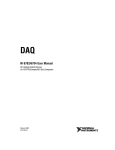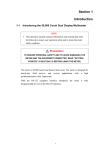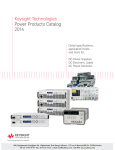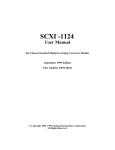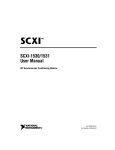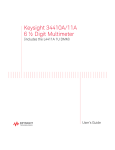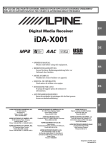Download Keysight M9188A PXI D/A Converter 16-Bit, 0-30 V, 0
Transcript
Keysight M9188A PXI D/A Converter 16-Bit, 0-30 V, 0-20 mA Service Guide M9188A Service Guide I Notices © Keysight Technologies 2014 Warranty No part of this manual may be reproduced in any form or by any means (including electronic storage and retrieval or translation into a foreign language) without prior agreement and written consent from Keysight Technologies as governed by United States and international copyright laws. The material contained in this document is provided “as is,” and is subject to change, without notice, in future editions. Further, to the maximum extent permitted by the applicable law, Keysight disclaims all warranties, either express or implied, with regard to this manual and any information contained herein, including but not limited to the implied warranties of merchantability and fitness for a particular purpose. Keysight shall not be liable for errors or for incidental or consequential damages in connection with the furnishing, use, or performance of this document or of any information contained herein. Should Keysight and the user have a separate written agreement with warranty terms covering the material in this document that conflict with these terms, the warranty terms in the separate agreement shall control. Manual Part Number M9188-90010 Edition Edition 1, August 2014 Keysight Technologies 1400 Fountaingrove Parkway Santa Rosa, CA 95403 Sales and Technical Support To contact Keysight for sales and technical support, refer to the "support" links on the following Keysight web resources: • www.keysight.com/find/M9188A (product-specific information and support, software and documentation updates) • www.keysight.com/find/assist (worldwide contact information for repair and service) Information on preventing damage to your Keysight equipment can be found at www.keysight.com/find/tips. II Technology Licenses The hardware and or software described in this document are furnished under a license and may be used or copied only in accordance with the terms of such license. Restricted Rights Legend U.S. Government Restricted Rights. Software and technical data rights granted to the federal government include only those rights customarily provided to end user customers. Keysight provides this customary commercial license in Software and technical data pursuant to FAR 12.211 (Technical Data) and 12.212 (Computer Software) and, for the Department of Defense, DFARS 252.227-7015 (Technical Data - Commercial Items) and DFARS 227.7202-3 (Rights in Commercial Computer Software or Computer Software Documentation). Safety Notices CAUTION A CAUTION notice denotes a hazard. It calls attention to an operating procedure, practice, or the likes of that, if not correctly performed or adhered to, could result in damage to the product or loss of important data. Do not proceed beyond a CAUTION notice until the indicated conditions are fully understood and met. WA R N I N G A WARNING notice denotes a hazard. It calls attention to an operating procedure, practice, or the likes of that, if not correctly performed or adhered to, could result in personal injury or death. Do not proceed beyond a WARNING notice until the indicated conditions are fully understood and met. M9188A Service Guide WA R N I N G If this product is not used as specified, the protection provided by the equipment could be impaired. This product must be used in a normal condition (in which all means for protection are intact) only. The types of product users are: • Responsible body is the individual or group responsible for the use and maintenance of equipment, for ensuring that the equipment is operated within its specifications and operating limits, and for ensuring that operators are adequately trained. • Operators use the product for its intended function. They must be trained in electrical safety procedures and proper use of the instrument. They must be protected from electric shock and contact with hazardous live circuits. • Maintenance personnel perform routine procedures on the product to keep it operating properly (for example, setting the line voltage or replacing consumable materials). Maintenance procedures are described in the user documentation. The procedures explicitly state if the operator may perform them. Otherwise, they should be performed only by service personnel. • Service personnel are trained to work on live circuits, perform safe installations, and repair products. Only properly trained service personnel may perform installation and service procedures. Exercise extreme caution when a shock hazard is present. Lethal voltage may be present on cable connector jacks or test fixtures. The American National Standards Institute (ANSI) states that a shock hazard exists when voltage levels greater than 30V RMS, 42.4V peak, or 60VDC are present. M9188A Service Guide A good safety practice is to expect that hazardous voltage is present in any unknown circuit before measuring. Operators of this product must be protected from electric shock at all times. The responsible body must ensure that operators are prevented access and/or insulated from every connection point. In some cases, connections must be exposed to potential human contact. Product operators in these circumstances must be trained to protect themselves from the risk of electric shock. Before operating an instrument, ensure that the line cord is connected to a properly-grounded power receptacle. Inspect the connecting cables, test leads, and jumpers for possible wear, cracks, or breaks before each use. When installing equipment where access to the main power cord is restricted, such as rack mounting, a separate main input power disconnect device must be provided in closed proximity to the equipment and within easy reach of the operator. For maximum safety, do not touch the product, test cables, or any other instruments while power is applied to the circuit under test. ALWAYS remove power from the entire test system and discharge any capacitors before: connecting or disconnecting cables or jumpers, installing or removing switching cards, or making internal changes, such as installing or removing jumpers. Do not touch any object that could provide a current path to the common side of the circuit under test or power line (earth) ground. Always make measurements with dry hands while standing on a dry, insulated surface capable of withstanding the voltage being measured. The instrument and accessories must be used in accordance with its specifications and operating instructions, or the safety of the equipment may be impaired. CAUTION • • • • Do not exceed the maximum signal levels of the instruments and accessories, as defined in the specifications and operating information, and as shown on the instrument or test fixture panels, or switching card. Chassis connections must only be used as shield connections for measuring circuits, NOT as safety earth ground connections. If you are using a test fixture, keep the lid closed while power is applied to the device under test. Safe operation requires the use of a lid interlock. Instrumentation and accessories shall not be connected to humans. To maintain protection from electric shock and fire, replacement components in mains circuits - including the power transformer, test leads, and input jacks - must be purchased from Keysight. Standard fuses with applicable national safety approvals may be used if the rating and type are the same. Other components that are not safety-related may be purchased from other suppliers as long as they are equivalent to the original component (note that selected parts should be purchased only through Keysight to maintain accuracy and functionality of the product). If you are unsure about the applicability of a replacement component, call an Keysight office for information. WA R N I N G No operator serviceable parts inside. Refer servicing to qualified personnel. To prevent electrical shock do not remove covers. III Front and Rear Panels Symbols The CE marking is the legal required labeling for several EU Directives of the European Union. The CE marking shows that the product complies with all relevant European Legal Directives. The RCM mark is a Compliance Mark according to the ACMA Labelling Requirement. The KC mark shows that the product complies with the relevant Korean Compulsory Certification. This symbol indicates product compliance with the Canadian Interference-Causing Equipment Standard (ICES-001). It also identifies the product is an Industrial Scientific and Medical Group 1 Class A product (CISPR 11, Clause 4). Cleaning Precautions WA R N I N G To prevent electrical shock, disconnect the Keysight Technologies instrument from mains before cleaning. Use a dry cloth or one slightly dampened with water to clean the external case parts. Do not attempt to clean internally. To clean the connectors, use alcohol in a well-ventilated area. Allow all residual alcohol moisture to evaporate, and the fumes to dissipate prior to energizing the instrument. This symbol indicates the time period during which no hazardous or toxic substance elements are expected to leak or deteriorate during normal use. Forty years is the expected useful life of the product. IV M9188A Service Guide End of Life: Waste Electrical and Electronic Equipment (WEEE) Directive 2002/96/EC This instrument complies with the WEEE Directive (2002/96/EC) marking requirement. This affixed product label indicates that you must not discard this electrical or electronic product in domestic household waste. Product Category: With reference to the equipment types in the WEEE directive Annex 1, this instrument is classified as a “Monitoring and Control Instrument” product. The affixed product label is as shown below. Do not dispose in domestic household waste. To return this unwanted instrument, contact your nearest Keysight Service Center, or visit www.keysight.com/environment/product for more information. M9188A Service Guide V THIS PAGE IS INTENTIONALLY LEFT BLANK. VI M9188A Service Guide Table of Contents 1 General Information and Specifications General Information General Specifications 2 3 Performance Specifications 4 DAC specifications 4 DC Voltage 4 DC Current 5 I/O Trigger Characteristics 5 Declaration of Conformity (DoC) 2 5 Module Installation Unpack and Inspect the Module 8 ESD precaution 8 Inspect the module for damage 9 Return the module for service 10 Verify the Shipment Contents 11 Install the Software 12 System requirements 12 Power up the controller 13 Install the softwares 13 Install the Module 15 M9188A front panel 19 M9188A system connections 3 Performance Verifications and Adjustments Basic Operation Verification Module Calibration Procedure Calibration interval 27 M9188A Service Guide 22 24 27 VII Test conditions 27 Requirements for verification 28 Required hardware 29 Required software 29 Voltage mode calibration 29 Current mode calibration 31 Adjustment procedure 33 4 Replaceable Parts To Order Replaceable Parts 5 36 Service Troubleshooting Techniques 40 Identifying the problem 40 Repair/Maintenance Guidelines 41 ESD precautions 41 Post-repair safety checks 42 Keysight Technologies Calibration Services Calibration interval 43 Types of Service Available Extended Service Contracts 43 44 Obtaining Repair Service (Worldwide) Re-packaging for Shipment Cleaning VIII 43 44 45 45 M9188A Service Guide List of Figures Figure 2-1 Figure 2-2 Figure 2-3 Figure 2-4 Figure 2-5 Figure 2-6 Figure 2-7 Figure 3 Figure 3-1 Figure 4-1 M9188A Service Guide Static-safe work station example 8 InstallShield Wizard for Keysight M9188A 14 Installing the module to the chassis 16 Module installation procedures 18 M9188A PXI D/A Converter front panel 19 M9188A output connector pinout 20 M9188A functional block diagram 22 SFP interface 24 Connections For M9188A verification 32 M9188A replaceable parts 37 IX THIS PAGE IS INTENTIONALLY LEFT BLANK. X M9188A Service Guide List of Tables Table 1-1 M9188A module general specifications 3 Table 2-1 Minimum system requirements 12 Table 2-2 M9188A output DSUB pinout assignment 21 Table 3-1 Required functionality verification hardware 29 Table 3-2 Instrument parameters for voltage mode verification 30 Table 3-3 Instrument parameters for current mode verification 32 Table 4-1 M9188A replaceable parts list 38 M9188A Service Guide XI THIS PAGE IS INTENTIONALLY LEFT BLANK. XII M9188A Service Guide M9188A PXI D/A Converter 16-Bit, 0-30 V, 0-20 mA Service Guide 1 General Information and Specifications General Information 2 General Specifications 3 Performance Specifications 4 Performance Specifications 4 DAC specifications 4 This chapter specifies the characteristics, environmental conditions, and specifications of the M9188A. 1 General Information and Specifications General Information General Information The M9188A is a PXI based Dynamic Digital Analog Converter (Dynamic DAC). This module consists of four isolated banks. Each isolated bank has four DAC channels, resulting in a total 16 DAC channels within one module. Every DAC channel is capable of supplying voltages between 0 V DC and 30 V DC at a 16- bit resolution. Each channel can also generate current between 0 mA and +20 mA at a 16- bit resolution. Pre- defined waveforms (such as sine, square, and triangle) can be configured using the M9188A SFP or IVI driver. Every DAC channel also has its own 1 MSa memory for playing back arbitrary waveforms (user define waveforms) that is pre- downloaded from a host. This module is built into a single compact 3U PXI slot. 2 M9188A Service Guide General Information and Specifications General Specifications 1 General Specifications Table 1-1 M9188A module general specifications Description Specification Temperature range • Operating • Storage • 0 ºC to 55 ºC • –40 ºC to + 70 ºC Relative humidity 80%, 0 º to 55 ºC (Non condensing) Altitude • 10,000 ft. (Operating) • 15,000 ft. (Non-operating) Certifications and compliance • • • • CE mark compliance Safety EMC Pollution degree 2 • 2006/95/EC; 2004/108/EC • EN/ IEC 61010-1 • EN/IEC 61326-1 Warm-up time 30 minutes PXI power requirements (typical) 25 W (16-Channel) Recommended calibration interval 1 year Physical characteristics • Dimensions • Weight • Front Panel Connector Warranty M9188A Service Guide • PXI/cPCI module: • 212 (L) × 131 (H) × 21 (W) mm • 8.34 (L) × 5.15 (H) × 0.82 (W) inches • 16-Ch: 0.60 kg (1.32 lbs.) • DSUB 44-pos (f) • 3 years for the product. Please refer to http://www.keysight.com/go/warranty_terms. • Please note that for the product, the warranty does not cover: • Damage from contamination • Normal wear and tear of mechanical components • Manuals or fuses 3 1 General Information and Specifications Performance Specifications Performance Specifications DAC specifications Number of Channels : 16 channels Resolution : 16- bit Adjacent Channel Crosstalk : > 85 dB (typical) Synchronization : Software commands or external trigger Settling Time : 25 µs (typical) Range : 0 V up to 30 V Resolution : 16- bit = 500 µV Accuracy : ± (0.1% + 5 mV) Ripple and Noise : < 2 mVpk- pk (typical) DC Voltage 4 M9188A Service Guide General Information and Specifications Performance Specifications 1 DC Current Range : 0 mA to 20 mA Resolution : 16- bit = 630 nA Accuracy : ± (0.15% + 10 µA) Ripple and Noise : < 1 µArms (typical) I/O Trigger Characteristics Trigger Input Input Level : TTL compatible (3.3 V logic) Slope : Rising or falling (selectable) Trigger Output M9188A Service Guide Level : TTL compatible (3.3 V logic) Output Impedance : 50 Ω typical 5 1 General Information and Specifications Performance Specifications Declaration of Conformity (DoC) The Declaration of Conformity (DoC) for this product is available on the Keysight Technologies website. You can search for the DoC by its product model or description at the following web address: http://regulations.products.keysight.com/DoC/search.htm NOTE 6 If you are unable to locate the DoC, please contact your local Keysight representative M9188A Service Guide M9188A PXI D/A Converter 16-Bit, 0-30 V, 0-20 mA Service Guide 2 Module Installation Unpack and Inspect the Module 8 ESD precaution 8 Inspect the module for damage 9 Return the module for service 10 Verify the Shipment Contents 11 Install the Software 12 System requirements 12 Power up the controller 13 Install the softwares 13 Install the Module 15 M9188A front panel 19 M9188A system connections 22 This chapter specifies the installation procedures of the M9188A PXI D/A converter 16- bit, 0- 30 V, 0- 20 mA. 2 Module Installation Unpack and Inspect the Module Unpack and Inspect the Module CAUTION The M9188A is shipped in materials which prevent damage from static. The module should only be removed from the packaging in an anti-static area after ensuring that correct anti-static precautions are taken. Store all modules in anti-static envelopes when not in use. ESD precaution Electrostatic discharge (ESD) can damage or destroy electronic components. All work on electronic assemblies should be performed at a static- safe work station. The following figure shows an example of a static- safe work station using two types of ESD protection. Figure 2-1 Static-safe work station example 8 M9188A Service Guide Module Installation Unpack and Inspect the Module 2 Purchase acceptable ESD accessories from your local supplier. • Conductive table- mat and wrist- strap combination. • Conductive floor- mat and heel- strap combination. Both types, when used together, provide a significant level of ESD protection. Of the two, only the table- mat and wrist- strap combination provides adequate ESD protection when used alone. To ensure user safety, the static- safe accessories must provide at least 1 Ω of isolation from ground. WA R N I N G These techniques for a static-safe work station should not be used when working on circuitry with a voltage potential greater than 500 V. Inspect the module for damage After unpacking the M9188A, carefully inspect the unit for any shipping damage. Report any damage to the shipping agent immediately, as such damage is not covered by the warranty. The warranty also does not cover: • Damage from contamination • Normal wear and tear of mechanical components • Manuals or fuses (Warranty information can be found at the beginning of this manual.) CAUTION NOTE M9188A Service Guide To avoid damage when handling a module, do not touch exposed connector pins. Information on preventing damage to your Keysight equipment can be found at www.keysight.com/find/tips. 9 2 Module Installation Unpack and Inspect the Module Return the module for service Should it become necessary to return the M9188A for repair or service, follow the steps below: 1 Review the warranty information shipped with your product. 2 Contact Keysight to obtain a Return Material Authorization (RMA) and return address. If you need assistance finding Keysight’s contact information, go to www.keysight.com/find/assist (worldwide contact information for repair and service) or refer to the Support information on the product web page at www.keysight.com/find/M9188A. 3 Write the following information on a tag and attach it to the malfunctioning equipment. • Name and address of owner. A P.O. box is not acceptable as a return address. • Product model number (for example, M9188A). • Product serial number (for example, MYXXXXXXXX). The serial number label is located on the side panel of the module. The serial number can also be read from the Soft Front Panel interface, but only after the software is installed. • Description of failure or service required. 4 Carefully pack the module in its original ESD bag and packing carton. If the original carton is not available, use bubble wrap or packing peanuts and place the instrument in a sealed container and mark the container “FRAGILE”. 5 On the shipping label, write “ATTENTION REPAIR DEPARTMENT” and the RMA number. NOTE 10 If any correspondence is required, refer to the product by its serial number and model number. M9188A Service Guide Module Installation Verify the Shipment Contents 2 Verify the Shipment Contents The following items are included in the M9188A shipment: • M9188A PXI D/A Converter Software and Product Information CD- ROM (M9188- 10001) - contains software, drivers, and all product documentation in PDF format. • Printed copy of the M9188A Startup Guide • Calibration certificate NOTE Every PXI module is shipped with a Software and Product Information CD-ROM. The M9188A-CD1 option provides the M9188A Software and Product Information CD-ROM (M9188-10001). All of the files contained on the CD are available for free download at the Keysight Web site at www.keysight.com/find/M9188A. M9188A Service Guide 11 2 Module Installation Install the Software Install the Software System requirements The following table lists the minimum system requirements for Keysight IO Libraries Suite. In general, any x86 or x64 (except Itanium) architecture should work but there may be a significant decrease in performance. Table 2-1 Minimum system requirements Operating systems Windows ® XP SP3 or later (32-bit) Home or Professional Windows Vista® SP1 and SP2 or later (32-bit and 64-bit) Home Basic, Home Premium, Business, Ultimate, or Enterprise Windows ® 7 (32-bit and 64-bit) Starter, Home Basic, Home Premium, Professional, Ultimate, or Enterprise Processor speed 600 MHz or higher required 800 MHz recommended 1 GHz 32-bit (x86) or 1 GHz 64-bit (x64), Itanium 64 is not supported 1 GHz 32-bit (x86) or 1 GHz 64-bit (x64), Itanium 64 is not supported Available memory 256 MB minimum (1 GB or more recommended) 1 GB minimum 1 GB minimum Available disk space[1] 1.5 GB available hard disk space, includes: 1.5 GB available hard disk space, includes: 1.5 GB available hard disk space, includes: • 1 GB for Microsoft® .NET Framework 3.5 SP1[2] • 100 MB for Keysight IO Libraries Suite • 1 GB for Microsoft® .NET Framework 3.5 SP1[2] • 100 MB for Keysight IO Libraries Suite • 1 GB for Microsoft® .NET Framework 3.5 SP1[2] • 100 MB for Keysight IO Libraries Suite Video Super VGA (800 × 600) 256 colors or more Support for DirectX 9 graphics with 128 MB graphics memory recommended (Super VGA graphics is supported) Support for DirectX 9 graphics with 128 MB graphics memory recommended (Super VGA graphics is supported) Browser Microsoft® Internet Explorer 6.0 or greater Microsoft® Internet Explorer 7 or greater Microsoft® Internet Explorer 7 or greater Chassis A cPCI, PXI-1, or PXIh chassis peripheral slot. The Keysight M9018A chassis is recommended. 12 M9188A Service Guide Module Installation Install the Software 2 Table 2-1 Minimum system requirements Interface controller A PXI or PXIe remote or embedded controller. Remote controller A Keysight M9045A ExpressCard interface (for portable laptops) or Keysight M9047A PCIe interface (for desktop PCs) or equivalent PXI or PXIe remote controllers running one of the above operating systems. Embedded controller A Keysight M9021A System Interface Card, or equivalent embedded controller running one of the above operating systems. Note: The embedded controller must be compatible with the Keysight M9018A chassis. [1] Because of the installation procedures, less memory may be required for the operation than is required for the installation. [2] .NET Framework Runtime Components are installed by default with Windows Vista and Windows 7. Therefore, you may not need this amount of available disk space. Power up the controller If you are using a remote controller, power up the host computer. If you are using an embedded controller, complete the following steps: 1 Install the embedded controller module into a compatible chassis. Recommended: Keysight M9018A 18 slot PXIe Chassis 2 Connect your I/O peripherals (mouse, keyboard, and monitor). 3 Power up the chassis. Install the softwares The M9188A softwares are located on the bundled CD (M9188- 10001). The same softwares are also available for free download at the Keysight Web site: www.keysight.com/find/M9188A. This installation includes the following: M9188A Service Guide 13 2 Module Installation Install the Software • Keysight IO Library Suite (IOLS), which includes the Keysight Connection Expert. • Soft Front Panel (SFP), device drivers (IVI- C and IVI- COM, and LabVIEW G), and related user documentation for the M9188A. NOTE Each PXI module has its own device driver (IVI-C and IVI-COM, and LabVIEW G) and soft front panel (SFP) software. 1 From the CD browser, launch the installer. 2 Follow the installer prompts to install all software and documentation for the M9188A PXI D/A Converter 16- Bit, 0- 30 V, 0- 20 mA. Figure 2-2 InstallShield Wizard for Keysight M9188A 3 After installation is complete, power down the chassis (and the host PC if using the remote controller). 14 M9188A Service Guide Module Installation Install the Module 2 Install the Module CAUTION • The PXI hardware does not support “hot-swapping” capabilities (changing modules while power is applied to the chassis). • Before installing the M9188A into the chassis, ensure that the chassis is powered off and unplugged to prevent damage to the module. NOTE The M9188A module can be used in a chassis with a cPCI, PXI-1, or PXIh chassis peripheral slot. The module can be installed in any standard PXI slot marked with a peripheral slot compatibility image (a circle containing the slot number). The module can also be installed in any hybrid PXI slot marked with a peripheral slot compatibility image (the letter “H” and a solid circle containing the slot number). 1 Ensure that the chassis power switch is at the Off (Standby) position before you unplug the PXI chassis. 2 If the chassis has multiple fan speed settings, ensure that the fans are set to automatic. Do not set the fan speed to low or turn it off. 3 Position the chassis so that there is ample space between the chassis fan intake and exhaust vents. Blockage by walls or obstructions affects the air flow needed for cooling. (Refer to the chassis documentation for more information about cooling). 4 If you are using an embedded controller, proceed to step 5. If you using a remote controller, skip to step 6. M9188A Service Guide 15 2 Module Installation Install the Module Figure 2-3 Installing the module to the chassis 5 Hold the module by the injector/ejector handle, and slide it into an available PXI (or hybrid) slot, as shown in Figure 2- 3. • Install the module into the PXI slot of the chassis by placing the module card edges into the front module guides (top and bottom). • Slide the module to the rear of the chassis and assure that the injector/ejector handle is pushed down in the unlatched (downward) position. • Slide the module completely into the chassis. • When you begin to feel resistance, push up on the injector/ejector handle to fully inject the module into the chassis. 6 If you are using a remote controller, install the System Interface Card in the chassis. 7 Latch the module by pulling up on the injector/ejector handle and secure the front panel to the chassis using the module front- panel mounting screws. 8 Tighten the screws on the module (or remote controller) front panel. Performance may suffer if the screws are not tightened properly. 9 Verify that the PXI chassis fans are operable and free of dust and other contaminants that may restrict airflow. 16 M9188A Service Guide Module Installation Install the Module 2 10 Install all chassis covers and filler panels after installing the module. Missing filler panels may disrupt necessary air circulation in the chassis. 11 If you are using a remote controller, connect the System Interface Card in the chassis to host computer. 12 Plug in and power up the PXI chassis. 13 If you are using a remote controller, reboot the host PC. WA R N I N G M9188A Service Guide Tighten the screws on the module front panel. Protection provided by the equipment could be impaired if the screws are not tightened properly. 17 2 Module Installation Install the Module 2 3 1 Module installation procedures 4 1 Press down the ejector. 2 Slide the M9188A module into any slot until the backplane connectors touch. 3 Seat the M9188A module into the mainframe by pulling up the ejector. 4 Tighten the top and bottom screws to secure the M9188A module to the mainframe. Figure 2-4 Module installation procedures 18 M9188A Service Guide Module Installation Install the Module 2 M9188A front panel Figure 2-5 M9188A PXI D/A Converter front panel M9188A Service Guide 19 2 Module Installation Install the Module Pin 30 Pin 16 Figure 2-6 M9188A output connector pinout 20 M9188A Service Guide Module Installation Install the Module 2 Table 2-2 M9188A output DSUB pinout assignment 1 CH1+ 16 CH2+ 31 CH3+ 2 CH1– 17 CH2– 32 CH3– 3 CH4+ 18 CH5+ 33 CH6+ 4 CH4– 19 CH5– 34 CH6– 5 CH7+ 20 CH8+ 35 CH9+ 6 CH7– 21 CH8– 36 CH9– 7 CH10+ 22 CH11+ 37 CH12+ 8 CH10– 23 CH11– 38 CH12– 9 CH13+ 24 CH14+ 39 CH15+ 10 CH13– 25 CH14– 40 CH15– 11 CH16+ 26 DI0 41 SELFTEST-IN 12 CH16– 27 DI1 42 +5V-PXI 13 DI2 28 DI3 43 +12V-PXI 14 DO0 29 DO1 44 GND-PXI 15 DO2 30 DO3 NOTE M9188A Service Guide PIN 41 should be used by qualified service personnel only. 21 2 Module Installation Install the Module M9188A system connections Figure 2-7 M9188A functional block diagram 22 M9188A Service Guide M9188A PXI D/A Converter 16-Bit, 0-30 V, 0-20 mA Service Guide 3 Performance Verifications and Adjustments Basic Operation Verification 24 Module Calibration Procedure 27 Calibration interval 27 Test conditions 27 Requirements for verification 28 Required hardware 29 Required software 29 Voltage mode calibration 29 Current mode calibration 31 Adjustment procedure 33 This chapter contains procedures for verification of the module's performance and adjustment (calibration). 3 Performance Verifications and Adjustments Basic Operation Verification Basic Operation Verification The intention of this step is to verify the basic operations of the newly installed module. Run the Keysight Connection Expert (KCE) by clicking its desktop shortcut icon, or by clicking Start > All Programs > Keysight IO Library Suite > Keysight Connection Expert. The KCE will display all modules that are connected and installed. Review the configuration data and launch the M9188A Soft Front Panel (SFP). The M9188A SFP will provide control over the module for operational verification procedures. This is a screen capture of the SFP interface: Figure 3 SFP interface You may use the SFP as a learning tool to help you experience the module's capability and behavior through a user- friendly graphic interface. 24 M9188A Service Guide Performance Verifications and Adjustments Basic Operation Verification 3 In this example, we will configure the SFP to output DC voltage from Channel 4 the moment we click Output. 1 First, ensure that the 10 MHz Referecence Clock Source and Trigger and Event is set to Internal Clock and Immediate respectively. 2 Next select the following Waveform Settings in the SFP. • Channel: Channel 4 • Ouput Mode: Voltage • Function: DC • Amplitude: 25 V 3 Click Update to configure Channel 4 to the selected settings. M9188A Service Guide 25 3 Performance Verifications and Adjustments Basic Operation Verification 4 Toggle the Output Relay, Single Channel: CH4 button to ON. Click on the Output button to output the signal. 5 To stop the DC voltage output from Channel 4, toggle the Output Relay, Single Channel: CH4 button to OFF. This will turn off the signal and disconnect the output relay. You may refer to Keysight M9188A Soft Front Panel Help for details on how to use the SFP. 26 M9188A Service Guide Performance Verifications and Adjustments Module Calibration Procedure 3 Module Calibration Procedure The calibration process includes the following steps: 1 Verification — Verify the existing operation of the instrument. This step confirms whether the instrument is operating within its specified range. 2 Adjustment — Perform an external adjustment of the instrument that adjusts the calibration constants. 3 Re- verification — Repeat the verification procedure to ensure that the instrument is operating within its specifications after adjustment. These steps are described in more detail in the following sections. Calibration interval The accuracy requirements of your application determine how often the M9188A should be calibrated. Keysight recommends that a complete calibration should be performed at least once every year. This interval can be shortened based on the accuracy demands of your application. Test conditions Follow these guidelines to optimize the connections and the environment during calibration: • Always connect the outputs of the M9188A to the external equipment with short cables. Long cables and wires act as antennas, picking up extra noise that can affect measurements. • Keep relative humidity between 10% and 90% non- condensing, or consult the M9188A specifications for the optimum relative humidity. M9188A Service Guide 27 3 Performance Verifications and Adjustments Module Calibration Procedure • Maintain an ambient temperature of 23 ± 5 °C. • Allow a warm- up time of at least 30 minutes after enabling the instrument. To enable the instrument use the driver commands KtM9188_Open. Allow a warm- up time for the used external equipment according to manufacturers guidelines. NOTE The warm-up time ensures that the instruments circuitry is at a stable operating temperature. • During calibration always connect the output LOW to PE (Protected Earth). • Ensure that the PXI chassis fan speed is set to HIGH, that the fan filters are clean, and that the empty slots contain filler panels. • Plug the PXI chassis and the external equipment into the same power strip to avoid ground loops. Requirements for verification Measurements within the following sections have to be performed for all available channels. Ensure that the output LOW connected to PE (protected earth) is verified. The following formulas are used to calculate the PASS/FAIL limits: 1 M9188A voltage specification limit = nominal voltage ± (nominal voltage × 0.1%+ 5 mV). M9188A current specification limit = nominal current ± (nominal current × 0.15%+ 10 μA). 2 M9188A factory limit = 80% × specification limit. 3 M9188A calibration limit = ± factory limit – reference instrument error. 4 Keysight 3458A maximum deviation of the five measurement results of the DVM used for mean value ≤ 20% × specification limit. 28 M9188A Service Guide Performance Verifications and Adjustments Module Calibration Procedure 3 Required hardware Verifying the functionality or calibration of the module requires external equipment. Refer to Table 3- 1 for the recommended functionality verification hardware. Table 3-1 Required functionality verification hardware Hardware Description PXI Chassis PXI Requirements PXI Slot-1 Controller Keysight 3458A 8.5-Digit Digital Multimeter Required software Calibrating the M9188A requires installing the instrument drivers on the calibration system. The calibration functions are C function calls provided by the instrument driver. To use these functions, you have to include KtM9188.h in your code when you write the calibration procedure. Refer to the section “CALIBRATION” within the header file for detailed information to the C function calls used within this section. Voltage mode calibration Complete the following steps to externally calibrate the voltage mode of the M9188A: 1 Connect the channel +ve pin to the HI input of the Keysight 3458A digital multimeter] 2 Connect the channel –ve pin to the LO input of the Keysight 3458A digital multimeter. 3 Disable the output generation of all output channels KtM9188_SingleChOutputEnable M9188A Service Guide 29 3 Performance Verifications and Adjustments Module Calibration Procedure 4 Configure the M9188A output function to “DC” and mode to “Voltage”. KtM9188_ConfigOutputFunction 5 Connect and enable output generation. KtM9188_SingleChOutputEnable 6 Configure the M9188A to output the voltage listed under the DC Voltage (V) column in Table 3- 2 and start the output generation. KtM9188_ConfigureDcAmplitude KtM9188_ForceTrigger 7 Allow all instruments and equipment to settle for more than 1 second before configuring the Keysight 3458A to an appropriate measurement range, depending on the settings in step 6. 8 Perform a DC voltage mean measurement with five single readings with the calculated maximum tolerance. 9 Calculate the reference measurement accuracy error according to its user manual depending on the voltage range, reading, and time elapsed since the last calibration of the reference instrument. For details, refer to the specification of the used reference instrument. 10 Compare the measured value to the calculated calibration limits or the specification limits. If the result is within the selected test limit, the device has passed this portion of the verification. 11 Repeat step 6 through step 11 for each iteration in Table 3- 2. 12 Disconnect and disable the active output channel. Repeat step 3 through step 12 for the output channels 2 to 16. Table 3-2 Instrument parameters for voltage mode verification 30 Test Number Mode DC Voltage (V) 1 Voltage 0.0 2 Voltage 7.5 M9188A Service Guide Performance Verifications and Adjustments Module Calibration Procedure 3 Table 3-2 Instrument parameters for voltage mode verification Test Number Mode DC Voltage (V) 3 Voltage 15.0 4 Voltage 22.5 5 Voltage 30.0 Current mode calibration 1 Connect the channel +ve pin to the I input of the Keysight 3458A digital multimeter. 2 Connect the channel –ve pin to the LO input of the Keysight 3458A digital multimeter. 3 Disable the output generation of all output channels. KtM9188_SingleChOutputEnable 4 Configure the M9188A output function to “DC” and mode to “Current”. KtM9188_ConfigOutputFunction 5 Connect and enable output generation. KtM9188_ConfigOutputFunction 6 Configure the M9188A to output the voltage listed under the DC Current (mA) column in Table 3- 3 and start the output generation. KtM9188_ConfigureDcAmplitude KtM9188_ForceTrigger 7 Allow all instruments and equipment to settle for more than 1 second before configuring the Keysight 3458A to an appropriate measurement range, depending on the settings in step 6. 8 Perform a DC current mean measurement with five single readings with the calculated maximum tolerance. 9 Calculate the reference measurement accuracy error according to its user manual depending on the voltage M9188A Service Guide 31 3 Performance Verifications and Adjustments Module Calibration Procedure range, reading, and time elapsed since the last calibration of the reference instrument. For details, refer to the specification of the used reference instrument. 10 Compare the measured value to the calculated calibration limits or the specification limits. If the result is within the selected test limit, the device has passed this portion of the verification. 11 Repeat step 6 through step 11 for each iteration in Table 3- 2. 12 Disconnect and disable the active output channel. Repeat step 3 through step 12 for the output channels 2 to 16. Table 3-3 Instrument parameters for current mode verification Test Number Mode DC Current (mA) 1 Current 1.0 2 Current 5.0 3 Current 10.0 4 Current 15.0 5 Current 20.0 HI LO CHx + CHx – Figure 3-1 Connections For M9188A verification 32 M9188A Service Guide Performance Verifications and Adjustments Module Calibration Procedure 3 Adjustment procedure If the M9188A successfully passed each of the verification procedures within the calibration test limits, then an adjustment is recommended but not required to warrant the published specifications for the next calibration interval. The adjustment procedure results in five readings per mode and channel. These nominal values are specified within Table 3- 2 on page 30 for voltage mode and Table 3- 3 on page 32 for current mode. 1 Calculate offset and gain values out of the measured values using the formulas below. 2 Repeat step 1 for output modes “Voltage” and “Current” of the output channels 1 to 16. 3 Store the calibration values within the module’s FLASH memory. KtM9188_WriteCalCoefficients 4 Set the calibration date. KtM9188_ConfigCalibrationDate M9188A Service Guide 33 3 Performance Verifications and Adjustments Module Calibration Procedure If a problem is found If a problem is found, perform the following checks: 1 Verify that all relevant hardware is turned on. 2 Verify that the M9188A paths are correctly set from the SFP and that the multimeter is set to the proper voltage measurement range and that cable is properly connected. 3 If the problem persists, refer to “Return the module for service” on page 10 for details on sending the module to Keysight Technologies for service. NOTE 34 For current measurement, change the HI connection to that of the ammeter. M9188A Service Guide M9188A PXI D/A Converter 16-Bit, 0-30 V, 0-20 mA Service Guide 4 Replaceable Parts To Order Replaceable Parts 36 This chapter contains information on ordering replacement parts for your module. 4 Replaceable Parts To Order Replaceable Parts To Order Replaceable Parts NOTE Parts are listed below according to the reference designators as shown in Figure 4-1. The parts list includes a brief description of each part with applicable Keysight part number. You can order replaceable parts from Keysight using the Keysight part numbers shown in Table 4- 1. To order the replaceable parts from Keysight, do the following: 1 Contact your nearest Keysight Sales Office or Service Center. 2 Identify the parts by the Keysight part number shown in the replaceable parts list (Table 4- 1). 3 Provide the instrument model number and serial number. 36 M9188A Service Guide Replaceable Parts To Order Replaceable Parts 4 1 2 3 4 6 5 7 8 9 10 Figure 4-1 M9188A replaceable parts M9188A Service Guide 37 4 Replaceable Parts To Order Replaceable Parts Table 4-1 M9188A replaceable parts list 38 No. Keysight part no. Qty Description 1 0515-0366 6 Screw-Machine Pan-HD Torx-T8 M2.5X0.45 6mm-LG SST-300 Passivated 2 M9188-48600 1 ESD Plastic Cover 3 M9188-66601 1 PCA Dynamic DAC Main 4 M9188-00201 1 Front Panel Assembly, M9188A 5 0380-2079 2 Standoff-HEX .312-in-LG .187-in-A/F SST 6 5190-7445 4 18-8 SS Female Threaded Hex Standoff 4.5mm Hex, 8mm Length, M2.5 Screw Size 7 M9188-66602 1 PCA Dynamic DAC Analog 8 M9188-34101 1 Insulator, M9188A 9 5190-7444 4 Aluminum Unthreaded Spacer 4.5mm OD, 4mm Length, M2.5 Screw Size 10 M9188-04101 1 Top Cover, M9188A M9188A Service Guide M9188A PXI D/A Converter 16-Bit, 0-30 V, 0-20 mA Service Guide 5 Service Troubleshooting Techniques 40 Identifying the problem 40 Repair/Maintenance Guidelines 41 ESD precautions 41 Post-repair safety checks 42 Keysight Technologies Calibration Services 43 Calibration interval 43 Types of Service Available 43 Extended Service Contracts 44 Obtaining Repair Service (Worldwide) 44 Re-packaging for Shipment 45 Cleaning 45 This chapter contains information on servicing the module, and it includes troubleshooting guidelines and repair/maintenance guidelines. WA R N I N G Do not perform any of the service procedures unless you are a qualified service personnel. 5 Service Troubleshooting Techniques Troubleshooting Techniques There are two main steps to troubleshoot a faulty M9188A module: 1 Identify the problem, and 2 Test the module assembly to isolate the cause. Identifying the problem Module problems can be divided into three general categories: • Operator errors • Catastrophic failures • Performance out of specification Operator Errors Apparent failures may result from operator errors. Catastrophic Failure If a catastrophic failure occurs, use the M9188A Soft Front Panel (SFP) to communicate with the module in order to troubleshoot and isolate the module problem. Performance out of specification If the module performance is out of specification limits, use the adjustment/calibration procedures in Chapter 3 to correct the problem. 40 M9188A Service Guide Service Repair/Maintenance Guidelines 5 Repair/Maintenance Guidelines This section provides guidelines to repair and maintain the M9188A module, including: • ESD precautions • Soldering printed circuit boards • Post- repair safety checks ESD precautions Electrostatic discharge (ESD) may damage MOS, CMOS, and other static sensitive devices in the M9188A module. This damage can range from slight parameter degradations to catastrophic failures. When handling module assemblies, follow these guidelines to avoid damaging module components: • Always use a static- free work station with a pad of conductive rubber or similar material when handling module components. • After you remove the module from the mainframe, place the module on a conductive surface to guard against ESD damage. • After you remove a MOS or CMOS device from an assembly, place the device onto a pad of conductive foam or other suitable holding material. • If a device requires soldering, be sure that the assembly is placed on a pad of conductive material. Also, be sure you, the pad, and the soldering iron tip are grounded to the assembly. Apply as little heat as possible when soldering. • When you replace a MOS or CMOS device, ground the foam before removing the device from the foam. When soldering to any circuit board, keep in mind the following guidelines: M9188A Service Guide 41 5 Service Repair/Maintenance Guidelines • Avoid unnecessary component unsoldering and soldering. Excessive replacement can result in damage to the circuit board and/or adjacent components. • Do not use a high power soldering iron on etched circuit boards as excessive heat may lift a conductor or damage the board. • Use a suction device or wooden toothpick to remove solder from component mounting holes. When using a suction device, be sure the equipment is properly grounded to prevent electrostatic discharge from damaging CMOS devices. Post-repair safety checks After making repairs to the M9188A module, inspect the module for any signs of abnormal internally generated heat, such as discolored printed circuit boards or components, damaged insulation, or evidence of arcing. Determine and correct the cause of the condition. Then run the Verification Tests to verify that the module is functional. 42 M9188A Service Guide Service Keysight Technologies Calibration Services 5 Keysight Technologies Calibration Services When your module is due for calibration, contact your local Keysight Service Center for a low- cost recalibration. The M9188A is supported on automated calibration systems, which allows Keysight to provide this service at a competitive price. Calibration interval A one- year interval is adequate for most applications. Accuracy specifications are under warranty only if adjustments are made at regular calibration intervals. Accuracy specifications will not be offered warranty beyond the one- year calibration interval. Keysight does not recommend extending calibration intervals beyond two years for any application. Keysight recommends that a complete readjustment should always be performed at the calibration interval. This will ensure that the M9188A will remain within specifications for the next calibration interval. The re- adjustment provides the best long- term stability and accuracy. Types of Service Available If your instrument fails during the warranty period, Keysight will repair or replace it under the terms of your warranty. After your warranty expires, Keysight offers repair services at competitive prices. M9188A Service Guide 43 5 Service Extended Service Contracts Extended Service Contracts Most Keysight products are provided with optional service contracts that extend the coverage period after the standard warranty expires. If you have this service contract and your instrument happens to fail during the coverage period, Keysight will repair or replace it according to the contract. Obtaining Repair Service (Worldwide) To obtain service for your instrument (in- warranty, under service contract, or post- warranty), contact your nearest Keysight Service Center. They will arrange to have your unit repaired or replaced, and are able to provide warranty or repair cost information where applicable. To obtain warranty, service, or technical support information you can contact Keysight at one of the following telephone numbers. • In the United States: 800 829 4444 • In Europe: 31 20 547 2111 • In Japan: (81) 426 56 7832 You can also use our Web link for the information on contacting Keysight worldwide: www.keysight.com/find/assist Or contact your Keysight representative. Before shipping your instrument, ensure that you acquire shipping instructions, including the components to be shipped, from the Keysight Service Center. Keysight recommends that you retain the original shipping carton for use in such shipments. 44 M9188A Service Guide Service Re-packaging for Shipment 5 Re-packaging for Shipment If the unit is to be shipped to Keysight for service or repair, make sure that you do the following. • Attach a tag to the unit identifying the owner and indicating the required service or repair. Include the model number and full serial number. • Place the unit in its original container with appropriate packaging material for shipping. • Secure the container with strong tape or metal bands. • If the original shipping container is not available, place your unit in a container with at least four inches of compressible packaging material around all sides for the instrument. Use static- free packaging materials to avoid additional damage to your unit. NOTE Keysight suggests that you always insure your shipments. Cleaning Clean the outer area of the module with a soft, lint- free, and slightly dampened cloth. Do not use detergent. Disassembly is not required for cleaning. M9188A Service Guide 45 5 Service Cleaning THIS PAGE IS INTENTIONALLY LEFT BLANK. 46 M9188A Service Guide Contact us To obtain service, warranty, or technical assistance, contact us at the following phone or fax numbers: United States: (tel) 800 829 4444 Canada: (tel) 877 894 4414 China: (tel) 800 810 0189 Europe: (tel) 31 20 547 2111 Japan: (tel) (81) 426 56 7832 (fax) 800 829 4433 (fax) 800 746 4866 (fax) 800 820 2816 (fax) (81) 426 56 7840 Korea: (tel) (080) 769 0800 (fax) (080) 769 0900 Latin America: (tel) (305) 269 7500 Taiwan: (tel) 0800 047 866 (fax) 0800 286 331 Other Asia Pacific Countries: (tel) (65) 6375 8100 (fax) (65) 6755 0042 Or visit Keysight World Wide Web at: www.keysight.com/find/assist Product specifications and descriptions in this document are subject to change without notice. Always refer to Keysight Web site for the latest revision. This information is subject to change without notice. © Keysight Technologies 2014 Edition 1, August 2014 *M9188-90010* M9188-90010 www.keysight.com