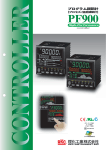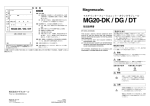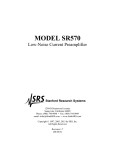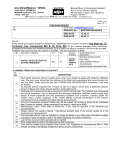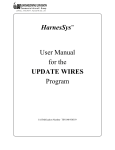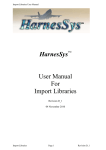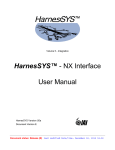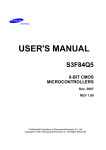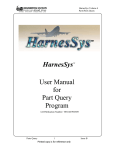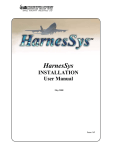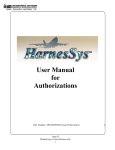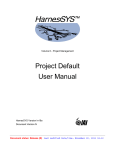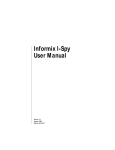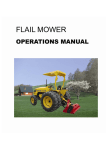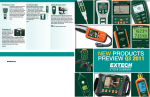Download CAESAR to HarnesSys
Transcript
HarnesSys TM DRAFT User Manual for the CAESAR to HarnesSys Project Conversion Procedure IAI Publication Number TSN140/940878 Notices The information contained in this manual is believed to be accurate and reliable. However, Israel Aircraft Industries Ltd. (IAI) assumes no responsibility for any errors, omissions, or inaccuracies whatsoever. Information in this document is subject to change without notice and does not represent a commitment on the part of Israel Aircraft Industries Ltd. (IAI). The software and/or data base described in this document are furnished under a license and/or agreement. The software and/or data base may be used or copied only in accordance with the terms of such license and/or agreement. It is against the law to copy the software on any medium except as specifically allowed in the license and/or nondisclosure agreement. The purchaser may make one copy of the software for backup purposes. No part of this document and/or data base may be reproduced or transmitted in any form or by any means, electronic or mechanical, including photocopying, recording, or information storage and retrieval systems, for any purpose other than the purchaser’s personal use, without the express written permission of IAI. 1993 Israel Aircraft Industries Ltd. All rights reserved. Prepared by HarnesSys TM User Manual for the CAESAR to HarnesSys Project Conversion Procedure Pub. Number TSN140/940878 Issue A Revision 0 May 1995 CAESAR to HarnesSys Conversion HarnesSys Volume 6 Management and Configuration Control List of Effective Pages June 20, 1995 At present, there is a total of 75 pages in this user guide, as detailed below: Pages Title ii-xii 1-63 Revision No. 0 0 0 Date Issued 6-20-95 6-20-95 6-20-95 Revision No. 0 is the original printing of the user guide. Please make sure that your copy of this user guide contains the correct pages. The contents of this page is subject to the limitations of use specified in the front page. ii TSN140/940878 Issue A Revision 0 HarnesSys Volume 6 Management and Configuration Control CAESAR to HarnesSys Conversion Record of Changes and Revisions Doc. Change No. Date Issued Title & Description The contents of this page is subject to the limitations of use specified in the front page. 68XXXXXX Issue A Revision 0 iii Date Change Made Signature CAESAR to HarnesSys Conversion HarnesSys Volume 6 Management and Configuration Control Record of Changes and Revisions (Cont.) Doc. Change No. Date Issued Title & Description Date Change Made Signature The contents of this page is subject to the limitations of use specified in the front page. iv TSN140/940878 Issue A Revision 0 HarnesSys Volume 6 Management and Configuration Control CAESAR to HarnesSys Conversion Foreword This user guide is one of a set of user guides that make up Volume 6 of the HarnesSys user documentation. Below is a description of the volumes of the HarnesSys user documentation: Volume 0 - Overview Volume 1 - Schematics Volume 2 - Layout Drawing Volume 3 - Wiring Volume 4 - Parts Volume 5 - Integration Volume 6 - Management and Configuration Control Volume 7 - Manufacturing. About this User Guide This user guide describes the CAESAR to HarnesSys project conversion procedure. Below is a brief description of the sections that comprise this user guide. Introduction This section provides general information about the CAESAR to HarnesSys conversion procedure. Operation Instructions - CDC This section describes how to run the various steps of the conversion process which take place in the CDC environment. Transfer Without a FTP This section describes how to transfer the files from the CDC to the UNIX environment without using the FTP in the UNIX package. Operation Instructions - UNIX This section describes how to run the various steps of the conversion process which take place in the UNIX environment. The contents of this page is subject to the limitations of use specified in the front page. 68XXXXXX Issue A Revision 0 v CAESAR to HarnesSys Conversion HarnesSys Volume 6 Management and Configuration Control After Conversion This section describes the steps which must be taken after the UNIX conversion package is run and before work begins in HarnesSys. Family Code Conversion Family code is a field used in both CAESAR and HarnesSys to indicate in which shield the wire is located. This section contains the conversion table used to convert the two character CAESAR field to the three character alphabetic HarnesSys field. The contents of this page is subject to the limitations of use specified in the front page. vi TSN140/940878 Issue A Revision 0 HarnesSys Volume 6 Management and Configuration Control CAESAR to HarnesSys Conversion Conventions Italic text Italic text is used to indicate a word or phrase which has a special meaning with respect to HarnesSys, such as the name of a menu or option. Italic text is also used for examples. Smaller italic text is used for notes and helpful hints; these are also indicated by icons (see below). Bold text Bold text represents the exact text that you, the user, are supposed to enter. Bold italics Bold italics is used for emphasis. COURIER Text printed in Courier font represents text that appears on your screen. L Indicates a note. Indicates an example. Indicates a helpful hint. Indicates additional information. STOP 1 V 1 G Indicates cautionary text or a warning. Both types of text are framed in a box. A Warning, however, is printed on a raster (gray) and has the title "WARNING!". Indicates an operation that you, the user, are to perform. Operations in a series are also numbered. Indicates what you should see on the screen - the computer’s response. Indicates a key on your keyboard. Indicates a path to take. This usually entails selecting a number of options from menus. Indicates the end of the user guide. The contents of this page is subject to the limitations of use specified in the front page. 68XXXXXX Issue A Revision 0 vii CAESAR to HarnesSys Conversion HarnesSys Volume 6 Management and Configuration Control The contents of this page is subject to the limitations of use specified in the front page. viii TSN140/940878 Issue A Revision 0 HarnesSys Volume 6 Management and Configuration Control CAESAR to HarnesSys Conversion Contents Introduction .............................................................................................. 1 CDC Conversion Package ............................................................. 1 Program 1 ............................................................................................... 1 Program 2 ............................................................................................... 2 Program 3 ............................................................................................... 2 Program 4 ............................................................................................... 2 Program 5 .............................................................................................. 2 Program 6 ............................................................................................... 3 Program 7 ............................................................................................... 4 Program 8 ............................................................................................... 4 Program 9 ............................................................................................... 4 Program 10 ............................................................................................. 4 Program 11 ............................................................................................. 4 HarnesSys Conversion Package ............................................... 5 0: FTP: Data Transfer Between Computers .................................. 5 1: Symbol File Conversion ................................................................. 5 2: Define Documents ........................................................................... 5 3:Convert CAESAR Drawings to HarnesSys Format ................. 5 4: Insert CAESAR Drawings into HarnesSys ............................... 5 5: Insert Wiring into HarnesSys ........................................................ 5 6: Part List Notes Conversion Table Creation .............................. 6 The contents of this page is subject to the limitations of use specified in the front page. TSN140/940878 Issue A Revision 0 ix CAESAR to HarnesSys Conversion HarnesSys Volume 3 Diagrams Contents (Cont.) 7: Load PART_OCCUR and PART_SPEC Tables ..................... 6 8: Load BINGROUP Table ................................................................. 6 9: Multibundle for BRD10 Projects ................................................... 6 Order of Work ........................................................................................ 7 Limitations ................................................................................................ 9 Document Prefix .................................................................................... 9 Issue ZZ ................................................................................................... 9 Symbol Library ..................................................................................... 10 BLO (2D Routing) Drawings ........................................................... 10 Small Pin Letters ................................................................................. 10 Reports .................................................................................................. 10 Bin Codes .............................................................................................. 10 Operating Instructions - CDC .................................................... 11 General Information and Recommendations .................... 11 Before Invoking the CDC Conversion Package ............. 11 Invoking the CDC Conversion Package .............................. 14 Operating Program 1 ......................................................................... 15 Operating Program 2 ......................................................................... 17 Operating Program 3 ......................................................................... 18 Operating Program 4 ......................................................................... 19 Producing and Correcting the DASHLIS File ........................................ 19 The contents of this page is subject to the limitations of use specified in the front page. x TSN140/940878 Issue A Revision 0 HarnesSys Volume 6 Management and Configuration Control CAESAR to HarnesSys Conversion Contents (Cont.) Eliminating Duplicate Short + Dash Data ............................................. 21 Operating Program 5 ......................................................................... 21 Operating Program 6 ......................................................................... 22 Operating Program 7 ......................................................................... 23 Operating Program 8 ......................................................................... 24 Operating Program 9 ......................................................................... 25 Operating Program 10 ....................................................................... 26 Operating Program 11 ....................................................................... 27 Output Files Created By Programs 1 - 11 .......................... 28 Additional Preparation In CDC .................................................. 31 Files From DBA Account .................................................................. 31 Bincode Data ........................................................................................ 32 Transfer Without a FTP .................................................................. 33 CDC Output .......................................................................................... 33 Drawing and Report Files ............................................................. 33 Other ......................................................................................................... 34 Operating Instructions - UNIX ................................................... 35 Before Invoking the UNIX Conversion Package ............. 35 Setup Operations ................................................................................ 35 Project Defaults ................................................................................... 36 Big Splices ............................................................................................ 36 The contents of this page is subject to the limitations of use specified in the front page. TSN140/940878 Issue A Revision 0 xi CAESAR to HarnesSys Conversion HarnesSys Volume 3 Diagrams Contents (Cont.) Skipped Issue Letters ........................................................................... 37 Saving Messages ................................................................................ 39 Options In the UNIX Conversion Package ......................... 40 Order of Work ...................................................................................... 41 Symbol Library Preparation ............................................................. 41 Invoking the UNIX Conversion Package ............................. 44 Program 0: FTP CSR Files .............................................................. 46 Program 1: Convert SYMBOLS File ........................................... 48 Checking the BANK File ....................................................................... 48 Symbol Library Setup Process ............................................................ 48 Running Program 1 .............................................................................. 48 Program 2: Define Documents ........................................................ 49 Program 3: Convert Drawings ......................................................... 50 Program 4: Insert Drawings Into HarnesSys ............................ 51 Program 5: Insert Wiring Into HarnesSys ................................. 51 Restart .................................................................................................. 52 Program 6: Create Part List Notes Conversion Table ........... 53 Program 7: Load HarnesSys Tables .......................................... 53 Program 8: Load BINGROUP Table .......................................... 54 Setup Before Invoking Option 8 ............................................................ 54 Operating Instructions for Program 8 ................................................... 55 Program 9: Process Multi-Bundle Plugs .................................... 57 The contents of this page is subject to the limitations of use specified in the front page. xii TSN140/940878 Issue A Revision 0 HarnesSys Volume 6 Management and Configuration Control CAESAR to HarnesSys Conversion After Conversion ................................................................................. 59 Family Code Conversion ............................................................... 61 Index ............................................................................................................. 65 The contents of this page is subject to the limitations of use specified in the front page. TSN140/940878 Issue A Revision 0 xiii HarnesSys Volume 6 Management and Configuration Control CAESAR to HarnesSys Conversion Introduction This manual describes the procedure of converting projects from CAESAR (on CDC) to HarnesSys (on UNIX based workstations / network). The conversion procedure comprises the following: • Running a conversion package on the CDC • Transferring the resulting files from the CDC to the UNIX network server • Running a conversion package inside HarnesSys CDC Conversion Package This package comprises several programs, used to prepare the CAESAR documents together with their Top Drawing and EDM information for HarnesSys. The EDM information includes the date of each revision, with the private accounts changed to CAESAR. The conversion programs also try to produce the Base and Dash numbers, needed by HarnesSys to uniquely identify a document of a certain type. As the document naming conventions used by the various CAESAR projects are not consistent, the system allows the user to manually correct this information. Also, the system expands the CAESAR effectivity format to match the HarnesSys effectivity format. Before transferring parts list information (EPL) to HarnesSys, the CAESAR database should be frozen. Only the frozen parts data are transferred to HarnesSys. The CDC conversion package comprises the following programs: Program 1 This program extracts the HEADREP information of the project being transferred and stores it in a file in the local account. Also, it builds the "skipped issues" file (DELISS), used by Program 5. CDC Conversion Package The contents of this page is subject to the limitations of use specified in the front page. TSN140/940878 Issue A Revision 0 1 Introduction CAESAR to HarnesSys Conversion HarnesSys Volume 6 Management and Configuration Control Program 2 This program checks whether all documents in the EDM database are defined in the Top Drawing. If a document is not defined in the Top Drawing, the program adds a record to the TDADD file, used by Program 3. The program builds the TDMERR file, containing description of problems with the information listed in the EDM database. It is good practice to check the TDADD file for drawings that should not be transferred to HarnesSys. Drawings not to be transferred, should be deleted from TDADD. Program 3 This program extracts all the information from the Top Drawing for ELCID, BLO and wiring documents and adds the data in the TDADD file (created by Program 2) to the TDOUT file. The program tries to determine a unique Base and Dash, as required by HarnesSys. The program builds the Base number, as follows: Document Type Method ELCID 6 consecutive digits after project code WIRING First 4 digits of bundle name BLO 4 digit bundle name found in the WIRING document name (see above) The program builds the Dash number by taking the last 3 characters of the document name. Program 4 This program extracts the Base+Dash information from the TDOUT file (built by Program 3) and writes it in a concise format into the DASHLIS file. The user can examine and correct the Base+Dash data, using an editor. After the data is corrected, the user may run this program for a second time, to apply the changes in DASHLIS to TDOUT. Then it checks if the Base+Dash are unique, as required by HarnesSys. Program 5 This program extracts all drawing versions as listed in the EDM database Program 2 Introduction The contents of this page is subject to the limitations of use specified in the front page. 2 TSN140/940878 Issue A Revision 0 HarnesSys Volume 6 Management and Configuration Control CAESAR to HarnesSys Conversion for all the documents listed in the TDOUT file and saves them in the local account and writes the following information to the DRAWLIS file: • Version number • File name • Creation date • Drawing size • Issue. This program adds dummy releases to comply with HarnesSys requirements. This operation works properly if the skipped issues (if any) were stored in the DELISS file by Program 1. The program also deletes duplicate releases (two releases with the same issue), saving only the last release for each issue. If the issue goes backwards, the program deletes the previous releases up to the present issue. After the program finished running, the error output file should be examined. The documents listed in the error file should be checked against the information in the EDM and Top Drawing listing. Program 6 This program converts all ELCID files from 6 bit binary format to 8 bit ASCII format and creates a list of all drawing files to be transferred to HarnesSys, using the ELCCONV and BLOCONV programs. Since this program uses a large amount of computer resources, it runs in batch mode. Program 6 The contents of this page is subject to the limitations of use specified in the front page. TSN140/940878 Issue A Revision 0 3 Introduction CAESAR to HarnesSys Conversion HarnesSys Volume 6 Management and Configuration Control Program 7 This program extracts all the wire records from the Wires file and stores records of released wires in the RELWIR file and records of open wires in the OPENWIR file. Added to each wire record is the full name of the document the wire was translated from. The full name is obtained by searching for the 6 digit diagram name in the wiring diagram Top Drawing file. This program also converts all wire lengths to mm. Program 8 This program extracts all records from the released EPL file and stores it in the RELEPL file. Program 9 This program creates HarnesSys compatible files of all the released reports in CAESAR. Program 10 This program extracts ELCID BOM information from the Symbol Bank. Program 11 This program extracts the ELCID Symbol Bank information. Program 8 Introduction The contents of this page is subject to the limitations of use specified in the front page. 4 TSN140/940878 Issue A Revision 0 HarnesSys Volume 6 Management and Configuration Control CAESAR to HarnesSys Conversion HarnesSys Conversion Package This package comprises several programs which transfer the data from one computer to the other and then build the appropriate HarnesSys files and data. The programs are described below. 0: FTP: Data Transfer Between Computers The data is transferred between the computers using the File Transfer Program (FTP), which is fully automatic. 1: Symbol File Conversion This program takes the ASCII file created by program 11 in the CDC computer, which contains the the contents of the symbol bank, and converts it to the HarnesSys format. The program also adds special symbols required for the 2D Routing (BLO) program. 2: Define Documents This program defines documents for ELCID, BLO and wirings, as listed in the TDOUT file. 3:Convert CAESAR Drawings to HarnesSys Format This program converts the ELCID and BLO drawings to HarnesSys format and adds the letter C before the output document names. The names of the files to be converted are listed in the ELCONV and BLOCONV. 4: Insert CAESAR Drawings into HarnesSys This program inserts all the versions of the ELCID and BLO drawings into HarnesSys. Since CAESAR only saves the last released version of a document, HarnesSys indicates that all released versions exist in the project directory, while only the last released version actually exists. The drawings to be inserted are listed in DRAWLIS file. 5: Insert Wiring into HarnesSys This program inserts the wiring information into the HarnesSys database and builds a file for each released bundle in the project directory. Since CAESAR only saves the last released version of a document, HarnesSys indicates that all released versions exist in the project directory, while only 0: FTP: Data Transfer Between Computers The contents of this page is subject to the limitations of use specified in the front page. TSN140/940878 Issue A Revision 0 5 Introduction CAESAR to HarnesSys Conversion HarnesSys Volume 6 Management and Configuration Control the last released version actually exists. The wires to be inserted are listed in RELWIR and OPENWIR files. 6: Part List Notes Conversion Table Creation This script converts the CAESAR parts notes reference system to the HarnesSys system. 7: Load PART_OCCUR and PART_SPEC Tables This program takes the RELEPL file (output from program 8) and inserts the data into various HarnesSys tables in the database such as the PART_OCCUR and PART_SPEC tables. 8: Load BINGROUP Table This program loads the bin code table in CAESAR (KBANK and PBANK) into the relevant tables in the HarnesSys database. 9: Multibundle for BRD10 Projects 6: Part List Notes Conversion Table Creation Introduction The contents of this page is subject to the limitations of use specified in the front page. 6 TSN140/940878 Issue A Revision 0 HarnesSys Volume 6 Management and Configuration Control CAESAR to HarnesSys Conversion Order of Work The order of the activities which you must carry out in the CDC environment is described in the table below. Step Dependencies / Restrictions 1. Prepare file which contains Do this before invoking the CDC list of projects to be conversion package. converted. 2. Program 1 Do after step 1. 3. Program 2 Do after step 2 (run of program 1). 4. Program 3 Do after step 3 (run of program 2). 5. Program 4 Do after step 4 (run of program 3). 6. Program 5 Do after step 5 (run of program 4). 7. Program 6 Do after step 6 (run of program 5). 8. Program 7 Do any time after step 2 (run of program 1). The order in which you run programs 7 - 11 is not important. 9. Program 8 10. Program 9 11. Program 10 12. Program 11 13. Prepare DBA files; prepare bin code data. Do after completing all the steps in the CDC conversion package. Below is a flowchart of the processes amd programs which you must run in the CDC environment. Order of Work The contents of this page is subject to the limitations of use specified in the front page. TSN140/940878 Issue A Revision 0 7 Introduction CAESAR to HarnesSys Conversion HarnesSys Volume 6 Management and Configuration Control Prepare file with list of projects to be converted. CDC conversion package Program 1 Program 2 Program 3 Program 4 Program 5 Program 6 Program 7 Program 8 Program 9 Program 10 Program 11 1. Prepare files in DBA acct. 2. Prepare bin code data. Work Flow - CDC Environment Order of Work Introduction The contents of this page is subject to the limitations of use specified in the front page. 8 TSN140/940878 Issue A Revision 0 HarnesSys Volume 6 Management and Configuration Control CAESAR to HarnesSys Conversion Limitations There are certain limitations and restrictions in the conversion process which are described below. Solutions for these limitations will be created in the future. Document Prefix Currently HarnesSys ignores the prefixes to document names. Therefore if there are two or more documents with the same name but different prefixes only the first document is converted into HarnesSys. The second and any subsequent documents with the same name but different prefixes are not converted. Issue ZZ Documents with issue ZZ in CAESAR are converted to HarnesSys. However HarnesSys does not display them in the Select Document windows (see example below). They can only be seen by doing a query through Configuration Control (see the Configuration Control user manual in Volume 6). These documents cannot become active documents within HarnesSys. Select Document Window Document Prefix The contents of this page is subject to the limitations of use specified in the front page. TSN140/940878 Issue A Revision 0 9 Introduction CAESAR to HarnesSys Conversion HarnesSys Volume 6 Management and Configuration Control Symbol Library If there are symbols in CAESAR for wire diagrams which begin with the letter E they cannot be converted to HarnesSys. The method with dealing with this limitation is described on page 41. BLO (2D Routing) Drawings For drawings in CAESAR that have more than one configuration for the Bill of Materials, the conversion creates a separate drawing for each configuration. Each drawing has its own dash. Small Pin Letters L For small pin letters HarnesSys only recognizes a symbol that appears before the letter. For example, in CAESAR the project default could be that either -a or a- would indicate a small pin letter. In HarnesSys the only possibility is to select -a. Reports The CDC conversion package prepares the CAESAR reports for transfer to the UNIX environment and the FTP moves them from one computer to the other. However the UNIX conversion package does not deal with them because there is no appropriate way to enter them into HarnesSys. Reports in HarnesSys are not yet part of the Configuration Control system. Bin Codes Currently both the UNIX conversion program and HarnesSys itself are not able to handle gauge with a format of *N where N = 1 - 4 when this value is in the field Mating End. Valid $20/*1-*2P201S205 Invalid $*1/20-24P201S205 These values may be found in the file BINREP. Symbol Library Introduction The contents of this page is subject to the limitations of use specified in the front page. 10 TSN140/940878 Issue A Revision 0 HarnesSys Volume 6 Management and Configuration Control CAESAR to HarnesSys Conversion Operating Instructions - CDC General Information and Recommendations Perform the steps below in an empty, unlimited CDC account or an empty account which has room for at least 100,000 PRUs and 2 permanent direct access files. Make sure that all the information of the project to be transferred which may have been stored on tape to save disk space is put back on the disk. Before starting the conversion, it is recommended that you print out the EDM information for the project and delete all unnecessary versions of the ELCID and BLO drawings. It is recommended that the user of the CDC Conversion Package should be an experienced CAESAR user and should be familiar with the project being converted. This is necessary in order to understand the software error messages and to correct them. It is recommend that when you transfer projects you use one CDC account for all the transfers. It is also recommended that you convert one project at a time. Download one project from the CDC and move it to a tape file. Then clean the CDC transfer account and use the same account to transfer the second project. Repeat for as many projects as you want to convert. When transferring the BRD10 files which may have a space in front of the BRD, the conversion program knows how to deal with the space. Before Invoking the CDC Conversion Package Before invoking the CDC conversion package prepare a file that contains a list of all the projects to be converted (see the example below). The format shown in the box (outlined with a broken line) must be followed exactly. In most CEASAR installations the file shown below exists and is used for situations when there is more than one file called HEADREP. The name of the file is CAESART, and it is located in the DBA system account. A sample of this file is also in CRSTEST. If the file does not exist in your installation, create it. Operating Instructions - CDC The contents of this page is subject to the limitations of use specified in the front page. TSN140/940878 Issue A Revision 0 11 Operating Instructions - CDC CAESAR to HarnesSys Conversion file name project code HarnesSys Volume 6 Management and Configuration Control account of DBA system administrator (where HEADREP is located) List of projects to be converted File One The file shown below is called exter. Prepare a file like this one. Go to the file which is called CSR2HRN, which is in account CSRTEST (see below). In line 71 you can replace the file name exter and the user account CSRTEST with names of your choice. However the name you choose must be consistent with the names you used in file 1 (see above). Save the file CSR2HRN in your account. Before Invoking the CDC Conversion Package Operating Instructions - CDC The contents of this page is subject to the limitations of use specified in the front page. 12 TSN140/940878 Issue A Revision 0 HarnesSys Volume 6 Management and Configuration Control CAESAR to HarnesSys Conversion File Two Before Invoking the CDC Conversion Package The contents of this page is subject to the limitations of use specified in the front page. TSN140/940878 Issue A Revision 0 13 Operating Instructions - CDC CAESAR to HarnesSys Conversion HarnesSys Volume 6 Management and Configuration Control Invoking the CDC Conversion Package 1 Type get,csr2hrn/un=account name and press 2 Type csr2hrn and press 3 V V to get the program. to activate the conversion program. The program displays the following: Type the number corresponding to your terminal type and press . The program displays the menu below. Fig-1 CDC Conversion Package - Main Menu Option 1 must be activated first. STOP Options 2 through 6 must be performed consecutively. Invoking the CDC Conversion Package Operating Instructions - CDC The contents of this page is subject to the limitations of use specified in the front page. 14 TSN140/940878 Issue A Revision 0 HarnesSys Volume 6 Management and Configuration Control CAESAR to HarnesSys Conversion Operating Program 1 1 2 3 V V V Type 1 . ENTER THE 3 CHARACTER PROJECT CODE? Type in the code of the project to be converted and press . ENTER THE 1 CHARACTER PROJECT LETTER? Type in the project letter and press . IS THIS A BRD10 PROJECT (Y/N)? If you answer Y to the question above, the program places a 1 in column 2 and a 0 in column 3 of the HEADER file. When the transfer program sees the ’10’, it knows that all the 6 character designators must be replaced with 10 character designators. If you answer N to the question above, the program places blanks in the two columns, and the transfer program does not replace one type of name with the other type. 4 Type Y or N according to the length of the BRD (designator) and press . V 5 6 If the program does not find the BRD10 file, it sends the following warning: *WARNING: UNABLE TO GET VBRD10 FROM PRJDBA1 where V is the 1 character project letter and PRJDBA1 is the name of the project account. If the BRD10 file exists, or you answer N, the program continues: IS THIS A LONG WIRE PROJECT (Y/N)? Type Y or N and press V . If the program does not find the LWN (Long Wire Name) file, it sends the following warning: *WARNING: UNABLE TO GET W25LWN FROM PRJDBA1 where W25 is the 3 character project code and PRJDBA1 is the name of the project account. If the LWN file exists, or you answer N, the program continues: HEADER FILE SAVED IN YOUR ACCOUNT. BUILD A FILE WITH ISSUES TO BE SKIPPED (Y/N)? If the project to be converted has skipped issue letters (which is not allowed Operating Program 1 The contents of this page is subject to the limitations of use specified in the front page. TSN140/940878 Issue A Revision 0 15 Operating Instructions - CDC CAESAR to HarnesSys Conversion L 7 8 9 HarnesSys Volume 6 Management and Configuration Control in HarnesSys), type Y . Otherwise type N . Press . Skipped issue letters are usually I, O, U and V. V V V If you pressed Y , the program displays the following message: ENTER ONE LET AT A TIME OR ENTER ALL THE LETTERS TOGETHER (I.E. IOUV) OR <CR> TO END? Type one or more letters indicating skipped issues and press ENTER LETTER(S) OR <CR>? or just press Type more skipped issue letters and press V Type C . DELISS IS = XXXX DELISS SAVED IN YOUR ACCOUNT TO CONTINUE - TYPE C? . The program redisplays the menu. Operating Program 1 Operating Instructions - CDC . The contents of this page is subject to the limitations of use specified in the front page. 16 TSN140/940878 Issue A Revision 0 HarnesSys Volume 6 Management and Configuration Control CAESAR to HarnesSys Conversion Operating Program 2 1 2 Type 2 V . The program displays the data entered for Program 1: PROGRAM EDMLS VERSION A00 - DATE DD-MM-YY PROJ LETTER IS X, PROJ CODE IS XXX IS THIS THE CORRECT PROJECT (Y/N)? Make sure that the data above is correct and press Y V If the data is incorrect, press N 3 4 V . and then re-run Program 1. The program displays information similar to the example below. Type C . The program redisplays the menu. Read the EDMERR file and correct the error conditions. Operating Program 2 The contents of this page is subject to the limitations of use specified in the front page. TSN140/940878 Issue A Revision 0 17 Operating Instructions - CDC CAESAR to HarnesSys Conversion HarnesSys Volume 6 Management and Configuration Control Operating Program 3 1 2 Type 3 V . The program displays the data entered for Program 1: PROGRAM TDHRN VERSION A00 - DATE DD-MM-YY PROJ LETTER IS X, PROJ CODE IS XXX IS THIS THE CORRECT PROJECT (Y/N)? Make sure that the data above is correct and press Y V incorrect, press N 3 4 V Type C . If the data is and then re-run Program 1. The program displays information similar to the example below. . The program redisplays the menu. 29 Read the TDERROR file and correct the error conditions. Operating Program 3 Operating Instructions - CDC The contents of this page is subject to the limitations of use specified in the front page. 18 TSN140/940878 Issue A Revision 0 HarnesSys Volume 6 Management and Configuration Control CAESAR to HarnesSys Conversion Operating Program 4 1 To invoke Program 4, type 4 STOP Option P must be activated before U. V . Producing and Correcting the DASHLIS File P is an off-line option, which builds the DASHLIS intermediate file. This file contains the base and dash information, which is a subset of the information contained in the TDOUT file. Since at this stage, the user should correct only the base and dash data, the other information in the TDOUT file is irrelevant and redundant. 2 3 V Type P . DASHLISS FILE REPLACED TO CONTINUE - TYPE C? Type 88 and press to exit the application. Edit the DASHLIS file using an editor. Operating Program 4 The contents of this page is subject to the limitations of use specified in the front page. TSN140/940878 Issue A Revision 0 19 Operating Instructions - CDC CAESAR to HarnesSys Conversion HarnesSys Volume 6 Management and Configuration Control A typical DASHLIS file portion is shown below. BASE NUMBER WHICH COULD NOT BE DETERMINED BY THE PROGRAM G Re-enter the program by typing csr2hrn V V Type U Type C G 4 . to apply the corrected data in DASHLIS to TDOUT. UPDATED TDOUT FILE REPLACED TO CONTINUE - TYPE C? . The program redisplays the menu. Producing and Correcting the DASHLIS File Operating Instructions - CDC 4 The contents of this page is subject to the limitations of use specified in the front page. 20 TSN140/940878 Issue A Revision 0 HarnesSys Volume 6 Management and Configuration Control CAESAR to HarnesSys Conversion Eliminating Duplicate Short + Dash Data 4 2 3 4 V Type D . ENTER NEW DASH NUMBER FOR DOCUMENT XXX WITH DASH YYY or just Type the new dash and V V to leave the dash unchanged. The program re-displays the prompt in the previous step for all duplicate base + dash data. After you answered the last prompt, the program displays the following: TO CONTINUE - TYPE C? Type C . The program redisplays the menu. Operating Program 5 1 Type 5 V . ENTER MAXIMUM LEGAL ISSUE? In very old projects there may be issues that were manually entered that are irrelevant and do not need to be converted. After answering the question above, the the program knows which issues it can ignore (all those that are later than the issue entered here). 2 Enter the highest issue in your project. V After the program finishes running, a list of the files created by the program should be in the account in which you are working. The list should include: ELCLIS BLOLIS EDMGTER DRAWLIS and every drawing file. Operating Program 5 The contents of this page is subject to the limitations of use specified in the front page. TSN140/940878 Issue A Revision 0 21 Operating Instructions - CDC CAESAR to HarnesSys Conversion HarnesSys Volume 6 Management and Configuration Control Operating Program 6 This program always runs as a batch program and may take several hours to run. The actual time it takes depends on the number of files which are to be converted, and the work load on the computer at the time the program runs. Program 6 cannot be run until program 5 has run successfully. 1 Type 6 . You can check whether the program has finished by doing the following: 2 Type 88 and press 3 Type status, ujn at the system prompt. 4 V to exit the application. The system displays the status of all the jobs running in the system, including batch jobs. When program 6 has finished running, the system will not display the job number any more. When the job has finished running, check the dayfile called DAYCONV. Operating Program 6 Operating Instructions - CDC The contents of this page is subject to the limitations of use specified in the front page. 22 TSN140/940878 Issue A Revision 0 HarnesSys Volume 6 Management and Configuration Control CAESAR to HarnesSys Conversion Operating Program 7 Program 7 is not dependent on programs 5 or 6; therefore you can run program 7 while program 5 or program 6 is running. 1 2 Type 7 V . The program displays the data entered for Program 1: PROGRAM HRWIR VERSION A00 - DATE DD-MM-YY PROJ LETTER IS X, PROJ CODE IS XXX IS THIS THE CORRECT PROJECT (Y/N)? Make sure that the data above is correct and press Y V incorrect, press N 3 V . If the data is and then re-run Program 1. The program displays information similar to the example below Type C . The program redisplays the menu. Operating Program 7 The contents of this page is subject to the limitations of use specified in the front page. TSN140/940878 Issue A Revision 0 23 Operating Instructions - CDC CAESAR to HarnesSys Conversion HarnesSys Volume 6 Management and Configuration Control Operating Program 8 1 2 Type 8 V . The program displays the data entered for Program 1: PROGRAM HREPL LEVEL A00 - DATE DD-MM-YY PROJ LETTER IS X, PROJ CODE IS XXX IS THIS THE CORRECT PROJECT (Y/N)? Make sure that the data above is correct and press Y V incorrect, press N 3 V Type C and then re-run Program 1. The program displays information similar to the example below . The program redisplays the menu. Operating Program 8 Operating Instructions - CDC . If the data is The contents of this page is subject to the limitations of use specified in the front page. 24 TSN140/940878 Issue A Revision 0 HarnesSys Volume 6 Management and Configuration Control CAESAR to HarnesSys Conversion Operating Program 9 1 2 Type 9 V . The program displays the data entered for Program 1: PROGRAM HREPL LEVEL A00 - DATE DD-MM-YY PROJ LETTER IS X, PROJ CODE IS XXX IS THIS THE CORRECT PROJECT (Y/N)? Make sure that the data above is correct and press Y V incorrect, press N 3 V . If the data is and then re-run Program 1. The program displays information similar to the example below: Type C . The program redisplays the menu. Operating Program 9 The contents of this page is subject to the limitations of use specified in the front page. TSN140/940878 Issue A Revision 0 25 Operating Instructions - CDC CAESAR to HarnesSys Conversion HarnesSys Volume 6 Management and Configuration Control Operating Program 10 Run this program once per project. 1 2 V Type 10 . The program displays the following: Make sure that the data above is correct and press Y V incorrect, press N 3 V Type C and then re-run Program 1. EXTRACTING BOM INFO. FROM SYMBOL BANK * SYMBOL BANK BOM INFO, STORED ON BANKBOM TO CONTINUE - TYPE C . The program redisplays the menu. Operating Program 10 Operating Instructions - CDC . If the data is The contents of this page is subject to the limitations of use specified in the front page. 26 TSN140/940878 Issue A Revision 0 HarnesSys Volume 6 Management and Configuration Control CAESAR to HarnesSys Conversion Operating Program 11 Run this program only once. 1 2 V Type 11 . The program displays the following: Make sure that the data above is correct and press Y V incorrect, press N . If the data is and then re-run Program 1. Fig-3 End of Message List for Program 11 3 If the program stops because of a problem, type MODE,1 Rerun program 11 from step 1. V However if the program ends successfully, type C . The program redisplays the menu. Operating Program 11 The contents of this page is subject to the limitations of use specified in the front page. TSN140/940878 Issue A Revision 0 27 Operating Instructions - CDC CAESAR to HarnesSys Conversion HarnesSys Volume 6 Management and Configuration Control Output Files Created By Programs 1 - 11 The table below lists all the output files created by the programs which are run in the first stage of the CAESAR to HarnesSys conversion. Program Outputs Program Number 1 Comments Output Files Description HEADER Contains information from the HEADREP Program 1 creates a file (project information from one project). minimum of one file This file is always created. and a maximum of four files. DELISS Lists issues which were skipped in this project. This file is only created if you answered yes to the question: BUILD A FILE WITH ISSUES TO BE SKIPPED (Y/N)? BRD10 A file which translates short names to names which are 10 characters in length. This file is only copied into the conversion account if you answered yes to the question: IS THIS A BRD10 PROJECT (Y/N)? LWN The Long Wire Name file. It is moved into the conversion account if you answered yes to the question: IS THIS A LONG WIRE PROJECT (Y/N)? EDMOUT Lists all the files located in the EDM database. 2 EDMERR Lists all files which are problematic. Check the contents of TDADD this file and delete all files which do not need to be converted, such as temporary files. Output Files Created By Programs 1 - 11 Operating Instructions - CDC Lists all files which are in the EDM database but not in the Top Drawing database (files which have not been released, and if ELCID files, were never translated to a wire list). The contents of this page is subject to the limitations of use specified in the front page. 28 TSN140/940878 Issue A Revision 0 HarnesSys Volume 6 Management and Configuration Control CAESAR to HarnesSys Conversion Program Outputs (Cont.) Program Number Comments Output Files TDOUT 3 Description Lists all top drawing files including the contents of the TDADD file from the previous step. The program builds the base and dash numbers which will be used in HarnesSys. TDERROR Lists all errors found. 4 This program extracts DASHLIS the base and dash numbers from the TDOUT file (output of program 3) to create a file which can be manually updated. 5 All the file names should exist in the conversion account. 6 1. Program four creates the DASHLIS file. 2. You can manually change base and dash numbers in the DASHLIS file. 3. Update the TDOUT file with the base and dash numbers which have been updated on the DASHLIS file. EDMGTER Lists all errors found by the program. DRAWLIS Lists all EDM information which will be transferred to HarnesSys. ELCCONV Lists unique ELCID file names. BLOCONV Lists unique BLO file names. 7 RELWIR Lists all released wires. OPENWIR Lists all open wires (those that have not been released). 8 WIRERR Lists errors or overflows caught by the program. RELEPL Lists all frozen electrical parts. Output Files Created By Programs 1 - 11 The contents of this page is subject to the limitations of use specified in the front page. TSN140/940878 Issue A Revision 0 29 Operating Instructions - CDC CAESAR to HarnesSys Conversion HarnesSys Volume 6 Management and Configuration Control Program Outputs (Cont.) Program Number 9 Comments Creates HarnesSys compatible files of all the released reports in CAESAR. 10 11 Output Files Description REPLIS Lists all the released reports in CAESAR. REPCONV Lists unique report file names. REPOUT 1. Contains base and dash for report documents; 2. Contains information for the Top Drawing record; 3. Contains information from REPTAB such as report name and its parameters. BANKBOM In the Symbol Bank in CAESAR you could enter technical data about the parts. This file contains this data. HarnesSys does not use the data; however this file can be moved to the UNIX environment to save the data for future use. This program should be BANK run only once. Lists the contents of the symbol bank. Output Files Created By Programs 1 - 11 Operating Instructions - CDC The contents of this page is subject to the limitations of use specified in the front page. 30 TSN140/940878 Issue A Revision 0 HarnesSys Volume 6 Management and Configuration Control CAESAR to HarnesSys Conversion Additional Preparation In CDC The conversion package prepares most of the CAESAR files for the UNIX environment. However there are additional files which may be needed, which are not prepared by the conversion package. These are described below. The conversion package does not convert all the data in CAESAR. Files From DBA Account These files exist in the DBA account. The FTP transfers these files from the conversion account to the UNIX environment; however the UNIX conversion package does not transfer the data from the files in the UNIX environment into the appropriate HarnesSys table. If the amount of data in a particular file is small, the data can be manually entered into the appropriate HarnesSys library. If the amount of data is significant, the DBA can write a script to transfer that particular set of data automatically from the UNIX file into the HarnesSys database. DBA Account Files File ELCNOTE Description Contains the notes from the ELCID drawings. MLDNOTE Contains the notes from the BLO drawings. EPLVND Vendor codes and data. TAB Wire specifications (type and gauge). The name of this file in CAESAR is TABXXX. To prepare these files for the conversion, do the following: 1 Copy these files from the DBA account to the conversion account. The file names in the conversion account should be the names in the above table. Files From DBA Account The contents of this page is subject to the limitations of use specified in the front page. TSN140/940878 Issue A Revision 0 31 Operating Instructions - CDC CAESAR to HarnesSys Conversion HarnesSys Volume 6 Management and Configuration Control Bincode Data BINREP If you want to transfer the bin code data from CAESAR to HarnesSys, create the BINREP file and move it into the conversion account. If the BINREP file exists in the conversion account, the UNIX conversion package automatically transfers the file to the UNIX environment and enters the data into the HarnesSys database (option 8, see page 40). To create this file, do the following: 1 2 In CAESAR, select menu option 342 - PRINT BIN CODE BANKS. Choose #3 - PRINT BOTH LISTS. V CAESAR creates the file and report called BINREP Move this file to the conversion account. Bincode Data Operating Instructions - CDC The contents of this page is subject to the limitations of use specified in the front page. 32 TSN140/940878 Issue A Revision 0 HarnesSys Volume 6 Management and Configuration Control CAESAR to HarnesSys Conversion Transfer Without a FTP If your site does not have an automated File Transfer Program (FTP) you can transfer the data from the CDC to the UNIX environment by using tapes. The section below tells you what files to transfer, where they are located in the CDC and where to put them in the UNIX environment. CDC Output The first group of files is created as output from the CDC conversion programs. However the conversion programs only creates the files that are necessary; therefore when you run the conversion programs, they may not create all of these files for every project. The conversion programs also create error and message files which do not have to be transferred to the UNIX environment. The files created by the conversion programs that you must transfer to the UNIX environment are: BANK BANKBOM BLOCONV BRD10 DELISS DRAWLIS ELCCONV HEADER OPENWIR RELEPL RELWIR REPCONV REPLIS REPOUT TDOUT Drawing and Report Files The second group of files is the drawing and report files. The ELCCONV and BLOCONV files (CDC output) contain the list of the ELCID and BLO drawings which must be converted; therefore you can check the contents of these files to see what drawings must be transferred. The conversion package converts the ELCID and BLO drawings to a HarnesSys compatible format. These files are in the conversion account in the CDC environment. The report files exist in the xxxBANK account of the project and begin with the letter R. You must transfer all of the drawing and report files from the CDC to UNIX environment. Transfer Without a FTP The contents of this page is subject to the limitations of use specified in the front page. TSN140/940878 Issue A Revision 0 33 Transfer Without a FTP CAESAR to HarnesSys Conversion HarnesSys Volume 6 Management and Configuration Control Other There are other files which must also must be transferred. See details on the BINREP file on page 32 and DBA account files on page 31. Other Transfer Without a FTP The contents of this page is subject to the limitations of use specified in the front page. 34 TSN140/940878 Issue A Revision 0 HarnesSys Volume 6 Management and Configuration Control CAESAR to HarnesSys Conversion Operating Instructions - UNIX After successfully running the CDC conversion package, the files it creates and the files created manually must be transferred to the UNIX environment. This may be accomplished within the UNIX conversion package or done outside of it. However before invoking the UNIX conversion package, there are certain tasks which must be accomplished. These preliminary tasks and the UNIX / HarnesSys conversion package are all described below. Before Invoking the UNIX Conversion Package Setup Operations Before running the programs in the UNIX conversion package (described on page 44), various setup operations must be performed. These include: Person Task ORACLE DBA and System 1. Create the HarnesSys database. Administrator: HarnesSys Administrator: 2. Create the new, target project within HarnesSys Project Administrator: 3. Determine and enter the project defaults for the new project. Project Administrator or user with authorization 4. Fill the Standard Note Library (see the user manual Libraries in Volume 6). 5. Open a new directory for the purposes of the conversion. 6. Instruct HarnesSys to save the process as it is displayed on the terminal (optional). The first three tasks must be performed in the order presented above. The other tasks must be done after task three, but the order of these tasks is not significant. Task six is optional: only do it if you want to save system messages/prompts and your responses. There are two ways to open a new project. The first is through Motif, the second is through a script supplied with HarnesSys which is called "harness add_project". If you use the script to create the project, it asks you which Before Invoking the UNIX Conversion Package The contents of this page is subject to the limitations of use specified in the front page. TSN140/940878 Issue A Revision 0 35 Operating Instructions - UNIX CAESAR to HarnesSys Conversion HarnesSys Volume 6 Management and Configuration Control size, small, medium, or large, you want for the tables. However you can choose specific values for individual tables if you think it is necessary. For further details on creating a database and project, see the Installation manual. Project Defaults When opening any new project the Project Administrator must enter the project defaults for it. For projects that are being converted from CAESAR, the procedure is almost exactly the same. For more information on project defaults, see the user guide Project Defaults, in Volume 6. There are two fields which have values you must change. This is described below. Big Splices 1 2 Select Maintenance G Project Defaults.... V The program displays the window shown below. V The program displays a window like the one below: Press Wires.... Project Defaults Operating Instructions - UNIX The contents of this page is subject to the limitations of use specified in the front page. 36 TSN140/940878 Issue A Revision 0 HarnesSys Volume 6 Management and Configuration Control CAESAR to HarnesSys Conversion Big SpliceNumber Range 3 In the field Big Splice-Number Range, change the upper number of the range (in the example above, 250) to 700 or a larger value 4 Press OK. Press OK in the Set Project Defaults window. Setting this value in the field Big Splice-Number Range can be done any time before you integrate the first drawing. This default does not have to be set before the data is entered into HarnesSys. Skipped Issue Letters 1 Select Maintenance G Project Defaults.... Skipped Issue Letters The contents of this page is subject to the limitations of use specified in the front page. TSN140/940878 Issue A Revision 0 37 Operating Instructions - UNIX CAESAR to HarnesSys Conversion 2 HarnesSys Volume 6 Management and Configuration Control V The program displays the window shown below. V The program displays a window like the one shown below. Press Administration.... Skipped Issue Letters 3 Erase the contents of the field Skipped Issue Letters. The field should appear as it does in the example above. 4 Press OK. Press OK in the Set Project Defaults window. Skipped Issue Letters Operating Instructions - UNIX The contents of this page is subject to the limitations of use specified in the front page. 38 TSN140/940878 Issue A Revision 0 HarnesSys Volume 6 Management and Configuration Control CAESAR to HarnesSys Conversion Saving Messages In order to save messages displayed on the terminal (task 6) do the following: 1 At the system prompt in the UNIX environment, type script xxxx where xxx = the name of the file which will contain the messages. Saving Messages The contents of this page is subject to the limitations of use specified in the front page. TSN140/940878 Issue A Revision 0 39 Operating Instructions - UNIX CAESAR to HarnesSys Conversion HarnesSys Volume 6 Management and Configuration Control Options In the UNIX Conversion Package Below is a list of the options in the UNIX part of the CAESAR to HarnesSys conversion package: Option/ Program Description 0 Transfer CAESAR files into HarnesSys via the FTP. 1 Convert the symbol file; add new BLO symbols 2 Define documents. 3 Convert CAESAR drawings to HarnesSys format. 4 Insert CAESAR drawings into HarnesSys. 5 Insert wiring data into HarnesSys. 6 Create the Part List notes conversion table. 7 9 Load data into the Part Occurrence (PART_OCCUR) and the Part Specification (PART_SPEC) tables. Load data into the BINGROUP table and update the Part Specification (PART_SPEC) table. Process multi-bundle plugs for BRD10 projects. B Fix BINGROUP. 8 Options In the UNIX Conversion Package Operating Instructions - UNIX The contents of this page is subject to the limitations of use specified in the front page. 40 TSN140/940878 Issue A Revision 0 HarnesSys Volume 6 Management and Configuration Control CAESAR to HarnesSys Conversion Order of Work The options in the UNIX conversion package must be performed in a certain order. The order of the options is: Option/ Program Dependencies / Restrictions 0 This function is optional. The files must be transferred from the CDC environment to the UNIX environment, but you may prefer to use a different method for the file transfer. 1 Do after the transfer of the files is complete (either option 0 or another method). Converting the symbol file only needs to be done once, regardless of the number of CAESAR projects you are converting. When converting the first project you perform this function; for all other projects you skip this function. The symbol setup command must be entered into HarnesSys before invoking this program (see below). 2 Define documents: Select after the files have been transferred to the UNIX environment (option 0 or by an external transfer process). 3 Convert drawings: Select after the successful completion of options 1 and 2. The symbol setup command must be entered into HarnesSys before invoking this program (see below). 4 Insert drawings: Run after the successful completion of option 3. 5 Insert wiring: Run after option 4 successfully finishes. 6 7 Convert part list notes: Run any time after the files have been transferred into the UNIX environment (option 0 or by an external transfer process). Can run when the Define documents (option 2) function is running. Insert part list: Run after option 6 successfully finishes. 8 Build bin group data: Run after option 7 successfully finishes. 9 Only run for BRD10 projects: run after options 3 and 7 successfully finish. Symbol Library Preparation Symbols in CAESAR for wire diagrams that begin with the letter E cannot be converted as they are. If, in your site, there are symbols that begin with Symbol Library Preparation The contents of this page is subject to the limitations of use specified in the front page. TSN140/940878 Issue A Revision 0 41 Operating Instructions - UNIX CAESAR to HarnesSys Conversion HarnesSys Volume 6 Management and Configuration Control E, you must perform an extra step before the symbol file and the wire diagrams (ELCID) are converted (programs 1 and 3 in the UNIX conversion package). Do the following: 1 At the UNIX system prompt, type setenv BLO_CODE_EDIT YES V The UNIX conversion program converts all symbols that begin with "E" to symbols that begin with the character "&". When work begins in the HarnesSys environment, instruct the wire diagram designers to use the new symbols that begin with "&" instead of the old symbols that begin with "E". Below is a flowchart of the processes amd programs which you must run in the UNIX environment. Symbol Library Preparation Operating Instructions - UNIX The contents of this page is subject to the limitations of use specified in the front page. 42 TSN140/940878 Issue A Revision 0 HarnesSys Volume 6 Management and Configuration Control CAESAR to HarnesSys Conversion Start UNIX conversion package Pgm 0: FTP Change first character of symbol name, if needed (E to &) Pgm 2: Define documents Pgm 1: Convert symbol file; Add BLO symbols Change first character of symbol name, if needed (E to &) Pgm 6: Convert Part List notes Pgm 7: Insert Part Lists Pgm 3: Convert drawings Pgm 9: Multibundle for BRD10 Pgm 4: Insert drawings Pgm 8: Build bingroup library Pgm 5: Insert wiring End of UNIX conversion package Work Flow - UNIX Environment Symbol Library Preparation The contents of this page is subject to the limitations of use specified in the front page. TSN140/940878 Issue A Revision 0 43 Operating Instructions - UNIX CAESAR to HarnesSys Conversion HarnesSys Volume 6 Management and Configuration Control Invoking the UNIX Conversion Package To begin running the UNIX / HarnesSys conversion package, regardless of the option you want to invoke, do the following: 1 In the UNIX computer: change directories to the the conversion directory; type: harness ansi V 2 The computer displays a menu (see example below). Type: 2 V 3 Type the name of the project you want to convert. Invoking the UNIX Conversion Package Operating Instructions - UNIX The contents of this page is subject to the limitations of use specified in the front page. 44 TSN140/940878 Issue A Revision 0 HarnesSys Volume 6 Management and Configuration Control CAESAR to HarnesSys Conversion V Fig-4 CAESAR TO HarnesSys Conversion Menu From this menu you can choose the option you want to invoke, taking into account the order of the actions you have already performed, as described on page 41. Invoking the UNIX Conversion Package The contents of this page is subject to the limitations of use specified in the front page. TSN140/940878 Issue A Revision 0 45 Operating Instructions - UNIX CAESAR to HarnesSys Conversion HarnesSys Volume 6 Management and Configuration Control Program 0: FTP CSR Files To automatically carry out the file transfers within HarnesSys, do the following: 4 At the menu prompt ’Enter the option number:’ type: 0 V y 1 y After answering y to continue point 1, the computer transfers the files listed below by using the FTP: The second part of the transfer is the transfer of the drawing files. This process occurs in the background, and you can continue to use the workstation for other processes in the meantime. Program 0: FTP CSR Files Operating Instructions - UNIX The contents of this page is subject to the limitations of use specified in the front page. 46 TSN140/940878 Issue A Revision 0 HarnesSys Volume 6 Management and Configuration Control CAESAR to HarnesSys Conversion In order to check the progress of the FTP do the following: 1 Check the contents of the ELCCONV and the BLOCONV files to see which files will be transferred by the FTP. In the directory in which the file transfer is taking place, type: ls V The computer displays the files in the directory in alphabetical order. When you see the name of the last file (alphabetically) that needs to be converted in the list, you know that the FTP has finished. Program 0: FTP CSR Files The contents of this page is subject to the limitations of use specified in the front page. TSN140/940878 Issue A Revision 0 47 Operating Instructions - UNIX CAESAR to HarnesSys Conversion HarnesSys Volume 6 Management and Configuration Control Program 1: Convert SYMBOLS File Checking the BANK File The BANK file is the output of program 11 in the CDC environment and the input of program 1 in the UNIX environment. Some data is acceptable in the CDC environment, but causes program abends in the UNIX environment. Therefore before running program 1 in the UNIX environment it is recommended that you check the contents of this file for data that may cause abends. Invalid data in the BANK file may consist of empty (blank) lines or lines that lack the symbol code at the beginning of the line. To check the file, do the following: 1 In UNIX, scan the BANK file. If you see any lines with invalid data, delete them. Save the updated file. Symbol Library Setup Process Before running program 1, remember to perform the symbol library setup process described below. 1 V At the UNIX system prompt, type setenv BLO_CODE_EDIT YES The UNIX conversion program converts all symbols that begin with "E" to symbols that begin with the character "&". Running Program 1 Enter the conversion package as described on page 44, then do the following: 4 V At the menu prompt ’Enter the option number:’ type: 1 1 Fig-11 Checking the BANK File Operating Instructions - UNIX The contents of this page is subject to the limitations of use specified in the front page. 48 TSN140/940878 Issue A Revision 0 HarnesSys Volume 6 Management and Configuration Control CAESAR to HarnesSys Conversion Program 2: Define Documents This function defines the documents within HarnesSys. Input is the file TDOUT. 4 At the menu prompt ’Enter the option number:’ type: 2 2 V Fig-10 Define Documents For each wire list the program defines automatically a part list if you answer Y in the third line above. The part list will be in the format that you define by answering the above questions. The effectivity of the part list will cover the entire range of the project. If a problem occurs during this processing you can begin the process again. If some of the documents have already been defined, the program informs you, Fig-12 End of Define Documents Process Fig. 12 is an example of the notification at the end of the Define Documents process. Program 2: Define Documents The contents of this page is subject to the limitations of use specified in the front page. TSN140/940878 Issue A Revision 0 49 Operating Instructions - UNIX CAESAR to HarnesSys Conversion HarnesSys Volume 6 Management and Configuration Control Program 3: Convert Drawings This option converts all the wire diagrams and 2D Routing (BLO) drawings from the CAESAR format to the HarnesSys format. Before running the program, do the following: 1 V At the UNIX system prompt, type setenv BLO_CODE_EDIT YES The UNIX conversion program converts all symbols that begin with "E" to symbols that begin with the character "&". Enter the conversion package as described on page 4444, then do the following: 4 5 At the menu prompt ’Enter the option number:’ type: 3 V The program begins converting the wire diagrams. It lists each one as it converts it. CONVERTED ELCID DRAWING EV1234 CONVERTED ELCID DRAWING DV1301A ... and after all the ELCID drawings have been converted, reports how many it converted: CONVERTED NNN ELCID DRAWINGS After all the wire diagrams have been converted, the program asks: ADJUST CLOCKING ANGLE BY 90 - Y/N Type Y or N This question is relevant for the BLO (2D Routing diagrams). If you answer Y, the program keeps the clocking angle symbol exactly as it is in CAESAR. If you answer N the program shifts the symbol by 90 degrees. V Fig.-16 End of Option 3 Program 3: Convert Drawings Operating Instructions - UNIX The contents of this page is subject to the limitations of use specified in the front page. 50 TSN140/940878 Issue A Revision 0 HarnesSys Volume 6 Management and Configuration Control CAESAR to HarnesSys Conversion Program 4: Insert Drawings Into HarnesSys This process enters the last released issue of each drawing into HarnesSys. The conversion also transfers the release dates and the issue numbers of all previous issues from CAESAR. However the drawings themselves are not saved and cannot be accessed. Every drawing that is in status open is transferred, with each copy of the drawing that was saved in CAESAR. 4 At the menu prompt ’Enter the option number:’ type: 4 V 4 Fig-15 Option 4 Program 5: Insert Wiring Into HarnesSys Only the last released revision of the wire list document is transferred. The program does not convert history. 4 At the menu prompt ’Enter the option number:’ type: 5 5 V Fig-25 The program inserts wiring into the HarnesSys database. The program checks the wiring before doing the insert. If data is missing or invalid the program sends warning or error messages to the screen. For example if the diagram in the wire was not defined in the previous step, the program sends a warning message to the screen like those in Fig-25. Program 4: Insert Drawings Into HarnesSys The contents of this page is subject to the limitations of use specified in the front page. TSN140/940878 Issue A Revision 0 51 Operating Instructions - UNIX CAESAR to HarnesSys Conversion V HarnesSys Volume 6 Management and Configuration Control Fig-26 Fig-26 is an example of error messages displayed by the program and the totals it has accumulated. (The program displays the total number of released and open bundles it processed.) Restart If program 5 falls in the middle, you can continue from the point at which the program fell by following the instructions below: 1 In the UNIX environment using SQL, list the wires in the WIRE table (in HarnesSys) in descending order by the field LCD (LAST CHANGE DATE). The first wire in the list is the last wire that the program transferred. 2 In the files RELWIR and OPENWIR in the UNIX environment, erase all the wires which were already entered into the database. 3 Execute option 5 again. Restart Operating Instructions - UNIX The contents of this page is subject to the limitations of use specified in the front page. 52 TSN140/940878 Issue A Revision 0 HarnesSys Volume 6 Management and Configuration Control CAESAR to HarnesSys Conversion Program 6: Create Part List Notes Conversion Table 4 V At the menu prompt ’Enter the option number:’ type: 6 Fig-17: Option 6 Program 7: Load HarnesSys Tables 4 At the menu prompt ’Enter the option number:’ type: 7 V Fig-18: Option 7 Program 7: Load HarnesSys Tables The contents of this page is subject to the limitations of use specified in the front page. TSN140/940878 Issue A Revision 0 53 Operating Instructions - UNIX CAESAR to HarnesSys Conversion HarnesSys Volume 6 Management and Configuration Control Program 8: Load BINGROUP Table Setup Before Invoking Option 8 Before invoking this option, it is necessary to do the following: 1 2 Select Maintenance G Project Defaults.... V The program displays the window shown below. V The program displays a window like the one below: Press Administration... Small Pin Letter Prefix Sign 3 Check that the value in the file BINREP is the same as the value chosen in the field Small Pin Letter Prefix Sign. If the two values are not the same, either change the value in the Project Defaults or change the values in the BINREP file. Setup Before Invoking Option 8 Operating Instructions - UNIX The contents of this page is subject to the limitations of use specified in the front page. 54 TSN140/940878 Issue A Revision 0 HarnesSys Volume 6 Management and Configuration Control CAESAR to HarnesSys Conversion Operating Instructions for Program 8 4 At the menu prompt ’Enter the option number:’ type: 8 . Invalid data Invalid data L V Fig-19: Option 8 The program checks every bin group record. For every record with invalid data the program displays an error message and displays the invalid data. See Fig-19. For example, in Figure 19 there are various invalid data, circled with a broken line.. 5 Fix the invalid data in the file BINREP in the UNIX environment using your system editor. 6 After correcting the invalid data, select option 8 again. V Fig-20 The program notifies you that it is deleting the data that may have already been loaded into the HarnesSys database. This may happen if you are running the program a second or third time. See Fig-20. Operating Instructions for Program 8 The contents of this page is subject to the limitations of use specified in the front page. TSN140/940878 Issue A Revision 0 55 Operating Instructions - UNIX CAESAR to HarnesSys Conversion HarnesSys Volume 6 Management and Configuration Control Fig-21 The program checks the input file from CAESAR and if there is duplicate data, sends a warning. At the end of the run Fig-22 Operating Instructions for Program 8 Operating Instructions - UNIX The contents of this page is subject to the limitations of use specified in the front page. 56 TSN140/940878 Issue A Revision 0 HarnesSys Volume 6 Management and Configuration Control CAESAR to HarnesSys Conversion Program 9: Process Multi-Bundle Plugs This program should only be run if the project you are converting is a BRD10 project. 4 At the menu prompt ’Enter the option number:’ type: 9 V Program 9: Process Multi-Bundle Plugs The contents of this page is subject to the limitations of use specified in the front page. TSN140/940878 Issue A Revision 0 57 Operating Instructions - UNIX HarnesSys Volume 6 Management and Configuration Control CAESAR to HarnesSys Conversion After Conversion There are certain tasks that you must do after you have successfully completed all the conversion options (1 - 8) and before you begin ordinary work in HarnesSys. Fig-23 After Conversion The contents of this page is subject to the limitations of use specified in the front page. TSN140/940878 Issue A Revision 0 59 After Conversion CAESAR to HarnesSys Conversion HarnesSys Volume 6 Management and Configuration Control After Conversion After Conversion The contents of this page is subject to the limitations of use specified in the front page. 60 TSN140/940878 Issue A Revision 0 HarnesSys Volume 6 Management and Configuration Control CAESAR to HarnesSys Conversion Family Code Conversion Family code is a field used in both CAESAR and HarnesSys to indicate in which shield the wire is located. In CAESAR the family code is a two character code which may consist of letters or four characters: - + $ and *. In HarnesSys this field is a three letter code. Program 5 in the UNIX conversion package, which inserts the wiring into HarnesSys, converts the CAESAR values to the equivalent HarnesSys values. If the CAESAR code is just letters, the conversion program adds the letter "A" before the value in CAESAR. The table below shows the conversion of alphabetic values: CAESAR HarnesSys A AA BA ABA CD ACD For CAESAR codes with special characters the program converts them according to the table below: Family Code Conversion The contents of this page is subject to the limitations of use specified in the front page. TSN140/940878 Issue A Revision 0 61 Family Code Conversion CAESAR to HarnesSys Conversion HarnesSys Volume 6 Management and Configuration Control Code Conversion CSR HRN CSR HRN CSR HRN CSR HRN CSR HRN A+ AA* A$ B+ BB* B$ C+ CC* C$ D+ DD* D$ E+ EE* E$ F+ FF* F$ G+ GG* G$ H+ HH* H$ I+ II* I$ J+ JJ* J$ K+ KK* K$ L+ LL* L$ BAA BAB BAC BAD BAE BAF BAG BAH BAI BAJ BAK BAL BAM BAN BAO BAP BAQ BAR BAS BAT BAU BAV BAW BAX BAY BAZ BBA BBB BBC BBD BBE BBF BBG BBH BBI BBJ BBK BBL BBM BBN BBO BBP BBQ BBR BBS BBT BBU BBV N+ NN* N$ O+ OO* O$ P+ PP* P$ Q+ QQ* Q$ R+ RR* R$ S+ SS* S$ T+ TT* T$ U+ UU* U$ V+ VV* V$ W+ WW* W$ X+ XX* X$ Y+ YY* Y$ BCA BCB BCC BCD BCE BCF BCG BCH BCI BCJ BCK BCL BCM BCN BCO BCP BCQ BCR BCS BCT BCU BCV BCW BCX BCY BCZ BDA BDB BDC BDD BDE BDF BDG BDH BDI BDJ BDK BDL BDM BDN BDO BDP BDQ BDR BDS BDT BDU BDV +A +B +C +D +E +F +G +H +I +J +K +L +M +N +O +P +Q +R +S +T +U +V +W +X +Y +Z ++ ++* +$ -A -B -C -D -E -F -G -H -I -J -K -L -M -N -O -P -Q -R BEA BEB BEC BED BEE BEF BEG BEH BEI BEJ BEK BEL BEM BEN BEO BEP BEQ BER BES BET BEU BEV BEW BEX BEY BEZ BFA BFB BFC BFD BFE BFF BFG BFH BFI BFJ BFK BFL BFM BFN BFO BFP BFQ BFR BFS BFT BFU BFV -W -X -Y -Z -+ --* -$ *A *B *C *D *E *F *G *H *I *J *K *L *M *N *O *P *Q *R *S *T *U *V *W *X *Y *Z *+ *** *$ $A $B $C $D $E $F $G $H $I $J BGA BGB BGC BGD BGE BGF BGG BGH BGI BGJ BGK BGL BGM BGN BGO BGP BGQ BGR BGS BGT BGU BGV BGW BGX BGY BGZ BHA BHB BHC BHD BHE BHF BHG BHH BHI BHJ BHK BHL BHM BHN BHO BHP BHQ BHR BHS BHT BHU BHV $O $P $Q $R $S $T $U $V $W $X $Y $Z $+ $$* $$ BIA BIB BIC BID BIE BIF BIG BIH BII BIJ BIK BIL BIM BIN BIO BIP Family Code Conversion Family Code Conversion The contents of this page is subject to the limitations of use specified in the front page. 62 TSN140/940878 Issue A Revision 0 HarnesSys Volume 6 Management and Configuration Control CAESAR to HarnesSys Conversion ode Conversion, Cont. CSR HRN CSR HRN M+ MM* M$ BBW BBX BBY BBZ Z+ ZZ* Z$ BDW BDX BDY BDZ CSR HRN CSR HRN -S -T -U -V BFW BFX BFY BFZ $K $L $M $N BHW BHX BHY BHZ HRN Family Code Conversion The contents of this page is subject to the limitations of use specified in the front page. TSN140/940878 Issue A Revision 0 CSR 63 Family Code Conversion HarnesSys Volume 6 Management and Configuration Control CAESAR To HarnesSys Conversion Index options, 39 programs, 39 program 0, 4, 39, 45 program 1, 4, 39, 47 program 2, 4, 39, 48 program 3, 4, 39, 49 program 4, 39, 50 program 5, 4, 39, 50 program 6, 5, 39, 52 program 7, 5, 39, 52 program 8, 39, 53 program 9, 5, 39, 56 setup operations, 34 HEADREP, xv B base number, xv, 1 Bill of Materials, multiple, 9 bincode data, 31 bin code data, 9 C CDC conversion package, xv outputs, 27 program 1, xv, 6, 14, 27 program 10, 3, 6, 25, 29 program 11, 3, 6, 26, 29 program 2, 1, 6, 16, 27 program 3, 1, 6, 17, 28 program 4, 1, 6, 18, 28 program 5, 2, 6, 20, 28 program 6, 2, 6, 21, 28 program 7, 3, 6, 22, 28 program 8, 3, 6, 23, 28 program 9, 3, 6, 24, 29 L limitations, 8 bin codes, 9 blo (2D Routing) drawings, 9 document prefix, 8 issue zz, 8 reports, 9 small pin letters, 9 symbol library, 9 D dash number, xv, 1 DBA account files, 30 document prefix, 8 P Project Defaults entering, 35 E R EDM database, 1, 2, 27 EDM information, xv, 10, 28 effectivity, xv, 48 reports, 3, 9 S F small pin letters, 9 family code conversion, 60 T H Top Drawing, xv, 1, 2, 3, 27, 29 HarnesSys Conversion Package, 4 begin operating, 43 The contents of this page is subject to the limitations of use specified in the front page. TSN140/940878 Issue A Revision 0 65 CAESAR to HarnesSys Conversion HarnesSys Volume 6 Management and Configuration Control Family Code Conversion Family Code Conversion The contents of this page is subject to the limitations of use specified in the front page. 66 TSN140/940878 Issue A Revision 0 CAESAR To HarnesSys Manual Comment Form Your comments and suggestions help us determine how well we meet your needs and also help us improve the documentation. Please fill out this form and fax it to: HarnesSys Project Manager Israel Aircraft Industries Engineering Division Department 4422 Fax: 972 - 3 - 935-5049 Who Are You? Project manager Engineer (wiring designer) DBA Data entry personnel Programmer External user Other:____________________________________________________ How Do You Use This Manual? As an overview For comprehensive reference To learn the product or program For quick look-up Other:______________________________________________________ How do you like this manual? (1-Poor, 10-Excellent) 1 2 3 4 5 6 7 8 9 10 Does this manual cover all the topics you need? Does it contain all the information you need about the topic? Is the technical information accurate? Is it easy to understand? Is the order of the topics logical? Can you easily find what you want? Are there enough examples? Are the examples helpful? Is the manual easy to read (page layout)? How Frequently do you use this manual?____________________________________________________ Comments ___________________________________________________________________________________ _____________________________________________________________________________________________ _____________________________________________________________________________________________ Name:__________________________________________Company:____________________________________ Address:________________________________________Phone:_________________ Fax:_________________ Date:____________________ Thank you for your time.