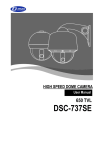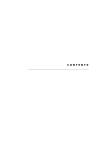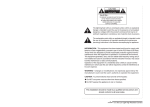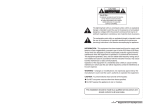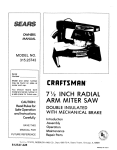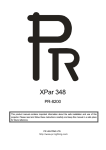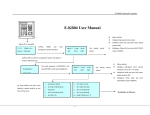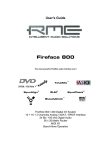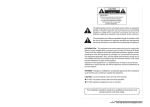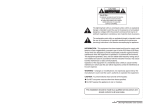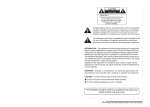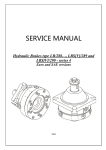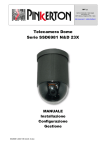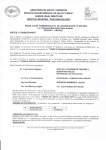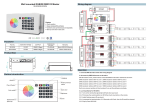Download HIGH SPEED DOME CAMERA - 27X OPTICAL ZOOM
Transcript
HIGH SPEED DOME CAMERA - 27X OPTICAL ZOOM - 37X OPTICAL ZOOM USER MANUAL If the product is to be put out of operation definitively, take it to a local recycling plant for a disposal which is not harmful to the environment. Please read the instructions carefully for correct use of the product and preserve it for reference purposes. This specification is subject to change without any prior notice to improve the quality. <Chapter 1. Warning and Cautions> 1.1 FEATURES ............................................................................................................. 6 1.2 WARNING AND CAUTIONS ..................................................................................... 7 1.3 WARNING .............................................................................................................. 8 1.4 CAUTIONS ............................................................................................................. 9 <Chapter 2. Overview and How to install> 2.1 ACCESSORIES ...................................................................................................... 11 2.2 OVERVIEW 1 ........................................................................................................ 12 2.2.1 DIMENSION ............................................................................................................... 12 2.2.2 DESIGNATION ........................................................................................................... 13 2.2.3 CAMERA CONFIGURATION ...................................................................................... 14 2.3 OVERVIEW 2 ....................................................................................................... 17 2.3.1 TERMINAL CONFIGURATION .................................................................................... 17 2.4 HOW TO INSTALL ................................................................................................. 19 2.4.1 CONNECTING THE CABLE TO TERMINAL BLOCK .................................................. 19 2.4.2 SWITCH SETTING ..................................................................................................... 19 2.4.3 CAMERA INSTALLATION .......................................................................................... 20 2.5 SPECIFICATION ................................................................................................... 24 <Chapter 3. Menu configuration and operating > 3.1 PTZ CONTROL ..................................................................................................... 27 3.1.1 PRESET ..................................................................................................................... 27 3.1.2 MOTION DETECTION ................................................................................................ 29 3.1.3 AUTO SCAN .............................................................................................................. 31 3.1.4 SEQ SCAN ............................................................................................................... 33 3.1.5 RANDOM SCAN ...................................................................................................... 34 3.1.6 PATTERN SCAN ....................................................................................................... 35 3.1.7 TIME SCHEDULE ...................................................................................................... 36 3 3.2 TIME SET ............................................................................................................ 38 3.2.1 TIME SET SETTING .................................................................................................. 38 3.3 PRIVACY ZONE .................................................................................................... 39 3.3.1 PRIVACY MASK SETTING ........................................................................................ 39 3.4 ALARM IN ........................................................................................................... 41 3.4.1 ALARM IN SETTING ................................................................................................. 41 3.5 ALARM OUT ....................................................................................................... 42 3.6 SETUP ................................................................................................................ 43 3.6.1 CAMERA SETUP ...................................................................................................... 43 3.6.2 PAN/TILT SETUP ...................................................................................................... 47 3.6.3 DISPLAY SETUP ...................................................................................................... 49 3.6.4 AUTO PARKING ........................................................................................................ 51 3.7 SYSTEM .............................................................................................................. 52 3.7.1 REBOOT SYSTEM ..................................................................................................... 52 3.7.2 RESET ..................................................................................................................... 52 3.7.3 PASSWORD SET ..................................................................................................... 53 3.7.4 SYSTEM INFORMATION ........................................................................................... 54 4 Chapter 1. Warning and Cautions 1.1 FEATURES ......................................................... 6 1.2 WARNING AND CAUTIONS ................ 7 1.3 WARNING .......................................................... 8 1.4 CAUTIONS ........................................................ 9 Chapter 1. Warning and Cautions 1.1 FEATURES 1) High Speed - This is the high speed dome camera which has wide speed range (Min. 0.05deg/sec ~ Max. 400deg/sec) - Speed is controlled by user's option or the zoom magnification. 2) Preset & Motion Detection - A maximum of 128 preset positions and 8 tour functions can be set. It also supports motion detection function. 3) Pattern - This camera supports a maximum of 4 patterns which operate for 1 minute ~ 2 hours according to their complexity. 4) Time set & Schedule - Inside the camera adopted RTC function and battery, it can be save & display current time. - Schedule enables you to schedule a sequencing action by day and time. - A maximum of 8 schedule can be set. 5) Privacy Zone - Area masking can be set up for up to 8 points. For privacy, this camera provides a function for hiding the points for which area masking is selected from screen. 6) Alarm input/Alarm output - Sensor can connect to alarm input to detect motion from outside. - Alarm output supports "relay out" and "Open collector output". 7) Digital Auto Flip - For monitoring an object moving below a camera , by running Auto Flip, moving objects can be monitored without screen reverse. 8) RS-485/422 - The function of the camera can be controlled by RS-485/422. 9) Mounting bracket for easy installation - It is easy to install the camera by using the mounting bracket provided as accessories. 6 Chapter 1. Warning and Cautions 1.2 WARNING AND CAUTIONS Please carefully check these particulars for the safe use. 1.2.1 EXAMPLES OF SIGN WARNING This symbol indicates the cause of death or serious injury to the user. CAUTION This symbol indicates the cause of equipment damage. 1.2.2 EXAMPLES OF SIGN This symbol indicates the warning of electric shock. This symbol indicateds the prohibition of disassembly. This symbol indicates to observe plug off. 7 Chapter 1. Warning and Cautions 1.3 WARNING WARNING Install the product on firm and durable position. Use a recommended adaptor by the manual. Unplug the unit when there is any sign of electric leakage, short circuit or smog by burn. Do not disassemble or remodel the product. Please check the external terminal before connecting the signal cables 8 Chapter 1. Warning and Cautions 1.4 CAUTION Caution This product should be installed by expert installer. Do not install the product at the position exposed to the direct sun. Do not install the product where lighting is unstable. Do not drop, hit strongly nor vibrate the product. Please use the product at the proper environment as follow. - Temperature : 0℃ ~ 50℃(32℉ ~ 122℉) - Humidity : below 90% This product is produced only for the power as follow. *Be sure to connect power after all installation are completed. - Current consumption : 24V AC ±10%, Max 1.5A - Power Consumption : 18W Unplug it when any inflammable or conductive material goes into the product. 9 Chapter 2. Overview and How to install 2.1 ACCESSORIES ............................................. 11 2.2 OVERVIEW 1 ................................................ 12 2.3 OVERVIEW 2 ................................................ 17 2.4 HOW TO INSTALL 2.5 SPECIFICATION .................................... ........................................ 19 24 Chapter 2. Overview and How to install 2.1 ACCESSORIES FIXING SCREW : SCREW 4x25 Tp1 BIND BK, 3EA ANCHOR : 6x30, 3EA MOUNT BRACKET CORE ACCESSORY RING TERMINAL BLOCK TERMINAL 15EDGR-3.81 - 2P, FMALE USER MANUAL TERMINAL 15EDGR-3.81 - 3P, FMALE TERMINAL 15EDGR-3.81 - 9P, FMALE TERMINAL 15EDGR-3.81 - 10P, FMALE 11 Chapter 2. Overview and How to install 2.2 OVERVIEW 1 2.2.1 Dimension Ø220 Ø150 Ø161 12 Chapter 2. Overview and How to install 2.2.2 Designation MOUNTING BRACKET ACCESSORY RING TERMINAL PART BODY PART DOME COVER 13 Chapter 2. Overview and How to install 2.2.3 Camera configuration ①ADDRESS switch - It is to set camera ID to connect multiple cameras. - Max. 255 of camera IDs(as binary notation) are available. - Camera ID setting is as described on <Table. 5>. ②PROTOCOL switch - Protocol can be set manually or automatically. - Upon selecting "Protocol Auto Detection" function, protocol will be selected automatically. - PROTOCOL setting is as described on <Table.1>. ③BAUDRATE switch - Select baud rate. - Baud rate setting is as described on <Table 2>. ④RS-422/RS-485 switch - RS-422 or RS-485 is selectable for remote control between camera and controller. - RS-422/RS-485 switch setting is as described on <Table 3>. ⑤TERMINATION switch : Used for RS-485/RS-422 connection - ON : Set on the last camera for 1:1 or multi communication between Camera and PC or a controller. - OFF : Set on all cameras except for the last camera for multi-communication. - TERMINATION setting is as described on <Table 4>. ⑥SAFETY FUSE : It prevents overflow of electricity for safety.(250V, 3A) ⑥ "A" ① ⑤ ③ ② DETAIL "A" [Pic 1] DIP SWITCH 14 ④ Chapter 2. Overview and How to install Protocol SW1 SW2 Auto OFF OFF SK-P ON OFF Pelco-D OFF ON [Table 1] PROTOCOL SETTING Baudrate SW3 SW4 2400 bps OFF OFF 4800 bps ON OFF 9600 bps OFF ON 19200 bps ON ON [Table 2] BAUDRATE SWITCH Communication SW6 RS-485 OFF RS-422 ON [Table 3] RS485 / 422 SETTING Termination SW7 SW8 ON ON OFF OFF ON ON [Table 4] TERMINATION SETTING Camera ID 1 2 3 4 5 6 7 8 9 SW1 ON OFF ON OFF ON OFF ON OFF ON SW2 OFF ON ON OFF OFF ON ON OFF OFF SW3 OFF OFF OFF ON ON ON ON OFF OFF 15 SW4 OFF OFF OFF OFF OFF OFF OFF ON ON SW5 OFF OFF OFF OFF OFF OFF OFF OFF OFF SW6 OFF OFF OFF OFF OFF OFF OFF OFF OFF SW7 OFF OFF OFF OFF OFF OFF OFF OFF OFF SW8 OFF OFF OFF OFF OFF OFF OFF OFF OFF Chapter 2. Overview and How to install 10 11 12 13 14 15 16 17 18 19 20 21 22 23 24 25 26 27 28 29 30 31 32 33 34 35 36 37 38 39 40 41 42 43 44 OFF ON OFF ON OFF ON OFF ON OFF ON OFF ON OFF ON OFF ON OFF ON OFF ON OFF ON OFF ON OFF ON OFF ON OFF ON OFF ON OFF ON OFF ON ON OFF OFF ON ON OFF OFF ON ON OFF OFF ON ON OFF OFF ON ON OFF OFF ON ON OFF OFF ON ON OFF OFF ON ON OFF OFF ON ON OFF OFF OFF ON ON ON ON OFF OFF OFF OFF ON ON ON ON OFF OFF OFF OFF ON ON ON ON OFF OFF OFF OFF ON ON ON ON OFF OFF OFF OFF ON ON ON ON ON ON ON OFF OFF OFF OFF OFF OFF OFF OFF ON ON ON ON ON ON ON ON OFF OFF OFF OFF OFF OFF OFF OFF ON ON ON ON ON OFF OFF OFF OFF OFF OFF ON ON ON ON ON ON ON ON ON ON ON ON ON ON ON ON OFF OFF OFF OFF OFF OFF OFF OFF OFF OFF OFF OFF OFF ㆍ ㆍ The rest is omitted. [Table 5] CAMERA ID SETTING 16 OFF OFF OFF OFF OFF OFF OFF OFF OFF OFF OFF OFF OFF OFF OFF OFF OFF OFF OFF OFF OFF OFF ON ON ON ON ON ON ON ON ON ON ON ON ON OFF OFF OFF OFF OFF OFF OFF OFF OFF OFF OFF OFF OFF OFF OFF OFF OFF OFF OFF OFF OFF OFF OFF OFF OFF OFF OFF OFF OFF OFF OFF OFF OFF OFF OFF OFF OFF OFF OFF OFF OFF OFF OFF OFF OFF OFF OFF OFF OFF OFF OFF OFF OFF OFF OFF OFF OFF OFF OFF OFF OFF OFF OFF OFF OFF OFF OFF OFF OFF OFF Chapter 2. Overview and How to install 2.3 OVERVIEW 2 2.3.1 Terminal configuration ①POWER TERMINAL : Use AC24V ±10%, Max 1.5A ②AUX2 : ALARM OUTPUT(OPEN COLLECTOR) ③AUX1 : ALARM OUTPUT(RELAY) ④RX+/RX- : - Terminal for receiving the data on RS-422 communication. - Terminal for data communication on RS-485. ⑤TX+/TX- : Terminal for transporting the data on RS-422 communication. ⑥VIDEO+/- : For video signal output. ⑦SENSOR 1/2/3/4/5/6/7/8 : For alarm input. [Pic 2] TERMINAL PART ⑦ "B" "C" ① ② ③ ④ ⑤ ⑥ Detail "B" Detail "C" RS-485 CABLE Open the CORE as the followed picture. Wind RS-485 cable on the CORE one time. [Pic 3] TERMINAL BLOCK 17 Close the CORE. Chapter 2. Overview and How to install 1 POWER (AC 24V, 1.5A) 2 AC 24V 3 External 1 2 NC 3 COM 4 NO 5 ALARM OUT (5V, Logic) RELAY (AC 120V, 2A. DC 24V ) 6 Half Duplex Type A(+) 7 Controller B(-) 8 Rx - Full Duplex Type Rx(+) 9 Tx + 10 Tx - Controller Rx + CONTROLLER INTERFACE RS-422 / RS-485 Rx(-) Tx(+) Tx(-) 1 VIDEO + 2 VIDEO - VIDEO OUT 1 ALARM OUT sensor1 2 sensor2 3 sensor3 4 sensor4 5 GROUND 6 sensor5 7 sensor6 8 sensor7 9 sensor8 [Pic 4] TERMINAL BLOCK DIAGRAM 18 Chapter 2. Overview and How to install 2.4 HOW TO INSTALL 2.4.1 Connecting the cable to terminal block. Please refer to [Pic. 3&4] for the connection. [Pic 5] INSTALLATION 1 2.4.2 Switch setting Please refer to [Table 1~5] for switch setting. 19 Chapter 2. Overview and How to install 2.4.3 Camera installation 2.4.3.1 Remove the protective sheet from the inner dome. 1) Pull out the outer dome cover. 2) Remove the protective sheet from the inner dome. 3) Twist the outer dome cover clockwise. ※Remove the protective sheet of the outer dome cover before operating camera. Protective sheet Outer dome cover Protective sheet Inner dome [Pic 6] FIXED DOME COVER 2.4.3.2 Separate terminal part from body part. 1) Loosen the fixing screw on the bottom of the body. 2) Turn the body part clockwise and pull the terminal part. Terminal part Fixing screw Body part [Pic 7] SEPARATION 20 Chapter 2. Overview and How to install 2.4.3.3 Mount the terminal part on the ceiling. Fixing screw 4x35 Mount bracket Terminal part 1) Make a hole of 90 ~ 110mm in diameter. 2) Using the mounting bracket as a template drill three holes in the ceiling to mount the bracket. 3) Fasten three screws to fix the terminal part on the ceiling. <Caution> Don't block the ventilation hole. It may cause malfunction. Anchor 6x30 [Pic 8] USING SAFETY WIRE 2.4.3.4 Use the safety wire to prevent the camera from falling. 1) Pull the wire on the bottom of the body part. 2) Hook the wire over the terminal part as followed picture. 3 hasps for safety wire Safety wire [Pic 9] INSTALLATION TERMINAL PART 2.4.3.5 Connect the terminal block 1) Open the cover of the terminal part to connect terminal block. <Caution> Be sure to connect power after all installation are completed. 2) Refer to terminal block diagram for connection.(Pic.6&7) 3) Close the cover of the terminal part and fasten the screw. 21 Chapter 2. Overview and How to install 2.4.3.6 Address and Setup switch setting 1) Set the switch on the bottom of the body part. 2) Refer to [Table 1~5] for switch setup. 3) Check if D-SUB Connector"Open". D-SUB CONNECTOR POSITION CHECK [Pic 10] SWITCH SETUP 2.4.3.7 Restore the safety wire 1) Restore the satety wire to the original position.(Push the wire to the wire hole.) [Pic 11] SAFETY WIRE 22 Chapter 2. Overview and How to install 2.4.3.8 Combine the terminal part and body part 1) Place the summit of a triangle on the body part to the center of "U" groove on the terminal part. 2) Turn the body part clockwise. 3) Fasten the fixing screws on the body part. Match the summit of a triangle to the center of U type groove. Fixing screw [Pic 12] SWITCH SETUP 2.4.3.9 Combine the bottom ring 1) Combine two parts of the bottom ring at the bottom of the body part. 2) Place the square groove to logo of the body part as followed picture and turn the ring anticlockwise. Match the logo in a single file. [Pic 13] COMBINE RING 23 Chapter 2. Overview and How to install 2.5 SPECIFICATION Item Specification Type 2 Type 1 Zoom CCD 27X Optical, 16X Digital TV Type Effective Pixel Resolution Min. Illumination Focal Length 37X Optical, 16X Digital 1/4" COLOR SONY SUPER HAD CCD NTSC, PAL 768(H) X 494(V) PIXEL(NTSC), 752(H) X 582(V) PIXEL(PAL) Color : 600 TV-Line, B/W : 700 TV-Line Color : 0.2Lux/F1.6(50IRE), B/W : 0.02Lux/F1.6(50IRE) f = 3.5 ~ 95mm Day&Nighit f = 3.5 ~ 129.5mm ICR(AUTO/COLOR/BW) Preset 128points Pattern 4patterns(210sec ~ 2 hours : depends on complexity) Privacy Zone 8zones Tour 8tours Auto Scan CW/CCW/Custom mode Pan Angle 360deg(Endless) Tilt Angle 180deg(Auto Flip) Pan/Tilt Speed 0.05 ~ 120deg/sec(Manual), Max. 400deg/sec(Preset) Alarm Input Alarm Output 8 Open Collector(5V DC, 40mA) / Relay(30V DC, 2A / 125V AC, 0.5A) Address(ID) 255 Remote Control RS-485 or RS-422 Protocol AUTO, SK-P, PELCO-D Power 24V AC / 18W 1.5A Operation Temp. 0℃ ~ 50℃ Preservation Temp. -20℃ ~ 60℃ Dimension Ø150mm X 252mm Approx. 2.2Kg Weight Bracket(option) SK-AB04, AB05, AB06, Ab07 24 Chapter 3. Menu configuration and operating 3.1 PTZ CONTROL ........................................... 27 3.2 TIME SET ....................................................... 38 3.3 PRIVACY ZONE ......................................... 39 3.4 ALARM IN ....................................................... 41 3.5 ALARM OUT 3.6 SETUP ............................................... 42 .............................................................. 43 3.7 SYSTEM ........................................................... 52 Chapter 3. Menu configuration and operating Not only basic function such as Pan/Tilt/Zoom but additional functions are available for this camera. Additional functions are as follow. PRESET Setting functions of speed dome such as Preset and Motion detection MOTION CONTROL Setting function of speed dome such as Sequence/Random Scan, Custom/CW/CCW Scan and Pattern/Schedule TIME SET Set current time PRIVACY ZONE Hide the points for which area masking is selected from the screen ALARM IN Set regarding sensor input ALARM OUT Set operation of the connected sensor SETUP Set up for camera, motor and display SYSTEM System setting such as Password, Reboot, Reset and System Information SCHEDULE Schedule enables you to schedule a sequencing by day and time. These functions are set on OSD. OSD menu setup by the specialty controller 1) MENU : Press "MENU" button to go to the menu(P/T/Z function would be stopped.) 2) IRIS OPEN : Move to the sub menu or select the menu. 3) IRIS CLOSE : Move to the above menu or move the cursor to "EXIT" 4) Joystick ㆍRight: Move the cursor to the right or the sub menu. ㆍLeft: Move the cursor to the left or the previous menu. ㆍUP: Move the cursor to the above or increase the value. ㆍDown: Move the cursor to the below or decrease the value. 26 Chapter 3. Menu configuration and operating This is first page of the OSD menu. MAIN MENU -------------------------------Preset Motion Control Time Set Privacy Zone Alarm In Alarm Out Setup System Exit 3.1 PTZ CONTROL 3.1.1 PRESET(Path : MAIN MENU / PRESET) This function is to save, delete, or call the specific position of Pan, Tilt, Zoom or Focus by user's option. PRESET ------------------------------------Number: Name: Dwell Time: Speed: Group: Edit Position Motion Detection Clear Set Back 001* PRESET 005 20 1 3.1.1.1 SAVE PRESET POSITION 1) Number : Change the number on "NUMBER".(If you already set the number, the camera would move to the saved position.) 2) Name : Press "IRIS OPEN" or "MENU" button of the controller to set the name of preset. 3) Dwell Time : Set staying time in each position for preset.(Default : 5sec, The range is 1~250.) 27 Chapter 3. Menu configuration and operating ID SETUP -----------------------------------ABCDEFGHIJKLMNOPQRSTUVYXYZ abcd efgh i jklmn o pqrs tuv wx y z 1 234 5 67 8 9 0 + - 4 / ! # * ~, . : - ~ < > [] $ % & << >> Del Clear Display:[…………………………………] Set Back 4) Speed : Set the moving speed to preset position.(The range of speed is 1~20) 5) Group : Set the group number of SEQ SCAN function. 6) Edit Position : To change PTZ of the preset position. 7) Motion & Detection : Motion detection is compatible with preset.(Please refer to 3.1.2 "MOTION DETECTION") 8) Clear : This is to delete one or all preset position. CLEAR PRESET --------------------------Number: ‘Press Enter To Erase’ 001* Clear All BACK 9) Set : Save current value. If you don't run "set", the value will not save. After saving is completed, The " * " appeared beside number. 3.1.1.2 CALL THE PRESET POSITION 1) Input the preset number you want to move on "NUMBER". 2) Incase " * " appears at the right of the number, press "IRIS CLOSE" button. [TIP] With special controller(option), you can use "PRESET" function easily. 28 Chapter 3. Menu configuration and operating 3.1.2 MOTION DETECTION(Path : MAIN MENU / PRESET / MOTION DETECTION) This is the sub menu for preset. You can set eight specific zones on the screen and upon detection of motion on the zones, the camera would operate as what you set. MOTION DETECT -------------------------AUX Active: Dome Action: Sensitivity: AUX1 Off 1 Edit Area Set Back 3.1.2.1 MOTION DETECTION SETTING 1) AUX Active : ㆍOff : No action. ㆍAUX1 : Relay upon detection of motion. ㆍAUX2 : Activate output of "Open collector". 2) Dome Action : ㆍOff : No action. ㆍPTRN1 ~ PTRN4 : The camera move as PTRN1~PTRN4 upon detection of motion. ㆍCW : Scan clockwise automatically upon detection of motion. ㆍCCW : Scan counterclockwise automatically upon detection of motion. ㆍCUSTOM : Patrol the area set by the user on "Custom set". 3) Sensitivity : Set the sensitivity of detecting motion. Higher number means higher sensitivity. Please set the proper sensitivity to prevent from operating abnormally. High sensitivity may cause malfunction of the camera. 4) Edit Area : You can set the maximum of 4 zones as follow. 29 Chapter 3. Menu configuration and operating EDIT AREA --------------------------------Zone Enable ├ Zone1: ├ Zone2: ├ Zone3: └ Zone4: Off Off Off Off Set Position Back 3.1.2.2 MOTION DETECTION AREA SETTING 1) Zone Enable : Select 4 Motion Detection Zones On/Off 2) Set Position : Set the position and size the selected zone. Zone1(Red) Zone1(Red) Decide To Left Top. Move P/T Command & Press Iris Open Or Enter. Decide To Right Top. Move P/T Command & Press Iris Open Or Enter : ①Move to where you want place as shown on the picture. After that press the IRIS OPEN or MENU key to move next step. ②Set the size of zone as shown on the right picture. After that press the IRIS OPEN or MENU key. 30 Chapter 3. Menu configuration and operating 3.1.3. AUTO SCAN(Path : MAIN MENU / MOTION CONTROL / AUTO SCAN) This function is to make the camera panning automatically at the fixed speed. "TILT" or "ZOOM" function can be set by user's option on AUTO SCAN mode. <Notice> Move joystick to the right or the left to stop AUTO SCAN mode but after few seconds the auto scan action again. If you want to stop this function, send "STOP" command by the controller. AUTO SCAN -------------------------------Scan Mode: Scan Speed: Custom 01 Custom Set Run Auto Scan Back Exit 3.1.3.1 AUTO SCAN SETTING 1) Scan Mode : ㆍCW : Clockwise Auto scan ㆍCCW : Counterclockwise Auto scan. ㆍCustom : Patrol the area set by the user on "CUSTOM SET" 2) Scan Speed : Max. 20 levels are selectable. Higher number means higher speed. Default value is "5" 3) Custom Set : Limits the range of movement in the PAN direction. Determine the left/ right end position using the joystick and press "IRIS OPEN" or "MENU" key to complete custom set. 31 Chapter 3. Menu configuration and operating Move Pan To Set R. Position Press Iris Open Or Menu Move Pan To Set L. Position Press Iris Open Or Menu 4) Run Auto Scan : Start the Auto scan by user setting mode. <Notice> Move the joystick to stop the auto scan, after few seconds the auto scan again. Send the command of Auto Scan Stop or menu key to move out the Auto scan. 32 Chapter 3. Menu configuration and operating 3.1.4 SEQ SCAN(Path : MAIN MENU / MOTION CONTROL / SEQ SCAN) This function is to move the camera to the memorized positions one by one. SEQ SCAN ---------------------------------Seq Group: 1 Run Seq Scan Back Exit 3.1.4.1 SEQ SCAN SETTING 1) Seq Group : The camera moves to the memorized positions one by one according to the group. Please refer to [3.1.1 PRESET] to set group. Max. 8 groups are available. 2) Run Seq Scan : Run SEQ SCAN by user set group. <Notice> Move the joystick to stop the seq scan, after few seconds the seq scan again. Send the command of Sequential Scan Stop or menu key to move out the Sequential scan. 33 Chapter 3. Menu configuration and operating 3.1.5 RANDOM SCAN(Path : MAIN MENU / MOTION CONTROL / RANDOM SCAN) This function is to move the camera to the memorized positions randomly. RANDOM SCAN -------------------------Random Group: 1 Run Random Scan Back Exit 3.1.5.1 RANDOM SCAN SETTING 1) Random Group : Register up to 8 groups. The camera move s to the memorized positions randomly according to the group. Please refer to "4.1 PRESETS" to set group. 2) Run Random Scan : Run random scan user set group <Notice> Move the joystick to stop the auto scan, after few seconds the auto scan again. Send the command of Random Scan Stop or menu key to move out the Random scan. 34 Chapter 3. Menu configuration and operating 3.1.6 PATTERN SCAN(Path : MAIN MENU / MOTION CONTROL / PATTERN SCAN) This function is to memorize the position by panning, tilting , or zooming for a while and move the camera to the memorized positions. Save up to 4 patterns . "PATTERN SCAN" repeats until user moves joystick or press "STOP" on the controller. <Notice> Pattern Scan Setting / Playback, AUTO FLIP feature is automatically disabled. PATTERN SCAN --------------------------Pattern Num: 1 Start Pattern Learn Run Pattern Back Exit 3.1.6.1 PATTERN SCAN SETTING 1) Pattern Num : Set pattern number.(1~4) Default value is 1. 2) Start Pattern Learn : Start Pattern Learn : To move P/T/Z to memorize pattern. Press IRIS OPEN Or Menu To Stop Memory Left: 000 : Memory Left - Display the available number of memory. 3) Run Pattern : Run pattern. <Notice> Move the joystick to stop the pattern scan, after few seconds the pattern scan again. Send the command of pattern Stop or menu key to move out the pattern scan. 35 Chapter 3. Menu configuration and operating 3.1.7 TIME SCHEDULE(Path : MAIN MENU / MOTION CONTROL / TIME SCHEDULE) Schedule enables you to schedule a sequencing by day and time. Up to 8 timeline can be selected for a day. TIME SCHEDULE ------------------------Number: Enable: 1 Off Start Time: End Time: Time Act: 00:00 00:00 SEQ1 Set Back Exit 3.1.7.1 TIME SCHEDULE SETTING 1) Number : Select number of schedule. Up to 8 timeline can be selected for a day. Default value is 1. 2) Enable : Determine whether to use this function or not. 3) Start Time : Set start time. Press the IRIS OPEN or MENU key to select hour and then press again the IRIS OPEN or MENU key to select minute. After that you should press the 'IRIS CLOSE' key to escape this menu. 4) End Time : Set end time. 5) Time Act : Select the sequencing action to schedule the action. ㆍOFF : No action. ㆍPTRN 1~4 : The camera move as PTRN1~PTRN4. ㆍSEQ 1~8 : The camera move as SEQ1~SEQ8. ㆍCW : Scan clockwise automatically. ㆍCCW : Scan counterclockwise automatically. ㆍCustom : The camera working Auto Scan mode by custom mode. 6) Set : Set : Save the value and then move out this menu. 36 Chapter 3. Menu configuration and operating TIME TABLE -------------------------------No 1. 2. 3. 4. 5. 6. 7. 8. Ena On Off Off Off Off Off Off Off Act Custom SEQ3 SEQ3 SEQ3 SEQ3 SEQ3 SEQ3 SEQ3 Start End 13:30 ~ 14:55 00:00 ~ 00:00 00:00 ~ 00:00 00:00 ~ 00:00 00:00 ~ 00:00 00:00 ~ 00:00 00:00 ~ 00:00 00:00 ~ 00:00 Press Menu To Exit : When turning ON this menu, the timetable appears as shown on the picture. 37 Chapter 3. Menu configuration and operating 3.2 TIME SET(Path : MAIN MENU / TIME SET) Customize the camera clock; you can schedule sequence actions to perform automatically. <Notice> If the time error occurs, you should replace the battery in the camera. TIME SET ----------------------------------Time Format: Date Format: Format Save 24H yy/dd/mm Time Set: Date Set: Time Save 00:00:00 00/00/00 Back Exit 3.2.1 TIME SET SETTING 1) Time Format : Change the display format of the camera time 24H or 12H. <Notice> Time set 12hours/24hours will be affected only on a screen. The function of "Time set" and "Time schedule" you must set 24 hours standard. 2) Date Format : Change the display format of the camera date.(DD/MM/YYYY or MM/DD/YYYY) 3) Format Save : Save the display format of the camera date and time. 4) Time Set : Enter a time. 5) Date Set : Enter a date. 6) Time Save : Save current value. 38 Chapter 3. Menu configuration and operating 3.3 PRIVACY ZONE(Path : MAIN MENU / PRIVACY ZONE) For privacy, this camera provides a function for hiding the points for which area masking is selected from screen. Area masking can be set up for up to 16 points. Setting up more than 5 points may cause masks to move slow. <Notice> In case of saving zones with auto-flip condition, auto-flip will be released. PRIVACY ZONE --------------------------Zone Number: Display 01 Off Mask Adjust Mask Color Clear Mask Gray Back Exit 3.3.1 PRIVACY MASK SETTING 1) Zone Number : Up to 16 points. 2) Display : To determine whether to be privacy zone visible. 3) Mask Adjust : Set the position and size the selected privacy zone. ①Please move to where you want place as shown on the ① picture. After that press the IRIS OPEN or MENU key to move next step. ②Set the size of privacy zone as shown on the ② picture. After that press the IRIS OPEN or MENU key to move next step. ③Set the position of privacy zone as shown on the ③ picture. After that press the IRIS OPEN or MENU key to finish this function. 4) Mask Color : To change the color of Privacy zone. 5 color are selectable.(Gray/Blue/ Red/Black/White) 5) Clear Mask : Delete the set mask. 39 Chapter 3. Menu configuration and operating ① ② Decide To Mask Size INC: ↑→ DEC: ↓← Move To Adjust Position Move : P/T/Z Command ③ Decide To Mask Position Move: P/T Command 40 Chapter 3. Menu configuration and operating 3.4 ALARM IN(Path : MAIN MENU / ALARM IN) This function is to activate alarm upon detection of sensor.. ALARM IN ---------------------------------Sensor Num: Priority: Input Contact: Activate ├ AUX: ├ Preset: └ Dome Act: Set Back Exit 1 1 Off Off Off Off 3.4.1 ALARM IN SETTING 1) Sensor Num : Set the alarm numbers up to 8 numbers. Please refer to Pic.3 Terminal configuration for alarm input. 2) Priority : Set the priority of 8 alarm inputs and react to the alarm input in accordance with the priority. Lower number means higher priority. Operation by the alarm with higher priority takes precedence over the alarm with lower priority. In case of the alarms with the same priority, the camera would be operated by the alarm in turns. On operating by the alarm with higher priority, the alarm with lower priority would be ignored. 3) Input Contact : Set according to the connected sensor. ㆍOff : "No sensor" connected ㆍN.O : "Normally Open" ㆍN.C : "Normally Closed" <Notice> In case there is no sensor connected, please set "OFF", otherwise it might cause malfunction. 4) Activate : Set "On" to activate "ALARM", "PRESET" or "DOME ACTION". Operation by "PRESET" would be just one time, and after that, operation by "DOME ACTION" would repeat. ㆍAUX : Enables selecting an alarm output method.(Off/1/2) Off is not support alarm output. 1 is Relay. 2 is Open collector. ㆍPreset : Enables setting up a Preset action. ㆍDome Action : Enables setting up a Dome action. 41 Chapter 3. Menu configuration and operating 3.5 ALARM OUT(Path : MAIN MENU / ALARM OUT) To set the output against the alarm input. ALARM OUT ------------------------------AUX1 Set ├ Mode: └ Dwell Time: AUX2 Set ├ Mode: └ Dwell Time: Off 05 Off 05 Set Back Exit 1) Mode : ㆍOff : No action. ㆍP_Act : Output until canceling the alarm regardless dwell time.(Permanent activation) ㆍM_Act : Output for dwell time.(Momentary activation) 2) Dwell Time : Set dwell time from 1 to 60 sec 42 Chapter 3. Menu configuration and operating 3.6 SETUP(Path : MAIN MENU / SETUP) This is setup for camera function such as display, Pan/Tilt and etc. SETUP --------------------------------------Language : English Camera Setup Pan/Tilt Setup Display Setup Auto Parking Back Exit : The camera supports multi-language.. <Notice> The language might be different according to the F/W. 3.6.1 CAMERA SETUP(Path : MAIN MENU / SETUP / Camera Setup) Set the camera's option. CAMERA SETUP ---------------------- CAMERA SETUP ---------------------- DZoom Limit : Day&Night : SSDR : Backlight : White Balance : -Manual Red : -Manual Blue : Brightness : AGC : SSNR : Shutter : Senseup : Saturation : Sharpness : Sync : -Phase : Focus Set : Reverse : DIS Mode : Back Off Auto On BLC AWC 128 129 015 Low Off Auto Off 015 010 L.L 154 Auto Off Off Off : The page of menu is seperated as 2 pages. You can move to next page on the end of first page. 1) DZoom Limit : Enables the maximum digital zoom.(Off ~ 16X) 2) Day&Night : The Day & Night function allows the camera to switch between the Color and B/W modes. 43 Chapter 3. Menu configuration and operating ㆍAuto : The picture switches automatically color to B/W as the light level changes. ㆍNight : The picture switches to B/W. ㆍColor : The picture switches to color. 3) SSDR : SSDR illuminates darker spots of an image while retaining the same light level for brighter spots to even out the overall brightness of the image with high contrast between bright and dark spots.(On/Off : Enables or disables SSDR.) ㆍRange : Defines a range of SSDR.(Narrow / Wide) ㆍLevel : Changes the contrast between bright and dark spots by the level.(00~15) SSDR SETUP -----------------------------Range : Level : Wide 15 Save&Back Back 4) Backlight : This camera is designed to deliver a distinctive subject and background at the same time, even when the subject is backlight. ㆍOff : Disables this function ㆍBLC : Enables a user to directly select a desired area from a picture, and to view the area more clearly. USER BLC SETUP -----------------------Mode : Level : On Low Top : Bottom : Left : Righjt : 025 025 025 025 Save&Back Back 44 Chapter 3. Menu configuration and operating - Mode : Activate / Deactivate BLC - Level : Adjust the level - Top : Determines the upper end of BLC area is to be used.(000 ~ 100) - Bottom : Determines the lower end of BLC area is to be used.(000 ~ 100) - Left : Determines the left end of BLC area is to be used.(000 ~ 100) - Right : Determines the right end of BLC area is to be used.(000 ~ 100) ㆍHLC : If the scene contains extremely bright light areas such as; from car headlight, the light can mask out much of the on-screen detail. USER HLC SETUP -----------------------Mode : Level : Color : On Low 10 Save&Back Back - Mode : Enables or disables HLC. - Level : Adjust level of the HLC function.(LOW / MIDDLE / HIGH) - Color : Change the color of highlight mask.(00 ~ 15) 5) White Balance : The White Balance menu adjusts the balance of the screen colors under different lighting conditions. ㆍATW/IN : Adjusts the screen color to be optimal in an indoor environment. ㆍATW/OUT : Adjusts the screen color to be optimal in an outdoor environment. ㆍAWC : To obtain the optimal condition for the current lighting, put the focus of the camera to a white paper and press the SET button. If the lighting environment is changed, you should readjust the settings accordingly. ㆍMANUAL : Select this to fine-tune White Balance manually. Enables customization the Red and Blue gains. 6) Brightness : Adjusts the screen brightness.(0 ~ 100) 7) AGC : AGC(Automatic Gain Control) adjusts the camera's gain control and the screen brightness if the camera has captured an object under low-light conditions. (Low / Medium / High / Manual) If user choose the 'Manual' mode, user can adjust gain value(00 ~ 36) 45 Chapter 3. Menu configuration and operating 8) SSNR : SSNR significantly reduces the amount of low luminance noise.(Off / Low / Middle / High) 9) Shutter : Control image brightness by adjusting shutter speed. ㆍESC : Automatic shutter speed setting.(optimal) ㆍAnti_FLK : Flicker-free mode.(NTSC : 1/100, PAL : 1/120) ㆍMANUAL : Manual shutter speed setting.(1/60 ~ 512X) 10) Sense Up : Automatically detects light levels and maintains a clear picture at night or under low-light conditions. The user can configure the SENS-UP limit by increasing/decreasing the shutter speed(e.g. : X2, X4....... X32, X64, X128, X256, X512). 11) Saturation : Control image saturation.(000 ~ 100) 12) Sharpness : Sharpness level adjustable.(00 ~ 30) 13) Sync : This function is to select video sync. The Internal and Line Lock modes are available. ㆍPhase : Control the Phase of the image. 14) Reverse : Flip the image horizontally, vertically or both on the screen. 15) Focus Set : You can select the most suitable zoom mode ㆍAuto : The focus automatically adjusts when the lens zooms in and out. ㆍManual : Changes the camera mode to Manual Focus. ㆍZ.Trigg : Auto-focuses the camera once after the Zoom function is used. 16) DIS Mode : Compensates for any small movements of the camera caused by due to the wind and other reasonable causes.(On / Off) 46 Chapter 3. Menu configuration and operating 3.6.2 PAN/TILT SETUP(Path : MAIN MENU / SETUP / PAN/TILT SETUP) This is to set the functions related to PAN/TILT. PAN/TILT SETUP ------------------------Auto Flip: Prop.Pan: Preset Freeze: Manual Stop Limit: └ Limit Set Set Front Power On Act: Tilt Offset: Back Exit On On Off Off Off 01 1) Auto Flip : For monitoring an object moving below a camera , by running Auto Flip, moving objects can be monitored. 2) Prop.Pan(Proportional Pan) : Pan and tilt speed compensation function linked to zoom position allows fine manual operation even during zooming. 3) Preset Freeze : On running preset function, the previous preset position will be shown until the camera reaches a specified preset position to reduce the unnecessary memories and to show clean pictures. 4) Manual Stop Limit : To activate "MANUAL STOP LIMIT". Move Pan To Set Left Limit Press Iris Open Or Menu Move Pan To Set Right Limit Press Iris Open Or Menu : Manual stop limit set - Set the limit of panning range. 47 Chapter 3. Menu configuration and operating 5) Set Front : To memorize the front of the camera. Move P/T/Z To Set Position Press Iris open To Set Press Iris Close To Cancel : Move P/T/Z to set front direction and then press the IRIS OPEN key to finish the setup. 6) Power On Act : Set the program to operate when the camera turns on. 7) Tilt Offset : Tilt range would be limited by the setting degree at both end. 48 Chapter 3. Menu configuration and operating 3.6.3 DISPLAY SETUP(Path : MAIN MENU / SETUP / DISPLAY SETUP) Set the displays of camera name, camera address, preset label or zoom label. DISPLAY SETUP -------------------------Cam Name> Cam Name Disp: Cam ADDR Disp: Preset Label Disp: Zoom Label Disp: Clock Display: Set Positions SPEED.DOME.CAM On On LBL+NUM On On Back Exit 1) Cam Name : Set or change the camera name. ID SETUP -----------------------------------ABCDEFGHIJKLMNOPQRSTUVYXYZ a bcd efghi j klmno pqrs t uv wx y z 1 234 5 67 89 0 + - 4 / ! # * ~ , . : - ~ <> [] $ % & << >> Del Clear Display:[…………………………………] Set Back : Max. 14 characters are available. Default name is 'SPEED.DOME.CAM' 2) Cam Name Disp : Determines whether to display the camera ID. 3) Cam ADDR Disp : Determines whether to display the camera's address. 4) Preset Label Disp : Select the position of preset name and whether preset name displays or not. 5) Zoom Label Disp : Select the position of the zoom magnification and whether magnification of zoom displays or not. 6) Clock Display : Determines whether to display the time and date. 49 Chapter 3. Menu configuration and operating 7) Set Positions : Move joy stick left or right to select the position of label and press "IRIS OPEN" button to confirm. ADD SPEED.DOME.CAM P.NAME DATE DSP TIME DSP XZOOM : Setting a positon of ID in order of precedence(Cam Name → Cam Addr → Preset Name → Zoom → Date → Time). Press the IRIS OPEN or MENU key to move next step. 50 Chapter 3. Menu configuration and operating 3.6.4 AUTO PARKING(Path : MAIN MENU / SETUP / AUTO PARKING) If auto parking is set to ON, the camera runs assigned funtion automatically if there is no PTZ command during assigned dwell time. AUTO PARKING --------------------------A.P ON/OFF A.P Dwell A.P RUN ON 001 RETURN Back Exit 1) A.P ON/OFF : Auto parking function activate / deactivate 2.) A.P Dwell : Set the waiting time 3) A.P Run : Select the action to run with the passing of dwell time.(Return / Preset 1~5) 51 Chapter 3. Menu configuration and operating 3.7 SYSTEM(Path : MAIN MENU / SYSTEM) Set the camera's option. SYSTEM ------------------------------------Reboot System Reset Password Set ├ Lock Enable: └ New Password System Information Set Back Exit 3.7.1 REBOOT SYSTEM Reboot system without any deletion of setting. 3.7.2 RESET Factory reset. <Notice> Time is not change even the camera has reset. 52 Off Chapter 3. Menu configuration and operating 3.7.3 PASSWORD SET Password Set : To prevent from changing the setting values by other users, an user can use password to lock the camera. Factory default is "1 2 3 4". <Notice> Default password is "1234" ㆍLock Enable : Locked with password. ㆍNew Password : To change the previous password. PASSWORD INPUT ----------------------ABCDEFGHIJKLMNOPQRSTUVYXYZ abcd efgh i jklmn o pqrs tuv wx y z 1 234 5 67 8 9 0 + - 4 / ! # * ~, . : - ~ < > [] $ % & << >> Del Clear Display:[…………………………………] Set Back : To save the changed password, input the previous password as below picture. INPUT PREVIOUS PASSWORD ------ABCDEFGHIJKLMNOPQRSTUVYXYZ abc defgh i jklmn o pqr s tuv w x y z 1 234 5 67 8 9 0 + - 4 / ! # * ~, . : - ~ < > [] $ % & << >> Del Clear Display:[…………………………………] Set Back : If you selected functon of the "Lock Enable" is On, You should input the password when you enter the menu 53 Chapter 3. Menu configuration and operating PASSWORD COMPARE ----------------ABCDEFGHIJKLMNOPQRSTUVYXYZ abcd efgh i jklmn o pqrs tuv wx y z 1 234 5 67 8 9 0 + - 4 / ! # * ~, . : - ~ < > [] $ % & << >> Del Clear Display:[…………………………………] Set Back : If the password is corrected you can enter the menu. 3.7.4 SYSTEM INFORMATION Currently the system is set for Speed Dome information(Model / Model Version /Camera / Camera Version, Protocol / Baudrate / TV Type) shows. SYSTEM INFORMATION ---------------Model : S200R1 Version : 1.04 Camera : Z937 Camera Ver : 2.80 Protocol : SK-P Baudrate : 2400 TV Type : PAL Press Menu To Exit……… : MENU / IRIS OPEN key to return to the previous menu. 54 Chapter 3. Menu configuration and operating PELCO-D Extended Command Hot Key description for Pelco-D Protocol user. PELCO-D PROTOCOL EXTENDED COMMAND SET for 36X SPEED DOME CAMERA Preset60 Move SET PATTERN STOP Preset61 Move SET PATTERN START 1 Preset62 Move SET PATTERN START 2 Preset63 Move SET PATTERN START 3 Preset64 Move SET PATTERN START 4 Preset70 Move PATTERN STOP Preset71 Move PATTERN RUN 1 Preset72 Move PATTERN RUN 2 Preset73 Move PATTERN RUN 3 Preset74 Move PATTERN RUN 4 Preset80 Move SEQUENTIAL STOP Preset81 Move SEQUENTIAL RUN 1 Preset82 Move SEQUENTIAL RUN 2 Preset83 Move SEQUENTIAL RUN 3 Preset84 Move SEQUENTIAL RUN 4 Preset85 Move SEQUENTIAL RUN 5 Preset86 Move SEQUENTIAL RUN 6 Preset87 Move SEQUENTIAL RUN 7 Preset88 Move SEQUENTIAL RUN 8 Preset92 Move SET LEFT LIMIT AT AUTO SCAN(CUSTOM) Preset93 Move SET RIGHT LIMIT AT AUTO SCAN(CUSTOM) Preset94 Move RESET(REBOOT SYSTEM) Preset95 Move MENU Preset96 Move STOP SCAN Preset97 Move AUTO SCAN(CUSTOM) Preset98 Move SEQUENTIAL RUN 1 Preset99 Move AUTO SCAN(CUSTOM) 55 <Supplement> Troubleshooting [Troubleshooting] Problem Solution Initial operation is not working. ㆍCheck the power cord and line connection. ㆍCheck the adaptor for the camera. ㆍIs there no fuse or disconnected fuse? Check the current consumption and use the recommended fuse. ㆍCheck the video cable and line connection. Nothing appears on the screen. ㆍIs dome stained with dirt? The image on the screen is dim. ㆍAdjust the lens ' focus properly. The image on the screen flickers. ㆍIs the camera facing to fluorescent lighting? Change the camera position. The image is not clear. ㆍAdjust the sharpness feature of the camera. ㆍPlease make sure your monitor status. The image on the screen is dark. ㆍAdjust the contrast feature of the monitor. The color of the picture is not ㆍAdjust the brightness feature of the camera. ㆍAdjust the white balance feature of the camera. matched. PTZ operation is not working. ㆍCheck the communication cable and line connection. ㆍCheck the number & protocol setting between the camera and controller. Aux output is not working. ㆍDid you connect some equipment with the camera during NC or NO? Please recheck your equipment. The time is not matched current time. ㆍCheck the battery. 56 <Supplement> Warranty Card [Warranty Card] PRODUCT NAME SPEED DOME CAMERA MODEL NO. TERM OF THE GUARANTEE FOR ONE YEAR AFTER THE DATE OF PURCHASE DATE OF PURCHASE NAME P/N CUSTOMER ADDRESS NAME P/N SELLER ADDRESS THE HISTORY OF AFTER-SALES SERVICE YEAR PROBLEM PERSON IN CHARGE ※This product will be under warranty for one year after the date of purchase. 57 Please read this manual carefully before installing and using the camera. Be sure to keep the manual handy for later reference.