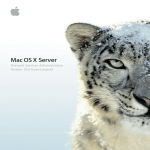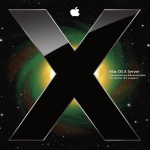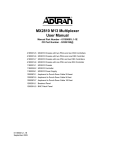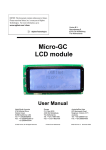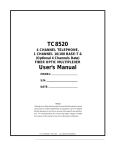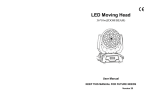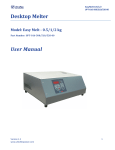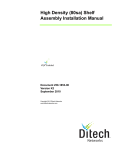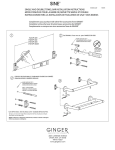Download OLT-200 User Manual
Transcript
OLT-200 Gigabit Ethernet Passive Optical Network OLT CTC Union Technologies Co., Ltd. Far Eastern Vienna Technology Center (Neihu Technology Park) 8F, No. 60 Zhouzi St. Neihu District Taipei 114 Taiwan Tel: +886-2-26591021 Fax: +886-2-27991355 Email: [email protected] URL: http://www.ctcu.com OLT-200 User Manual GEPON OLT Version 1.0 Copyright © 2009~2010, CTC Union Technologies, Inc. All rights reserved. Legal The information in this publication has been carefully checked and is believed to be entirely accurate at the time of publication. CTC Union Technologies assumes no responsibility, however, for possible errors or omissions, or for any consequences resulting from the use of the information contained herein. CTC Union Technologies reserves the right to make changes in its products or product specifications with the intent to improve function or design at any time and without notice and is not required to update this documentation to reflect such changes. CTC Union Technologies makes no warranty, representation, or guarantee regarding the suitability of its products for any particular purpose, nor does CTC Union assume any liability arising out of the application or use of any product and specifically disclaims any and all liability, including without limitation any consequential or incidental damages. CTC Union products are not designed, intended, or authorized for use in systems or applications intended to support or sustain life, or for any other application in which the failure of the product could create a situation where personal injury or death may occur. Should the Buyer purchase or use a CTC Union product for any such unintended or unauthorized application, the Buyer shall indemnify and hold CTC Union Technologies and its officers, employees, subsidiaries, affiliates, and distributors harmless against all claims, costs, damages, expenses, and reasonable attorney fees arising out of, either directly or indirectly, any claim of personal injury or death that may be associated with such unintended or unauthorized use, even if such claim alleges that CTC Union Technologies was negligent regarding the design or manufacture of said product. TRADEMARKS Microsoft is a registered trademark of Microsoft Corp. HyperTerminal™ is a registered trademark of Hilgraeve Inc. WARNING: This equipment has been tested and found to comply with the limits for a Class A digital device, pursuant to Part 15 of the FCC Rules. These limits are designed to provide reasonable protection against harmful interference when the equipment is operated in a commercial environment. This equipment generates, uses, and can radiate radio frequency energy and if not installed and used in accordance with the instruction manual may cause harmful interference in which case the user will be required to correct the interference at his own expense. NOTICE: (1) The changes or modifications not expressively approved by the party responsible for compliance could void the user's authority to operate the equipment. (2) Shielded interface cables and AC power cord, if any, must be used in order to comply with the emission limits. CISPR PUB.22 Class A COMPLIANCE: This device complies with EMC directive of the European Community and meets or exceeds the following technical standard. EN 55022 - Limits and Methods of Measurement of Radio Interference Characteristics of Information Technology Equipment. This device complies with CISPR Class A. CE NOTICE Marking by the symbol CE indicates compliance of this equipment to the EMC and LVD directives of the European Community. Such marking is indicative that this equipment meets or exceeds the following technical standards: EN 55022:2006, Class A, EN55024:1998+A1:2001+A2:2003, and EN60950-1:2001 EPON OLT User Guide Table of Contents Overview .....................................................................................................................7 Safety Warnings ..........................................................................................................8 1 Product Overview .................................................................................................9 2 OLT-200 System Description..............................................................................12 2.1. 2.2. 2.3. 2.4. 3 EPON Unit ...........................................................................................13 System Control Unit (SCU) ..................................................................15 FAN Power Unit (FPU).........................................................................18 FAN Module .........................................................................................18 Installation and Cable Connections ....................................................................20 i EPON OLT User Guide List of Figures FIGURE 1. FIGURE 2. FIGURE 3. FIGURE 4. FIGURE 5. FIGURE 6. FIGURE 7. FIGURE 8. FIGURE 9. FIGURE 10. FIGURE 11. FIGURE 12. FIGURE 13. FIGURE 14. FIGURE 15. FIGURE 16. FIGURE 17. FIGURE 18. FIGURE 19. FIGURE 20. FIGURE 21. FIGURE 22. EPON OLT FRONT VIEW ................................................................................9 FTTH EPON ARCHITECTURE ..................................................................... 11 OLT-200 FRONT VIEW ..................................................................................12 REAR VIEW OF OLT-200...............................................................................12 21-RJ45 EPU PANEL.......................................................................................13 21-LC EPU PANEL..........................................................................................13 SCU PANEL.....................................................................................................15 FPU PANEL .....................................................................................................18 FRONT FAN AND REAR FAN.......................................................................19 MOUNT OLT SHELF ON RACK ...........................................................21 INSTALLING SCU CARD......................................................................22 INSTALLING LINE CARDS ..................................................................22 OLT SHELF DC POWER INSTALLATION...........................................23 OLT SHELF AC POWER INSTALLATION ...........................................23 FPU POWER DIP SWITCH ....................................................................24 INSTALLING FPU CARD ......................................................................25 OLT-200 ALARM DRY CONTACTS......................................................25 PON PORT CABLE CONNECTION ......................................................26 SNI PORT CABLE CONNECTION........................................................26 SCU RS-232 PIN DEFINITION ..............................................................27 CONSOLE TERMINAL ..........................................................................28 NMS PORT CONNECTION....................................................................31 i EPON OLT User Guide Revision History Version Date Reason ii Author Approved by EPON OLT User Guide Overview Thank you for purchasing the Gigabit EPON OLT-200. OLT-200 is the OLT device in an Ethernet Passive Optical Network (EPON). This document is the user guide for the EPON OLT System (OLT-2000). It describes the architecture, installation, and usage of OLT-200. Users of EPON OLT should read this document before using it. Notes: 1. The information contained in this document is subject to change without prior notice. Please consult the web site to get further information. 2. Please send all User Guide-related comments, suggestions or questions to us for document improvement. We appreciate your valuable suggestions about the content of this user guide. Thank you very much. 3. You may not reprint or reproduce this document in whole or in part without getting permission. 7 EPON OLT User Guide Safety Warnings 1. This product contains a high output-power Laser; please do not point the SC optical connector to eyes directly. 2. Do not touch the metal part of components, PCB traces or power connectors. 3. Put this product away from the high-voltage electricity power and make a lighting surge protection on the power distribution system. 4. A minimum radius of 60 mm will be better while bending the optical fiber. 5. Always keep the optical fiber connector to be “clean” and put a cover on the optical fiber connector while the optical connector is removed during the system maintenance. 8 EPON OLT User Guide 1 Product Overview The bandwidth demands of many broadband applications such as IP-TV, video conference and online games are growing, Fiber to the Home (FTTH) is the future trend of broadband communication. The EPON Access System (or EPON Network), standardized in IEEE 802.3ah, is the most promising FTTH technology due to the simple, high bandwidth, and low cost features of Ethernet. The EPON Network consists of an Optical Line Terminal (OLT) system at the central office and a set of Optical Network Units (ONUs) at the user side or remote side. The OLT and ONUs are connected through a passive optical distribution network (ODN) comprised of fibers and passive optical splitter(s). The EPON is used as a broadband point-to-multipoint access network to provide the triple play services, including voice, data and video services. The EPON network is a single fiber system, its downstream signal wavelength is 1490nm and upstream signal wavelength is 1310nm. To provide the CATV service, the 1550nm wavelength can be supported in the single fiber using WDM technology. The EPON network supports symmetrical bit rate of 1Gbps shared among the population of ONUs in downstream and upstream. The downstream transmission technology is TDM broadcast and the upstream uses Time Division Multiple Access (TDMA). OLT-200 is an EPON OLT device. Its architecture is modular. The front view of OLT-200 is as shown in Figure 1. Figure 1. 9 EPON OLT Front View EPON OLT User Guide OLT-200 Product Features z Compliant to IEEE 802.3ah EFM z OLT can be installed in 19 inch or 23 inch ETSI shelf z OLT is a modular design. It provides one SCU (System Control Unit) card, one FPU (FAN Power Unit) card, and four PON cards. z For each PON card, there are two SNI (Service Node Interface) interfaces and two PON interfaces. For the whole system, it can provide eight PON interfaces for 256 subscriber access. z OLT provides 10/100 Base-TX RJ-45 remote management interface, and RS-232 DB9 local management interface. z OLT provides RFC845 Telnet and Command Line Interface (CLI) for administrator to manage the device z OLT provides LEDs for system status maintenance. z OLT provides dual -48V DC power input, and also dual AC 110V/220V input Figure 2 depicts the application scenario of Fiber to the Home. Telecom operator will deploy OLT device at the central office, and installs the ONU at home. It can provide at least 30Mbps for each subscriber for HDTV IP-TV services. 10 EPON OLT User Guide Figure 2. 11 FTTH EPON Architecture EPON OLT User Guide 2 OLT-200 System Description OLT-200 shelf has eight slots. It can plug in one System Control Unit (SCU) card, four EPON Unit (EPU) cards, one FAN Power Unit (FPU) card, one Air Filter, and one FAN module card. Figure 3 shows the front view of OLT. EPON Unit System Control Unit FAN Power Unit Air Filter FAN Unit Figure 3. OLT-200 front view The rear view of OLT-200 is as shown in Figure 4. It is designed with two APSU (AC Power Supply Unit) for AC power input. In addition, it also has two 48v DC power inputs. The power provides 1+1 protection. Both AC and DC power can be connected at the same time. Besides, there is one FAN Module in the rear shelf. OLT-200 is also designed with Audio and Visual Alarm Outputs. FAN Module Audio/VISUAL Alarm Dry Contacts AC Inputs Figure 4. 12 DC Inputs Rear view of OLT-200 EPON OLT User Guide 2.1. EPON Unit EPU is the line card unit. There are two PON ports and two associated SNI ports in an EPU card. Each PON port can connect to 32 ONUs through the optical splitter. Therefore, OLT200 can connect to ONUs at the same time. To provide a convenient way integrating OLT200 into the existing network architecture, two types of EPU are provided. One is EPON 21-RJ45, whose SNI ports are in RJ45 type. The other is EPON 21-LC, whose SNI ports are in SFP type. Panels of EPON 21-RJ45 and EPON 21-LC are shown in Figure 5 and Figure 6. They are different only in the type of the SNI. To ease the identification, PON ports and SNI ports are classified into two groups (A and B). Therefore, two groups of LEDs are also provided for status checking. EPU also provides one LED (TAM) for transmission alarm notification, one LED (ALM) for system general alarm, and one LED (PWR) for the status of the power. Figure 5. 21-RJ45 EPU Panel Figure 6. 21-LC EPU Panel The LED indications of EPU are described as follows: ED indications Status 13 LED EPON OLT User Guide PWR PLL POL POE ULK UTX URX ALM TAM Power is on ON (Green) Power is off Off ODN-IONU PON logical link is established ON (Green) ODN-IONU PON logical link is establishing Blink (Green) ODN-IONU PON logical link is down Off EPU is initializing Blink (Green) ODN-IONU PON optical link is established ON (Green) ODN-IONU PON optical link is down Off EPU is initializing Blink (Green) ODN-IONU PON logical link data receiving error Blink (Red) ODN-IONU PON logical link data receiving normal Off EPU is initializing Blink (Red) SNI logical link is established ON (Green) SNI logical link is establishing Blink (Green) SNI logical link is down Off EPU is initializing Blink (Green) SNI is sending data Blink (Green) SNI is not sending data Off EPU is initializing Blink (Green) SNI is receiving data Blink (Green) SNI is not receiving data Off EPU is initializing Blink (Green) OLT or ONU firmware upgrade failed ON (Red) No above events Off EPU is initializing Blink (Red) PON port signal loss ON (Red) PON port signal normal Off EPU is initializing Blink (Red) 14 EPON OLT User Guide 2.2. System Control Unit (SCU) SCU is the management center of the entire OLT-200 system. It provides three ways for administrators to configure system settings. The first way is to login from the RS232 console port, which is a DB9 female interface. The second way is to manage the system by telnet through the RJ45 NMS interface. The third way is by using Simple Network Management Protocol (SNMP). A general command line interface (CLI) is provided for administrators who use the console or telnet for management. However, the administrators can also use a powerful network management system, EPON NMS, provided by our company to control the system by SNMP. The panel of SCU provides various LEDs for visual alarm notifications. However, to help the administrators to be aware of the alarm status, SCU provides four dry contacts, which are connected to the backend of the shelf, for connecting to another visual or audio alarm notifications. OLT-200 SCU Panel is as shown in Figure 7. Figure 7. SCU Panel z CIT: RS-232 Interface (DB9 connector) for Command Line Interface z NMS: 10/100M Ethernet Interface (RJ-45 connector) for Telnet and NMS connection z Reset: Reset button to reset the SCU card to the factory default value except IP address of NMS port. However, those data already stored in SDRAM will not be reset. z ACO-LED TEST Switch: When alarms are happened in OLT-200 system, and the Audio Alarm dry contacts are connected, you can push the switch to the left side, it will perform ACO (Alarm Cut Off) to turn off the Audio Alarm. The ACO yellow LED will turn ON. When all the system alarms are 15 EPON OLT User Guide eliminated, ACO LED will become OFF. z ACO-LED TEST Switch: You can push the switch to right. The system will perform LED test function. All the LEDs except power LED of SCU and EPU card will be ON during the test. When you push back the switch, all the LEDs will become their original status. The LED indications of SCU card are described as follows: SCU LED PWR LNK Status LED Power is turned on On (Green) Power is turned off Off NMS Link is established, but no data On (Green) transmission 100M FAN EAM TAM Transmitting Data Blink (Green) No NMS connection Off Initializing Blink (Green) Connection Speed is 100M On (Green) Connection Speed is 10M OFF SCU Initializing Blink (Green) FAN alarm ON (RED) FAN in normal operation OFF Initializing Blink (RED) Equipment has alarm ON (RED) Equipment (OLT) in normal operation OFF Initializing Blink (RED) Transmission Alarm ON (RED) Transmission no alarm OFF SCU initializing Blink (RED) 16 EPON OLT User Guide ALM ACT ACO SCU alarm ON (RED) SCU in normal operation OFF SCU initializing Blink (RED) SCU in Active Status ON (Green) SCU Initializing Blink (Green) System in normal operation (NO OFF AUDIO/VISUAL Alarm) AUDIO/VISUAL Alarm happened, Push ACO ON (Yellow) button to turn off Audio alarms Initializing Blink (Yellow) 17 EPON OLT User Guide 2.3. FAN Power Unit (FPU) The function of FPU is to convert 48V DC to two sets 12V DC power (Power A and Power B) for FAN modules. If FPU is broken, it will influence only the FAN module. Panel of FPU is as shown in Figure 8. Figure 8. FPU Panel The LED indications of FPU are described as follows: FPU LED Status LED ALM (A) DC 12V Power A no output RED (ON) PWRA DC 12V Power A has output Green (ON) ALM (B) DC 12V Power B no output RED (ON) PWRB DC 12V Power B has output Green (ON) 2.4. FAN Module OLT-200 is designed with two pluggable FAN modules. One is in the front and the other is on the rear shelf. The front fan module includes two Fans and the Rear FAN module has one FAN. The FAN size is 60x60x15 mm. 18 EPON OLT User Guide Figure 9. 19 Front Fan and Rear Fan EPON OLT User Guide 3 Installation and Cable Connections OLT-200 shelf is 2U high. You can base on the following steps to install OLT-200. Step 1: Select one of the two places to fix the Rack Bracket in OLT-200 20 EPON OLT User Guide Step 2: Mount OLT-200 and fix with screws in the Rack z Insert the OLT-200 Shelf into the 19", 23", or ETSI Standard Rack from the front side of Rack. z Mount OLT-200 and fix with screws. OLT-200 EPON OLT Use two Use two Screws to fix Screws to fix the Shelf in the the Shelf in the Figure 10. Mount OLT Shelf on Rack 21 EPON OLT User Guide Step 3: Installing SCU Card z Insert the SCU card in SCU slot z Insert it securely along the railings on right and left z Fix the SCU card securely with screws. Fix SCU card securely with screws Figure 11. Installing SCU Card Step 4: Installing EPU Cards z Insert EPU card in PON slot (depending on how many EPON line cards to be installed) z Insert it securely along the railings on right and left. You can insert it at any empty PON slot. z Fix the EPU card securely with screws. Fix EPON card securely with screws Figure 12. Installing Line Cards 22 EPON OLT User Guide Step 5: Install Power Cables z If the power supply provides DC 48V power, you can connect DC power cable to Rear Shelf -48VA and/or -48VB screw terminal block. The input power range is -42V ~ -54V DC. There are two DC power inputs. You can install one or two DC power inputs depending on your demands. If two DC power inputs are connected, the two powers are redundant. Figure 13 displays the DC power input in the rear shelf. Note: The system design already considers the power protection. However, you should be better to connect the positive and the negative hole of power correctly. Figure 13. OLT Shelf DC Power Installation z If the power supply provides AC 110V or 220V power, then connect the power cable into Rear Shelf AC Socket. The input voltage range is 100-240V AC and 47-63Hz. Each AC power has its own ON/OFF switch. Figure 14 displays the AC power inputs in the rear shelf. Power Switch Power Connector Fuse Figure 14. OLT Shelf AC Power Installation 23 EPON OLT User Guide z After finishing the power cable connection, you must set the power switches (SW1 and SW2) in FPU. The power DIP switch is used to notify SCU card that what kinds of power input have been connected. Then SCU can monitor the power input status. If AC or DC power has an error, then SCU card will issue an alarm to notify the Administrator. The DIP switch in FPU card is as shown in Figure 15. You should configure the DIP switch according to the following two tables. AC Input (A) AC Input (B) SW1 APSU_A SW1 APSU_B ON ON ON ON ON OFF ON OFF OFF ON OFF ON OFF OFF OFF OFF DC Input (A) DC Input (B) SW2 DPSU_A SW2 DPSU_B ON ON ON ON ON OFF ON OFF OFF ON OFF ON OFF OFF OFF OFF Figure 15. FPU Power DIP switch 24 EPON OLT User Guide Step 6: Installing FPU Card z Insert FPU card (after setting the power switch) in FPU slot z Insert it securely along the railings on right and left z Fix the FPU card securely with screws Fix FPU card securely with screws Figure 16. Installing FPU Card Step 7: Connect Alarm Dry Contacts y OLT-200 EPON OLT provides both Audio ALARM and VISUAL ALARM Dry Contacts. Each kind of alarm has both MAJOR and MINOR Alarm. You can connect the COMMON and NORMAL OPEN dry contacts of each kind of alarm to the Fuse Alarm Panel in the rack. Figure 17. OLT-200 ALARM Dry Contacts 25 EPON OLT User Guide Step 8: Connecting PON Port Cables The PON interface is SC-type connector. Plug in the SC connector of fiber from ODN to the PON port. Figure 18. PON Port Cable Connection Step 9: Connecting SNI Port Cables You can connect the SNI port to the aggregation switch. There are two types of SNI: RJ-45 and SFP (Mini-GBIC). Depending on what kind of EPU installed, connect the associated cable. Figure 19. SNI Port Cable Connection 26 EPON OLT User Guide 4 System IP addres Configuration SCU card provides one RS232 CIT Console port (DB9 female) for local management. After system is Power ON, you can use a PC or Notebook to connect to OLT-200 via RS-232 cable. In the console, you can configure the IP address of NMS port, the subnet mask, and NTP address, etc. You can reference the “CLI User Guide” document to understand the detailed CLI commands. The RS-232 connection between PC and SCU card is shown in Error! Reference source not found. and Error! Reference source not found.. Figure 20. SCU RS-232 Pin Definition 27 EPON OLT User Guide Figure 21. Console Terminal When you log into Command Line Interface, you will see the diagram below: MontaVista Linux 4.0.1(2.6.10) on OLT-200 EPON System OLT-200 login: root(Default Value) Password:12345678(Default Value) Welcome to OLT-200 CLI Program Ver:3.406 (Nov 26, 2008) OLT-200#/> You can follow the following steps to configure system IP address and gateway. 28 EPON OLT User Guide Step 1: Execute “?”, the screen will display all the CLI commands of EPON OLT. OLT-200#/>? '<command> ?' gives a brief description of <command>. admin Enter the admin configure level, to configure manager and operator access. alarm Enter the alarm configure level, to configure system alarm function. if Enter the interface configure level, to configure module function. maintenance Enter the maintenance configure level, to configure system database function. olt Enter the OLT configure level, to configure OLT and ONU function. performance system show Enter the performance configure level, to get the system performance counters. Enter the system configure level, to configure system function.(SNMP, TFTP, NTP, etc.) Show system global information Shell is case insensitive 29 EPON OLT User Guide Step 2: type in System to configure system level parameters, then Execute “?”to display the commands in the system level OLT-200#system> ? firmware ipconfig logconfig ntpconfig radiusconfig restart show snmpconfig timeconfig Configure the system firmware information. Configure a network interface Configure the system log message functionality. Configure the system network time functionality. Configure the 802.1x authentication functionality. Restart the OLT system. Show running system information Configure system SNMP agent functionality. Configure the system time configuration. Step 3: Using ipconfig address to configure the system IP address OLT-200#system> ipconfig address Usage: ipconfig address [IP address (xxx.xxx.xxx.xxx)] [netmask address (xxx.xxx.xxx.xxx)] Example: OLT-200#system> ipconfig address 172.168.2.181 255.255.255.0 Set the system IP address successful Step 4: Using ipconfig gateway to configure default gateway address OLT-200#system> ipconfig gateway Usage: ipconfig gateway [default gateway IP (xxx.xxx.xxx.xxx)] Example: OLT-200#system> ipconfig gateway 172.168.2.1 Set the system gateway IP address successful 30 EPON OLT User Guide 5 Connecting to Web/NMS server SCU card also provides one 10/100Base-T Fast Ethernet (RJ-45) interface.You can connect the interface to the managment network. Then, Administrator can manage OLT-200 via Telnet or NMS server remotely if you already buy the NMS server. The detailed NMS operation manual is described in another document. Please contact you sales for the details. Note: OLT-200 can be managed by EPON NMS server only after the IP address has been configured Figure 22. NMS Port Connection 31