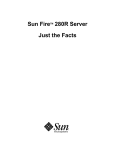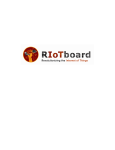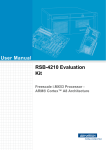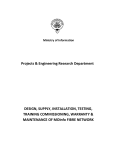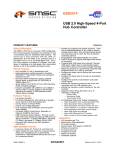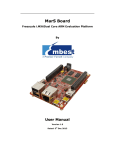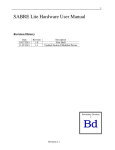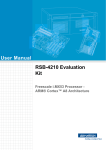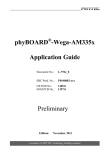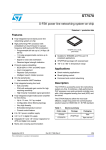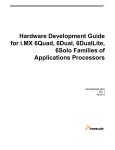Download Development Platform for i.MX 6Quad Built to Freescale
Transcript
Development Platform for i.MX 6Quad
Built to Freescale SABRE Lite design
USER MANUAL v1.2
MCIMX6Q-SL: element14 development platform for i.MX 6Quad
Built to Freescale SABRE Lite design
Table of Contents
1
2
3
BOARD OVERVIEW ................................................................................................................................................................ 5
1.1
PRODUCT INTRODUCTION ..................................................................................................................................................... 5
1.2
FEATURES .......................................................................................................................................................................... 6
QUICK START GUIDE .............................................................................................................................................................. 8
2.1
UNPACKING THE KIT ............................................................................................................................................................ 8
2.2
WEB-BASED CONTENTS ....................................................................................................................................................... 8
2.3
SETTING UP THE SYSTEM...................................................................................................................................................... 8
2.3.1
Insert MicroSD Card ................................................................................................................................................... 8
2.3.2
Connect RS-232 cable ................................................................................................................................................ 8
2.3.3
Connect USB OTG (optional) ...................................................................................................................................... 9
2.3.4
Connect the Power Supply ......................................................................................................................................... 9
HARDWARE DESCRIPTION ................................................................................................................................................... 10
3.1
PROCESSOR ..................................................................................................................................................................... 10
3.1.1
Core Features ........................................................................................................................................................... 10
3.1.2
External memory interfaces: .................................................................................................................................... 11
3.1.3
Interface to external devices .................................................................................................................................... 11
3.1.4
Advanced Power Management unit ........................................................................................................................ 12
3.1.5
Hardware Accelerators ............................................................................................................................................ 13
3.2
EXPANDED CHIP INTRODUCTION .......................................................................................................................................... 13
3.2.1
H5TQ2G63BFR-H9C ................................................................................................................................................. 13
3.2.2
SST25VF016B ........................................................................................................................................................... 13
3.2.3
KSZ9021RN .............................................................................................................................................................. 13
3.2.4
USB2513B-AEZG for USB 2.0 High Speed 3-Port Hub .............................................................................................. 14
3.2.5
SGTL5000 ................................................................................................................................................................. 14
3.2.6
ICL3232CVZ .............................................................................................................................................................. 14
3.2.7
TJA1040T ................................................................................................................................................................. 14
3.3
HARDWARE INTERFACE ...................................................................................................................................................... 15
3.3.1
Power Input Jack ...................................................................................................................................................... 15
3.3.2
SATA Power Interface ............................................................................................................................................... 15
3.3.3
SATA Data Interface ................................................................................................................................................. 16
3.3.4
CAN Interface........................................................................................................................................................... 17
3.3.5
Parallel RGB Interface .............................................................................................................................................. 17
3.3.6
Audio Output Jack.................................................................................................................................................... 19
3.3.7
Microphone Input Jack ............................................................................................................................................ 20
3.3.8
Camera Interface ..................................................................................................................................................... 20
2
USER MANUAL v1.2
3.3.9
4
RS232 Serial Port ..................................................................................................................................................... 22
3.3.10
RGMII LAN Interface ............................................................................................................................................ 22
3.3.11
USB Host Interface ............................................................................................................................................... 23
3.3.12
Micro USB Interface ............................................................................................................................................. 24
3.3.13
SD Card Interface ................................................................................................................................................. 25
3.3.14
JTAG Interface ...................................................................................................................................................... 25
3.3.15
Expansion Interface ............................................................................................................................................. 26
3.3.16
Boot Configuration Select .................................................................................................................................... 26
3.3.17
ANDROID KEYBOARD INTERFACE ........................................................................................................................ 27
3.3.18
LED....................................................................................................................................................................... 28
3.3.19
Switch .................................................................................................................................................................. 28
3.3.20
TF/MMC Card Interface ....................................................................................................................................... 29
3.3.21
HDMI Interface .................................................................................................................................................... 29
3.3.22
LVDS Interface...................................................................................................................................................... 30
3.3.23
MIPI Interface ...................................................................................................................................................... 31
3.3.24
PCIe Interface ...................................................................................................................................................... 32
SOFTWARE DESCRIPTION .................................................................................................................................................... 33
4.1
SOFTWARE OVERVIEW- LINUX ............................................................................................................................................. 33
4.1.1
System Development ............................................................................................................................................... 33
4.1.1.1
Preparing the Board .......................................................................................................................................................... 33
4.1.1.2
Booting your Board............................................................................................................................................................ 34
4.1.1.3
Using the Demo ................................................................................................................................................................. 34
4.1.2
4.2
For More Information .............................................................................................................................................. 35
ANDROID ........................................................................................................................................................................ 37
4.2.1
Quick Guide ............................................................................................................................................................. 37
4.2.1.1
How to Boot the i.MX 6Dual/Quad SABRE-Lite Board ....................................................................................................... 37
4.2.1.2
Setup Terminal................................................................................................................................................................... 38
4.2.2
Download Images .................................................................................................................................................... 39
4.2.2.1
System on TF card .............................................................................................................................................................. 39
4.2.2.2
System on NFS ................................................................................................................................................................... 43
4.2.3
Running the Image on the Target ............................................................................................................................ 44
4.2.3.1
Running the Image from MMC/SD ................................................................................................................................... 44
4.2.3.2
Running the image from NFS............................................................................................................................................ 45
4.2.4
5
MCIMX6Q-SL: element14 development platform for i.MX 6Quad
Built to Freescale SABRE Lite design
BSPs ........................................................................................................................................................................ 45
4.2.4.1
Introduction ....................................................................................................................................................................... 45
4.2.4.2
PC Setup ............................................................................................................................................................................ 45
4.2.4.3
Prebuilt image ................................................................................................................................................................... 46
4.2.4.4
Build Android for i.MX ..................................................................................................................................................... 46
APPENDIX ............................................................................................................................................................................ 49
3
USER MANUAL v1.2
MCIMX6Q-SL: element14 development platform for i.MX 6Quad
Built to Freescale SABRE Lite design
5.1 ESD PRECAUTIONS AND PROPER HANDLING PROCEDURES........................................................................................... 49
LIST OF FIGURES
Figure 11 Functional Block Diagram of SABRE Lite Board ............................................................................................5
Figure 31 Block Diagram of i.MX 6Dual/6Quad ..........................................................................................................11
Figure 32 SABRE Lite Board ........................................................................................................................................15
Figure 33 SATA Power Interface .................................................................................................................................15
Figure 34 SATA connector ..........................................................................................................................................16
Figure 35 CAN Interface ..............................................................................................................................................17
Figure 36 Parallel RGB Interface .................................................................................................................................17
Figure 37 Audio Output Jack.......................................................................................................................................19
Figure 38 MIC In Jack ..................................................................................................................................................20
Figure 39 RS232 Serial Port ........................................................................................................................................22
Figure 310 RGMII LAN Interface .................................................................................................................................22
Figure 311 Micro USB Interface ..................................................................................................................................24
Figure 312 TF/MMC Card Interface ............................................................................................................................29
LIST OF TABLES
Table 21 SABRE Lite Kit Contents .................................................................................................................................8
Table 31 Power Interface ...........................................................................................................................................15
Table 32 SATA Power Interface ..................................................................................................................................16
Table 33 SATA Connector ...........................................................................................................................................16
Table 34 CAN Interface ...............................................................................................................................................17
Table 35 Parallel RGB interface ..................................................................................................................................18
Table 36 Audio Output Jack ........................................................................................................................................19
Table 37 MIC In Jack ...................................................................................................................................................20
Table 38 Camera Interface .........................................................................................................................................20
Table 39 RS-232 Serial Port ........................................................................................................................................22
Table 310 RGMII LAN interface ..................................................................................................................................23
Table 311 USB Host Interface .....................................................................................................................................23
Table 312 USB Host Interface .....................................................................................................................................24
Table 313 Micro USB Interface ...................................................................................................................................24
Table 314 SD Card Interface .......................................................................................................................................25
Table 315 JTAG Interface ............................................................................................................................................25
Table 316 IIC expansion interface ..............................................................................................................................26
Table 317 Boot Configuration Select ..........................................................................................................................26
Table 318 ANDROID BUTTONS ...................................................................................................................................27
Table 319 LED .............................................................................................................................................................28
Table 320 Reset Switch ...............................................................................................................................................28
Table 321 Boot Switch ................................................................................................................................................28
Table 322 TF/MMC Card Interface .............................................................................................................................29
Table 323 HDMI Interface ..........................................................................................................................................29
Table 324 LVDS Interface............................................................................................................................................30
Table 325 MIPI Interface ............................................................................................................................................31
Table 326 PCIe Interface .............................................................................................................................................32
4
USER MANUAL v1.2
1
1.1
MCIMX6Q-SL: element14 development platform for i.MX 6Quad
Built to Freescale SABRE Lite design
Board Overview
Product Introduction
The element14 development kit for i.MX 6Quad built to Freescale® SABRE Lite design (hereafter refered to
as SABRE Lite) is an evaluation platform featuring the powerful i.MX 6Q, a multimedia application processor
with Quad ARM Cortex-A9 cores at 1 GHz from Freescale Semiconductor. The platform helps evaluate the
rich set of peripherals and includes a 10/100/Gb Ethernet port, SATA-II, HDMI v1.4, LVDS, parallel RGB
interface, touch screen interface, analog headphone/microphone, micro TF and SD card interface, USB,
serial port, JTAG, camera interface, and input keys for Android, as shown in Figure 1.
The SABRE Lite can be used in the following applications:
•
•
•
•
•
•
•
•
Netbooks (web tablets)
Nettops (Internet desktop devices)
High-end mobile Internet devices (MID)
High-end PDAs
High-end portable media players (PMP) with HD video capability
Portable navigation devices (PNDs)
Industrial control and Test and measurement (T&M)
Single board computers (SBCs)
Figure 1 Functional Block Diagram of SABRE Lite Board
5
USER MANUAL v1.2
1.2
MCIMX6Q-SL: element14 development platform for i.MX 6Quad
Built to Freescale SABRE Lite design
Features
The SABRE Lite Board is based on the i.MX 6 Quad-core processor from Freescale integrating all the
functionalities of this multimedia application processor with the following features:
•
•
•
•
Mechanical Parameters
o Working Temperature: 0°C - 70°C
o Humidity Range: 20% - 90%
o Dimensions: 82.55mm x 82.55mm
o Input Voltage: +5V
Processor
o ARM Cortex A9 MPCore™ 4xCPU Processor at 1GHz
o Multi-stream-capable HD video engine delivering H.264 1080p60 decode, 1080p30 encode,
and 3-D video playback in HD
o Triple Play Graphics System consisting of a Quad-shader 3D unit capable of 200MT/s, and a
separate 2-D and separate OpenVG Vertex acceleration engines for superior 3D, 2D, and user
interface acceleration
Memories
o 1GByte of 64-bit wide DDR3 @ 532MHz
o 2MB SPI FLASH
Media Interfaces
o Analog headphone/microphone, 3.5mm audio jack
o LVDS interface
o HDMI interface
o Parallel RGB interface
o Camera interface (Support CCD or CMOS camera)
o MIPI lanes at 1 Gbps
6
USER MANUAL v1.2
•
•
•
MCIMX6Q-SL: element14 development platform for i.MX 6Quad
Built to Freescale SABRE Lite design
Data Transfer Interfaces
o Serial Ports
UART1, 3 line serial port, RS232 Logic
UART2, 3 line serial port, RS232 Logic
o USB Ports:
USB2.0 OTG, micro USB, high-speed, 480Mbps
Two USB2.0 HOST, Type A, high-speed, 480Mbps
USB2.0 HOST, connector, high-speed, 480Mbps
o TF card interface
o SD card interface
o SATA II interface, 3.0 Gbps
o 10M/100M/Gb Ethernet Interface (RJ45 jack)
o 1 channel I2C interface
o 1 channel PCIE X1 interface
o CAN bus
Input Interfaces
o Android keyboard interface
o 10-pin JTAG interface
o 2 bit DIP switch for boot mode selection
o Boot configuration interface
Others
o Power LED
o DC Jack
o Reset button
7
USER MANUAL v1.2
2
MCIMX6Q-SL: element14 development platform for i.MX 6Quad
Built to Freescale SABRE Lite design
Quick Start Guide
This section describes how to use the SABRE Lite and associated components.
2.1
Unpacking the Kit
The SABRE Lite development kit is shipped with the items listed in Table 1. Remove the circuit board
from the conductive bag and perform a visual inspection.
Table 1 SABRE Lite Kit Contents
Item
Description
Circuit Board
SABRE Lite Board
USB cable
Micro-B to standard-A cable
RS-232 cable
Custom serial cable
Serial cable
Crossover cable, DB9 female to DB9 female
Ethernet cable
Crossover cable to connect the board to host computer
Power Supply
5VDC @ 4 A power supply
Documentation Quick-Start Guide
MicroSD Card
2.2
The kit includes a MicroSD Card pre-loaded with the LinuxLink BSP from TimeSys
Web-Based Contents
Please refer to www.element14.com/iMX6 for the latest documents and software, including:
2.3
2.3.1
Schematics
Board layout
Bill of Materials (BOM)
Board Support Packages (BSPs)
Setting Up the System
Insert MicroSD Card
Insert the supplied MicroSD card into the CPU Card’s MicroSD card socket J20.
Note: MicroSD Card included if ready at date your kit was shipped. For the latest version of the BSP,
please visit www.element14.com/iMX6
2.3.2
Connect RS-232 cable
Connect the custom serial cable provided to serial port J17, and then use crossover serial cable to
connect to the host computer.
Open a terminal window on the host (eg. Hyperterminal) with serial port configuration: 115.2 kbaud, 8
data bits, 1 stop bit, with no parity.
8
USER MANUAL v1.2
2.3.3
MCIMX6Q-SL: element14 development platform for i.MX 6Quad
Built to Freescale SABRE Lite design
Connect USB OTG (optional)
Connect the cable from the kit to micro USB connector J3 on the board.
2.3.4
Connect the Power Supply
Plug in the 5VDC supply to power jack J10, the power LED (D1) should illuminate.
To reboot, press the reset button SW4
9
USER MANUAL v1.2
3
MCIMX6Q-SL: element14 development platform for i.MX 6Quad
Built to Freescale SABRE Lite design
Hardware Description
3.1
Processor
The i.MX 6Dual/6Quad processors represents Freescale Semiconductor’s latest achievement in integrated
multimedia applications processors, which are part of a growing family of multimedia-focused products that
offer high performance processing and are optimized for lowest power consumption.
The processor features Freescale’s advanced implementation of the quad ARM™ Cortex-A9 core, which
operates at speeds up to 1GHz. They include 2D and 3D graphics processors, 3D 1080p video processing, and
integrated power management. Each processor provides a 64-bit DDR3/LVDDR3-1066 memory interface and a
number of other interfaces for connecting peripherals, such as WLAN, Bluetooth™, GPS, hard drive, displays,
and camera sensors.
3.1.1
Core Features
The i.MX 6Dual/6Quad processors are based on the ARM Cortex A9 MPCore™ platform with the following
features:
•
•
•
•
ARM Cortex A9 MPCore™ 4xCPU Processor (with TrustZone)
The core configuration is symmetric, where each core includes:
o 32 KByte L1 Instruction Cache
o 32 KByte L1 Data Cache
o Private Timer and Watchdog
o Cortex-A9 NEON MPE (Media Processing Engine) Co-processor
The ARM Cortex A9 MPCore™ complex includes:
o General Interrupt Controller (GIC) with 128 interrupt support
o Global Timer
o Snoop Control Unit (SCU)
o 1 MB unified I/D L2 cache, shared by two/four cores
o Two Master AXI (64-bit) bus interfaces output of L2 cache
o Target frequency of the core (including Neon and L1 cache) is:
o 1 GHz overdrive over the specified temperature rang
o 900 MHz non-overdrive over the specified temperature range
o NEON MPE coprocessor
o SIMD Media Processing Architecture
o NEON register file with 32x64bit general-purpose registers
o NEON Integer execute pipeline (ALU, Shift, MAC)
o NEON dual, single-precision floating point execute pipeline (FADD, FMUL)
o NEON load/store and permute pipeline
The memory system consists of the following components:
o Level 1 Cache--32 KB Instruction, 32 KB Data cache per core
o Level 2 Cache--Unified instruction and data (1 MByte)
o On-Chip Memory:
o Boot ROM, including HAB (96 KB)
o Internal multimedia / shared,fast access RAM (OCRAM, 256 KB)
o Secure/non-secure RAM (16 KB)
10
USER MANUAL v1.2
MCIMX6Q-SL: element14 development platform for i.MX 6Quad
Built to Freescale SABRE Lite design
Figure 31 Block Diagram of i.MX 6Dual/6Quad
3.1.2
External memory interfaces:
o 16-bit, 32-bit, and 64-bit DDR3-1066,LV-DDR3-1066, and 1/2 LPDDR2-1066 channels, supporting
DDR interleaving mode, for 2x32 LPDDR2-1066
o 8-bit NAND Flash, including support for Raw MLC/SLC, 2 KB, 4 KB, and 8 KB page size, BA-NAND,
PBA-NAND, LBA-NAND, OneNAND™ and others. BCH ECC up to 32 bit.
o 16-bit NOR Flash. All WEIMv2 pin are muxed on other interfaces.
o 16-bit PSRAM, Cellular RAM
3.1.3
Interface to external devices
Each i.MX 6Dual/6Quad processor enables the following interfaces to external devices (some of them are
muxed and not available simultaneously):
o Hard Disk Drives--SATA II, 3.0 Gbps
o Displays--Total five interfaces available. Total raw pixel rate of all interfaces is up to 450
Mpixels/sec, 24 bpp. Up to four interfaces may be active in parallel.
o One Parallel 24-bit display port, up to 225 Mpixes/sec (for example, WUXGA at 60 Hz or
dual HD1080 and WXGA at 60 Hz)
o LVDS serial ports One port up to 165 Mpixels/sec or two ports up to 85 MP/sec (for
example, WUXGA at 60 Hz) each
o HDMI 1.4 port
o MIPI/DSI, two lanes at 1 Gbps
o
• Camera sensors:
o Parallel Camera port (up to 20 bit and up to 240 MHz peak)
o MIPI CSI-2 serial camera port, supporting up to 1000 Mbps/lane in 1/2/3-lane mode and up to
:
11
USER MANUAL v1.2
•
•
•
•
3.1.4
MCIMX6Q-SL: element14 development platform for i.MX 6Quad
Built to Freescale SABRE Lite design
800 Mbps/lane in 4-lane mode. The CSI-2 Receiver core can manage one clock lane and up to four
data lanes. Each i.MX 6Dual/6Quad processor has four lanes.
Expansion cards:
o Four MMC/SD/SDIO card ports all supporting:
o 1-bit or 4-bit transfer mode specifications for SD and SDIO cards up to UHS-I SDR-104 mode (104
MB/s max)
o 1-bit, 4-bit, or 8-bit transfer mode specifications for MMC cards up to 52 MHz in both SDR and
DDR modes (104 MB/s max)
USB
o High Speed (HS) USB 2.0 OTG (Up to 480 Mbps), with integrated HS USB PHY
o Three USB 2.0 (480 Mbps) hosts
o One HS host with integrated High Speed PHY
o Two HS hosts with integrated HS-IC USB (High Speed Inter-Chip USB) PHY
Expansion PCI Express port (PCIe) v2.0 one lane
o PCI Express (Gen 2.0) dual mode complex, supporting Root complex operations and Endpoint
operations. Uses x1 PHY configuration.
Miscellaneous IPs and interfaces:
o Three I2S/SSI/AC97,up to 1.4 Mbps each
o Enhanced Serial Audio Interface ESAI), up to 1.4 Mbps per channel
o Five UARTs, up to 4.0 Mbps each
o Providing RS232 interface
o Supporting 9-bit RS485 multidrop mode
o One of the five UARTs (UART1) supports 8-wir while others four supports 4-wire. This is due to
the SoC IOMUX limitation, since all UART IPs are identical.
o Five eCSPI (Enhanced CSI), up to 52 Mbps each
o Three I2C, supporting 400 kbps
o Gigabit Ethernet Controller(IEEE1588 compliant), 10/100/1000 Mbps
o Four Pulse Width Modulators (PWM)
o System JTAG Controller (SJC)
o GPIO with interrupt capabilities
o 8x8 Key Pad Port (KPP)
o Sony Philips Digital Interface (SPDIF), Rx and Tx
o Two Controller Area Network (FlexCAN), 1 Mbps each
o Two Watchdog timers (WDOG)
o Audio MUX (AUDMUX)
Advanced Power Management unit
The i.MX 6Dual/6Quad processors integrate advanced power management unit and controllers:
•
•
•
•
•
•
Provide PMU, including DCDC and LDO supplies, for on-chip resources
Use Temperature Sensor for monitoring the die temperature
Support DVFS techniques for low power modes
Use SW State Retention and Power Gating for ARM and MPE
Support various levels of system power modes
Use flexible clock gating control scheme
12
USER MANUAL v1.2
3.1.5
MCIMX6Q-SL: element14 development platform for i.MX 6Quad
Built to Freescale SABRE Lite design
Hardware Accelerators
The i.MX 6Dual/6Quad processors use dedicated HW accelerators to meet the targeted multimedia
performance. The use of HW accelerators is a key factor in obtaining high performance at low power
consumption numbers, while having the CPU core relatively free for performing other tasks.
The i.MX 6Dual/6Quad processors incorporate the following hardware accelerators:
•
•
•
•
•
•
•
•
•
•
•
•
•
•
3.2
VPU--Video Processing Unit
IPUv3H--Image Processing Unit version 3H (2 IPUs)
GPU3Dv4--3D Graphics Processing Unit (OpenGL ES 2.0) version
GPU2Dv2--2D Graphics Processing Unit (BitBlt)
GPUVG—Open VG 1.1 Graphics Processing Unit
ASRC--Asynchronous Sample Rate Converter
Security functions are enabled and accelerated by the following hardware:
ARM TrustZone including the TZ architecture (separation of interrupts, memory mapping, etc.)
SJC--System JTAG Controller. Protecting JTAG from debug port attacks by regulating or blocking the
access to the system debug features.
CAAM--Cryptographic Acceleration and Assurance Module, containing 16 KB secure RAM and True and
Pseudo Random Number Generator (NIST certified)
SNVS--Secure Non-Volatile Storage, including Secure Real Time Clock
CSU--Central Security Unit. Enhancement for the IC Identification Module (IIM). Will be configured
during boot and by eFUSEs and will determine the security level operation mode as well as the TZ
policy.
A-HAB Advanced High Assurance Boot--Hv4 with the new embedded enhancements:
SHA-256, 2048-bit RSA key, version control mechanism, warm boot, CSU, and TZ initialization.
Expanded Chip Introduction
3.2.1
H5TQ2G63BFR-H9C
The board has 1GB of SDRAM (4x256MB). The H5TQ2G63BFR is a 256MB DDR3 Synchronous DRAM, ideally
suited for the main memory applications which require large memory density and high bandwidth.
3.2.2
SST25VF016B
The serial EPROM SST25VF016B is a 16Mb SPI Serial Flash used for boot code storage. Booting from serial
EPROM is recommended.
3.2.3
KSZ9021RN
The KSZ9021RN is a single-port 10/100/1000Base-T Gigabit transceiver in industry’s smallest footprint,
supporting data transfer over standard CAT-5 unshielded twisted pair cable. This device offers robust
performance and low power consumption. On-chip integration of termination resistors and LDO controller,
along with built-in diagnostic features, significantly reduces the cost and the complexity of Gigabit Ethernet
applications. This device is ideal for enabling Gigabit Ethernet performance in SOHO and SMB networking
applications, such as SOHO media center, wired/wireless Gigabit SOHO/SMB router, and VoIP gateway.
The SABRE Lite can be connected to a network hub directly through a cable. It also can be directly connected
with a computer through a crossover cable which is provided with the kit.
13
USER MANUAL v1.2
3.2.4
MCIMX6Q-SL: element14 development platform for i.MX 6Quad
Built to Freescale SABRE Lite design
USB2513B-AEZG for USB 2.0 High Speed 3-Port Hub
The USB2513 hub is a family of low-power, OEM configurable, MTT (multi transaction translator) hub
controller IC with 3 downstream ports for embedded USB solutions. The SMSC hub supports low-speed, fullspeed, and hi-speed (if operating as a hi-speed hub) downstream devices on all of the enabled downstream
ports.
3.2.5
SGTL5000
The SGTL5000 is a low power stereo Codec with Headphone Amp from Freescale, and is designed to provide a
complete audio solution for portable products needing line-in, mic-in, line-out, headphone-out, and digital I/O.
Deriving its architecture from best-in-class Freescale-integrated products currently on the market, the
SGTL5000 is able to achieve ultra low-power with very high performance and functionality, all in one of the
smallest footprints available.
Designed with features such as capless headphone and an integrated PLL to allow clock reuse within the
system, it helps customers achieve a lower overall system cost.
3.2.6
ICL3232CVZ
The Intersil ICL32XX X interface ICs operate from a single +3V to +5.5V supply, guarantee a 250kbps minimum
data rate, require only four small external 0.1µF capacitors, feature low power consumption, and meet all ElA
RS-232C and V.28 specifications. Targeted applications are PDAs, Palmtops, and notebook and laptop
computers where the low operational and even lower standby, power consumption is critical.
3.2.7
TJA1040T
The TJA1040, a High Speed CAN transceiver is the interface between the Controller Area Network (CAN)
protocol controller and the physical bus. It is primarily intended for high speed applications, up to 1MBaud, in
passenger cars. The device provides differential transmit capability to the bus and differential receive
capability to the CAN controller.
14
USER MANUAL v1.2
3.3
3.3.1
MCIMX6Q-SL: element14 development platform for i.MX 6Quad
Built to Freescale SABRE Lite design
Hardware Interface
Power Input Jack
The 5V/4A AC-to-DC power supply that comes with the board is plugged into the Power Jack (J10) on the
board. It is not recommended to use a higher voltage since possible damage to the board may result due to
failure of the protection circuitry.
Figure 32 SABRE Lite Board
Table 31 Power Interface
J10
3.3.2
Pin
Signal
Function
1
GND
GND
2
NC
NC
3
+5V
Power supply (+5V) 4A (Type)
SATA Power Interface
A 3-pin SATA power connector for 2.5 inch SATA hard disk is shown in Figure 3-3 below.
Figure 3-3 SATA Power Interface
15
USER MANUAL v1.2
MCIMX6Q-SL: element14 development platform for i.MX 6Quad
Built to Freescale SABRE Lite design
Table 32 SATA Power Interface
J19
3.3.3
Pin
Signal
Function
1
+3.3V
3.3V output
2
GND
GND
3
+5V
5V output
SATA Data Interface
A SATA 7-pin data connector (J21) is provided on the Quick Start Board and is connected to the SATA
module of the i.MX6 processor. The SABRE Lite board is capable of communicating with any standard SATA
device, such as a hard drive or optical DVD/CD reader. The SATA data cable is plugged into the SABRE Lite
board at the location shown in Figure 3-4.
Figure 3-4 SATA connector
Table 3-3 SATA Connector
J21
Pin
Signal
Function
1
GND
GND
2
SATA_TXP
SATA receive data(positive)
3
SATA_TXN
SATA receive data(negative)
4
GND
GND
5
SATA_RXN
SATA transmit data(negative)
6
SATA_RXP
SATA transmit data(positive)
7
GND
GND
16
USER MANUAL v1.2
3.3.4
MCIMX6Q-SL: element14 development platform for i.MX 6Quad
Built to Freescale SABRE Lite design
CAN Interface
Figure 3-5 CAN Interface
Table 3-4 CAN Interface
J22
3.3.5
Pin
Signal
Function
1
CANH
CAN differential pairs high level
2
GND
GND
3
CANL
CAN differential pairs low level
Parallel RGB Interface
Figure 3-6 Parallel RGB Interface
17
USER MANUAL v1.2
MCIMX6Q-SL: element14 development platform for i.MX 6Quad
Built to Freescale SABRE Lite design
Table 3-5 Parallel RGB interface
J15
Pin
Signal
Function
1
GND
GND
2
GND
GND
3
GND
GND
4
DISP0_CNTRST
GPIO
5
R0
DISP0 data bit16
6
R1
DISP0 data bit17
7
R2
DISP0 data bit18
8
R3
DISP0 data bit19
9
R4
DISP0 data bit 20
10
R5
DISP0 data bit 21
11
R6
DISP0 data bit 22
12
R7
DISP0 data bit 23
13
G0
DISP0 data bit 8
14
G1
DISP0 data bit 9
15
G2
DISP0 data bit10
16
G3
DISP0 data bit 11
17
G4
DISP0 data bit 12
18
G5
DISP0 data bit 13
19
G6
DISP0 data bit 14
20
G7
DISP0 data bit 15
21
B0
DISP0 data bit 0
22
B1
DISP0 data bit 1
23
B2
DISP0 data bit 2
24
B3
DISP0 data bit 3
25
B4
DISP0 data bit 4
26
B5
DISP0 data bit 5
27
B6
DISP0 data bit6
28
B7
DISP0 data bit 7
29
GND
GND
30
DISP0_CLK
Pixel Clock
31
GND
GND
32
DISP0_HSYNC
DISP0 HSYNC
33
DISP0_VSYNC
DISP0 VSYNC
34
DISP0_DRDY
DISP0 enable chip select
35
I2C3_SCL
IIC master serial clock,
18
USER MANUAL v1.2
3.3.6
MCIMX6Q-SL: element14 development platform for i.MX 6Quad
Built to Freescale SABRE Lite design
36
I2C3_SDA
IIC serial bidirectional data,
37
PWM1
Backlight brightness control
38
5VIN
+5V
39
5VIN
+5V
40
5VIN
+5V
Audio Output Jack
A headphone with a standard 3.5mm stereo jack can be connected to the Audio Output jack at the point
shown in Figure3-7.
Figure 3-7 Audio Output Jack
Table 3-6 Audio Output Jack
J8
Pin
Signal
Function
1
GND_ANALOG
ANALOG GND
2
HP_L
Left output
3
HP_R
Right output
10
Default set
Pull down 10k resistor
19
USER MANUAL v1.2
3.3.7
MCIMX6Q-SL: element14 development platform for i.MX 6Quad
Built to Freescale SABRE Lite design
Microphone Input Jack
The SABRE Lite board provides a 3.5mm stereo connector for a microphone input, as shown in Figure3-8. A
mono microphone will input its signal though the tip of the 3.5mm plug.
Figure 3-8 MIC in Jack
Table 3-7 MIC in Jack
J9
3.3.8
Pin
Signal
Function
1
GND_ANALOG
ANALOG GND
2
MIC_IN_P
MIC input
3
NC
NC
10
MIC_DET
MIC input Jack detect
Camera Interface
Table 3-8 Camera Interface
J5
Pin
Signal
Function
1
GND
GND
2
CSI0_DAT19
CSI0 capture data bit 19
3
CSI0_DAT18
CSI0 capture data bit 18
4
CSI0_DAT17
CSI0 capture data bit 17
5
CSI0_DAT16
CSI0 capture data bit 16
6
CSI0_DAT15
CSI0 capture data bit 15
7
CSI0_DAT14
CSI0 capture data bit 14
20
USER MANUAL v1.2
MCIMX6Q-SL: element14 development platform for i.MX 6Quad
Built to Freescale SABRE Lite design
8
CSI0_DAT13
CSI0 capture data bit 13
9
CSI0_DAT12
CSI0 capture data bit 12
10
CSI0_DAT11
CSI0 capture data bit 11
11
CSI0_DAT10
CSI0 capture data bit 10
12
CSI0_DAT9
CSI0 capture data bit 9
13
CSI0_DAT8
CSI0 capture data bit 8
14
I2C2_SCL
I2C2 serial clock
15
I2C2_SDA
I2C2 serial data
16
GND
GND
17
GPIO_3_CLKO2
GPIO
18
GND
GND
19
2P5V
2P5V
20
2P5V
2P5V
21
2P5V
2P5V
22
2P5V
2P5V
23
GND
GND
24
CSI0_DATA_EN
CSI0 DATA enable
25
GND
GND
26
CSI0_RST
CSI0 Reset
27
CSI0_VSYNC
CSIO VSYNC
28
CSI0_HSYNC
CSIO HSYNC
29
GND
GND
30
CSI0_PIXCLK
CSI0 pixel clock
31
GPIO6
GPIO
32
GND
GND
33
GPIO1_16
GPIO
21
USER MANUAL v1.2
3.3.9
MCIMX6Q-SL: element14 development platform for i.MX 6Quad
Built to Freescale SABRE Lite design
RS232 Serial Port
Figure 3-9 RS232 Serial Port
Table 3-9 RS-232 Serial Port
J17
Pin
Signal
Function
1
UART1_TXD
UART1 Transmit data
2
5VIN
5V
3
GND
GND
4
UART2_TXD
UART2 Transmit data
5
UART2_RXD
UART2 Receive data
6
UART1_RXD
UART1 Receive data
3.3.10 RGMII LAN Interface
A standard CAT-V Ethernet cable is attached to the Quick Start board at the Ethernet/Dual USB connector J24.
The connector contains integrated magnetics which allow the Ethernet IC to auto configure the port for the
correct connection to either a switch or directly to a host PC on a peer-to-peer network. It is not necessary to
use a crossover cable when connecting directly to another computer. The Ethernet/Dual USB connector is
shown in Figure 3-10.
Figure 3-10 RGMII LAN Interface
22
USER MANUAL v1.2
MCIMX6Q-SL: element14 development platform for i.MX 6Quad
Built to Freescale SABRE Lite design
Table 3-10 RGMII LAN interface
J24A
Pin
Signal
Function
9
NC
NC
10
TXRXP_A
differential pair TXRX+
11
TXRXM_A
differential pair TXRX-
12
TXRXP_B
differential pair TXRX+
13
TXRXM_B
differential pair TXRX-
14
TXRXP_C
differential pair TXRX+
15
TXRXM_C
differential pair TXRX-
16
TXRXP_D
differential pair TXRX+
17
TXRXM_D
differential pair TXRX-
18
YEL
Link LED
19
GRN
Speed LED
20
3P3V
3.3V
21
YEL
Link LED
22
3P3V
3.3V
23
GND_DVI
GND
3.3.11 USB Host Interface
Table 3-11 USB Host Interface
J24B
Pin
Signal
Function
1
USB1_VBUS
+5V
2
USB1_D-
USB Data-
3
USB1_D+
USB Data+
4
GND
GND
5
USB2_VBUS
+5V
6
USB2_D-
USB Data-
7
USB2_D+
USB Data+
8
GND
GND
23
USER MANUAL v1.2
MCIMX6Q-SL: element14 development platform for i.MX 6Quad
Built to Freescale SABRE Lite design
Table 3-12 USB Host Interface
J1
Pin
Signal
Function
1
5VIN
+5V
2
USBDN_DM3
USB Data-
3
USBDN_DP3
USB Data+
4
GND
GND
3.3.12 Micro USB Interface
The micro connector is connected to the high-speed (HS) USB 2.0 OTG module of the i.MX 6 processor and is
cross connected with the lower USB Host port on J3. When a 5V supply is seen on the micro connector (from
the USB Host), the i.MX 6 processor will configure the OTG module for device mode, which will prevent the
lower USB Host port from operating correctly.
Figure 3-11 Micro USB Interface
Table 3-13 Micro USB Interface
J3
Pin
Signal
Function
1
USB0_VBUS
+5V
2
USB0_D-
USB Data-
3
USB0_D+
USB Data+
4
ID
USB ID
5
GND
GND
24
USER MANUAL v1.2
MCIMX6Q-SL: element14 development platform for i.MX 6Quad
Built to Freescale SABRE Lite design
3.3.13 SD Card Interface
Table 3-14 SD Card Interface
J18
Pin
Signal
Function
1
SD3_DAT3
Card data 3
2
SD3_CMD
Command Signal
3
GND
GND
4
3P3V
3P3V
5
SD3_CLK
Clock
6
VSS
GND
7
SD3_DAT0
Card data 0
8
SD3_DAT1
Card data 1
9
SD3_DAT2
Card data 2
10
SD3_CD
Card detect
11
SD3_WP
Card write protected
12
GND
GND
13
GND
GND
14
GND
GND
15
GND
GND
3.3.14 JTAG Interface
Table 3-15 JTAG Interface
J13
Pin
Signal
Function
1
3P3V
3.3V
2
JTAG_TMS
Test mode select
3
GND
GND
4
JTAG_TCK
Test clock
5
GND
GND
6
JTAG_TDO
Test data output
7
JTAG_MOD
Test mode
8
JTAG_TDI
Test data input
9
JTAG_nTRST
Test system reset
10
RESET_N
RESET for TPS3808
25
USER MANUAL v1.2
MCIMX6Q-SL: element14 development platform for i.MX 6Quad
Built to Freescale SABRE Lite design
3.3.15 Expansion Interface
Table 3-16 IIC expansion interface
J7
Pin
Signal
Function
1
5VIN
5V
2
5VIN
5V
3
5VIN
5V
4
GPIO9
GPIO
5
I2C3_SCL
IIC3 serial clock
6
I2C3_SDA
IIC3 serial data
7
GND
GND
3.3.16 Boot Configuration Select
Table 3-17 Boot Configuration Select
J12
Pin
Function
1
EIM_A23
BOOT_CFG3[7]
2
EIM_DA0
BOOT_CFG1[0]
3
EIM_A22
BOOT_CFG3[6]
4
EIM_DA1
BOOT_CFG1[1]
5
EIM_A21
BOOT_CFG3[5]
6
EIM_DA2
BOOT_CFG1[2]
7
EIM_A20
BOOT_CFG3[4]
8
EIM_DA3
BOOT_CFG1[3]
9
EIM_A19
BOOT_CFG3[3]
10
EIM_DA4
BOOT_CFG1[4]
11
EIM_A18
BOOT_CFG3[2]
12
EIM_DA5
BOOT_CFG1[5]
13
EIM_A17
BOOT_CFG3[1]
14
EIM_DA6
BOOT_CFG1[6]
15
EIM_A16
BOOT_CFG3[0]
16
EIM_DA7
BOOT_CFG1[7]
17
EIM_EB3
BOOT_CFG4[7]
18
EIM_DA8
BOOT_CFG2[0]]
19
EIM_EB2
BOOT_CFG4[6]
20
EIM_DA9
BOOT_CFG2[1]
26
USER MANUAL v1.2
MCIMX6Q-SL: element14 development platform for i.MX 6Quad
Built to Freescale SABRE Lite design
21
EIM_RW
BOOT_CFG4[5]
22
EIM_DA10
BOOT_CFG2[2]
23
EIM_EB1
BOOT_CFG4[4]
24
EIM_DA11
BOOT_CFG2[3]
25
EIM_EB0
BOOT_CFG4[3]
26
GND
GND
27
EIM_LBA
BOOT_CFG4[2]
28
EIM_DA12
BOOT_CFG2[4]
29
GND
GND
30
GND
GND
31
EIM_WAIT
BOOT_CFG4[1]
32
EIM_DA13
BOOT_CFG2[5]
33
GND
GND
34
GND
GND
35
EIM_A24
BOOT_CFG4[0]
36
EIM_DA14
BOOT_CFG2[6]
37
3P3V
3.3V
38
GND
GND
39
3P3V
3.3V
40
EIM_DA15
BOOT_CFG2[7]
3.3.17 ANDROID KEYBOARD INTERFACE
Table 3-18 Android Buttons
J14
Pin
Function
1
ON_OFF
GPIO
2
KEY_VOL_UP
GPIO
3
HOME
GPIO
4
SEARCH
GPIO
5
BACK
GPIO
6
MENU
GPIO
7
KEY_VOL_DN
GPIO
8
GND
GND
27
USER MANUAL v1.2
MCIMX6Q-SL: element14 development platform for i.MX 6Quad
Built to Freescale SABRE Lite design
3.3.18 LED
Table 3-19 LED
LED
Pin
Signal
Function
D1
Power led
5V power indicator
3.3.19 Switch
Table 3-20 Reset Switch
Sw4
Pin
Signal
Function
1
NC
NC
2
GND
GND
3
RESET_N
System Reset
4
NC
GND
Table 3-21 Boot Switch
Sw1
Pin
Signal
Function
1
BOOT_MODE1
Boot mode detect
2
BOOT_MODE0
Boot mode detect
3
3P3V
3.3V
4
3P3V
3.3V
28
USER MANUAL v1.2
MCIMX6Q-SL: element14 development platform for i.MX 6Quad
Built to Freescale SABRE Lite design
3.3.20 TF/MMC Card Interface
The micro SD Card Connector (J20) connects a 4-bit parallel data bus to the SD4 port of the i.MX 6 processor.
The micro SD Card is inserted facing up at the location shown in Figure 3-12.
Figure 312 TF/MMC Card Interface
Table 3-22 TF/MMC Card Interface
J20
Pin
Signal
Function
1
SD4_DAT2
Card data 2
2
SD4_DAT3
Card data 3
3
CMD
Card command signal
4
3P3V
3P3V
5
SD4_CLK
Card clock
6
VSS
GND
7
SD4_DAT0
Card data 0
8
SD4_DAT1
Card data 1
9
NC
NC
11
GND
GND
12
SD4_CD
Card detect
3.3.21 HDMI Interface
Table 3-23 HDMI Interface
J4
Pin
Signal
Function
1
HDMI_D2P
HDMI differential pairs data2+
2
GND
GND
3
HDMI_D2M
HDMI differential pairs data2-
29
USER MANUAL v1.2
MCIMX6Q-SL: element14 development platform for i.MX 6Quad
Built to Freescale SABRE Lite design
4
HDMI_D1P
HDMI differential pairs data1+
5
GND
GND
6
HDMI_D1M
HDMI differential pairs data1-
7
HDMI_D0P
HDMI differential pairs data0+
8
GND
GND
9
HDMI_D0M
HDMI differential pairs data0-
10
HDMI_CLKP
HDMI differential pairs clock+
11
GND
GND
12
HDMI_CLKM
HDMI differential pairs clock-
13
NC
NC
14
NC
NC
15
BI2C2_SCL
IIC2 serial clock
16
BI2C2_SDA
IIC2 serial data
17
GND
GND
18
5Vin
5V
19
HDMI_HPD
HDMI detect
20
GNF_DVI
GND
3.3.22 LVDS Interface
Table 3-24 LVDS Interface
J6
Pin
Signal
Function
1
3P3V
3.3V
2
3P3V
3.3V
3
GND
GND
4
GND
GND
5
LVDS0_TX0_N
LVDS0 transmit differential pairs data0-
6
LVDS0_TX0_P
LVDS0 transmit differential pairs data0+
7
GND
GND
8
LVDS0_TX1_N
LVDS0 transmit differential pairs data1-
9
LVDS0_TX1_P
LVDS0 transmit differential pairs data1+
10
GND
GND
11
LVDS0_TX2_N
LVDS0 transmit differential pairs data2-
12
LVDS0_TX2_P
LVDS0 transmit differential pairs data2+
13
GND
GND
14
LVDS0_CLK_N
LVDS0 transmit differential pairs clock-
15
LVDS0_CLK_P
LVDS0 transmit differential pairs clock+
30
USER MANUAL v1.2
MCIMX6Q-SL: element14 development platform for i.MX 6Quad
Built to Freescale SABRE Lite design
16
GND
GND
17
LVDS0_TX3_N
LVDS0 transmit differential pairs data3-
18
LVDS0_TX3_P
LVDS0 transmit differential pairs data3+
19
DISP0_CONTRAST
GPIO
20
PWM4
Backlight brightness control
3.3.23 MIPI Interface
Table 3-25 MIPI Interface
J16
Pin
Signal
Function
1
CSI_D0M
CSI differential pairs data0-
2
5VIN
5V
3
CSI_D0P
CSI differential pairs data0+
4
5VIN
5V
5
GND
GND
6
I2C2_SDA
IIC2 serial data
7
CSI_D1M
CSI differential pairs data1-
8
I2C2_SCL
IIC2 serial clock
9
CSI_D1P
CSI differential pairs data1+
10
PWM3
PWM3
11
GND
GND
12
MIPI_BAKLGT_ON
backlight power enable
13
CSI_D2M
CSI differential pairs data2-
14
NANDF_D5
GPIO
15
CSI_D2P
CSI differential pairs data2+
16
DSI_D0P
DSI differential pairs data0+
17
GND
GND
18
DSI_D0M
DSI differential pairs data0-
19
CSI_D3M
CSI differential pairs data3-
20
GND
GND
21
CSI_D3P
CSI differential pairs data3+
22
DSI_CLK0P
DSI differential pairs clock0+
23
GND
GND
24
DSI_CLK0M
DSI differential pairs clock0-
25
CSI_CLK0M
CSI differential pairs clock0-
26
GND
GND
27
CSI_CLK0P
CSI differential pairs clock0+
31
USER MANUAL v1.2
MCIMX6Q-SL: element14 development platform for i.MX 6Quad
Built to Freescale SABRE Lite design
28
DSI_D1P
DSI differential pairs data1+
29
GND
GND
30
DSI_D1M
DSI differential pairs data1-
3.3.24 PCIe Interface
Table 3-26 PCIe Interface
J23
Pin
Signal
Function
1
3P3V
3.3V
2
PCIE_RXM
PCIE receive differential pairs data-
3
PCIE_RXP
PCIE receive differential pairs data+
4
PCIE_TXM
PCIE transmit differential pairs data-
5
PCIE_TXP
PCIE transmit differential pairs data+
6
GND
GND
7
GND
GND
32
USER MANUAL v1.2
4
MCIMX6Q-SL: element14 development platform for i.MX 6Quad
Built to Freescale SABRE Lite design
Software Description
Timesys has developed a board support package (BSP) for the element14 i.MX 6Q SABRE-Lite platform. The BSP
comes pre-loaded on the MicroSD card provided with the board.
This BSP demonstrates a number of features on i.MX 6Q - based platforms, including hardware video acceleration,
3D graphics, GUI software, camera support, and Web use. The following table contains the software features of
the board.
Items
OS
Device Driver
4.1
Notes
Linux
Version 3.0.15
Android
Version 4.0.4
Serial
Series driver
RTC
Hardware clock driver
Network
10/100/Gb IEEE1588 Ethernet
Flash
SPI flash driver
Display
Three display ports (RGB, LVDS, and HDMI 1.4a)
MMC/SD
Dual SD 3.0/SDXC card slots
SATA
Serial ATA 2.5 (SATA) at 3Gbps
USB
3 High speed USB ports (2xHost, 1xOTG)
Audio
Camera
Analog (headphone/mic) and Digital (HDMI)
audio
Two camera ports (1xParallel, 1x MIPI CSI-2)
PCIe
PCIe port (1 lane)
CAN
1xCAN2 port
Keypad
GPIO keyboard driver
LED
User LEDs driver
Software Overview- Linux
4.1.1
System Development
The instructions below assist the user with setting up the i.MX 6Q SABRE-Lite platform distributed with the
Timesys BSP, including how to navigate and operate the BSP demo programs.
4.1.1.1
Preparing the Board
To benefit from using the demos, at a minimum you must have:
1. element14 SABRE-Lite for i.MX 6Q board
2. Power supply
3. Video display
4. USB mouse
The following additional peripherals can be used to enhance your experience:
33
USER MANUAL v1.2
MCIMX6Q-SL: element14 development platform for i.MX 6Quad
Built to Freescale SABRE Lite design
5. Ethernet cord
6. Camera
7. RS-232 serial cable
8. USB keyboard
Connect the display, USB mouse, and optionally the ethernet cord, camera and serial cable to your
SABRE-Lite board. Then insert the power supply plug into the power port on your board.
4.1.1.2
Booting your Board
Several seconds after supplying power to the SABRE-Lite, you will see the Timesys logo displayed on your video
display. Wait for around 30 seconds for the boot process to complete.
At the conclusion of the boot, the Qt demo launcher application will begin, characterized by a number of
application thumbnails arranged in a horizontal line, with a mouse positioned at center-screen.
NOTE: A number of displays are supported as defaults for the BSP distributed with your board. If you are using
a non-default display, then you may have to manually set the U-Boot environment for your board in order to
see the desired graphical output. For information on how to do this, sign up for your free LinuxLink account at
http://linuxlink.timesys.com , and see the SABRE-Lite Getting Started Guide at
https://linuxlink.timesys.com/docs/gsg/i.MX6QSABRELite .
4.1.1.3
Using the Demo
The demo begins in the Qt application called 'fluidlauncher'. A number of demos can be launched from here.
In order to navigate through the menu, click on with the USB mouse on a side of the window in the direction
you wish to cycle the application thumbnails. For instance, if you wish to access an application whose
thumbnail is to the left of center, position your mouse on the left side of the screen over black space and click
several times until the thumbnail for your application is moved to center.
Once the thumbnail for the desired application is centered, click on it to launch the demo.
1. Timesys Theatre
Timesys theatre showcases a number of the unique capabilites of the i.MX 6Q hardware, most notably:
•
•
•
Hardware video acceleration
Multi-core processing
Video streaming from camera
The main menu for the theatre provides four options:
•
•
•
Accelerated Video: Play a video using Freescale accelerated codecs
Non-accelerated Video: Play same video with standard, unaccelerated gstreamer and ffmpeg
codecs
Camera: see the video capture stream from an attached camera. Includes non-accelerated
gstreamer pipeline elements
34
USER MANUAL v1.2
•
MCIMX6Q-SL: element14 development platform for i.MX 6Quad
Built to Freescale SABRE Lite design
Exit: leave this demo
When selecting any of the first three menu options, you may stress-test the video pipeline to see the
impact of additional computational work on video that is accelerated and non-accelerated. In order to do
this:
•
Select "Accelerated Video," "Non-accelerated Video," or "Camera"
•
Click anywhere on the screen to bring up the Qt GUI overlay
•
Add additional computational load with the "Add CPU Load" button
•
View the per-core CPU usage in the top-left corner of the screen
Note that you will see notable video slowdown when adding CPU load for the non-accelerated video
pipeline. Alternatively, you should see nearly no slowdown, if any, for the accelerated pipeline.
To return to the main menu from any of the video streams, hit the "Stop" button in the lower-right corner
of the Qt GUI overlay.
2. Vivante GPU demos
Vivante provides a binary package of OpenGLES libraries to make 3D graphics acceleration available to the
developer on an i.MX 6Q - based platform.
Two Vivante-developed demos, "3D Spinning Orb" and "3D Spinning Block," show the SABRE-Lite's 3D
graphics acceleration capabilities in a number of simple tests with texturized 3D objects.
3. Timesys website
If your element14 i.MX 6Q SABRE-Lite is connected to a DHCP and DNS server through an ethernet cable,
you can access the Web via the Qt application called 'fancybrowser.'
This demo will route you to the Timesys website, after which you may navigate about the Web as you
would with a standard Web browser.
4. Qt applications
Two Qt demos, "Vector Deformation" and "Path Stroking," have been included to demonstrate the
capabilities of Qt software for this platform.
Qt is a toolkit that provides the ability to construct complex and rich GUI environments for your
applications. The two demos above show a wide range of GUI elements available to the Qt developer.
4.1.2
For More Information
The Linux kernel and software for this BSP was built using the Timesys Factory.
The Factory provides a toolchain, sources, and build infrastructure that can be used for rapid development and
customization of an embedded Linux OS for your target platform. At this time, over 100 reference boards and
1300 packages are integrated into the Factory build system.
35
USER MANUAL v1.2
MCIMX6Q-SL: element14 development platform for i.MX 6Quad
Built to Freescale SABRE Lite design
To build your own free Linux BSP for your element14 i.MX 6Q SABRE-Lite, visit
http://www.timesys.com/embedded-linux/resources/dev-center/imx6. From here, you can find further
instructions on building a custom Linux distribution using Timesys's LinuxLink, documentation on booting your
board, and other materials to help you support Linux for your platform.
36
USER MANUAL v1.2
4.2
MCIMX6Q-SL: element14 development platform for i.MX 6Quad
Built to Freescale SABRE Lite design
Android
4.2.1
4.2.1.1
Quick Guide
How to Boot the i.MX 6Dual/Quad SABRE-Lite Board
The boot modes of the i.MX 6Dual/Quad SABRE-Lite board are controlled by the boot configuration DIP
switches on the board. To locate the boot configuration switches refer to the ”3.3.19 Switch”. The following
sections list basic boot setup configurations only.
1. How to Enter Serial Download Mode for MFG Tool
Table below shows the boot switch settings which are used to enter serial download mode for MFG tool.
If bootimage is not validated in boot media, system will enter serial download mode.
Switch
SW1
D1
ON
D2
OFF
the boot switch setup for MFG tool
2. How to Boot From SPI-NOR
Table below shows the boot switch settings to boot from SPI-NOR
Switch
D1
D2
SW1
OFF
OFF
the boot switch setup for SPI-NOR boot
ON
OFF
D2
D1
SW1 Description
37
USER MANUAL v1.2
MCIMX6Q-SL: element14 development platform for i.MX 6Quad
Built to Freescale SABRE Lite design
4.2.1.2 Setup Terminal
The i.MX 6Dual/Quad SABRE-Lite board can communicate with a host server (Windows or Linux) using the
serial cable. Common serial communication programs such as HyperTerminal, Tera Term or PuTTY can be
used. The example below describes the serial terminal setup using HyperTerminal on a Windows host:
1) Connect the target and the Windows PC using a serial cable.
2) Open HyperTerminal on the Windows PC, and select the settings as shown in figure below.
HyperTerminal Settings for Terminal Setup
3) Connect the power supply to power up the board. The bootloader prompt is displayed on the terminal
screen.
38
USER MANUAL v1.2
4.2.2
MCIMX6Q-SL: element14 development platform for i.MX 6Quad
Built to Freescale SABRE Lite design
Download Images
i.MX Android can be booted up in two ways:
1) Boot from TF card
2) Boot from NFS (networking)
Before boot, you should program the bootloader, kernel, ramdisk and rootfs images into the main storage
device (TF card) or unpack the NFS root filesystem into the NFS server root.
The following download methods are supported for i.MX6Q Sabrelite:
1) MFGTool to download all images to TF card
2) Using dd command to download all images to TF card
4.2.2.1
System on TF card
The images needed to create an android system on TF card are listed below:
1)
2)
3)
4)
u-boot image: u-boot.bin
boot image: boot.img
Android system root image: system.img
Recovery root image: recovery.img
The images can be obtained from the release package or they can be built out.
Storage Partitions
The layout of the TF card for Android system is shown below:
1) [Partition type/index] is which defined in the MBR.
2) [Name] is only meaningful in android. You can ignore it when creating these partitions.
3) [Start Offset] shows where partition is started, unit in MB.
The SYSTEM partition is used to put the built out android system image. The DATA is used to put
applications’ unpacked codes/data, system configuration database, etc. In normal boot mode, the root file
system is mounted from uramdisk. In recovery mode, the root file system is mounted from the RECOVERY
partition.
39
USER MANUAL v1.2
Partition
Type/Index
N/A
MCIMX6Q-SL: element14 development platform for i.MX 6Quad
Built to Freescale SABRE Lite design
Name
BOOT
Loader
Start
Offset
Size
File System
Content
0
1MB
N/A
bootloader
boot.img
format, a
kernel +
ramdisk
boot.img
format, a
kernel +
ramdisk
Primary 1
Boot
8M
8MB
Primary 2
Recovery
Follow
Boot
8MB
Logic 5
(Extended
3)
SYSTEM
Follow
Recovery
512MB
EXT4.
Mount as
/system
Logic 6
(Extended
3)
CACHE
follow
SYSTEM
256MB
EXT4.
Mount as
/cache
DATA
follow
CACHE
> 1024MB
EXT4.
Mount at
/data
Vendor
follow
DATA
Logic 7
(Extended
3)
Logic 8
(Extended
3)
Ext4.
Logic 9
(Extended
3)
Primary 4
8MB
Mount at
/vender
Follow
Misc
4M
N/A
Total Other
images
VFAT
DATA
MEDIA
Follow
Misc
boot.img
recovery.img
Android
system files
under
/system/ dir
Android
cache, for
image store
for OTA
Application
data storage
for system
application.
For Store
MAC address
files.
For recovery
store
bootloader
message,
reserve.
For internal
media
partition, in
/mnt/sdcard/
dir.
To create these partitions, you can use MFGTool, or use format tools in prebuild dir..
40
USER MANUAL v1.2
MCIMX6Q-SL: element14 development platform for i.MX 6Quad
Built to Freescale SABRE Lite design
1. Downloading Images using MFG Tool
This chapter describes the procedure for using the MFG tool to download Android images.
1) Installing the MFG Tools
Please download Android Image Programming tools “Mfgtools-Rel-12.04.01_ER_MX6Q_UPDATER”
into your windows PC from www.element14.com/iMX6.
2) Usage
Read the MFG tool documentation in the "Document" folder, before using the MFG tool.
The MFG tool follows the instructions in "Profiles\MX6Q Linux Update\OS Firmware\ucl.xml"
to execute program operations. The user can read and update ucl.xml to understand the
operations before using the MFG tool.
Follow these instructions to use the i.MX 6Dual/Quad SABRE-Lite MFG tool:
a) Connect a USB cable from a PC to the USB OTG port on the board.
b) Connect UART to PC for console output. Open a Terminal emulator program.
c) Set boot pin to Mfgtools mode. Refer to “How to Enter Serial Download Mode for MFG
Tool”.
d) You can specify your images in two ways:
The first is by editing "Profiles\MX6QLinux Update\OS Firmware\ucl.xml" to modify the
file path or flash operations according to your usage. You can modify them for i.MX
6Dual/Quad SABRE-Lite programming. After the modification is completed, save the
changes and exit.
Another way is by copying your files in "Profiles\MX6Q Linux Update\OS
Firmware\files\android" directory. You can replace the files inside this folder.
NOTE
You will find u-boot-<board>.bin and uImage binaries in
"Profiles\MX6Q Linux Update\OS Firmware" folder.
These files should not be replaced. They are different from
your image files and serve another purpose.
e) Execute "MfgTool.exe" and power on the board. If this is the first time connecting an
i.MX6Q board with the MFG tool, System will automatically install HID driver for you.
f) Select the appropriate USB port in the sheet "USB Ports". Or Click "Scan" button.
g) Under the “Options” menu, choose “Configuration”. Select the appropriate profile under
the tab labeled "Profiles." In the “Operations" section there is a column labeled
“Options”.
h) Select “Android-Sabrelite-SPI_NOR-TF" to program images to SPINOR & TF card.
41
USER MANUAL v1.2
MCIMX6Q-SL: element14 development platform for i.MX 6Quad
Built to Freescale SABRE Lite design
i) Start the downloading process by pressing the green, “Start”, button. You will see the
progress bar as well as the current task in the notification bar as shown in Figure below.
When you see "Update Complete" in the notification bar, press the red, “Stop”, button
to finish.
NOTE
The manufacturing tool may sometimes report an error message when it is
downloading the file system in an SD card. This can be caused by insufficient
space in the SD card due to a small partition size. To fix this, unzip the file
"Profiles\MX6Q Linux Update\OS Firmware\mksdcard-android.sh.tar" and
then modify the script to increase the size of the partition and create more
partitions according to your file system requirements. After the modification
is done, tar the script again.
2. Using a Linux Host to Make a booting SD/MMC Card
This chapter describes the steps to make an TF card that can be used boot up an i.MX
6Dual/Quad SABRE-Lite board.
1) Requirements
A SD/MMC card reader such as a USB card reader is required. It will be used to transfer the
bootloader and kernel images, initialize the partition table and copy the root file system. To
simplify the instructions, a 4GB TF card is used hereafter.
The Linux kernel running on the Linux host will assign a device node to the TF card. The kernel
might The device node name might be given by the kernel or udev rules.
udev is not used in the following instructions.
To identify the device node assigned to the TF card, please enter the following instructions:
$ cat /proc/partitions
major minor #blocks name
8 0 78125000 sda
8 1 75095811 sda1
8 2 1 sda2
8 5 3028221 sda5
8 32 488386584 sdc
8 33 488386552 sdc1
8 16 3921920 sdb
8 18 3905535 sdb1
In this example, the device node is /dev/sdb (1kB per block).
2) partitioning
The following instruction can be used to partition a sdcard:
$ sudo prebuilt/linux-x86/fsl/fsl-sdcard-partition.sh /dev/sdX
42
USER MANUAL v1.2
NOTE
MCIMX6Q-SL: element14 development platform for i.MX 6Quad
Built to Freescale SABRE Lite design
、 The minimum size of TF card is 2G bytes
2、 The letter “x” in /dev/sdxN is the disk index from 'a' to 'z'. It may be
1
different on each Linux PC.
3) Downloading Images with dd utility
The linux utility "dd" on Linux PC can be used to download the images into the MMC/SD/TF card.
Before downloading, make sure your TF card partitions are created as described in ” Storage
Partitions”.
All partitions can be recognized by Linux PC. To download all images into the card, please use the
following instructions:
Download the uboot image:
# sudo dd if=u-boot.bin of=/dev/sdx bs=1K skip=1 seek=1; sync
Download the boot image:
# sudo dd if=boot.img of=/dev/sdx1; sync
Download the android system root image:
# sudo dd if=system.img of=/dev/sdx5; sync
Download the android recovery image:
# sudo dd if=recovery.img of=/dev/sdx2; sync
Because sabrelite cannot directly boot from SD/MMC, but needs to boot from SPI-NOR first.We
need to reflash the spi flash with the new bootloader image from the TF card.
Power-up the SABRE Lite, press “space” to enter command mode in uBoot and enter the
following commands:
MX6Q SABRELITE U-Boot > mmc dev 1
MX6Q SABRELITE U-Boot > mmc read 0x10800000 0 200
MX6Q SABRELITE U-Boot > sf probe 1
MX6Q SABRELITE U-Boot > sf erase 0 0x40000
MX6Q SABRELITE U-Boot > sf write 0x10800000 0 0x40000
4.2.2.2
System on NFS
Android system can work with NFS root filesystem. We can put the entire android root system into
NFS and download kernel image from TFTP server.
You need a PC which has NFS and TFTP server with correct root directory setup, e.g., /opt/tftproot
for TFTP root, and /opt/nfsroot for NFS root.
Seting Up the TFTP and NFS root
After you set up a TFTP/NFS server, please put the kernel image into the tftp server root directory
and Android file system files into the NFS server root directory.
43
USER MANUAL v1.2
MCIMX6Q-SL: element14 development platform for i.MX 6Quad
Built to Freescale SABRE Lite design
Please use uImage instead of zImage as the kernel.
1) If you are using a prebuilt image, make sure you select the correct uImage (see "4.2.4.3 Prebuild image")
2) If you are building your own image, make sure you generated an uImage (see "4.2.4.4 Build Android for
i.MX ").
Copy uImage to the TFTP server root directory. For example:
$ cp your_uImage /opt/tftproot/
Seting up the Android file system:
1) If you are using a prebuilt image, unzip the android zip file (see "4.2.4.3 Prebuild image") to the NFS
server root. For example:
cd /opt/image/NFS
$ tar xzvf ./android_fs.tar.gz
$ cd android_fs
$ rm -rf /opt/nfsroot/*
$ cp -r * /opt/nfsroot/*
2) If you build your own Android image, copy the generated Android files to the NFS root manually. For
example:
$ cd myandroid
$ rm -rf /opt/nfsroot/*
$ cp -r out/target/product/sabrelite_6q/root/* /opt/nfsroot/
$ cp -r out/target/product/sabrelite_6q/system/* /opt/nfsroot/system/
NOTE
4.2.3
The system and cache files of NFS are saved under /opt/nfsroot/. To disable
automatic mounting of NFS, corresponding script can be added into the file
init.rc saved under /opt/nfsroot/.
Running the Image on the Target
This chapter explains how to load an image from a specific device on the target.
Sabrelite cannot directly boot from SD/MMC, but needs to boot from SPI-NOR first. Please refer to
“How to Boot From SPI-NOR” and set up the boot switch.
4.2.3.1 Running the Image from MMC/SD
Seting up the u-boot environment for booting from TF card after the u-boot shell is loaded:
U-Boot > setenv bootargs console=ttymxc1,115200 init=/init
rw video=mxcfb0:dev=hdmi,1920x1080M@60,if=RGB24 fbmem=10M vmalloc=400M
androidboot.console=ttymxc1
U-Boot > setenv bootcmd booti mmc1
44
USER MANUAL v1.2
MCIMX6Q-SL: element14 development platform for i.MX 6Quad
Built to Freescale SABRE Lite design
U-Boot > saveenv
Some SoCs on sabrelite boards do not have MAC address. If you want to use FEC in uboot, please set up the
following environment:
U-Boot > setenv ethaddr 00:04:9f:00:ea:d3
U-Boot > setenv fec_addr 00:04:9f:00:ea:d3
[setup the MAC address]
[setup the MAC address]
If you want to use FEC after booting from eMMC/SD card, you need to specify a MAC address to kernel as
follows:
U-Boot > setenv bootargs console=ttymxc1,115200 init=/init rw video=mxcfb0 fbmem=10M
vmalloc=400M fec_mac=00:04:9f:00:ea:d3
4.2.3.2 Running the image from NFS
Set up the u-boot environment for downloading kernel from TFTP and mounting NFS as root
filesystem after the u-boot shell is loaded:
U-Boot > setenv loadaddr 0x10800000
U-Boot > setenv bootfile uImage
U-Boot > setenv serverip <your server ip>
U-Boot > setenv nfsroot <your rootfs>
U-Boot > setenv bootcmd 'dhcp;bootm'
U-Boot > setenv bootargs console=ttymxc1,115200 init=/init rw
video=mxcfb0:dev=hdmi,1920x1080M@60,if=RGB24 ip=dhcp fbmem=10M
nfsroot=${serverip}:/${nfsroot} vmalloc=400M androidboot.console=ttymxc1
U-Boot > saveenv
After you finish the configuration, reboot the board to enter bootcmd environment of u-boot, and
then load the kernel.
If it is the first time to boot up, it will take a while to enter the Android UI.
4.2.4
BSPs
4.2.4.1 Introduction
The i.MX 6Dual/Quad SABRE-Lite Android BSP is a collection of binary, source code, and support
files that can be used to create a U-boot bootloader, Linux kernel image, and Android file system for
i.MX 6Dual/Quad SABRE-Lite board.
4.2.4.2 PC Setup
To build the Android source files, you will need to use a PC installed with a Linux system. The
Ubuntu of 10.10 or 11.04 64 bit version is recommend because these versions have been proved
working well for building Android 4.0.4.
45
USER MANUAL v1.2
MCIMX6Q-SL: element14 development platform for i.MX 6Quad
Built to Freescale SABRE Lite design
After installing Linux PC, you need to check whether you have all the necessary packages installed
for building an Android. Please refer to "Setting up your machine" on the Android web site
http://source.android.com/source/initializing.html for detailed infromation.
4.2.4.3 Prebuilt image
To test Android before building any code, use the prebuilt images under image/ and directly go to
"Download Images" and "Running the Image on the Target".
For i.MX6Q Sabrelite platform:
1) Uboot image
u-boot.bin
2) Android system images for TF card
System root: TF/system.img
Data: Not provided since it's empty.
Boot image: TF/boot.img
Recovery image: TF/recovery.img
3) Android system images for TFTP/NFS
NFS/android_fs.tar.gz
4) Kernel image for TFTP/NFS
NFS/uImage
4.2.4.4 Build Android for i.MX
1) Getting Android Source Code
$ cd ~
$ tar jxvf android-imx6-r13.3.tar.bz2
2) Building uboot Images
$ cd ~/ android-imx6-r13.3/bootable/bootloader/uboot-imx
$ export ARCH=arm
$ export CROSS_COMPILE=~/android-imx6-r13.3/prebuilt/linux-x86/toolchain/arm-eabi4.4.3/bin/arm-eabiCommand to build for i.MX6Q Sabrelite board is:
$ make distclean
$ make mx6q-sabrelite_android_config
$ make
"u-boot.bin"will be generated after the above instructions are executed..
The u-boot.bin has 1024KB padding at the head of the file,for example, first executable instruction is at the
offset 1KB.
46
USER MANUAL v1.2
NOTE
MCIMX6Q-SL: element14 development platform for i.MX 6Quad
Built to Freescale SABRE Lite design
Any image which should be loaded by uBoot must have an unique image
head, for example, some data must be added at the head of the loaded
image to tell uboot about the image (i.e., it's a kernel, or ramfs, etc) and how
to load the image (i.e., load/execute address).Before you can load any image
into RAM by uboot, you need a tool to add this information and generate a
new image which can be recognized by uboot. Fortunately, this tool is
delivered together with uboot. After you set up uboot though the steps
above, you can find the tool (mkimage) under tools/. The process of how to
use mkimage for generating the image (for example kernel image, ramfs
image), which is to be loaded by uboot, is outlined in the subsequent
sections of this document
3) Building Kernel Image
Kernel image will be built when building the android root file system. If you do not need to build the kernel
image, you can skip to the next section.
To run Android using NFS or from TF card, build the kernel with the default configuration as described
below:
Assume you had already built uboot. mkimage was generated under:
android-imx6-r13.3/bootable/bootloader/uboot-imx/tools/ and it's in your PATH
$ export PATH=~/android-imx6-r13.3/bootable/bootloader/uboot-imx/tools:$PATH
$ cd ~/android-imx6-r13.3/kernel_imx
$ echo $ARCH && echo $CROSS_COMPILE
Make sure you have those 2 environment variables set
If the two variables have not set, please set the as:
$ export ARCH=arm
$ export CROSS_COMPILE=~/android-imx6-r13.3/prebuilt/linux-x86/toolchain/arm-eabi4.4.3/bin/arm-eabi$ make imx6_android_defconfig
Generate ".
config" according to default config file under arch/arm/configs.
$ make uImage
After the buiding process in either of the above cases is complete , the generated kernel image uImage can
be saved under ~/android-imx6-r13.3/kernel_imx/arch/arm/boot/.
4) Building Android Image
After applying all i.MX patches, you can build the uboot, kerneland Android image by following the
steps listed below:
$ cd ~/android-imx6-r13.3
$ source build/envsetup.sh
$ lunch sabrelite_6q-user
$ make
"sabrelite_6q" is the product names (see ~/android-imx6-r13.3/device/fsl/product)
After build, check build_*_android.log to make sure no build error.
47
USER MANUAL v1.2
MCIMX6Q-SL: element14 development platform for i.MX 6Quad
Built to Freescale SABRE Lite design
For i.MX6Q Sabrelite, the following outputs are generated by default under android-imx6r13.3/out/target/product/sabrelite_6q :
root/: root file system (including init, init.rc, etc). Mounted at /
system/: Android system /binary/libraries. Mounted at /system
data/: Android data area. Mounted at /data
recovery/: root file system when booting in "recovery" mode. Not used directly.
boot.img: a composite image which includes the kernel zImage, ramdisk, and boot parameters.
ramdisk.img: Ramdisk image generated from "root/". Not directly used.
system.img: EXT4 image generated from "system/". Can be written to "SYSTEM" partition of SD/eMMC
card with "dd"
userdata.img: EXT4 image generated from "data/".
recovery.img: EXT4 image generated from "recovery/". Can be written to "RECOVERY" partition of
SD/eMMC card with "dd"
u-boot.bin: uboot image with padding.
For production release, the android image should be built in user mode. The user mode is different from
eng mode as shown below:
1. It has limited access due to security reason, and it lacks many debug tools.
2. It tags modules installed as user, and installs APKs&tools according to product definition files, which is in
PRODUCT_PACKAGES in device/fsl/imx6/imx6.mk
3. Set ro.secure=1, ro.debuggable=0. and disable adb.
For more information about building android. Please refer to:
http://source.android.com/source/building.html
5) Building boot.img
We use boot.img and booti as default instructions to boot rather than the uramdisk and uImage
we used before.
You can use the following instructions to generate boot.img under android environment:
$ source build/envsetup.sh
$ lunch sabrelite_6q-user
$ make bootimage
48
USER MANUAL v1.2
5
MCIMX6Q-SL: element14 development platform for i.MX 6Quad
Built to Freescale SABRE Lite design
APPENDIX
5.1 ESD PRECAUTIONS AND PROPER HANDLING PROCEDURES
•
Avoid carpets in cool, dry areas. Leave development kits in their anti-static packaging until ready to
be installed.
•
Dissipate static electricity before handling any system components (development kits) by touching
a grounded metal object, such as the system unit unpainted metal chassis.
•
If possible, use antistatic devices, such as wrist straps and floor mats.
•
Always hold a evaluation board by its edges. Avoid touching the contacts and components on the
board.
•
Take care when connecting or disconnecting cables. A damaged cable can cause a short in the
electrical circuit.
•
Prevent damage to the connectors by aligning connector pins before you connect the cable.
Misaligned connector pins can cause damage to system components at power-on.
•
When disconnecting a cable, always pull on the cable connector or strain-relief loop, not on the
cable itself.
49