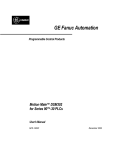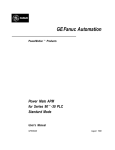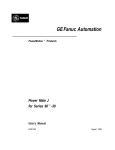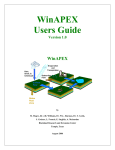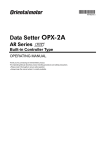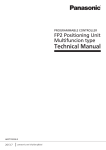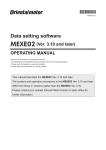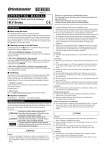Download 3 Installation and uninstallation
Transcript
HL-17149 Data editing software EZED3 OPERATING MANUAL Thank you for purchasing an Oriental Motor product. This Operating Manual describes product handling procedures and safety precautions. • Please read it thoroughly to ensure safe operation. • Always keep the manual where it is readily available. Table of contents 1 Safety precautions .............................. 3 7 Checking the alarm and warning.......46 2 Introduction ......................................... 4 8 Monitor function.................................47 3 Installation and uninstallation .............. 6 8.1 Status monitor ......................................... 47 8.2 Alarm display monitor ............................. 49 3.1 3.2 3.3 3.4 3.5 3.6 Required system configuration ..................6 Before installing the EZED3.......................6 Installing the device driver .........................7 Installing the EZED3 ................................14 Uninstalling the device driver...................19 Uninstalling the EZED3............................21 4 Connection, startup and shutdown.... 23 4.1 4.2 4.3 4.4 Connection method .................................23 Starting the EZED3..................................24 Setting up the communication port ..........25 Shutting down..........................................25 5 Editing data ....................................... 26 5.1 5.2 5.3 5.4 5.5 5.6 5.7 5.8 5.9 Creating new data ...................................26 Opening an existing data file ...................27 Editing data in the data edit window ........28 Teaching..................................................31 Assignment of I/O signals........................33 VLI (Variable Layer I/O) function .............35 Saving a data file.....................................37 Restoring the data to the default .............39 Ending data edit ......................................41 6 Data upload/download and verification......................................... 42 6.1 Download data to the applicable product (writing) ...................................................42 6.2 Upload from the applicable product (reading)..................................................43 6.3 Verifying data...........................................44 −2− 9 Test function ......................................50 9.1 I/O test .................................................... 50 9.2 Test operation ......................................... 52 10 Other functions..................................54 10.1 Printing data............................................ 54 10.2 Checking product information ................. 55 10.3 Checking version information.................. 56 11 Error message list .............................57 11.1 Error message at data editing screen ..... 57 11.2 Error messages related to communication........................................ 69 11.3 Error messages related to status monitor ......................................... 74 11.4 Error messages related to test function .. 78 11.5 Error messages related to other function .......................................... 89 11.6 Error messages related to application..... 91 12 List of drivers supported by the EZED3 .........................................92 1 Safety precautions 1 Safety precautions The following describe the safety precautions so that this product is used in a safe manner. The EZED3 is designed with the assumption that the user has an understanding of basic operations such as starting up and exiting applications and how to use a mouse in Windows XP, Windows Vista and Windows 7. Use the product only after carefully reading and fully understanding these instructions. Also read the “Safety precautions” section in the operating manual that came with the product you are combining with the EZED3. Warning Handling the product without observing the instructions that accompany a “Warning” symbol may result in serious injury or death. Caution Handling the product without observing the instructions that accompany a “Caution” symbol may result in injury or property damage. Note The items under this heading contain important handling instructions that the user should observe to ensure safe use of the product. Warning Connection • Turn off the power to both the PC and applicable product when connecting. Failure to follow this instruction may cause electric shock. Caution Connection • When grounding the positive terminal of the power supply, do not connect any equipment (PC, etc.) whose negative terminal is grounded. Doing so may cause the equipment and applicable product to short, damaging both. Use a programming console MPC10 for editing data. Disposal • Dispose the EZED3 as industrial waste. −3− 2 Introduction 2 Introduction Perform any installation, uninstallation, editing, and other operations for the data editing software EZED3 using an account with Administrator privileges. Notation rules This manual has been described in accordance with the following notation. The screens shown in this manual are those displayed in Windows XP. “ ” Menus and submenus shown in/from the title bar, buttons, and other controls that can be clicked with the mouse, are enclosed in square brackets. Dialog box messages, etc., are enclosed in double quotations marks. Enter Keyboard keys are shown in a box. [ ] Note • The screens provided in this operating manual are those displayed in an ELS Series position driver type. • The setting items and screen transitions vary depending on the product used in combination with the EZED3. • The software version is described as in this manual. Functions of EZED3 The EZED3 is PC software for editing the data necessary for the operation of motorized actuators. Data can be edited in various PC screens, or data set in an applicable product can be checked from a PC. The key functions of the EZED3 are explained below. • Editing and saving the data Operation data and parameters can be created and edited. Data edited in the EZED3 can be written to an applicable product (download), or data stored in an applicable product can be read into the EZED3 (upload). You can save data files created in the EZED3 in either the EZED3’s dedicated file format (.ez3) or CSV format. • Monitor function ON/OFF statuses of I/O signals can be monitored. • Test function I/O test can be performed to monitor input signals and cause output signals to be output forcibly. You can also perform test operations using the EZED3. Applicable product Refer to “12 List of drivers supported by the EZED3” on p.92 for the products that can be used in combination with the EZED3. These products are referred to as an “applicable product” in this document. Hazardous substances RoHS (Directive −4− 2002/95/EC 27Jan.2003) compliant 2 Introduction General specifications of cable Interface Connector shapes Communication system Communication speed Indicator Power supply Current consumption Dimension Mass Operating environment Insulation system USB Specification 1.1 (Full Speed 12 Mbps) RS-485 (Mini DIN 8 Pin: male), USB (Type Mini B: female) USB Type A connection via included USB cable to connect to a PC Half duplex 9600 bps The LED is lit (green) when recognized by PC and ready to use. 5.0 VDC (bus power) 25 mA (100 mA max.) 25×58.6×16 mm (0.98×2.31×0.63 in.) [excluding cable section] PC interface cable: App. 0.2 kg (7.1 oz) USB cable: App. 0.03 kg (1.06 oz) Ambient temperature: 0 to +40 °C (+32 to +104 °F) (non-freezing) Ambient humidity: 85% or less (non-condensing) Atmosphere: No corrosive gas, dust, water or oil Non-isolated When using the EZED3 Steps to set operation data and parameters using the EZED3 are shown below. Install device driver. (page 7) Install EZED3. (page 14) Connect your PC to an applicable product.∗ (page 23) Start EZED3. (page 24) Perform data communication between the PC and applicable product. (page 25) Edit data. (page 26) Download data files (page 42) Shut down EZED3. (page 25) ∗ You can also connect the PC and applicable product after editing data. In this case, after saving the edited data to the PC, turn off both the PC power and applicable product power, connect the PC and applicable product, and then start them again. Note It is recommended to back up the application program to a suitable storage device or a medium since data loss is a possibility when using software. −5− 3 Installation and uninstallation 3 Installation and uninstallation 3.1 Required system configuration The installation of the EZED3 on a PC requires one of the following operating systems (OS) and a PC compatible with the OS you’ll be using. Operating system (OS) You need an English version of any of the basic operating systems listed below. • Microsoft Windows XP Home Edition Service Pack 3∗ • Microsoft Windows XP Professional Service Pack 3∗ • Microsoft Windows Vista Home Basic Service Pack 2∗ • Microsoft Windows Vista Home Premium Service Pack 2∗ • Microsoft Windows 7 Home Premium Service Pack 1 • Microsoft Windows 7 Professional Service Pack 1 ∗ Only with the 32-bit (x86) version. Personal computer CPU ∗1 Intel Core processor 2 GHz or more is recommended. Display resolution Video adapter or monitor of XGA (1024×768) or higher resolution Memory ∗1 1 GB or more is recommended. Hard disk capacity ∗2 Available disk space of 30 MB or more USB port USB1.1 1 port or more Disk drive CD-ROM drive (for installation) ∗1 The hardware requirements for the OS must be satisfied. ∗2 Microsoft .NET Framework 2.0 Service Pack 2 must be installed in your PC so that the EZED3 may function. Microsoft .NET Framework 2.0 Service Pack 2 will be installed automatically, if not already installed. Accordingly, a free hard disk space of up to 500 MB is required in addition to the hard disk capacity specified above. Note The required memory and hard disk capacities may be different, depending on the system environment. 3.2 Before installing the EZED3 Terms for use of this software Read the terms specified below. Install the EZED3 only if you agree with all of these terms. 1. 2. 3. All copyrights to or in the EZED3 belong to Oriental Motor Co., Ltd. Unauthorized use or reproduction of the EZED3 and its operating manual, whether in part or in whole, is prohibited. Oriental Motor is not liable for any incidental or indirect loss (data damage, business disruption, loss of business profit, etc.) arising from the use of or inability to use the EZED3. Note −6− Administrator privilege is required for installation. 3 Installation and uninstallation If the EZED3 is already installed If the EZED3 is already installed, be sure to uninstall it by referring on p.21, and then install the EZED3 again. Note If an overwrite installation is performed, the EZED3 may not operate properly. 3.3 Installing the device driver Note • Administrator privilege is required for installation. • Do not connect the included USB cable to the PC when installing device drivers. • Always install the device driver prior to installing the EZED3. 1. 2. Insert the EZED3 CD-ROM into your CD-ROM drive. 3. Open the “CC05IF-USB” folder. Open the “DRIVER” folder on the CD-ROM. −7− 3 Installation and uninstallation 4. Open the "WinXP_vista_7" folder. 5. Start Setup.exe. Installer is launched. In Windows Vista or Windows 7, right-click Setup.exe and then click [Run as administrator]. −8− 3 Installation and uninstallation The following screen may be displayed in Windows Vista or Windows 7. Click [Yes] to proceed. Or 6. Click [Install]. −9− 3 Installation and uninstallation 7. The following screen may be displayed in some cases. Click [Continue Anyway] to proceed. The following screen may be displayed in Windows Vista or Windows 7. Click [Install this driver software anyway] to proceed. 8. −10− Click [OK]. 3 9. 10. Installation and uninstallation Plug the USB cable into the USB port on the PC. If the following screen is displayed, select “No, not this time” and click [Next]. In Windows Vista or Windows 7, it will proceed to Step 12 automatically. Click [Next]. −11− 3 Installation and uninstallation Setup starts installing the device driver. 11. −12− The following screen may be displayed in some cases. Click [Continue Anyway] to proceed. 3 12. Installation and uninstallation When the installation is complete, click [Finish]. The device driver has been successfully installed. −13− 3 Installation and uninstallation 3.4 Installing the EZED3 Note • Administrator privilege is required for installation. • Microsoft .NET Framework 2.0 Service Pack 2 must be installed in your PC in order to use the EZED3. Microsoft .NET Framework 2.0 Service Pack 2 will be automatically installed. • The system may be restarted after installing the EZED3. Be sure to close all other applications. 1. Insert the EZED3 CD-ROM into your CD-ROM drive. A window pops up automatically, showing the folders on the CD-ROM. 2. Open the “EZED3ENG” folder on the CD-ROM. 3. Start Setup.exe (setup program). If Microsoft .NET Framework 2.0 Service Pack 2 is already installed in other operating system, it will proceed to Step 5. The following screen may be displayed in Windows Vista or Windows 7. Click [Yes] to proceed. −14− 3 4. Installation and uninstallation Click [Install]. Microsoft .NET Framework 2.0 Service Pack 2 will be installed. −15− 3 Installation and uninstallation −16− 5. Click [Next]. 6. Read the terms of the agreement shown on the screen. If you agree with the terms, select “I accept the terms in the license agreement,” and then click [Next]. 3 7. Enter the user name and organization, and click [Next]. 8. Select “Complete” under Setup Type, and click [Next]. Installation and uninstallation −17− 3 Installation and uninstallation 9. Click [Install]. Setup starts installing the EZED3. −18− 3 10. Installation and uninstallation When the installation is complete, click [Finish]. The EZED3 has been successfully installed. 3.5 Uninstalling the device driver Uninstall the device driver according to the following procedures. 1. 2. 3. Disconnect the USB cable from the USB port on the PC. 4. Select “ORIENTAL MOTOR CC05IF-USB (Driver Removal)” in the list, and then click [Change/Remove]. Click [Start] in the task bar, and then click [Control Panel]. In Control Panel, click “Add or Remove Programs”. Windows Vista: Click “Uninstall a program”. Windows 7: Click “Programs and Features”. −19− 3 Installation and uninstallation Windows Vista or Windows 7: Click [Uninstall/Change] The "User Account Control" screen may be displayed in Windows Vista. Click [Continue] to proceed. 5. Click [Uninstall]. The device driver is uninstalled. 6. Click [OK]. The device driver has been successfully uninstalled. 7. A message to prompt to restart the PC may be displayed. Restart the PC. When the uninstallation is complete, the device driver is removed from the list. Note −20− The uninstallation of the device driver will become effective by restarting the PC. 3 Installation and uninstallation 3.6 Uninstalling the EZED3 Uninstall the EZED3 according to the following procedures. Note Administrator privilege is required for uninstallation. 1. 2. 3. Disconnect the USB cable from the USB port on the PC. 4. Select the “EZED3” in the list, and then click [Remove]. Click [Start] in the task bar, and then click [Control Panel]. In Control Panel, click “Add or Remove Programs”. Windows Vista: Click “Uninstall a program”. Windows 7: Click “Programs and Features”. Windows Vista or Windows 7: Click [Uninstall] −21− 3 Installation and uninstallation 5. Click [Yes]. The following screen may be displayed in Windows Vista or Windows 7. Click [Yes] to proceed. The EZED3 is uninstalled. When the uninstallation is complete, the EZED3 is removed from the list. −22− 4 Connection, startup and shutdown 4 Connection, startup and shutdown This chapter explains how to connect your PC to an applicable product and startup/shutdown the EZED3. Note Administrator privilege is required to use the EZED3. 4.1 Connection method Caution Note When grounding the positive terminal of the power supply, do not connect any equipment (PC, etc.) whose negative terminal is grounded. Doing so may cause the equipment and applicable product to short, damaging both. Connect your PC to an applicable product using the accessory PC interface cable (sold separately) and USB cable. Connecting to an applicable product 1. 2. 3. 4. Turn off the PC and applicable product. Connect motor to applicable product. Plug the accessory PC interface cable (sold separately) into the data edit connector on the applicable product. Plug the USB cable into the USB port on the PC. Connect the PC interface cable and USB cable. PC Applicable product USB cable PC interface cable Data edit connector∗ ∗ The position of the data edit connector varies depending on the applicable product. 5. Turn on the power to the PC and applicable product, and start the PC. −23− 4 Connection, startup and shutdown 4.2 Starting the EZED3 Double-click the EZED3 icon on the desktop to start the EZED3. Once EZED3 has started, the following window appears. Menu bar Toolbar Launcher Status bar When the EZED3 is activated, the launcher will be displayed. You can access each function directly by clicking each icon of the launcher. Click the icon Also, the launcher is displayed on the toolbar as a "launcher call button." −24− 4 Connection, startup and shutdown 4.3 Setting up the communication port If you have connected the PC and an applicable product for the first time, set up the communication port. 1. Click [Option] from the [Communication] menu. 2. Select the communication port to which the USB cable is connected, and click [OK]. If communication cannot be established even through the applicable product power is input and the correct communication port is selected, select this check box and then set up the communication line again. Confirming the communication port number 1. Right-click the “My Computer” icon on the Desktop and click “Properties”. The system properties will be displayed. 2. 3. Click the “Hardware” tab and then click [Device Manager]. Double-click “Port (COM & LPT)”. Confirm the port number labeled as “ORIENTAL MOTOR/Virtual COM Port”. In the example below, it is COM3. 4.4 Shutting down Click [Exit] from the [File] menu. The EZED3 shuts down. −25− 5 Editing data 5 Editing data This chapter explains how to create data files, edit operation data and parameters, and store edited data. Data can be created from scratch or by editing existing data. Both require different procedures, so read the section corresponding to each method. The screens provided in the explanation below are those displayed in an ELS Series position driver type. Note Administrator privilege is required to use the EZED3. 5.1 Creating new data −26− 1. Click the “New” icon in the toolbar. 2. Select the series name, actuator model name and driver model name and then click [OK]. When the applicable product is connected, the model will be searched automatically by clicking [Search] after selecting the series name. 5 Editing data The data edit window appears. Example: Operation data edit window for the ELS Series position driver type 5.2 Opening an existing data file 1. Click the “Open” icon in the toolbar. 2. Select the file you want to edit, and click [Open]. The data edit window appears, just like when you are creating a new data file. −27− 5 Editing data 5.3 Editing data in the data edit window Note Changing the data in the EZED3 does not change the data in the applicable product. In order to change the data in the applicable product, a download must be performed. See p.42 for procedures of downloading. Explanation of operation data 1 2 3 4 5 9 6 8 7 10 11 13 12 14 15 17 16 18 No. Name Positioning Acc. Speed 1 Window selection Operation Data Home Operation Continuous. Jog Operation Thrust Limit −28− Description Data required for positioning operation (travel, operating speed, etc.). Acceleration/deceleration speed for positioning operation, return-to-home operation and continuous/Jog operation Data for return-to-home operation (return-to-home method, return-to-home direction, etc.) Data for continuous/Jog operation (acceleration/deceleration, operating speed, etc.) Data for thrust limit operation (thrust limit value, thrust change time, etc.) 5 No. Name 1 Window selection 2 3 Setting item Cell 4 Start Teaching 5 Teaching Method 6 Actual Position Jog operation (buttons) Minimum Distance Set Travel distance (button) Operation Data # Travel distance Preset Position (button) Positioning Operation (button) Home Operation (button) Alarm Condition Warning Condition Reset Alarm (button) Communication Status 7 8 9 10 11 12 13 14 15 16 17 18 Editing data Description Parameter for operation of the motorized actuator Function (operating current, stop current, etc.) Parameter for softlimit, logic of external limit Limit sensor, etc. Area Parameter for AREA signal Parameter Parameter for alarm and warning (travel life Alarm distance, motor alarm temperature, driver warning temperature, etc.) Parameter for I/O signal (logic, signal assignment, VLI Input/Output etc.) Actuator's current status or I/O signal status Status (based on the logic) Monitor Display alarm Present alarm status, alarm records I/O Check of current-carrying status of I/O signals Test Drive Perform the test operation. Operation data and parameter name are shown. Enters data in cells. The following functions can be enabled or disabled: Teaching, test operation, alarm monitor Selects teaching method. Remote teaching: Perform teaching operation using the Jog operation button. Direct teaching: Turn the motor current off and perform teaching operation by moving the motorized actuator moving part manually. Displays the position of the motorized actuator moving part. In remote teaching, these buttons are used to move the motorized actuator moving part. Sets the resolution of the motorized actuator in remote teaching. (This setting is effective only during test operation.) Clicking this button sets the position displayed in the “Actual Position” to the selected operation data. The operation data number to perform test operation is shown. The travel distance for the selected operation data number is shown. Clicking this button sets the current position to the origin. Clicking this button performs positioning operation with the selected data. Clicking this button performs return-to-home operation. The alarm condition is shown. The warning condition is shown. Clicking this button resets the present alarms. Note that some alarms cannot be reset. Communication status between the EZED3 and driver is shown. It is blank when the EZED3 is not communicating with the driver. −29− 5 Editing data Data entry Colors of the cells and letters are as follows. Color of cells Color of letters White: When the data edit window was opened (New, Open, Upload, etc.) Yellow: When the setting was changed in the data input window Blue: Default value Black: Except default value Entering a numerical value directly Click a desired cell, enter a value using the keyboard, and then press the ENT key. Selecting an item from a pull-down menu Double-clicking a desired cell displays a pull-down menu. Select a desired value from the pull-down menu. Copying and pasting data You can copy an entered value and paste it into a different cell. Copying and pasting lets you quickly populate multiple cells with the same value. 1. Select the data you want to copy, and then click the “Copy” icon in the toolbar. You can select a single cell or multiple cells. Data to be copied 2. Click the cell you want to paste the data into, and then click the “Paste” icon in the toolbar. Cell to be pasted −30− 5 Editing data 5.4 Teaching You can physically move the motorized actuator moving part and set the achieved position as operation data. This operation is called “teaching.” There are two ways for teaching, which are remote teaching and direct teaching. Remote teaching Direct teaching Move the motorized actuator moving part using the buttons in the EZED3 window. The achieved position is set as operation data. With the motor current turned off, move the motorized actuator moving part by hand. The achieved position is set as operation data. 1. Select “Start Teaching” in the operation data setting window. If the "Start Teaching" is checked, the window selection cannot be changed since communication with the driver takes a priority. Clearing the check in the box enables changing windows selection. 2. Click [Yes]. Teaching operation is enabled. 3. Click [Home Operation]. Return-to-home operation is performed. 4. Click the cell containing the travel amount you want to change. −31− 5 Editing data 5. Move the motorized actuator moving part. • Remote teaching Click the [Remote Teaching] under "Teaching Method" and move the moving part using the Jog operation button. Set the resolution under “Minimum Distance.” Move the moving part in the negative direction by −direction CHG-V speed. Move the moving part in the negative direction by −direction operation speed. Move the motorized actuator in the negative direction by Jog travel distance. Move the motorized actuator in the positive direction by Jog travel distance. Move the moving part in the positive direction by +direction operation speed. Move the moving part in the positive direction by +direction CHG-V speed. Note • The operating speed using the Jog operation button can be set in [Continuous/Jog Operation] under [Operation Data]. • Before performing remote teaching, always close all other programs. If other programs are still running, the motorized actuator may not operate correctly. • Direct teaching Click [Direct Teaching] under “Teaching Method.” When the message dialog box appears, click [Yes]. This turns off the motor current. Then, move the motorized actuator moving part by hand. Note 6. If the motorized actuator is installed in an orientation other than horizontal, do not turn off motor current regardless of whether the motorized actuator is operating or stopped. Turning off the motor current cuts off the holding torque of the motor, which may cause the load to drop. With the motorized actuator moving part at a desired position, click [Set Travel distance]. The "Actual Position" is entered in the cell selected in step 4. When position data is changed via teaching, the ”ABS/INC" of the applicable operation data will change to “ABS” automatically. The setting changes to “ABS” automatically. −32− 5 Editing data 7. After performing the direct teaching, set the motor to excitation by clicking [Remote Teaching] under "Teaching Method." 8. Click the operation data number that performs positioning operation. The selected operation data number is displayed at the bottom of the window. 9. Click [Positioning Operation]. The positioning operation of the selected operation data number is executed. 5.5 Assignment of I/O signals I/O signals of the driver can be assigned by the VLI Input/Output window. 1. In the window selection area, click [VLI Input/Output] under [Parameter]. The VLI Input/Output window appears. −33− 5 Editing data Data entry Colors of the cells and letters are as follows. Color of cells Color of letters White: When the data edit window was opened (New, Open, Upload, etc.) Yellow: When the setting was changed in the data input window Blue: Default value Black: Except default value "Unset" cells in PAGE1 to PAGE3 cannot be edited. When the page switching signal is set in the input signal of PAGE0, the color of "Unset" cells will be changed to blue color and you can edit them. For details, refer to p.35. • When assigning the signal individually Double-clicking a desired cell displays a pull-down menu. Select a desired value from the pull-down menu. • When assigning the listed signal set (I/O set select function) "I/O set select function" is used to set 6 inputs and 6 outputs at one time according to various operation patterns. When selecting the operation pattern from the "IN-S Select" or "OUT-S Select" of the pull-down menu, the standard I/O signal set will be set automatically. See the USER MANUAL for details of I/O set select function. −34− 5 Editing data 5.6 VLI (Variable Layer I/O) function "VLI function" is a function in which the signals for a maximum of 4 pages can be assigned by making the signal set of 6 inputs and 6 outputs into 1 page (PAGE). The PAGE can be switched using the page switching signals (VLI0, VLI1). The page switching signal will be assigned to the same input signal of all pages. Therefore, when 4 pages (PAGE 0 to PAGE3) are used, maximum 16 input signals and 24 output signals can be used since total 8 input signals (each 2 input signals per page) are used as the page switching signals. Setting method of PAGE • When setting signals to PAGE0 and PAGE1 (2 pages) Set VLI0 to the input signal of PAGE0. Then VLI0 is set to PAGE1 automatically, and "Unset" cells become editable. Example: When setting VLI0 to IN6 in PAGE0 IN6 of PAGE1 will automatically change to VLI0, and you will be able to edit signals of IN1 to IN5, OUT1 to OUT6 and OUT_S Select. −35− 5 Editing data • When setting signals to PAGE0 to PAGE3 (4 pages) Set VLI0 and VLI1 to the input signals of PAGE0. And VLI0 and VLI1 will be set to PAGE1 to PAGE3 automatically, and then "Unset" cells will be able to edit. Example: When setting VLI1 to IN5 and VLI0 to IN6 in PAGE0 IN5 and IN6 will automatically change to VLI, and you will be able to edit signals of IN1 to IN4, OUT1 to OUT6 and OUT_S Select. Switching the PAGE The active PAGE can be switched by the input combination of VLI0 and VLI1. VLI0 OFF ON OFF ON Note −36− VLI1 OFF ON Active PAGE PAGE0 PAGE1 PAGE2 PAGE3 Setting invalid value via a network converter causes the blank cell when uploading data using the EZED3. Use pull-down menu by double-clicking the blank cell. Select the item from the pull-down menu. 5 Editing data 5.7 Saving a data file The data edited by the EZED3 or data read from the applicable product will be saved as a file. Data files can be saved in the dedicated file format (.ez3) of the EZED3 or CSV format (.csv). Saving data by overwriting Click the “Save” icon in the toolbar. The editing data is saved over the existing data. Saving data under a different name 1. Click [Save As] from the [File] menu. 2. Enter a new file name, and click [Save]. The data is saved under the specified name. −37− 5 Editing data Saving data in CSV format Data saved in the CSV format can be edited in other application. Note that once saved in the CSV format, files can no longer be opened or edited in the EZED3. To edit a CSV file by the EZED3, open the file within the application used for the CSV format then copy and paste all the data to the EZED3. −38− 1. Click [Export] from the [File] menu. 2. Enter a file name, and click [Save]. All operation data and parameters are saved in CSV format. 5 Editing data 5.8 Restoring the data to the default Restoring edited data You can initialize the data you have edited in the data edit window. 1. Click [Initialize] from the [Edit] menu. 2. Select the data you want to initialize, and click [OK]. Setting Item All Operation data only Select Parameter only 3. Initialized data All operation data and parameters Positioning operation, acceleration/deceleration speed, return-to-home operation, continuous/Jog operation, thrust limit operation Function parameter, limit parameter, area parameter, alarm parameter, VLI Input/Output Click [Yes]. The editing data is initialized. −39− 5 Editing data Restoring default data in selected cells 1. In the data edit window, select the cell you want to restore. Cell to be initialized 2. Click the right mouse button, and click [Initialize]. The value in the selected cell returns to the default. Restoring the applicable product to default settings You can restore data stored in the non-volatile memory of an applicable product. Note • The non-volatile memory of an applicable product can be rewritten approx. 100,000 times. • Do not turn off the applicable product power while the initialization is still in progress. Doing so may damage the data. 1. −40− Click [Reset to the factory default] from the [Communication] menu. 5 2. Click [OK]. 3. Click [Yes]. The specified data in the non-volatile memory of an applicable product is restored. 4. When the restore is complete, click [OK]. Editing data 5.9 Ending data edit To close the data edit window, click [Close] from the [File] menu. −41− 6 Data upload/download and verification 6 Data upload/download and verification This chapter explains how to write the EZED3 data to an applicable product (download), read data from an applicable product into the EZED3 (upload), and verify the EZED3 data against applicable product data. The screens provided in the explanation below are those displayed in an ELS Series position driver type. Note Administrator privilege is required to use the EZED3. 6.1 Download data to the applicable product (writing) You can write data created in the EZED3 to an applicable product. Note • The non-volatile memory of an applicable product can be rewritten approximately 100,000 times. • Do not turn off the power of the applicable product while the download is in progress. Doing so may damage the data. 1. Click the “Download” icon in the toolbar. 2. Select the data to be downloaded, and then click [OK]. Setting Item All Operation data only Select Parameter only Modified data only −42− Downloaded data All operation data and parameters Positioning operation, acceleration/deceleration speed, return-to-home operation, continuous/Jog operation, thrust limit operation Function parameter, limit parameter, area parameter, alarm parameter, VLI Input/Output Changed data only 6 3. Data upload/download and verification Click [Yes]. The data downloading is started. 4. After the data downloading is completed, click [OK]. 6.2 Upload from the applicable product (reading) You can read data stored in an applicable product into the EZED3. 1. Click the “Upload” icon in the toolbar. 2. Click [OK]. The data uploading is started. 3. After the data has been uploaded, click [OK]. The data that has been uploaded is displayed in the data edit window. −43− 6 Data upload/download and verification 6.3 Verifying data You can verify the data stored in an applicable product against the data displayed in the EZED3. 1. Click [Verify] from the [Communication] menu. 2. Select the data to be verified, and then click [OK]. Data verification is started. Setting Item All Operation data only Select Parameter only −44− Verified data All operation data and parameters Positioning operation, acceleration/deceleration speed, return-to-home operation, continuous/Jog operation, thrust limit operation Function parameter, limit parameter, area parameter, alarm parameter, VLI Input/Output 6 3. Data upload/download and verification The result is displayed after verification. Click [Close] after checking the result. Displayed example when both data matched: Displayed example when the data did not match: Mismatched data is displayed. −45− 7 Checking the alarm and warning 7 Checking the alarm and warning The alarm/warning condition of the driver can be monitored in the operation data editing window. The alarm that are currently present can also be reset. 1. Select “Start Teaching” in the operation data editing window. The alarm/warning condition of the driver can be checked. 2. To reset the alarm, click [Reset Alarm]. The alarms are reset. Some alarms cannot be reset. For details, refer to the INSTRUCTION MANUAL for the driver. −46− 8 Monitor function 8 Monitor function You can monitor the actual position of the motorized actuator, the I/O signal status and alarm records of the driver. 8.1 Status monitor You can monitor the actual position of the motorized actuator and the I/O signal status of the driver. Note The green color represents ON for the signal status and the white color represents OFF (when the logic setting is "normally open"). When the logic setting is set to "normally closed," the signal status will be opposite. 1. In the window selection area, click [Status] under [Monitor]. The status monitor window appears. 2. Check “Start Status Monitor." −47− 8 Monitor function Status monitor starts. 1 2 3 4 5 6 8 7 9 No. 1 2 3 4 5 6 7 3. −48− Item Actual Position Driver Temperature Motor Temperature Travel life distance Battery Voltage Alarm Condition Warning Condition 8 Reset Alarm 9 I/O Description Actual position of the motorized actuator moving part. Driver temperature Motor temperature Travel distance to date Voltage for the battery used in absolute mode The alarm condition is shown. The warning condition is shown. Clicking this button resets the present alarms. (Some alarms cannot be reset.) Display for ON-OFF status of I/O signals that are applied the logic setting To end status monitor, unselect “Start Status Monitor”. 8 Monitor function 8.2 Alarm display monitor Alarm condition and warning condition can be monitored. 1. In the window selection area, click [Display Alarm] under [Monitor]. The alarm display window appears. 2. Check “Start Alarm Monitor.” 1 3 2 4 5 6 7 No. 1 2 3 4 5 6 7 8 8 Item Alarm Condition Warning Condition Description The alarm condition is shown. The warning condition is shown. Clicking this button resets the present alarms. (Some Reset Alarm (button) alarms cannot be reset.) Alarm History Up to 10 alarm records (from the latest) are displayed. Cause Estimated causes of the alarm are displayed. Measures Measures of the alarm are displayed. Update (button) Alarm records are updated. Clear Alarm History (button) Alarm records are cleared. −49− 9 Test function 9 Test function You can perform I/O signal test and test operation in the data edit window. 9.1 I/O test You can monitor input signals and cause output signals to forcibly output. This function is convenient if you want to check the wiring condition. Note • All functions and operations associated with I/O signals are disabled during I/O test. • In the case of INPUT (input signal), the green color signal represents the internal photocoupler of the driver is "current-carrying" state and the white color signal represents it is not "current-carrying" state. • In the case of OUTPUT (output signal), the green color signal represents the output signal is ON and the white color signal represents the output signal is OFF. −50− 1. In the window selection area, click [I/O] under [Test]. The I/O test window appears. 2. Check “Start I/O Test.” 9 3. Click [Yes]. You can monitor the ON/OFF state of the input signals under “INPUT.” You can switch the ON/OFF state of the output signals on every click at . Signal color Green White 4. Test function Input signal The photocoupler in the driver is "current-carrying" state. The photocoupler in the driver is not "current-carrying" state. Output signal Output signal is ON. Output signal is OFF. To end the I/O test, clear the check in the box of “Start I/O Test.” The signals under “OUTPUT” (output signals) return to the state before the I/O test. −51− 9 Test function 9.2 Test operation The EZED3 can be used to check the operation of the motorized actuator before connecting the motorized actuator to a programmable controller. Note • Before performing test operation, be sure that the data displayed in the window matches the data stored in the driver. Test operation is performed using data stored in the driver. If the data in the driver is different from the data shown in the window, the motorized actuator may cause unexpected motion. • Before performing test operation, be sure to close all other programs. Under running other programs, the motorized actuator may not operate correctly. −52− 1. Download the editing data to the driver or upload the data from the driver so that the data displayed in the window matches the data stored in the driver. For the download procedure, refer to p.42. For the upload procedure, refer to p.43. 2. In the window selection area, click [Drive] under [Test]. The test operation window appears. 3. Check “Starting Test Operation.” 9 4. Test function Click [Yes]. You can now perform test operation. 1 2 3 4 6 5 7 10 8 9 11 12 No. 1 2 Item Actual Position Alarm Condition 3 Reset Alarm (button) 4 5 Warning Condition Operation Data # Positioning Operation (button) 6 7 ZSG position (button) 8 9 10 Preset Position (button) Home Operation (button) Jog Operation (buttons) 11 Minimum Distance 12 Motor Excitation 5. Description Current position of the motorized actuator moving part. The alarm condition is shown. Clicking this button resets the present alarms. (Some alarms cannot be reset.) The warning condition is shown. The operation data number used for operation. Clicking this button performs positioning operation with the selected data. Clicking this button sets the current position as the center position of Z-phase. Clicking this button sets the current position to the origin. Clicking this button performs return-to-home operation. These buttons are used to move the motorized actuator moving part. Set the resolution of the motorized actuator travels in remote teaching. (This setting is effective only during test operation.) Switching between the "motor excitation" and "motor free." Excitation: Selecting "Excitation" turns the motor current ON. Free: Selecting "Free" turns the motor current OFF and the moving part can be moved manually. To end the test operation, clear the check in the box of “Starting Test Operation.” −53− 10 Other functions 10 Other functions You can print the EZED3 data or check the version of the EZED3. The screens provided in the explanation below are those displayed in an ELS Series position driver type. Note Administrator privilege is required to use the EZED3. 10.1 Printing data You can print operation data and parameter. −54− 1. Click [Print] from the [File] menu. 2. Set the items you want to print, print object, and color, and then click [OK]. 10 Other functions 10.2 Checking product information 1. Click [Device Information] from the [Communication] menu. 2. Click [Check]. The connected product information is acquired. 3. The result is displayed after acquiring the information. Click [Close] after checking information. When the actuator model name or driver model name of the applicable product is not displayed Please verify the following items: • Is the applicable product power on? • Is the PC interface cable completely inserted? • Is the applicable product a type that is compatible with the EZED3? −55− 10 Other functions 10.3 Checking version information You can check the software version of the EZED3 you are using. −56− 1. Click [About EZED3] from the [Help] menu. 2. The software version is displayed. Click [Close] after checking the software version. 11 Error message list 11 Error message list If the EZED3 has encountered a problem while running, a corresponding error message is shown in the window. Note Administrator privilege is required to use the EZED3. 11.1 Error message at data editing screen Creating new data Error message Could not find Actuator Model name. Check the following items: · Name is not selected correctly. Failed to create a · The version for EZED3 is new file. old. Application error has occurred. Reinstall the application. Cause When creating a new data, although the actuator model name is input directly, the model name could not find. The model name is not supported by the version of the EZED3 in use. An error occurred while executing an application. Action Input the model name correctly. Update the version of the EZED3 to the latest one. Execute the operation again. If the same error occurs again, reinstall the EZED3. Searching the model Error message Motor cable is not connected. Cause Unsupported driver was connected. The motor is not connected to the driver. The error occurred on communication device. The error occurred on communication device. Check if the communication program (dll) for Windows isn’t damaged. A certain time was not communicated with the driver. Check the connection with the driver. When no problem was found in the connection, check if there is an influence of noise. Unsupported products. Failed to find the model. A communication timeout error occurred. Check the possible causes listed below: · The driver power is not turned on. · The communication cable is not connected. · The communication port setting does not match the port to which the communication cable is connected. Fail to open the communication port. Check the possible causes listed below: · Wrong communication setting is used. · It is used by other applications. Although the communication port was tried to open, it could not be opened because it was in use or its setting was not correct. Action Connect the product supported by the EZED3. Connect the motor. • Check the setting of the communication port. • Check if the communication port is used by other applications. −57− 11 Error message list Error message Failed to find the model. The communication data is invalid. Cause The error occurred on communication data. Action Check the connection with the driver. When no problem was found in the connection, check if there is an influence of noise. Opening the existing data file Error message The path is too long. The The file name is length of the path should be invalid. less than 260 characters. The file type is not supported. The file selected by [Open] dialog was an unsupported file format. The file can not be opened. The file is being used. Although the file was tried to open, it was in use by another application. The file is corrupted. Can not open the file. Cause The length of the file name including the path exceeds 260 characters. This file is corrupted, or not supported. The file can not be read. Application error has occurred. Reinstall the application. Action The length of the file name including the path should be less than 260 characters. Select a file for ez3 format. If a file error occurs using the file for ez3 format, the file is corrupted. Check if the file is used in another application. The specified data file cannot be used. Create another data file. Check if it is the file of the model that is supported by The file selected by [Open] the version of the EZED3. It dialog was an unsupported cannot be used if the file is model or corrupted. corrupted. Create a data file again. Execute the operation again. A disk error was occurred in If the same error occurs the reading drive. again, there is a possibility that the PC has a problem. Execute the operation again. An error occurred while If the same error occurs executing an application. again, reinstall the EZED3. The file selected by [Open] dialog was corrupted. Editing the data Error message The selected range to be pasted is invalid. Invalid data. Cause It could not be pasted because the copy area and paste area were not the same size and shape. There was an invalid value in the paste data. Failed to paste. The data exceeds the setting range. The paste data is invalid. −58− There was a value exceeding the setting range in the paste data. There was an invalid value in the data that was tried to paste when editing with VLI function. Action Check the shape of the area to be copied. Select an appropriate range and paste again. • Paste the data that can be set. • Select an appropriate cell and paste. Paste data within the setting range. Paste the correct data. 11 Error message list Teaching Error message Series, or did not match the type of driver. Check the following items: · The motor is driving. The upload was cancelled. The download was cancelled. Can not download during the operation. Download after the operation is stopped. Can not enable the gain tuning. The error occurred on communication device. A communication timeout error occurred. Check the possible causes listed below: · The driver power is not turned on. · The communication cable is not connected. · The communication port setting does not match the port to which the communication cable is connected. Fail to open the communication port. Check the possible causes listed below: · Wrong communication setting is used. · It is used by other applications. The communication data is invalid. Cause Although the teaching function was tried to be enabled, the model selected in the EZED3 did not match the driver model. The teaching function was tried to be enabled while operating the motor. Although the teaching function was tried to be enabled, a cancellation was executed while uploading the synchronous processing between the driver and EZED3. Although the teaching function was tried to be enabled, a cancellation was executed while downloading the synchronous processing between the driver and EZED3. The download of the synchronous processing between the driver and EZED3 was tried to execute while operating the motor. Action Check the driver model and execute again after selecting the correct model in the EZED3. Execute the operation again after stopping the motor. Make the teaching function enable again. Execute the operation again after stopping the motor. The error occurred on communication device. Check if the communication program (dll) for Windows isn’t damaged. A certain time was not communicated with the driver. Check the connection with the driver. When no problem was found in the connection, check if there is an influence of noise. Although the communication port was tried to open, it could not be opened because it was in use or its setting was not correct. The error occurred on communication data. • Check the setting of the communication port. • Check if the communication port is used by other applications. Check the connection with the driver. When no problem was found in the connection, check if there is an influence of noise. −59− 11 Error message list Error message Application error has Can not enable the occurred. Reinstall the gain tuning. application. Application error has The registry data is occurred. Reinstall the abnormal. application. An error occurred while executing. − The error occurred on communication device. The teaching function was disabled. An error occurred while disabling the teaching. −60− A communication timeout error occurred. Check the possible causes listed below: · The driver power is not turned on. · The communication cable is not connected. · The communication port setting does not match the port to which the communication cable is connected. Fail to open the communication port. Check the possible causes listed below: · Wrong communication setting is used. · It is used by other applications. Cause An error occurred while executing an application. Timeout of processing waiting time has occurred. The error occurred on communication device. A certain time was not communicated with the driver. Although the communication port was tried to open, it could not be opened because it was in use or its setting was not correct. The communication data is invalid. The error occurred on communication data. The error occurred on communication device. The error occurred on communication device. A communication timeout error occurred. Check the possible causes listed below: · The driver power is not turned on. · The communication cable is not connected. · The communication port setting does not match the port to which the communication cable is connected. A certain time was not communicated with the driver. Action Execute the operation again. If the same error occurs again, reinstall the EZED3. Close the software other than the EZED3, and then execute again. Check if the communication program (dll) for Windows isn’t damaged. Check the connection with the driver. When no problem was found in the connection, check if there is an influence of noise. • Check the setting of the communication port. • Check if the communication port is used by other applications. Check the connection with the driver. When no problem was found in the connection, check if there is an influence of noise. Check if the communication program (dll) for Windows isn’t damaged. Check the connection with the driver. When no problem was found in the connection, check if there is an influence of noise. 11 Error message Fail to open the communication port. Check the possible causes listed below: · Wrong communication setting is used. An error occurred · It is used by other while disabling the applications. teaching. Failed to execute +direction JOG operation. Cause Although the communication port was tried to open, it could not be opened because it was in use or its setting was not correct. The communication data is invalid. The error occurred on communication data. The error occurred on communication device. The error occurred on communication device. A communication timeout error occurred. Check the possible causes listed below: · The driver power is not turned on. · The communication cable is not connected. · The communication port setting does not match the port to which the communication cable is connected. Fail to open the communication port. Check the possible causes listed below: · Wrong communication setting is used. · It is used by other applications. The communication data is invalid. A certain time was not communicated with the driver. Although the communication port was tried to open, it could not be opened because it was in use or its setting was not correct. The error occurred on communication data. Error message list Action • Check the setting of the communication port. • Check if the communication port is used by other applications. Check the connection with the driver. When no problem was found in the connection, check if there is an influence of noise. Check if the communication program (dll) for Windows isn’t damaged. Check the connection with the driver. When no problem was found in the connection, check if there is an influence of noise. • Check the setting of the communication port. • Check if the communication port is used by other applications. Check the connection with the driver. When no problem was found in the connection, check if there is an influence of noise. −61− 11 Error message list Error message Cause Action • Turn the FREE signal and Failed to execute +direction JOG operation. Check the following items: · Motor excitation is off. · STOP is set to on. · Alarm is on. · Nonvolatile memory processing in progress. The error occurred on communication device. Failed to execute −direction JOG operation. A communication timeout error occurred. Check the possible causes listed below: · The driver power is not turned on. · The communication cable is not connected. · The communication port setting does not match the port to which the communication cable is connected. Fail to open the communication port. Check the possible causes listed below: · Wrong communication setting is used. · It is used by other applications. The communication data is invalid. −62− OF-CRN signal OFF and execute the operation. • When executing the teaching operation, set the teaching method to "remote Any of the following teaching" and then execute conditions will be a cause. again. When executing the · FREE signal or OF-CRN test operation, set the signal is in ON state motor to "excitation" and · While executing the direct then execute again. teaching or while the motor is not excited in the test • Turn the STOP signal OFF and execute the operation. operation · STOP signal is in ON state • Remove the cause of the · An alarm is present alarm when the alarm is · Non-volatile memory present, and then execute processing is in progress the operation. • When the non-volatile memory processing is in progress, execute the operation again at some interval. Check if the communication The error occurred on program (dll) for Windows communication device. isn’t damaged. The error occurred on communication device. Check the connection with the driver. When no problem was found in the connection, check if there is an influence of noise. • Check the setting of the communication port. A certain time was not communicated with the driver. • Check if the communication The error occurred on communication data. Check the connection with the driver. When no problem was found in the connection, check if there is an influence of noise. port is used by other applications. 11 Error message Cause Error message list Action • Turn the FREE signal and Failed to execute −direction JOG operation. Check the following items: · Motor excitation is off. · STOP is set to on. · Alarm is on. · Nonvolatile memory processing in progress. The error occurred on communication device. Failed to stop Jog operation. Failure of home operation. A communication timeout error occurred. Check the possible causes listed below: · The driver power is not turned on. · The communication cable is not connected. · The communication port setting does not match the port to which the communication cable is connected. Fail to open the communication port. Check the possible causes listed below: · Wrong communication setting is used. · It is used by other applications. OF-CRN signal OFF and execute the operation. • When executing the teaching operation, set the teaching method to "remote Any of the following teaching" and then execute conditions will be a cause. again. When executing the · FREE signal or OF-CRN test operation, set the signal is in ON state motor to "excitation" and · While executing the direct then execute again. teaching or while the motor is not excited in the test • Turn the STOP signal OFF and execute the operation. operation · STOP signal is in ON state • Remove the cause of the · An alarm is present alarm when the alarm is · Non-volatile memory present, and then execute processing is in progress the operation. • When the non-volatile memory processing is in progress, execute the operation again at some interval. Check if the communication The error occurred on program (dll) for Windows communication device. isn’t damaged. A certain time was not communicated with the driver. Although the communication port was tried to open, it could not be opened because it was in use or its setting was not correct. The communication data is invalid. The error occurred on communication data. The error occurred on communication device. The error occurred on communication device. Check the connection with the driver. When no problem was found in the connection, check if there is an influence of noise. • Check the setting of the communication port. • Check if the communication port is used by other applications. Check the connection with the driver. When no problem was found in the connection, check if there is an influence of noise. Check if the communication program (dll) for Windows isn’t damaged. −63− 11 Error message list Error message A communication timeout error occurred. Check the possible causes listed below: · The driver power is not turned on. · The communication cable is not connected. · The communication port setting does not match the port to which the communication cable is connected. Fail to open the communication port. Check the possible causes listed below: · Wrong communication setting is used. · It is used by other applications. The communication data is invalid. Failure of home operation. Check the following items: · Motor excitation is off. · STOP is set to on. · Alarm is on. · Nonvolatile memory processing in progress. −64− Cause A certain time was not communicated with the driver. Although the communication port was tried to open, it could not be opened because it was in use or its setting was not correct. Action Check the connection with the driver. When no problem was found in the connection, check if there is an influence of noise. • Check the setting of the communication port. • Check if the communication port is used by other applications. Check the connection with the driver. When no problem The error occurred on was found in the connection, communication data. check if there is an influence of noise. • Turn the FREE signal and OF-CRN signal OFF and execute the operation. • When executing the teaching operation, set the teaching method to "remote Any of the following teaching" and then execute conditions will be a cause. again. When executing the · FREE signal or OF-CRN test operation, set the signal is in ON state motor to "excitation" and · While executing the direct then execute again. teaching or while the motor • Turn the STOP signal OFF is not excited in the test and execute the operation. operation · STOP signal is in ON state • Remove the cause of the · An alarm is present alarm when the alarm is · Non-volatile memory present, and then execute processing is in progress the operation. • When the non-volatile memory processing is in progress, execute the operation again at some interval. Check the following items. · Other applications are executing. · There are a lot of residing applications. · The processing speed of PC is insufficient. It was executed when the PC was in high load condition. Failed to stop operation. Return-to-home operation was tried to stop but the communication error was occurred. • End other applications. • End the residing applications. • Change to another PC. Check the PC communication condition. 11 Error message The error occurred on communication device. A communication timeout error occurred. Check the possible causes listed below: · The driver power is not turned on. · The communication cable is not connected. · The communication port setting does not match the port to which the communication cable is connected. Fail to open the communication port. Check the possible causes listed below: · Wrong communication setting is used. · It is used by other applications. Failure of positioning. The communication data is invalid. Check the following items: · Motor excitation is off. · Drive data is over range. · STOP is set to on. · Alarm is on. · Nonvolatile memory processing in progress. Cause The error occurred on communication device. A certain time was not communicated with the driver. Although the communication port was tried to open, it could not be opened because it was in use or its setting was not correct. Error message list Action Check if the communication program (dll) for Windows isn’t damaged. Check the connection with the driver. When no problem was found in the connection, check if there is an influence of noise. • Check the setting of the communication port. • Check if the communication port is used by other applications. Check the connection with the driver. When no problem was found in the connection, check if there is an influence of noise. • Execute again after correcting the operation data in a range. • Turn the FREE signal and OF-CRN signal OFF and execute the operation. Any of the following • When executing the conditions will be a cause. teaching operation, set the · Operation data is out of teaching method to "remote range teaching" and then execute · FREE signal or OF-CRN again. When executing the signal is in ON state test operation, set the · While executing the direct motor to "excitation" and teaching or while the motor then execute again. is not excited in the test • Turn the STOP signal OFF operation and execute the operation. · STOP signal is in ON state • Remove the cause of the · An alarm is present alarm when the alarm is · Non-volatile memory present, and then execute processing is in progress the operation. • When the non-volatile memory processing is in progress, execute the operation again at some interval. The error occurred on communication data. −65− 11 Error message list Failure of positioning. Failure of position preset. Error message Check the following items. · Other applications are executing. · There are a lot of residing applications. · The processing speed of PC is insufficient. It was executed when the PC was in high load condition. Action • End other applications. • End the residing applications. • Change to another PC. Failed to stop operation. Although positioning operation was tried to stop, the communication error was occurred. Check the PC communication condition. The error occurred on communication device. The error occurred on communication device. Check if the communication program (dll) for Windows isn’t damaged. A certain time was not communicated with the driver. Check the connection with the driver. When no problem was found in the connection, check if there is an influence of noise. A communication timeout error occurred. Check the possible causes listed below: · The driver power is not turned on. · The communication cable is not connected. · The communication port setting does not match the port to which the communication cable is connected. Fail to open the communication port. Check the possible causes listed below: · Wrong communication setting is used. · It is used by other applications. The communication data is invalid. Check the following items: · The motor is driving. · Alarm is on. −66− Cause Although the communication port was tried to open, it could not be opened because it was in use or its setting was not correct. • Check the setting of the communication port. • Check if the communication port is used by other applications. Check the connection with the driver. When no problem The error occurred on was found in the connection, communication data. check if there is an influence of noise. • When the motor is driving, execute after stopping the Position preset was tried to motor. execute while the motor had • Remove the cause of the been operated or the alarm alarm when the alarm is had been generated. present, and then execute the operation. 11 Error message list Data file saving Error message The file type is not supported. Insert a disk. The file can not be saved. The file can not be opened. The file is being used. The data can not be written on the file. Application error has occurred. Reinstall the application. Cause The file selected in the [Save] dialog was unsupported file format. A disk is not inserted in the removable drive selected to the destination to save. Although the file was tried to open, it was in use by another application. A disk error was occurred in the saving drive. An error occurred while executing an application. Action Select a file for ez3 format. If a file error occurs using the file for ez3 format, the file is corrupted. Execute after inserting the disk. Check if the file is used in another application. Use a different drive or format the disk. Execute the operation again. If the same error occurs again, reinstall the EZED3. Saving the data in CSV format Error message The file type is not supported. Insert a disk. Failed to export the file. The file can not be opened. The file is being used. The data can not be written on the file. Application error has occurred. Reinstall the application. Cause The file selected in the [Save] dialog was unsupported file format. A disk is not inserted in the removable drive selected to the destination to save. Although the file was tried to open, it was in use by another application. A disk error was occurred in the saving drive. An error occurred while executing an application. Action Select a file for CSV format. If a file error occurs using the file for CSV format, the file is corrupted. Execute after inserting the disk. Check if the file is used in another application. Use a different drive or format the disk. Execute the operation again. If the same error occurs again, reinstall the EZED3. Initializing the driver data Error message Unsupported products. Series Name do not match. The initialization failed. Actuator Model do not match. Cause Unsupported driver was connected. Although [Reset to the factory default] was tried to execute, the series name selected in the EZED3 did not match that of the connected product. Although [Reset to the factory default] was tried to execute, the actuator model name selected in the EZED3 did not match that of the connected product. Action Connect the product supported by the EZED3. Check the connected product and execute again after selecting the correct model in the EZED3. −67− 11 Error message list Error message Driver Model do not match. The initialization failed. Executing the status monitor. Executing the alarm monitor. Executing the I/O test. Executing the test operation. Executing the teaching. Motor cable is not connected. Writing to the nonvolatile memory. Try again later. Check the following items: · The motor is driving. The error occurred on communication device. The initialization failed. A communication timeout error occurred. Check the possible causes listed below: · The driver power is not turned on. · The communication cable is not connected. · The communication port setting does not match the port to which the communication cable is connected. Fail to open the communication port. Check the possible causes listed below: · Wrong communication setting is used. · It is used by other applications. The communication data is invalid. −68− Cause Although [Reset to the factory default] was tried to execute, the driver model name selected in the EZED3 did not match that of the connected product. The initialization was tried to execute while executing the status monitor. The window was tried to change while executing the alarm monitor. The initialization was tried to execute while executing the I/O test. The initialization was tried to execute while executing the test operation. The initialization was tried to execute while executing the teaching operation. The motor is not connected to the driver. It was executing to write to the non-volatile memory. [Reset to the factory default] was tried to executed while operating the motor. Action Check the connected product and execute again after selecting the correct model in the EZED3. Execute after stopping the function. Execute after stopping the function. Connect the motor. Execute the operation again at some interval. Execute after stopping the motor. The error occurred on communication device. Check if the communication program (dll) for Windows isn’t damaged. A certain time was not communicated with the driver. Check the connection with the driver. When no problem was found in the connection, check if there is an influence of noise. Although the communication port was tried to open, it could not be opened because it was in use or its setting was not correct. The error occurred on communication data. • Check the setting of the communication port. • Check if the communication port is used by other applications. Check the connection with the driver. When no problem was found in the connection, check if there is an influence of noise. 11 Error message Application error has The initialization occurred. Reinstall the failed. application. Cause An error occurred while executing an application. Error message list Action Execute the operation again. If the same error occurs again, reinstall the EZED3. Screen operation Error message Executing the status monitor. Executing the alarm monitor. The screen can not be switched. Executing the I/O test. Executing the test operation. Executing the teaching. Cause The window was tried to change while executing the status monitor. The window was tried to change while executing the alarm monitor. The window was tried to change while executing the I/O test. The window was tried to change while executing the test operation. The window was tried to change while executing the teaching operation. Action Execute after stopping the function. 11.2 Error messages related to communication Upload Error message The product is not supported. The upload is cancelled. Executing the status monitor. The upload failed. Executing the alarm monitor. Executing the I/O test. Executing the test operation. Executing the teaching. Motor cable is not connected. Cause Although the upload was executed with no child window, the series selection was wrong. The unsupported product by the EZED3 in use was connected. The upload was tried to execute while executing the status monitor. The upload was tried to execute while executing the alarm monitor. The upload was tried to execute while executing the I/O test. The upload was tried to execute while executing the test operation. The upload was tried to execute while executing the teaching operation. The motor is not connected to the driver. Action Check the series and execute again after selecting the correct model in the EZED3. Check the version of the EZED3 and supported model, and then connect the supported product. Execute after stopping the function. Connect the motor. −69− 11 Error message list Error message Cause Action • A value being out of the The data exceeds the setting range. The error occurred on communication device. The upload failed. A communication timeout error occurred. Check the possible causes listed below: · The driver power is not turned on. · The communication cable is not connected. · The communication port setting does not match the port to which the communication cable is connected. Fail to open the communication port. Check the possible causes listed below: · Wrong communication setting is used. · It is used by other applications. setting range was found while applying the uploaded data. • The data in the driver was out of the actuator setting range such as wrong combination of the actuator and driver. Execute again after executing [Reset to the factory default]. The error occurred on communication device. Check if the communication program (dll) for Windows isn’t damaged. A certain time was not communicated with the driver. Check the connection with the driver. When no problem was found in the connection, check if there is an influence of noise. Although the communication port was tried to open, it could not be opened because it was in use or its setting was not correct. The communication data is invalid. The error occurred on communication data. Application error has occurred. Reinstall the application. An error occurred while executing an application. • Check the setting of the communication port. • Check if the communication port is used by other applications. Check the connection with the driver. When no problem was found in the connection, check if there is an influence of noise. Execute the operation again. If the same error occurs again, reinstall the EZED3. Download Error message Unsupported products. Series Name do not match. The download failed. Actuator Model do not match. −70− Cause Unsupported driver was connected. Although the download was tried to execute, the series name selected in the EZED3 did not match that of the connected product. Although the download was tried to execute, the actuator model name selected in the EZED3 did not match that of the connected product. Action Connect the product supported by the EZED3. Check the connected product and execute again after selecting the correct model in the EZED3. 11 Error message Driver Model do not match. Edited data can not be found. Downloading of the modified data can not be executed because the data is not synchronized with the driver. The differences were found from the verification result. Do you want to display the result? Writing to the nonvolatile memory. Try again later. The download failed. Abnormality of the nonvolatile memory was found. Please initialize the driver. Executing the status monitor. Executing the alarm monitor. Executing the I/O test. Executing the test operation. Executing the teaching. Can not download during the operation. Download after the operation is stopped. Motor cable is not connected. The error occurred on communication device. Cause Although the download was tried to execute, the driver model name selected in the EZED3 did not match that of the connected product. Although the differential download was tried to execute, there was no changed data. Error message list Action Check the connected product and execute again after selecting the correct model in the EZED3. The editing data matches the driver data. The data of the EZED3 was not synchronized with the driver data. Select “All” for the download range and then execute the download. There was a data discrepancy when verifying after executing the download. The download was executed while writing to the non-volatile memory. If the same error occurs again, there is a possibility that the non-volatile memory on the driver is damaged. Execute the operation again at some interval. An error was occurred in the non-volatile memory. Execute downloading again after initializing the driver. If the same error occurs again, there is a possibility that the non-volatile memory on the driver is damaged. The download was tried to execute while executing the status monitor. The download was tried to execute while executing the alarm monitor. The download was tried to execute while executing the I/O test. The download was tried to execute while executing the test operation. The download was tried to execute while executing the teaching operation. Execute after stopping the function. The download was tried to execute while operating the motor. Execute the operation again after stopping the motor. The motor is not connected to the driver. Connect the motor. The error occurred on communication device. Check if the communication program (dll) for Windows isn’t damaged. −71− 11 Error message list The download failed. Error message A communication timeout error occurred. Check the possible causes listed below: · The driver power is not turned on. · The communication cable is not connected. · The communication port setting does not match the port to which the communication cable is connected. Fail to open the communication port. Check the possible causes listed below: · Wrong communication setting is used. · It is used by other applications. An error occurred during the cancellation of the download. Cause A certain time was not communicated with the driver. Although the communication port was tried to open, it could not be opened because it was in use or its setting was not correct. The communication data is invalid. The error occurred on communication data. Application error has occurred. Reinstall the application. An error occurred while executing an application. Restore the driver. The communication error occurred while canceling the download. Action Check the connection with the driver. When no problem was found in the connection, check if there is an influence of noise. • Check the setting of the communication port. • Check if the communication port is used by other applications. Check the connection with the driver. When no problem was found in the connection, check if there is an influence of noise. Execute the operation again. If the same error occurs again, reinstall the EZED3. Cycle the driver power. Verification Error message Unsupported products. Series Name do not match. The verification failed. Actuator Model do not match. Driver Model do not match. Executing the status monitor. −72− Cause Unsupported driver was connected. Although the verification was tried to execute, the series name selected in the EZED3 did not match that of the connected product. Although the verification was tried to execute, the actuator model name selected in the EZED3 did not match that of the connected product. Although the verification was tried to execute, the driver model name selected in the EZED3 did not match that of the connected product. The verification was tried to execute while executing the status monitor. Action Connect the product supported by the EZED3. Check the connected product and execute again after selecting the correct model in the EZED3. Execute after stopping the function. 11 Error message Motor cable is not connected. Cause The verification was tried to execute while executing the alarm monitor. The verification was tried to execute while executing the I/O test. The verification was tried to execute while executing the test operation. The verification was tried to execute while executing the teaching operation. The motor is not connected to the driver. The error occurred on communication device. The error occurred on communication device. Check if the communication program (dll) for Windows isn’t damaged. A certain time was not communicated with the driver. Check the connection with the driver. When no problem was found in the connection, check if there is an influence of noise. Executing the alarm monitor. Executing the I/O test. Executing the test operation. Executing the teaching. The verification failed. Error message list A communication timeout error occurred. Check the possible causes listed below: · The driver power is not turned on. · The communication cable is not connected. · The communication port setting does not match the port to which the communication cable is connected. Fail to open the communication port. Check the possible causes listed below: · Wrong communication setting is used. · It is used by other applications. Although the communication port was tried to open, it could not be opened because it was in use or its setting was not correct. The communication data is invalid. The error occurred on communication data. Application error has occurred. Reinstall the application. An error occurred while executing an application. Action Execute after stopping the function. Connect the motor. • Check the setting of the communication port. • Check if the communication port is used by other applications. Check the connection with the driver. When no problem was found in the connection, check if there is an influence of noise. Execute the operation again. If the same error occurs again, reinstall the EZED3. −73− 11 Error message list 11.3 Error messages related to status monitor Status monitor Error message Series, or did not match the type of driver. The error occurred on communication device. Can not enable the status monitor. Status monitor is disabled. −74− A communication timeout error occurred. Check the possible causes listed below: · The driver power is not turned on. · The communication cable is not connected. · The communication port setting does not match the port to which the communication cable is connected. Fail to open the communication port. Check the possible causes listed below: · Wrong communication setting is used. · It is used by other applications. Cause Although the status monitor was tried to be enabled, the model selected in the EZED3 did not match the driver model. Action Check the connected product and execute again after selecting the correct model in the EZED3. The error occurred on communication device. Check if the communication program (dll) for Windows isn’t damaged. A certain time was not communicated with the driver. Check the connection with the driver. When no problem was found in the connection, check if there is an influence of noise. Although the communication port was tried to open, it could not be opened because it was in use or its setting was not correct. The communication data is invalid. The error occurred on communication data. Application error has occurred. Reinstall the application. An error occurred while executing an application. The error occurred on communication device. The error occurred on communication device. A communication timeout error occurred. Check the possible causes listed below: · The driver power is not turned on. · The communication cable is not connected. · The communication port setting does not match the port to which the communication cable is connected. A certain time was not communicated with the driver. • Check the setting of the communication port. • Check if the communication port is used by other applications. Check the connection with the driver. When no problem was found in the connection, check if there is an influence of noise. Execute the operation again. If the same error occurs again, reinstall the EZED3. Check if the communication program (dll) for Windows isn’t damaged. Check the connection with the driver. When no problem was found in the connection, check if there is an influence of noise. 11 Error message Fail to open the communication port. Check the possible causes listed below: · Wrong communication setting is used. Status monitor is · It is used by other disabled. applications. An error occurred while disabling the status monitor. Cause Although the communication port was tried to open, it could not be opened because it was in use or its setting was not correct. The communication data is invalid. The error occurred on communication data. The error occurred on communication device. The error occurred on communication device. A communication timeout error occurred. Check the possible causes listed below: · The driver power is not turned on. · The communication cable is not connected. · The communication port setting does not match the port to which the communication cable is connected. Fail to open the communication port. Check the possible causes listed below: · Wrong communication setting is used. · It is used by other applications. The communication data is invalid. A certain time was not communicated with the driver. Although the communication port was tried to open, it could not be opened because it was in use or its setting was not correct. The error occurred on communication data. Error message list Action • Check the setting of the communication port. • Check if the communication port is used by other applications. Check the connection with the driver. When no problem was found in the connection, check if there is an influence of noise. Check if the communication program (dll) for Windows isn’t damaged. Check the connection with the driver. When no problem was found in the connection, check if there is an influence of noise. • Check the setting of the communication port. • Check if the communication port is used by other applications. Check the connection with the driver. When no problem was found in the connection, check if there is an influence of noise. −75− 11 Error message list Alarm Error message Series, or did not match the type of driver. The error occurred on communication device. Could not enable the alarm monitor. The alarm history can not be updated. −76− A communication timeout error occurred. Check the possible causes listed below: · The driver power is not turned on. · The communication cable is not connected. · The communication port setting does not match the port to which the communication cable is connected. Fail to open the communication port. Check the possible causes listed below: · Wrong communication setting is used. · It is used by other applications. Cause Although the alarm monitor was tried to be enabled, the model selected in the EZED3 did not match the driver model. Action Check the connected product and execute again after selecting the correct model in the EZED3. The error occurred on communication device. Check if the communication program (dll) for Windows isn’t damaged. A certain time was not communicated with the driver. Check the connection with the driver. When no problem was found in the connection, check if there is an influence of noise. Although the communication port was tried to open, it could not be opened because it was in use or its setting was not correct. The communication data is invalid. The error occurred on communication data. Application error has occurred. Reinstall the application. An error occurred while executing an application. The error occurred on communication device. The error occurred on communication device. A communication timeout error occurred. Check the possible causes listed below: · The driver power is not turned on. · The communication cable is not connected. · The communication port setting does not match the port to which the communication cable is connected. A certain time was not communicated with the driver. • Check the setting of the communication port. • Check if the communication port is used by other applications. Check the connection with the driver. When no problem was found in the connection, check if there is an influence of noise. Execute the operation again. If the same error occurs again, reinstall the EZED3. Check if the communication program (dll) for Windows isn’t damaged. Check the connection with the driver. When no problem was found in the connection, check if there is an influence of noise. 11 Error message Fail to open the communication port. Check the possible causes listed below: · Wrong communication setting is used. The alarm history · It is used by other can not be updated. applications. The alarm history can not be cleared. Failed to reset the alarm. Cause Although the communication port was tried to open, it could not be opened because it was in use or its setting was not correct. The communication data is invalid. The error occurred on communication data. The error occurred on communication device. The error occurred on communication device. A communication timeout error occurred. Check the possible causes listed below: · The driver power is not turned on. · The communication cable is not connected. · The communication port setting does not match the port to which the communication cable is connected. Fail to open the communication port. Check the possible causes listed below: · Wrong communication setting is used. · It is used by other applications. A certain time was not communicated with the driver. Although the communication port was tried to open, it could not be opened because it was in use or its setting was not correct. The communication data is invalid. The error occurred on communication data. The error occurred on communication device. The error occurred on communication device. A communication timeout error occurred. Check the possible causes listed below: · The driver power is not turned on. · The communication cable is not connected. · The communication port setting does not match the port to which the communication cable is connected. A certain time was not communicated with the driver. Error message list Action • Check the setting of the communication port. • Check if the communication port is used by other applications. Check the connection with the driver. When no problem was found in the connection, check if there is an influence of noise. Check if the communication program (dll) for Windows isn’t damaged. Check the connection with the driver. When no problem was found in the connection, check if there is an influence of noise. • Check the setting of the communication port. • Check if the communication port is used by other applications. Check the connection with the driver. When no problem was found in the connection, check if there is an influence of noise. Check if the communication program (dll) for Windows isn’t damaged. Check the connection with the driver. When no problem was found in the connection, check if there is an influence of noise. −77− 11 Error message list Error message Fail to open the communication port. Check the possible causes listed below: · Wrong communication setting is used. Failed to reset the · It is used by other alarm. applications. The communication data is invalid. Cause Although the communication port was tried to open, it could not be opened because it was in use or its setting was not correct. The error occurred on communication data. Action • Check the setting of the communication port. • Check if the communication port is used by other applications. Check the connection with the driver. When no problem was found in the connection, check if there is an influence of noise. 11.4 Error messages related to test function I/O test Error message Series, or did not match the type of driver. Check the following items: · The motor is driving. The error occurred on communication device. Can not enable the I/O test. A communication timeout error occurred. Check the possible causes listed below: · The driver power is not turned on. · The communication cable is not connected. · The communication port setting does not match the port to which the communication cable is connected. Fail to open the communication port. Check the possible causes listed below: · Wrong communication setting is used. · It is used by other applications. The communication data is invalid. −78− Cause Although the I/O test was tried to be enabled, the model selected in the EZED3 did not match the driver model. The I/O test was tried to be enabled while operating the motor. Action Check the connected product and execute again after selecting the correct model in the EZED3. Execute the operation again after stopping the motor. The error occurred on communication device. Check if the communication program (dll) for Windows isn’t damaged. A certain time was not communicated with the driver. Check the connection with the driver. When no problem was found in the connection, check if there is an influence of noise. Although the communication port was tried to open, it could not be opened because it was in use or its setting was not correct. The error occurred on communication data. • Check the setting of the communication port. • Check if the communication port is used by other applications. Check the connection with the driver. When no problem was found in the connection, check if there is an influence of noise. 11 Error message Application error has Can not enable the occurred. Reinstall the I/O test. application. The error occurred on communication device. Failure of test output. A communication timeout error occurred. Check the possible causes listed below: · The driver power is not turned on. · The communication cable is not connected. · The communication port setting does not match the port to which the communication cable is connected. Fail to open the communication port. Check the possible causes listed below: · Wrong communication setting is used. · It is used by other applications. Cause An error occurred while executing an application. The error occurred on communication device. A certain time was not communicated with the driver. Although the communication port was tried to open, it could not be opened because it was in use or its setting was not correct. The communication data is invalid. The error occurred on communication data. The error occurred on communication device. The error occurred on communication device. A communication timeout error occurred. Check the possible causes listed below: · The driver power is not turned on. · The communication cable is not connected. The I/O test function · The communication port was disabled. setting does not match the port to which the communication cable is connected. Fail to open the communication port. Check the possible causes listed below: · Wrong communication setting is used. · It is used by other applications. A certain time was not communicated with the driver. Although the communication port was tried to open, it could not be opened because it was in use or its setting was not correct. Error message list Action Execute the operation again. If the same error occurs again, reinstall the EZED3. Check if the communication program (dll) for Windows isn’t damaged. Check the connection with the driver. When no problem was found in the connection, check if there is an influence of noise. • Check the setting of the communication port. • Check if the communication port is used by other applications. Check the connection with the driver. When no problem was found in the connection, check if there is an influence of noise. Check if the communication program (dll) for Windows isn’t damaged. Check the connection with the driver. When no problem was found in the connection, check if there is an influence of noise. • Check the setting of the communication port. • Check if the communication port is used by other applications. −79− 11 Error message list Error message The I/O test function The communication data is was disabled. invalid. The error occurred on communication device. An error occurred while disabling the I/O test. A communication timeout error occurred. Check the possible causes listed below: · The driver power is not turned on. · The communication cable is not connected. · The communication port setting does not match the port to which the communication cable is connected. Fail to open the communication port. Check the possible causes listed below: · Wrong communication setting is used. · It is used by other applications. The communication data is invalid. Cause The error occurred on communication data. The error occurred on communication device. A certain time was not communicated with the driver. Although the communication port was tried to open, it could not be opened because it was in use or its setting was not correct. The error occurred on communication data. Action Check the connection with the driver. When no problem was found in the connection, check if there is an influence of noise. Check if the communication program (dll) for Windows isn’t damaged. Check the connection with the driver. When no problem was found in the connection, check if there is an influence of noise. • Check the setting of the communication port. • Check if the communication port is used by other applications. Check the connection with the driver. When no problem was found in the connection, check if there is an influence of noise. Test operation Error message Series, or did not match the type of driver. Check the following items: · The motor is driving. Can not enable the test operation. The upload was cancelled. The download was cancelled. −80− Cause Although the test operation was tried to be enabled, the model selected in the EZED3 did not match the driver model. The I/O test was tried to be enabled while operating the motor. Although the test operation was tried to be enabled, cancellation was executed while uploading the synchronous processing between the driver and EZED3. Although the test operation was tried to be enabled, cancellation was executed while downloading the synchronous processing between the driver and EZED3. Action Check the driver type and execute again after selecting the correct model in the EZED3. Execute the operation again after stopping the motor. Make the test operation enable again. 11 Error message Can not download during the operation. Download after the operation is stopped. The error occurred on communication device. Can not enable the test operation. A communication timeout error occurred. Check the possible causes listed below: · The driver power is not turned on. · The communication cable is not connected. · The communication port setting does not match the port to which the communication cable is connected. Fail to open the communication port. Check the possible causes listed below: · Wrong communication setting is used. · It is used by other applications. The communication data is invalid. The registry data is abnormal. An error occurred while executing. Application error has occurred. Reinstall the application. Application error has occurred. Reinstall the application. Check the following items. · Other applications are executing. · There are a lot of residing applications · The processing speed of PC is insufficient. Cause The download of the synchronous processing between the driver and EZED3 was tried while operating the motor. Error message list Action Execute the operation again after stopping the motor. The error occurred on communication device. Check if the communication program (dll) for Windows isn’t damaged. A certain time was not communicated with the driver. Check the connection with the driver. When no problem was found in the connection, check if there is an influence of noise. Although the communication port was tried to open, it could not be opened because it was in use or its setting was not correct. • Check the setting of the communication port. • Check if the communication port is used by other applications. The error occurred on communication data. Check the connection with the driver. When no problem was found in the connection, check if there is an influence of noise. An error occurred while executing an application. Execute the operation again. If the same error occurs again, reinstall the EZED3. It was executed when the PC was in high load condition. • End other applications. • End the residing applications. • Change to another PC. −81− 11 Error message list Error message The error occurred on communication device. The test operation function was disabled. An error occurred while disabling the test operation. A communication timeout error occurred. Check the possible causes listed below: · The driver power is not turned on. · The communication cable is not connected. · The communication port setting does not match the port to which the communication cable is connected. Fail to open the communication port. Check the possible causes listed below: · Wrong communication setting is used. · It is used by other applications. The error occurred on communication device. A certain time was not communicated with the driver. Although the communication port was tried to open, it could not be opened because it was in use or its setting was not correct. The communication data is invalid. The error occurred on communication data. The error occurred on communication device. The error occurred on communication device. A communication timeout error occurred. Check the possible causes listed below: · The driver power is not turned on. · The communication cable is not connected. · The communication port setting does not match the port to which the communication cable is connected. Fail to open the communication port. Check the possible causes listed below: · Wrong communication setting is used. · It is used by other applications. The communication data is invalid. −82− Cause A certain time was not communicated with the driver. Although the communication port was tried to open, it could not be opened because it was in use or its setting was not correct. The error occurred on communication data. Action Check if the communication program (dll) for Windows isn’t damaged. Check the connection with the driver. When no problem was found in the connection, check if there is an influence of noise. • Check the setting of the communication port. • Check if the communication port is used by other applications. Check the connection with the driver. When no problem was found in the connection, check if there is an influence of noise. Check if the communication program (dll) for Windows isn’t damaged. Check the connection with the driver. When no problem was found in the connection, check if there is an influence of noise. • Check the setting of the communication port. • Check if the communication port is used by other applications. Check the connection with the driver. When no problem was found in the connection, check if there is an influence of noise. 11 Error message The error occurred on communication device. A communication timeout error occurred. Check the possible causes listed below: · The driver power is not turned on. · The communication cable is not connected. · The communication port setting does not match the port to which the communication cable is connected. Fail to open the communication port. Check the possible causes listed below: · Wrong communication setting is used. · It is used by other applications. The communication data is invalid. Failed to execute +direction JOG operation. Check the following items: · Motor excitation is off. · STOP is set to on. · Alarm is on. · Nonvolatile memory processing in progress. Cause The error occurred on communication device. A certain time was not communicated with the driver. Although the communication port was tried to open, it could not be opened because it was in use or its setting was not correct. Error message list Action Check if the communication program (dll) for Windows isn’t damaged. Check the connection with the driver. When no problem was found in the connection, check if there is an influence of noise. • Check the setting of the communication port. • Check if the communication port is used by other applications. Check the connection with the driver. When no problem was found in the connection, check if there is an influence of noise. • Turn the FREE signal and OF-CRN signal OFF and execute the operation. • When executing the teaching operation, set the teaching method to "remote teaching" and then execute again. When executing the test operation, set the motor to "excitation" and Any of the following then execute again. conditions will be a cause. • When executing the · FREE signal or OF-CRN teaching operation, set the signal is in ON state teaching method to "remote · While executing the direct teaching" and then execute teaching or while the motor again. When executing the is not excited in the test test operation, set the operation motor to "excitation" and · STOP signal is in ON state then execute again. · An alarm is present · Non-volatile memory • Turn the STOP signal OFF processing is in progress and execute the operation. • Remove the cause of the alarm when the alarm is present, and then execute the operation. • When the non-volatile memory processing is in progress, execute the operation again at some interval. The error occurred on communication data. −83− 11 Error message list Error message The error occurred on communication device. A communication timeout error occurred. Check the possible causes listed below: · The driver power is not turned on. · The communication cable is not connected. · The communication port setting does not match the port to which the communication cable is connected. Fail to open the communication port. Check the possible causes listed below: · Wrong communication setting is used. · It is used by other applications. Failed to execute −direction JOG operation. The communication data is invalid. Check the following items: · Motor excitation is off. · STOP is set to on. · Alarm is on. · Nonvolatile memory processing in progress. −84− Cause The error occurred on communication device. A certain time was not communicated with the driver. Although the communication port was tried to open, it could not be opened because it was in use or its setting was not correct. Action Check if the communication program (dll) for Windows isn’t damaged. Check the connection with the driver. When no problem was found in the connection, check if there is an influence of noise. • Check the setting of the communication port. • Check if the communication port is used by other applications. Check the connection with the driver. When no problem was found in the connection, check if there is an influence of noise. • Turn the FREE signal and OF-CRN signal OFF and execute the operation. • When executing the teaching operation, set the teaching method to "remote Any of the following teaching" and then execute conditions will be a cause. again. When executing the · FREE signal or OF-CRN test operation, set the signal is in ON state motor to "excitation" and · While executing the direct then execute again. teaching or while the motor is not excited in the test • Turn the STOP signal OFF and execute the operation. operation · STOP signal is in ON state • Remove the cause of the · An alarm is present alarm when the alarm is · Non-volatile memory present, and then execute processing is in progress the operation. • When the non-volatile memory processing is in progress, execute the operation again at some interval. The error occurred on communication data. 11 Error message The error occurred on communication device. Failed to stop Jog operation. Failure of position preset. A communication timeout error occurred. Check the possible causes listed below: · The driver power is not turned on. · The communication cable is not connected. · The communication port setting does not match the port to which the communication cable is connected. Fail to open the communication port. Check the possible causes listed below: · Wrong communication setting is used. · It is used by other applications. Cause The error occurred on communication device. A certain time was not communicated with the driver. Although the communication port was tried to open, it could not be opened because it was in use or its setting was not correct. The communication data is invalid. The error occurred on communication data. The error occurred on communication device. The error occurred on communication device. A communication timeout error occurred. Check the possible causes listed below: · The driver power is not turned on. · The communication cable is not connected. · The communication port setting does not match the port to which the communication cable is connected. Fail to open the communication port. Check the possible causes listed below: · Wrong communication setting is used. · It is used by other applications. The communication data is invalid. A certain time was not communicated with the driver. Although the communication port was tried to open, it could not be opened because it was in use or its setting was not correct. The error occurred on communication data. Error message list Action Check if the communication program (dll) for Windows isn’t damaged. Check the connection with the driver. When no problem was found in the connection, check if there is an influence of noise. • Check the setting of the communication port. • Check if the communication port is used by other applications. Check the connection with the driver. When no problem was found in the connection, check if there is an influence of noise. Check if the communication program (dll) for Windows isn’t damaged. Check the connection with the driver. When no problem was found in the connection, check if there is an influence of noise. • Check the setting of the communication port. • Check if the communication port is used by other applications. Check the connection with the driver. When no problem was found in the connection, check if there is an influence of noise. −85− 11 Error message list Error message Cause Action • When the motor is driving, Failure of position preset. Check the following items: · Motor excitation is off. · Alarm is on. The error occurred on communication device. The Z-phase preset can not be stored. A communication timeout error occurred. Check the possible causes listed below: · The driver power is not turned on. · The communication cable is not connected. · The communication port setting does not match the port to which the communication cable is connected. Fail to open the communication port. Check the possible causes listed below: · Wrong communication setting is used. · It is used by other applications. The communication data is invalid. Check the following items: · Alarm is on. The error occurred on communication device. Failure of home operation. −86− A communication timeout error occurred. Check the possible causes listed below: · The driver power is not turned on. · The communication cable is not connected. · The communication port setting does not match the port to which the communication cable is connected. execute after stopping the Position preset was tried to motor. execute while the motor had • Remove the cause of the been operated or the alarm alarm when the alarm is had been generated. present, and then execute the operation. Check if the communication The error occurred on program (dll) for Windows communication device. isn’t damaged. A certain time was not communicated with the driver. Although the communication port was tried to open, it could not be opened because it was in use or its setting was not correct. Check the connection with the driver. When no problem was found in the connection, check if there is an influence of noise. • Check the setting of the communication port. • Check if the communication port is used by other applications. Check the connection with the driver. When no problem The error occurred on was found in the connection, communication data. check if there is an influence of noise. Setting of Z-phase was tried Remove the cause of the to execute while the alarm alarm, and then execute the is presented. operation. Check if the communication The error occurred on program (dll) for Windows communication device. isn’t damaged. A certain time was not communicated with the driver. Check the connection with the driver. When no problem was found in the connection, check if there is an influence of noise. 11 Error message Fail to open the communication port. Check the possible causes listed below: · Wrong communication setting is used. · It is used by other applications. The communication data is invalid. Failure of home operation. Check the following items: · Motor excitation is off. · STOP is set to on. · Alarm is on. · Nonvolatile memory processing in progress. Cause Although the communication port was tried to open, it could not be opened because it was in use or its setting was not correct. Error message list Action • Check the setting of the communication port. • Check if the communication port is used by other applications. Check the connection with the driver. When no problem The error occurred on was found in the connection, communication data. check if there is an influence of noise. • Turn the FREE signal and OF-CRN signal OFF and execute the operation. • When executing the teaching operation, set the teaching method to "remote Any of the following teaching" and then execute conditions will be a cause. again. When executing the · FREE signal or OF-CRN test operation, set the signal is in ON state motor to "excitation" and · While executing the direct then execute again. teaching or while the motor is not excited in the test • Turn the STOP signal OFF and execute the operation. operation · STOP signal is in ON state • Remove the cause of the · An alarm is present alarm when the alarm is · Non-volatile memory present, and then execute processing is in progress the operation. • When the non-volatile memory processing is in progress, execute the operation again at some interval. Check the following items. · Other applications are executing. · There are a lot of residing applications. · The processing speed of PC is insufficient. It was executed when the PC was in high load condition. Failed to stop operation. Although the positioning operation was tried to stop, the communication error was occurred. • End other applications. • End the residing applications. • Change to another PC. Check the PC communication condition. −87− 11 Error message list Error message The error occurred on communication device. A communication timeout error occurred. Check the possible causes listed below: · The driver power is not turned on. · The communication cable is not connected. · The communication port setting does not match the port to which the communication cable is connected. Fail to open the communication port. Check the possible causes listed below: · Wrong communication setting is used. · It is used by other applications. Failure of positioning. The communication data is invalid. Check the following items: · Drive data is over range. · Motor excitation is off. · STOP is set to on. · Alarm is on. · Nonvolatile memory processing in progress. −88− Cause The error occurred on communication device. A certain time was not communicated with the driver. Although the communication port was tried to open, it could not be opened because it was in use or its setting was not correct. Action Check if the communication program (dll) for Windows isn’t damaged. Check the connection with the driver. When no problem was found in the connection, check if there is an influence of noise. • Check the setting of the communication port. • Check if the communication port is used by other applications. Check the connection with the driver. When no problem The error occurred on was found in the connection, communication data. check if there is an influence of noise. • Execute again after correcting the operation data in a range. • Turn the FREE signal and OF-CRN signal OFF and execute the operation. Any of the following • When executing the conditions will be a cause. teaching operation, set the · Operation data is out of teaching method to "remote range teaching" and then execute · FREE signal or OF-CRN again. When executing the signal is in ON state test operation, set the · While executing the direct motor to "excitation" and teaching or while the motor then execute again. is not excited in the test • Turn the STOP signal OFF operation and execute the operation. · STOP signal is in ON state • Remove the cause of the · An alarm is present alarm when the alarm is · Non-volatile memory present, and then execute processing is in progress the operation. • When the non-volatile memory processing is in progress, execute the operation again at some interval. 11 Failure of positioning. Error message Check the following items. · Other applications are executing. · There are a lot of residing applications. · The processing speed of PC is insufficient. Failed to stop operation. Cause It was executed when the PC was in high load condition. Although the positioning operation was tried to stop, the communication error was occurred. Error message list Action • End other applications. • End the residing applications. • Change to another PC. Check the PC communication condition. 11.5 Error messages related to other function Print Error message No printer is installed. Failed to open the print preview dialog. Failed to create the printing data. Action Install a printer driver.。 Change to another printer. If the same error occurs again, reinstall the EZED3. Application error has occurred. Reinstall the application. An error occurred while executing an application. Execute the operation again. If the same error occurs again, reinstall the EZED3. Failed to create the printing data. Although the print was tried to execute by print dialog, it failed to make the print data. Change to another printer. If the same error occurs again, reinstall the EZED3. Application error has occurred. Reinstall the application. An error occurred while executing an application. Execute the operation again. If the same error occurs again, reinstall the EZED3. Although the print was executed, the printer had not installed. Although the page setting was executed, the printer had not installed. Install a printer driver.。 Failed to print. Failed to open the print dialog box. Cause Although the print review was executed, the printer had not installed. Although the print was tried to execute by print dialog, it failed to make the print data. No printer is installed. Failed to open the No printer is installed. page settings dialog. Identifying the product information Error message Unsupported products. Motor cable is not connected. Failed to identify the product. Executing the status monitor. Executing the alarm monitor. Cause Unsupported driver was connected. The motor is not connected to the driver. Identifying the product information was tried to execute while executing the status monitor. The window was tried to change while executing the alarm monitor. Action Connect the product supported by the EZED3. Connect the motor. Execute after stopping the function. −89− 11 Error message list Error message Executing the I/O test. Executing the test operation. Executing the teaching. The error occurred on communication device. Failed to identify the product. −90− A communication timeout error occurred. Check the possible causes listed below: · The driver power is not turned on. · The communication cable is not connected. · The communication port setting does not match the port to which the communication cable is connected. Fail to open the communication port. Check the possible causes listed below: · Wrong communication setting is used. · It is used by other applications. Cause Identifying the product information was tried to execute while executing the I/O test. Identifying the product information was tried to execute while executing the test operation. Identifying the product information was tried to execute while executing the teaching operation. Action Execute after stopping the function. The error occurred on communication device. Check if the communication program (dll) for Windows isn’t damaged. A certain time was not communicated with the driver. Check the connection with the driver. When no problem was found in the connection, check if there is an influence of noise. Although the communication port was tried to open, it could not be opened because it was in use or its setting was not correct. The communication data is invalid. The error occurred on communication data. Application error has occurred. Reinstall the application. An error occurred while executing an application. • Check the setting of the communication port. • Check if the communication port is used by other applications. Check the connection with the driver. When no problem was found in the connection, check if there is an influence of noise. Execute the operation again. If the same error occurs again, reinstall the EZED3. 11 Error message list 11.6 Error messages related to application Error message Setting file is corrupted. Reinstall the application. Analysis of the Application error has setting files failed. occurred. Reinstall the application. Application has already been started. Failed to read the registry. Failed to write on the registry. − You may not have the authority. Application error has occurred. Reinstall the application. You may not have the authority. Application error has occurred. Reinstall the application. Cause It failed to read the setting file. Action Reinstall the EZED3. Execute the operation again. If the same error occurs again, reinstall the EZED3. When the running application The running application was is not found, open the tried to start again. application after rebooting the PC. Login by the user that the A user logging in is not registry reading authority was given reading authority of given, or give the login-user the registry. the registry reading authority. Login by the user that the A user logging in is not registry writing authority was given writing authority of the given, or give the login-user registry. the registry writing authority. An error occurred while executing an application. −91− 12 List of drivers supported by the EZED3 12 List of drivers supported by the EZED3 Series ELS Series ELF Series ELX Series EZS Series EZ-Drive type ELC Series DRE Series −92− Power supply specification 24 VDC Driver model EDR36D-K/KL EDR36P-K/KR EDR36D-K/KL • Unauthorized reproduction or copying of all or part of this manual is prohibited. If a new copy is required to replace an original manual that has been damaged or lost, please contact your nearest Oriental Motor branch or sales office. • Oriental Motor shall not be liable whatsoever for any problems relating to industrial property rights arising from use of any information, circuit, equipment or device provided or referenced in this manual. • Characteristics, specifications and dimensions are subject to change without notice. • While we make every effort to offer accurate information in the manual, we welcome your input. Should you find unclear descriptions, errors or omissions, please contact the nearest office. and are registered trademarks or trademarks of Oriental Motor Co., Ltd., in Japan and • other countries. Other product names and company names mentioned in this manual may be registered trademarks or trademarks of their respective companies and are hereby acknowledged. The third-party products mentioned in this manual are recommended products, and references to their names shall not be construed as any form of performance guarantee. Oriental Motor is not liable whatsoever for the performance of these third-party products. © Copyright ORIENTAL MOTOR CO., LTD. 2012 • Please contact your nearest Oriental Motor office for further information. Technical Support Tel:(800)468-3982 8:30 A.M. to 5:00 P.M., P.S.T. (M-F) 7:30 A.M. to 5:00 P.M., C.S.T. (M-F) E-mail: [email protected] www.orientalmotor.com Headquarters and Düsseldorf Office Tel:0211-52067-00 Fax:0211-52067-099 Munich Office Tel:089-3181225-00 Fax:089-3181225-25 Hamburg Office Tel:040-76910443 Fax:040-76910445 Tel:01256-347090 Fax:01256-347099 Tel:01 47 86 97 50 Fax:01 47 82 45 16 Tel:02-93906346 Fax:02-93906348 Tel:400-820-6516 Fax:021-6278-0269 Tel:(02)8228-0707 Fax:(02)8228-0708 Tel:+65-6745-7344 Fax:+65-6745-9405 Tel:(03)22875778 Fax:(03)22875528 Tel:+66-2-251-1871 Fax:+66-2-251-1872 KOREA Tel:080-777-2042 Fax:02-2026-5495 Headquarters Tokyo, Japan Tel:03-6744-0361 Fax:03-5826-2576