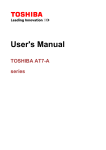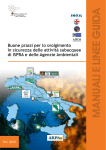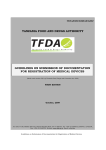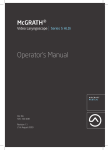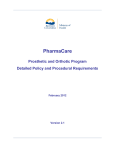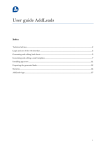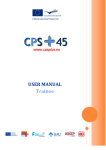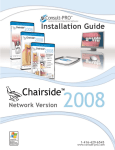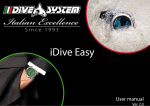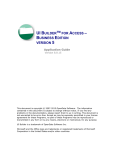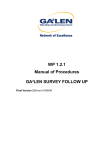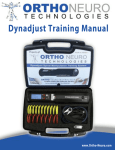Download SSE Spine Tango Pathways Manual for Entering and
Transcript
SSE Spine Tango Pathways Manual for Entering and Querying Data Version 7 February 2014 Content: Introduction4 Short Presentation of the Spine Tango 4 Available Questionnaires/ Instruments Security concept Optional Hardware/ Scanner General Marks 5 6 8 9 SSE Spine Tango Pathways - Version 7 Profile Data Entry Manual Data entry Paper forms Spine Tango Surgery form 1 - Format (single choice) 2 - Level of procedure (single choice) 3 - Main Pathology (single choice) 4 - Specification of Main Pathology 5 - Most severely affected segment 6 - Extent of lesion 7 - Additional pathology 8- Specification of previous surgeries and/or treatments 9 - Risk factors 10 - Surgery date 11 - Parameters of surgery 12 - Implant specification 13 - Specification of surgical measures 14 - Intraop complications 15 - Hospital stay Follow-up form 1 - Level of procedure 2 - Follow-up 3 - follow-up status and goal 4 - Complications 5 - Specification of complications Surgery staged form 2 Main Pathology (single choice) 4 5 10 10 10 12 13 13 13 17 18 18 18 19 19 19 20 20 22 23 23 23 24 25 27 28 29 30 Online data and entry tools 31 Registration31 2/102 User-ID and Password Determine your profile Forgotten password 32 32 37 Enter Data Document a patient record 38 38 Create a new Patient 38 Search a Patient 39 Formlist40 Case-ID41 Create questionnaire 44 Implant tracking / Component 47 SSE Spine Tango Pathways - Version 7 New e-Form Implant tracking with Sedico Manual implant data input Edit Implant Notebook Clinical Tools Download data Online statistics Selection of patient samples Output parameter Statistical analysis of Surgery forms Statiscal analysis of followup forms Comparative statistical analysis (benchmarking) 54 54 58 59 61 62 69 69 Add-on questions 77 Form viewer 89 Follow-up Calendar 92 a. New subform → Question-Generator - step1 → Question-Generator – step 2 → Question-Generator – step 3 To use your additional subform for entering data b: Add new question(s) to an existing subform c: Change an activated subform SPINE TANGO Surgery: SPINE TANGO Follow up: SPINE TANGO Staged: User Tools 48 48 51 Submission53 Follow-up due list Search results: Follow up Interval view Opening the Excelfile 3/102 44 Modify user information Change password Change details Add Profile 79 79 80 81 86 86 88 91 92 92 93 93 94 95 96 96 96 97 98 SSE Spine Tango Pathways - Version 7 Introduction 4/102 Since the year 2000 EuroSpine – The Spine Society of Europe has been developing and enhancing a documentation system for spinal surgery in form of a registry. With Spine Tango we are meeting the growing demand to assess the safety and efficacy of all surgical interventions of the spine. Only few other fields in medicine are under comparable scrutiny. Reacting to these tendencies, endeavors of pioneer clinicians and the Spine Tango team, in collaboration with the Institute for Evaluative Research in Medicine of the University of Bern, have led to the implementation of the only international spinal registry to date. The constantly growing number of Spine Tango participants indicates that the system has overcome its development period. This document is part of a set of documents giving informations on the Spine Tango, the international EuroSpine Registry and includes - Principles of Conduct - Dictionary of Terms - Spine Tango Pathways The Spine Tango Pathways is a User Manual which describes appliances and tools and gives help on correct data input. Short Presentation of the Spine Tango Profile Spine Tango enables you to document the whole spectrum of spinal pathologies and the possible surgical and soon also the non-surgical treatment options. The generic approach of the Spine Tango documentation system is a must to reach the maximum number of participants using a common web based technology. This, in turn, reduces the potential for customizing the Tango in order to meet the individual expectations of specific users. There are, nevertheless, still a number of possibilities to parameterize the data collection processes according to the various hospital workflows in the user community. To give you the opportunity to document not only the surgical treatment, we have developed Spine Tango Conservative, which is currently being validated. It is due to be released in early 2011. Spine Tango is an international, non-commercial system under the auspices of EuroSpine aiming to enable national societies to control their own part of the registry. For that a technology called “national module concept” has been implemented to enhance participation options and to provide the hardware structure for appropriate security measures for patient and user privacy protection. In conclusion, Spine Tango is a unique applied medical and scientific documentation and technology solution. Introduction Manual Data Entry/ Paper Forms Online Data and Entry Tools: Registration - Enter Data - Clinical Tools - User Tools Current chapter: Introduction SSE Spine Tango Pathways - Version 7 Data Entry There are 4 possible ways forms and questionnaires can be transferred to the database (Fig. 1) 1) Online data entry via the web-interface (no software to be installed) 2) OMR (Optical Mark Reader) i.e. scanner-assisted entry of paper forms 3) Paper based data capture with mailing to the IEFM or other partner institutions for OMR scanner-assisted entry of paper forms 4) Hybrid method of online data entry and OMR scanner-assisted entry of paper forms (not pictured) In the rectangles multiple methods of gathering patient and physician generated data are shown (per mail, in house, outpatient clinics, telephone and new electronic media). The goal to generate a comprehensive database is achieved by collecting data of the patient layer and the clinic/physician layer. Having created a consistent data set the options of analyses are almost unlimited. Outcome evaluation can now be done in particular. Available Questionnaires/ Instruments The following Table gives an overview over the online and in Paperforms available questionnaires in the different languages. 5/102 In this connection the by SSE recommended questionnaires for Data collections are: SSE Spine Tango Surgery, Surgery stages, Follow-up, conservative, COMI neck and back. Optional additional questionnaires are: Introduction Manual Data Entry/ Paper Forms Online Data and Entry Tools: Registration - Enter Data - Clinical Tools - User Tools Current chapter: Introduction SSE Spine Tango Pathways - Version 7 Oswestry, SRS-22; EuroQol and SF-36. 6/102 Security concept The model of the MEMdoc and MEMdoc-Module system is designed around the principle of data separation. The MEMdoc central server, housed at the MEM Research Center (MEMcenter) in Bern, hosts the main application and the central database containing all study definitions and clinical study data. Satellite MEMdoc-Module servers located throughout the world store all personal data about users, institutions and patients. At the core of the system is an innovative and patent-pending architecture in which the web browser of the client is used as a hub to seamlessly segregate and integrate the data between the MEMdoc-Module and the MEMdoc central server. This design provides tightly integrated communication between the servers while increasing the security and privacy of both systems. This has been accomplished using a light weight JSON server and incorporation of SSL encryption on each module. Flexible data sharing options have been designed to restrict or expand data access to suit individual needs. Finally, data consistency is controlled through systematic validation of received data and a rollback in case of errors. Each module server contains a local MySQL database, an Apache web server and the custom MEMdoc-Module application. This server can sit within the same clinic as the user or in some remote location depending on the needs of the group hosting the module. The physical and network security of this server is left up to the hosting entity. Some groups choose to restrict access to the module to users within the local subnet while others allow open access from anywhere. The module database contains all user and clinic information as well as the basic demographic data of patients. No medical data is stored on the module server. All users from every MEMdoc-Module make their initial connection to the MEMdoc central server that houses the core MEMdoc application as well as all clinical study definitions. The MEMdoc application then recognizes the URL of the connection to determine which MEMdoc-Module to utilize and delivers the appropriate custom module application to the user’s web browser. Each time a user requests data the application contacts both the Introduction Manual Data Entry/ Paper Forms Online Data and Entry Tools: Registration - Enter Data - Clinical Tools - User Tools Current chapter: Introduction SSE Spine Tango Pathways - Version 7 7/102 local MEMdoc-Module and MEMdoc central database (Oracle) to seamlessly integrate the data from each for display. Newly entered data is likewise split so that only internal numeric identifiers for the user, patient, clinic, department and module are stored on the MEMdoc central database. All medical data is retrieved from and stored directly to the MEMdoc central server and linked to the module by these internal identifiers. Medical data never passes through the MEMdoc-Module server and is never stored on the MEMdoc-Module server. The birth year and gender of each patient are the only pieces of personal information stored on the MEMdoc central database for performing pooled statistics. The physical and network security of all the MEMdoc servers is maintained by IEFM (Institute for Evaluative Research in Medicine) at the MEM Research Center. This includes the MEMdoc central (web) server, the MEMdoc database server and the MEMdoc statistics (SAS) server. All servers are physically housed at the MEMcenter in a dedicated, locked, climate controlled and monitored server room. The network is protected by a Sonicwall NSA 3500 firewall with real-time gateway anti-virus, anti-spyware, anti-spam and intrusion prevention. The firewall only allows access to the servers from the outside via port 443. Additional access is restricted to connections from within the MEMcenter. Web security is controlled by a DigiCert certified SSL web server certificate with 256-bit encryption on the MEMdoc central server and on each satellite module. Each server is continuously monitored to log all connections and to detect any suspicious activity. Additionally, any modules that are hosted at the MEMcenter fall within the same security parameters. The following hardware is recommended for a MEMdoc-Module: • Midrange Tower- or 19” Rack server • CPU Intel Quad Core, Xeon or AMD Opteron • RAM > 2 GB • Hardware RAID 1 or 5 • Linux (Debian 5) Introduction Manual Data Entry/ Paper Forms Online Data and Entry Tools: Registration - Enter Data - Clinical Tools - User Tools Current chapter: Introduction SSE Spine Tango Pathways - Version 7 8/102 Optional Hardware/ Scanner By scanning the OMR forms by oneself we use the OMR 50E Scanner (datawin). The OMR 50E mark reader is an optical mark reader designed for manual feed. It reads marks, crosses, bars, dots and various other types of markings. It processes automatically printed documents (e. g. laser printouts) as well as blind color forms and qualitatively high-grade (dimensionally accurate) copies. The read head can be folded back without the use of tools in order to carry out cleaning or maintenance operations. The compact structure of the device allows it to be positioned at a slant as an ergonomic desktop model. For further technical data we refer to the Company link: http://www.datawin.de/fileadmin/user_upload/datawin/prospects_eng/OMR50E_E.pdf Introduction Manual Data Entry/ Paper Forms Online Data and Entry Tools: Registration - Enter Data - Clinical Tools - User Tools Current chapter: Introduction General Marks Orange marks are not found on the papersheets or online, they are added in this manual for explanation. SSE Spine Tango Pathways - Version 7 : This sign marks very important things you should read and remember. 9/102 Introduction Manual Data Entry/ Paper Forms Online Data and Entry Tools: Registration - Enter Data - Clinical Tools - User Tools Current chapter: Introduction Manual Data entry Paper forms SSE Spine Tango Pathways - Version 7 If you do not want to use the online interface for entering data you can use the paper version of the questionnaires. 10/102 All paper forms have to be filled out with a soft pencil and every required question (blue background) has to be marked or the data cannot be scanned. A scanner for digitalization can be purchased or the questionnaires can be sent to the data center at the University of Bern where scanning will be performed for you. Spine Tango Surgery form Introduction Manual Data Entry/ Paper Forms Online Data and Entry Tools: Registration - Enter Data - Clinical Tools - User Tools Current chapter: Manual Data Entry SSE Spine Tango Pathways - Version 7 Page 2: General remarks about form completion: Carefully fill in the forms so that the scanner can pick-up all marks. You can write everywhere on the questionnaire OUTSIDE the check boxes. 11/102 Note the 2 types of questions and the mandatory/ optional level. Introduction Manual Data Entry/ Paper Forms Online Data and Entry Tools: Registration - Enter Data - Clinical Tools - User Tools Current chapter: Manual Data Entry SSE Spine Tango Pathways - Version 7 A single answer (bracket) just pick one answer B multiple choice (box) choose all the applicable answers C blue background those questions are mandatory and HAVE to be answered D continuing points please specify the diagnosis etc. Patient information: The more data you enter, the easier is your patient administration (searches, etc.), but you may need informed patient consent. As a minimum, the CONSTANT Medical Record Number (M.R.N.), patient gender and year of birth must be provided. The CONSTANT M.R.N means that it remains the same during follow-ups or additional future surgeries. In case you don`t want to indicate day and month of birth you may always use e.g. January 1st . 1 - Format (single choice) 12/102 Choose the format of your data, either minimal (all questions in normal print), or complete (all questions, in normal and bold print) Introduction Manual Data Entry/ Paper Forms Online Data and Entry Tools: Registration - Enter Data - Clinical Tools - User Tools Current chapter: Manual Data Entry SSE Spine Tango Pathways - Version 7 2 - Level of procedure (single choice) 13/102 Choose level where intervention was performed, e.g. cervicothoracic for a procedure including C5 – Th3 or lumbar for procedures at L2/3 or L4/5 as single level or several levels in the range of L1-L5. See Spine Tango dictionary for exact definitions of levels. Admission date/ Pathology (single choice for day, month, year, respectively) Mark admission date 3 - Main Pathology (single choice) If several pathologies are present, indicate the most severe one for the surgery. Later on you have the opportunity to indicate additional spinal pathologies. 4 - Specification of Main Pathology According to the indicated Main Pathology, you must further specify its character. In general, only ONE of the boxes 4.1 - 4.8 applies. MC = Multiple Answers allowed Introduction Manual Data Entry/ Paper Forms Online Data and Entry Tools: Registration - Enter Data - Clinical Tools - User Tools Current chapter: Manual Data Entry SSE Spine Tango Pathways - Version 7 4.1 Main Pathology Degenerative Disease: specify the type(s) of degeneration (MC multiples answers allowed). If you choose “degen. spondylolisthesis” or “degen. deformity”, please specify in the corresponding area. If no answer applies, choose “other” and specify in writing. e.g. lateral stenosis and degen. spondylolisthesis in 4.4 14/102 specify grade of spondylolisthesis 4.2 Main Pathology Deformity: specify type of deformity (single choice), indicate type of scoliosis if applicable, and always define predominant etiology. Introduction Manual Data Entry/ Paper Forms Online Data and Entry Tools: Registration - Enter Data - Clinical Tools - User Tools Current chapter: Manual Data Entry SSE Spine Tango Pathways - Version 7 If no answer applies, choose “other” and specify in writing. Also specify the type of degenerative deformity if you chose “degen. deformity” in 4.1. 15/102 4.3 Main Pathology Fracture OR Pathological Fracture: All specifications are single answer. Indicate type of (pathological) fracture, Dens fracture type (if applicable), AO fracture type (if applicable) and fracture age (if applicable). Pathological fracture due to… must only be answered if main pathology is a pathological fracture. Example: 4.3.1: C2 dens fracture, Type III, fresh fracture Example: 4.3.2: Fracture located between C3-L5/S1, AO-fracture type A2, fresh fracture Introduction Manual Data Entry/ Paper Forms Online Data and Entry Tools: Registration - Enter Data - Clinical Tools - User Tools Current chapter: Manual Data Entry SSE Spine Tango Pathways - Version 7 EXCEPTION: pathological fracture because of tumor Example 4.3.3: pathological fracture of the sacrum due to tumor: If Main Pathology is a pathological fracture you have to indicate the cause (due to….). If you select tumor, you have to further specify type and localization in box 3.7! If no answer applies, choose “other” and specify in writing. 4.4 Main Pathology Spondylolisthesis: Indicate type and grade of spondylolisthesis (single choices). Type III must be marked as a degeneration, see 4.1. 4.5 Main Pathology Inflammation: single answer. If no answer applies, choose “other” and specify in writing. 16/102 Introduction Manual Data Entry/ Paper Forms Online Data and Entry Tools: Registration - Enter Data - Clinical Tools - User Tools Current chapter: Manual Data Entry SSE Spine Tango Pathways - Version 7 4.6 Main Pathology Infection: specify infection (single choice) and affected structure (s) (multiple choices). If no answer applies, choose “other” and specify in writing. 4.7 Main pathology Tumor: specify type of tumor (single choice), if possible enter histology or/ and TNM stage. For localization indicate all affected structures (multiple choice). If no answer applies, choose “other” and specify in writing. 4.8 Main pathology Repeat surgery: select all applying types of reasons (multiple choice). If no answer applies, choose “other” and specify in writing. See Spine Tango dictionary for definition of repeat surgery. 5 - Most severely affected segment 17/102 Only one answer allowed! Define, if the most severely affected area is a segment or one vertebral body. Then define the area. In segments, mark cranial vertebral body. Introduction Manual Data Entry/ Paper Forms Online Data and Entry Tools: Registration - Enter Data - Clinical Tools - User Tools Current chapter: Manual Data Entry SSE Spine Tango Pathways - Version 7 6 - Extent of lesion Only one answer allowed! Determine the extent of the lesion beyond the most severely affected segment/vertebral body. 7 - Additional pathology Multiple choice! Here you can indicate all the additional spinal pathologies that are present besides the main pathology. The previously indicated main pathology is excluded as answer. If no answer applies, choose “other” and specify in writing. 8- Specification of previous surgeries and/or treatments Indicate the number of previous spine surgeries and specify previous treatments for the Main pathology (multiple choice). If number of previous spine surgery is 0, the following two questions (level, hospital) are excluded. If the patient had spine surgery before, this should be specified in level and hospital 18/102 Introduction Manual Data Entry/ Paper Forms Online Data and Entry Tools: Registration - Enter Data - Clinical Tools - User Tools Current chapter: Manual Data Entry SSE Spine Tango Pathways - Version 7 9 - Risk factors Determine the risc factors such as Body Mass Index (BMI), current smoking and presence of flags. The Body Mass Index is calculated as: BMI (kg/m2) = Weight (kg) / Height(m)². The presence of flags should be assessed in patients with low back pain. It is a classification for the treatment of LBP patients also considering psychosocial risk factors. If unable to assess tick the respective field. For further details see the Dictionary of Terms (DOT). 10 - Surgery date Enter surgery date 11 - Parameters of surgery ATTENTION - the indicated Goal(s) of Surgery will be revisited on the followup form. The information entered on the surgery form should therefore be available at the time and place of followup. 19/102 Surgeon credentials – specialized spine surgeons can be orthopaedic or neuro surgeons with a fellowship training in spine surgery or an exclusive spinal surgery activity. Anterior access and posterior access are mandatory single choice questions. If no anteIntroduction Manual Data Entry/ Paper Forms Online Data and Entry Tools: Registration - Enter Data - Clinical Tools - User Tools Current chapter: Manual Data Entry SSE Spine Tango Pathways - Version 7 rior or posterior access was used mark “no anterior/posterior access” Morbidity state, Blood loss and Operation time may only be derived from the anaesthesiologist`s protocol and therefore the answer options “unknown” are also offered (better “unknown” than a false guess). MISS/LISS – minimal invasive/less invasive spine surgery. CASS – computer assisted spine surgery. Therapeutic goals, Technology, Prophylaxis and Blood transfusion are multiple choice. Therapeutic goals, anterior and posterior access are mandatory. If no answer applies, choose “other” and specify in writing. 20/102 12 - Implant specification Whenever you put “hardware” into the patient, please mark “Components – yes” and specify at least supplier name and article number. Don`t indicate every single pedicle screw but rather system names. If you are lacking space, make use of the other writing sections on the form (e.g. Surgical notes). 13 - Specification of surgical measures Introduction Manual Data Entry/ Paper Forms Online Data and Entry Tools: Registration - Enter Data - Clinical Tools - User Tools Current chapter: Manual Data Entry NOTE: the location “anterior” and “posterior” refers to location of surgical measures in the spine, NOT to the access. Combined locations anterior and posterior can be indicated (multiple choice). All questions are mandatory. SSE Spine Tango Pathways - Version 7 13.1 Decompression Specify if a decompression was performed. If not, check “none”. Multiple choice – please define all decompressive measures. If no answer applies, choose “other” and specify in writing. 13.2 Fusion Here, a specification of location of intended fusion in the spine AND the respective approach can be precisely indicated. Specify fusion material if used. If no fusion is intended, check “none”. In that case, the question fusion material is excluded. If no answer applies, choose “other” and specify in writing. The anterior interbody fusion can be performed on all levels, therefore A-IF was written, and the level is specified with other questions (location, most severely affected segment, extent of surgery). The PLIF, TLIF and XLIF procedures refers to the lumbar spine. If they are performed elsewhere chose one of the other fusion options, e.g. posterior, posterolateral or other fusion. 13.3 Stabilization rigid 21/102 Again, a specification of location of rigid stabilization in the spine AND the respective approach can be precisely indicated for the cages. If solely screws were used that have no specific product name, just indicate supplier and e.g. “facet screws” in the implant section. Indicate all measures for rigid stabilization (multiple choice). If no answer applies, choose “other” and specify in writing. Introduction Manual Data Entry/ Paper Forms Online Data and Entry Tools: Registration - Enter Data - Clinical Tools - User Tools Current chapter: Manual Data Entry 13.4 stabilization motion preserving SSE Spine Tango Pathways - Version 7 Specify if a motion preserving stabilization was performed, otherwise check “none”. If no answer applies, choose “other” and specify in writing. 13.5 Percutaneous measures Currently, only posterior percutaneous measures can be recorded. Therefore, choose “post.” Or “none” (single choice). Several posterior specifications are possible (multiple choice). If no answer applies, choose “other” and specify in writing. 13.6 Other surgical measures Specification of other surgical measures if performed. Specify one or several in writing. 14 - Intraop complications Choose the complications which happened. In case there were none, choose “none”. If no answer applies, choose “other” and specify in writing. All the questions are multiple choice. 22/102 Introduction Manual Data Entry/ Paper Forms Online Data and Entry Tools: Registration - Enter Data - Clinical Tools - User Tools Current chapter: Manual Data Entry SSE Spine Tango Pathways - Version 7 15 - Hospital stay 23/102 “Postop surgic compl.” and “Postop general compl.” before discharge or re-interventions after surgery and before discharge can only be recorded at the day of patient discharge (all multiple choice). These three questions are mandatory! The same applies for the optional question “Discharge date” and “Status of complications” at that point in time. If no answer applies, choose “other” and specify in writing. Follow-up form 1 - Level of procedure Enter level of procedure which should correspond with the one indicated on the index surgery form. Introduction Manual Data Entry/ Paper Forms Online Data and Entry Tools: Registration - Enter Data - Clinical Tools - User Tools Current chapter: Manual Data Entry SSE Spine Tango Pathways - Version 7 2 - Follow-up Enter the follow-up date. Determine the follow-up interval approximatively for the online statistics (grouping of follow-ups). Choose the closest interval possible. Based on surgery and followup date we can calculate the exact followup intervals for more precise analyses. If you check “other”, calculate the interval as a fraction or multiple of a year. 24/102 Introduction Manual Data Entry/ Paper Forms Online Data and Entry Tools: Registration - Enter Data - Clinical Tools - User Tools Current chapter: Manual Data Entry Indicate work status. If no answer applies, choose “other” and specify in writing. SSE Spine Tango Pathways - Version 7 3 - follow-up status and goal 25/102 Determine fully, partially and not achieved goals of surgery as indicated on the surgery form. CAVE: make sure you choose the same goals that were indicated on the respective surgery form. If no answer applies, choose “other” and specify in writing. Introduction Manual Data Entry/ Paper Forms Online Data and Entry Tools: Registration - Enter Data - Clinical Tools - User Tools Current chapter: Manual Data Entry SSE Spine Tango Pathways - Version 7 Indicate the medications that the patient is currently taking for his spine surgery. Multiple answers are possible. If no answer applies, choose “other” and specify in writing. Only indicate currently actively perfomed rehabilitation. Only at first followup you may also indicate rehab programs that are already terminated. If no answer applies, choose “other” and specify in writing. Judge the overall outcome from the point of view of the examiner, NOT the patient. 26/102 Introduction Manual Data Entry/ Paper Forms Online Data and Entry Tools: Registration - Enter Data - Clinical Tools - User Tools Current chapter: Manual Data Entry SSE Spine Tango Pathways - Version 7 Indicate decision for further follow-ups, revision or new primary procedures (e.g. new problem at adjacent or distant levels). 27/102 4 - Complications Determine whether the patient has/had complications or not. If “yes” go to point 5 for further specifications, otherwise all remaining questions are exluded. Introduction Manual Data Entry/ Paper Forms Online Data and Entry Tools: Registration - Enter Data - Clinical Tools - User Tools Current chapter: Manual Data Entry 5 - Specification of complications Determine time of occurrence of complications and specify type of complications. Multiple answers are possible. Specify time of occurrence in months if greater than months. SSE Spine Tango Pathways - Version 7 Select the type of complication(s). Multiple answers are possible. If no answer applies, choose “other” and specify in writing. 28/102 Indicate therapeutic consequences of complications. If no answer applies, choose “other” and specify in writing. List the individual consequences for the patient. If no answer applies, choose “other” and specify in writing. Introduction Manual Data Entry/ Paper Forms Online Data and Entry Tools: Registration - Enter Data - Clinical Tools - User Tools Current chapter: Manual Data Entry Surgery staged form SSE Spine Tango Pathways - Version 7 This form is similar to the “surgery form”, see page 11. The only differences are: 29/102 Admission - Mark admission date, which should correspond with the admission date on the primary surgery form. This helps linking the forms in the database. Introduction Manual Data Entry/ Paper Forms Online Data and Entry Tools: Registration - Enter Data - Clinical Tools - User Tools Current chapter: Manual Data Entry SSE Spine Tango Pathways - Version 7 2 Main Pathology (single choice) 30/102 If the Main pathology conforms with the Main pathology of the first surgery (primary form) choose same as stage I surgery: In this case the questions “Specification of Main pathology” and “Previous treatment for main pathology” are excluded. Otherwise define the Main pathology for the “second” step of the surgery. If several pathologies are present, indicate the most severe one for this surgery. All other questions correspond with the surgery form. Introduction Manual Data Entry/ Paper Forms Online Data and Entry Tools: Registration - Enter Data - Clinical Tools - User Tools Current chapter: Manual Data Entry Online data and entry tools SSE Spine Tango Pathways - Version 7 Enter: http://www.eurospine.org Choose “SPINE TANGO” to find your Module and enter the page. Registration If already registered, log in with your username/password and proceed to Chapter “Enter Data” 31/102 Introduction Manual Data Entry/ Paper Forms Online Data and Entry Tools: Registration - Enter Data - Clinical Tools - User Tools Current chapter: Online Data And Entry Tools User-ID and Password SSE Spine Tango Pathways - Version 7 If you want to become a new user of the Spine Tango Registry you need to register in the module. For entering a new account go to new user. 32/102 You can choose your User I.D. and you password! Fill out all fields marked with a star. Please make sure that your email is correct for contact data. Determine your profile With entering a new user profile your account profile needs to be determined.If you are the first person registering for one clinic you need to be the clinical administrator. Introduction Manual Data Entry/ Paper Forms Online Data and Entry Tools: Registration - Enter Data - Clinical Tools - User Tools Current chapter: Registration SSE Spine Tango Pathways - Version 7 If you register for a clinic which is already registered in the spine tango you have to choose this clinic at the profile menu.If your clinic does not exist in the module yet, you have to enter all the required data and add the clinic. 33/102 In details this means you have to enter the whole clinic profile with all of the required information on country, city, clinic and department as following: country: Introduction Manual Data Entry/ Paper Forms Online Data and Entry Tools: Registration - Enter Data - Clinical Tools - User Tools Current chapter: Registration SSE Spine Tango Pathways - Version 7 City: If the given possibilities do not apply, select: → Add and enter your town 34/102 Clinic: If the given possibilities do not apply, select: → Add If you add a new City / Clinic, fill out all mandatory fields (marked with a star) and select: → Add Introduction Manual Data Entry/ Paper Forms Online Data and Entry Tools: Registration - Enter Data - Clinical Tools - User Tools Current chapter: Registration Department: SSE Spine Tango Pathways - Version 7 If the given possibilities do not apply, select: → Add and specify If you add a new Department, fill out the marked fields and select: → Add Next validate with the secuity Image: Please read the “code” in the Validation-Field and write it into the requested field. Example: 35/102 Introduction Manual Data Entry/ Paper Forms Online Data and Entry Tools: Registration - Enter Data - Clinical Tools - User Tools Current chapter: Registration SSE Spine Tango Pathways - Version 7 36/102 At the end, please read the “Statement of Permission and Confidentiality” carefully and tick the field to go on. Then select: → Save If erverything was entered correctly the following window opens: You will recieve a confirmation mail of your registration. That’s why it is very important to enter a correct email address! For now you cannot enter data. You need to wait for activation from the module administrator. If your account is activated you will receive another confirmation email. Then you can login with you self chosen User ID and password and start entering. Introduction Manual Data Entry/ Paper Forms Online Data and Entry Tools: Registration - Enter Data - Clinical Tools - User Tools Current chapter: Registration Forgotten password SSE Spine Tango Pathways - Version 7 In case you forgot you password, select: → Forgot password at the login page Now enter your Username and select: → Submit An e-mail with a link will be sent to the address you entered in your registration. Click on the link and the following window will open: Enter your username and the new password in the required fields and save. 37/102 Introduction Manual Data Entry/ Paper Forms Online Data and Entry Tools: Registration - Enter Data - Clinical Tools - User Tools Current chapter: Registration Enter Data Document a patient record SSE Spine Tango Pathways - Version 7 Enter data for a new patient - create a new mask. Enter data for an existing patient - search the patient and create a new e-form. 38/102 Create a new Patient Select: → Enter Data → New Patient Please fill out at least the mandatory fields marked with a star (*): Department; MRN - Medical Record Number; Date of birth; Gender Introduction Manual Data Entry/ Paper Forms Online Data and Entry Tools: Registration - Enter Data - Clinical Tools - User Tools Current chapter: Enter Data SSE Spine Tango Pathways - Version 7 Click on: → Save to store the information and proceed to the form list: 39/102 Search a Patient Select: → Enter data → Search patient The easiest way to search is the quick search by simply clicking the search button or entering one clue. You can also limit your search with MRN or date of birth, or you can search with every shown criterion Introduction Manual Data Entry/ Paper Forms Online Data and Entry Tools: Registration - Enter Data - Clinical Tools - User Tools Current chapter: Enter Data SSE Spine Tango Pathways - Version 7 You can also show all patients with a special form or with a special form state.The search results shows all the patients which match your search criteria. If there is only one patient, the details will appear automatically. 1: to open the form list click: 2: if you click this, you open the demographic data of a patient and can add more information or change them 3: you can only delete a patient file when there are no e-forms existing 4: Click here to directly open a new e-form for this patient. 5: Click here to directli scan a new OMR form for this patient. Formlist The Form List shows all the existing forms for this patient. There are 3 possible states (Status) for the e-forms: 40/102 - incomplete: not all the subforms are filled out and saved Introduction Manual Data Entry/ Paper Forms Online Data and Entry Tools: Registration - Enter Data - Clinical Tools - User Tools Current chapter: Enter Data - to submit: all the subforms are filled out and saved and the e-form can be submitted. - submitted: you can only view the data and not edit them anymore. SSE Spine Tango Pathways - Version 7 There is no possibility to change the data or add data to a submitted e-form (except by contacting the data center). The legend to the various symbols of the form list looks as followed: Edit Print Upload Image Delete Upload Image: With this function you can upload a x-ray image. Just choose the location, the date and browse it on your computer. Select: → Upload image To view your image, delete it or add a new one, now select: → 41/102 Case-ID The Formlist is normally sorted by cases. A case includes all forms regarding one injury Introduction Manual Data Entry/ Paper Forms Online Data and Entry Tools: Registration - Enter Data - Clinical Tools - User Tools Current chapter: Enter Data SSE Spine Tango Pathways - Version 7 eg. A fracture. All treatments like surgery or follow-ups should be integrated in this case. This is very useful for evaluating purposes, overview and also for users to keep records of their Follow-ups etc. Cases will be numbered from 1 upwards. 42/102 Under the header you have the option to sort all your cases and forms (1). The sorting will always be conducted within the cases first and after that in general, but the cases will stay. The green arrow allows to switch the sorting direction, eg. Date descending or ascending. The Icon to the left lists the patient forms independently of the cases (2). Now to add a new form to a case, for example a follow-up-form, please click the green + in the corresponding case (3). The location will be completed automatically and after you apply the date of the FU, also the follow-up-interval will be calculated. Introduction Manual Data Entry/ Paper Forms Online Data and Entry Tools: Registration - Enter Data - Clinical Tools - User Tools Current chapter: Enter Data SSE Spine Tango Pathways - Version 7 43/102 A new case is generated when a different problem/injury occurs, that is not related with the first whatsoever -> Button E-Form (4). If you create a new Form with “E-Form” (e.g. a Follow-up Form) you will be shown all options of cases (Filtered by location, study etc.). If you choose one, your FU-form will be integrated in this case, click -> “Add”. If you would like to create a new case because the treatment is not connected with any other case before, click -> Create new case. If you mistakenly add a form to a wrong case, you can move it again by clicking on the case number in front of the form (circle). All possible cases will be shown in a pop-up window for you to choose. Introduction Manual Data Entry/ Paper Forms Online Data and Entry Tools: Registration - Enter Data - Clinical Tools - User Tools Current chapter: Enter Data SSE Spine Tango Pathways - Version 7 Some cases in the form list will be incompatible for various reasons (not same study, not same level etc.). You see these cases by clicking on the grey bar saying “incompatible cases”. On the left side, there is a short explanation why the case is incompatible which can be extended by clickling on the brackets (...). 44/102 Create questionnaire New e-Form To enter data, create a new e-form: → + E-Form → Choose Form: Introduction Manual Data Entry/ Paper Forms Online Data and Entry Tools: Registration - Enter Data - Clinical Tools - User Tools Current chapter: Enter Data SSE Spine Tango Pathways - Version 7 → SPINE TANGO Surgery 2006 Location: → select operated/ treated segments/ area 45/102 Introduction Manual Data Entry/ Paper Forms Online Data and Entry Tools: Registration - Enter Data - Clinical Tools - User Tools Current chapter: Enter Data SSE Spine Tango Pathways - Version 7 Enter the data at all the shown subforms and save each single one !!! If you choose “minimal” in the first question, only the minimum of needed questions will appear. In “complete”, you will have to answer all questions. → Save Only when all requested questions are answered the data will be saved and the there will be filled, green circle which means: completed and saved. 46/102 You can leave the form anytime to find your saved data again when you come back. Introduction Manual Data Entry/ Paper Forms Online Data and Entry Tools: Registration - Enter Data - Clinical Tools - User Tools Current chapter: Enter Data SSE Spine Tango Pathways - Version 7 When you make changes and don’t save them, you will lose them! If you make changes to an already completed, but not yet submitted form, the subform will be marked brown. You won’t be able to submit the form now, you first have to either save or reset the subform where you changed something. This is to ensure that you don’t lose any changes. When all subforms except Additional are saved and show a green and filled circle, you can/should submit the case/e-form. Select: → Submit Implant tracking / Component For implant tracking or manual implant description, question 14 (Implant Characteristics) at the bottom of the Subform Surgery needs to be answered with “yes”. Then, select: → Save An extra subform Components is triggered that way and will appear: 47/102 Introduction Manual Data Entry/ Paper Forms Online Data and Entry Tools: Registration - Enter Data - Clinical Tools - User Tools Current chapter: Enter Data To identify the implants you can either scan the implant-codes with SEDICO/ GHX, search the electronic supplier catalogues or enter the implant information manually. First, select: → Add implant SSE Spine Tango Pathways - Version 7 This window will appear: Implant tracking with Sedico SEDICO/ GHX: The implant barcodes can be scanned directly after surgery. To match with the right patient, four criteria have to be consistent: - Medical Record Number (MRN) - Surgery date has to match the scan date - Location chosen during scanning and location indicated for the e-form (e.g. “lum- bo-sacral) - Clinic: your scanner is linked to your Spine Tango clinic account with a code during installation. This code does not have to be entered again for implant tracking. If these four criteria match, AND the scanner is operated in ordering/tracking or solely tracking mode, the implants will be inserted into the “Components” subform automatically. Manual implant data input You can use your personal Implant Notebook and choose the right implants. (To create your own Implant Notebook, click on ‘Edit Implant Notebook’ (circled)). 48/102 Introduction Manual Data Entry/ Paper Forms Online Data and Entry Tools: Registration - Enter Data - Clinical Tools - User Tools Current chapter: Enter Data SSE Spine Tango Pathways - Version 7 49/102 You can insert the beginning of an article number to fasten your search OR you can just select: → Search and the whole notebook will appear. To choose an implant, click: → If desired, the Lot-number can be manually added for each component before adding it. Introduction Manual Data Entry/ Paper Forms Online Data and Entry Tools: Registration - Enter Data - Clinical Tools - User Tools Current chapter: Enter Data SSE Spine Tango Pathways - Version 7 After you have chosen all Implants, close the window and your list of selected implants will appear. To delete an implant, select: → Delete 50/102 You can also search the Supplier Catalogues for other Components or enter Supplier, Article No., Article description and Lot Nr. manually, without using the notebook. Introduction Manual Data Entry/ Paper Forms Online Data and Entry Tools: Registration - Enter Data - Clinical Tools - User Tools Current chapter: Enter Data SSE Spine Tango Pathways - Version 7 Edit Implant Notebook You can insert your own Components by searching implants and add them. Choose minimum the supplier and the catalogue language and then click: → Search Beyond “Search results” you find all implants that match your search results. To add them to the notebook, select: → 51/102 Introduction Manual Data Entry/ Paper Forms Online Data and Entry Tools: Registration - Enter Data - Clinical Tools - User Tools Current chapter: Enter Data SSE Spine Tango Pathways - Version 7 52/102 You can as well add components manually. Insert the supplier, the article number and the description and click on: → Add to notebook The next time you open your Implant Notebook all the inserted Components are shown. Then you can easily link them to your patient by searching the Implant Notebook and selecting the respective Implants: Introduction Manual Data Entry/ Paper Forms Online Data and Entry Tools: Registration - Enter Data - Clinical Tools - User Tools Current chapter: Enter Data SSE Spine Tango Pathways - Version 7 Submission When all subforms except Additional are saved and all the circles appear green and filled, the e-form can be submitted. Select: → Submit After submission you cannot change or delete your data anymore without personally contacting the data center. 53/102 Introduction Manual Data Entry/ Paper Forms Online Data and Entry Tools: Registration - Enter Data - Clinical Tools - User Tools Current chapter: Enter Data Clinical Tools SSE Spine Tango Pathways - Version 7 Download data 54/102 This tool provides you to retrieve data from the server. You will be able to download your personal data as well data created by other users within the module, or across multiple modules, depending on the strength of your user’s profile. Click on: → Download data The download data page is comprised by two panels: the available downloads pannel, which lists the set of downloads that you have requested and which have completed successfully; and a download interface pannel, presenting the user all the download options for which his user’s profile is configured. Depending on your profile configuration the panel Download Interface can be as compact as the image illustrates. In this case, you will not be able to configure any of the personal data of patients, users, clinics or departments to be exported. Step 1: Choose a form to export. Introduction Manual Data Entry/ Paper Forms Online Data and Entry Tools: Registration - Enter Data - Clinical Tools - User Tools Current chapter: Clinical Tools Step 2: SSE Spine Tango Pathways - Version 7 Choose the scope of the download. Your options below clinic are: - All my cases - Cases I created - Cases I submitted (- Cases I operated / I assisted) -> only when the chosen form has the “Surgeon /Staff” question. - “All cases”-options (Every case registered in Module, Clinic, Department). Your options may differ, depending on your profile function. Please check the profile you are currently logged into, in case you have various. Step 3: Choose the form state that is relevant for the export. Step 4: 55/102 Choose the desired download type. Your options are (again depending on your profile allowance): - Anonymous data (contains no details regarding the patient) - Pseudo anonymous data (contains hashed values such as MRN, clinic name, department name) - Personalized data: Introduction Manual Data Entry/ Paper Forms Online Data and Entry Tools: Registration - Enter Data - Clinical Tools - User Tools Current chapter: Clinical Tools Contains identifiable information about a patient, clinic or department or doctor that you wish to export. Choose “export with custom headers” in case your study included custom headers (concerning the excel-files). SSE Spine Tango Pathways - Version 7 Specify the exact personal data below in “Custom Fields”: you can extract information about the patients, the users who operated in the forms, the departments and the various clinics. Step 5: 56/102 Select the relevant questions / subforms (can be expanded by clicking) to be exported in your file. If you want only few data, reduce the outcome to the questions you like, e.g if you are only interested in Admission / Pathology, Decompression and Fusion: Introduction Manual Data Entry/ Paper Forms Online Data and Entry Tools: Registration - Enter Data - Clinical Tools - User Tools Current chapter: Clinical Tools SSE Spine Tango Pathways - Version 7 57/102 Step 6: Click the “Download Data” button. Wait for a few minutes for the data to become available. This process can take a while, depending on the number of exports that user’s have requested. Also, each module only asks from the central server for data every minute. The export process is a complex process involving large volumes of data for a considerable number of consumers world wide. As soon as your data is available to be downloaded, it shall appear on the top of the Download Data page. By clicking either on the name of the file, or on the download icon, a prompt of saving the zip archive shall appear. The zip archive downloaded should always contain at least two excel files. The comma separated files are encoded using UTF8. The main data file contains both the clinical data/form answers and the custom field data the user chose to export. The legend file comprises a description of the meaning of question headers of the main export file. Additionally, a third file containing implants will also exist if any of the form data exported was linked to implants data. Introduction Manual Data Entry/ Paper Forms Online Data and Entry Tools: Registration - Enter Data - Clinical Tools - User Tools Current chapter: Clinical Tools SSE Spine Tango Pathways - Version 7 58/102 Online statistics Spine Tango gives you the possibility to create some descriptive online statistics with your data and also to compare your data against the anonymized data pool (benchmarking). You activate this tool via: → Clinical Tools → Online statistics Please choose the form you want to query. Spine Tango users with a long track record may have to choose an older version of Spine Tango. Introduction Manual Data Entry/ Paper Forms Online Data and Entry Tools: Registration - Enter Data - Clinical Tools - User Tools Current chapter: Clinical Tools Selection of patient samples SSE Spine Tango Pathways - Version 7 You have different possibilities to view and compare patient samples: Select a sample first: 59/102 You have the same possibilities as in “Download data”.Now decide the cases you want for a comparison. You can also leave it empty if you don’t want to compare different data. Introduction Manual Data Entry/ Paper Forms Online Data and Entry Tools: Registration - Enter Data - Clinical Tools - User Tools Current chapter: Clinical Tools SSE Spine Tango Pathways - Version 7 In “Demographics” you can create subsamples of patients by applying certain filter criteria like age or gender. It’s optional, you may also ignore it. Inclusion query A second possibility to filter the data is the “Inclusion query”: This is a tool to combine answer-possibilities to generate a well defined patient group. First choose the subform which the criteria includes you want to determine. Choose the question and corresponding question you want to analyse. e.g. Patients with fracture/ trauma as main pathology For choosing more than one inclusion criteria you can combine several criteria. If you want to have more than one answer possibility of one question. e.g. you want to have the patients with fracture/trauma OR pathological fracture: 60/102 Introduction Manual Data Entry/ Paper Forms Online Data and Entry Tools: Registration - Enter Data - Clinical Tools - User Tools Current chapter: Clinical Tools SSE Spine Tango Pathways - Version 7 You can also choose critera from different subforms and questions: e.g. patients with fracture AND trauma only cervicothoracic: choose: If you want to delete an inclusion, click on the recycle bin. Output parameter Beyond output please choose all options you wish to analize. Scroll down and select no more than 3-5 outputs at once to reduce calculation times. You can choose options from all subforms. 61/102 Introduction Manual Data Entry/ Paper Forms Online Data and Entry Tools: Registration - Enter Data - Clinical Tools - User Tools Current chapter: Clinical Tools SSE Spine Tango Pathways - Version 7 At last, please choose the type of your statistics. “Descriptive” means this analysis is without p-values, “Scientific” gives you an analysis with p-values for gender, age, continuos variables and binary variables. Statistical analysis of Surgery forms As explained, first you have to select a sample and thereafter you may want to apply filter criteria for this sample. 62/102 For example: We want to look at the distribution of type of degeneration, decompression and fusion in our group of patients with degenerative disease in the complete data pool. We also want to know about the surgical complications. - Viewing all cases in the pool - No filtering with respect to gender, age, or surgery date, but applying Main Pathology : degenerative disease as filter criterion. Introduction Manual Data Entry/ Paper Forms Online Data and Entry Tools: Registration - Enter Data - Clinical Tools - User Tools Current chapter: Clinical Tools SSE Spine Tango Pathways - Version 7 63/102 Scroll down and select no more than 3-5 outputs, but select at least one question! For our example choose the output parameters: type of degeneration, decompression, fusion, surgical complications Introduction Manual Data Entry/ Paper Forms Online Data and Entry Tools: Registration - Enter Data - Clinical Tools - User Tools Current chapter: Clinical Tools SSE Spine Tango Pathways - Version 7 64/102 Now, click on: → Run Stats Depending on the size of the patient sample chosen and the number of parameters selected it might take up to half a minute until a SAS output window will open, which shows your statistics as tables and graphs. The graphs are pictures and can be used in e.g. Power Point presentations with a right mouse click. The tables must be marked with the left mouse button, copied, and then inserted into the slides. The graphs of the parameters are always shown in percent. The frequencies are listed in the tables. The statistics always show the Gender and Age distribution of your group: Introduction Manual Data Entry/ Paper Forms Online Data and Entry Tools: Registration - Enter Data - Clinical Tools - User Tools Current chapter: Clinical Tools SSE Spine Tango Pathways - Version 7 65/102 Introduction Manual Data Entry/ Paper Forms Online Data and Entry Tools: Registration - Enter Data - Clinical Tools - User Tools Current chapter: Clinical Tools SSE Spine Tango Pathways - Version 7 66/102 According to your selection of outcomes, in this example: → Distribution of type of degeneration Introduction Manual Data Entry/ Paper Forms Online Data and Entry Tools: Registration - Enter Data - Clinical Tools - User Tools Current chapter: Clinical Tools SSE Spine Tango Pathways - Version 7 67/102 → Distribution of decompression → Distribution of fusion Introduction Manual Data Entry/ Paper Forms Online Data and Entry Tools: Registration - Enter Data - Clinical Tools - User Tools Current chapter: Clinical Tools SSE Spine Tango Pathways - Version 7 68/102 → and distribution of surgical complications is displayed as output. Introduction Manual Data Entry/ Paper Forms Online Data and Entry Tools: Registration - Enter Data - Clinical Tools - User Tools Current chapter: Clinical Tools SSE Spine Tango Pathways - Version 7 Statiscal analysis of followup forms In the same manner statistical analysis from the followup forms can be performed, Except for that you need to choose the Followup form in selection of forms! The selection of the patient sample as well as the inclusion criteria can be chosen like shown before. The output parameter can be choosen from the followup form. The chosen parameters from the followup form are shown according to the FU Intervall. Comparative statistical analysis (benchmarking) In this online statistical function you can also perform a comparative statistical analysis e.g compare your data with the data of the complete pool. Apply the same procedure as for the statistical analysis before. 69/102 When selecting a sample e.g. click on: “My data” for comparison VS: “All cases”. Introduction Manual Data Entry/ Paper Forms Online Data and Entry Tools: Registration - Enter Data - Clinical Tools - User Tools Current chapter: Clinical Tools SSE Spine Tango Pathways - Version 7 Then again you can select the required output criteria. In this example we chose: Main pathology: 70/102 and Morbidity state: We want a descriptive analysis: Introduction Manual Data Entry/ Paper Forms Online Data and Entry Tools: Registration - Enter Data - Clinical Tools - User Tools Current chapter: Clinical Tools Now select: → Run stats SSE Spine Tango Pathways - Version 7 In this comparison your data is shown in red, the pool data in grey: → distribution of gender Again, the demographic data (age and gender) are automatically shown for the groups. 71/102 The second table shows results from the Chi-Square and Fisher’s Exact test. The test proves if the distribution of gender in the two samples is random (p-value > 0.05) or if there is a significant difference between the samples (p-value < 0.05). The usual rule of thumb for deciding whether the chi-squared approximation is good enough is that the chisquared test is not suitable when the expected values in any of the cells of a contingency table are below 5, or below 10 when there is only one degree of freedom (this rule is now known to be overly conservative). In such small samples the results of Fisher’s Exact Test should be used. For further information, visit: http://math.hws.edu/javamath/ryan/ChiSquare.html Introduction Manual Data Entry/ Paper Forms Online Data and Entry Tools: Registration - Enter Data - Clinical Tools - User Tools Current chapter: Clinical Tools SSE Spine Tango Pathways - Version 7 72/102 → distribution of age Introduction Manual Data Entry/ Paper Forms Online Data and Entry Tools: Registration - Enter Data - Clinical Tools - User Tools Current chapter: Clinical Tools SSE Spine Tango Pathways - Version 7 73/102 The Wilcoxon Test is a non-parametric test for assessing whether two independent samples of observations have equally large values. The Kruskal-Wallis Test is a non-parametric method for testing equality of population medians among groups. The two tests are quite similar and therefore they have similar p-values. If the p-values are >0.05 the distribution is natural, else there is a significant difference. For further information, visit: http://en.wikipedia.org/wiki/Mann-Whitney_U http://en.wikipedia.org/wiki/Kruskal%E2%80%93Wallis_one-way_analysis_of_variance Introduction Manual Data Entry/ Paper Forms Online Data and Entry Tools: Registration - Enter Data - Clinical Tools - User Tools Current chapter: Clinical Tools SSE Spine Tango Pathways - Version 7 74/102 → distribution of Main Pathology Introduction Manual Data Entry/ Paper Forms Online Data and Entry Tools: Registration - Enter Data - Clinical Tools - User Tools Current chapter: Clinical Tools SSE Spine Tango Pathways - Version 7 The Chi-square Test here shows a p-value of 2.01*10^-16, which is far below 0.05 and, hence, significant. The low p-value means that the distribution is not explainable only by chance. In the example the distributions of main pathology are significantly different in the two samples. → distribution of Morbidity State 75/102 Introduction Manual Data Entry/ Paper Forms Online Data and Entry Tools: Registration - Enter Data - Clinical Tools - User Tools Current chapter: Clinical Tools SSE Spine Tango Pathways - Version 7 76/102 Here we get the same “Testing for Significance” as in “Main Pathology”. The result is similar too, the P-value is very small. The unnaturally accumulation is in option “ASA 2”. Introduction Manual Data Entry/ Paper Forms Online Data and Entry Tools: Registration - Enter Data - Clinical Tools - User Tools Current chapter: Clinical Tools SSE Spine Tango Pathways - Version 7 Add-on questions 77/102 This function is only available for clinical administrators. In this section you can create your own subform for customized online data entry in addition to an existing form. That means that the questions/ the additional subform is related to one form ( eg. The surgery form or the followup form). The generated additional subform is available for all registered members of your department. Click on Add-on question Select the form to which you want to attach your additional questions: Introduction Manual Data Entry/ Paper Forms Online Data and Entry Tools: Registration - Enter Data - Clinical Tools - User Tools Current chapter: Clinical Tools SSE Spine Tango Pathways - Version 7 e.g. →SSE Spine Tango Surgery and select: → Next If you have not created a subform yet, create a new one → OK If there is already an existing subform for additional questions you have different possibilities: 78/102 a: Create a new subform b: Add new question(s) to an existing subform c: Change an activated subform (only one subform can be active at a given time) Introduction Manual Data Entry/ Paper Forms Online Data and Entry Tools: Registration - Enter Data - Clinical Tools - User Tools Current chapter: Clinical Tools SSE Spine Tango Pathways - Version 7 79/102 a. New subform Enter a Subform title and a Version number and select: → Next → Question-Generator - step1 There are three different question types you can choose: 1.: text question: user enters a text answer. 2.: single choice question: user selects one of several possible answers. 3.: multiple choice question: user may mark one or more of several possible answers. Choose the question type you want to create and select: → Next 1.: Introduction Manual Data Entry/ Paper Forms Online Data and Entry Tools: Registration - Enter Data - Clinical Tools - User Tools Current chapter: Clinical Tools SSE Spine Tango Pathways - Version 7 → Question-Generator – step 2 Enter your question text and optionally a default answer To go on, select: → Next By selecting → Back you can always go a step back. Control your entered question and select: → Add to subform Then you repeat the “Question-Generator –step 1” to add further questions Do this by selecting a question type and select: → Next 80/102 2.: Introduction Manual Data Entry/ Paper Forms Online Data and Entry Tools: Registration - Enter Data - Clinical Tools - User Tools Current chapter: Clinical Tools SSE Spine Tango Pathways - Version 7 81/102 Select the number of the possible answers for your question. The number should be between 1 and 30. Select: → Next → Question-Generator – step 3 Enter your question and answers and select: → Next Introduction Manual Data Entry/ Paper Forms Online Data and Entry Tools: Registration - Enter Data - Clinical Tools - User Tools Current chapter: Clinical Tools SSE Spine Tango Pathways - Version 7 Control your entered question and the answers and select: → Add to subform 82/102 Then you end up again at the Question-Generator –step 1 3.: Select the numbers of possible answers for your question. The number should be between 1 and 30. Introduction Manual Data Entry/ Paper Forms Online Data and Entry Tools: Registration - Enter Data - Clinical Tools - User Tools Current chapter: Clinical Tools SSE Spine Tango Pathways - Version 7 Enter your question and answer-possibilites and select: → Next Control the entered question and answer-possibilities and select: → Add to subform Then you end up again at the Question-Generator –step 1 with the following options: 83/102 Introduction Manual Data Entry/ Paper Forms Online Data and Entry Tools: Registration - Enter Data - Clinical Tools - User Tools Current chapter: Clinical Tools SSE Spine Tango Pathways - Version 7 84/102 Add further questions by selecting the question type and select: → Next View the Subform (list of questions), select: → Preview subform The list with all your created questions will open in an additional window: Introduction Manual Data Entry/ Paper Forms Online Data and Entry Tools: Registration - Enter Data - Clinical Tools - User Tools Current chapter: Clinical Tools SSE Spine Tango Pathways - Version 7 85/102 End adding questions and save the subform, select: → Finish If you want your new subform to be active now, select: → Set this version active Introduction Manual Data Entry/ Paper Forms Online Data and Entry Tools: Registration - Enter Data - Clinical Tools - User Tools Current chapter: Clinical Tools SSE Spine Tango Pathways - Version 7 To use your additional subform for entering data Create an according e-Form for your patient. That means you have to choose the same study form for which you created the additional subform, in our example “SPINE TANGO Surgery” In “Additional Subforms” you find your activated subform. Here e.g. subform1 Click: → Add and your subform will be activated and inserted as separate tab. 86/102 b: Add new question(s) to an existing subform Introduction Manual Data Entry/ Paper Forms Online Data and Entry Tools: Registration - Enter Data - Clinical Tools - User Tools Current chapter: Clinical Tools SSE Spine Tango Pathways - Version 7 87/102 Select the version and date of the subform you want to add questions to. You have to give this subform a new version number. Then select: → Next You get back to Question-Generator-step 1. Add questions as shown above. To save the added questions to the new version you have to click on: → Finish To set the new subform active, click on: → Set this version active Introduction Manual Data Entry/ Paper Forms Online Data and Entry Tools: Registration - Enter Data - Clinical Tools - User Tools Current chapter: Clinical Tools SSE Spine Tango Pathways - Version 7 88/102 There is no possibility to delete questions or change questions in an existing subform. For this purpose you would need to create a new subform. c: Change an activated subform You see the currently activated subform. You can change this to another version, here e.g. Version 1, 9.11. To change, select: → Change Introduction Manual Data Entry/ Paper Forms Online Data and Entry Tools: Registration - Enter Data - Clinical Tools - User Tools Current chapter: Clinical Tools Form viewer In “Form viewer”, you find all the forms in a PDF-document. These documents can NOT be scanned, they do NOT replace the manual paper forms. They may help you to get an overwiev of all questions and possible answers. You can fill them in online and then save or print them out, to discuss, display etc. SSE Spine Tango Pathways - Version 7 → choose “Form viewer” 89/102 With the pull-down menu, choose the form you want to read. In our example, we chose “SPINE TANGO: Surgery”. An Adobe Acrobat Reader file will open in a new window. If you want to save the document, select: Introduction Manual Data Entry/ Paper Forms Online Data and Entry Tools: Registration - Enter Data - Clinical Tools - User Tools Current chapter: Clinical Tools → Save If you want to print the document, select: SSE Spine Tango Pathways - Version 7 → Print All fields, that CAN be filled in, are highlited blue: Questions, where only one answer is allowed (single choice questions), have circles to tick: Questions, where several answers are allowed (multiple choice questoins), have squares to tick: After a multiple choice question, you see in brackets, how many answers are allowed: 90/102 Introduction Manual Data Entry/ Paper Forms Online Data and Entry Tools: Registration - Enter Data - Clinical Tools - User Tools Current chapter: Clinical Tools If a question is optional, it is written behind the question itself. If there is nothing written, a question is always mandatory. In the PDF, some clues and instructions are missing. In case you need to know something, here is a list witsh all instructions you find on the form: SSE Spine Tango Pathways - Version 7 SPINE TANGO Surgery: 91/102 Admission / Pathology: - Specification of main pathology: Only answer questions related to Main Pathology (Main Pathology “other” requires no specification.). -Type of (pathological) fracture/trauma (12): Additional fractures w/different treatments require seperate forms. - Pathological fracture due to tumor (18): In case of tumor, answer questions “Type of tumor” and “Localization” in selection “TUMOR (29)” - Additional Pathology (39): Answer to question “Main Pathology (3)” is excluded. - Number of previous spine surgeries (41): Answer “0” excludes both “Previous surgery” questions (“at same level (42)” and “at same hospital (43)”.) Surgical Measures: - NOTE: “anterior” / “posterior” refers to location of MEASURES in the spine, NOT to access! - Decompression (1), Fusion (4), Stabilization rigid (9), Stabil. motion preserving (12): Location in spine, choose at least one! - Percutaneous measures (15), Other surgical measures (18): Choose one! Discharge: - Answer “none” in both “Surgical” and “General complications” excludes all remaining questions. Introduction Manual Data Entry/ Paper Forms Online Data and Entry Tools: Registration - Enter Data - Clinical Tools - User Tools Current chapter: Clinical Tools SPINE TANGO Follow up: Follow-up: - Only comments on those goals/measures which were indicated for the “Goal of surgery” question on the “SURGERY” form. SSE Spine Tango Pathways - Version 7 Complications: - Complications (1): Answer “no” excludes all remaining questions. 92/102 SPINE TANGO Staged: Admission: - Main Pathology (3): Answer “same as stage l surgery” excludes questions “Specification of main pathology (5-35)”. -Specification of main pathology: See SURGERY form. Surgical Measures: - See SURGERY form. Discharge: - See SURGERY form. Follow-up Calendar In “ Available Downloads” you find already created Excel-files, which can be opened and used. The name is created as follows: Study: Form - Interval, Chosen cases - creation date & creation time. Below “Search” you can create new follow-up calendars. These can be used by doctors to keep track of their follow-ups for each patient or as well by a module administrator for example, to check if all doctors perform and register their follow-up examinations. - Please choose the cases you want to include. Your options depend on your profile, as Introduction Manual Data Entry/ Paper Forms Online Data and Entry Tools: Registration - Enter Data - Clinical Tools - User Tools Current chapter: Clinical Tools SSE Spine Tango Pathways - Version 7 an Admin you can choose between all of your cases or all cases in the clinic/department etc. - Next, choose the primary form you want to conduct follow-ups on. Only primary forms with defined rules will be shown (rules being defined by your module administrator). - In “Calendar view”, please choose if you want to conduct a “due list” which shows every follow-up from now on or if you wish an “interval view” where you define a time period. 93/102 Follow-up due list To get a due list, you have to define a time period in the future. Afterwards, please click “Create”. Search results: Per line, you see one patient and his follow-ups in the future. The calendar will begin in the first month containing a follow-up and end in the last month containing one. On top you will see the color code: orange blocks mean FU due now, grey means FU due in future. You also see the amount of forms found. The display shows one month. Using the arrows, you can move forwards/backwards in monthly jumps. Introduction Manual Data Entry/ Paper Forms Online Data and Entry Tools: Registration - Enter Data - Clinical Tools - User Tools Current chapter: Clinical Tools SSE Spine Tango Pathways - Version 7 By clicking on the patient or the shown FU-blocks, you’ll see further information about the patient respectively the follow-up form (dates, interval, primary form etc). If there are two blocks together, it means that a forms and an image are required. You can change between a “Grid-View” (default) or a “List-view”. In Grid-View you can sort by patient (ascending or descending), in List-View by patient and Due date. You can print your data or add it to your download list, where an Excel-Form will be created. Follow up Interval view Please define a time episode for which you want to display the follow-ups. In case you don’t apply a date in “from” or “to”, everything from the past respectively from the future will be displayed. 94/102 Introduction Manual Data Entry/ Paper Forms Online Data and Entry Tools: Registration - Enter Data - Clinical Tools - User Tools Current chapter: Clinical Tools SSE Spine Tango Pathways - Version 7 The data appears listed. Please take a look at the color code. You’ll see all the patients with all their primary forms and corresponding follow ups. 95/102 You can download/print the Interval view as well. When downloading, please wait a short amount of time until the file appears in “Available Downloads”. Opening the Excelfile You will see all the patients listed, followed by the information from the primary form. This is highlighted in yellow. Afterwards, all required and possible follow-ups are listed, either performed, missed, due or due in future. At the end, you’ll find follow-ups which don’t match the timing (Outliers). Introduction Manual Data Entry/ Paper Forms Online Data and Entry Tools: Registration - Enter Data - Clinical Tools - User Tools Current chapter: Clinical Tools User Tools Modify user information SSE Spine Tango Pathways - Version 7 To change anything in your user information, for example your Email, just type in what you want to be changed and then select: → Send 96/102 To set back your changes (before saving!), click: → Reset You will have to type your password to confirm your changes. Then select: → OK Change password To change your password, select → Change password Introduction Manual Data Entry/ Paper Forms Online Data and Entry Tools: Registration - Enter Data - Clinical Tools - User Tools Current chapter: User Tools SSE Spine Tango Pathways - Version 7 Enter and re-enter your new password, it must be at least 8 characters with upper and lower case letters and at least 1 number. Click Send to save. 97/102 Change details You can add or change the details and further information of your departments beneath “Staff”. In the pull-down menus you see all your clinics and all your departments from all your profiles. Choose the one you wish to change and make your changes: → Send You will have to type your password to confirm your changes. Then select: → OK Introduction Manual Data Entry/ Paper Forms Online Data and Entry Tools: Registration - Enter Data - Clinical Tools - User Tools Current chapter: User Tools After login into the system you are always in a department. You have the possibility to define your default department here. This may be comfortable when you are registered in various departments and you use one of them more than the others. It’s important to make sure you are in the right department as you will only see the patients registered within. You will still be able to change between the departments in the header. SSE Spine Tango Pathways - Version 7 Choose your default clinic and its default department, then choose: → Send You will have to type your password to confirm your changes. Then select: → OK Add Profile View Profiles: This gives you an overview of all your profiles in all your clinics and departments. A ratio button shows wether the profile is active or not. You can not change anything, but get a list of all your profiles. 98/102 Introduction Manual Data Entry/ Paper Forms Online Data and Entry Tools: Registration - Enter Data - Clinical Tools - User Tools Current chapter: User Tools SSE Spine Tango Pathways - Version 7 If you want to add a profile to your account, e.g when you are clinical administrator but you are a surgeon as well, please fill out the marked fields and select: →Save If you want to add a City/ Clinic/ Department, select: →Add 99/102 Introduction Manual Data Entry/ Paper Forms Online Data and Entry Tools: Registration - Enter Data - Clinical Tools - User Tools Current chapter: User Tools SSE Spine Tango Pathways - Version 7 100/102 If you add a new City / Clinic, fill out the marked fields (all the other fields are optional!) and select: → Save Introduction Manual Data Entry/ Paper Forms Online Data and Entry Tools: Registration - Enter Data - Clinical Tools - User Tools Current chapter: User Tools SSE Spine Tango Pathways - Version 7 101/102 If you add a new Department, fill out the marked fields and select: → Save Introduction Manual Data Entry/ Paper Forms Online Data and Entry Tools: Registration - Enter Data - Clinical Tools - User Tools Current chapter: User Tools SSE Spine Tango Pathways - Version 7 Always when you added something, this window will appear: Filling out the fields is optional, you may also leave everything empty and select: → OK 102/102 Introduction Manual Data Entry/ Paper Forms Online Data and Entry Tools: Registration - Enter Data - Clinical Tools - User Tools Current chapter: User Tools