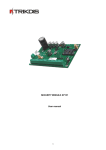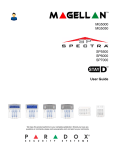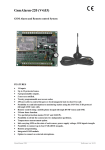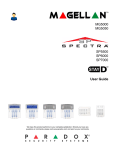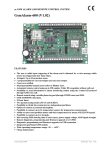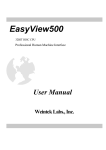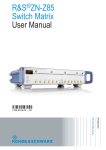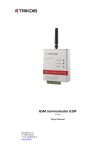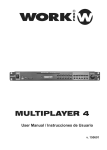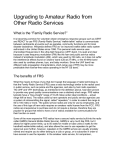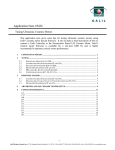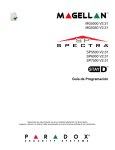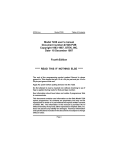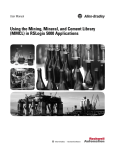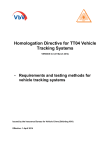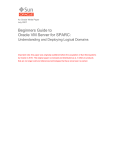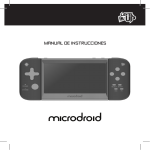Download be!set!up!
Transcript
Security Module SP131 User Manual Contents SAFETY REQUIREMENTS .................................................................................................................. 3 DESCRIPTION OF THE SECURITY MODULE SP131 ............................................................................. 6 COMPATIBLE MODULES .................................................................................................................. 8 TECHNICAL PARAMETERS ................................................................................................................ 9 PACKAGE CONTENTS ....................................................................................................................... 9 MODULE COMPONENTS ................................................................................................................ 10 TERMINAL BLOCK DESCRIPTION .................................................................................................... 10 LIGHT INDICATION ........................................................................................................................ 10 SETTING UP ................................................................................................................................... 11 SETTING UP GUIDELINES ............................................................................................................... 11 WIRING DIAGRAMS ....................................................................................................................... 12 SETTING UP OPERATION PARAMETERS OF THE MODULE .............................................................. 14 CONNECTING TO A COMPUTER USING A USB CABLE ..................................................................... 14 CONNECTING TO A COMPUTER VIA GPRS ...................................................................................... 15 SOFTWARE SPCONFIG ................................................................................................................... 16 SETTING THE MAIN SECURITY MODULE PARAMETERS .................................................................. 16 USER CODE MANAGEMENT ........................................................................................................... 18 ZONE TYPE CUSTOMIZATION ......................................................................................................... 19 SMS TEXT CUSTOMIZATION .......................................................................................................... 20 CUSTOMIZATION OF PGM OUTPUTS OPERATION ......................................................................... 20 CUSTOMIZATION OF CMS REPORTING PARAMETERS .................................................................... 21 CUSTOMIZATION OF OS ANDROID OR MOBILE PHONE REPORTING PARAMETERS ........................ 22 CUSTOMIZATION OF NON-‐ZONE EVENT PARAMETERS .................................................................. 23 REGISTRATION OF YG DATA BUS MODULES .................................................................................. 23 REGISTRATION OF MCI DATA BUS MODULES ................................................................................ 23 EVENTS LOG .................................................................................................................................. 24 RESTORATION TO DEFAULT FACTORY SETTINGS ............................................................................ 24 MODULE OPERATION FIRMWARE UPGRADES ............................................................................... 24 SECURITY SYSTEM CONTROL ......................................................................................................... 25 CONTROL BY SMS MESSAGES ........................................................................................................ 25 CONTROL USING THE PROTEGUS KEYPAD ..................................................................................... 26 CONTROL USING THE PARADOX KEYPAD ....................................................................................... 28 ANNEX 1. DECRIPTION OF ZONE TYPES .......................................................................................... 30 ANNEX 2. OPERATION MODES OF PGM OUTPUTS ......................................................................... 31 ANNEX 3. WARRANTY AND LIMITATION OF LIABILITY ................................................................... 33 Safety Requirements Please read this manual carefully before using the module. Module may be set up and maintained by qualified personnel having the knowledge of GSM equipment operation and safety requirements. Module must be disconnected from external power supply source before starting the set up! Module should be set up in locations with restricted access and in safe distance from any sensitive electronic equipment. Module is not resistant to vibration and other mechanical effects, dampness or hazardous chemical environment. Casings, transformers, batteries and programming devices must comply with LST EN60950 safety requirements. The module is powered either by 16-‐24 V DC source or via 16-‐18 V II class voltage transformer from 220 V 50 Hz AC power grid. 12 V/7 Ah (or higher capacity) battery must be used in order to ensure standby power supply. Current consumption depends on the load of all connected external devices. An automatic bipolar fuse must be installed to safeguard from a current overload in the electricity supply circuit. Release contacts must be ≥ 3mm apart. The fuse must be mounted in a location well known to the maintenance personnel. The device may be disconnected from the electrical grid: − by switching the automatic fuse off (from AC power grid); − by unplugging the terminals (from the battery). 3 Definitions Alarm (security system, alarm system) -‐ interconnected safety devices which comprise the burglary and fire alarm system of the premises. ARM – a security mode which covers all zones in the premises. Alarm system will react to events in any of the zones. Auto ARM function – this function protects from an accidental shutdown of the alarm system. Bell Squawk function – a type of function that will sound a short siren when the alarm system is being armed or disarmed. BYPASS function – a type of function that allows to temporarily turn off the control of a protected zone, e.g. for a single alarm system actuation period. Central Monitoring Station, CMS -‐ the location where messages from the protected object alarm system are sent via existing wired and wireless communication channels and where appropriate actions are taken in response. Data Bus (multi-‐functional/two-‐wire) – subsystem which allows to transfer the data from one component of the security system to another. DISARM – a type of a security mode which covers only a part of zones in the premises. Alarm system will react only to Fire, Silent and 24 hour zone events while the other will be ignored. Door Chime function – a type of function that will sound a short buzzer when the entry door is being opened or closed even if the alarm is disarmed. Driver -‐ a computer program which operates or controls a particular type of device that is connected to a computer. Entry Delay – a delay of the alarm system activation in order to enter the premises and turn off the alarm, e.g. to enter the password using the keypad. Alarm system will not react to Delay, Interior and Interior STAY zone events during the countdown. EOL (End of Line) – a type of a circuit connected to outputs ZNx and COM. The value of circuit resistance is predetermined in a normal state. Event signal is conditioned on the change of value of circuit resistance exceeding permissible limits. Usually, a resistor of suitable denomination is connected at the end of such circuit stub and NC or NO sensors are used to form event signals in the circuit. Event (event signal) -‐ any external effect which forms an electrical signal and causes security module (control panel) to react, e.g. an electrical signal in the sensor monitoring zone may appear due to the alteration in temperature and cause a change exceeding permissible limits of value of resistance in the electric circuit, connected to the terminals ZNx and COM. Event Log function – this function allows to register and save detected events (according to the time of their occurrence). Exit Delay – a delay of alarm system activation in order to freely leave the premises after the alarm activation command is sent, e.g. by entering the password using the keypad. Alarm system will not react to Delay, Interior and Interior STAY zone events during the countdown. Expansion Module – an external interface which allows to increase the number of security module inputs. GSM modem – a component of the system which allows to operate in a mobile network. Interoperable Module -‐ a type of module that can be connected to module data bus (two-‐wire YG or single-‐wire MCI). NC (Normally Closed) – a type of a circuit connected to terminals ZNx and COM. Electric circuit between contacts is closed in a normal state, i.e. resistance in the circuit or in between contacts is low. Event signal is conditioned on the change of value of circuit resistance exceeding permissible limits. NO (Normally Open) – a type of a circuit connected to terminals ZNx and COM. Resistance in the circuit or in between the contacts is high, i.e. the circuit is open. Event signal is conditioned on the change of value of circuit resistance below acceptable limits. Port forwarding. – a technology which allows to connect remote devices to a specific computer or a service within a private local-‐area network. Restoration (restoration signal) – a reset of electrical circuit (circuit resistance), connected between module terminals ZNx and COM, to the original (normal) state before the zone event signal. 4 Router – a device which connects computer networks and carries out the data routing function, i.e. makes network routing maps and tables. Security Module (module) – a control unit which manages the alarm system of the protected object and allows the user to select a desired security mode by call, using the keypad or another type of control. In case of an event the module turns on the siren, the flash or another alarm device according to the settings. A message is sent via the integrated communicator to the centralized monitoring panel, user's mobile phone or it may react to the alarm signals in a different way. SLEEP -‐ a type of a security mode of the premises when the alarm system protects only the outside of the premises and allows movements inside, i.e. ignores Interior STAY and Instant STAY zone events. When this mode is on, the breach of Delay zone immediately triggers the alarm without starting the Entry Delay countdown. STAY -‐ a type of a security mode of the premises when the alarm system protects only the outside of the premises and allows movements inside, i.e. ignores Interior STAY and Instant STAY zone events. When this mode is on, the breach of Delay zone starts the Entry Delay countdown. Terminal – a module element intended for electrical connection (contact) with other devices. Zone (secured zone, sensor zone) -‐ a space, a medium or a surface whose physical or chemical properties are controlled by the sensitive element of the sensor. When an irregularity is detected (i.e. secured zone is breached), the sensor triggers an event signal. Zone Type -‐ a special predetermined algorithm according to which the module starts to work if the zone event is detected. Note. Signal input and output terminals are denoted by acronyms ZNx or PGMx. x symbolizes any of the input or output sequence numbers. 5 Description of the Security Module SP131 Module SP131 is a burglary and fire alarm control panel with an integrated GSM modem which can transmit event messages to central monitoring station via GPRS connection and SMS messages, to the mobile phone of the user by SMS or to OS Android device with an application "Protegus". Sent messages are encoded in Contact ID protocol codes. Features: • Alarm control using the most convenient device for the user. − − − − − − − Module can be armed/disarmed using these devices: UAB Trikdis Protegus SK130LED W/B keypads; or Paradox MG32LED, K636, MG10LED keypads; OS Android phone with an application "Protegus"; Phone (by call); Phone (by SMS); iButton key; Code or another electrical switch. • Setting the operation parameters using a USB. All operation parameters can be set using MS Windows OS computer with a program SPconfig by connecting the module to a computer using a USB cable. 5V voltage from USB cable is sufficient for setting the parameters. Set parameters are stored in the memory of the module for a storage period. • Management of operation parameters and the module from central monitoring station. It is not only possible to change all the operation parameters of an already set up and operating module, but also to turn off the control (bypass) of a desired zone, change the output status of a desired PGM, arm and disarm the alarm, and even update the firmware. This feature is useful for organizing, e.g. cash machine protection. Multi-‐functional data bus MCI. Module has a singlewire multi-‐functional data bus MCI which automatically recognizes and registers connected compatible devices (maximum 4): − Additional transmitting module (T10C, E10C or G10) which transmits all event messages of the security system to central monitoring station in parallel either by VFH radio (T10C), Ethernet (E10C) or GSM/GPRS (G10). − iButton key scanning device W131; • Two-‐wire data bus YG (also called YEL/GRN). Module has a data bus YG which automatically recognizes and registers connected compatible devices (maximum 12): − Protegus SK130LED W/B or Paradox MG32LED, K636, MG10LED keypads; − ZN input expanders CZ8 • • − − − • − − 8 zones (can be expanded up to 32). Module has eight terminals ZN1–ZN8 for connecting sensor controlled external circuits. Number of zones can be expanded up to 32 by using CZ8 expanders. Up to 12 various expansion modules can be connected to YEL/GRN data bus, e.g. 4 keypads and 8 zone inputs expanders and likewise. An external circuit of any type (NC, NO or EOL=2.2 kΩ) can be connected to any of the terminals. Any of the ZNx circuit inputs can be monitored as ON/OFF, Delay, Interior, Interior STAY, Instant, Instant STAY, 24 hours, Fire or Silent zone. Zone types vary depending on the module operation after the event and appearance of the restoration signal (see Annex "Description of Zone Types"). Fire zone. Any of the module ZNx inputs can be set to Fire zone and be connected to a four-‐wire fire (smoke) sensor. Two-‐wire fire (smoke) sensor can be connected to the input ZN8 (default Fire zone). If needed, the sensor can be reset using the keypad or by SMS. 6 • 4 PGM outputs. Module has four programmable output terminals PGM1–PGM4 for connecting module controlled external circuits. Every output can be set to operate in any of 14 operation modes (see Annex "Operation Modes of PGM Outputs"). • Remote control of PGM outputs. Output state can be controlled remotely by SMS or telephone call if the mode of any of the PGMx outputs is set to Remote Control by SMS or Remote Control by DIAL. This function helps to remotely control various devices (gates, watering pump, cooler, etc.) without changing security mode of the premises. • Event message forwarding to central monitoring station of any security service company. The module sends messages to central monitoring station (CMS) via GPRS and/or by SMS. Sent information matches Contact ID protocol codes. PING signals are used periodically for connection control with central monitoring station receivers. Module sends messages to central monitoring system via GPRS connection main IP receiver address IP-‐1. The messages will be reported to a station receiver backup address IP-‐2 in cases of connection failure. If sending fails to both, the main and backup IP receivers, the module will send a coded Contact ID message by SMS to the SMS receiver of the station. • Event messaging to a mobile phone. Event messages can be sent to 5 mobile phones. Texts of events are written in either Lithuanian or Latin alphabet. It is possible to customize the list of events in which the messages will be sent. • Event messaging to OS Android device. Module can be set to send a special format SMS messages to OS Android device with an installed app PROTEGUS. PROTEGUS will convert your OS Android device to a user-‐friendly, informative and cost effective (depends on cost of SMS) security system control and management console. PROTEGUS can be used as an easy-‐to-‐use widget for checking the status of the alarm system, and arming or disarming it. The widget enables to arm or disarm the system in just a couple of seconds. Additional relevant information will be readily available. Note. When choosing payment plans for Smart Phone and module SIM card GSM connection services pay close attention to the pricing of SMS messages. • Module Calls Besides sending an SMS message, module can also call two mobile phones if a specified event occurs, e.g. burglary. Events when a call is desired can be specified when setting the parameters of the module. This function is useful in cases when an important event occurs and the SMS sound is disabled. Note. The alarm call has higher priority than security system or PGM output control call. When module is calling to a user phone, all the incoming calls are rejected and commands controlled by call are not executed. It is highly recommended to configure the security system to either make alarm calling or be able to be controlled by call, but not both at the same time. • System status messages Module sends messages not only about robbery, fire and other hazards, but also about system operation and power supply failures (AC fail and Low battery) to desired addresses. It also informs on who, when and how (keypad or mobile phone) armed or disarmed the alarm system, etc. Connection Test messages are sent to central monitoring station in set Test Time or Test Period. • Bell Squawk function. Module may sound a short siren indicating arming and disarming of the alarm system. 7 • Door Chime function. Module may sound a short buzzer indicating that entry door is being opened or closed (breach of Delay zone) even if the alarm system is disarmed (DISARM mode). • BYPASS function. Control of a protected zone can be temporarily turned off, e.g. for a single alarm system actuation period in order to arm the alarm system even if the protected zone is breached. • Auto ARM function. This function protects from an accidental shutdown of the alarm system. If the security system is disarmed remotely and during the time for entry into the premises none of the secured zones are breached, the module will automatically rearm to a previous ARM / STAY / SLEEP mode. • Event Log function. Module registers and stores all recorded events. Events log can be read using the program SPconfig. Events are registered according to the time of their occurrence which is counted by the internal clock of the module. • Main power supply by AC or DC power source Module and the entire alarm system can be powered by standard 16-‐18V AC power supply source or by 16-‐24V DC power supply source. The latter feature is useful when the protected premises are not connected to the electricity network and the security system must be powered by an independent source of energy (e.g., solar power). Power supply voltage is monitored. Central monitoring station and the user (depending on the settings) will be informed in cases of faults in the power supply system. Compatible Modules These modules can be wired to a two-‐wire YG (also YEL/GRN) or a singlewire MCI data bus of the module. Product code Data bus Description Current consumption CZ8 YG Input expansion module (up to 8 zones) 50 mA W131 MCI Interface with iButton key code scanning device 30 mA T10R MCI Radio transmitter which sends messages in VHF radio 50 mA on frequencies standby 1000 mA in transmission mode E10C MCI Ethernet communication which sends messages via 60 mA on internet networks standby 100 mA in transmission mode GM10 MCI GSM communicator which sends messages via GPRS 60 mA on standby 120 mA in transmission mode PROTEGUS SK130LED YG Touchscreen LED keypad with white or black glass 60-‐150 mA W/B surface (16 zones) Paradox K636 YG LED keypad (10 zones) 50-‐100 mA Paradox MG10LEDV and YG LED keypad (10 zones) 50-‐100 mA MG10LEDH Paradox MG32LED YG LED keypad (32 zones) 50-‐150 mA 8 Technical Parameters Power supply voltage AC 16–18 V, DC 16–24 V Power consumption (module only, without 80 mA on standby external devices) Up to 150 mA (while transmitting data) Standby power supply 12 V / 7 Ah battery Battery charging current Custom 0,1-‐2,0 A stabilized current Connected external devices power supply DC 13.6 V in between terminals [AUX+] and [COM]. Current up to 1,1 A GSM modem SIM900R frequency GSM EGSM 900 MHz and DCS 1800 MHz Power supply failure thresholds: Main power supply source voltage is lost/restored, Backup power source voltage is lower than 11,5 V, Backup power source voltage is restored to 12,6 V ZN terminals (inputs) 8 programmable; Custom NC, NO or EOL=2,2 kΩ circuit type; Number of ZN inputs (expandable up to 32) Number of data bus expansion modules Up to 14 (including keypads) PGM terminals (outputs) 4, field-‐effect transistor NO terminal commutates up to 30 V / 1,5 A between COM terminal Number of passwords up to 40 Entry Delay and Exit Delay times Custom duration (0-‐255 seconds) Siren sound duration Custom duration (0-‐9999 seconds) Connection protocols TCP/IP or UDP/IP via GPRS; SMS Message encoding Contact ID protocol codes SMS messages to the user To 5 mobile phones according to selected event type Calls to the user To 2 mobile phones according to selected event type Operation environment From -‐10 °C to 50 °C when relative air humidity is 80 % at +20 °C Dimensions 130 x 65 x 25 mm Package Contents Security Module SP131 Battery connection wire 2,2 kΩ resistors Plastic distance holder 1 pc 1 pc 8 pcs 4 pcs 9 Module Components 1. 2. 3. 4 Network and operation light indication Standby power supply connector Terminal block for main power supply source connection 4. RESET button 5. GSM antenna connector 6. SIM card holder 7. USB socket for configuring the module 8. Two-‐wire YEL/GRN data bus terminals 9. Singlewire MCI data bus terminal 10. Terminal block for external outputs 5 1 6 2 3 7 8 9 10 Terminal Block Description Terminal AC/DC+ AC/DC-‐ AUX+ BAT+/ BAT-‐ COM YEL GRN MCI ZN1-‐ZN8 PGM1-‐PGM4 Description Terminals for connecting the main power supply source AC 16-‐18 V or DC 16-‐24 V Terminals for connecting the keypad(s), signalling-‐devices and various sensors powered by +13,6 V voltage Terminals for connecting the standby power supply source, e.g. 12 V, 7 Ah battery General terminal for the keypad(s), signalling-‐devices and sensors Terminal for connecting external device (keypad) circuit YEL (yellow wire) Terminal for connecting external device (keypad) circuit GRN (green wire) Terminal for connecting of iButton scanning device W131 and/or another transmitting module Terminals for connecting external circuits of the sensors. Terminal ZN8 can be used for two-‐wire fire (smoke) sensors. Programmable terminals (outputs) for connecting various signalling and control devices Light Indication LED OFF Green frequently flashing Green flashing Green ON Yellow ON Yellow flashing “Data“ indicates data transfer “Power“ indicates power supply status and programming mode Green ON Green flashing Green flashing Yellow flashing Green and yellow flashing in turns All OFF Activity “Network“ indicates connectivity status to the GSM network Indication SIM card read error SIM card PIN code error Connecting to GSM network Module is connected to GSM network Message is being sent Number of flashes represent GSM signal strength (up to 10) Unsent messages present in module memory Messages are being sent and received Power supply voltage is sufficient Power supply voltage is not sufficient (< 11,5 V) "Boot loader" mode Power supply is off or the voltage of the battery is lower than 9,5 V 10 Setting Up Setting Up Guidelines 1. Make a rough sketch of the premises to get an idea of where the module, keypads, signalling devices and other devices are to be set up. According to the evaluation of the premises and their protection requirements select the type and the number of sensors as well the places where they should be placed accordingly. 2. It is recommended to use the factory settings of the module when developing your alarm system. In order to check the factory settings of the module use the program SPconfig. The factory settings and their values can be seen in the windows of the program SPconfig. It is not necessary to connect the module to the computer. However, if there is a need to change the factory settings according to the requirements of the premises, see the section Setting Up Operation Parameters of the Module. Note. Default factory settings remain in the memory of the module even if it is stored unpowered for long periods of time. 3. Secure the module plate with the plastic distance holders into a plastic or metal mounting case with an integrated battery or power supply source. If a metal case is selected, do not forget to ground it during the set up. 4. Screw the 2.5 m long GSM antenna to the antenna connector with a magnetic or adhesive pad. Insert the SIM card (registered to GSM network provider) into the SIM card holder. 5. In order to connect external devices, e.g. door and wall mounting tampers, magnetic door contacts, fire sensors, a siren, etc. follow the wiring diagrams of both, this manual and the manual of the device to be connected to this module. Correctly connected keypads, extenders, transmitters, etc. will be recognized and registered to the system automatically by SP131. 6. Insert the standby power supply battery into the mounting case. Connect its wires to the module terminal for the standby power supply BAT+ / BAT–; 7. Connect the main power supply wires to AC/DC+ and AC/DC– terminals; 8. Turn on the main power supply. Security system will send E305 (system reset) event message. If there are additional devices connected to YEL/GRN and MCI data buses of the module SP131, security system will send R333 (Expansion Module Restore) event message. E760 (PING) event message will be sent to central monitoring station IP receiver. This message will enable communication control with the module SP131. 9. Check security system operation and transmission of messages. In order to check the system transmission of event messages, breach the protected zone or input the system arming password using the keypad triggering the transmission of the event message. 10. If needed, module operation parameters can be set and changed even when the alarm system is set up, connected and in operation. Note. After the operation parameters are set, we highly recommend to reset the module, i.e. either press RESET button or unplug and replug the power supply. 11 Wiring diagrams Zone connection Normally closed circuit (NC) Normally open circuit (NO) Normally open (NO) or normally closed circuit (NC) with resistance (EOL = 2K2) at its stub 12 Signalling (control) devices Two-‐wire fire (smoke) sensor Four-‐wire fire (smoke) sensor Transmitter and interface W131 13 Setting Up Operation Parameters of the Module Module operation parameters are set using the computer program SPconfig which runs on MS Windows OS. You can find the program on the website www.trikdis.lt. Connecting to a computer using a USB cable 1. 2. 3. 4. 5. 6. 7. 8. Connect module to the computer using a USB cable. Module does not require additional power supply during the programming. Computer must have a USB driver installed. If the module is connected to a computer for the first time, MS Windows OS should open the window Found New Hardware Wizard for installing USB drivers. Download file USB driver.zip from the website www.trikdis.lt and extract it. In the wizard window select the function Yes, this time only and click Next. After the window Please choose your search and installation options opens click Browse and select the location where the file USB_COM.inf was extracted to. Follow the remaining installation wizard instructions to finish the USB driver installation. Note. Computer has to be connected to the internet network for proper USB driver installation! Start the program SPconfig; Choose the command Settings in the menu bar and select the port to which the module is connected in the Serial port list. Click OK. A specific port appears only once the module is connected to a computer and the USB driver is installed properly. Select the preferred language in the Language option field. Click OK. Choose the command Devices in the menu bar and make sure it is set to SP131/SP133. Default factory settings will be shown in SPconfig windows and the status bar will display information about the module. System is ready for configuration even if in the status bar of program window is indicating Disconnected. For more, see section Setting Up Operation Parameters using SPconfig. When desired parameters and functions are set press Write [F6] and the new configuration will be sent to module SP131. When configuration is finished, turn off the program SPconfig and unplug the USB. Button for writing configuration to the Button for opening TCFG configuration file module Button for reading configuration off the module Button for saving TCFG configuration file Serial port list. Select the right port to which module is connected Language option field Firmware version of the module Connection state Open USB port 14 Connecting to a computer via GPRS In order to program the module SP131 remotely via GPRS several conditions have to be met: 1. 2. SIM card inserted into the module has to support a GPRS service. In order to activate the GPRS service contact your network provider. Module SP131 has to be connected to an already installed IPcom program (must be v.1.10 or newer) on a Windows OS computer with internet connection. Installation file for IPcom can be found on www.trikdis.lt. Connection to program IPcom 1. 2. 3. Install the program IPcom (v1.10 or newer version) on the Windows OS computer and start it. In order to configure IPcom to receive module signals correctly refer the user manual. Configure computer network LAN in a way that module SP131 signals are forwarded to a dedicated IPcom port. For information on port forwarding please refer to your router user manual. In order to open up a GPRS connection session send an SMS message containing the code below to the SIM card number of the module SP131. PSWxxxxxx ˽ 10 ˽ xxx.xxx.xxx.xxx#yyyy# Here: PSWxxxxxx – initial command and the six-‐digit remote access code; 10 – a command code for setting an IP address; xxx.xxx.xxx.xxx – external IP address of computer LAN; yyyy – number of the IPcom port; ˽ -‐ space between the values. Spaces are necessary in marked places. # -‐ the end mark of values. Do not forget to end an IP address and the port number with this mark. 4. 5. If the SMS message is sent correctly and configuration of LAN and IPcom was successful, the module should appear in IPcom window not for long after. Open the window of IPcom and right click on the data row. After the SPconfig icon appears, left click on it to to launch SPconfig. 6. When SPconfig starts click Read [F7] to read the present configuration of the module. The reading process will be displayed in a progress bar. Data exchange may take up to a minute. 7. Set the desired module operation parameters values. Refer to the section Software SPconfig. 8. In order to enter the values to the module click Write [F8]. 9. After the configuration is finished close the program SPconfig. 10. In order to close the GPRS session between the module and IPcom send another SMS to the same module SP131 SIM card number with IP and port values of zero: PSWxxxxxx ˽ 10 ˽ 000.000.000.000#0000# 15 Software SPconfig It is recommended to use the default factory settings set in the module when developing your alarm system and change them only when needed. Setting the main security module parameters General parameters of the module can be set under System Options in the program SPconfig. Object name Account number 0001-‐FFFF PIN code of SIM card. If there is no set PIN code on SIM card leave the default value. 4 1 Charging current of battery. Possible values 100-‐2000 mA. Set according to recommendation of battery manufacturer. 5 2 3 Bell Squawk activation. If activated short bell signals will be formed then Arming (one short signal) and Disarming (two short signals) the security system. 1 Checkbox to activate the Buzzer signal formation everytime the door is opened in DISARM mode. Zone 8 set as 2-‐wire zone. If box is checked it will be possible to reset 2-‐wire fire sensor with keypad or SMS. Checkbox to activate the event buffer clearing after every reset. Switch mode Pulse or Level selection for ON/OFF zone depending on switch type. If Remote Open/Close is marked the Pulse mode will be set automatically 2 `` Enable Arm/Disarm by phone call. If enabled PGM control by call and calling to user functions will be disabled Checkbox to activate the automatic arming function of the security system. If Delay zone is not activated in set Entry Delay time after phone call to disarm the control panel, the module will automatically switch back to previous mode, for example ARM mode 16 3 Emergency mode selection. If Audible mode is selected the message will be sent and keypad sound will be formed. If Silent mode is selected the message will be sent, but keypad sound will not be formed. Test Time Test period. 0-‐99 days. If 0 is set, the test messages will not be sent. 4 Entry delay time. 0-‐255s Exit delay time. 0-‐255s Bell duration time. 0-‐9999s Button for setting module time to PC time 5 Button for reading internal clock of the module 17 User code management Menu directory Users is for entering telephone numbers, names and user codes of up to 40 users who will be able to control the security system. User number Section for entering a user code Section for entering name of the user. The name of the user will be included in SMS message Section for entering user telephone number which will be allowed to ARM/DISARM the security system remotely. Telephone number must be entered with international country code but without “+” (plus) sign, for example 37061111111 Section for iButton key codes. If there is an iButton code in the section and interface W131 with iButton scanner connected to the module, security system can be armed and disarmed with iButton key. iButton key code register 1. The module will automatically record iButton code to the Master user when the old code is 000000000000. If there is another code, enter all zeros to iButton Code section of the master user. 2. Touch the iButton key reader with iButton. 3. Automatically recorded iButton code can be transferred to other User box by using CTRL+C (copy) commands CTRL+V (paste). 4. For security reasons iButton Code of Master user has to be changed to 100000000000 or other code to prevent another key scan. 5. Press Write (F6) in SPconfig and iButton key will be saved in the memory of module. Note. If there is a need to remove iButton code from the system, enter the 000000000000 instead of it. 18 Zone type customization Zone properties can be set in the Settings tab under the directory Inputs. The module will not react to disturbances in a protected zone if their recurrence period is shorter than set in this section Zone serial number, 1-‐32 Module or expansion module registration number and zone serial number Marked zone can be bypassed. Bypass can be activated by keypad or with special Android OS application The module will not react to disturbances in a protected zone if their duration will be shorter than set in this section Selectable input type. EOL, NO or NC Selectable zone type Double-‐click the left mouse button on an zone parameters row to open a table intended for setting parameters for the desirable zone. Selectable input type Selectable zone type Event code in Contact ID format. Changes automatically if another zone type is set, or can be set manually Physical module of the zone SMS text to user if zone is violated. Text can be changed manually 1 The module will not react to disturbances in a protected zone if their duration will be shorter than set in this section Enable Alarm reporting 1 Enable Restore reporting Marked zone can be bypassed SMS text to user if zone is restored. Text can be changed manually The module will not react to disturbances in a protected zone if their recurrence period is shorter than set in this section 19 SMS text customization SMS text can be customized in the directory Inputs under the tab Reporting. Zone serial number, 1-‐ 32 Restore SMS text. If there is a need, text can be changed manually Event code in Contact ID format Enable Alarm reporting Alarm SMS text. If there is a need, text can be changed manually Enable Restore reporting Customization of PGM outputs operation Desirable output operation mode can be set under the menu directory Outputs. Every mode is described in the Annex of this manual. Note: If any of the PGM outputs is set to Remote Control by DIAL mode, functions which enable to arm/disarm the alarm system by call and a warning call function will be disabled. Drop-‐down list invoked by double press of left mouse button presents PGM output operation options. PGM1-‐4 output signal ON (active state) is a closed type circuit in respect of common terminal COM Area for setting the parameters of remotely controlled output. After receiving a control message or call, the output state of the Remote Control outputs will change to opposite. When level mode is selected the output state will not change to opposite until it receives another remote control command. If pulse mode is selected the output state change to opposite will last only for the set time in Pulse Time (0-‐9999s) box 20 Customization of CMS reporting parameters Parameters of GPRS and/or SMS reporting to central monitoring station of the module can be set in the directory CMS Reporting. Precise values of parameters should be provided by the person in charge of the central monitoring station and by the GSM/GPRS provider. Program table to set the communication parameters for the Backup channel. The parameters are set the same way as in Primary channel table Communication type For GPRS communication: Remote IP 1 – IP address of the monitoring station server. Domain 1 – if monitoring station doesn’t have a static ip, the domain name can be used. Port 1 – port number of IP receiver at the monitoring station For SMS communication: SMS Tel 1 – the phone number of the SMS receiver at the monitoring station 1 2 3 SMS Tel 3 -‐ the phone number of the second backup SMS receiver at the monitoring station 1 Access point name for connecting to the GSM network of operator User name for connecting to the GSM network Password for connecting to the GSM network Address of internet name server Section for selecting transmission protocol TCP/IP or UDP/IP 2 The number of attempts before module switches to backup channel, 0-‐999 6-‐digit encryption key for messages. This key has to be identical to a decryption password entered in a server program IPcom 3 The set time for the module return from Backup to Primary reporting channel, 0-‐999 min Time interval according to which the module sends signals PING for checking connection 30-‐9999 s. In order to activate PING sending mark the near placed markbox 21 Customization of OS Android or mobile phone reporting parameters Parameters of GSM mobile phone reporting can be set in directory User Reporting. Note: Messages are first sent to central monitoring station and only then addressed to the users. If needed, messages can be sent to the mobile phone of the user only and CMS Reporting can be disabled in the section Communication type by checking the option Disable. If there is a need for notifications to be sent to GSM phone, phone number has to be entered in international format without “+” sign. Enable checkbox has to be ticked. For OS Android application Apps checkbox has to be ticked too. Tick the specific events for getting notifications of them Desired SMS encoding 1 6-‐digit password for remote control and configuration of the module by SMS messages. Default value 123456. It is highly recommended to change it The alarm call has higher priority than security system control call or PGM output control call. It is highly recommended to configure the security system either to make alarm calling or be able to be controlled by call, but not the both at the same time Tick the specific events for getting notification call For notification calls enter GSM phone number in international format without „+“ sign. To enable notification calls to entered GSM phone number tick Enable 1 22 A number of attempts to make a call to the User. If set to dial two times or more and a call is rejected after 15 seconds from the start of it, the module will not call anymore. Call time 60 seconds Customization of non-‐zone event parameters Directory Status Event Summary presents a list of other -‐ non-‐zone -‐ events in case of which the module sends messages to the user with indicated Contact ID codes and/or customized texts. Event Notification SMS text. Text can be changed manually Enable CMS and User Reporting Contact ID code of the event Registration of YG data bus modules Directory Bus modules presents a list of expansion modules connected to two-‐wire YEL/GRN data bus and registered by SP131 module, e.g. keypads or input expanders. Module number Module serial number Name of the module Outputs number of the module Inputs number of the module Registration of MCI data bus modules Directory Bus Modules presents the list of expansion modules which can be connected to MCI data bus. SP131 automatically registers the modules when they are physically connected and powered. Module number Module serial number Module name/type. Seletc the module which will be connected to MCI data bus Firmware version of the module 23 Events log Directory Events Log presents the list of registered events. Read log button Clear log button Serial number of the event Internal module time of the event Object ID Event type. 1 – E event, 3 – R restore Zone number Partition number of the zone Code of the event in Contact ID Restoration of default factory settings Parameters are restored to default values automatically after the firmware update of the module. Factory settings can also be restored manually: 1. 2. 3. 4. Restart program SPconfig. Connect the module as described in section Connecting to a computer using a USB cable. Click Write [F6] to record the factory settings into the memory of module SP131. If needed, re-‐enter the parameters (see. Software SPconfig) and click Write [F6] to record the new parameters into the memory of the module. Module operation firmware upgrades Firmware of module SP131 can be updated once the manufacturer releases an update: 1. Download the newest version of the program SPconfig from the website www.trikdis.lt. 2. Connect module SP131 to the computer using a USB cable. Open SPconfig directory Firmware, click Browse and select the file SP13x.enc. 3. Click Start FW Update [F9]. Press RESET button at the back of the module. It will begin an update process. Press RESET button again once the progress bar fills up. 4. After the firmware update all parameters of the module will be set to default. If there is a file of set parameters, open it using the program SPconfig and enter it into the module. 24 Security System Control Control by SMS messages Security system can be controlled by SMS, but only some parameters of the module can be changed by SMS. All module parameters can only be changed using the program SPconfig. In order to change the desired parameter of the module, send an SMS message with the following text: PSW[Password] space [Command code] space [Command content] Note: Change the default password (123456) to a new one known only by you, e.g. for 111111, send an SMS message with the following text: PSW123456 98 111111 Every SMS message should be started with capital letters PSW and a 6-‐digit remote access code. The symbol „ ˽ „ indicates a space in the SMS message text. Module will send an SMS message – a response to the request – to the phone, from which the request was received. SMS text PSW000000 ˽ 97 ˽ 3 PSW000000 ˽ 97 ˽ 4 PSW000000 ˽ 97 ˽ 5 PSW000000 ˽ 97 ˽ 6 PSW000000 ˽ 50 ˽ N PSW000000 ˽ 5N ˽ 0 PSW000000 ˽ 5N ˽ 1 PSW000000 ˽ 59 PSW000000 ˽ 10 ˽ xxx.xxx.xxx.xxx#yyyy# PSW000000 ˽ 11 ˽ xxx.xxx.xxx.xxx#yyyy# PSW000000 ˽ 12 ˽ APN#LOGIN#PSW#ENC#PING# PSW000000 ˽ 96 ˽ yyyy/mm/dd#hh:mm# PSW000000 ˽ 98 ˽ 999999 PSW000000 ˽ 99 PSW000000 ˽ 80˽NN˽S PSW000000 ˽ 60 ˽S Description Module will send an SMS message about the status of PGM outputs. Module will send an SMS message about the state of inputs and power supply status. Module will send an SMS message about GSM network connectivity level and module the IMEI number. Module will send an SMS message about module firmware version and the IMEI number. th th N output state will be changed to the opposite, if the N output is set to "Remote Control by SMS". N values: 1, 2, 3, 4. th th N output state will be changed to OFF, if the N output is set to "Remote Control by SMS". N values: 1, 2, 3, 4. th th N output state will be changed to ON, if the N output is set to "Remote Control by SMS". N values: 1, 2, 3, 4. Reset of two-‐wire fire (smoke) sensors connected to IN8 input. To set the first IP address and port number. xxx.xxx.xxx.xxx IP address yyyy Port number To set the second IP address and port number. xxx.xxx.xxx.xxx IP address yyyy Port number To set APN, six-‐digit encryption key for GSM connection and the interval of PING messages. Enter the corresponding values received from the network provided instead of acronyms in the example and use # as the end mark, e.g. PSW000000 12 banga#... . . If the network provider does not require APN, user LOGIN or password PSW, the SMS message should look like this: PSW000000 12 banga###123456#180# To set the date and time of the module. yyyy -‐ year, mm -‐ month, dd -‐ day, hh -‐ hour, mm -‐ minutes. Set a new password. 999999 new code (six 0-‐9 digits) Module restart. Turn on BYPASS mode for zone NN. NN values: zone number 01 – 32. S values: 1 – BYPASS on, 0 – BYPASS off. Change the system status: S values: 0 – Disarm, 1 ARM, 2 STAY. 25 Control using the Protegus keypad 1. ARM. Note. Security system cannot be armed if any of the zones is breached. 2. 3. 4. [ 4 3 2 1 ] Enter the User code using the keypad. After entering the User code the time countdown Exit Delay for leaving the premises and closing the door will start. The keypad indicator [ARM] will start flashing while countdown Exit Delay is in progress. After that, indicator [ARM] will be constantly on. A short siren will be sounded indicating that the security system is armed if Bell Squawk function is enabled. ARM in STAY mode. Note. Security system cannot be armed in STAY mode if any other than Interior STAY or Instant STAY zone is breached. At least one zone has to be set to Interior STAY or Instant STAY mode, otherwise, command STAY will not be carried out. [ ] + [ 4 3 2 1 ] Press [ ] and enter the User code using the keypad. After entering the User code the time countdown Exit Delay for leaving the premises and closing the door will start. Keypad indicators [ARM] and [STAY] will light up once security system is armed. Breaches of Interior STAY and Instant STAY zones will be allowed in STAY mode. The time (Entry Delay) countdown will start for entering the premises and disabling the alarm if Delay zone is breached. To disable the mode enter the User code, e.g. [4321]. ARM in SLEEP mode. Note. Security system cannot be armed in SLEEP mode if any other than Interior STAY or Instant STAY zone is breached. Note. At least one zone has to be set to Interior STAY or Instant STAY mode, otherwise, command SLEEP will not be carried out. [ ] + [ 4 3 2 1 ] Press [ ], enter the User code using the keypad and do not breach Delay zone, e.g., do not open the exit door. The security system will be armed in SLEEP mode. Keypad indicator [ARM] will light up and [STAY] will start flashing once security system is armed. Breaches of Interior STAY and Instant STAY zones will be allowed in SLEEP mode.Delay zone will be protected as an Instant type zone when breached, e.g. once the entry door is open Entry Delay countdown will not start -‐ the security system will be alarmed and event messages will be sent immediately. To disable the mode enter the User code, e.g. [4321]. DISARM. [ 4 3 2 1 ] Once the premises are entered in either ARM or STAY mode, Entry Delay time countdown for entering the User code (e.g. [4321]) using the keypad will start. The User code (e.g. [4321]) must be entered using the keypad in order to disarm the security system if it is armed in either STAY or SLEEP mode and you are inside of the premises. Two short siren signals will be sounded indicating that the security system is disarmed if Bell Squawk function is enabled. Keypad indicator [OFF] will light up once the alarm system is disarmed. 26 5. 6. 7. Bypass function. Security system may be armed even if a zone is breached. Zone control may be disabled for a single alarm system actuation period. [ ] + [ 4 3 2 1 ] + [ 1 2 ] + [ O K ] Press [ ] and enter the User code before disarming the security system. Indicator [BYP] will start flashing. In order to disable another zone control repeat previously described actions. Press [ ] again, enter the User code, enter the two-‐digit zone number and press [OK]. Indicator [BYP] will light up. Arm the security system according to the description. Security system will ARM even if a zone is breached. Bypass function OFF. Repeat the same actions as described in section Bypass function. Changing the Master code. Master code may be edited, but cannot be deleted. [ ] + [ 1 2 3 4 ] + [ 0 1 ] + [ X X X X ] + [ X X X X ] + [ O K ] + [ C ] + [ C ] 8. Press . Enter the Master code (default -‐ 1234). Zone indicators of serial numbers of those users whose codes are already entered will light up. Enter a two-‐digit Master code serial number [01] and then enter a new four-‐ digit Master code twice. Press [OK] and then [C] twice. Entering new User codes. [ ] + [ 1 2 3 4 ] + [ 0 2 ] + [ X X X X ] + [ X X X X ] + [ O K ] + [ C ] + [ C ] 9. Press . Enter the Master code. Zone indicators of serial numbers of those users whose codes are already entered will light up. Enter a two-‐digit user serial number, e.g. [02] and enter a new four-‐digit User code. Press [OK] and then [C] twice. Deleting User codes. [ ] + [ 1 2 3 4 ] + [ 0 2 ] + [ ] + [ O K ] + [ O K ] Press . Enter the Master code. Zone indicators of serial numbers of those users whose codes are already entered will light up. Enter a two-‐digit serial number (e.g. [02]) of the User whose code is to be deleted. Press . A sound signal will be heard and an indicator of the serial number of the deleted User code will turn off. Press [OK] twice. 10. Clearing the alarm system memory. [ C ] – 3 s e c . , [ C ] Keypad indicator [MEM] will light up and breached zones indicators will start flashing rapidly after the security system has been breached. Same indications are kept when the security system is disarmed. In order to clear the memory press and hold down [C] for 3 seconds. Press [C] again once indicator [MEM] starts flashing. 11. Resetting two-‐wire fire (smoke) sensors [ ] – 3 s e c . Two-‐wire sensors can be reset by pressing and holding the key [ ] for 3 seconds. 12. To exit the programming mode, erase or edit incorrectly entered values, always use the key [ C ] . 13. Emergency Keys. Panic – press and hold key [1] for 3 seconds. Auxiliary – press and hold key [4] for 3 seconds Fire – press and hold key [7] for 3 seconds 27 Control using the Paradox keypad 1. 2. 3. 4. ARM. Note. Security system cannot be armed if any of the zones is breached. [ 4 3 2 1 ] Enter the User code using the keypad. After entering the User code the time countdown Exit Delay for leaving the premises and closing the door will start. The keypad indicator [ARM] will start flashing while countdown Exit Delay is in progress. After that, indicator [ARM] will be constantly on. A short siren signal will sound indicating that the security system is armed if Bell Squawk function is enabled. Alarm system will be armed in STAY mode if at least one zone in the system is set to Interior STAY or Instant STAY mode and doors are not opened (Delay zone breached) during the Exit Delay time countdown. ARM in STAY mode. Security system cannot be armed in STAY mode if any other than Interior STAY or Instant STAY zone is breached. At least one zone has to be set to Interior STAY or Instant STAY mode, otherwise, command STAY will not be carried out. [ S T A Y ] + [ 4 3 2 1 ] + [ E N T E R ] Press [STAY], enter the User code using the keypad and press [ENTER]. After entering the User code the time countdown Exit Delay for leaving the premises and closing the door will start. Keypad indicator [ARM] will light up and [STAY] will start flashing once security system is armed in STAY mode. Breaches of Interior STAY and Instant STAY zones will be allowed in STAY mode. The time (Entry Delay) countdown will start for entering the premises and disabling the alarm if Delay zone is breached. To disable the mode enter the User code, e.g. [4321]. ARM in SLEEP mode. Note. Security system cannot be armed in SLEEP mode if any other than Interior STAY or Instant STAY zone is breached. Note. At least one zone has to be set to Interior STAY or Instant STAY mode, otherwise, command SLEEP will not be carried out. [ S T A Y ] + [ 4 3 2 1 ] + [ E N T E R ] Press [STAY], enter the User code using the keypad and do not breach Delay zone, e.g., do not open the exit door. Alarm system will be armed in SLEEP mode if Delay zone is not breached during the Exit Delay time. [STAY] and [ARM] will light up once the security system is armed. Breaches of Interior STAY and Instant STAY zones will be allowed in SLEEP mode.Delay zone will be protected as an Instant type zone when breached, e.g. once the entry door is open Entry Delay countdown will not start -‐ the security system will be alarmed and event messages will be sent immediately. To disable the mode enter the User code, e.g. [4321]. DISARM. [ 4 3 2 1 ] Once the premises are entered in either ARM or STAY mode, Entry Delay time countdown for entering the User code (e.g. [4321]) using the keypad will start. The User code (e.g. [4321]) must be entered using the keypad in order to disarm the security system if it is armed in either STAY or SLEEP mode and you are inside of the premises. Two short siren signals will be sounded and keypad indicator OFF will light up indicating that the security system is disarmed if Bell Squawk function is enabled. 28 5. 6. 7. 8. 9. Bypass function. Security system may be armed even if a zone is breached. Zone control may be disabled for a single alarm system actuation period. [ B Y P ] + [ 4 3 2 1 ] + [ 1 2 ] + [ E N T E R ] Press [BYP] and enter the User code before disarming the security system. Indicator [BYP] will start flashing. Enter a two-‐digit serial number of the zone to be bypassed and press [ENTER]. Indicator [BYP] will light up. In order to disable another zone control repeat previously described actions. Press [BYP] again, enter the User code, enter the two-‐digit zone number and press [ENTER]. Arm the security system according to the description. Security system will ARM even if a zone is breached. Bypass function OFF. Repeat the same actions as described in section Bypass function. Changing the Master code. Master code may be edited, but cannot be deleted. + [ 1 2 3 4 ] + [ 0 1 ] + [ X X X X ] + [ X X X X ] + [ E N T E R ] + [ C L E A R ] + [ C L E A R ] Press . Enter the Master code (default -‐ 1234). Key will start flashing and [1] will light up. Enter a two-‐digit Master code serial number [01] and then enter a new four-‐digit Master code twice. Press [ENTER] and then [CLEAR] twice. Entering new User codes. + [ 1 2 3 4 ] + [ 0 2 ] + [ X X X X ] + [ X X X X ] + [ E N T E R ] + [ C L E A R ] + [ C L E A R ] Press . Enter the Master code. Key will start flashing and number keys indicating serial numbers of the users whose codes are entered will light up. Enter a two-‐digit user serial number, e.g. [02] and enter a new four-‐digit User code. Press [ENTER] and then [CLEAR] twice. Deleting User codes. + [ 1 2 3 4 ] + [ 0 2 ] + [ S L E E P ] + [ C L E A R ] + [ C L E A R ] Press . Enter the Master code. Key will start flashing and number keys indicating serial numbers of the users whose codes are entered will light up. Enter a two-‐digit serial number (e.g. [02]) of the User whose code is to be deleted. Press [SLEEP] . A sound signal will be heard and an indicator of the serial number of the deleted User code will turn off. Press [CLEAR] twice. 10. Viewing and clearing the alarm system memory. [ M E M ] + [ C L E A R ] Key [MEM] will light up and number keys indicating serial numbers of breached zones will start flashing rapidly once the security system has been breached. Same indications of breached zones are kept when the security system is disarmed. Press [MEM] in order to clean the memory. It will start flashing and number keys indicatn serial numbers of breached zones will light up. Press [CLEAR] . 11. Reseting two-‐wire fire (smoke) sensors [C L E A R ] a n d [ E N T E R ] Two-‐wire sensors can be reset by pressing and holding keys [CLEAR] and [ENTER] at the same time. Two-‐wire fire (smoke) sensors connected to the input ZN8 will be reset. 12. To exit the programming mode, erase or edit incorrectly entered values, always use the key [CLEAR]. 29 Annex 1. Description of Zone Types Zone type Module operation after the event in the circuit ON/OFF Security system can be armed and disarmed by breaking the input circuit. Security system will arm after the specified period of time (Exit Delay) during which secured premises can be left. Entry Delay countdown for disarming the alarm system will start once the zone is breached and the alarm system is armed. Set by default to input ZN7, EOL; Delay Interior Interior STAY Instant Exit Delay time will start and the alarm system will arm after the set Exit Delay time period once the User code is entered in order to arm the security system. Bell and Flash signals will be sounded and messages will be sent if the zone is breached. Entry Delay countdown will start if the zone is breached when the alarm system is armed. Alarm system must be turned of, otherwise, Bell and Flash signals will be sounded and messages will be sent. Set by default to input ZN1, EOL; Bell and Flash output signals will be immediately sounded and messages will be sent if the zone is breached when the alarm system is armed. Zone breaches are allowed during the Entry Delay and Exit Delay time. Set by default to input ZN2, EOL; Operates the same way as Interior, however, when the arming mode STAY is enabled, the module will not react to the breaches in input circuits. Bell and Flash output signals will be immediately sounded and messages will be sent if the zone is breached when the alarm system is armed. Set by default to input ZN3 and ZN4, EOL; Instant STAY 24 hours Fire Silent Operates the same way as Interior, however, when the arming mode STAY is enabled, the module will not react to the breaches in input circuits. Constant input circuit control. Bell and Flash output signals will be immediately sounded and messages will be sent if the zone is breached when the alarm system is armed. Set by default to input ZN5 and ZN6, EOL; For connecting two-‐wire and four-‐wire fire sensors. Bell and Flash output signals will be immediately sounded and messages will be sent if the zone is breached when the alarm system is armed. Set by default to input ZN8, NO; Constant input circuit control. Messages will be sent immediately, however, Bell ir Flash output signals will not be sounded when the zone is breached while the security system is disarmed. 30 Annex 2. Operation Modes of PGM Outputs Function of a PGM output Output signal Bell Output for connecting a sound-‐emitting (siren) device. A continuous or a wailing PGMx output signal is sounded once a signal from input ZNx is received. Set by default to output PGM1. Fire Alarm Alarm OFF ON Buzzer Output for connecting a sound-‐emitting (siren) device. A wailing signal is sounded during Exit Delay time. A continuous signal is sounded during Entry Delay time or once the zone is breached. ON ON Delay ON Flash System State Ready AC OK Battery OK ON Output for connecting a light-‐emitting device. A continuous signal is sounded when the alarm is armed and a wailing signal is sounded when it is breached. Alarm ON OFF ON Output for connecting a light-‐emitting indicator of the alarm system status. A continuous signal is sounded when the alarm is armed and a wailing signal is sounded during Entry Delay and Exit Delay times. Set by default to output PGM2 ON ON OFF ON Output for connecting a light-‐emitting indicator of the input status. A continuous signal is sounded when all ZN inputs are in order. Set by default to output PGM3. ON All Zones OK OFF ON Output for connecting an indicator of power supply by AC source status. ON AC OK OFF ON Output for connecting an indicator of power supply by battery status. Battery OK OFF OFF ON 31 Remote Control by SMS Output which can be controlled by SMS message. This output is for connecting electrical devices which will be controlled by SMS message. ON SMS OFF Pulse mode: Pulse Time SMS 1 SMS 2 OFF Remote Control by DIAL Level mode: ON Output which can be controlled by call. This output is for connecting electrical devices which will be controlled by call. ARM/DISARM ON Pulse mode: Lost Secondary Channel OFF ARM OFF OFF ON Output for connecting a status indicator. A continuous signal is sounded once the alarm system is breached. Alarm OFF ON Output in which a continuous signal is sounded once a connection to a central monitoring station is lost. ON Primary Lost Primary Restore OFF Output in which a continuous signal is sounded once a standby connection to a central monitoring station is lost. Secondary Lost Fire Sensor Reset DIAL Level mode: ON Output for connecting an indicator of the alarm system status. A continuous signal is sounded when the security system is armed. Lost Primary Channel Pulse Time DIAL Alarm Indication DIAL OFF Secondary Restore ON OFF Output for resetting an indicator of keypad commands to fire sensors. ON Reset OFF Pulse Time 32 Annex 3. Warranty and Limitation of Liability The manufacturer provides a 24 month warranty. Warranty coverage period begins on the date of product purchase, issue of an invoice or signing of a fiscal receipt. − − − − − Manufacturer is not liable in cases of burglary, fire or any other losses suffered in the premises of the Buyer and/or the User and does not recompense for any direct or indirect damages incurred thereof. Manufacturer is not liable for device malfunction if device is not set up or used according to the user manual. Manufacturer is not liable for device malfunction if such occurs due to the loss of GSM/GPRS/Internet connection or faults in service provider network. Manufacturer is not liable in cases of GSM/GPRS/Internet service disconnection or restriction and does not recompense the device Buyer and/or the User for any direct or indirect losses incurred thereof. Manufacturer is not liable in cases of electricity supply disconnection or restriction and does not recompense the device Buyer and/or the User for any direct or indirect losses incurred thereof. 33