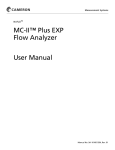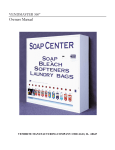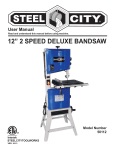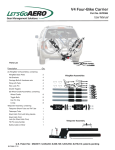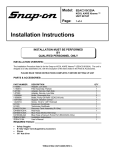Download NUFLO MC-III Quick Start Guide Data Sheet
Transcript
Quick Start Guide MC-III Flow Analyzer TM A Quick Reference on Mounting, Wiring, & Configuring the MC-III EXP or WP Flow Analyzer For complete instructions, see MC-III EXP User Manual, Part No. 9A-50165003 MC-III WP User Manual, Part No. 9A-50165009 in the MC-III software Help menu Part No. 2296694-01, Rev. 03 Mounting Your MC-III MC-III EXP 1. Position the MC-III EXP above the flowmeter pickup adapter. 2. Plug the connector of the MC-III EXP cable into the magnetic pickup and hand-tighten the knurled nut on the connector. 3. Mount the MC-III EXP on the flowmeter pickup adapter with the display facing the desired direction, and tighten all sections of the pipe union. Before mounting an ATEX-approved device, see “MC-III EXP (ATEX)” below. Pipe plugs Caution: Do not use Teflon tape on threads of the union, adapter, or pipe plugs. MC-III EXP (ATEX) ATEX-approved MC-III EXPs are fitted with a standoff tube adapter when purchased with an ATEX-approved Barton 7000 Series or NuFlo turbine meter. Explosion-proof enclosure To avoid damaging the signal cable during installation, make sure the signal cable is disconnected from the MC-III circuit board before mounting the MC-III to a flowmeter. 3/4-in. to 1-in. pipe reducer* 1-in. pipe union* Cable assembly ATEX-approved standoff tube adapter Magnetic pickup Turbine flowmeter * Pipe reducer and union are used in CSA-approved MC-III devices only. 2 MC-III WP 1. Position the MC-III WP above the flowmeter. 2. Plug the MC-III WP cable connector into the magnetic pickup and handtighten the knurled nut on the connector. 3. Screw the MC-III WP mount onto the flowmeter threads surrounding the magnetic pickup. 4. With the display facing the desired direction, tighten the two screws on either side of the mount to prevent horizontal shifting. 5. With the display oriented vertically in the desired direction, tighten the two hexhead bolts on either side of the top section of the mount to prevent vertical shifting. 3 Wiring Your MC-III CAUTION—All field wiring must conform to the National Electrical Code, NFPA 70, Article 501-4(b) for installations within the United States or the Canadian Electric Code for installations within Canada. Local wiring ordinances may also apply. All field wiring must have a wire range of 22 to 14 AWG and terminal block screws must be tightened to a minimum torque of 5 to 7 in-lb to secure the wiring within the terminal block. Only personnel who are experienced with field wiring should perform these procedures. Pipe plugs MC-III EXP Field wiring enters the MC-III EXP enclosure through either of two threaded conduit openings in the top of the enclosure. When not in use, the openings are sealed with pipe plugs. Ground screws MC-III WP Field wiring enters the MC-III WP enclosure through conduit hubs in the bottom of the enclosure. One hub is supplied and two additional entrances are plugged but available for use with customer-supplied hubs). The flowmeter cable is routed through a cord connector in the back of the bottom enclosure panel. For Div. 2 installations, a ground wire must be connected to the internal ground screw inside the enclosure. For DC-powered installations, route the ground conductor into the enclosure with the incoming power conductors. 4 Ground screw 1. If the battery/battery pack is not already connected to the circuit board, attach the battery cable to connector J1. 2. Connect the flowmeter signal cable to terminal block TB1. 6-3 0V DC BATTERY BATTERY CONNECTION TB A&S 3 EXT POWER GND J1 TFM B TURBINE MAGNETIC PICKUP VMAX = 3.9 V RESET INPUT A PULSE INPUT TB1 RESET SWITCH J2 3. If an external power supply is to be used (the battery will provide backup power), wire the power supply to terminal block TB3. For MC-III WP Div. 2 installations, connect a protective overcurrent device rated at 0.5A maximum (circuit breaker or fuse) to the positive supply line of the DC power supply in the safe area. A disconnect switch for the power supply must also be installed in the safe area. VD C EXT POWER GND A&S 4-20 OUT RS485 PULSE SLAVE OUT RESET INPUT TFM TB2 PULSE INPUT TB1 TB 3 J1 6-3 0 BATTERY A Zener diode (Part No. 1.5KE33CA) must be installed for CE approval. POWER SUPPLY 6 to 30 VDC GROUND SCREW REQUIRED FOR DIV. 2 INSTALLATIONS TB3 MARKING: GND = SIGNAL GROUND RESET SWITCH J2 Caution: Never use external power with a 4-20 mA output. 5 Wiring Your MC-III 4. If a pulse output is to be used, wire the power supply and the pulse readout device to terminal block TB2. The maximum current rating of the pulse output circuit is 60 mA at 50 VDC. J1 6-3 0V DC BATTERY A Zener diode (Part No. 1.5KE56CA) must be installed for CE approval. EXT POWER GND * Resistor may be included in pulse readout device. Size the resistor to limit the current to 60 mA. TB 3 A&S TB1 TB2 RESET INPUT RS485 PULSE SLAVE OUT PULSE INPUT TFM 4-20 OUT * Leave this end of shield disconnected. POWER SUPPLY 5 to 50 VDC RESET SWITCH PULSE READOUT DEVICE J2 VD C EXT POWER GND A&S 4-20 OUT RS485 PULSE SLAVE OUT RESET INPUT TFM TB2 PULSE INPUT TB1 TB 3 J1 6-3 0 BATTERY 5. If a 4-20 mA rate output is to be used, wire the power supply to terminal block TB2. The power supply voltage required to power the current loop depends on the loop resistance. See an MC-III user manual for details. POWER SUPPLY 8 to 30 VDC *Resistor may be * LOAD RESET SWITCH J2 Caution: Never use external power with a 4-20 mA output. 6 included in readout device. 4-20 mA and flowmeter frequency (amp & square) cannot be used simultaneously. 6. If a flowmeter frequency output is to be used to provide flow rate and/ or total information to peripheral equipment, wire the power supply and the frequency readout device to terminal block TB3. The readout device must operate with 50 mA or less. * Leave this end of shield disconnected. EXT POWER GND A&S 4-20 OUT RS485 PULSE SLAVE OUT RESET INPUT TFM TB2 PULSE INPUT TB1 FREQUENCY READOUT DEVICE TB 3 J1 POWER SUPPLY 5 to 30 VDC 6-3 0V DC BATTERY TB3 MARKINGS: GND = SIGNAL GROUND A&S = AMP & SQUARE * Resistor may be included in frequency readout device. Size the resistor to limit the current to 50 mA. 4-20 mA and flowmeter frequency (amp & square) cannot be used simultaneously. RESET SWITCH J2 Caution: When using the flowmeter frequency output and powering the device from an external power supply, make sure both power supplies share a common negative (-) terminal or are totally isolated from each other. 7. To configure the MC-III with software, connect the MC-III to a computer by wiring a converter cable to the RS-485 terminals of TB2. See page 12 for wiring diagrams. 7 Configuring with the Keypad Most routine functions can be configured from the six-button keypad. This guide provides instructions for entering a calibration factor, and selecting the units for the total and flow rate displays. For instructions on configuring all other parameters, see the MC-III user manuals. 8 Parameter changes typically require four basic steps: 1. Select a menu (K-FACTOR, OUTPUT, OR DISPLAY). 2. Press UP ARROW to change the parameter or value displayed. 3. Press LEFT ARROW to advance to the next configurable parameter or value. 4. Press ENTER to save the new configuration setting. Enter a Calibration Factor 00000000 CF X1000 CF X1000 M BBL GAL LIT 3 Select a K-Factor Unit. Press K-FACTOR MENU. Press UP ARROW until the correct unit is displayed. Select a Decimal Point Position. Press LEFT ARROW to select the decimal point. Press UP ARROW to change the position of the decimal point. Press LEFT ARROW to save the decimal point selection and proceed with entering a calibration factor. Enter a Calibration Factor. Press UP ARROW until the last digit of the calibration factor is displayed. Then press LEFT ARROW to select the next digit to the left. Repeat using UP and LEFT arrows to enter remaining digits. Press ENTER to advance to the Input Sensitivity menu. K-FACTOR MENU TEST LOG TEST LOG TEST LOG ENTER SAVE Enter an Input Sensitivity Setting. Press UP ARROW to select low, medium, or high (for a turbine TEST meter input signal) or “pulse input” (for a preamplifier input signal). Press ENTER to save your ENTER selections. SAVE 9 Configuring with the Keypad Select a Unit of Measure for Volume 00000000 CF X1000 CF X1000 3 M BBL GAL LIT STANDARD 3 M BBL GAL LIT 000000 /SEC /MIN /HR /DAY Select a Volume Unit. Press DISPLAY MENU. Press UP ARROW until the correct unit is displayed. Note—If a calculated divisor was entered, select user-defined (no units visible). To read the volume in terms of thousands of units (ex. 1.0 = 1,000 bbl), continue pressing UP ARROW until both the unit of choice and the X1000 option are displayed. DISPLAY MENU TEST TEST Select a Decimal Point Position. Press LEFT ARROW until the decimal point in the Total display begins blinking. LOG Press UP ARROW to change the position of the decimal point. TEST Press ENTER to save your selections. ENTER SAVE 10 Select a Unit of Measure for Rate 00000000 CF X1000 CF X1000 3 M BBL GAL LIT STANDARD 3 M BBL GAL LIT 000000 00000000 CF X1000 CF X1000 3 M BBL GAL LIT STANDARD /SEC /MIN /HR /DAY 3 M BBL GAL LIT 000000 /SEC /MIN /HR /DAY Select the Volume Portion of the Flow Rate Unit. Press DISPLAY MENU. Press LEFT ARROW until a volume unit of measure is displayed in the rate display portion of the LCD window. These units are located to the left or just above the Rate display. Press UP ARROW until the desired unit of measure is displayed. Note—If a calculated divisor was entered, select user-defined (no units visible). DISPLAY MENU LOG TEST Select the Time Portion of the Flow Rate Unit. Press LEFT ARROW to select the time portion of the Rate unit of measure. LOG Press UP ARROW until the desired unit of measure is displayed. TEST Select a Decimal Point Position. Press LEFT ARROW until the decimal point in the Rate display begins blinking. LOG Press UP ARROW to change the position of the decimal point. TEST Press ENTER to save your selections. ENTER SAVE 11 Connecting to the MC-III Step 1: Install the MC-III Software Follow the instructions on the cover of the CD packet to load the software. An MC-III icon will appear on the computer desktop when installation is complete. Step 2: Connect the Computer to the MC-III Note—An RS-485 converter is required to connect a computer to the MC-III flow analyzer. The instructions below are for an RS-485-to USB converter (Part No. 2296650-01). An RS-485-to-RS-232 9-pin converter (Part No. 9A-101283116) is also available. 1. Remove or open the cover of the MC-III enclosure to access the circuit board. 2. Verify that the battery is connected to the J1 connector (page 5). If using an external power supply, verify that it is wired properly (page 5). 3. Connect the RS-485 to USB converter cable to the RS-485 terminals on TB2 of the MC-III circuit board as shown. 4. Use a universal A/B USB cable to connect your computer to the converter. TB2 4-20 RS485 PULSE OUT SLAVE OUT TX+ TX- TD ( B) TD (A ) GND Part No. 2296650-01 UNIVERSAL A/B USB CABLE Communication Adapters (RS-485 or USB) If an optional communication adapter is installed, the MC-III EXP may be connected to a computer without opening the enclosure or installing additional field wiring. Communication adapters are available for use with RS-232 or USB computer ports. If using a USB port, a user-supplied universal serial bus USB A/B cable is required. See the MC-III EXP User Manual for details. Important—The RS-485 to RS-232 adapter is approved for use with CSA-certified and ATEX-certified MC-III EXP analyzers. The RS-485 to USB adapter is approved only for use with a CSA-certified MC-III EXP analyzer. 12 Step 3: Run the Program 1. Double-click the MC-III icon on the desktop or select Start-ProgramsNuFlo-MC-III-MC-III to launch the software. A Welcome screen will appear, followed by a Device Autorun Options screen. 2. Select Launch the Configuration Wizard and follow the instructions on the screen. For access to all configurable parameters, select Go to MC-III Main (see the MC-III user manuals for instructions). To automate a function to run each time the software connects with the instrument, click on the function on the Device Autorun Options screen and check the Always do... checkbox at the bottom of the screen. 13 Configuring with Software Gas Volume Correction Gas turbine meters measure gas in actual cubic feet (ACF). To measure gas in terms of standard cubic feet (SCF), flowing gas pressures and temperatures must be referenced back to standard conditions, based on fixed (average) parameters. These parameters are accessible only through MC-III interface software. To configure the instrument to measure gas flow in standard cubic feet, perform the following steps: 1. Select Go to MC-III Main from the Device Autorun Options screen. 2. Click the K-Factor Entry icon in the scroll bar at left. 3. In the Gas Volume Correction section of the K-Factor Entry screen, check the Enable volume correction checkbox (see screen on page 15). The STANDARD annunciator will appear on the LCD. 4. Adjust atmospheric pressure, if desired. 5. Enter the base pressure and unit and the base temperature and unit. 6. Enter the working pressure, working temperature, and corresponding units. 7. Enter a known compressibility factor, or press Calculate compressibility from gas comp. to enter the gas composition. Click Calculate. 8. Press Apply or OK to save the new compensation settings. 14 Multipoint Linearization The MC-III can be calibrated with up to 12 calibration points using MC-III interface software. (Only single-point calibration is supported through the Configuration Wizard.) To configure the instrument with these parameters, perform the following steps: 1. Select Go to MC-III Main from the Device Autorun Options screen. 2. Click the K-Factor Entry icon in the scroll bar at left (see screen on page 14). 3. Select the factor units. 4. Select the multipoint checkbox. 5. Enter the number of calibration points desired using the “plus” and “minus” buttons (up to 12 points maximum). 6. Click on each activated calibration point field, and enter the appropriate frequency (Hz) and calibration factor. 7. Repeat for all calibration points. 8. Press Apply or OK to save the new calibration settings. 15 MEASUREMENT SYSTEMS HOUSTON HEAD OFFICE 281.582.9500 NORTH AMERICA 1.800.654.3760 ASIA PACIFIC +603.5569.0501 EUROPE, MIDDLE EAST & AFRICA [email protected] [email protected] +44.1243.826741 [email protected] USA • CANADA • UK • CHINA • UAE • ALGERIA • MALAYSIA • INDIA • RUSSIA www.c-a-m.com/flo Copyright 2013 Cameron International Corporation