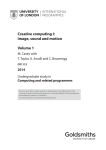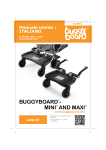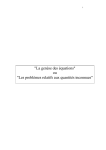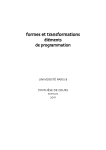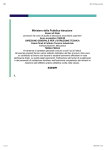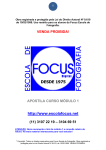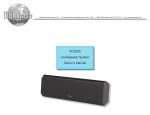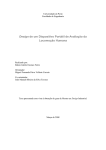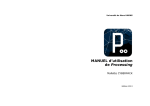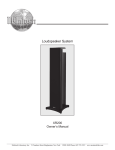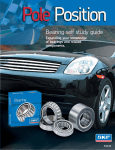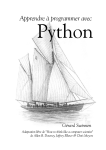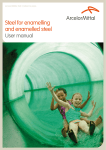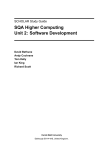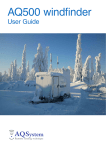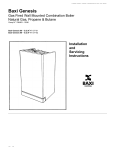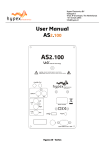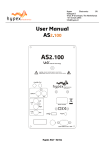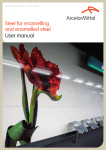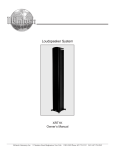Download Creative Computing Vol1 - Department of Computing
Transcript
BSc (Hons) Creative Computing
AF
T
CC112 Creative
Computing I
Image, Sound, Motion, Vol.
1
DR
Subject guide
Written by xxx, yyy, zzz.
Published 2007
c University of London Press 2007
Copyright AF
T
Printed by Central Printing Service, The University of London
Publisher:
University of London Press
Senate House
Malet Street
London
WC1E 7HU
DR
All rights reserved. No part of this work may be reproduced in any
form, or by any means, without permission in writing from the
publisher. This material is not licensed for resale.
Preface
AF
T
Contents
v
1 History of Mathematics and Computing in Creativity
1.1 Introduction . . . . . . . . . . . . . . . . . . . . . .
1.2 Earliest Mathematics . . . . . . . . . . . . . . . . .
1.3 Ancient Greece . . . . . . . . . . . . . . . . . . . .
1.4 Arab Mathematics and Computation . . . . . . . .
1.5 The Renaissance: Geometry and Perspective . . .
1.6 Inventing Computational Thinking . . . . . . . . .
1.7 Mathematics and Music . . . . . . . . . . . . . . .
1.8 Some further reading . . . . . . . . . . . . . . . . .
1.9 Exercises . . . . . . . . . . . . . . . . . . . . . . . .
.
.
.
.
.
.
.
.
.
.
.
.
.
.
.
.
.
.
1
1
2
2
3
4
5
6
7
8
2 The Bauhaus
2.1 Background . . . . . . . . . . . . . . . . . .
2.2 The Beginning of the Bauhaus . . . . . . . .
2.2.1 Principles for the Bauhaus . . . . . .
2.3 Bauhaus Developments with New Staff . .
2.4 Movement towards Constructivism . . . .
2.5 The last phase of the Bauhaus in Germany .
2.6 Exercises . . . . . . . . . . . . . . . . . . . .
.
.
.
.
.
.
.
.
.
.
.
.
.
.
.
.
.
.
.
.
.
.
.
.
.
.
.
.
.
.
.
.
.
.
.
.
.
.
.
.
.
.
9
9
11
11
12
13
16
16
3 Introduction to Processing
3.1 Processing . . . . . . . . . .
3.2 Installing Processing . . . .
3.3 A Quick Tour of Processing
3.4 Summary . . . . . . . . . .
3.5 Exercises . . . . . . . . . .
.
.
.
.
.
.
.
.
.
.
.
.
.
.
.
.
.
.
.
.
.
.
.
.
.
.
.
.
.
.
.
.
.
.
.
.
.
.
.
.
19
19
20
21
22
22
.
.
.
.
.
.
.
.
.
.
.
.
.
.
.
.
.
.
.
.
.
.
.
.
.
.
.
.
.
.
.
.
.
.
.
.
.
.
.
.
.
.
.
.
.
.
.
.
.
.
.
.
.
.
.
.
.
.
.
.
.
.
.
.
.
.
.
.
.
.
.
.
.
.
.
.
.
.
.
.
.
.
.
.
.
.
.
.
.
.
.
.
.
.
.
.
.
.
.
.
.
.
.
.
.
.
.
.
.
.
.
.
23
23
23
25
27
27
27
28
28
29
31
31
32
35
36
5 background( ), stroke( ) and line( )
5.1 Introduction . . . . . . . . . . . . . . . . . . . .
5.2 line( ) . . . . . . . . . . . . . . . . . . . . . . .
5.2.1 Vertical, Horizontal and Diagonal Lines
5.2.2 background( ) . . . . . . . . . . . . . .
5.2.3 stroke( ) . . . . . . . . . . . . . . . . .
5.2.4 strokeWeight( ) . . . . . . . . . . . . .
.
.
.
.
.
.
.
.
.
.
.
.
.
.
.
.
.
.
.
.
.
.
.
.
37
37
37
38
39
39
41
.
.
.
.
.
.
.
.
.
.
.
.
.
.
.
.
.
.
.
.
.
.
.
.
.
.
.
.
.
.
.
.
.
.
.
DR
.
.
.
.
.
4 Origins
4.1 Introduction . . . . . . . . . . . . . .
4.2 screen . . . . . . . . . . . . . . . . .
4.3 size . . . . . . . . . . . . . . . . . . .
4.4 background . . . . . . . . . . . . . .
4.5 Coordinates . . . . . . . . . . . . . .
4.5.1 Cartesian Coordinate System
4.6 The Origin . . . . . . . . . . . . . . .
4.7 Plane Geometry . . . . . . . . . . . .
4.7.1 point . . . . . . . . . . . . . .
4.8 Lines . . . . . . . . . . . . . . . . . .
4.8.1 Zero-Based Indexing . . . . .
4.9 Size of a pixel . . . . . . . . . . . . .
4.10 Summary . . . . . . . . . . . . . . . .
4.11 Exercises . . . . . . . . . . . . . . . .
.
.
.
.
.
.
.
.
.
.
.
.
.
.
.
.
.
.
.
.
.
.
.
.
.
.
.
.
i
CC112 Creative Computing I Image, Sound, Motion, Vol. 1
.
.
.
.
.
.
.
.
.
.
.
.
.
.
.
.
.
.
.
.
.
.
.
.
.
.
.
.
.
.
.
.
.
.
.
.
.
.
.
.
.
.
.
.
.
.
.
.
.
.
.
.
.
.
.
.
.
.
.
.
.
.
.
.
.
.
.
.
.
.
.
.
.
.
.
.
.
.
.
.
.
.
.
.
.
.
.
.
.
.
.
.
.
.
.
.
.
.
.
.
.
.
.
.
.
.
.
.
.
.
.
.
.
.
.
.
.
.
.
41
41
43
44
45
47
47
AF
T
5.3
5.4
5.5
5.6
5.7
5.2.5 Many lines . . . .
5.2.6 strokeCap( ) . .
Snap To Grid . . . . . . .
Observing and Drawing
Observation and practice
Summary . . . . . . . . .
Exercises . . . . . . . . .
6 Shape
49
6.1 Introduction . . . . . . . . . . . . . . . . . . . . . . . . 49
6.2 Unit Forms . . . . . . . . . . . . . . . . . . . . . . . . . 49
6.3 Construction of Simple Polygons . . . . . . . . . . . . 49
6.3.1 rect . . . . . . . . . . . . . . . . . . . . . . . . 50
6.3.2 ellipse . . . . . . . . . . . . . . . . . . . . . . 51
6.3.3 arc . . . . . . . . . . . . . . . . . . . . . . . . . 52
6.3.4 Construction of Regular Polygons using Turtle Graphics 53
6.3.5 Construction of Irregular Polygons . . . . . . . 55
6.4 Summary . . . . . . . . . . . . . . . . . . . . . . . . . . 56
6.5 Exercises . . . . . . . . . . . . . . . . . . . . . . . . . . 56
.
.
.
.
.
.
.
.
.
.
.
.
.
.
.
.
.
.
.
.
.
.
.
.
.
.
.
.
.
.
.
.
.
.
.
.
.
.
.
.
.
.
.
.
.
.
.
.
.
.
.
.
.
.
.
.
.
.
.
.
.
.
.
.
.
.
.
.
.
.
.
.
.
.
.
.
.
.
.
.
.
.
.
.
.
.
.
.
.
.
.
.
.
.
.
.
.
.
.
.
.
.
.
.
.
.
.
.
.
.
.
.
.
.
.
.
.
.
.
.
.
.
.
.
.
.
.
.
.
.
.
.
.
.
.
.
.
.
.
.
.
.
.
.
.
.
.
.
.
.
.
.
.
.
.
.
.
.
.
.
.
.
.
.
.
.
.
.
.
.
.
.
.
.
.
.
.
.
.
.
57
57
57
59
60
60
61
61
61
62
63
63
63
65
65
66
66
68
68
70
71
8 Motion
8.1 Introduction . . . . . . . . . . . . . . . .
8.2 setup() and draw() . . . . . . . . . . . .
8.3 Persistence . . . . . . . . . . . . . . . . .
8.4 Velocity . . . . . . . . . . . . . . . . . . .
8.5 Motion by Coordinate Transformations
8.6 Reflection at Boundaries . . . . . . . . .
8.7 Interaction . . . . . . . . . . . . . . . . .
8.8 Gravity and Acceleration . . . . . . . . .
8.8.1 Rotation and Acceleration . . . .
8.9 Random Motion . . . . . . . . . . . . . .
8.9.1 Brownian Motion . . . . . . . . .
8.9.2 Perlin Noise . . . . . . . . . . . .
8.10 Motion of Multiple Objects . . . . . . . .
8.11 Summary . . . . . . . . . . . . . . . . . .
8.12 Exercises . . . . . . . . . . . . . . . . . .
.
.
.
.
.
.
.
.
.
.
.
.
.
.
.
.
.
.
.
.
.
.
.
.
.
.
.
.
.
.
.
.
.
.
.
.
.
.
.
.
.
.
.
.
.
.
.
.
.
.
.
.
.
.
.
.
.
.
.
.
.
.
.
.
.
.
.
.
.
.
.
.
.
.
.
.
.
.
.
.
.
.
.
.
.
.
.
.
.
.
.
.
.
.
.
.
.
.
.
.
.
.
.
.
.
.
.
.
.
.
.
.
.
.
.
.
.
.
.
.
73
73
73
74
74
75
76
76
77
77
80
80
81
82
84
84
.
.
.
.
.
.
.
.
.
.
.
.
.
.
.
.
.
.
.
.
.
.
.
.
.
.
.
.
.
.
.
.
.
.
.
.
.
.
.
.
.
.
.
.
.
.
.
.
.
.
.
.
.
.
.
.
.
.
.
.
.
.
.
.
.
.
.
.
.
.
.
.
.
.
.
.
.
.
.
.
DR
7 Structure
7.1 Introduction . . . . . . . . . . .
7.2 Gestalt Principles . . . . . . . .
7.2.1 Proximity . . . . . . . .
7.2.2 Similarity . . . . . . . .
7.2.3 Closure . . . . . . . . . .
7.3 Interrelationship of Unit Forms
7.3.1 Disjoint . . . . . . . . . .
7.3.2 Proximal . . . . . . . . .
7.4 Logical Combination . . . . . .
7.4.1 Or . . . . . . . . . . . . .
7.4.2 And . . . . . . . . . . . .
7.4.3 Exclusive Or . . . . . . .
7.4.4 Not (Inversion) . . . . .
7.5 Repetition . . . . . . . . . . . .
7.5.1 Rows . . . . . . . . . . .
7.5.2 Columns . . . . . . . . .
7.5.3 Diagonals . . . . . . . .
7.6 Recursion . . . . . . . . . . . . .
7.7 Summary . . . . . . . . . . . . .
7.8 Exercises . . . . . . . . . . . . .
ii
.
.
.
.
.
.
.
.
.
.
.
.
.
.
.
.
.
.
.
.
.
.
.
.
.
.
.
.
.
.
.
.
.
.
.
.
.
.
.
.
.
.
.
.
.
.
.
.
.
.
.
.
.
.
.
.
.
.
.
.
.
.
.
.
.
.
.
.
.
.
.
.
.
.
.
.
.
.
.
.
85
85
85
86
87
88
88
91
91
DR
AF
T
9 Cellular Automata in 1D and 2D
9.1 Introduction . . . . . . . . . . . . . .
9.2 Bits and Pixels . . . . . . . . . . . . .
9.3 Images out of bits . . . . . . . . . . .
9.4 Three-bit 1D Cellular Automata . . .
9.5 Two Dimensional Cellular Automata
9.5.1 Conway’s Game of Life . . .
9.6 Summary . . . . . . . . . . . . . . . .
9.7 Exercises . . . . . . . . . . . . . . . .
iii
DR
AF
T
CC112 Creative Computing I Image, Sound, Motion, Vol. 1
iv
AF
T
Preface
This course unit is about expressing creative ideas through
computing. At the end of the course unit you will understand some
foundational creative processes in the form of computer programs
that produce audio-visual content to very high standards. The
course unit provides the foundations of programming for creativity
coupled with principles of form, structure, transformation and
generative processes for image, sound and video. These methods
are the conceptual tools that are widely applied in the creative
industries. They are used by designers, special effects technicians,
animators, games developers and video jockeys alike.
At the end of this course unit you will have the facility to program
your creative ideas. As such, you will understand more deeply the
concepts behind creative and commercial software that is in wide
use.
The subject guide for Creative Computing 1 is divided into two
volumes. The first volume will introduce you to the basic materials
that you will need to start your own creative portfolio. The second
volume will expand on these foundations so that you can develop
your own unique tools and methods via programming. It is
therefore very important that you become familiar with the
contents of this guide.
DR
By the end of this course unit, you should be able to implement
creative concepts that are not easily realised with commercial
software packages and, therefore, you will be enabled to
demonstrate a high degree of originality in your own creative work.
The assessment of this course unit will be formed of four course
works and an exam that you will sit at the end of the first year of
the programme. The exam will be an unseen written exam. The
questions will be about the background, techniques and examples
in this subject guide, the second volume of this subject guide, and
the required reading (see below) but not the additional reading.
While not required, you should read the items on the additional
reading list where possible to increase your understanding of the
general subject area.
This subject guide is not a course text. It sets out the logical
sequence in which to study the topics in the course. Where
coverage in the main texts is weak, it provides some additional
background material. Further reading is essential as you are
expected to see an area of study from an holistic point of view, and
not just as a set of limited topics.
v
CC112 Creative Computing I Image, Sound, Motion, Vol. 1
Essential reading
AF
T
Reas, Casey and Fry, Ben Processing: A Programming Handbook for
Visual Designers and Artists (MIT Press, Sep. 2007) [ISBN
0-262-18262-9]
Reas, Casey and Fry, Ben http://www.processing.org/reference, on-line
Processing reference manual.
http://www.bauhaus.de/english
www-groups.dcs.st-and.ac.uk/∼ history
Additional reading
DR
Bell, E.T. Men of Mathematics Simon & Schuster, New York, (1986).
Berger, John Ways of Seeing (Penguin, reprint edition 1990) [ISBN:
0-140-13515-4]
Borchardt-Hume, Achim (ed) Albers and Moholy-Nagy: from the Bauhaus
to the New World Tate (2006). [ISBN 1854376918 (hbk), 1845376381
(pbk)]
John Fauvel, Raymond Flood, and Robin Wilson. Music and Mathematics
Oxford University Press (2003).
John Fauvel and Jeremy Gray (eds). The History of Mathematics: A
Reader, MacMillan Education, (1987).
Foley, James D., van Dam, Andries, Feiner, Steven K. and Hughes, John F.
Computer Graphics: Principles and Practice (Addison-Wesley, 2nd
edition, 1995) [ISBN: 0-201-84840-6]
D. R. Hofstadter. Godel, Escher, Bach: An Eternal Golden Braid. Harvester
Press, (1979).
Itten, Johannes Design and Form, The Basic Course at the Bauhaus
Thames and Hudson, (1975). [ISBN 0471289302]
Kandinsky, Wassily Point and Line to Plane Dover, (1979). [ISBN
0486238083]
Maeda, John Creative Code (Thames and Hudson, 2004) [ISBN:
0-500-28517-9]
Moggridge, Bill Designing Interactions (MIT Press, 2006) [ISBN:
0-262-13474-8]
Naylor, Gillian The Bauhaus Revisited The Herbert Press (1985). [ISBN
0906969298, 0906969301(pbk)]
Packer, Randall and Jordan, Ken (Eds.) Multimedia: From Wagner to
Virtual Reality (W. W. Norton and Company, expanded edition 2002)
[ISBN: 0-393-32375-7]
Poling, Clark V. Kandinsky’s Teaching at the Bauhaus; Colour Theory and
Analytical Drawing Rizzoli (1982). [ISBN 0847807800]
Rand, Paul A Designer’s Art (Yale University Press, new edition 2001)
[ISBN: 0-300-08282-7]
George Steiner. Grammars of Creation. Faber and Faber, London, (2001).
John Stillwell. Mathematics and its History. Springer-Verlag, (1989).
Wong, Wucious Principles of Form and Design (Wiley, 1993) [ISBN:
0-471-28552-8]
I. Xenakis. Formalized Music: Thought and Mathematics in Composition.
Pendragon Press, Stuyvesant, New York, (1992).
Zakia, Richard D. Perception and Imaging (Focal Press; 2nd edition, 2004)
[ISBN: 0-240-80466-X]
vi
Chapter 1
AF
T
History of Mathematics and
Computing in Creativity
Essential reading
www-groups.dcs.st-and.ac.uk/∼ history
Additional reading
DR
Bell, E.T. Men of Mathematics Simon & Schuster, New York, (1986).
John Fauvel, Raymond Flood, and Robin Wilson. Music and Mathematics
Oxford University Press (2003).
John Fauvel and Jeremy Gray (eds). The History of Mathematics: A
Reader, MacMillan Education, (1987).
D. R. Hofstadter. Godel, Escher, Bach: An Eternal Golden Braid. Harvester
Press, (1979).
George Steiner. Grammars of Creation. Faber and Faber, London, (2001).
John Stillwell. Mathematics and its History. Springer-Verlag, (1989).
I. Xenakis. Formalized Music: Thought and Mathematics in Composition.
Pendragon Press, Stuyvesant, New York, (1992).
1.1
Introduction
In this chapter, we look at some ways in which mathematics and
computing have played roles throughout history in relation to
creativity. At different times, these sciences and technologies have
opened up creative possibilities; they are also arenas themselves
where we see many creative moments throughout history.
We see the latter view from George Steiner, who writes in
“Grammars of Creation” (pg 145):
It is in mathematics and the sciences that the concepts of creation and
of invention, of intuition and of discovery, exhibit the most immediate,
visible force.
We will look at some moments in history, rather than attempt to
trace developments through the centuries.
1
CC112 Creative Computing I Image, Sound, Motion, Vol. 1
1.2
Earliest Mathematics
AF
T
We know that mathematical ideas can be seen in written form as far
back as the time of the Babylonians (2000–1500 BC)1 . We
understand these texts as talking of algebraic problems. One case
that appears here involves finding three integers a, b, c such that
a2 + b2 = c2 . Why should this be interesting? One aspect of this
known to the Babylonians is that if a rope is used to form a triangle
whose sides are such lengths a, b, c, then the triangle has a right
angle (an angle of 90 degrees). We are used to being surrounded by
objects with right angles, that can fit together easily and help in
construction of buildings. But how is a right angle to be formed,
without one to start with?
The most well-known case of these numbers is
32 + 42 = 52 .
Example 1.1: The 3,4,5 triangle
DR
A natural question to ask is whether there is a general pattern to
such combinations of a, b, c, and if we can be sure we have all such
combinations. You can check that if a2 + b2 = c2 , then if we multiply
each number by a fixed other number, the resulting numbers have
the same property (e.g. 62 + 82 = 102 ). From the Babylonian texts,
they found a more interesting way of coming up with such
numbers: if p, q are any two positive numbers, then let
a = p2 − q2 ,
b = 2pq,
c = p2 + q2 .
Then a2 + b2 = c2 (this can be checked easily); it turns out that this
gives all possible numbers without a common factor, though that is
a lot harder to show.
Their are some characteristic features of mathematics here: there is
an initial discovery with useful practical consequences, which
prompts more general questions. Finding answers involves
mathematical invention – it is a lot harder to dream up the
equations above than to check that they give us a good answer.
1.3
Ancient Greece
Ancient Greece was important for the development of western
mathematical thought; we owe the systematic development of
1 www-groups.dcs.st-and.ac.uk/∼history/Indexes/Babylonians.html
2
Arab Mathematics and Computation
geometry and the introduction of the deductive method to them
(for deduction, see section 1.6), as well as the discovery of irrational
numbers.
AF
T
Let’s look at what we call Pythagoras’ Theorem 2 . given any
right-angled triangle (so the length of the sides does not have to be
an integer), if we draw a square of each side of the triangle, the sum
of the areas of the smaller square is the area of the largest square.
Example 1.2: Pythagoras’s theorem
DR
There are many different ways of showing this; you might try to
think how this could be proved in general. There are some
animated versions of the proof3 , that work by moving parts of the
diagram around so that the different areas (and some copies of
them) can be put together in different ways. Remember that the
claim as that this relationship holds for all possible right-angled
triangles. Coming up with a way of showing that this is the case
involves inventing new ways of thinking about area and
geometrical shape.
1.4
Arab Mathematics and Computation
In the period 800-1400, there was relatively little new mathematics
being developed in the west. However, in the Arab/Islamic part of
the world, new ideas were developed that affect the way we think
mathematics and represent it to this day 4 . Not all the
mathematicians involved were in fact Muslim (Jews and Christians
were involved), and it is worth remembering that North Africa and
parts of Spain were part of the Arab world at the time.
It is a tribute to this period that mathematical terms from Arabic
have found their way into the English language. Among these are:
zero The Roman number system does not have a number “zero”;
nowadays, the symbol “0” plays two roles, as a number on its
own, and as a part of a number system (in base 10, for
example). Both these uses came to the west through the
influence of Arab mathematics 5 .
2 www-groups.dcs.st-and.ac.uk/∼history/Mathematicians/Pythagoras.html
3 www.mathsisfun.com/pythagoras.html
4 www-groups.dcs.st-and.ac.uk/∼history/Indexes/Arabs.html
5 www-groups.dcs.st-and.ac.uk/∼history/HistTopics/Zero.html
3
CC112 Creative Computing I Image, Sound, Motion, Vol. 1
AF
T
algebra The beginnings of modern algebra appear with the work
of al-Khwarizmi6 ; he treated rational numbers, irrational
numbers and geometrical magnitudes as algebraic entities. The
word “algebra” itself comes from the title of his book from the
9th century, “Hisab al-jabr w’al-muqabala”.
algorithm The term “algorithm” is in fact based on the name
“al-Khwarizmi”. The word has passed through Latin,
originally referring to the Arabic numbering system, but also
associated with different ways of working out solutions to
arithmetic problems 7 .
Arabic numerals The symbols 0,1,2,3,4,5,6,7,8,9, to which we are
accustomed, come from Indian sources to the west via Arabic
mathematics 8 .
It is much easier to work with this number system than with,
for example, Roman numbers; try to work out an algorithm for
the multiplication of two numbers directly in the Roman
system and the difference becomes apparent.
1.5
The Renaissance: Geometry and
Perspective
During the Renaissance in the west, there was a flowering of
thought both in sciences and in the arts, with interaction between
them (for example, Leonardo da Vinci’s anatomical drawings).
We can look at one connection around this time, that between the
mathematical analysis of the geometry of vision, and the
introduction of perspective into western art.
DR
The Renaissance brought with it a questioning of the received ideas,
and an interest in classical thought as a model that could be
surpassed. Brunelleschi9 shows these traits: he trained as a
goldsmith and sculptor, while taking an interest in geometry. In
1415, he worked out the principles of perspective: parallel lines in
reality should be depicted as converging to a “vanishing point”,
and objects’ size should vary inversely with their distance from the
plane of the painting.
Earlier paintings at this time depicted scenes “as they are”, such as
in the work of Simone Martini10 , rather than “as they are seen”.
The interest in the geometry of three-dimensional space can be seen
in the work of the artist Uccello11 . The artist Dürer is credited with
the invention of “perspective machines”, that helped artists master
the new techniques, as seen in his own etching below of 1525. We
might think that these devices would lead to “mechanical”
drawings, but in fact Dürer’s own work is anything but mechanical;
the mathematics of space had opened up new artistic possibilities.
6 www-groups.dcs.st-and.ac.uk/∼history/Biographies/Al-Khwarizmi.html
7 www.peak.org/∼jeremy/calculators/alKwarizmi.html
8 www-groups.dcs.st-and.ac.uk/∼history/HistTopics/Arabic
numerals.html
9 www-history.mcs.st-andrews.ac.uk/Biographies/Brunelleschi.html
10 library.utoronto.ca/moorish/art/guidosaracens.JPG
11 abstract-art.com/abstract
4
illusionism/ai 03 put into persp.html
AF
T
Inventing Computational Thinking
Example 1.3: Dürer: Draughtsman Making a Perspective Drawing of a Woman. From: Bronowski, J, The
ascent of Man, ***
1.6
Inventing Computational Thinking
Computational devices and algorithmic ideas went hand in hand
with mathematics from the earliest times; think of the abacus12 ,
found throughout the world at different times. Astronomy gave
ways of predicting the seasons, and methods and tools are
associated with it, such as the astrolabe13 .
Leibniz14 was a German philosopher and mathematician, who lived
from 1646 to 1716. As a philosopher, he tried to provide accounts of
knowledge, of truth, and of the relation of perception to the
external world.
He thought that mathematics gave access to especially clear and
uncontroversial conclusions via calculations. He build a calculating
machine, which he showed to the Royal Society in London in 1673 –
so his interests in this topic were not just theoretical.
DR
Leibniz thought that reasoning in general could be dealt with via
calculation, if we could express statements in what he called the
Characteristica Universalis (universal mathematics). Then, given
rules to calculate correct conclusions, reasoning could be done in
this new language. Once we wrote down our knowledge in this
special language, reasoning could be replaced by computation.
He wrote:
Telescopes and microscopes have not been so useful to the eye as this
instrument would be in adding to the capacity of thought. . . . If we
had it, we should be able to reason in metaphysics and morals in much
the same way as in geometry and analysis.
and also
If controversies were to arise, there would be no more need of
disputation between two philosophers than between two accountants.
For it would suffice to take their pencils in their hand, to sit down to
their slates, and say to each other (with a friend as witness, if they
liked): Let us calculate.
This idea of having machines use logic for themselves eventually
became an impetus for work in Artificial Intelligence.
Since the 19th century, other machines have been built to carry out
12 en.wikipedia.org/wiki/Abacus
13 en.wikipedia.org/wiki/Astrolabe
14 www-groups.dcs.st-and.ac.uk/∼history/Mathematicians/Leibniz.html
5
CC112 Creative Computing I Image, Sound, Motion, Vol. 1
AF
T
calculations: mechanical devices in the 19th century, up to
programmable electronic machines starting around 194515. Back in
1843, Charles Babbage in England designed a mechanical computer
programmable via punched cards; Ada Lovelace16 worked closely
with Babbage, and was thus one of the first computer programmers.
It is striking how much of the mathematical theory of computation
had been put in place before there were any computers in existence,
as we understand the term today. Already in 1936, mathematical
characterisations had been worked out of which functions (from
natural numbers to natural numbers) could be computed, and it had
been shown that there are some such functions that simply cannot
be computed, whichever programming language is used and
however much time and space is used in the computation. Alan
Turing17 was one of the pioneers here, along with Alonzo Church
and Emil Post.
It had been a long-standing philosophical question whether
machines can show intelligence, and Alan Turing was also
instrumental in provoking work in Artificial Intelligence18 . His
description of reasoning machines breathed new life into Leibniz’s
outline proposal: Turing argued that computers could in principle
be made to process sensed data following reasoning patterns as
humans do, and would then be to all intents and purposes acting
intelligently.
The present-day Loebner competition19 in Artificial Intelligence is
based directly on Turing’s work.
Mathematics and Music
There has been an interplay between music and mathematics
throughout the development of both subjects (Fauvel, Flood &
Wilson cover the history and current state of this interaction).
Pythagoras, whom we met above, and his school investigated how
to produce different musical notes (pitches), e.g. by hitting glasses
filled with water to different heights, or bells of different sizes (see
the illustrations here20 ). It has been argued that this was the basis of
the Ancient Greeks’ interest in rational numbers: the most
important intervals in music can be obtained by taking a vibrating
string (e.g. guitar) and then not allowing the string to vibrate at
points at 21 , 13 , 41 . . . of the length of the string, so producing musical
harmonics21 .
DR
1.7
It was from Pythagorean times that mathematics was considered to
be composed of the four related studies: astronomy, geometry,
arithmetic and music. This persisted into medieval times, where
throughout European universities up to the 16th century the final
topics studied at university formed the quadrivium, consisting of
just these subjects.
15 en.wikipedia.org/wiki/History
of computing hardware
16 www-groups.dcs.st-and.ac.uk/∼history/Mathematicians/Lovelace.html
17 www-groups.dcs.st-and.ac.uk/∼history/Mathematicians/Turing.html
18 en.wikipedia.org/wiki/Turing
test
19 www.loebner.net/Prizef/loebner-prize.html
20 www.philophony.com/sensprop/pythagor.html
21 en.wikipedia.org/wiki/Harmonic
6
Some further reading
AF
T
As for visual art, there was a renewed interest in understanding
music and the mathematics of sound at the Renaissance and later;
an example is in the work of the French mathematician Marin
Mersenne22 who published in 1627 a book on the mathematics of
harmony “L’harmonie universelle”. (Mersenne is known today
because his name is attached to the so-called “Mersenne primes”,
prime numbers of the form 2p + 1 where p is itself prime.)
Later, mathematical analyses were made of the sound waves
corresponding to a single note at a fixed frequency; different
instruments and different voices give different sound colours
(timbres), and it turns out surprisingly that the sound waves
involved can be described by a combination of sine waves at
frequencies n, 2n, 3n, . . . where n is the frequency of the base note.
This technique of harmonic analysis is due to the French
mathematician Fourier23 , and is central to current digital sound
production techniques.
We can look at an important recent example of how mathematics
enabled new sound worlds to be opened up, in the music of the
Greek composer Iannis Xenakis (1922–2001). Many of his ideas are
laid out in his book “Formalized Music” (1992). Xenakis was
influenced by ancient Greek culture, and collaborated with le
Corbusier as an architect in France. He saw architecture as being
about articulating structures in space, while music involves
deploying structures in time, in both cases involving calculation and
reasoning. An example in his early piece “Metastasis” involves a
musical version of creating curves out of a number of straight lines:
Here each line corresponds to an instrument playing a note whose
pitch varies uniformly in time (quickly if the line is steep); the effect
is of a mass of changing sound which has edges that move in this
“curved” way through time.
DR
He introduced many other new musical possibilities –
“Pithopratka” treats the individual musicians as like molecules in a
gas, moving according to chance though the sound world, but still
having predictable global properties, by making use of the
statistical mathematics of gases.
Xenakis showed us one way in which mathematical and
computational ideas can be liberating for the artist.
1.8
Some further reading
A good general overview of the history of mathematics is Steiner’s
“Grammars of Creation”, though it supposes a good mathematical
background. An account that focuses more on the personalities is
Bell’s “Men of Mathematics”. An excellent on-line resource for the
history of mathematics is the The MacTutor History of Mathematics
archive 24 .
We get a different feel for the invention of mathematics by looking
at the way mathematicians describe their own work. There is a
22 www-groups.dcs.st-and.ac.uk/∼history/Mathematicians/Mersenne.html
23 www-groups.dcs.st-and.ac.uk/∼history/Mathematicians/Fourier.html
24 www-groups.dcs.st-and.ac.uk/∼history
7
AF
T
CC112 Creative Computing I Image, Sound, Motion, Vol. 1
Example 1.4: Xenakis: sketch for Metastatis. From: Iannis Xenakis, Formalized Music: Thought and
Mathematics in Composition, Bloomington: Indiana University Press, 1971, pg. 3.
DR
collection of snippets from mathematics through the ages in “The
History of Mathematics: a Reader”. Poincaré was a famous French
mathematician who wrote about mathematical invention; there is
an interesting comparison between Poincaré and his contemporary
the artist Marcel Duchamp by Gerald Holton25 . Hofstadter’s
“Gödel, Escher, Bach” (1979) remains the best popular account of
the interplay between mathematics, science and the arts all seen as
creative domains in their different ways.
1.9
Exercises
25 muse.jhu.edu/journals/leonardo/v034/34.2holton.html
8
Chapter 2
AF
T
The Bauhaus
Essential reading
http://www.bauhaus.de/english
Additional reading
Borchardt-Hume, Achim (ed) Albers and Moholy-Nagy: from the Bauhaus
to the New World Tate (2006). [ISBN 1854376918 (hbk), 1845376381
(pbk)]
Itten, Johannes Design and Form, The Basic Course at the Bauhaus
Thames and Hudson, (1975). [ISBN 0471289302]
Kandinsky, Wassily Point and Line to Plane Dover, (1979). [ISBN
0486238083]
Naylor, Gillian The Bauhaus Revisited The Herbert Press (1985). [ISBN
0906969298, 0906969301(pbk)]
Poling, Clark V. Kandinsky’s Teaching at the Bauhaus; Colour Theory and
Analytical Drawing Rizzoli (1982). [ISBN 0847807800]
Background
The importance of the Bauhaus in this course includes its attempts
to rationalise design and production. The formalisation of these
creative ideas lends itself to implementation in computer-aided
design and visualisation tools. To understand this we need to
review the work of some important individuals and their
interactions.
DR
2.1
The Bauhaus was founded by the architect Walter Gropius in
Weimar in 1919. This school of architecture and design in a small
town in Germany was to have a profound effect on artists,
designers and art education in both Europe and the USA, leading to
long-term influences on society in terms of architecture, interior
design and furnishing.
Germany had undergone an industrial revolution following its
unification from a number of independent states in1871. The speed
with which Germany had shifted from an agricultural country to an
industrial one caused social problems. Large cities developed
where small villages had been and the small cheap dwellings built
for the workers led to slum conditions. Major industries such as
Krupps expanded from small steel works in Essen to an enormous
complex manufacturing armaments. In 1885 Daimler and Benz
built their first motor car. Roads and railways were constructed.
The population of Germany quadrupled.
9
CC112 Creative Computing I Image, Sound, Motion, Vol. 1
AF
T
Germany was now an important trading nation and with this rise in
importance, there was a related development in German art.
Dresden and Munich, then Berlin emerged as artistic centres. The
artists in the German Expressionist movement were influenced by
the work of Van Gogh and Gauguin with their use of colour to
express emotion. Based in Dresden the ‘Brücke’ artists—Kirchner,
Heckel, Bleyl and Schmidt-Rottluff—were influenced also by the
linear quality of Gothic art and the fact that the artist carvers were
anonymous members of a guild which did not differentiate
between art and craft. The Brücke artists wanted their art to “speak
to the people”. They published a manifesto calling upon youth to
revolt against old established ideas.
In Munich a New Artists’ Association was formed. Members
included Kandinsky, Jawlinsky, Münter and Franz Marc. They
organised an exhibition of work by Picasso, Derain and Vlaminck
in 1910, but the group broke up and Kandinsky and Marc formed
the ‘Blaue Reiter’ group. In a publication they produced,
Kandinsky wrote that distinctions between different art forms
should be broken down.
Kandinsky had arrived in Germany from Russia in 1896. He had
studied law, but turned to art and art theories, writing “Concerning
the Spiritual in Art”, a justification for abstract art. Kandinsky was
affected by colour which caused him to hear definite sounds. This
had an effect on the development of his art. He had an interest in
colour for its own sake and by 1910 he had produced his first
abstract painting of basic shapes, lines and forms. In his
“Compositions” Kandinsky carefully arranged shapes and colour
to attempt to communicate feelings to the spectator, whilst in his
“Improvisations” which were more freely painted he wished to
express experiences and feelings.
DR
New ideas concerning the direction of art were developing in other
countries. In Russia, Tatlin pioneered constructivism, an abstract
art form that made use of machinery and modern materials. In
Holland a group of artists published a journal called De Stijl.
Mondrian was the most famous member of the group. The austere,
abstract style had more influence on architecture than painting and
also an influence on designers working in the Bauhaus.
Walter Gropius (1863-1969) had been a student at the Weimar
School of Arts and Crafts when the Belgian architect Henri van de
Velde had been its director. Van de Velde pioneered the Art
Nouveau style. He designed the building which was opened in
1907 offering courses in printing, weaving, ceramics, book binding
and precious metalwork. An art academy was on the same site. In
1915 the school was closed and the workshops dismantled.
Before the outbreak of the 1914-18 war Gropius had worked in the
design office of Behrens at AEG where he had developed ideas for
standardising components for construction and written, with
Behrens, a Memorandum on the Industrial Prefabrication of Houses
on a Unified Artistic Basis.
10
The Beginning of the Bauhaus
2.2
The Beginning of the Bauhaus
AF
T
In 1907 an organisation called Werkbund, led by Muthesius, an
architect, was formed. Muthesius maintained that industry, not the
artist had the energy to make cultural changes. He held that
architecture should move towards standardisation. Gropius
disagreed with this theory as he considered the artist or architect
should determine the forms of buildings.
Gropius and his partner Adolf Meyer were successful architects
before the 1st World War. Gropius had designed the model factory
for the Cologne exhibition, the Fagus factory (see, e.g.
http://www.greatbuildings.com/buildings/Fagus Works.html,
or www.brynmawr.edu/Acads/Cities/wld/06790/06790m.html ),
furniture and a locomotive. After the war Gropius was asked by
the Weimar State Council to formulate his plans for establishing a
school of art and architecture. In 1919 Gropius was appointed as
director.
2.2.1
Principles for the Bauhaus
Gropius produced the Bauhaus Manifesto to set out his aims for the
school.
He wrote that all creative arts were to return to the crafts and there
was to be no difference between the artist and craftsman.
Architecture was the supreme art form.
Artists must be trained to work for industry. Artists, architects,
sculptors and craftsmen should all work to one common goal.
DR
The Bauhaus staff would consist of a master and a journeyman to
each workshop, ensuring that techniques as well as design ideas
were brought together.
There were to be six categories of craft training:
[Sculpture:] stonemasons, woodcarvers, ceramic workers and
plaster casters
[Metalwork:] blacksmiths, locksmiths, founders and metal turners
[Cabinet making:]
[Painting and decorating:] glass-painters, mosaic workers and
enamellers
[Printing:] etching, wood-engravers, lithographers and art printers
[Weaving:]
Apart from studies in these areas students would experience
instruction in drawing and painting, including colour theory, the
science of materials and basic business studies.
11
CC112 Creative Computing I Image, Sound, Motion, Vol. 1
2.3
Bauhaus Developments with New Staff
AF
T
Johannes Itten joined the Bauhaus in 1919. He developed the Basic
Course of one term’s length. Here the students were taught to
develop self-confidence. They were taught theories of form with
emphasis on the simple basic forms of circle, triangle and square.
Compositions were made employing the three shapes. These
shapes were derived from Cubism and were seen as historically
primary in art. Also they are independent of nature and easily
produced, appearing in Itten’s wood and metal workshops. In
addition, students learned colour theory in order to understand the
expressive qualities of colour and colour contrasts, and
consideration of materials and texture. The latter were considered
essential for commercial artists and industrial designers.
The Processing package, introduced later in this unit, can be thought
of as a simple workbench providing a basic stock of elementary
shapes and colours, together with the tools to combine and
manipulate such primitives to design and produce novel products.
Correspondingly, Bauhaus staff initiated what are now some
standard image manipulation techniques. For example, Itten (1975),
p21 has an interesting ‘Light-dark analysis of a picture by Goya’,
where the breakdown is into a regular array of squares that
predates modern ‘image pixelation’ by more than half a century.
Another example is at
http://metropolis.co.jp/tokyo/515/art.asp. The same Itten
text has examples of image kaleidoscoping (e.g. pp56, 57) using
regular photographic darkroom techniques, but which can now be
simply carried out in standard photoimage processing packages.
DR
The Metal Workshop was founded to develop prototypes for mass
production. Gropius maintained that standardisation of goods was
the means by which the masses could acquire items, so designs
should be suitable for furnishing a house. Marianne Brandt and
William Wagensfeld achieved the most successful work. Wagenfeld
designed table lamps with straight shafts and an opaque glass
shade (e.g. see
http://www.bauhaus.de/english/bauhaus1919/werkstaetten/werkstaetten metall.htm
). Brandt produced designs that were criticised for putting the light
bulb in the foreground. Her reflectors were made of nickel-plated
metal. They had moveable shades and arms for good light
dispersion (see, e.g. http://www.architonic.com/mus/8100111/1,
or
http://www.trocadero.com/MuseXX/items/142321/item142321store.html
).
Marianne Brandt was the only woman in the metalworkshop. Most
women students joined the Weaving Workshop where they
experimented with techniques. They created tapestries using a
variety of materials and by 1931 made a range of handmade fabrics
in muted colours ideal for mass production. (e.g. see
http://www.bauhaus.de/english/bauhaus1919/werkstaetten/werkstaetten weberei.htm)
Paul Klee and Wassily Kandinsky joined the Bauhaus in the early
’20s. Klee and Kandinsky had both been members of Der Blaue
Reiter. Klee developed an independent theory of colour and an
analysis of the creative process. His work was derived from
12
Movement towards Constructivism
AF
T
nature/landscapes, plants, sea stars and buildings. Kandinsky
continued to work on his theories concerning the “science of art”,
the underlying elements and themes (see, e.g. “Point and Line to
Plane”, Kandinsky (1979)) in discussing a theoretic approach to
analysis and synthesis of painting. Another good source for
examples of shape and colour work is “Kandinsky’s Teaching at the
Bauhaus”, C. V. Poling (1982). There were debates within the
Bauhaus concerning the relevance of these ideas in an institution
that placed technology at the heart of experimentation and an
analysis of material. However the painters stayed as their fame
contributed to the success of the school.
Summerfeld House was designed by Gropius and Mayer in 1921
for a timber mechant.
Three students worked on the interior designs: Joost Schmidt made
relief carvings on the staircase, Josef Albers designed the stained
glass windows and Marcel Breuer designed the furniture. Breuer’s
furniture was influenced by Reitveld’s Red/Blue chair designed in
1917 and illustrated in De Stijl magazine (e.g. see
http://www.terraingallery.org/Anthony-Romeo-Chair.html).
Movement towards Constructivism
In 1923 László Maholy-Nagy was invited to teach at the Bauhaus to
replace Itten. He was a Constructivist whose work emphasised the
importance of the machine. Constructivism, he declared, could
expand from an art form into industrial design. Josef Albers had
trained as an art teacher before becoming a Bauhaus student. He
now began working with Maholy-Nagy on teaching the
Preliminary Course where, without using workshop equipment,
tasks were given to explore the nature of materials. Moholy-Nagy
directed experiments in form. He emphasised that, in an industrial
culture, the need to understand the load-bearing properties and
other characteristics of materials was essential, linking design and
engineering. Maholy-Nagy was interested in the development of
photography and reflected light compositions. He experimented
with optical and acoustic equipment to make new creations. A
starting point in reading about their influence is Borchardt-Hume’s
edited collection “Albers and Mohol-Nagy: from the Bauhaus to
the New World” (2006).
DR
2.4
A Bauhaus student, Ludwig Hirschfeld-Mach, in 1923 wrote a score
for a colour sonata of three bars using a combination of light and
music. Lights and templates were moved in time to the fugue-like
music. In 1924 Hirschfeld-Mach wrote “Yellow, red, green, blue in
glowing intensity move about on the dark background of a dark
linen screen—up, down, sideways. They join and overlappings and
colour blendings result”.
Maholy-Nagy experimented with photography, producing
photograms and photomontages. He maintained that traditional
painting was finished. The move from working on a canvas to
creating art through mechanical means meant that artists were no
longer involved with creating a piece of art. In 1922 Maholy-Nagy
ordered his ‘telephone abstract enamels’ from a factory. He
described these works as “enamel pictures executed by industrial
13
CC112 Creative Computing I Image, Sound, Motion, Vol. 1
methods” (e.g. see
http://www.jstor.org/view/0024094x/ap050079/05a00140/1?frame=noframe&userID=9edf3b4a@goldsmiths
AF
T
Maholy-Nagy was also involved with typography and page layout,
which was itself an art form. He moved away from static lay-outs
to dynamic ones, especially in poster work in the style of Lisitsky, a
Russian Constructivist whose poster of 1919 shows a red, triangular
wedge (representing the Communists) being driven into a circle of
white (the White Russian Army) (e.g. see
www.sovr.ru/english/show/virtual1.shtml or
http://www.allposters.com/-st/Lazar-Lisitsky-Posters c81955 .htm
or
http://www.art.co.uk/asp/display artist-asp/ /crid--55408/Lazar Lisitsky.htm
). These symbols could be easily understood even by an
uneducated peasant population.
In 1923, whilst Germany was in the grip of rising inflation, a
competition was held in the Bauhaus to design an experimental
house to demonstrate the abilities within the school, the design to
be chosen democratically by staff and students. Georg Muche, who
had joined the staff as a painter, won with a design for a single
storey house, named “Haus am Horn” (e.g. see
http://www.hausamhorn.de/ ). Constructed from concrete, the
main part of the house was the living room lit by a clear-storey.
Other, smaller rooms were set around it including a small,
easy-clean kitchen with built-in storage and where everything was
within reach. The aim was for economy of space, time and energy.
The house was furnished by members of the school.
DR
The Bauhaus mounted an exhibition in 1923. There were lectures by
Gropius and Kandinsky and performances of the Triadic Ballet by
Schlemmer (e.g. see
http://www.meisterhaeuser.de/en/bewohner 5 schlemmer.html)
who had painted murals on the walls of the Bauhaus. Music was
provided by the Bauhaus jazz band as well as concerts at which
works by Hindemith, Busoni and Stravinsky were played. This
made Weimar the focus of the avant-garde, but locally Hitler’s
National Socialists were gaining popularity and they cut the grant
to the Bauhaus, forcing it to re-locate to Dessau in April 1925.
Dessau then was an industrial town where Junkers had their
aircraft factory. The Bauhaus was amalgamated with the local trade
school. Here the course was re-assessed. Maholy-Nagy and Albers
ran the preliminary course and Maholy-Nagy also headed the metal
workshop.
Marcel Breuer headed the furniture workshop whilst two other
Bauhaus trained designers, Herbert Bayer and Joost Schmidt, took
on the printing and sculpture workshops. Georg Muche was given
responsibility for the weaving workshop. Gropius wrote “The
creation of types for useful objects of every day use is a social
necessity.” The school’s aim was to research the needs of modern
households and produce relevant designs that industry could
produce on mass. Muche designed a metal house in 1925 whilst the
architects in Gropius’s office designed a new Bauhaus building (see
http://www.bauhaus.de/english/bauhaus1919/architektur/index.htm
or http://www.tu-harburg.de/b/kuehn/wg21.html) consisting of
two L-shaped buildings with flat roofs, one to house the students
and the other to house the workshops. The workshop had a curtain
14
Movement towards Constructivism
wall made of glass, that allowed people outside see what the
students were creating.
AF
T
Also built at this time were houses for the staff. They were made of
concrete with flat roofs, large windows and balconies. Each house
had a studio. They were set in landscaped gardens ten minutes
walk from the Bauhaus (e.g. see
http://www.c20society.org.uk/docs/building/bauhaus.html
or http://www.tu-harburg.de/b/kuehn/wg21.html ).
In Dessau the architects undertook a housing project for workers
called the Torten Estate (e.g. see
http://www.creen.demon.co.uk/travel/dessau.html). These
were state financed and built at low cost. They were small
two-storey buildings made of concrete with flat roofs. Three
hundred and sixteen one family units were built, each having three
bedrooms, a kitchen-diner and a living room. Central heating,
double glazing and built in cupboards were provided. Each house
had a large garden for growing vegetables. These houses were
intentionally experimental. Gropius decided that a national plan
for housing was necessary and should include financial planning,
study of methods for industrial production, storage of
pre-fabricated units and study of efficient use of materials, as well
as standardising building components.
DR
Gropius left the Bauhaus in 1927 and his place was taken by Hans
Mayer whose interest was in social housing. He advocated “a
technical, not an aesthetic process” to designing buildings. Past
styles were to be rejected in favour of modern. He laid stress on
collective rather than individual work. He believed that the new
house should be pre-fabricated for building on site. Those involved
on building schemes should be economists, statisticians, industrial
engineers, standardisation designers, heating engineers and even
climatologists, before involving an architect. For Mayer architecture should be functional (e.g. see
http://www.bauhaus.de/english/bauhaus1919/architektur/architektur meyer.htm).
Maholy-Nagy insisted that designers should see their ideas through
to completion and take note of their impact on individuals and
society. He foresaw the time when electrically powered machines
would reduce labour hours and the labour force required by
industry.
Marcel Breuer experimented with furniture made from tubular steel
for domestic use. He welded pieces of steel together to make a chair
(e.g. http://www.designmuseum.org/design/marcel-breuer ).
Maholy-Nagy photographed the prototype and when it was
published in a newspaper people wanted to buy the chair because it
was light, simple, comfortable and inexpensive.
In the Typography Workshop, Herbert Bayer designed the
Universal Type (e.g. see http://www.type.nu/bayer/univer.html
). He wrote, “We do not speak with a capital A and a small a to
convey one sound; we do not need large and small letter symbols.”
He aimed to produce guidelines for a more precise visual language.
As the depression worsened in Germany, designers began to feel
that Mayer was planning to turn the Bauhaus into a trade school.
Before the move to Dessau, painters had developed theories of
space, form and colour that they taught to the students. Mayer
15
CC112 Creative Computing I Image, Sound, Motion, Vol. 1
AF
T
tried to diminish their influence. He increased the staff with
architects and began a programme on research into the
requirements of social housing. He re-organised the Bauhaus into
four departments. Workshops were now to operate for three days.
The new departments were Building, Advertising, Interior Design
and Textiles.
Workshops were to become self-financing through commissions.
The Interior Design Department, under a former student Alfred
Arndt, designed low cost furniture for mass production and
wallpaper which became very popular and helped finance the
department (e.g. see
http://www.artmuseums.harvard.edu/collections/servlet/webpublisher.WebCommunication?ia=cosrch&i
The Textile Department liased with the manufacturing industries
and Walter Peterhans joined the Advertising Department where he
focused on teaching photography not as an art form but as a science
(e.g. see http://www.ifa.de/a/a1/foto/ea1bpebi.htm ).
Mayer was forced to leave the Bauhaus in 1930 by the Nazis who
accused him of allowing a communist cell into the school.
Mies van der Rohr succeeded Mayer. He had worked with Gropius
in Behrens’ office. He had begun to design skyscrapers and was a
supporter of functionalism. The school closed for a period and
when it opened it was more a school of architecture than design.
2.5
The last phase of the Bauhaus in Germany
DR
The Nazis had little sympathy with van der Rohr’s ideas on
simplicity and functionalism. The school in Dessau was closed and
van der Rohr moved the Bauhaus to Berlin. However, after a
number of raids by the Nazis the school closed down. Many of
those who had worked there eventually settled in the United States
of America.
2.6
Exercises
Use the recommended reading and other relevant texts in working
on the following exercises. In your writing, be sure to place any
material from sources in quotation marks and identify the source at
the point of use, and provide a full reference list at the end (this is to
ensure you avoid plagiarism—see News page advice, and Student
Handbook). Long quotations have no value in showing
understanding or earning marks. In any assessment it is your own
contribution in your own words that matters.
1. Discuss the importance of the contributions of Itten and
Albers/Moholy-Nagy in the development of the Foundation
Course at the Bauhaus. Include consideration of the contrast
between the Nature and Machine approaches and their effects
on teaching and outcomes for the students.
2. Discuss which of the Itten and Albers/Moholy-Nagy
approaches, to design teaching, lends itself most easily to
implementation and expression with computer-aided tools for
16
Exercises
AF
T
pictorial expression, such as the Processing package used in this
unit. Include an appraisal of the benefits, or otherwise, of
possible languages of basic shapes (such as that of triangle,
circle, square), and their differing emphases on two- and
three-dimensional work.
DR
3. Discuss whether or not the approach of Kandinsky offers
greater opportunities, or greater difficulties, for artistic
expression with a computer-based drawing package, than the
approaches of Itten and Albers/Moholy-Nagy.
17
DR
AF
T
CC112 Creative Computing I Image, Sound, Motion, Vol. 1
18
Chapter 3
AF
T
Introduction to Processing
Essential reading
Processing: A Programming Handbook for Visual Designers and Artists,
Using Processing.
Additional reading
Designing Interactions, Chapter 1– The Mouse and the Desktop, Chapter
2– My PC.
Multimedia: From Wagner to Virtual Reality, Chapter 13– Alan Kay, User
Interface: A Personal View.
DR
The year 1984 saw the beginning of a major change in the creative
industries which was heralded by the arrival of personal computers
with graphical user interfaces (GUIs). The Apple Macintosh was
the first widely-available personal computer that could display
image, sound, speech, music, video and text. This caught the
attention of the design industry and very soon sophisticated
audio-visual software packages became the main tools of creative
professionals. Among these were Adobe’s Photoshop, for editing
and creating images, and Digidesign’s Sound Designer II for editing
audio and music. The What-you-See-Is-What-You-Get (WYSIWYG)
interface paradigm offered direct manipulation of media objects
simply by pointing and clicking.
All media became part of the everyday desktop computing
environment and, as a result, computing became an everyday tool
in the creative industries. As the capabilities of computers grew, so
did the ease with which media could be manipulated. Multimedia
computing became a reality in the late 1980s and early 1990s,
followed rapidly by the Internet and World-Wide Web.
3.1
Processing
We will develop our creative tools in a programming language
called Processing. Introduced in 2005, Processing is based on JAVA,
and provides all the functionality that JAVA offers. However, it is
designed to be far simpler to use than the standard JAVA
distribution. Processing has a user-friendly integrated development
environment (IDE) and it has many pre-defined methods for
performing graphical and multimedia design tasks with very little
user-written code.
19
CC112 Creative Computing I Image, Sound, Motion, Vol. 1
AF
T
Processing is an open source programming language and
environment for programming images, animation, and sound. It is
widely used by students, artists, designers, architects, researchers,
and hobbyists for learning, prototyping, and production. It was
created to teach fundamentals of computer programming within a
visual context and to serve as a software sketchbook and
professional production tool. As Open Source software, Processing
is an ongoing project and is developed by artists and designers as
an alternative to proprietary software tools in the same domain.
The Processing open source project was initiated by Casey Reas
(UCLA Design/Media Arts Department) and Ben Fry (School of
Design, Carnegie Mellon University). It is an outgrowth of ideas
started in the Aesthetics and Computation Group at the MIT Media
Laboratory and especially an earlier JAVA-based language called
Design By Numbers by John Maeda who is a world-renowned
graphic designer, visual artist, computer scientist and Professor of
Media Arts and Sciences at the MIT Media Laboratory.
3.2
Installing Processing
Learning activity
Method 1. CD/DVD-ROM
If you have the Creative Computing 1 CD/DVD-ROM that came with
this subject guide then you can copy the Processing ZIP file from
the Software directory.
DR
Method 2. World-Wide-Web
Using a World-Wide-Web (WWW) browser, navigate to the
www.processing.org web site. Click on the link to download
Processing. This will save the Processing installation ZIP file to
your computer.
Once the ZIP file is downloaded:
Move the Processing installation file to a folder that you want to
install processing to. For example, on a Windows-based machine
you might try making a directory C://Program Files/Processing.
Double click on the downloaded file and extract the contents to the
new directory.
You should now make a shortcut by right-clicking on the
processing.exe executable file and selecting the “make shortcut”
menu item. Select the resulting “processing.exe shortcut” and move
it to the desktop.
Now you can just go to the desktop and click the Processing icon
and it will launch the application.
20
A Quick Tour of Processing
3.3
A Quick Tour of Processing
AF
T
In Computer Science, a program is the list of instructions that is
written by a human for a computer to execute. In Processing this list
of instructions is called a sketch. This is to emphasize that this
programming language is designed for creative computing.
DR
To see what this means, click on the processing.exe shortcut that
you made in the activity above. Once Processing is running click on
the File menu and select Sketchbook→Examples; see Example 3.1.
Example 3.1: Opening example sketches in Processing.
Try opening one of the examples, such as Form→ShapePrimitives,
and click on the Run button (which looks like a conventional video
21
CC112 Creative Computing I Image, Sound, Motion, Vol. 1
3.4
Summary
AF
T
or audio Play button) at the top of the Processing sketch. There are
many example sketches for you to try; see the Exercises at the end
of this chapter.
At this point you should be able to do the following:
1. Explain what Processing is and who wrote it.
2. Download Processing, install and run it.
3. Open and run the examples sketches that are bundled with
Processing.
3.5
Exercises
Open each of the five sketches listed below, and run them by
pressing the Run button at the top of the Processing application.
Try to understand how they work by looking at the code for each
sketch in the text area. You should recognise some of the
commands from Java, but you will also notice that Processing
simplifies standard Java syntax.
Write a brief explanation (2 to 3 sentences) of what each sketch does.
I) Form→ShapePrimitives
II) Structure→WidthHeight
III) Drawing→ContinuousLines
IV) Drawing→Pattern
DR
V) Input→Click
22
Origins
AF
T
Chapter 4
Essential reading
Processing: A Programming Handbook for Visual Designers and Artists,
Structure 1: CodeElements, Shape 1: Coordinates, Shape 1: Primitive
shapes; Gray values, Development 1: Sketching software.
Additional reading
Principles of Form and Design, Chapters 1-2
4.1
Introduction
This chapter introduces the foundations of two-dimensional
drawing in Processing. The chapter assumes that you have
succesfully installed Processing, understand how to launch the
application, and are able to type in the editing box.
screen
DR
4.2
Visual artists create on a canvas, composers create on staff paper. In
Processing we create on a screen. The screen is a flat rectangular
surface with millions of pixels that can be controlled individually to
produce light at different intensities. In Processing we type
commands into a text document called a sketch. After we make a
Processing sketch we can play it by pressing the Run button, as if it
were a music player or a video player, for example. Via sketches,
we control the individual pixels on the screen. So, the pixels are the
raw material that we manipulate in a visual sketch. Note, that we
may create sound instead of a visual image, but for now we will
concern ourselves only with the visual domain.
We must be careful to make a distinction between the screen in
Processing and the display device that is attached to your computer,
be it a laptop, a monitor on your desktop or maybe a wide-screen
high-definition plasma display. We will call these physical displays.
In Processing, the screen is an interface to a window that is
displayed automatically, see Example 4.1. This window is sent to
the display device via the operating system (OS). In contrast to
JAVA, where we must explicitly program every graphical interface
element ourselves, the Processing environment will create a window
23
AF
T
CC112 Creative Computing I Image, Sound, Motion, Vol. 1
Example 4.1: The Processing environment showing a sketch and its
corresponding output screen.
DR
for us automatically, but we must provide the details of the size of
the window that we want.
Learning activity
In any programming language, it is interesting to see what happens
when we provide the system with no input whatsoever. Let’s start
by seeing what Processing does if we do nothing.
Make a new Processing sketch.
Save the blank sketch to your Processing folder.
Try pressing Run on your blank sketch.
What happens?
Comments on the activity
We might expect nothing to happen, but something happens. A
blank display is drawn to the screen. What size do you think this
display is?
24
size
4.3
size
DR
AF
T
To change the size of the display screen we use a built-in Processing
command called size( ). You should go to the Processing
Help→Reference menu item. This launches your Web browser with
the Processing help pages. It is often useful to look at the complete
form of the Help pages rather than the abridged form. That way
you can see all the built-in commands in Processing, Example 4.2.
Note that to find the Help page entry for any of the built-in
commands or the language elements, type in the commandwhat
you are looking for into a sketch window, highlight the text, and
then click on Find in Reference.
Example 4.2: The built-in Help pages in Processing.
The parentheses ( ) mean that this command is a method that takes
arguments. Arguments are simply values that we use to control the
25
CC112 Creative Computing I Image, Sound, Motion, Vol. 1
AF
T
behaviour of a method. The full name of the size method is
size(int width, int height). This tells us that the size method
requires two arguments, both of which are integers, and they
control the width and height of the Processing display screen.
The width is simply the number of pixels horizontally across the
screen, and the height is the number of pixels the screen will
display vertically. For example, the following Processing sketch
makes a screen that is 128 pixels wide and 512 pixels high:
size(128,512);
This sketch consists of a single line of code. Try running it. In
Processing, like many other computer languages, individual chunks
of code must be terminated by semi-colons. This makes it easy for
the Processing program to identify where each statement ends. Line
breaks are allowed between parts of a single statement, but
statements must be terminated with a semicolon.
Here are some other screen sizes for you to try. How they appear on
your physical display device depends on the type of device you are
using, especially its physical dimensions and screen resolution.
Learning activity
Launch Processing.
Make a new folder for your sketches.
Make a series of sketches consisting of screens of the following
different sizes:
size(512,128);
size(128,512);
size(1024,128);
DR
size(1024,768);
Save these sketches to your folder.
Re-load the sketches using the sketch->open menu item in the
Processing environment. Try modifying and re-saving some of your
sketches.
Comments on the activity
Processing automatically makes a new folder for your sketch and
creates a special file called a Processing Development
Environment (PDE) file and places it in that folder. You only need to
choose the name and the top-level directory where you want to
save the sketch; Processing does the rest.
It is good practice to organise your files into directory trees in some
systematic way. For example, you might make a directory called
CC1, and inside it make a directory called Chapter6, then save your
sketches for that chapter within that folder. This way, it is easier to
remember where your sketches are when you want to refer back to
them at a later time.
26
Coordinates
4.4
background
Learning activity
AF
T
We now start to explore how to draw in our sketch. Just like paper,
or a canvas, we start with a background colour that we specify
using the background( ) method.
Try typing and running the following sketch:
size(512,512);
background(0);
What do you see? Now try the following sketch:
size(512,512);
background(100);
and finally try:
size(512,512);
background(255);
Type in the sketches above and run them. What is the meaning of
the number in the brackets in the background( ) statements?
Comments on the activity
DR
The number in the brackets is the level of light intensity that is
emitted from each pixel on the screen. It can take on values
between 0 and 255 where 0 is zero light intensity (black) and 255 is
maximum light intensity (white). Values in between are various
shades of grey that get progressively lighter as the number gets
larger.
Processing’s screen is a model for the physical display that you are
viewing. So increasing the value of the number argument of the
background( ) method increases intensity of light on the physical
display. You are controlling the display using a highly sophisticated
software interface.
4.5
Coordinates
4.5.1
Cartesian Coordinate System
A point is the smallest unit of drawing in Processing. Each position
on the screen is labeled by its coordinate pair, (x, y):
27
CC112 Creative Computing I Image, Sound, Motion, Vol. 1
Example
AF
T
size(512,512);
background(255);
stroke(0);
point(256,256);
In this example, we have made the screen 512 × 512 pixels, set the
background colour to white and the stroke colour to black. Type in
this example. Can you see the pixel in the centre?
The single pixel is a little too small for our purposes because the
pixels are very tiny, see Section 4.9. Instead, let us increase the size
of what we can see by changing the thickness of the stroke:
Example
size(512,512);
background(255);
stroke(0);
strokeWeight(10);
point(256,256);
Type in this example, what do you see? From now on we shall use a
large stroke to make points visible enough for us to see them.
4.6
The Origin
DR
The most important point in the Cartesian coordinate system is the
origin. This is the point at (0,0), that is zero in the x-dimension and
zero in the y-dimension. In Processing, where is the point (0,0)? We
shall call the point (0,0) the origin, or O, for short. Not to be
confused with 0 (zero).
Once we know the position of the origin, we can draw in the plane
using points and lines.
This placement of the origin, at the top of the screen with y-values
increasing down the screen, is common in computer graphics and
image processing applications such as Processing and the Java
two-dimensional graphics libraries. However, this is a different
position for the origin than the usual location in geometry, as taught
in mathematics courses. In mathematics, the origin is usually at the
bottom with y-values increasing as we move up the page. That is,
here we use right-hand axes, while in mathematics it is
conventional to us left-hand axes.
4.7
Plane Geometry
In plane geometry, the plane is the area on to which lines and points
are drawn. This can simply be thought of as an infinitely large
sheet, where each cotton thread is indexed by a number from zero
to the screen width minus one for the x dimension and from zero to
28
AF
T
Plane Geometry
Example 4.3: The Origin in Processing is the point in the top left corner, that
is point (0,0). The grid is made by placing lines at a regular interval in
both the horizontal and vertical directions.
the screen height minus one for the y dimension. Cartesian
coordinates in two dimensions always occur as pairs of numbers
such as (x1, y1) and (x2, y2) for two different points p1 and p2.
point
Now that we have a background, we can add foreground content.
The concepts of foreground and background will become much
more developed later. For now, the background is an initially blank
solid-coloured canvas and the foreground is anything that is drawn
upon it.
DR
4.7.1
To draw a point we call the point( ) method:
size(512,512);
background(0);
stroke(255);
strokeWeight(1);
point(256,256);
What do you see? Each point on the Processing screen corresponds
to a pixel on your computer’s monitor. A pixel is the smallest unit
of change that is possible on your computer’s screen. Now try the
following:
size(512,512);
background(0);
stroke(255);
strokeWeight(1);
point(256,256);
29
CC112 Creative Computing I Image, Sound, Motion, Vol. 1
AF
T
point(256,257);
point(256,258);
point(256,259);
point(256,260);
What do you see? What are the dimensions of what you see?
Remember, dimensions are measurements of an object’s width and
height. In this case the dimensions are width=1 pixel, height=5
pixels.
DR
Example 4.4: PointSketch, a simple mouse-controlled point drawing sketch.
Example 4.5: Output of the PointSketch sketch.
Learning activity
Type in the sketch shown in Example 4.4.
What does it do?
What is the name of the method defined in this sketch?
We will discuss the use of methods in later chapters, but how is the
method being used by Processing?
Comments on the activity
draw( ) is a built in method. You should look at the help pages for
30
Lines
4.8
Lines
AF
T
a description of what it is and how it works. Processing calls the
draw( ) method automatically in a loop. This allows us to make
interactive drawing applications such as the one shown in this
example.
In Processing, a line is defined by two points that are joined by
filling in all the points in between. The line( ) method allows us
to define the two end-points of a straight line:
size(512,512);
background(255);
stroke(0);
strokeWeight(10);
line(100,200,200,200);
It doesn’t matter in which order the two points are specified. We
would get the same results with:
size(512,512);
background(255);
stroke(0);
strokeWeight(10);
line(200,200,100,200);
These two describe the same line. We can check our intuition by
performing the end point trick. Let us deconstruct the two lines
into points:
point(100,200);
point(200,200);
DR
point(200,200);
point(100,200);
It is the same two points, so the same line will be drawn, the
direction of drawing is different, but that has no influence on what
we see, the same pixels will get coloured in both cases.
4.8.1
Zero-Based Indexing
The screen we’ve been using is 512 × 512 pixels. But, the pixels are
addressed in the range 0-511. This type of indexing is called
zero-based indexing and it is the form of addressing used in Java
and in some other programming languages such as C and C++. We
must remember that the pixel indexed by the number 512 is
actually the 513th pixel, this is off the screen because the last visible
pixel is 511. How can we make a screen where pixel number 512, in
either the x-dimension or y-dimension, is included on the screen?
The answer is that we make the screen at least 513 pixels in its
width dimension, x, and height dimension, y. For example:
screen(513,513);
line(512,0,512,512);
31
CC112 Creative Computing I Image, Sound, Motion, Vol. 1
Here, all the pixels at position 512 in x or 512 in y are drawn
because the screen is 513 pixels wide and 513 pixels tall.
Size of a pixel
AF
T
4.9
Pixels can be seen as the individual light sources that are packed
together on your computer’s display to make an image. They are
the smallest unit of control that we have in making an image. We
start our creative computing journey by learning how to
manipulate pixels to draw images on the display device.
Before we embark on drawing to our display device, it will be
useful to know how big the pixels are and, therefore, how big the
screen that we are drawing to is. In short, we would like to know
the dimensions of our display and of our created images.
To work out these sizes, we need to know two things. The first is
the size of the physical display, and the second is the display
resolution. The size of a pixel, then, is its width and height in
standard physical units.
Computer displays are measured by the length of the diagonal. For
example, I am currently writing this subject guide on a laptop
computer that has a 15-inch screen, however, let us work in
centimeters for the purpose of international standardisation. An
inch is 2.54 centimeters (cm) so 15 inches is 15 × 2.54 = 38.1cm, this
is the distance from the top left to the bottom right of the screen, a
diagonal line.
Example 4.6 shows the monitor and the diagonal length of 38.1 cm.
I know that my display’s aspect ratio is 4/3, this is the ratio of the
width to the height of the screen. This means that the width is 4/3
or 33.33% larger than the height.
DR
By Pythagoras’ Theorem we know that the sum of the squares of the
width and the height equal the square of the diagonal length. We
also know the aspect ratio, so we can write down the following
equation:
width2 + height2 = diagonal2
We know that width and height are related by
width = aspectRatio × height. So we can substitute for width:
(aspectRatio × height)2 + height2 = diagonal2 = 38.12
Now we rearrange the equation to obtain the height of the screen:
(1 + aspectRatio2 ) × height2 = 38.12
and finally:
height =
32
q
38.12 /(1 + (4/3)2 ) = 22.86cm
AF
T
22.86cm = 768 pixels
Size of a pixel
15in = 38.1cm
1 pixel = 0.029cm x 0.029cm
30.48cm = 1024 pixels
Example 4.6: The dimensions of a laptop display.
width = 4/3 × 22.86cm = 30.48cm
DR
Now, we can calculate the size of a pixel by dividing the width by
1024, the total number of pixels across the screen, or the height by
768, the total number of pixels down the screen. We find that the
width and height of a pixel is 0.0298cm, or 0.0298cm2 in area. That
means there 33.59 pixels active to make a line of pixels that is a
centimeter across and 33.592 ≈ 1129 pixels to fill a square centimeter
(≈ means approximately, the actual answer is 1128.678 pixels but we
have rounded the answer to the nearest whole number of pixels).
Learning activity
How many pixels are there in the whole screen assuming the
1024 × 768 resolution?
If stretched out in one long line, how long would this single-line
display be?
Comments on the activity
To work out how many pixels there are in total we multiply the
dimensions together. For example, 1024 × 768 = 786432 pixels.
To work out how many centimeters a line of this many pixels would
be we calculate 786432 × 0.0298 = 23435.6 cm– that is ≈ 234 meters
or 0.23 kilometers.
33
CC112 Creative Computing I Image, Sound, Motion, Vol. 1
AF
T
As an illustration of how to use Processing to work out the answers
to the display dimension problem, Examples 4.7 and 4.8 show a
Processing sketch that computes these dimensions, and its output.
Don’t worry if you don’t understand all the syntax for now, you will
learn what it all means in your JAVA course and in later sections of
this subject guide. But see if you can find where the diagonal
dimension and aspect ratio are specified, and where the answers to
the screen width and height, and dimensions of a single pixel are
calculated.
DR
Example 4.7: screenMath, a Processing sketch that calculates the size of
pixels for given screen diagonal length D, aspect ratio A and vertical
height in pixels hPix.
Example 4.8: Text output of screenMath sketch.
Learning activity
Type in the Processing sketch of Example 4.7. Look in you
computer’s User Manual to find the diagonal length and aspect ratio
of your display device. Change these values in the Processing
sketch and run it.
a) How big is a pixel on your display device?
b) How many pixels per centimeter fit on your display device?
c) For a 38.1cm display, with resolution 1024 × 768 pixels, what is
the size of a 512 × 512 Processing sketch in cm2 ?
34
Summary
Comments on the activity
AF
T
Hint: The first two lines define the diagonal length and aspect ratio
of the screen. The fourth line defines the screen resolution in the
y-dimension.
Answer (c): a pixel is 0.0298cm2 , so 512 pixels is
512 × 0.0298cm2 = 15.257cm2 .
4.10
Summary
We have seen that we can turn the display of individual pixels on
and off using the point(x,y) command. Each pixel on the screen
has a unique two number address, just like street number and
apartment number, we need an x-value and a y-value. These values
mean the number of pixels to count in the x direction from left to
right starting at 0, and the number of pixels to count in the
y-dimension starting from the top at 0 pixels. Just as the
combination of street number and apartment number uniquely
identifies your place of residence, both of the x-value and y-value
together uniquely identify a pixel on the screen. The same pair of
x-value and y-value will always identify that same specific place on
the Processing screen.
DR
We can turn each individual display pixel on and off to make points
on the screen. A series of points in a row makes a line. But the
points are very small (how small?) so it takes a lot of points in a
row to produce a line that is significant.
To avoid the repetitive turning on and off of pixels to make lines, or
other shapes, we use the pre-defined line command as part of a
Processing sketch. A sketch is entered as statements separated by a
semicolon. The semicolon is required for the machine to be able to
read and interpret the sketch, and a new line at the end of a
statement is optional and is for human readability of the sketch.
The line( ) command took the list of two numbers for the start
point and the end point of the line and joined them by filling in the
pixels in between. So, when we draw lines in computing, we are
really drawing a series of points. In this case we let an algorithm
decide which points to fill in to draw the line, so there is already
computing going on under our noses. The algorithm for drawing
lines is quite complicated and is covered in a later section. For now,
it suffices that lines are really a collection of points with the
property that the points join the end points by a straight line, the
shortest possible pattern of connected turned-on pixels between
two points on the screen.
We now have a method for joining two points with a line. In the
next chapter, we will see how lines can be made to have many
different meanings.
35
CC112 Creative Computing I Image, Sound, Motion, Vol. 1
4.11
Exercises
AF
T
1. In section 4.2 you created a blank sketch, and were asked what
size you thought the sketch was. Without guessing or simply
using judgement, how would you find out the actual size? Why
do you think this particular size is used as a default? Note that
when we talk about size, we could be referring to actual
lengths, or to numbers of pixels; it is important to get to be
comfortable about both of these uses.
2. In Processing, what is the difference between a sketch and a
screen? Why does Processing need both?
3. In Section 4.5.1 you saw an example where we used
strokeWeight( ) to change the thickness of the stroke. What is
actually happening when this is done? What is the relation
between the pixels and the point? At the end of that section we
say that we will use a large stroke to make points more visible.
Why then is it useful for us to have pixels as small as they are?
Would not making the physical size of a pixel bigger improve
visibility? What do we lose when we do this?
4. Write a Processing sketch that covers the display screen with
vertical lines. Now modify it to do horizonal ones as well.
Think about the distance between the vertical lines, and the
distance between the horizontal lines. You could make them
evenly spaced, or you could try to make them less regular. See
what kinds of pictures you can come up with just through
innovative use of drawing lines — this does not have purely to
be to do with spacing; there are many other creative
dimensions that you can explore. Also, think about this in
terms of the previous chapters on the Bauhaus, and creativity in
mathematics. In the next chapter you will learn more about
lines in Processing and lines as a creative vehicle, but for now,
try to see how much you can do with what you already know.
DR
5. Does a bigger screen size mean there are more or less (or the
same number of) pixels on the screen? Dicuss this, and think
about what it means for Processing and its implementation —
will Processing run in the same way on computers with different
sized screens and screen resolutions?
36
Chapter 5
AF
T
background( ), stroke( )
and line( )
Essential reading
Processing: A Programming Handbook for Visual Designers and Artists,
Shape 1: Primitive shapes; Drawing attributes, Input 1: Mouse I.
5.1
Introduction
The elements of drawing on a computer consist of setting a
background colour, setting a foreground colour and selecting the
size and shape of pen with which to draw. The same elements are
required whether using a graphical drawing tool such as Adobe
Illustrator or a programming language such as Processing.
DR
We will focus on lines in this chapter because a thorough
understanding of line forms the basis of every artist’s repertoire of
drawing techniques. Line is also a structural concept; once we
know how to draw a line we can understand how to arrange other
elements into lines, and we can start to use line in our sketches and
compositions.
5.2
line( )
In Processing, drawing is defined by a total of seven numbers: the
background colour, the stroke colour, the stroke weight (width of
the pen) and two points to connect (requiring a total of four
coordinates).
As we saw in Chapter 3, Processing provides us with a default
screen, background colour and stroke colour. The simplest line we
can possibly make uses default values for all of these. Such a line
requires only four numbers: the two sets of (x,y) coordinates of the
end points. For example, the single statement
line(0,0,width-1,height-1) used in a sketch draws a line in the
default stroke colour (0) against the default background colour (0)
using the default screen, 100 × 100 pixels—see learning activity
below. Try it; see Example 5.1.
The default line is a very useful line because it tells us many things
about a drawing program. Perhaps the most important thing it tells
37
AF
T
CC112 Creative Computing I Image, Sound, Motion, Vol. 1
Example 5.1: The simplest line in processing using all the default values.
us is whether the origin, the point (0, 0), is at the top or bottom of
the screen. We know that the x-dimension will always have (0) at
the left-hand side by convention. But the vertical, y-dimension (0),
can either be at the top or bottom depending on the drawing
program. The default line, which is drawn from the origin to the
maximum extent of the screen, tells us the answer to where vertical
(0) is. The line in Example 5.1 extends from the top left to bottom
right which immediately tells us the origin is at the top. What type
of line would we see if the origin were at the bottom left corner of
the screen (as it is in some drawing programs)?
5.2.1
Vertical, Horizontal and Diagonal Lines
DR
The coordinates of the end points of a line determine its orientation
on the screen. Horizontal and vertical lines leave one of the
coordinates fixed in each end point but vary the other. For example,
the vertical line in Example 5.2 has a fixed x-coordinate for both end
points but varies the y-coordinate.
Example 5.2: A vertical line fixes the x-coordinate but varies the
y-coordinate.
Conversely, a horizontal line fixes the y-coordinate but varies the
x-coordinate. A line that varies in both coordinates at both its end
points will be oriented in a direction other than horizontal or
vertical, so it will be diagonal.
Learning activity
In this activity you should make a sketch starting with
size(512,512).
38
line( )
Draw a vertical line down the left hand side of the screen at
x-coordinate (0).
Draw a vertical line down the right hand side of the screen.
AF
T
What is the x-coordinate of the last column of pixels on the right
hand side of the screen?
Draw a horizontal line across the middle of the screen.
Draw a horizontal line across the bottom of the screen.
What is the y-coordinate of the last row of pixels at the bottom of
the screen?
Draw a diagonal line that is 20 pixels to the right of the default line.
Draw a vertical line that is 50 pixels below the default line.
Put all your lines in a single sketch.
5.2.2
background( )
There are four method calls in this chapter’s examples that control
the appearance of a line: background( ), stroke( ),
strokeWeight( ) and strokeCap( ).
DR
The background( ) sets the background colour of the screen with 0
meaning black and 255 meaning white. Values in between are
shades of grey that are continuous from black to white.
5.2.3
stroke( )
The stroke( ) method also sets a colour but it is the colour of the
pen. We must set the colour of the pen before drawing with it. The
range of possible colours for the pen are the same as for the
background. What will happen if we set background( ) and
stroke( ) to the same colour?
Learning activity
In a new sketch using size(512,512) try to find the value of the
default background colour by setting stroke( ) and drawing a line.
How can you tell when you have found the background colour’s
value?
39
DR
AF
T
CC112 Creative Computing I Image, Sound, Motion, Vol. 1
Example 5.3: background( ), strokeWeight( ), stroke( ) and line( )
used in many configurations of a single line.
40
line( )
5.2.4
strokeWeight( )
AF
T
The strokeWeight( ) method selects the size of the pen in pixels;
the greater the number of pixels the thicker the line that is drawn.
We must set the strokeWeight( ) before drawing with the pen for
it to have any effect.
Example 5.3 shows many possible configurations of background(
), stroke( ) and strokeWeight( ) in a grid of sketches. The lines
are drawn with random end points, but can you see the relationship
between the background( ) and stroke( ) colours? To see for
yourself look at the code that generated these examples,
Example 5.12.
5.2.5
Many lines
DR
Example 5.4: Two Lines.
Example 5.5: Three Lines.
Whilst there are many possibilities for a single line, things get a lot
more interesting with multiple lines. Example 5.4 shows one
possible relationship between two lines and Example 5.5 shows a
simple composition with three lines.
5.2.6
strokeCap( )
In addition to drawing multiple lines in a composition we can
change the way each line looks by changing the shape of the pen.
41
DR
AF
T
CC112 Creative Computing I Image, Sound, Motion, Vol. 1
Example 5.6: Pairs of lines with different strokeWeight( ) and
strokeCap( ) values.
42
Snap To Grid
5.3
AF
T
Example 5.6 shows the three types of strokeCap that are available:
ROUND, SQUARE, PROJECT. The fist two are straightforward, except
that round projects beyond the end of the line using a semicircle
that has a radius of the current strokeWeight in pixels. For this
reason the third strokeCap( ) type, namely PROJECT, is used to
create a SQUARE end to a line that projects the same amount as a
ROUND line end. Example 5.6 demonstrates that lines that end with
ROUND or PROJECT are more likely to fall outside of the shaded
background area; this is because the randomly selected end points
are chosen to fall within the background area but some of the lines
project beyond their end points due the strokeCap( ).
Snap To Grid
Example 5.7: A grid can be composed by equally spaced lines in both
horizontal and vertical directions.
DR
Grids are extremely important tools for drawing, structuring and
compositional processes. A grid usually consists of evenly spaced
horizontal and vertical lines that extend across the screen; see
Example 5.7.
The important aspects of this sketch are the relationships between
the coordinates. First take a look at the vertical lines, then the
horizontal lines. Do you notice any patterns in the coordinates
between the two types of lines? These patterns are fundamental,
they are due to the geometry of grids. You should become familiar
with them and try to use them whenever arranging a sketch with
multiple elements.
Often we don’t actually want to draw a grid, but use it as a guide
for arranging a composition or sketch. Example 5.8 shows how we
can use a grid to constrain the drawing of a set of lines by hand.
Contrast this example with the example in Chapter 1 using mouse
movement to draw points to the screen.
Learning activity
Starting with the sketch in Example 5.8, remove the drawing of the
grid but leave the constraint of the grid in the code.
Try increasing the number of lines in the grid by changing int
GL=16 to other values such as 32, 64, and 128. What do you notice
43
AF
T
CC112 Creative Computing I Image, Sound, Motion, Vol. 1
Example 5.8: Drawing on a grid using constraints on end point positions.
as you increase the number of grid lines?
Try decreasing the number of grid lines to 8 and 4. What happens?
DR
How might you draw with the mouse and save the coordinates of
the lines that you create?
5.4
Observing and Drawing
Example 5.9: Pyramid, adapted from John Maeda’s Design By Numbers.
Once we have some mastery over basic line drawing techniques a
44
Observation and practice
AF
T
very large world of possibility opens up. Consider Example 5.9.
This is an arrangement of lines that represents a complex shape. In
this case, we naturally perceive the shape as a pyramid which is a
three-dimensional object. However, we have only drawn seven
lines on a two-dimensional screen to achieve the effect.
Example 5.10: Human Figure Drawing, adapted from John Maeda’s Design
By Numbers.
DR
Knowing where to put lines in order to create a representation of an
object, or impression of an object, is what artists are very good at. It
is a skill that can take many years to master. However, starting with
the basic principles of this chapter you have at your disposal
enormous potential to create images and impressions of things that
you see.
The most important lesson is to look carefully at the world, and
images created by other artists, and to learn from what you see. Try
getting into the habit of seeing the lines in everyday scenes, or
objects, and try to recreate them in your own sketches.
The drawings in Example 5.10 and Example 5.11 are adapted from
John Maeda’s Design by Numbers. Take a careful look at the numbers
that have been used to construct the lines. Can you see patterns
between lines that are joined versus those that are not joined?
5.5
Observation and practice
It is very important to take an organized approach to creating
sketches when they have many elements as in these complex line
drawings. A good strategy is to start at the point closest to the
origin and work your way around the drawing in clockwise
rotation so that each pair of connected lines are next to each other in
your code.
It is also important that you keep viewing your sketch as you are
coding so that you can quickly spot any errors as they occur. It is
45
AF
T
CC112 Creative Computing I Image, Sound, Motion, Vol. 1
Example 5.11: Desk Lamp, adapted from John Maeda’s Design By Numbers.
sometimes difficult to look at a finished sketch that is incorrect and
then go back and find the errors in the code (errors here are lines
that are drawn in a different location than you intended).
Learning activity
DR
Using the SnapToGrid sketch, with a number of grid lines of your
choosing, draw some familiar objects such as an open door in a
room, a table, a chair and a car in a garage.
Your can print the coordinates of your grid drawing sketches to the
Processing output console using the println(x+,̈+̈y) method call
in your sketch.
Now make sketches that consist only of lines using the coordinates
that you printed (and wrote down) from your grid drawings.
This technique of drawing lines with a mouse, on a grid or not, and
then writing down the coordinates is a good way to build up your
technique in line drawing.
Practice line drawing every day for at least four weeks; after this,
you should continue to practice regularly. Choose simple subjects
at first and then develop more complex observations and responses
based on what you see.
You will quickly build a style of working that you will find very
valuable as you continue your work in Creative Computing.
46
AF
T
Exercises
Example 5.12: Processing code to generate many configurations of a single
line, this code uses the random( ) method to create random end points
within the constraints of each background rectangle. To use this code
you must first generate the font by selecting Tools→Create Font from
the Processing editor’s menu bar.
5.6
Summary
DR
In this chapter we first looked at the necessary elements to create a
single line: the background( ), stroke( ), strokeWeight( ),
strokeCap( ) and coordinates for the line( ).
We then looked at how patterns in the coordinates of the end points
of lines create patterns of lines on the screen. There are lots of ways
to draw a line, and a single line can have a lot of meaning, such as
dividing the screen or creating part of a border.
We then investigated how to use multiple lines to make simple
compositions in our sketches, and extended the use of multiple
lines to drawing with a mouse and constraining the end points of
lines to a grid.
Finally, we looked at how complex drawings can be produced with
just the right collection of lines and discussed how you can set
about learning to develop your drawing skills by observing and
drawing things that you see in the world around you.
5.7
Exercises
1. Examples 5.9, 5.10 and 5.11 are recognisable images of objects,
that are made of a series of lines. Try yourself to draw an image
47
CC112 Creative Computing I Image, Sound, Motion, Vol. 1
of your choice, using Processing, that is made of lines. You
could, for example, try to draw a table, a cat, a cube, a doorway.
In this exercise you are trying to develop both your technique
using Processing, and your creativity.
DR
AF
T
2. With the object you have created in the previous exercise, try
out different stroke weights, shapes, etc, to experiment with the
different properties available for lines in Processing. See where
this can take you creatively.
48
Shape
AF
T
Chapter 6
Essential reading
Processing: A Programming Handbook for Visual Designers and Artists,
Shape 1: Primitive shapes, Math 3: Trigonometry, Transform 1:
Translation, Transform 2: Rotation, Shape 2: Vertex, Math 4:
Unexpected numbers.
Additional reading
Principles of Form and Design, Chapters 1-2.
6.1
Introduction
DR
In this chapter, you will learn how to use shapes as building blocks
for drawing more complex compositions. Shape is an extension of
the idea of line because we combine many lines in a closed loop to
make a shape. Shape is fundamental to visual design and there are
many books about construction of complex designs by combining
simple shapes that are called Unit Forms.
6.2
Unit Forms
Unit forms are the material from which compositions are made; see
Example 6.1 for example. In this composition, the unit forms are all
rectangles. The unit forms are repeated within a composition but
there are many variations on the basic shapes over the entire
composition.
There are methods built into Processing for drawing primitive
shapes such as rectangles and ellipses, and there are different
methods for more complex shapes.
6.3
Construction of Simple Polygons
A shape bounded by a sequence of straight line segments is called a
polygon. Simple polygons include triangles, rectangles, squares,
pentagons and so forth. In the field of mathematics, a great deal of
effort has been put into understanding the construction of various
types of polygon. In classical Greek mathematics, for example,
49
AF
T
CC112 Creative Computing I Image, Sound, Motion, Vol. 1
Example 6.1: Composition with Red, Yellow and Blue 1921. Piet Mondrian.
Reproduced using Processing (originally Oil on canvas. 39 x 35 cm).
polygons were studied by a system of construction that employed
only a straight edge and compass to accurately draw them.
To begin with, we will study the built-in methods in Processing that
draw the regular polygons.
rect
DR
6.3.1
The rect(x,y,len1,len2) method draws rectangles with top left
position (x,y) with width len1 and height len2. The default is a
white rectangle with a black border. Use the background(),
stroke(), strokeWeight() and fill() methods to control the
appearance of the rectangle.
Example 6.1 is a reproduction of a painting by the artist Piet
Mondrian called “Composition with Red, Yellow and Blue” painted
in 1921. The entire painting is composed of rectangles most of
which appear as thick black lines, which are also rectangles. The
lines are arranged to form an irregular grid pattern; they are not
evenly spaced but are placed in a non-simple arrangement with
respect to each other. Some of the rectangles are filled with colour,
the rest are filled with the white background. The three colours
Red, Yellow and Blue are sometimes called the artist primaries as
they are often used as the basis for colour in visual arts practice.
Example 6.2 shows the sketch which is composed of both line and
rect elements. In the sketch we see that lines with thickness appear
as filled rectangles; i.e. the thick black lines. In this sketch we have
made the black lines thick using the strokeWeight(15) and line()
method calls. We could also have made the coloured rectangles
using the line command. For example, the first coloured rectangle
50
AF
T
Construction of Simple Polygons
Example 6.2: Mondrian sketch.
was made using rect(0,0,91,177) and using the fill() method
to make the fill colour yellow. The same rectangle would result
using either strokeWeight(177);line(0,0,91,0); or
strokeWeight(91);line(0,0,0,177);. The first is a line that is 92
pixels wide but has a thickness of 177 pixels. The second line
describes the same rectangle as the first.
DR
Learning activity
Using the sketch in Example 6.2, replace the line() method calls
with the rect() method.
Apart from renaming the method call, what other steps must you
take to make rect() draw the correct rectangles?
Processing does not have a square() method. How can you draw
squares?
Can you draw a transparent (non-filled) square using the line()
method? Explain your answer.
6.3.2
ellipse
The ellipse(x,y,len1,len2) method is similar to the rect()
method, except that it produces a curved shape. Example 6.3 gives
an example of constructing ellipses that are nested inside each
other. Notice that an ellipse with equal width and height is a circle.
51
AF
T
CC112 Creative Computing I Image, Sound, Motion, Vol. 1
Example 6.3: Nested ellipses.
DR
Example 6.4: Nested arc sections.
6.3.3
arc
The method arc(x,y,len1,len2,ang1,ang2) is almost the same as
for an ellipse but adds two more parameters. If the parameters are
set to arc(x,y,len1,len2,0,TWO PI) then the method is the same
as ellipse. The last two parameters of the arc( ) method are the
starting angle and the final angle for drawing a segment of an
ellipse. Angles are given in radians rather than degrees; so the
angles (0,TWO PI) describe an arc that starts at angle 0, the
right-most point of the ellipse, extending all the way around to
2 × π radians, which is the full ellipse.
To go half-way around the angles would be (0,PI). Note that
Processing uses the pre-defined constants PI and TWO PI to mean π
and 2 × π respectively. Example 6.5 shows the four compass-points
on a circle and their values in radians as represented in Processing.
Note that angles 0 and TWO PI are the same point on the circle. In
fact, all angles that are an integer multiple of TWO PI (2 × π) apart
are the same angle. However, the arc() method requires the fifth
argument to be strictly less than the sixth argument for the arc to be
drawn.
52
AF
T
Construction of Simple Polygons
Example 6.5: Positions around a circle (or ellipse) in radians in Processing.
Positive angles describe clockwise rotations.
6.3.4
Construction of Regular Polygons using Turtle
Graphics
Regular polygons are special cases where the edges are of equal
length as are the angles between them. Apart from the special case
of a square and an equilateral triangle, Processing does not have
built-in commands to construct regular polygons. For example,
there are no pentagon(), hexagon() or dodecagon() methods for
creating polygons with five, six and twelve edges respectively.
DR
Instead, we can construct regular polygons by drawing a sequence
of lines of equal length and rotating the lines through equal angles.
In principle, this sounds easy. However, in practice it requires some
geometry to calculate the points required for drawing polygons.
There are many text books and Web sites that discuss construction
of polygons in two dimensions using Cartesian coordinates.
Processing offers a very simple and convenient method to construct
regular polygons by rotations and line drawing; the method is
similar to the Turtle Graphics approach introduced by Seymour
Papert in the 1970s with the Logo programming language. This
approach is widely used for teaching graphics programming to
beginning students.
To draw any regular polyhedron, a shape with N edges of equal
length, we first find the rotation angle for each edge; this is simply
TWO PI/N. Now we choose a length for our edges, say 100 pixels
and a number of edges, say 5. Then we repeat the following process
5 times:
line(0,0,100,0);translate(100,0);rotate(TWO PI/5);.
Note that the position of the origin in Processing determines that the
y-dimension values increase as we go down the screen.
Consequently, positive angles describe clockwise rotations in
Processing as opposed to the counter-clockwise direction of angles
in most mathematics texts. Once you have mastered the sequence
of line lengths and rotations for drawing a polygon, you can draw
any regular polygon using the above recipe. Example 6.6 shows a
sketch for drawing a pentagon using the turtle graphics method.
53
AF
T
CC112 Creative Computing I Image, Sound, Motion, Vol. 1
Example 6.6: Construction of a pentagon using line(), translate() and
rotate().
DR
The figure shows the construction of a pentagon using the
translate() and rotate() methods. To understand these
methods, it is useful to think of a turtle (a small animal) that is
initially facing right positioned at the top left corner. Each
translation and rotation moves the turtle by the set amount. Now
each line is drawn relative to the turtle’s position, so if we rotate the
turtle and translate him by 100 pixels, then a line at the turtle’s origin
is different from a line at the screen origin. The turtle’s origin is
wherever the turtle happens to be.
Learning activity
Using the example in Example 6.6 as a guide, construct the
following regular polygons:
i) Hexagon (Six Sides)
ii) Heptagon (Seven Sides)
iii) Octagon (Eight Sides)
iv) Nonagon (Nine Sides)
v) Decagon (Ten Sides)
How many sides can you get up to? Which shape does your
many-sided polygon start to resemble as the number of sides
increases?
54
AF
T
Construction of Simple Polygons
Example 6.7: Construction of irregular polygons using automatic closure.
6.3.5
Construction of Irregular Polygons
Irregular polygons have one or more non-similar edge lengths or
angles. For these, it is not possible to repeat exactly the same
sequence of line( ), translate( ) and rotate( ) statements to
draw the shape.
Processing offers three convenient methods to calculate the angle
and length of the last connecting line given a sequence of points
that describe the edges of a shape. They are beginShape(),
endShape() and vertex(x,y). In Example 6.7 a series of vertices
(points) describe an irregular shape that is then completed
automatically to create a closed shape.
DR
Learning activity
Using Example 6.7, what happens when you use fill(0) before
calling beginShape()?
beginShape() accepts an argument, such as
beginShape(TRIANGLES); try each of the arguments from the
following list, what do they do?
i)
ii)
iii)
iv)
v)
vi)
vii)
TRIANGLES
QUADS
POINTS
LINES
TRIANGLE STRIP
QUAD STRIP
TRIANGLE FAN
Construct some of the regular polygons described above using
beginShape() and endShape(). The translate(), line() and
rotate() methods do not work between the beginShape() and
endShape() method calls. You will need to perform some geometry
to calculate the vertex coordinates for your regular polygons.
55
CC112 Creative Computing I Image, Sound, Motion, Vol. 1
6.4
Summary
6.5
Exercises
AF
T
In this chapter, we discussed various types of shape and how to
construct them using Processing. We have also investigated how
unit forms can be combined to yield more complex forms, and that
these more complex forms can be structured into elaborate
compositions. It is with this structuring process that we are
concerned in the next chapter.
1. In Section 6.2, Mondrian’s “Composition with Red, Yellow and
Blue” was presented. You will look in detail at colour later in
the course, but now is a good time for you to begin to
understand how colour works, both creatively and from a
medium perspective.
Find out what you can about additive colour and subtractive
colour. What is meant by each of these terms? What are the
true additive primary colours? What are the true subtractive
primary colours? (While it is true that red, yellow and blue are
often called the primary colours, and they are also asethetically
pleasing in combination, you should have discovered that they
together are neither the additive nor the subtractive primary
colours, but elements of both. Look also at Example 6.4, which
contains both the additive and the subtractive primary colours.)
Now take the code for the Mondrian sketch and modify it to
use, for the coloured patches, either the additive or the
subtractive primary colours. What part of the code do you need
to modify to do so? And how do these changes affect the visual
impact of the image?
DR
2. In Example 6.7, the endShape( ) statement is given the
parameter CLOSE, while beginShape( ) has no parameters.
What happens when you use endShape( ) with no parameter?
Look at the Processing reference pages to see what should
happen, and then try some examples to test it out.
Can you use fill( ) to put colour into an irregular polygon?
Can you do this for a regular polygon constructed using turtle
graphics? How do you do this?
3. Can you fill( ) a shape that is not closed? What happens if
you try to do this?
56
Structure
AF
T
Chapter 7
Essential reading
Processing: A Programming Handbook for Visual Designers and Artists,
Shape 1: Drawing order, Data 1: Data types; Variables; Processing
variables, Math 1: Arithmetic; Operator precedence; Constraining
numbers, Math 3: Trigonometry, Control 2: Iteration, Transform 1:
Translation, Transform 2: Rotation, Image 1: Display, Structure 2:
Continuous evaluation; Controlling the flow, Structure 3: Abstraction;
Creating functions, Shape 3: Recursion, Appendix D: Bit, Binary, Hex.
Additional reading
Perception and Imaging Chapters 1-2.
Principles of Form and Design, Chapters 3-4.
7.1
Introduction
DR
In the last chapter, you explored methods to draw different types of
shape. These individual forms can be used to build up larger and
more complex drawings. In this chapter, you will learn about the
principles of structuring shapes in relation to each other.
7.2
Gestalt Principles
The Gestalt school of psychology was founded by Max Wertheimer
in the early 20th century and has profoundly influenced the way
modern philosophers and psychologists think about how humans
see objects in relation to each other. Psychologists also discovered
that the same principles apply to sound in speech and music
perception; see Zakia (2004).
The most important guiding principle behind the observations of
the Gestalt school is that property of the human brain that sees, or
hears, the whole form, not just the parts. As such, the principles of
the Gestalt school are observations made about the way humans
see and hear, so they are often thought of as rules of perception.
Gestalt principles are widely used in the visual and musical arts
and are the basis of composition: putting forms together to make a
whole picture.
Example 7.1 shows one of the most well-known observations from
Gestalt psychology. The circles are drawn using an arc that does not
57
AF
T
CC112 Creative Computing I Image, Sound, Motion, Vol. 1
DR
Example 7.1: Gestalt Principle of Reification. The circles are drawn to
suggest the presence of a triangle, even though the triangle is not
drawn.
Example 7.2: Reification of a 3D form. The triangular forms are arranged to
suggest the presence of a sphere, even though the sphere is not drawn.
Example 7.3: Gestalt Principle of Multistability. The image can be seen as a
vase or as two human heads facing each other by a switch in figure and
ground perception.
58
Gestalt Principles
AF
T
extend the entire way around. Instead, a carefully drawn pattern of
triangular notches are left in each circle. The effect is to create the
perception of a large triangle between the circles that is not drawn
at all, the Gestalt principle is at work here, the triangle is simply
implied by the forms that are drawn. Example 7.2 shows a similar
effect. here a sphere is perceived but is not drawn; the conical forms
(implied by triangles with curved bases) imply the spherical form
which is perceived. This type of relationship is called Reification in
Gestalt psychology.
Example 7.3 is an example of how the figure/ground relationships
in a composition can be obscured. The Gestalt Principle of
Multistability is the observation that this figure can be perceived
either as a white vase (figure) seen against a black background
(ground) or we can see this as a pair of heads (figure) against a
white background (ground). Control over the perception of figure
and ground is an important skill for the artist and applies just as
much in the digital domain as in the traditional visual arts.
The lesson to be learnt from the Gestalt princples is that the
placement of forms in relation to each other has a profound impact
on the way we perceive the whole picture. This chapter explores
ways of putting together unit forms that express a higher concept
or shape.
Proximity
DR
7.2.1
Example 7.4: Gestalt Principle of Proximity. Forms that are closer are seen
as grouped together.
The simplest of the Gestalt principles is that of relationships by
proximity. Those forms that are closer are seen as grouped together.
The principle applies hierarchically, so that many levels of grouping
are sometimes seen. Example 7.4 shows an arrangement of circles
such that a large square is perceived on the left of the figure. On the
right, we see three vertical columns of circles that are two-circles
wide. The hierarchical aspect is that there is a clear division
between left and right parts of the composition so there are two
sides, each made up of 36 circles, and the right-hand side has three
groups of 12 circles. All of these groupings are caused by some
circles being closer to each other than others. Do you see any other
groupings in this picture?
59
AF
T
CC112 Creative Computing I Image, Sound, Motion, Vol. 1
Example 7.5: Gestalt Principle of Similarity. Forms that are similar are seen
as grouped together. Here we see rows instead of a square of circles.
7.2.2
Similarity
The Gestalt principle of similarity is more complex in that it
requires there to be something that is unchanged, or changed very
little, between forms for them to be perceived as similar.
Example 7.5 shows an arrangement of circles such that the
perceived grouping is caused by the similar colours in each row of
circles. It is close to impossible to see the picture any other way.
Closure
DR
7.2.3
Example 7.6: Gestalt Principle of Closure. We tend to see whole shapes as
closed forms even if the lines that define them are broken.
The principle of closure (or good continuation) is the observation
that lines do not have to be continuous to define a form. In
Example 7.6, the lines are broken, yet the perceived forms seem
complete. We see a circle and a rectangle as complete percepts. This
principle suggests that we can play with line as a way to suggest
form without explicitly drawing the entire object.
Learning activity
Make a Processing sketch of the first figure in this chapter showing
the Gestalt principle of reification, Example 7.1.
Hint: use the arc() method to draw the incomplete circles; from a
60
Interrelationship of Unit Forms
7.3
AF
T
starting angle StartAngle the distance around the circle is
StartAngle+5*TWO PI/6. An equilateral triangle has equal-length
sides, use a variable such as float length. The horizontal
position of the top vertex, relative to one of the bottom vertices, is
length/2. The vertical distance from the base to the top is
-sqrt(3)*length/2, in Processing this distance is negative relative
to the base line because the upwards direction corresponds to
decreasing the y-coordinate.
Interrelationship of Unit Forms
We now go on to look at how to program the basic ways in which
unit forms are placed in relation to each other using proximity
relationships. We go on to examine structuring principles that build
on these relationships. The proximity relationships are Disjoint,
Proximal, Overlapping and Conjoined. Each of these concepts should
be considered as examples of Gestalt principles as shown above.
Disjoint
DR
7.3.1
Example 7.7: Disjoint forms.
Two forms are said to be disjoint if they appear as two separate
entities, see Example 7.7. The notion of disjointness is inextricably
bound to the Gestalt principles since it requires that the forms be
placed at a certain distance from each other, but the distance for
separateness is dependent upon the size of the forms and the size of
the composition.
You will learn by observation, and by your own judgement, how to
place forms such that they appear disjoint.
7.3.2
Proximal
When two forms come into non-overlapping contact we call them
proximal. In Example 7.8 it is clear that there is a proximity
relationship by virtue of their closeness. Unequal sizes with
61
AF
T
CC112 Creative Computing I Image, Sound, Motion, Vol. 1
Example 7.8: Proximal forms.
proximal interrelationships of form suggests hierarchy, and can be
used to signify parent/child or other unequal relationships.
DR
Overlapping
Example 7.9: Overlapping forms.
The idea of overlapping forms is conveyed by drawing form
boundaries with stroke colours that are different from their interior
fill colours, as in Example 7.9. Note that the stroke colour is the
same as the background colour in this example. The form that is
drawn last appears to be on top of its predecessor.
Conjoined
If we remove the stroke in the overlapping portion of the two forms
then we obtain a new form that is the union of the unit forms. This
is a way to combine unit forms into more complex forms, as shown
in Example 7.10.
7.4
Logical Combination
More complex forms arise when we colour the areas of intersection
of two unit forms in different ways. In this section we look at doing
62
AF
T
Logical Combination
Example 7.10: Conjoined forms.
this using binary logic.
Each colour value for each pixel is represented in hexadecimal
notation as a 32-bit number of the form AARRGGBB; these are the
alpha value (AA), red (RR), green (GG) and blue (BB) colour values
respectively. Each pair of letters, 0 to 9 and A to F, in hexadecimal
notation represents eight bits of data, or one byte. Therefore the
bit-wise logical operations on the RRGGBB values perform each of
the conventional set-theoretic operations of union, intersection and
complement. The alpha value, which controls opacity, is described
more fully in Section 9.2.
In the examples that follow, we are drawing the Venn diagrams that
represent the set-theoretic operations being illustrated.
7.4.1
Or
DR
The bitwise Or operator (a|b) is used for the union operator. Each
pixel in the output image gets the logical Or of each pair of input
pixels, see Examplefig:ImageOR. The Or operator acting on an 8-bit
word, used for colour representation, is applied component-wise
on each bit. So if we start with 11000111 and 00000100 as input
sequences we get 11000111 as the output.
7.4.2
And
The Bitwise And operator (a&b) performs the intersection of two
forms, see Example 7.12. If the two bytes to compare were 11000111
and 00000100 the output would be 00000100, only one bit is in
common between the two.
7.4.3
Exclusive Or
The combined operation of union minus intersection is a very
interesting case. It is so useful in art, mathematics, computer
science and machine learning theory that the operation has a
special name; it is called the Exclusive Or operator (XOR).
63
AF
T
CC112 Creative Computing I Image, Sound, Motion, Vol. 1
DR
Example 7.11: Using the bitwise-OR operator to blend layers.
Example 7.12: Using the bitwise-AND operator “&” to blend layers.
64
AF
T
Repetition
Example 7.13: Using the bitwise-XOR operator to blend layers.
The Exclusive Or operator gives the output value 1 when only one
of its inputs is 1. Which bit is 1 does not matter, as long as there is
only one. The XOR of 11000111 and 00000100 is 11000011.
DR
We see that the XOR operator acting on two images is the same as
the union (Or) minus the intersection (And), which is the
expression ( a | b ) & ˜ ( a & b ), see Example 7.13. We use
the XOR operator to invert the region of intersection in overlapping
forms, this can be used to create many interesting effects in visual
compositions; see Example 7.15.
7.4.4
Not (Inversion)
As a final example of logical operations on images we can use the
bit-wise not operator to invert or complement an image. If the
input is 11000111 then the not operator˜ flips the bits so that the
output will be 00111000. Example 7.14 shows the effect of inverting
the image of Example 7.13.
7.5
Repetition
A powerful method of composing a design is to employ repetition
of unit forms. One way of repeating a form is to use a for loop to
iterate a position variable. Recall, from Java, that the syntax of a for
loop is:
65
AF
T
CC112 Creative Computing I Image, Sound, Motion, Vol. 1
Example 7.14: Using the bitwise unary NOT operator (˜ ) to invert an
image.
for(initialization; termination; increment)
statement(s);
DR
The initialization expression is executed once when the loop begins.
The boolean termination expression will halt the loop if it evaluates
to false.
The increment expression is evaluated at the end of each loop
iteration.
7.5.1
Rows
Example 7.16 uses a for loop to iterate in the x-dimension while
leaving the y-dimension fixed. The number of steps to iterate is set
to 10, and the amount of each jump along the x-dimension is set to
width/10. This results in 10 equal jumps across the width of the
screen.
7.5.2
Columns
We can apply the same technique as above to repeat along the
y-dimension by transposing the position variable and the fixed
position. Compare Example 7.17 with the rows example to see what
has changed.
66
AF
T
Repetition
DR
Example 7.15: Using XOR to blend rotated layers, the intersections are
always inverted even upon multiple pastes. This creates an interesting
alternating pattern that has been used in mosaics through the centuries.
Example 7.16: Repeating a Unit Form along a row.
67
AF
T
CC112 Creative Computing I Image, Sound, Motion, Vol. 1
Example 7.17: Repeating a Unit Form along a column.
7.5.3
Diagonals
DR
Using a single for loop, a repetition structure that spans the
x-dimension and the y-dimension can be generated. In
Example 7.18, the iteration variable, i, is used both for both x and y
coordinates. However, we have used a different function of the
variable for each coordinate. Notice the use of the modulus
operator % in Example 7.18 to wrap the x-dimension coordinate
onto the screen width.
Example 7.18: Repeating a Unit Form along diagonals.
7.6
Recursion
Example 7.19 shows a fractal tree. A fractal is a form that has self
similarity; in this case, each branch of the tree is a smaller version of
the previous branch to which it is connected. Fractal forms are
68
AF
T
Recursion
DR
Example 7.19: A fractal tree drawn using recursion.
Example 7.20: Another hierarchical composition using rectangles.
69
CC112 Creative Computing I Image, Sound, Motion, Vol. 1
AF
T
relatively common in nature and can be used to describe many
natural phenomena such as mountains, coast lines and clouds. The
method of structuring we have used for the fractal tree involves a
different type of iteration than a for() loop. In this case each line of
a tree is drawn by the tree( ) method which then calls itself to
draw the next branch of the tree. Thus each branch is just a copy of
the last branch but with a different starting point, length and angle
of rotation.
This process of performing a simple operation and calling upon the
operation again within the operation is called recursion and is a
very powerful form of expression in computer science. This
example shows how a composition can be organised recursively so
that the different levels of the composition relate to each other by
hierarchy.
Finally, Example 7.20 shows the same sequence of operations with
different parameters and using rectangles instead of lines and
ellipses to draw the Unit Forms. Note that in both of these
examples the relationships of forms to each other is by hierarchical
composition using recursion. The visual perception of such
structures includes the concept of nesting, that is, forms inside or
subordinate to each other.
Learning activity
Modify the sketch in Example 7.19 so that the leaves are triangles
instead of ellipses.
What happens if you change the angle to PI/2 in the draw()
method’s call to tree()? The angle is the second argument to
tree().
What happens if you change the angle to PI?
DR
What happens if you change the angle to TWO PI/3?
Change the Branching factor to Branching=10. What happens?
Change the scale factor (sf), the third parameter to tree(), to 1.61,
2, and 1.0 respectively. What happens in each case.
Remove the second method call to tree() inside the tree()
method. What happens? Why?
7.7
Summary
In this chapter we have investigated how unit forms can be
structured into larger forms, concepts and compositions using a
number of principles of combination. We started by considering the
Gestalt principles that describe our ability to see whole aspects of a
set of forms rather than a collection of individual forms.
We then looked at how to achieve some of the effects of proximity
and the relationships between forms by the way in which they
70
Exercises
overlapped or intersected. A new technique of blending image
layers using bit-wise logical operators was introduced.
AF
T
A number of iterative structuring methods were demonstrated that
repeat a basic form in rows, columns or diagonals. We finally
looked at the concept of hierarchy and how to implement it as a
recursive procedure in Processing.
The examples and methods in this chapter serve only as a guide to
your own exploration of composing forms into larger concepts. You
are strongly encouraged to take the examples in this chapter and
modify them to create your own compositions. You should try
making larger structures out of the simple ideas presented here.
You should also try combining the ideas in this chapter with ideas
from previous chapters such as putting together different shapes
and structuring them in new ways.
7.8
Exercises
1. Use Processing to draw as many of the Examples in Section 7.2
as you can. Which is the hardest to create using Processing? For
this one, can you create a different image that still captures the
Gestalt Principle that it exemplifies?
2. Example 7.10 shows what is effectively the union of two sets, as
does Example 7.11. Yet Example 7.10 has much shorter and
simpler code than Example 7.11. What is really the difference
between these two approaches? In what circumstances would
you choose one over the other? Can you draw the same picture
as in Example 7.12 without using the bitwise approach, but
instead taking an approach more like that of Example 7.10?
3. The key to recursion is the terminating condition. What is this? In
Examples 7.19 and 7.20, which statements are the terminating
conditions? What happens if there is no terminating condition?
DR
4. Find out as much as you can about the use of recursion in
making pictures. Find some examples of artists whose work
uses this technique.
Find out what you can about the Sierpinsky triangle, and
Sierpinsky carpets. Try to draw approximations of Sierpinsky
coverings using Processing.
71
DR
AF
T
CC112 Creative Computing I Image, Sound, Motion, Vol. 1
72
Motion
AF
T
Chapter 8
Essential reading
Processing: A Programming Handbook for Visual Designers and Artists,
Structure 2: Continuous evaluation; Controlling the flow, Structure 3:
Function overloading, Control 1: Decisions, Input 1: Mouse data, Input
2: Keyboard, Synthesis 2: Input and Response, Motion 1: Lines,
Curves, Transform 1: Controlling transformations, Simulate 2: Motion
simulation, Math 4: Noise.
Additional reading
Computer Graphics: Principles and Practice Chapter 5, Chapter 21
8.1
Introduction
So far you have been studying methods for drawing stationary
images. In this chapter you will learn how to create sketches with
objects that move, guided by functions that you will design. These
processes are called animations.
DR
There are four requirements for creating an animation. These are
the draw() method, the background() method, global variables for
persistence of position and, finally, the component velocities.
8.2
setup() and draw()
Processing enables the animation of objects by calling a special
method called draw() a fixed number of times per second until the
sketch is stopped. When the draw() method is used we must also
use the setup() method to define the screen size, background
colour, stroke colour, fill colour and other useful parameters that
will not change during the sketch. The setup() method is called
exactly once at the beginning of the sketch, then the draw() method
is repeatedly called.
These methods use the Java technique of overloading. That is, they
are already defined within the Processing language, but if we want
them to do anything useful we must redefine them. All sketches
that use the draw() method must redefine it in the following way:
void setup(){
size(mySizeX,mySizeY);
73
CC112 Creative Computing I Image, Sound, Motion, Vol. 1
// Your setup code
}
AF
T
void draw(){
// Your draw code here
}
Example 8.1 shows these elements used in a simple animation.
Example 8.1: Animation1: the ball appears to move in a straight line.
8.3
Persistence
DR
The apparent motion of an object or scene on a screen is a trick of
the eye. The process of animating an object is to draw it, erase it,
draw it in a slightly different position, and so on. This sequence of
operations creates the illusion of movement of an object on the
screen. Clearly, nothing is really moving. The pixels remain in their
permanent locations.
There are two unrelated concepts of persistence at play in this
example. The first is the persistence of vision which is a property of
our eye-brain system that makes a sequence of small jumps such as
erase, move, re-draw, appear as a smooth motion rather than a
sequence of jumps. This property of the eye-brain system only
works for relatively small jumps, if we make the jumps too large
then the motion would appear jerky.
The second type of persistence that we employ is a memory of the
location of the object from the previous step. The draw method
must remember the new location of the ball to draw it in the correct
position. This is persistence of a variable and it is achieved using a
global variable float x which is defined at the top of the sketch
before the setup(). In general, global variables are defined
anywhere outside of the methods defined in your sketch. See
Example 8.1.
8.4
Velocity
The speed and direction of the velocity are controlled by the
number of pixels that we shift the object by each time it is re-drawn.
74
AF
T
Motion by Coordinate Transformations
Example 8.2: Using component velocities in both x and y makes diagonal
motion.
Shifting by two pixels each step results in motion that is twice as
fast as one pixel each step. Using two global variables, one each for
the x-dimension and y-dimension, we can create motion in two
dimensions. Example 8.2 shows the resulting motion of moving a
ball with component velocities x=x+2 and y=y+1.
Motion by Coordinate Transformations
DR
8.5
Example 8.3: Setting the component velocities to different values changes
the angle (direction) of motion.
Recall in Chapter 6 we used Processing’s built-in transformation
methods translate() and rotate() to draw shapes using the
’turtle graphics’ concepts of Seymour Papert’s Logo language.
Example 8.3 uses the translate(x,y) method to change the
position of the origin of the coordinate system and then draws the
ball at the origin. In addition to the global variables for
remembering the position of the coordinate system, the component
velocities are also defined using two global variables float
dx=1,dy=2;. Compared to Example 8.2 this example shows that
setting the jumps in x and y to different values changes the direction
of travel. If the size of the jumps is the same each time we call the
draw() method, then the motion will always be in a straight line.
Eventually, depending on the size of the jumps, the ball reaches the
edge of the screen and moves beyond it. The ball continues to be
75
CC112 Creative Computing I Image, Sound, Motion, Vol. 1
drawn but it is drawn off the screen so we do not see it.
Reflection at Boundaries
AF
T
8.6
Example 8.4: Detecting when the ball is at, or past, one of the edges of the
screen and reversing the component velocity.
DR
To make the ball reverse direction when it reaches one of the edges
of the screen we use a conditional; in Example 8.4 two if(...)
statements test if the ball is at, or past, the edge of the screen and
reverse the component velocity direction if it is. If the ball is at, or
past, the left or right edge of the screen the x component velocity dx
is reversed by negating its value dx=-dx or if the ball is at, or past,
the top or bottom of the screen the y component velocity is reversed
by negating its value in the same way. This logical test and the
reversing of component velocities ensures that the ball always stays
within the boundary of the screen.
8.7
Interaction
One of the first computer games was Pong which was an arcade
game made by the company Atari founded by Nolan Bushnell. In
the game, the players control a bat and they must move the bat to
hit a ball. The winner is the player who hits the ball the most times
before missing the ball three times. Example 8.5 shows the basics of
such a game. In this sketch, the user interacts with the sketch by
moving the mouse which controls the height of the bat. When the
ball hits the bat the ball is reflected in the x-dimension.
This is achieved by starting with Example 8.4 and adding two extra
lines. One line draws the bat,
rect(0.6*width,mouseY-50,20,100); which is drawn at 0.6 the
width of the screen with its centre placed at the mouse’s Y position.
To detect if the bat has hit the ball we must check both the
x-dimension boundaries of the bat and the y-dimension boundaries
of the bat: if(x>=0.6*width && x<=0.6*width+20 &&
76
AF
T
Gravity and Acceleration
Example 8.5: Detecting when the ball has hit a bat controlled by the user.
y<=mouseY+50 && y>=mouseY-50) dx=-dx; this reverses the
x-dimension velocity component if the expression is true.
Learning activity
DR
Modify the sketch in Example 8.5 so that a score is kept of the
number of times the player has hit the ball with the bat.
Use the println() method to print the current score each time the
bat is hit.
Modify your game so that the game ends if the ball disappears off
the right edge of the screen. All other edges should still reflect the
ball.
8.8
Gravity and Acceleration
Rates of change of position were determined by the component
velocities. Example 8.6 illustrates what happens when the velocity
itself is changing. In this case the y-component velocity is subject to
gravitational acceleration. At each step, the y-component of the
velocity is decreased by a small amount. This amount is constant
and is called the acceleration.
The acceleration is in the downward direction which in Processing is
positive in the y component velocity. The effect is to create a
bouncing ball that moves on a curve called a parabola.
8.8.1
Rotation and Acceleration
Example 8.7 illustrates acceleration in all directions. The spaceship
can freely rotate around its centre point using the LEFT and RIGHT
77
AF
T
CC112 Creative Computing I Image, Sound, Motion, Vol. 1
DR
Example 8.6: Motion of a projectile under gravity, with reflection
(bouncing).
Example 8.7: Motion of a space ship with thrust (acceleration) and rotation
(direction).
78
Gravity and Acceleration
AF
T
arrow keys. The UP arrow key applies thrust which is acceleration
in the direction that the spaceship is pointing. By rotating the
spaceship and applying thrust in different directions, very complex
motions can be created. In this example the motion is contained
within the screen by wrapping the spaceship around the screen
edges. This example is based on the popular early computer game
called Asteroids.
The novel aspect of the motion is the rotation of the spaceship
around its centre using translate(x+sz/2,y+sqrt(3)*sz/4).
Here the x,y coordinates are the position of the bottom left vertex
of the spaceship. The mid-point of the spaceship is calculated as the
mid-point of a triangle. We translate to that point, rotate the
coordinate system, then translate back to the bottom left vertex to
start drawing. The effect of the translation, rotation, and translation
are to rotate the spaceship around its centre.
Example 8.8: Construction of an equilateral triangle with edge length 200.
The height of the triangle above its baseline is sqrt(3)*200/2 and the
mid-point is at one third of its height on the centre line.
DR
Learning activity
What happens if you replace the lines:
translate(x+sz/2,y+sqrt(3)*sz/4);
rotate(angle); // Rotate spaceship about centre
translate(-sz/2,-sqrt(3)*sz/2);
with the following code?
translate(x,y);
rotate(angle); // Rotate spaceship
Modify the code to make the spaceship an equilaterial triangle with
edge length 200 and rotate it about its centre. The necessary
measurements are shown in Example 8.8.
For more on the geometric construction of triangles see :
http://mathworld.wolfram.com/EquilateralTriangle.html
http://en.wikipedia.org/wiki/Triangle
Replace the line in the draw() method that calls background(0)
with fill(0,20);rect(0,0,width,height);
What effect does this have? The second argument to fill() is a
transparency value. Why do you see the effect that you see?
79
CC112 Creative Computing I Image, Sound, Motion, Vol. 1
AF
T
Modify all of the examples in this chapter to create the same effect.
8.9
Random Motion
8.9.1
Brownian Motion
Example 8.9: An approximation to Brownian motion consisting of random
jumps in x and y. This corresponds to having random component
velocities at each step. The random components can be negative
numbers as well as positive and are drawn from the real line.
DR
Sometimes we want motion that is not deterministic; i.e. it does not
follow a predictable path. We can achieve this by incorporating
randomness into our sketches. Example 8.9 illustrates the type of
motion that occurs when the jumps in position are random at each
step. In this case, the random value is drawn from the range
[−9, 10]; this means that values can be both negative and positive.
The random() method returns real-valued numbers (float) so the
jumps are whole pixels plus fractional parts. The trace effect is
created by using the alpha channel (transparency) as in the
previous learning activity.
True Brownian motion—originally observed with smoke particles
under a microscope—is produced using a random angle of rotation
and random jump-length (radius) for each step. Thus it is a circular
non-uniform distribution of velocities. To do this in Processing we
must first calculate a random angle and radius, then convert these
circular values into rectangular coordinates. Recall from
trigonometry that the relationships between an angle, a, a radius, r,
and x and y coordinates are:
x = r ∗ cos(a), y = r ∗ sin(a)
The circular coordinates, (a, r), are called polar coordinates in
mathematics, and the standard (x, y) coordinates are known as
rectangular coordinates.
80
(8.1)
Random Motion
Learning activity
Perlin Noise
DR
8.9.2
AF
T
Modify the approximate Brownian motion sketch in Example 8.9 so
that it uses a true circular random distribution.
Hint: at each step you should make a random angle, a, in the range
float a=random(TWO PI) and a random radius in the range float
r=random(10).
Now use the trigonometric relations above, using the cos( ) and
sin( ) methods in Processing to convert the circular values a and
r to rectangular coordinates x and y.
Example 8.10: Perlin noise generates motion that looks more life-like than
Brownian motion. It is still randomly generated, but using a special
noise() method that generates the Perlin noise.
Sometimes we want to generate motion that is indeterminate, but
that has a more life-like quality than the motion that is generated by
Brownian motion. Ken Perlin invented a technique to generate
noise that is more natural in appearance than that of the random()
method. The method is called noise() in Processing and takes one
argument that is an offset value. This value simply determines
where in a pre-computed function to look up the noise value. Small
jumps create small shifts in random values, and larger jumps create
larger jumps in the random values. Using this method we can
create a smooth random motion. Example 8.10 illustrates Perlin
noise used in this manner.
Notice in this example that the x and y positions are not persistent.
Instead, the xoff noise table look-up parameter is persistent and
the x and y positions are generated independently at each step by
the noise() method. The change in the xoff parameter at each step
determines the average velocity of the motion and the difference
between the parameter in the two calls to noise() generates the
difference between the x and y velocity components.
81
CC112 Creative Computing I Image, Sound, Motion, Vol. 1
Learning activity
AF
T
Modify the range parameter in Example 8.9 to the values 1, 20 and
100 respectively.
What happens if you replace random(-range,range) with
random(range) in Example 8.9.
In Example 8.10, modify the second call to noise(xoff+1.41). For
example, try float y=noise(xoff+4), float y=noise(xoff+20),
float y=noise(xoff+100) and float y=noise(xoff).
What do you observe in each case?
Now modify the line xoff+=0.01 to increment by a different amount.
For example, xoff+=0.001, xoff+=0.1, xoff+=10.
What do you observe in each case?
Write down an explanation of the behaviour of the noise() method
in your own words. Look up “Perlin Noise” on the internet using
Google. Try to understand what is happening behind the noise()
method.
Motion of Multiple Objects
Multiple objects can be set in motion on individual paths by
creating arrays of positions and component velocities. The method
for creating the motion is exactly the same as for a single object, we
just have to include the code within a for(...) loop so that each
object in the array can be moved in turn. When using coordinate
transformations to perform the motion we must call the
pushMatrix() method before the transformations, and call the
popMatrix() method after the transformations, to ensure that all
objects are drawn in their correct absolute position. If we do not do
this then each object gets a position that is relative to the last object,
and many of them will be drawn off the screen.
DR
8.10
Example 8.11 shows a sketch that draws 10 circles in motion, each
with individual positions, component velocities and sizes.
Compare this example with Example 8.2 to see how the same
technique of motion is used but contained within a loop structure.
If you are not familiar with Java arrays then now is a good time to
look them up in your Java text book.
Learning activity
Modify the number of objects drawn in Example 8.11 to 100 and
1000 respectively. Do you notice a difference in the speed of
drawing?
Modify the sketch of Example 8.5 to draw multiple balls to be hit by
the user’s single bat. Start the balls in different initial positions and
with different component velocities as shown in Example 8.11.
82
DR
AF
T
Motion of Multiple Objects
Example 8.11: Motion of multiple objects with individual component
velocities and sizes.
83
CC112 Creative Computing I Image, Sound, Motion, Vol. 1
AF
T
Extend the sketch of Example 8.10 to draw multiple different objects
using Perlin noise motion. In this example, each object will have a
random offset xoff[i] and a random increment
xoff[i]+=xInc[i].
Extend the sketch of Example 8.7 to play a simple version of the
game Asteroids. You will need multiple asteroids moving in straight
line motion each with its own random component velocities, and a
number of rockets that can be fired (using the SPACE bar) to
destroy the asteroids. The ship should be destroyed if it hits one of
the asteroids. The rockets, spaceship and asteroids should all wrap
around the screen edges as in Example 8.7.
8.11
Summary
The appearance of motion in Processing can be created by
repeatedly erasing, drawing, and moving a set of objects. The type
of motion can either be in a straight line (Example 8.1, Example 8.2
and Example 8.3) or a more complex motion based on curved paths
(Example 8.6 and Example 8.7) or a motion based on different types
of randomness (Example 8.9 and Example 8.10).
In applying motion to our sketches we can give the impression of
movement that we might see in nature such as bouncing (gravity)
or life-like motion (Perlin noise). When we make a creative sketch it
is useful to base our programming on observations of the real
world so that we learn to choose the correct type of motion to
model the situation we want to create.
DR
You should look carefully at different types of motion now that you
know the basics of how to imitate them, and see if you can refine
your sketches to create more realistic, lifelike and compelling
creative works.
8.12
Exercises
1. Take the sketch in Example 8.6 and modify it to incorporate a
gravity component, where the height of the bounce lessens as
the bounce progresses as a fixed fraction of the speed is lost at
each bounce.
2. The noise( ) method in Processing can take 1, 2 or 3
parameters. Try to modify the examples in this chapter where
noise( ) is used, to establish how it works with the different
numbers of parameters. You should also look at the Processing
reference to understand what is being done. You will see more
on Perlin noise in later parts of this course.
3. In Example 8.11 you saw a sketch that demonstrates the motion
of multiple objects. Develop a sketch that contains only two
objects, that move randomly, but change the direction of their
motion when they collide.
84
Chapter 9
AF
T
Cellular Automata in 1D and
2D
Essential reading
Processing: A Programming Handbook for Visual Designers and Artists,
Simulate 1: Biology; Cellular automata, Image 3: Pixels, Synthesis 3:
Motion and Arrays, Appendix D: Bit, Binary, Hex.
9.1
Introduction
When we make a sketch, we usually start with a clear picture in our
minds of what we are going to draw. Whether it is a pattern based
on grids, symmetry or motion, we are responsible for placing all of
the elements in the scene.
DR
In contrast, this chapter introduces methods for drawing complex
patterns and animations based on simple rules. You will draw
using primitive operations that interact to create complex patterns.
To do this we must first consider how to represent primitive
elements as code in our rule based drawing system.
9.2
Bits and Pixels
Example 9.1: Each individual pixel in the sketch is switched from black to
white using the set() method.
In this chapter, we will draw by setting the individual pixels on the
screen. Although it is a slow way to do things, compared to
Processing’s built-in shape drawing methods, setting individual
85
CC112 Creative Computing I Image, Sound, Motion, Vol. 1
pixels allows us complete control over the screen. Example 9.1
shows how to switch all the individual elements on the screen
using a bit-wise operation.
AF
T
A global variable, y, holds the height of the row to be drawn. Then
the setup() method draws the sketch window and makes the
background black. The draw() method uses a for loop to visit
every pixel in each row of the sketch. Each pixel is accessed using
the set(x,y,c) method which sets the pixel at screen position
(x,y) to the value c.
In Processing, and Java, the colour value of each pixel is represented
by a 32-bit integer. Black is all bits set to zero and white is all bits set
to one. We can quickly set all the bits to one using the unary
bit-wise not operator which flips all the bits in a binary
representation of a number. For the number 0, the bits in a 32-bit
integer are 00000000000000000000000000000000 and the value ˜ 0
makes the bits in the integer 11111111111111111111111111111111.
So the method call set(x,y,˜ 0) sets all bits to one which is white.
The 32-bit integer representing colour is split into four bytes;
11111111 11111111 11111111 11111111. These bytes represent the
Alpha, Red, Green and Blue colour channels respectively:
AAAAAAAA RRRRRRRR GGGGGGGG BBBBBBBB. When the
R,G and B values are the same we see a shade of gray. If they are all
set to 1s then we see white. In this chapter we will only consider
black and white sketches, in the next volume we will learn how to
use the colour channels to make colour sketches.
DR
Note: The Alpha value is the degree of opacity (opposite of
transparency); so when it has the value 255 (11111111) the pixel is
completely opaque, while if given the value 0 it is completely
transparent and thus the colour values of the pixel retain their
current values and are not modified by new values. We must be
careful to exclude the alpha channel from any colour value
arithmetic that is intended for the RGB channels. We do this by
bit-masking which is explained below.
9.3
Images out of bits
Example 9.2: The Exclusve-OR (XOR) bit-wise operator is applied to the
colour values of each row to get the pattern for the next row.
We can use the bits in each pixel to compare colour values between
adjacent pixels and set the next row’s colour values based on simple
86
Three-bit 1D Cellular Automata
adjacency rules. Example 9.2 uses the Exclusive-Or operator on
three adjacent pixels in the current row (y) to set a pixel value in
the next row (y+1).
AF
T
The first has its middle pixel set to white in the setup() method:
set(width/2,0,˜ 0).
In the draw() method, the rule for setting each pixel in the next row
is the bitwise Exclusive-Or operator (XOR) applied to the RGB bits
only. Using the bitwise And (&) operator between a colour value
and the alpha mask returns an integer with only the colour bits
represented. The Alpha mask is created by right-shifting the
all-ones bits by 8 bits: int c=˜ 0>>8, which is the binary value
00000000111111111111111111111111. Compare this with the ARGB
bit positions above to see why this selects colour values only and
ignores the alpha value.
The set(x,y+1,c) method is called using the get(x,y) method as
an argument, instead of a variable c, and the returned colour bits
are Exclusive-Or’d together using the bit-wise Exclusive-Or
operator ˆ . This is done for three adjacent pixels starting at x-1 in
the current row, y. Finally the alpha value is re-applied (because we
need it to display the pixel) by Or’ing it with the inverted alpha
mask: ... | ˜ c. The entire line that does the drawing is: set(x,
y+1, (get(x-1,y)&c ˆ get(x,y)&c ˆ get(x+1,y)&c) | ˜ c).
The remarkable pattern that is generated from these simple
operations on the pixels is a fractal. It is a repeating pattern that
exhibits self-similarity at all scales. There are many such patterns
that can be made out of rule based drawing. We now go on to
explore one particular class of them, 3-bit Cellular Automata.
Three-bit 1D Cellular Automata
DR
9.4
Example 9.3: Three adjacent pixel cellular automata generated using RULE
129 from the Wolfram naming scheme.
The number of possible patterns of on’s and off’s for three adjacent
pixels is 23 = 8. A cellular automaton (CA) RULE defines the centre
pixel in the next row given the three adjacent pixels in the current
row.
87
CC112 Creative Computing I Image, Sound, Motion, Vol. 1
current three pixel pattern
new state for centre pixel
111
1
110
0
101
0
100
0
011
0
010
0
001
0
000
1
AF
T
Table 9.1: Rule 129 Cellular Automaton Table
current three pixel pattern
new state for centre pixel
111
1
110
0
101
0
100
0
011
0
010
0
001
0
Table 9.2: Rule 30 Cellular Automaton Table
Table 9.1 shows the cellular automaton table for RULE 129. The
possible current three state patterns are shown on the top row and
their corresponding outputs (for the pixel in the middle of the three
cells on the next row) is given on the bottom row. It is called RULE
129 because the pattern of bits for the output (bottom) row is the
binary for the decimal number 129. Table 9.2 is the table for RULE
30. Example 9.3 is a completely general three pixel cellular
automata generator. By changing the line that reads int rule=129
to assign any value between 0 . . . 255 we can explore the entire set of
possible three pixel cellular automata.
Learning activity
Set the rule in Example 9.3 to int rule=30.
Also try the following rules: 22, 110, 255.
DR
Explore the complete set of all 255 cellular automata rules. Which
ones are the most interesting? Why?
9.5
Two Dimensional Cellular Automata
9.5.1
Conway’s Game of Life
The Game of Life is a cellular automaton that was invented in 1970
by the British mathematician John Conway. Although not an
interactive game, it has rules that are applied to a two dimensional
grid much like the rules that are applied to the one dimensional
rows in the cellular automata discussed above.
The rules are deceptively simple:
1. Any live cell with fewer than two live neighbours dies, as if by
loneliness.
2. Any live cell with more than three live neighbours dies, as if by
overcrowding.
3. Any live cell with two or three live neighbours lives, unchanged,
to the next generation.
4. Any dead cell with exactly three live neighbours comes to life.
and from these rules emerges extremely complex patterns of
behaviour such as self-replication, motion, growth and death.
88
000
1
DR
AF
T
Two Dimensional Cellular Automata
Example 9.4: Two gliders in Conways Game of Life.
89
CC112 Creative Computing I Image, Sound, Motion, Vol. 1
AF
T
The sketch in Example 9.4 is a very simple implementation of two
gliders operating under the rules of Conway’s Game of Life. A
PImage variable holds the state of the next generation, whilst the
screen (also a PImage) holds the current state of the game. The
above rules are applied using a 3 × 3 grid centred on every pixel on
the screen. We simply count the number of neighbours for each
pixel and check against the rules whether the pixel should be
switched on or off in the next generation. We store the next
generation state in a second PImage because all of the pixels are
supposed to be changed at the same time instant, called a tick.
The calls to the set() method in the setup() code initialize two
gliders. These are patterns that have a ’walking’ motion across the
screen under the rules of the cellular automaton.
Example 9.5: Initial state (pattern) for a glider.
The initial pattern for a glider is shown in Example 9.5.
Example 9.6: Initial state (pattern) for a spaceship.
DR
Another type of glider is known as the spaceship; its initial pattern is
not a 3 × 3 grid, but instead must be constructed on a 5 × 4 grid.
However, the glider works using the standard 3 × 3 grid rules of the
Game of Life. Example 9.6 shows the spaceship initial pattern.
Example 9.7: Initial state (pattern) that self replicates (grows indefinitely).
There are also patterns that grow indefinitely and reproduce. One
such pattern is shown in Example 9.7. The initial pattern requires a
5 × 5 cell.
Learning activity
Add the spaceship and self-replicating patterns to the initial
conditions of Example 9.4. You should be careful to place the
patterns away from any of the other initial patterns so they don’t
interfere in the first generation.
Make an implementation of the Game of Life that uses larger
blocks. One possible way to do this is to make the screen image a
zoomed-in version of a smaller computation image. For example, to
zoom 32 times, each pixel in the computation image would then get
32 pixels in the displayed screen image.
90
Exercises
9.6
Summary
AF
T
Find a different set of rules for two dimensional cellular automata.
Explore the initial patterns and resulting behaviours for the rules
that you found.
The purpose of this chapter was to demonstrate that it is possible to
draw complex patterns out of very simple rules. We shall visit this
concept again in Creative Computing 1: Image, Sound, Motion, Vol.
2.
We first looked at how pixel values could be manipulated as bit
patterns, then we looked at a method for implementing one
dimensional cellular automata rules from the bit patterns.
This chapter concluded with a version of Conway’s Game of Life, a
two-dimensional cellular automaton that is widely known. It is
often used to teach fundamental principles of self organisation or
distributed intelligence, both of which are advanced subjects in
computer science.
9.7
Exercises
1. In this chapter, you saw a 1-Dimensional cellular automaton
and a 2-dimensional cellular automaton. What is the difference
between these? What would a 3-Dimensional cellular
automaton do? Can you find or create examples of one? Is it
possible to have 4-Dimensional cellular automaton?
DR
2. The examples in the chapter use a parameter, P3D, in the
size( ) method. What is this parameter and what is it doing?
What happens if you leave it out?
3. This chapter focussed on the use of pixel manipulation to create
images. What aspects of a pixel can be manipulated (changed)?
4. You will see more on colour in the next volume of material for
this course, but now is also a good time to experiment yourself
with the colour values that can be changed by using methods
such as set( ). Modify Example 9.2 and Example 9.3 to
include colour rather than greyscale shading. Again, you
should bring a creative component as well as a techinical
component to this exercise.
91