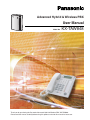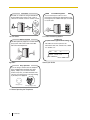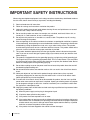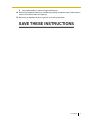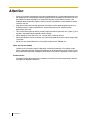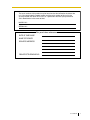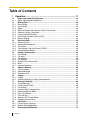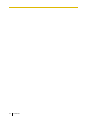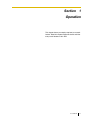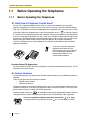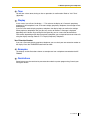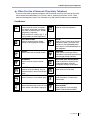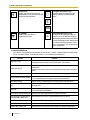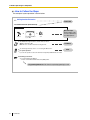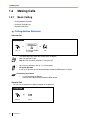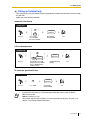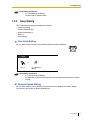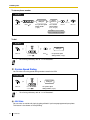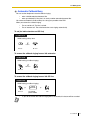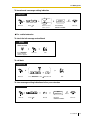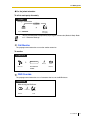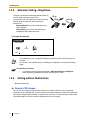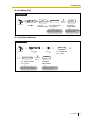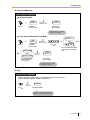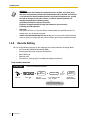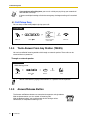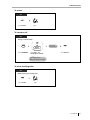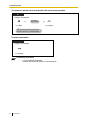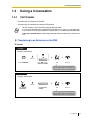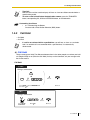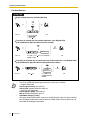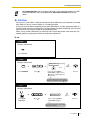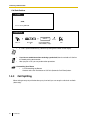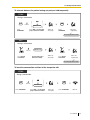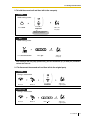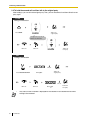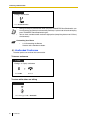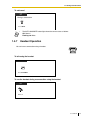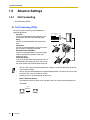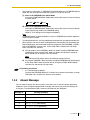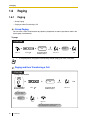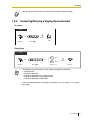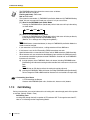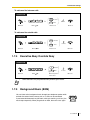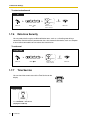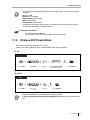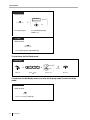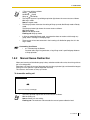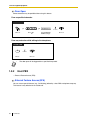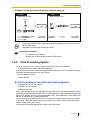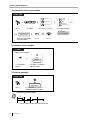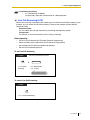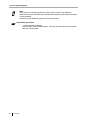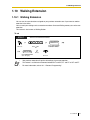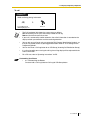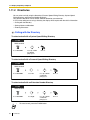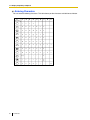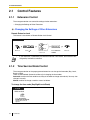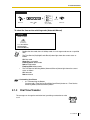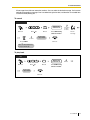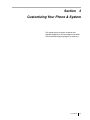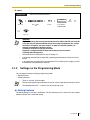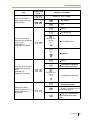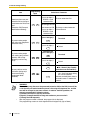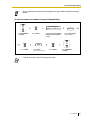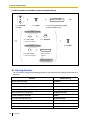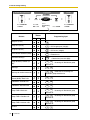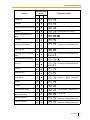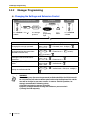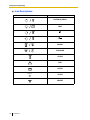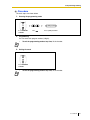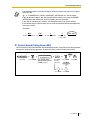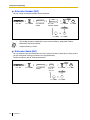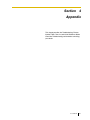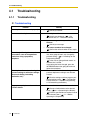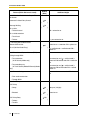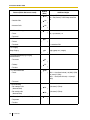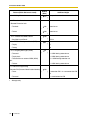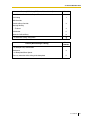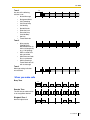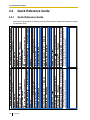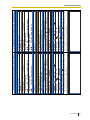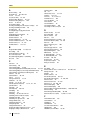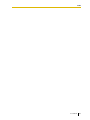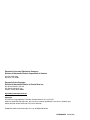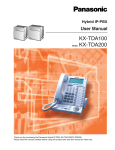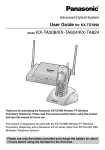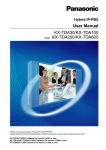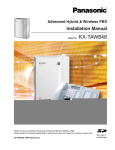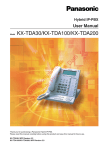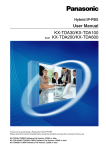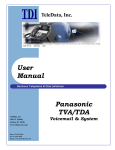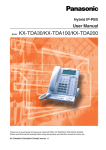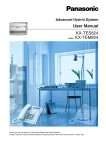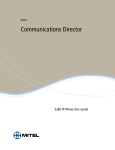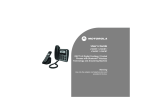Download User Manual - Support
Transcript
Advanced Hybrid & Wireless PBX User Manual Model No. KX-TAW848 Thank you for purchasing the Panasonic Advanced Hybrid & Wireless PBX, KX-TAW848. Please read this manual carefully before using this product and save this manual for future use. Call Center Voice Mail Integration This PBX can establish Incoming Call Distribution Groups (ICD Group) by which a large volume of calls from the external customers could be received. ICD Group 01 You can forward your calls to a voice processing system and let calling parties leave messages in your mailbox when you are unable to receive calls. Message Message Customers Queuing ICD Group 02 1.8 Call Center Message Message Message 1.9.3 Voice Processing System Wireless System This PBX optionally supports a Portable Station (PS) system. PSs can be used on the PBX with other wired telephones. Call Record (Station Message Detail Recording) This PBX can record or print out call information: date, time, extension no., dialed no., duration, etc. Date Time Ext 01/02/02 10:03AM 1230 01/02/02 11:07AM 2230 Appendix Consult your dealer Easy Operation If you are using a certain Panasonic telephone that is equipped with a Navigator Key and a display, it helps you to access the desired feature easily. Also, you will be informed of the arrival of an incoming call or a message waiting by the lamp if it is equipped. Navigator Key Message/Ringer Lamp 1.1 Before Operating the Telephones 2 Message User Manual • • • • • • • • • • • • • • • • • • • • • Important Information WARNING • • • • • • WHEN A FAILURE OCCURS WHICH EXPOSES ANY INTERNAL PARTS, DISCONNECT THE POWER SUPPLY CORD IMMEDIATELY AND RETURN THIS UNIT TO YOUR DEALER. DISCONNECT THE TELECOM CONNECTION BEFORE DISCONNECTING THE POWER CONNECTION PRIOR TO RELOCATING THE EQUIPMENT, AND RECONNECT THE POWER FIRST. THIS UNIT IS EQUIPPED WITH A GROUNDING CONTACT PLUG. FOR SAFETY REASONS, THIS PLUG MUST ONLY BE CONNECTED TO A GROUNDING CONTACT SOCKET WHICH HAS BEEN INSTALLED ACCORDING TO REGULATIONS. THE POWER SUPPLY CORD IS USED AS THE MAIN DISCONNECT DEVICE. ENSURE THAT THE SOCKET-OUTLET IS LOCATED/INSTALLED NEAR THE EQUIPMENT AND IS EASILY ACCESSIBLE. TO PREVENT THE RISK OF FIRE OR ELECTRIC SHOCK, DO NOT EXPOSE THIS PRODUCT TO RAIN OR MOISTURE. TO PROTECT THIS UNIT FROM STATIC ELECTRICITY, DO NOT TOUCH ANY CONNECTORS OF THE UNIT. The following icons are used frequently in this manual. !! Hints Conditions Notice The Proprietary Telephone is abbreviated as "PT". The Single Line Telephone is abbreviated as "SLT". The Portable Station is abbreviated as "PS". The Proprietary Telephone with a Display is abbreviated as "Display PT". User Manual 3 IMPORTANT SAFETY INSTRUCTIONS When using your telephone equipment, basic safety precautions should always be followed to reduce the risk of fire, electric shock and injury to persons, including the following: 1. Read and understand all instructions. 2. Follow all warnings and instructions marked on the product. 3. Unplug this product from the wall outlet before cleaning. Do not use liquid cleaners or aerosol cleaners. Use a damp cloth for cleaning. 4. Do not use this product near water, for example, near a bathtub, wash bowl, kitchen sink, or laundry tub, in a wet basement, or near a swimming pool. 5. Do not place this product on an unstable cart, stand, or table. The product may fall, causing serious damage to the product. 6. Slots and openings in the cabinet and the back or bottom are provided for ventilation; to protect it from overheating, these openings must not be blocked or covered. The openings should never be blocked by placing the product on a bed, sofa, rug, or other similar surface. This product should never be placed near or over a radiator or other heat source. This product should not be placed in a built-in installation unless proper ventilation is provided. 7. This product should be operated only from the type of power source indicated on the product label. If you are not sure of the type of power supply to your home, consult your dealer or local power company. 8. This product is equipped with a 3-wire grounding type plug, a plug having a third (grounding) pin. This plug will only fit into a grounding type power outlet. This is a safety feature. If you are unable to insert the plug into the outlet, contact your electrician to replace your obsolete outlet. Do not defeat the safety purpose of the grounding type plug. 9. Do not allow anything to rest on the power cord. Do not locate this product where the cord will be abused by people walking on it. 10. Do not overload wall outlets and extension cords as this can result in the risk of fire or electric shock. 11. Never push objects of any kind into this product through cabinet slots as they may touch dangerous voltage points or short out parts that could result in a risk of fire or electric shock. Never spill liquid of any kind on the product. 12. To reduce the risk of electric shock, do not disassemble this product, but take it to a qualified person when some service or repair work is required. Opening or removing covers may expose you to dangerous voltages or other risks. Incorrect reassembly can cause electric shock when the appliance is subsequently used. 13. Unplug this product from the wall outlet and refer servicing to qualified service personnel under the following conditions: a) b) c) d) When the power supply cord or plug is damaged or frayed. If liquid has been spilled into the product. If the product has been exposed to rain or water. If the product does not operate normally by following the operating instructions. Adjust only those controls that are covered by the operating instructions because improper adjustment of other controls may result in damage and will often require extensive work by a qualified technician to restore the product to normal operation. e) If the product has been dropped or the cabinet has been damaged. 4 User Manual f) If the product exhibits a distinct change in performance. 14. Avoid using a telephone (other than a cordless type) during an electrical storm. There may be a remote risk of electric shock from lightning. 15. Do not use the telephone to report a gas leak in the vicinity of the leak. SAVE THESE INSTRUCTIONS User Manual 5 Attention • • • • • • If there is any trouble, disconnect the unit from the telephone line. Plug the telephone directly into the telephone line. If the telephone operates properly, do not reconnect the unit to the line until the problem has been repaired by an authorized Panasonic Factory Service Center. If the telephone does not operate properly, chances are that the problem is in the telephone system, and not in the unit. Keep the unit away from heating appliances and electrical noise generating devices such as fluorescent lamps, motors and televisions. These noise sources can interfere with the performance of the unit. This unit should be kept free of dust, moisture, high temperature (more than 40 °C [104 °F]) and vibration, and should not be exposed to direct sunlight. Never attempt to insert wires, pins, etc., into the vents or holes of this unit. Do not use benzene, thinner, or the like, or any abrasive powder to clean the cabinet. Wipe it with a soft cloth. Do not use any handset other than a Panasonic handset for KX-TAW848 use. When you ship the product Carefully pack and send it prepaid, adequately insured and preferably in the original carton. Attach a postage-paid letter, detailing the symptom, to the outside of the carton. DO NOT send the product to the Executive or Regional Sales offices. They are NOT equipped to make repairs. Product service Panasonic Factory Servicenters for this product are listed in the servicenter directory. Consult your dealer for detailed instructions. 6 User Manual The serial number of this product may be found on the label affixed to the side of the unit. You should note the model number and the serial number of this unit in the space provided and retain this manual as a permanent record of your purchase to aid in identification in the event of theft. MODEL NO.: SERIAL NO.: For your future reference DATE OF PURCHASE NAME OF DEALER DEALER’S ADDRESS DEALER’S TELEPHONE NO. User Manual 7 Table of Contents 1 Operation........................................................................................11 1.1 1.1.1 1.2 1.2.1 1.2.2 1.2.3 1.2.4 1.2.5 1.2.6 1.2.7 1.2.8 1.3 1.3.1 1.3.2 1.3.3 1.3.4 1.3.5 1.4 1.4.1 1.4.2 1.4.3 1.4.4 1.4.5 1.4.6 1.4.7 1.5 1.5.1 1.5.2 1.5.3 1.6 1.6.1 1.6.2 1.7 1.7.1 1.7.2 1.7.3 1.7.4 1.7.5 1.7.6 1.7.7 1.7.8 1.7.9 1.8 1.8.1 1.8.2 1.9 8 Before Operating the Telephones ........................................................................ 12 Before Operating the Telephones ............................................................................ 12 Making Calls........................................................................................................... 20 Basic Calling............................................................................................................ 20 Easy Dialing............................................................................................................. 23 Redial ...................................................................................................................... 26 When the Dialed Line is Busy or There is No Answer ............................................. 26 Alternate Calling—Ring/Voice ................................................................................. 32 Calling without Restrictions ..................................................................................... 32 Direct Inward System Access (DISA) ...................................................................... 34 Remote Setting........................................................................................................ 36 Receiving Calls ...................................................................................................... 38 Answering Calls ....................................................................................................... 38 Hands-free Answerback .......................................................................................... 39 Call Pickup............................................................................................................... 39 Trunk Answer From Any Station (TAFAS) ................................................................ 40 Answer/Release Button ........................................................................................... 40 During a Conversation .......................................................................................... 43 Call Transfer............................................................................................................. 43 Call Hold .................................................................................................................. 45 Call Splitting............................................................................................................. 48 Call Waiting.............................................................................................................. 50 Multiple Party Conversation..................................................................................... 53 Mute......................................................................................................................... 58 Headset Operation .................................................................................................. 59 Absence Settings .................................................................................................. 60 Call Forwarding........................................................................................................ 60 Absent Message...................................................................................................... 63 Extension Lock ........................................................................................................ 64 Paging..................................................................................................................... 66 Paging...................................................................................................................... 66 Answering/Denying a Paging Announcement.......................................................... 67 Extension Settings ................................................................................................ 68 Timed Reminder ...................................................................................................... 68 Do Not Disturb (DND).............................................................................................. 69 Call Waiting.............................................................................................................. 70 Executive Busy Override Deny ................................................................................ 71 Background Music (BGM)........................................................................................ 71 Data Line Security ................................................................................................... 72 Time Service ........................................................................................................... 72 Wireless XDP Parallel Mode.................................................................................... 73 Extension Feature Clear .......................................................................................... 74 Call Center.............................................................................................................. 75 Log-in/Log-out, Wrap-up.......................................................................................... 75 Manual Queue Redirection...................................................................................... 77 User-supplied Equipment ..................................................................................... 79 User Manual 1.9.1 1.9.2 1.9.3 1.10 1.10.1 1.11 1.11.1 1.11.2 2 Manager Operation........................................................................ 93 2.1 2.1.1 2.1.2 2.1.3 2.1.4 2.1.5 3 Control Features ....................................................................................................94 Extension Control.....................................................................................................94 Time Service Mode Control .....................................................................................94 Dial Tone Transfer ....................................................................................................95 External Background Music (BGM)..........................................................................96 Outgoing Messages (OGM) .....................................................................................96 Customizing Your Phone & System............................................. 99 3.1 3.1.1 3.1.2 3.1.3 3.2 3.2.1 3.2.2 3.3 3.3.1 3.3.2 4 Doorphone/Door Opener .........................................................................................79 Host PBX..................................................................................................................80 Voice Processing System.........................................................................................81 Walking Extension .................................................................................................87 Walking Extension....................................................................................................87 Display Proprietary Telephone .............................................................................88 Call Log ....................................................................................................................88 Directories ................................................................................................................90 Personal Programming........................................................................................100 Personal Programming...........................................................................................100 Settings on the Programming Mode.......................................................................101 Customizing the Buttons ........................................................................................109 Manager Programming ........................................................................................113 Programming Information.......................................................................................113 Manager Programming ..........................................................................................114 System Programming ..........................................................................................115 Programming Information.......................................................................................115 System Programming.............................................................................................118 Appendix ......................................................................................121 4.1 4.1.1 4.2 4.2.1 4.3 4.3.1 4.4 4.4.1 Troubleshooting ...................................................................................................122 Troubleshooting......................................................................................................122 Feature Number Table .........................................................................................125 Feature Number Table............................................................................................125 Tone.......................................................................................................................132 Tone .......................................................................................................................132 Quick Reference Guide........................................................................................136 Quick Reference Guide ..........................................................................................136 Index ...................................................................................................139 User Manual 9 10 User Manual Section 1 Operation This chapter shows you step by step how to use each feature. Read this chapter to become familiar with the many useful features of this PBX. User Manual 11 1.1 Before Operating the Telephones 1.1 Before Operating the Telephones 1.1.1 Before Operating the Telephones What Kind of Telephone Can Be Used? You can use a single line telephone (SLT), such as a rotary pulse telephone or a Panasonic proprietary telephone (PT) such as the KX-T7735. You can also use a Panasonic Portable Station (PS), e.g., KX-TD7690. Use the feature depending on the telephone you are using. If you are using a Panasonic proprietary telephone with a special feature button such as or a display (Display PT) or both, you can follow the operation with the button or display messages for easy programming. If you use a large display telephone (e.g., KX-T7735), you can follow the displayed messages to use the features. If your telephone does not have feature buttons and/or a display, you may operate the PBX by entering a feature number instead. Follow the operation for your type of telephone. If you use a Console, you can use the buttons on the Console as the buttons on the connected proprietary telephone. • If you use a Panasonic proprietary telephone which does not have feature buttons, you may change one of the unused flexible buttons to a feature button. Refer to "3.1.3 Customizing the Buttons". Portable Station (PS) Registration You must register your PS in the PBX and determine its extension number before initial use. For PS registration, consult your dealer. Feature Numbers To use certain features, you need to enter specified feature numbers (and an additional parameter, if required). There are two types of feature numbers as follows: • Flexible feature number • Fixed feature number Fixed feature numbers cannot be changed. However, you can change the flexible numbers to other numbers for easier use. If you want to change the numbers, consult your dealer. In this manual, the default numbers (factory installed) are used for operations. A flexible number is shown as (half-shaded key). Use the new programmed number if you have changed the feature number. Write the new number in the "Feature Number Table" (Appendix). If you use a single line telephone which does not have the " " or "#" keys; it is not possible to access features that have " " or "#" in their feature numbers. 12 User Manual 1.1 Before Operating the Telephones Tone You will hear various tones, during or after an operation, for confirmation. Refer to "4.3.1 Tone" (Appendix). Display In this manual, you will see "the display ...". This refers to the display of a Panasonic proprietary telephone. If your telephone is not a Panasonic display proprietary telephone, the message will not be displayed. If you use a Panasonic display proprietary telephone, the display helps you confirm the settings. Some proprietary telephones also give you easy access to features. A message is displayed depending on the feature. By pressing the Navigator Key, you can access the desired feature. Furthermore, depending on the display proprietary telephone, you can operate features or make calls using the display message. Refer to "1.11 Display Proprietary Telephone". Your Extension Number If you use a Panasonic display proprietary telephone, you can check your own extension number on the display. Press the TRANSFER button while on-hook. Examples The displays and the illustrations shown as examples are from a telephone connected to the KXTAW848. Restrictions Some features may be restricted at your extension under the system programming. Consult your manager or dealer. User Manual 13 1.1 Before Operating the Telephones Icon Descriptions The following icons show you the feature availability, notes and action to use the features. This feature cannot be used with a single line telephone. See "Programming" for Related Programming if necessary. desired no. Seize a CO line (One of the following). OR • Press the CO button. 9 • Dial automatic line access OR number 9. CO line group no. • Dial CO line group access number and CO line group number. (CO) 8 Off-hook (One of the following). • Lift the handset. • Press the SP-PHONE button. • Press the MONITOR button. (To start talking, lift the handset.) • Press TALK button. Press the Call button on the Doorphone. On-hook (One of the following). • Hang up. • Press the SP-PHONE button. • Press the MONITOR button. Press the hookswitch lightly. Press the corresponding feature button on the proprietary telephone. Talk. Enter the required number. <Example> You will hear a busy, confirmation, dial, ring or ringback tone. B. Tone: Busy Tone C. Tone: Confirmation Tone D. Tone: Dial Tone R. Tone: Ring Tone R. B. Tone: Ringback Tone account code Enter the account code. extension no. phone no. 14 User Manual Dial an extension number. Dial the telephone number. outside phone no. Dial outside phone number. 1.1 Before Operating the Telephones When You Use a Panasonic Proprietary Telephone If you use a Panasonic proprietary telephone and the Console, they may have some of the useful feature buttons described below. For a PS user, refer to "Operating Instructions" for PS. These buttons make operations simple. The illustrations may differ from the buttons on your telephone. Fixed Buttons (CO) MONITOR FLASH/RECALL CO: Used to make or receive an outside call. (Button assignment is required.) Also used as feature buttons. (Button assignment is required.) (Only the CO line "number" [e.g., 1, 2] may be shown on some telephones.) SP-PHONE SP SP-PHONE: Used for hands-free operation. AUTO DIAL/STORE: Used for System/Personal Speed Dialing or storing program changes. PAUSE: Used to insert a pause when storing a telephone number. This button also functions as the PROGRAM button when there is no PROGRAM button on your telephone. REDIAL: Used to redial the last dialed number. MESSAGE: Used to leave a message waiting indication or call back the party who left the message waiting indication. INTERCOM: Used to make or receive intercom calls. AUTO ANS (Auto Answer)/MUTE: Used to receive an incoming call in hands-free mode or mute the microphone during a conversation. MONITOR: Used for hands-free dialing. You can monitor the party’s voice in hands-free mode. HOLD: Used to place a call on hold. TRANSFER: Used to transfer a call to another party. CONF (Conference): Used to establish a multiple party conversation. FLASH/RECALL: Used to disconnect the current call and make another call without hanging up. Call Forwarding (FWD)/Do Not Disturb (DND): Used to perform Call Forwarding (FWD) or Do Not Disturb (DND). User Manual 15 1.1 Before Operating the Telephones VOICE CALL VOICE CALL: Used to monitor an intercom call automatically, but it cannot be used for hands-free conversations. Navigator Key/Volume Key: Used to adjust the volume and the display contrast or select desired items. PROGRAM: Used to enter and exit the Programming mode. Programmable Feature (PF): Located on the right part of the CO button array or on the DSS Console. Assigns the desired button and used to access the stored feature. Mostly used as a One-touch Dialing button. (Only the "F and number" may be shown on some telephones.) (PF) Customized Buttons If the term is in parentheses like (Account) in this section, it means a flexible button has been made into an "Account" button. To customize, refer to "3.1.3 Customizing the Buttons". Buttons Feature Loop-CO (L-CO) Used to access an idle CO line for making outside calls. Incoming outside calls from any CO line arrive at this button. Group-CO (G-CO) Used to access an idle CO line in a specified CO line group for making outside calls. Incoming calls from CO lines in the assigned CO line group arrive at this button. Single-CO (S-CO) Used to access a specified CO line for making or receiving outside calls. Direct Station Selection (DSS) Used to access an extension with one-touch. It is also possible to be changed to the other feature button. One-touch Dialing Used to access a desired party or system feature with one-touch. Group Directory Number (GDN) Used to access a specified incoming call distribution group for making or receiving calls. Message Used to leave a message waiting indication or call back the party who left the message waiting indication. Message for another extension Used to have a Message button for another extension. Call Forwarding (FWD)/Do Not Used to forward all calls to a specified destination or refuse. Disturb (DND)—Both calls FWD/DND—Outside calls Used to forward CO line calls to a specified destination or refuse. FWD/DND—Intercom calls Used to forward intercom calls to a specified destination or refuse. Group FWD—Both calls Used to forward all the calls to your group to a specified destination. 16 User Manual 1.1 Before Operating the Telephones Buttons Feature Group FWD—Outside calls Used to forward the CO line calls to your group to a specified destination. Group FWD—Intercom calls Used to forward the intercom calls to your group to a specified destination. Account Used to enter an account code. Conference Used to establish a multiple party conversation. Terminate Used to disconnect the current call and make another call without hanging up. External Feature Access (EFA) Used to access special features offered by a host PBX or a telephone company. Call Park Used to park or retrieve a call in a preset parking zone. Call Park (Automatic Park Zone) Used to park a call in an idle parking zone automatically. Call Log Used to show the incoming call information. Call Log for ICD Group Used to have a Call Log button for incoming call distribution group. Log-in/Log-out Used to switch between the log-in and log-out mode. Log-in/Log-out of a specified group Used to have a Log-in/Log-out button for another incoming call distribution group. Log-in/Log-out for all groups Used to have a Log-in/Log-out button for all groups. Hurry-up Used to transfer the longest waiting call in the queue of an incoming call distribution group to the overflow destination. Wrap-up Used to switch the wrap-up status, Ready and Not Ready mode. System Alarm Used to confirm a PBX error. For more details, consult your dealer. Time Service (Day/Night/ Lunch/Break) Used to switch the time service mode. Answer Used to answer an incoming call. Release Used to disconnect the line during or after a conversation or to complete a Call Transfer. Toll Restriction (TRS) Used to change the toll restriction level of other extension users temporarily. Time Service Switching Mode Used to switch the time service mode, Automatic or Manual. (Automatic/Manual) Two-way Record Used to record a conversation into your own mailbox. Two-way Transfer Used to record a conversation into the mailbox of a specific extension. One-touch Two-way Transfer Used to record a conversation into the mailbox of a specific extension with one-touch. Live Call Screening (LCS) Used to monitor your own voice mailbox while an incoming caller is leaving a message and, if desired, intercept the call. Voice Mail Transfer Used to transfer a call to the mailbox of a specified extension. User Manual 17 1.1 Before Operating the Telephones How to Follow the Steps An example of system operation is shown below. Calling Another Extension Feature title To another extension (Intercom Call) PT and SLT PT/SLT/PS extension no. OR (DSS) Off-hook. Dial extension number or press DSS. Talk. The DSS button light shows the current status as follows: Off: The extension is idle. Red on: Your or another extension is using the line. To call using a directory, refer to "1.11.2 Using the Directories". For quick operation If you are an operator or dial some extensions frequently, DSS buttons are useful. Operation steps The description of the icons are explained on "Icon Descriptions". Conditions Hints Customizing Your Phone 3.1.3 Customizing the Buttons Create or edit a Direct Station Selection (DSS) button. Programming References: The related or required programming is noted. 18 User Manual 1.1 Before Operating the Telephones Connection Example This diagram shows you a connection example. Telephone Company (Analog CO Lines) Computer Advanced Hybrid & Wireless PBX Computer Printer Single Line Telephone Wireless Phone Analog Proprietary Telephone Doorphone & Door Opener Portable Station DSS Console Cell Station Fax Machine External Music Source Pager/ Amplifier Speaker Voice Processing System User Manual 19 1.2 Making Calls 1.2 Making Calls 1.2.1 Basic Calling — Calling Another Extension — Calling an Outside Party — Account Code Entry Calling Another Extension Intercom Call PT and SLT PT/SLT/PS extension no. OR (DSS) Off-hook. Dial extension number or press DSS. Talk. • The DSS button light shows the current status as follows: Off: The extension is idle. Red on: Your or another extension is using the line. • • To call using a directory, refer to "1.11.2 Directories". For quick operation If you are an operator or dial some extensions frequently, DSS buttons are useful. Customizing Your Phone • 3.1.3 Customizing the Buttons Create or edit a Direct Station Selection (DSS) button. Operator Call You can call an extension or a group assigned as the operator. PT/SLT/PS 0 Off-hook. 20 User Manual Enter 0. 1.2 Making Calls Calling an Outside Party You have to seize a CO line before dialing an outside phone number because external calls are made via your PBX. Select one of the following methods: Automatic Line Access PT/SLT/PS (L-CO) outside phone no. OR 9 Off-hook. Press L-CO or enter automatic line access number. Dial outside phone number. Talk. CO Line Group Access PT and SLT PT/SLT/PS (G-CO) outside phone no. OR 8 Off-hook. CO line group no. Press G-CO or enter CO line group access number and then CO line group number (2 digits). Talk. Dial outside phone number. To select the specified CO line PTPT/PS and SLT (S-CO) Off-hook. • • Press S-CO. outside phone no. Dial outside phone number. Talk. Each of the S-CO button or G-CO button light shows the current status as follows: Off: The line is idle. Red on: The line is in use. You may be restricted from making a call to the specified outside party. To make a call, refer to "1.2.6 Calling without Restrictions". User Manual 21 1.2 Making Calls To confirm number before dialing, you can enter a phone number and confirm it on the display and then go off-hook. (Predialing) To make a call to another party without going on-hook, press the FLASH/RECALL button. It will re-access the CO line and provide external dial tone. Pressing the Terminate button will provide intercom dial tone. You can dial the new phone number without going on/off-hook. • • Customizing Your Phone • 3.1.2 Settings on the Programming Mode–Preferred Line Assignment—Outgoing Select the seized line when going off-hook. • 3.1.3 Customizing the Buttons Create or edit a Loop-CO (L-CO) button, a Group-CO (G-CO) button, a Single-CO (SCO) button or a Terminate button. Account Code Entry You may give a specified account code to extension users and check their telephone usage. You can specify an account code for each client and check the call duration. PT/SLT/PS (Account) account code OR 4 Off-hook. D.Tone 9 Press Account or enter 49. Enter account code (max. 10 digits). Enter #. outside phone no. Dial outside phone number. Seize CO line before entering outside phone number. • A Panasonic proprietary telephone extension user can enter an account code during a conversation and when hearing reorder tone after the other party hangs up. Account codes may use the digits "0" through "9". • If you enter the wrong code, press the " " key and re-enter the account code. • You may not be able to make an outside call without an account code. Entry mode is assigned to each user. Ask your manager for your mode. For your convenience, you can store the code with the phone number in the memory (e.g., Speed Dialing). • • 22 User Manual 1.2 Making Calls Customizing Your Phone • 3.1.3 Customizing the Buttons Create or edit an Account button. 1.2.2 Easy Dialing This is convenient for frequently dialed phone numbers. — One-touch Dialing — Personal Speed Dialing — System Speed Dialing — Hot Line — Quick Dialing One-touch Dialing You can store a phone number into the flexible button for one-touch operation. PT/PS (One-touch Dialing) Off-hook. Press One-touch Dialing. Customizing Your Phone • 3.1.3 Customizing the Buttons Create or edit a One-touch Dialing button, store the desired phone number or feature number. Personal Speed Dialing You can store numbers at your extension for your personal use. (Default: 10 numbers, 00-09) This feature is also known as Station Speed Dialing. User Manual 23 1.2 Making Calls To store a phone number PT/SLT 3 Off-hook. Enter personal speed dialing no. desired phone no. Enter personal speed dialing number (2 digits). Enter desired phone number (max. 32 digits). 0 30. C.Tone Enter #. On-hook. Enter CO line access number before outside phone number. To dial PT/SLT personal speed dialing no. OR Off-hook. • Press AUTO DIAL or enter . Enter . Dial personal speed dialing number (2 digits). To call using a directory, refer to "1.11.2 Directories". System Speed Dialing You can make calls using speed dialing numbers stored in the PBX. PT/SLT/PS OR Off-hook. • Press AUTO DIAL or enter . system speed dialing no. Dial system speed dialing number (3 digits). To call using a directory, refer to "1.11.2 Directories". Hot Line You can make an outside call simply by going off-hook if you have preprogrammed your phone. This feature is also known as Pickup Dialing. 24 User Manual 1.2 Making Calls To store a phone number PT/SLT/PS 7 Off-hook. Enter 4 0 2 740. Enter 2. desired phone no. Enter desired phone number (max. 32 digits). C.Tone Enter #. On-hook. Enter CO line access number before outside phone number. To set/cancel PT/SLT/PS 1 7 4 0 0 Off-hook. Enter 740. Set OR Cancel Enter 1 to set or 0 to cancel. C.Tone On-hook. To dial PT/SLT/PS Off-hook. • • • To call another party, dial the desired party’s phone number before the preprogrammed number is dialed. You should assign the intercom line as the seized line when going off-hook. (Preferred Line Assignment— Outgoing) If canceling Hot Line is difficult because this feature is activated immediately after going off-hook, consult your dealer. Customizing Your Phone • 3.1.2 Settings on the Programming Mode—Preferred Line Assignment—Outgoing Select the seized line when going off-hook. User Manual 25 1.2 Making Calls Quick Dialing You can make a call simply by pressing the preprogrammed number for quick dialing. For details, consult your manager or dealer. PT and SLT PT/SLT/PS quick dialing no. Off-hook. • 1.2.3 Dial quick dialing number (max. 4 digits). It is a useful feature for Hotel. For example, to dial the Room Service, dial the digit "3", not the full extension number. Redial This is convenient when calling the same outside party again. — Last Number Redial Last Number Redial PT/SLT/PS OR Off-hook. • • 1.2.4 Press REDIAL or enter #. Up to 32 digits can be stored and redialed. After pressing REDIAL, if you hear a busy tone again, press REDIAL to retry. When the Dialed Line is Busy or There is No Answer — Automatic Callback Busy — Call Waiting — Message Waiting — Executive Busy Override — Call Monitor — DND Override 26 User Manual 1.2 Making Calls Automatic Callback Busy You can set the telephone to receive callback ringing: • when a dialed extension becomes idle. • when your desired CO line that is in use by another extension becomes idle. You cannot set Automatic Callback Busy for a busy party outside of the PBX. When you answer the callback ringing: • For an outside call: The line is seized. • For an intercom call: The called extension starts ringing automatically. To set (for both extension and CO line) PT/SLT/PS While hearing a busy tone 6 C.Tone Enter 6. On-hook. To answer the callback ringing from an idle extension PT/SLT/PS While hearing a callback ringing R.B.Tone Off-hook. Talk. To answer the callback ringing from an idle CO line PT/SLT/PS While hearing a callback ringing outside phone no. Off-hook. • Dial outside phone number. Talk. If you do not answer the callback ringing within 10 seconds, this feature will be canceled. User Manual 27 1.2 Making Calls Automatic Callback Busy Cancel PT/SLT/PS 4 Off-hook. Enter 6 C.Tone 46. On-hook. Call Waiting You can inform the called party that your call is waiting. This feature is also known as Busy Station Signaling (BSS). PT/SLT/PS While hearing a busy tone 1 Enter 1. Message Waiting For a caller When the called extension is busy or does not answer your call, you can leave a notification so that the called party may call you back. For a called extension As a message receiver, the Message button light or Message/Ringer Lamp lets you know that a call has been received. If you receive notification, you can call back the caller by a simple operation. For a caller To leave a message waiting indication PT/SLT/PS When the called extension is busy or does not answer OR 4 Press MESSAGE or enter 4. 28 User Manual C.Tone On-hook. 1.2 Making Calls To leave/cancel a message waiting indication PT/SLT/PS PT and SLT 1 7 0 0 Off-hook. Enter Leave desired extension no. OR 70. C.Tone Cancel Enter 1 to leave or 0 to cancel. Enter desired extension number. On-hook. For a called extension To check the left message and call back PT/PS While on-hook Talk. Off-hook. Press MESSAGE until the desired extension appears. To call back PT/SLT/PS OR 7 Off-hook. 2 0 Press MESSAGE or enter Talk. 70 and then 2. To clear message waiting indications left on your extension PT/SLT/PS 7 Off-hook. Enter 0 70. 0 Enter 0. your extension no. Dial your extension number. C.Tone On-hook. User Manual 29 1.2 Making Calls • • • • The Message button light or Message/Ringer Lamp shows the current status as follows: Off: No message Red on: You have a message. The display shows the messages starting with the most recent call. On your PT, you can establish one or more "Message for another extension" buttons. These buttons can accept the message notification of other extensions or various incoming call distribution groups. In other words, you can monitor the message notifications of other telephones. A single line telephone extension user will hear a special dial tone as the message waiting notification when going off-hook. Customizing Your Phone • 3.1.3 Customizing the Buttons Create or edit a Message button or Message for another extension button. Executive Busy Override The preprogrammed extension can call someone who is busy on the telephone and establish a threeparty conversation. To join PT/PS Outside call (CO) Off-hook. B. Tone Press corresponding CO. PT/SLT/PS Intercom call While hearing a busy tone 3 Enter 3. 30 User Manual C.Tone Talk. 3 C.Tone Enter 3. Talk. 1.2 Making Calls For the joined extension To talk to each party alternately PT/PS During a conversation To continue Talk to the other party. Press TRANSFER. • You can also deny others the possibility of joining your conversation (Default: Allow). Refer to "1.7 Extension Settings". Call Monitor The preprogrammed extension can monitor another extension. To monitor PT/SLT/PS 5 extension no. B.Tone Dial extension number. Off-hook. Enter 5. DND Override The preprogrammed extension can call someone who has set the DND feature. PT/SLT/PS While hearing the DND tone 1 Enter 1. R.B.Tone Talk. User Manual 31 1.2 Making Calls 1.2.5 Alternate Calling—Ring/Voice The caller can alternate the alerting method, either ring or voice, when making an intercom call. On the other hand, any extension can set the alerting method, either ring or voice, when receiving an intercom call. Ringing (Default): You can call the other party with a ring tone. Voice-Calling: You can talk to the other party immediately after confirmation tone. Ring Ring Hello OR To change the method PT/SLT/PS After dialing C.Tone Enter • . Talk. If the called party uses a single line telephone or portable station, Voice-Calling is not available. This feature is not available when the called party’s telephone is in the Voice Call Deny mode. • Customizing Your Phone • 3.1.2 Settings on the Programming Mode—Alternate Receiving—Ring/Voice Select the alerting method, either ring or the other party’s voice. 1.2.6 Calling without Restrictions — Remote COS Access Remote COS Access You can use your calling privileges (Class of Service) at another extension. You may override restrictions which have been set. To use this feature, an original extension number and an extension PIN (Personal Identification Number) are required. You can make a call by entering a verified code and verified code PIN. For the available verified code, ask your manager. 32 User Manual 1.2 Making Calls To call (Walking COS) PT/SLT/PS PIN: Personal Identification Number 4 Off-hook. Enter your extension no. extension PIN Dial your extension number. Enter extension PIN (max. 10 digits). 7 47. C.Tone & D.Tone If a wrong extension PIN is entered, you hear an alarm tone. desired phone no. Dial desired phone number. Seize CO line before entering outside phone number. To call (Verified Code Entry) PT/SLT/PS PIN: Personal Identification Number 4 Off-hook. Enter verified code PIN 7 47. C.Tone & D.Tone Enter verified code PIN (max. 10 digits). If a wrong verified code PIN is entered, you hear an alarm tone. verified code Enter . Enter verified code (max. 4 digits). desired phone no. Dial desired phone number. Seize CO line before entering outside phone number. User Manual 33 1.2 Making Calls 1.2.7 Direct Inward System Access (DISA) — Calling through DISA Calling through DISA When outside callers access extensions in the PBX, a prerecorded message greets the caller and gives information about how to access an extension. You do not need the operator’s assistance. You may be able to access system features or call an outside party with your password depending on the security mode. Ask your manager for the mode assigned to your PBX. To call an extension From Outside Telephone PIN: Personal Identification Number In No Security Mode/Trunk Security Mode DISA phone no. desired extension no. R.B.Tone & DISA message Off-hook. Dial DISA phone number. Dial desired extension number. In All Security Mode your extension no. DISA phone no. Off-hook. 4 R.B.Tone & DISA message Dial DISA phone number. 7 verified code Enter 47. extension PIN OR verified code PIN Enter extension PIN or verified code PIN (max.10 digits). 34 User Manual C.Tone & D.Tone OR desired extension no. Dial desired extension number. Dial your extension number. Or enter and then verified code. 1.2 Making Calls To call an outside party PIN: Personal Identification Number From Outside Telephone In No Security Mode DISA phone no. Off-hook. outside phone no. R.B.Tone & DISA message Dial outside phone number. Dial DISA phone number. Seize CO line before dialing outside phone number. In Trunk Security Mode/All Security Mode DISA phone no. Off-hook. your extension no. 4 R.B.Tone & DISA message Dial DISA phone number. Enter 7 OR verified code 47. Dial your extension number. Or enter and then verified code. extension PIN OR outside phone no. C.Tone & D.Tone verified code PIN Enter extension PIN or verified code PIN (max.10 digits). Dial outside phone number. Seize CO line before dialing outside phone number. To retry From Outside Telephone To dial a different number during a conversation with an outside party or while hearing the ringback, reorder, or busy tone DISA message Enter . phone no. Dial phone number. Dial a line access number as the first digit when calling an outside party. User Manual 35 1.2 Making Calls WARNING When you enable the Outside-to-Outside Call feature of DISA, and a third party discovers the password (verified code PIN/extension PIN) of the PBX, there will be a risk that they will make fraudulent phone calls using the telephone line, and the cost will be charged to your own account. In order to avoid this problem, we strongly recommend the following points: a) Carefully maintain the secrecy of the PIN. b) Specify a complicated PIN as long and random as you can make it. c) Change the PIN frequently. Time limit Both parties will hear an alarm tone fifteen seconds before the specified time limit. To extend, press any dial button except . If Built-in Automated Attendant service is set, you can access the desired extension simply by pressing a single digit (0-9) from the options given the prerecorded message. • • • 1.2.8 Remote Setting You can set the following features on your telephone from another extension or through DISA. • Call Forwarding (FWD)/Do Not Disturb (DND) • Changing the Log-in/Log-out Status of Extensions • Absent Message • Extension Lock • Time Service—Changing the Time Mode (Day/Night/Lunch/Break) From another extension PT/SLT/PS PIN: Personal Identification Number 4 Off-hook. Enter 7 47. your extension no. extension PIN Dial your extension number. Enter extension PIN (max. 10 digits). C.Tone & D.Tone If a wrong extension PIN is entered, you hear an alarm tone. 36 User Manual desired feature no. Dial desired feature number. 1.2 Making Calls Through DISA From Outside Telephone DISA phone no. Off-hook. PIN: Personal Identification Number 4 R.B.Tone & DISA message Dial DISA phone number. extension PIN C.Tone & D.Tone Enter extension PIN (max. 10 digits). Enter 7 47. your extension no. extension no. Dial your extension number. desired extension no. feature no. Dial desired feature number. If a wrong extension PIN is entered, you hear an alarm tone. User Manual 37 1.3 Receiving Calls 1.3 Receiving Calls 1.3.1 Answering Calls PT/SLT/PS Off-hook. Talk. Select one of the following methods: · Lift the handset to receive the preferred line. (Default: Ringing line is selected.) · Press the SP-PHONE button. · Press the flashing CO, INTERCOM or G-DN button directly. · Press the Answer button. • The G-DN button light shows the current status as follows: Off: Idle Green on: The line is in use. (You are using the line.) Red on: Your extension is in Log-out mode from the incoming call distribution group. • Hands-free operation You can have a conversation in hands-free mode using the SP-PHONE button. You can perform other tasks simultaneously. Helpful hints for hands-free operation: • If it is difficult to hear the other party's voice; Raise the sound level using the Speaker Volume Control. If the other party has difficulty hearing you; • Lower the sound level. Absorbing echoes; • Using this unit in a room which has curtains or carpeting or both. • To avoid missing part of the conversations; If you and the other party speak at the same time, parts of your conversation will be lost. To avoid this, speak alternately. Customizing Your Phone • 3.1.2 Settings on the Programming Mode— Preferred Line Assignment—Incoming Select the seized line when going off hook. Alternate Receiving—Ring/Voice Select the Calling method, either ring or the other party’s voice. • 3.1.3 Customizing the Buttons Create or edit a Group Directory Number (G-DN) button. 38 User Manual 1.3 Receiving Calls 1.3.2 Hands-free Answerback You can answer an incoming call without going off-hook as soon as the line is connected. When an intercom call arrives, you will hear the caller talking without the phone ringing. When an outside call arrives, you will hear the caller talking after a preprogrammed number of rings. Hands-free Answerback for outside calls requires System Programming. Consult your dealer. To set/cancel PT While on-hook Press AUTO ANS. • • 1.3.3 The AUTO ANS button light shows the current status as follows: Off: Not set On: Set For a PS user, refer to "Operating Instructions" for PS. Call Pickup — Call Pickup — Call Pickup Deny Call Pickup You can answer an incoming call that is ringing at another extension or group from your phone without leaving your desk. The following types of pickup are available: Group Call Pickup: Picks up a call within your group. Directed Call Pickup: Picks up a specified extension’s call. PT/SLT/PS 4 0 group no. Group OR 4 Off-hook. 1 extension no. Directed Enter 40 and then group number (2 digits). Or enter 41 and then extension number. C.Tone Talk. User Manual 39 1.3 Receiving Calls If you receive a call waiting tone, you can ask a third party to pick up your second call with Directed Call Pickup. If there are multiple incoming calls for the same group, the longest waiting call is received first. • • Call Pickup Deny You can deny or allow other people to pick up your calls. PT/SLT/PS 1 7 2 0 0 Off-hook. 1.3.4 Enter Deny OR 720. Allow C.Tone On-hook. Enter 1 to deny or 0 to allow. Trunk Answer From Any Station (TAFAS) You can be notified of incoming outside calls through an external speaker. These calls can be answered from any extension. Through an external speaker PT/SLT/PS While hearing a tone 4 Off-hook. • 1.3.5 Enter 2 42. 1 Enter 1. C.Tone Talk. You can also receive a paging announcement via a speaker with this operation. Answer/Release Button The Answer and Release buttons are convenient for operators using headsets. With the Answer button, you can answer all incoming calls. With the Release button, you can disconnect the line during or after a conversation, or complete transferring a call. 40 User Manual 1.3 Receiving Calls To answer PT (Answer) Talk. Press Answer. To transfer a call PT During a conversation (DSS) OR desired phone no. Press TRANSFER. Press DSS or dial desired phone number. The called party answers. (Release) Press Release. Seize CO line before dialing outside phone number. To talk to a waiting caller PT While hearing call waiting tone (Answer) Press Answer. Talk. User Manual 41 1.3 Receiving Calls To transfer an outside call to an extension with a one-touch operation PT During a conversation (DSS) The called party answers. Press DSS. (Release) Press Release. The other party is placed on hold and the destination extension is called immediately. To end a conversation PT During a conversation (Release) Press Release. Customizing Your Phone • 3.1.3 Customizing the Buttons Create or edit an Answer button or a Release button. 42 User Manual 1.4 During a Conversation 1.4 During a Conversation 1.4.1 Call Transfer — Transferring to an Extension on the PBX — Transferring to an Outside Party Using the PBX Service • • You can transfer a held call without talking by going on-hook. If a call is not retrieved within a specified time, you will hear an alarm as a reminder. And, if an outside call is not answered within a specified time, it is automatically disconnected. If you hear an alarm tone, the destination extension did not answer the call. Answer the call. Transferring to an Extension on the PBX To transfer PT/PS During a conversation (DSS) OR C.Tone Press TRANSFER. extension no. Press DSS or dial extension number. Talk. On-hook. You do not have to inform the destination extension about where the call has been transferred from. This can be disregarded. SLT During a conversation extension no. C.Tone Press Recall/ hookswitch. Dial extension number. Talk. On-hook. You do not have to inform the destination extension about where the call has been transferred from. This can be disregarded. User Manual 43 1.4 During a Conversation To transfer with one-touch (One-touch Transfer) PT/PS During a conversation (DSS) Press DSS. On-hook. Talk. You do not have to inform the destination extension about where the call has been transferred from. This can be disregarded. • Even if the transferred party does not answer, you can go on-hook. Transferring to an Outside Party Using the PBX Service Some extensions may be restricted from performing this feature. PT/PS During a conversation CO line C.Tone Press TRANSFER. Seize CO line. outside phone no. Dial outside phone number. Talk. On-hook. The call is transferred. SLT During a conversation CO line C.Tone Press Recall/ hookswitch. Seize CO line. outside phone no. Dial outside phone number. Talk. On-hook. The call is transferred. 44 User Manual 1.4 During a Conversation Time limit Both the caller and the transferred party will hear an alarm tone fifteen seconds before a specified time period. To return to the held call before the destination answers, press the TRANSFER button, corresponding CO, G-DN or INTERCOM button, or the hookswitch. • • Customizing Your Phone • 3.1.3 Customizing the Buttons Create or edit a Direct Station Selection (DSS) button. 1.4.2 Call Hold — Call Hold — Call Park • If a call is not retrieved within a specified time, you will hear an alarm as a reminder. And, if an outside call is not answered within a specified time, it is automatically disconnected. Call Hold There are two types of hold. The difference between them is that other people can retrieve your held call (Regular Hold) or not (Exclusive Call Hold). As they can be alternated, ask your manager what the current mode is. Call Hold PT/PS During a conversation OR 5 C.Tone 0 C.Tone On-hook. Press HOLD, or press TRANSFER and then enter 50. SLT During a conversation 5 Press Recall/ hookswitch. Enter 0 50. C.Tone On-hook. User Manual 45 1.4 During a Conversation Call Hold Retrieve PT/SLT/PS At the holding extension (Call Hold Retrieve) (CO) OR OR 0 5 Off-hook. Talk. Press flashing CO or INTERCOM, or enter 50. To retrieve an outside call from another extension—only Regular Hold (Call Hold Retrieve–Specified with a held line number) (CO) OR 5 Off-hook. 3 Press CO, or enter number (3 digits). C.Tone held line no. Talk. 53 and then held line To retrieve an intercom call or outside call from another extension—only Regular Hold (Call Hold Retrieve–Specified with a holding extension number) (DSS) 5 1 OR holding extension no. Off-hook. • • 46 User Manual Enter 51. Press DSS or dial holding extension number. C.Tone Talk. The CO or INTERCOM button light shows the current status as follows: — Regular Hold mode Flashing green slowly: Your held call Flashing red: Another extension’s held call — Exclusive Call Hold mode Flashing green rapidly: Your held call Red on: Another extension’s held call Hold Mode Change (PT only) After pressing the HOLD button, if you press the HOLD button again, the status switches from the Regular Hold mode to the Exclusive Call Hold mode or from the Exclusive Call Hold mode to the Regular Hold mode. 1.4 During a Conversation • For simple operation, you can automatically hold a call by pressing another CO, G-DN or INTERCOM button, only if preprogrammed. (Automatic Call Hold) Consult your dealer. Call Park You can put a call on hold in a common parking zone of the PBX so that any extension can retrieve the parked call. You can use this feature as a transferring feature. A call can be put into either a specified parking zone (Specified) or any idle parking zone (Auto). If a Call Park button and Call Park (Automatic Park Zone) button have been established, you can select either way to park by simply pressing the corresponding button. When a call is parked automatically, or more than one call has been parked at the same time, you need to specify the parking zone number to retrieve the required call. To set PT/PS During a conversation (Call Park) Press Call Park. PT/PS During a conversation parking zone no. Specified 5 2 OR C.Tone Auto Press TRANSFER. Enter 52. Enter a specified parking zone number (2 digits) or press to park at an idle parking zone automatically. On-hook. If you hear a busy tone, enter another parking zone number or press again. SLT During a conversation 5 Press Recall/ hookswitch. Enter 2 52. parking zone no. C.Tone Enter a specified parking zone number (2 digits). On-hook. If you hear a busy tone, enter another parking zone number. User Manual 47 1.4 During a Conversation Call Park Retrieve PT/PS (Call Park) Press a flashing Call Park. PT/SLT/PS 5 Off-hook. Enter 2 52. stored parking zone no. Dial stored parking zone number (2 digits). C.Tone Talk. • If a call is parked automatically, confirm the parking zone number on the display. • If you hear a reorder tone when retrieving a parked call, there is no held call. Confirm the stored parking zone number. After you park a call, you can perform other operations. • Customizing Your Phone • 3.1.3 Customizing the Buttons Create or edit a Call Park button or Call Park (Automatic Park Zone) button. 1.4.3 Call Splitting When talking to one party while the other party is on hold, you can swap the calls back and forth (alternately). 48 User Manual 1.4 During a Conversation To alternate between the parties leaving one party on hold temporarily PT/PS During a conversation (DSS) OR C.Tone Press TRANSFER. extension no. Press DSS or dial the other party's extension number. Talk to the other party. Press TRANSFER. Talk to the original party. The other party will be on hold. SLT During a conversation extension no. C.Tone Press Recall/ hookswitch. Dial the other party's extension number. Talk to the other party. Press Recall/ hookswitch. Talk to the original party. The other party will be on hold. To leave the conversation and then let the two parties talk PT/PS During a conversation (DSS) OR C.Tone Press TRANSFER. extension no. Press DSS or dial the other party's extension number. Talk to the other party. Press TRANSFER. On-hook. User Manual 49 1.4 During a Conversation SLT During a conversation extension no. C.Tone Press Recall/ hookswitch. 1.4.4 Dial the other party's extension number. Talk to the other party. Press Recall/ hookswitch. On-hook. Call Waiting — Answering Call Waiting in the PBX — Answering Call Waiting from the Telephone Company Answering Call Waiting in the PBX During a conversation, a call waiting tone through the speaker or the handset occurs when an outside call has been received or another extension is letting you know a call is waiting. You must activate this feature to use it. (Default: Enable—Tone) You can answer the second call by disconnecting (1) or holding (2) the current call. 1. To disconnect the current call and then talk to the new party PT/SLT/PS While hearing a tone On-hook. 50 User Manual Off-hook. Talk to the new party. 1.4 During a Conversation 2. To hold the current call and then talk to the new party PT/PS While hearing a tone (CO) OR Press CO or INTERCOM. Press HOLD. Talk to the new party. Disregard this step if both parties are extensions. SLT While hearing a tone 0 5 C.Tone Press Recall/hookswitch. Enter Talk to the new party. 50. After talking to the new party (second call), you can disconnect (2.1) or hold (2.2) it and then retrieve the first call. 2.1 To disconnect the second call and then talk to the original party PT/PS During a conversation (CO) OR On-hook. Off-hook. Talk to the original party. Press CO or INTERCOM. PT/SLT/PS During a conversation 0 5 C.Tone On-hook. Off-hook. Enter 50. Talk to the original party. User Manual 51 1.4 During a Conversation 2.2 To hold the second call and then talk to the original party After holding it, you can talk to the original party. Then, you can disconnect it and then talk to the new party again. PT/PS During a conversation (CO) OR Press HOLD. Talk to the original party. Press CO or INTERCOM. Disregard this step if both parties are extensions. (CO) OR On-hook. Talk to the new party. Press CO or INTERCOM. Off-hook. SLT During a conversation 0 5 C.Tone Press Recall/hookswitch. Enter Talk to the original party. 50. 0 5 C.Tone On-hook. • 52 User Manual Off-hook. Enter 50. Talk to the new party. The caller’s name or number is displayed for five seconds in ten second intervals while waiting to be answered. 1.4 During a Conversation Customizing Your Phone • 3.1.2 Settings on the Programming Mode—Call Waiting Tone Type Selection If you select "Tone 1", you will hear the same tone for Call Waiting from an outside party and an extension. If you select "Tone 2", you will hear different tones for Call Waiting from an outside party and an extension. 15 s Default (Tone 1) Special Tones (Tone 2) 5s OR Answering Call Waiting from the Telephone Company This is an optional telephone company service. You can receive a call waiting tone and the caller’s information. For details, consult your telephone company. PT/PS While hearing a tone PT/SLT/PS While hearing a tone FLASH/RECALL OR OR 6 0 Press FLASH/ RECALL. Press TRANSFER or Recall/hookswitch. • • 1.4.5 Enter 60. To return to the original party, repeat the operation. In this case, FLASH/RECALL button on proprietary telephones is in the External Feature Access (EFA) mode. Multiple Party Conversation — Conference — Unattended Conference — Leaving 3-Party Conference — Privacy Release Conference You can add one or more parties to your conversation. User Manual 53 1.4 During a Conversation PT/PS During a conversation desired phone no. OR Press CONF or TRANSFER. Dial desired phone number. C.Tone Talk to the new party. Talk with multiple parties. Press CONF. Seize CO line before dialing outside phone number. PT/PS During a conversation desired phone no. Press TRANSFER. Dial desired phone number. Seize CO line before dialing outside phone number. Talk with multiple parties. 54 User Manual 3 Talk to the new party. Press TRANSFER. Enter 3. C.Tone 1.4 During a Conversation SLT During a conversation desired phone no. Press Recall/ hookswitch. Dial desired phone number. 3 Talk to the new party. Press Recall/ hookswitch. C.Tone Enter 3. Seize CO line before dialing outside phone number. Talk with multiple parties. To add four or more parties to a conference PT/PS During a conversation To continue desired phone no. Press CONF. Dial desired phone number. C.Tone Talk. Press CONF. Talk. Seize CO line before dialing outside phone number. To talk alternately on three-party conversation PT/PS During a conversation Press TRANSFER. User Manual 55 1.4 During a Conversation SLT During a conversation Press Recall/hookswitch. • • During a three-party conversation, when you press TRANSFER, Recall/hookswitch, you can talk to the party who had a conversation previously. If you want to talk to the third party, press TRANSFER, Recall/hookswitch again. You can have a conference with maximum eight parties (comprising intercom or CO lines) simultaneously. Customizing Your Phone • 3.1.3 Customizing the Buttons Create or edit a Conference button. Unattended Conference The other parties can continue their conversation. To leave a conference PT/PS During 3- to 7-party conference Press CONF. On-hook. To return while others are talking PT (CO) OR Press flashing green CO or INTERCOM. 56 User Manual 1.4 During a Conversation To complete a conversation PT/SLT/PS During a conversation On-hook. • Time limit Both parties will hear an alarm tone before a specified timeout. The originating extension will hear an alarm tone before timeout. The call is disconnected when the time runs out unless the originating extension returns to the conference. Customizing Your Phone • 3.1.3 Customizing the Buttons Create or edit a Conference button. Leaving 3-Party Conference The other two parties can continue their conversation. To leave a conference PT/PS During 3-party conference Press TRANSFER. On-hook. SLT During 3-party conference Press Recall/hookswitch. On-hook. User Manual 57 1.4 During a Conversation To complete a conversation PT/SLT/PS During a conversation On-hook. Privacy Release You can let a third party join your current outside call. To set PT/PS During a conversation (S-CO) Press green S-CO. Ask the third party to perform the step below. C.Tone (S-CO) Press flashing green S-CO within 5 seconds. Talk. A three-party conversation is now established. To prolong, press S-CO again. • 1.4.6 Only an S-CO button can be used for this operation. Mute You can disable the microphone or the handset to consult privately with others in the room while listening to the other party on the phone through the speaker or the handset. 58 User Manual 1.4 During a Conversation To set/cancel PT During a conversation Press MUTE. • 1.4.7 The AUTO ANS/MUTE button light shows the current status as follows: Off: Normal Flashing red: Mute Headset Operation You can have a conversation using a headset. To talk using the headset PT SP-PHONE SP Press SP-PHONE. To use the handset during a conversation using the headset PT Off-hook. User Manual 59 1.5 Absence Settings 1.5 Absence Settings 1.5.1 Call Forwarding — Call Forwarding (FWD) Call Forwarding (FWD) You can have your incoming calls forwarded to a specified destination. All Calls: All calls are forwarded. Preset extensions may also forward from their own receiving group. Busy: All calls are forwarded when your extension is busy. No Answer: All calls are forwarded when you do not answer the call within a specified time period. Busy/No Answer (BSY/NA): All calls are forwarded when you do not answer within a specified time period or when your extension is busy. Follow Me (From): If you fail to set the above-mentioned "All Calls" to forward before you leave your desk, you can set the same feature from the destination extension. • • • • You can set the voice mail floating extension number as a forward destination to receive calls into your mailbox. You can set your mobile telephone as the forward destination. The voice mail can be used to receive calls if you are unable to answer. Incoming calls can be forwarded up to four times. Boss & Secretary feature The extension which has been set as the destination can call the forwarding extension. <Example> Call Forwarding extension 60 User Manual Forward set destination 1.5 Absence Settings To set/cancel PT/SLT/PS 0 Both Calls OR 1 7 1 Outside Calls OR Intercom Calls 2 Off-hook. Enter 71. Enter 0 to 2 as you desire. 0 Cancel 2 All Calls 3 Busy 4 No Answer 5 Busy/No Answer Enter required number. For "Cancel", go on-hook directly. destination extension no. OR C.Tone outside CO line phone no. access no. (Max. 32 digits) Enter destination extension number. Or enter CO line access number and then outside phone number. Enter #. On-hook. To set from another extension PT/SLT/PS 0 Both Calls OR 1 1 7 2 Off-hook. Enter your extension no. Enter your extension number. • Outside Calls OR 71. 7 8 Follow Me Follow Me Cancel Intercom Calls Enter 0 to 2 as you desire. Enter 7 or 8. C.Tone On-hook. When using a proprietary telephone, you can set or cancel Call Forwarding by pressing the FWD/DND button (fixed button) instead of " 710". User Manual 61 1.5 Absence Settings To set the timer for "No Answer" and "Busy/No Answer" PT/SLT/PS 7 1 Enter Off-hook. time 3 C.Tone 713. On-hook. Enter time (seconds [2 digits]). Call Forwarding (FWD) for your Incoming Call Distribution Group PT/SLT/PS ICD Group: Incoming Call Distribution Group 4 Both Calls 1 OR 1 7 5 Outside Calls OR 6 Off-hook. Enter 71. Set ICD Group extension no. OR 0 Cancel Intercom Calls Enter 4 to 6 as you desire. Enter 1 to set or 0 to cancel. Enter ICD Group extension number. For "Cancel", go on-hook directly. destination extension no. OR outside CO line phone no. access no. (Max. 32 digits) Enter destination extension number. Or enter CO line access number and then outside phone number. • • 62 User Manual C.Tone Enter #. On-hook. The FWD/DND button light shows the current status as follows: Off: Both features are not set. Flashing red slowly: FWD mode Red on: DND mode The Group FWD button light shows the current status as follows: Off: No set Red on: FWD mode 1.5 Absence Settings • The system has two modes: (1) FWD/DND Cycle Switch Mode and (2) FWD/DND Setting Mode. Ask your manager what mode your system is in if you are not sure. (1) When in the FWD/DND Cycle Switch Mode: Pressing the FWD/DND button (fixed button) while in idle status will cycle the setting as shown below: FWD DND Off (2) When in the FWD/DND Setting Mode: • • Pressing the FWD/DND button (fixed button) while in idle status will take you directly to the programming mode for the FWD/DND setting. (Refer to "3.1.2 Settings on the Programming Mode".) Note A FWD/DND button (customized button) is always in FWD/DND Cycle Switch Mode: the mode cannot be changed. Transferred outside calls are also forwarded to the destination assigned for outside calls. When intercom calls are set to be handled differently from outside calls (forwarding type, forward destination), we recommend establishing buttons for both FWD/DND—Outside calls and FWD/DND—Intercom calls, and/or Group FWD—Outside calls and Group FWD—Intercom calls, because: a) the light patterns of the FWD/DND—Both calls button (including FWD/DND button [fixed button]) and the Group FWD—Both calls button will indicate the setting for either outside calls or intercom calls, but not both. Note The FWD icon on PS display reflects the setting for outside calls only. b) pressing the FWD/DND—Both calls button (including FWD/DND button [fixed button]) or the Group FWD—Both calls button will not change the FWD or DND mode for intercom calls and outside calls separately. Customizing Your Phone • 3.1.3 Customizing the Buttons Create or edit FWD/DND (Both calls, Outside calls, Intercom calls) buttons, or Group FWD (Both calls, Outside calls, Intercom calls) buttons. 1.5.2 Absent Message You can show the reason you do not answer, if the caller uses a Panasonic display proprietary telephone. There are eight preprogrammed messages and one for your personal message (16 characters). The selected message is shown on the display of your telephone. Message no. Message (Example) 1 Will Return Soon 2 Gone Home 3 At Ext %%%% (Extension number) 4 Back at %%:%% (Hour:Minute) 5 Out until %%/%% (Month/Day) User Manual 63 1.5 Absence Settings Message no. 6 Message (Example) In a Meeting 7 8 A message assigned for each extension. (Personal Absent Message) 9 To set PT/SLT/PS 7 Enter Off-hook. # 5 0 750. 1 2 3 4 5 6 7 8 9 Will Return Soon Gone Home At Ext %%%% + Back at %%:%% + Out until %%/%% + In a Meeting Extension no. Hour : Minute Month / Day Enter required number. C.Tone Enter #. On-hook. To cancel PT/SLT/PS Off-hook. • 5 Enter 750. 0 0 Enter 0. C.Tone On-hook. Enter the desired value in the "%" positions. You must enter the correct number of characters as represented by the "%" using 0 to 9 or . The default messages can be changed. Consult your dealer. To create your personal message (Message no. 9), refer to "3.1.2 Settings on the Programming Mode". • • 1.5.3 7 Extension Lock You can lock your extension so that other users cannot make inappropriate outside calls. This feature is also known as Electronic Station Lockout. 64 User Manual 1.5 Absence Settings To lock PT/SLT/PS 7 7 1 C.Tone Off-hook. Enter Enter 1. 77. On-hook. To unlock PT/SLT/PS PIN: Personal Identification Number 7 Off-hook. • • • Enter 7 77. 0 extension PIN Enter 0. Enter extension PIN (max. 10 digits). C.Tone On-hook. If you forget the extension PIN or cannot unlock your phone, consult your manager. He can clear your extension PIN. Then, you can set the new PIN and unlock your extension by entering it. If your extension is locked by this feature, it cannot perform features as follows: — Making outside calls — Changing the call forwarding destination If you do not set extension PIN, you cannot lock and unlock. User Manual 65 1.6 Paging 1.6 Paging 1.6.1 Paging — Group Paging — Paging and then Transferring a Call Group Paging You can make a voice announcement to proprietary telephones or external speakers or both in the preset group simultaneously. To page PT/SLT/PS 3 Off-hook. • Enter paging group no. 3 33. Wait for an answer C.Tone Dial paging group number (2 digits). Announce. Talk. If the group which you paged is already being used for paging, you hear a busy tone. Paging and then Transferring a Call PT/SLT/PS During a conversation OR OR Press TRANSFER or Recall/hookswitch. 3 Enter paging group no. 3 33. C.Tone Dial paging group number (2 digits). The other party is placed on hold. Wait for an answer Talk. On-hook. The held party and the paged extension are connected and start a conversation. 66 User Manual Announce. 1.6 Paging • 1.6.2 After you go on-hook, the caller can talk to the person who answers the page. Answering/Denying a Paging Announcement To answer PT 4 Off-hook. Enter 3 C.Tone Talk. 43. Paging Deny PT 1 7 2 1 0 Off-hook. Enter 721. Deny OR Allow Enter 1 or 0. C.Tone On-hook. • The following are extensions that cannot receive a paging announcement: — Portable station — Single line telephone — Proprietary telephone that is ringing or busy — Proprietary telephone in Paging Deny mode — Proprietary telephone in DND mode • Even if the announcement is not paging your extension, you can answer it, if it is paging your group. User Manual 67 1.7 Extension Settings 1.7 Extension Settings 1.7.1 Timed Reminder You can receive an alarm at your telephone to remind you of a meeting, appointment or as a wakeup call. The alarm can occur either once or daily (every day until canceled) at a preset time. When you go off–hook to answer, you will hear a special dial tone or prerecorded message. To set PT/SLT 0 12 H: 7 Off-hook. 6 1 760. Enter 0 0 hour/minute C.Tone On-hook. Enter 0 for once or 1 for daily. To cancel PT/SLT 7 Enter Off-hook. 6 760. To stop or answer the ringback PT/SLT OR Press INTERCOM or off-hook. 68 User Manual PM Enter hour (01-12) and minute (00-59) and then 0 for AM or 1 for PM. Or enter hour (00-23) and minute (00-59). OR Daily 1 24 H: AM OR OR Enter 1. Once 1 hour/minute 0 0 Enter 0. C.Tone On-hook. 1.7 Extension Settings To confirm PT Press TRANSFER several times. • • The alarm keeps ringing for preprogrammed seconds. If you receive an incoming call during ringback, the ringing starts after the ringback stops. If you are having a conversation exceeding alarm ringing period, the ringback will start after your conversation. • 1.7.2 Do Not Disturb (DND) You may set this feature when you are in a meeting or busy. To set/cancel PT/SLT/PS 0 Both Calls OR 7 1 1 OR 2 Off-hook. • Enter 71. Outside Calls Intercom Calls Enter 0 to 2 as you desire. 1 Set OR 0 Cancel Enter 1 to set or 0 to cancel. C.Tone On-hook. When using a proprietary telephone, you can set or cancel Do Not Disturb by pressing the FWD/DND button (fixed button) instead of " 710". User Manual 69 1.7 Extension Settings • The FWD/DND button light shows the current status as follows: Off: Both features are not set. Flashing red slowly: FWD mode Red on: DND mode The system has two modes: (1) FWD/DND Cycle Switch Mode and (2) FWD/DND Setting Mode. Ask your manager what mode your system is in if you are not sure. • (1) When in the FWD/DND Cycle Switch Mode: Pressing the FWD/DND button (fixed button) while in idle status will cycle the setting as shown below: FWD DND Off (2) When in the FWD/DND Setting Mode: Pressing the FWD/DND button (fixed button) while in idle status will take you directly to the programming mode for the FWD/DND setting. (Refer to "3.1.2 Settings on the Programming Mode".) Note A FWD/DND button (customized button) is always in FWD/DND Cycle Switch Mode: the mode cannot be changed. If your extension has set this feature, a calling extension will hear DND tone. If this feature is set, the Call Forwarding (FWD) feature does not work. Specified extensions can override this feature and call DND extensions (DND Override). When intercom calls are set to be handled differently from outside calls (DND set/cancel), we recommend establishing buttons for both FWD/DND—Outside calls and FWD/DND— Intercom calls, because: • • • • a) the light patterns of the FWD/DND—Both calls button (including FWD/DND button [fixed button]) will indicate the setting for either outside calls or intercoms calls, but not both. Note The DND icon on PS display reflects the setting for outside calls only. b) pressing the FWD/DND—Both calls button (including FWD/DND button [fixed button]) will not change the FWD or DND mode for intercom calls and outside calls separately. Customizing Your Phone • 3.1.3 Customizing the Buttons Create or edit FWD/DND (Both calls, Outside calls, Intercom calls) buttons. 1.7.3 Call Waiting During a conversation, you can be informed of a call waiting with a tone through your built-in speaker or handset. (Default: Enable—Tone) Call Waiting Tone: a waiting tone through the built-in speaker of PT/handset of SLT. To change the tone from PT, refer to "3.1.2 Settings on the Programming Mode". 70 User Manual 1.7 Extension Settings To set/cancel for intercom calls PT/SLT/PS 0 7 3 1 1 Off-hook. Enter No tone OR 731. Tone C.Tone Enter 0 or 1. On-hook. To set/cancel for outside calls PT/SLT/PS 0 7 3 2 1 Off-hook. 1.7.4 Enter No tone OR OR 732. Tone C.Tone On-hook. Enter 0 or 1. Executive Busy Override Deny PT/SLT/PS 1 7 3 3 0 Off-hook. • 1.7.5 Enter 733. Prevent OR Allow C.Tone Enter 1 to prevent or 0 to allow. On-hook. Some extensions may be prohibited from performing this feature. Background Music (BGM) You can listen to the background music through your telephone speaker while on-hook. An external music source, such as a radio, can be connected. If your extension becomes busy (off-hook, making or receiving a call etc.), the music stops temporarily. When you go back on-hook, the music starts again. User Manual 71 1.7 Extension Settings To select and set/cancel PT 1 7 5 1 Set OR 0 Off-hook. 1.7.6 Enter 751. Cancel C.Tone On-hook. Enter 1 to set or 0 to cancel. Data Line Security You can protect the line against audible notification tones, such as a call waiting tone during a conversation. Set this feature if your extension has a data communication device, such as a computer or fax machine connected to ensure secure data transmission. To set/cancel PT/SLT/PS 1 7 3 0 0 Enter Off-hook. 1.7.7 730. Set OR Cancel Enter 1 to set or 0 to cancel. Time Service You can check the current status of the Time Service on the display. PT While on-hook OR (Time Service (Day/Night/ Lunch/Break)) Press TRANSFER or Time Service (Day/Night/Lunch/Break). 72 User Manual C.Tone On-hook. 1.7 Extension Settings • The Time Service (Day/Night/Lunch/Break) button light always shows the current status as follows: Off: Day mode Green on: Lunch mode Flashing Green: Break mode Red on: Night mode Flashing Red: Holiday mode Any extension user except the managers can check the current status by pressing the Time Service (Day/Night/Lunch/Break) button. • Customizing Your Phone • 3.1.3 Customizing the Buttons Create or edit a Time Service (Day/Night/Lunch/Break) button. 1.7.8 Wireless XDP Parallel Mode Your PS can be used in parallel with a PT or SLT. When in this mode, incoming calls to a wired telephone also ring the paired PS. To set PS 4 Press TALK. Enter 8 48. 1 extension no. Enter 1. Enter extension number of the paired telephone. C.Tone Press CANCEL. To cancel PS 4 Press TALK. • • Enter 8 48. 0 Enter 0. C.Tone Press CANCEL. Some wired telephones are prohibited from using this feature. If you go off-hook while your paralleled telephone is in use, the call will switch over to you. User Manual 73 1.7 Extension Settings 1.7.9 Extension Feature Clear You can reset the settings of the following features on your extension to the default settings with one operation. This feature is also known as Station Program Clear. Features Default Setting Off Hot Line* Message Waiting—(All the messages that have been left by other extension users) Off Call Pickup Deny Allow Call Forwarding (FWD)* Off Absent Message Off Paging Deny Allow Timed Reminder Cleared Do Not Disturb (DND)* Off Call Waiting* Enable—Tone Executive Busy Override Deny Allow BGM Off Data Line Security Off Log-in/Log-out Log-in * These features may not be reset depending on the system programming. PT/SLT/PS 7 Off-hook. • 74 User Manual Enter 9 790. 0 C.Tone On-hook. After performing Extension Feature Clear, the setting of Call Waiting becomes "Enable— Tone". In this case, dial tone 2 will be heard when you go off-hook. 1.8 Call Center 1.8 Call Center 1.8.1 Log-in/Log-out, Wrap-up You can control your status in an incoming call distribution group. When in the Log-out mode, incoming calls to the group will not ring at your extension. When you return, calls will again ring at your extension. (Default: Log-in) Even if your extension is logged-in, you can have a specified time period (wrap-up time) when you will not receive calls after completing a previous call. This time can be used for you to write a report and so on. You can also manually select "Not Ready" mode to temporarily leave a distribution group. Log-out Log-in Talk. Ready Wrap-up Not Ready To set Log-in/Log-out ICD Group: Incoming Call Distribution Group PT/SLT/PS 0 7 3 6 1 Off-hook. Enter ICD Group extension no. Log-out OR 736. Log-in Enter 0 or 1. Specified OR C.Tone All Enter ICD Group extension number or On-hook. . User Manual 75 1.8 Call Center ICD Group: Incoming Call Distribution Group PT/PS While on-hook ICD Group extension no. (Log-in/Log-out) Specified OR All Press Log-in/Log-out. Enter ICD Group extension number or . PT/PS While on-hook (Log-in/Log-out of a Specified Group) Press Log-in/Log-out of a Specified Group. To enter/leave the Not Ready mode PT/SLT/PS 1 7 3 5 0 Off-hook. Enter 735. Not Ready OR Ready Enter 1 or 0. C.Tone On-hook. To set/cancel the Not Ready mode or to leave the Wrap-up mode (To enter the Ready mode) PT/PS While on-hook (Wrap-up) Press red or flashing red Wrap-up.* 76 User Manual 1.8 Call Center • • • • • * The status will be as follows: Ready Not Ready Not Ready Ready Wrap-up Not Ready The Log-in/Log-out of a specified group button light shows the current status as follows: Off: Log-in mode Red on: Log-out mode The Wrap-up button alternates the setting of Wrap-up mode, Not Ready mode or Ready mode. The Wrap-up button light shows the current status as follows: Off: Ready mode Red on: Not Ready mode Flashing red: Wrap-up mode In Wrap-up mode/Not Ready mode, your extension does not receive calls through any group, even if it belongs to multiple groups. There may be at least one extension in the incoming call distribution group that is in the Log-in mode. Customizing Your Phone • 3.1.3 Customizing the Buttons Create or edit a Log-in/Log-out button, a Log-in/Log-out of a specified group button or a Wrap-up button. 1.8.2 Manual Queue Redirection When your incoming call distribution group is busy and other outside calls arrive, the arriving calls are put in a waiting queue. Extensions can check the status of the queue with the Hurry-up button light, and forward the longest waiting call in the queue to a preset destination manually. This feature is also known as Hurry-up Transfer. To forward the waiting call PT/PS (Hurry-up) Press red or flashing red Hurry-up. • The Hurry-up button light shows the current status as follows: Off: No waiting call. Red on: Some calls are waiting. Flashing red: The number of calls exceeds the manual queue redirection level. User Manual 77 1.8 Call Center Customizing Your Phone • 3.1.3 Customizing the Buttons Create or edit a Hurry-up button. 78 User Manual 1.9 User-supplied Equipment 1.9 User-supplied Equipment 1.9.1 Doorphone/Door Opener You can talk to a person at the door through the doorphone. Preprogrammed extensions or an outside party can receive the calls from the doorphone. You can open the door. — Doorphone Call — Door Open Doorphone Call To call from the doorphone Doorphone C.Tone Talk. Press doorphone button. To answer a call from the doorphone PT/SLT/PS Off-hook. To call the doorphone PT/SLT/PS 3 Off-hook. • Enter 1 31. doorphone no. C.Tone Enter doorphone number (2 digits). Talk. If no one answers a doorphone call within a specified time period, the call is canceled. User Manual 79 1.9 User-supplied Equipment Door Open Some extensions may be prohibited from using this feature. From a specified extension PT/SLT/PS 5 Off-hook. Enter 5 55. doorphone no. C.Tone Enter doorphone number (2 digits). On-hook. From any extension while talking to the doorphone PT/SLT/PS 5 C.Tone Enter 5. • 1.9.2 On-hook. The door open will be triggered for a specified time period. Host PBX — External Feature Access (EFA) External Feature Access (EFA) You can access special features (e.g., Call Waiting) offered by a host PBX or telephone company. This feature is only effective for an outside call. 80 User Manual 1.9 User-supplied Equipment <Example> To hold the current call and then talk to the new party PT/PS SLT While hearing a tone While hearing a tone FLASH/RECALL OR desired service code (EFA) 6 0 desired service code OR 6 0 Press FLASH/RECALL or EFA. Or press TRANSFER and then enter 60. • • Enter desired service code. Press Recall/ hookswitch. Enter 60. Enter desired service code. In this case, FLASH/RECALL button on a proprietary telephone is in the External Feature Access (EFA) mode. Regarding the service code, consult your dealer. Customizing Your Phone • 3.1.3 Customizing the Buttons Create or edit an External Feature Access (EFA) button. 1.9.3 Voice Processing System You or an outside party can access the Voice Processing System from a telephone. — Call Forwarding to Voice Mail (Voice Mail Integration) If your PBX has a Panasonic Voice Processing System connected (e.g., KX-TVS series) using digital integration, the following features are also available: — Live Call Screening (LCS) — Two-way Record Call Forwarding to Voice Mail (Voice Mail Integration) — To forward your calls to your mailbox — To transfer a call to a mailbox — To listen to messages If you cannot answer calls, you can forward them to your mailbox. You can select the type of incoming calls (Intercom Calls/Outside Calls/Both Calls). If your telephone has a Message button, the Message light turns on and lets you know you have messages. Even if a Message button is not provided, you will hear an indication tone* when going off-hook. You can also transfer received outside calls to a mailbox so that calling parties can leave messages. If you create a Voice Mail Transfer button on your phone, the transfer is done without knowing the mailbox number (Voice Mail Transfer). The duration for recording depends on the voice processing system. User Manual 81 1.9 User-supplied Equipment To forward your calls to your mailbox PT/SLT/PS 0 Both Calls OR 7 1 1 Outside Calls OR 2 Off-hook. 71. Enter Intercom Calls Enter 0 to 2 as you desire. voice mail floating extension no. # Enter voice mail floating extension number. Enter #. C.Tone On-hook. PT/PS During a conversation (DSS) OR desired extension no. Press Voice Mail Transfer. Press DSS or enter desired extension number. To listen to messages PT/SLT/PS OR voice mail floating extension no. Off-hook. Press MESSAGE or enter voice mail floating extension number. *Indication tone after off-hook 1s • 82 User Manual Cancel 2 All Calls 3 Busy 4 No Answer 5 Busy/No Answer Enter required number. For "Cancel", go on-hook directly. To transfer a call to a mailbox (Voice Mail Transfer) 0 You can access a voice mail with one-touch. 1.9 User-supplied Equipment Customizing Your Phone • 3.1.3 Customizing the Buttons Create or edit a Voice Mail Transfer button or a Message button. Live Call Screening (LCS) While a caller is leaving a message in your mailbox, you can monitor the call without answering. If you so desire, you can answer the call while monitoring. There are two methods available (Default: Hands-free mode). Hands-free mode: You can monitor the message automatically, live through the telephone speaker. Private mode: You will hear an alarm tone while the caller is leaving a message. Before operating • • • • Create a Live Call Screening (LCS) button (Personal Programming). Select the mode, either Hands-free or Private (Personal Programming). Set the extension PIN (Personal Identification Number). Set the Live Call Screening feature. To set Live Call Screening PT/PS PIN: Personal Identification Number (Live Call Screening) extension PIN Press Live Call Screening. Enter extension PIN (max. 10 digits). This is required only when an extension PIN is stored. To cancel Live Call Screening PT/PS (Live Call Screening) Press red Live Call Screening. User Manual 83 1.9 User-supplied Equipment Operation Flowchart The operations in the shaded areas can be done hands-free. PT/PS Hands-free Mode Private Mode (Alarm Tone) Monitoring (Hands-free) Monitoring Monitoring (Handset) MONITOR SP-PHONE SP OR No operation OR (Live Call Screening) Press SP-PHONE, MONITOR or Live Call Screening. Off-hook. Stop monitoring Answering SP-PHONE SP (Live Call Screening) OR Press Live Call Screening. MONITOR Press SP-PHONE or MONITOR. Stop monitoring • • • Stop monitoring Answering the call (Live Call Screening) (Live Call Screening) Press Live Call Screening. On-hook. Press Live Call Screening. MONITOR SP-PHONE SP OR Press SP-PHONE or MONITOR. • Answering the call The Live Call Screening (LCS) button light shows the feature status as follows: Off: LCS is off. Flashing green rapidly: Alerting in the Private mode. Flashing green slowly: Monitoring. Red on: LCS is on. The manager extension can clear an extension PIN. This feature is available for a single line telephone if it is connected to a proprietary telephone in parallel. (Private mode only) To answer the call while monitoring, press Recall/hookswitch. Only the handset monitoring in the Private mode is available for PS users. Customizing Your Phone • 3.1.2 Settings on the Programming Mode—Live Call Screening Mode Set Select the mode, either monitoring the message through the speaker automatically or receiving, while the caller leaves a message. • 3.1.3 Customizing the Buttons Create or edit a Live Call Screening (LCS) button. 84 User Manual 1.9 User-supplied Equipment Two-way Record You can record a conversation into a mailbox while talking on the phone. You can select the mailbox each time you record a conversation. To record into your mailbox PT/PS During a conversation (Two-way Record) To stop recording, press this button again. Press Two-way Record. To record into another mailbox (Two-way Transfer) PT/PS During a conversation (DSS) OR (Two-way Transfer) Press Two-way Transfer. another extension no. Press DSS or enter another extension number. To stop recording, press this button again. To record into another mailbox with one-touch (One-touch Two-way Transfer) PT/PS During a conversation (One-touch Two-way Transfer) Press One-touch Two-way Transfer. • The Two-way Record button light, Two-way Transfer button light or One-touch Two-way Transfer button light shows the current status as follows: Off: Not recording. On: Recording the conversation. User Manual 85 1.9 User-supplied Equipment • Note: Many states have imposed regulations on the manner in which 2-way telephone conversations may be recorded, so you should inform the other party that the conversation is being recorded. Consult your local telephone company for further information. Customizing Your Phone • 3.1.3 Customizing the Buttons Create or edit a Two-way Record button, a Two-way Transfer button and a One-touch Two-way Transfer button. 86 User Manual 1.10 Walking Extension 1.10 Walking Extension 1.10.1 Walking Extension You can use the same functions assigned on your previous extension even if you move to another extension in the office. You can retain your settings such as extension number or One-touch Dialing memory etc. on the new extension. This feature is also known as Walking Station. To set PT/SLT PIN: Personal Identification Number Off-hook. 7 2 Enter 727. extension PIN Enter extension PIN (max. 10 digits). • • • your previous extension no. 7 Enter your previous extension number. D.Tone On-hook. Your previous extension will get the old settings of your new extension. This feature is available for movement between SLT and SLT, PT and PT or SLT and PT. For more information, refer to "3.1.1 Personal Programming". User Manual 87 1.11 Display Proprietary Telephone 1.11 Display Proprietary Telephone 1.11.1 Call Log This is available for the display proprietary telephone and the portable station. — Incoming Call Log Incoming Call Log When you receive an outside call, the caller’s information is recorded automatically in the incoming call log. A preprogrammed number of calls can be logged per extension. When the call log is full and other call arrives, the oldest call is deleted. You can modify the logged telephone number. When the Call Log button light turns on, there is a call which you did not answer. The following information is logged. • Caller’s Name • Caller’s Phone Number • Date/Time call received • Answered or Not Answered Confirmed or Not Confirmed To confirm the log information Display PT While on-hook (Call Log) Press Call Log until desired party appears. To clear the log information Display PT While confirming the log information (Call Log) Press Call Log until desired party appears. 88 User Manual Press TRANSFER. 1.11 Display Proprietary Telephone To call Display PT While confirming the log information (Call Log) Press Call Log until desired party appears. • • • • • • Off-hook. The Call Log button light shows the current status as follows: Off: No incoming call. Or you have already viewed the call log. Red on: You have missed calls to view. If your call is answered by another extension, the caller’s information is recorded on the displays of both your extension and the answering extension. You can lock your call log by using an extension PIN (Personal Identification Number), so that you can prohibit access to your logged information. Refer to "3.1.2 Settings on the Programming Mode". You can also have a Call Log button for an ICD Group (Incoming Call Distribution Group). If a call arrives while you are using the call log, the call log display will be replaced with the caller’s information. For a PS user, refer to "Operating Instructions" for PS. Customizing Your Phone • 3.1.3 Customizing the Buttons Create or edit a Call Log button or Call Log for ICD Group button. User Manual 89 1.11 Display Proprietary Telephone 1.11.2 Directories You can select and call using the directories (Personal Speed Dialing Directory, System Speed Dialing Directory and Extension Number Directory). Only personal directories can be stored, edited or deleted on your extension. If a call arrives while you are using a directory, the display will be replace with the caller’s information. — Calling with the Directory — Storing Names and Numbers — Entering Characters Calling with the Directory To select and call with a System Speed Dialing Directory T7735 While on-hook Press AUTO DIAL. Press Up or Down until desired party appears. Off-hook. To select and call with a Personal Speed Dialing Directory T7735 While on-hook Press AUTO DIAL. Press Left. Press Up or Down until desired party appears. Off-hook. To select and call with an Extension Number Directory T7735 While on-hook Press AUTO DIAL. • 90 User Manual Press Right. Press Up or Down until desired party appears. To cancel or exit, press the FLASH button. Off-hook. 1.11 Display Proprietary Telephone • Directory entries generally should include name and number. If the name is not registered, an entry cannot be displayed. Storing Names and Numbers To store a Personal Speed Dialing Directory item Display PT While on-hook name phone no. Enter phone number (max. 32 digits). • • • Press STORE. Enter name (max. 20 characters). OR Press STORE. Press PROGRAM or PAUSE. Telephone number and name on the display are stored using the first spare Personal Speed Dialing memory available. For a PS user, refer to "Operating Instructions" for PS. For more details, refer to "To store the names and numbers in personal speed dialing" in "3.1.2 Settings on the Programming Mode". User Manual 91 1.11 Display Proprietary Telephone Entering Characters You can enter the following characters. This table shows you the characters available for each button. Times Buttons 1 2 3 4 1 ! ? " 1 2 A B C 3 D E 4 G 5 5 6 7 a b c 2 F d e f 3 H I g h i 4 J K L j k l 5 6 M N O m n o 6 7 P Q R S p q r 8 T U V t u v 8 9 W X Y Z w x y 0 (space) . , ' : ; 0 / + — = < > $ % & @ ( ) # 92 User Manual 8 9 s 7 z 9 # Section 2 Manager Operation This chapter shows the manager how to control the other extensions or the PBX. User Manual 93 2.1 Control Features 2.1 Control Features 2.1.1 Extension Control The manager extension can control the settings of other extensions. — Changing the Settings of Other Extensions Changing the Settings of Other Extensions Remote Extension Lock This feature is also known as Remote Station Lock Control. PT/SLT/PS 2 7 8 3 Off-hook. • 2.1.2 Enter 78. Unlock extension no. OR Lock Enter 2 to unlock or 3 to lock. Enter extension number. On-hook. If your extension is unlocked by the Remote Extension Lock feature, the Extension Lock assigned by itself will be unlocked. Time Service Mode Control The manager extension or the preprogrammed extension can change the time mode (Day, Lunch, Break or Night). There are two methods (Automatic or Manual) of changing the time modes. Automatic: enables the time mode for each day of the week to change automatically. You may also change it manually. Manual: enables to change a mode in manual as follows. To change the time mode (Day/Night/Lunch/Break) PT/PS While on-hook (Time Service (Day/Night/ Lunch/Break)) Press Time Service (Day/Night/Lunch/Break) until the desired mode appears. 94 User Manual 2.1 Control Features PT/SLT/PS 7 Off-hook. Enter 8 0 780. 0 Day 1 Night 2 Lunch 3 Break Enter 0 to 3 as you desire. C.Tone On-hook. To select the time service switching mode (Automatic/Manual) PT/PS While on-hook (Time Service Switching Mode (Automatic/Manual)) Press Time Service Switching Mode (Automatic/Manual). • • • Besides the time mode, there is Holiday mode. It can change mode once on a specified date. The Time Service (Day/Night/Lunch/Break) button light shows the current status as follows: Off: Day mode Green on: Lunch mode Flashing Green: Break mode Red on: Night mode Flashing Red: Holiday mode The Time Service Switching Mode (Automatic/Manual) button light shows the current status as follows: Off: Automatic Red on: Manual Customizing Your Phone • 3.1.3 Customizing the Buttons Create or edit a Time Service (Day/Night/Lunch/Break) button or a Time Service Switching Mode (Automatic/Manual) button. 2.1.3 Dial Tone Transfer The manager can change the restriction level, permitting an extension to make a call. User Manual 95 2.1 Control Features PT/PS During a conversation with an extension (Toll Restriction) C.Tone On-hook. Press Toll Restriction. The extension can hear the dial tone and then make a call. • The restriction level is changed to the preprogrammed level of Toll Restriction button. Customizing Your Phone • 3.1.3 Customizing the Buttons Create or edit a Toll Restriction (TRS) button. 2.1.4 External Background Music (BGM) The manager extension can broadcast background music in the office through external speakers. To start/stop the background music PT/SLT/PS 1 3 5 1 0 Off-hook. 2.1.5 Enter 35. Enter 1. Start OR Stop C.Tone Enter 1 to start or 0 to stop. On-hook. Outgoing Messages (OGM) The manager extension can record three kinds of greeting messages (OGM) as follows: 1. DISA message: Used to greet and guide callers so that they access extension group or outside party without operator assistance. 2. Incoming Call Distribution Group message: Used to greet and guide callers to an incoming call distribution group. 3. Timed Reminder message: Used for a wake-up call message when the extension answers the Timed Reminder. 96 User Manual 2.1 Control Features All messages have their own extension numbers. You can select the desired message. You have two methods for recording a message. One is recorded using the handset, and the other is recorded from an external BGM (MOH) port. To record PT 3 Off-hook. Enter 1 OGM floating extension no. Enter 1. Enter OGM floating extension number. 6 36. Progress Tone & C.Tone Record message. The message is played back. C.Tone On-hook. Press STORE. When the time limit passes, it stops automatically. To play back PT 3 Off-hook. Enter 2 OGM floating extension no. Enter 2. Enter OGM floating extension number. 6 36. C.Tone The message is played back. On-hook. User Manual 97 2.1 Control Features To record from an external BGM (MOH) port PT 3 Off-hook. Enter 6 3 36. Enter 31. You hear the message. C.Tone OGM floating extension no. 1 Enter OGM floating extension number. Progress Tone & C.Tone The message is recorded. Press CONF. C.Tone Press STORE. When the time limit passes, it stops automatically. The message is played back. On-hook. To clear the message PT 3 Off-hook. • 98 User Manual Enter 6 36. 0 OGM floating extension no. Enter 0. Enter OGM floating extension number. Record voice messages only; avoid the recording of music. Progress Tone & C.Tone On-hook. Section 3 Customizing Your Phone & System This chapter shows you how to customize your individual telephone or PBX according to your needs. Find the desired setting and program as necessary. User Manual 99 3.1 Personal Programming 3.1 Personal Programming 3.1.1 Personal Programming You can customize your telephone features. For example, you can change the initial settings or button features according to your needs. — Extension PIN (Personal Identification Number) • If you change your desk and extension, refer to "1.10.1 Walking Extension". Extension PIN (Personal Identification Number) You can assign a password to each extension. The following features require an extension PIN. 1. Screening calls (Live Call Screening [LCS]) 2. Prohibiting other people from seeing your personal directory and call log (Directory and Call Log Lock) 3. Using the same settings as your extension at other extensions (Walking Extension) 4. Remote Control Operation (Walking COS) 5. Extension Lock Clear To set PT/SLT/PS Off-hook. 100 PIN: Personal Identification Number 7 9 Enter 799. 1 9 Enter 1. # same extension PIN # Enter #. Enter same extension PIN (max. 10 digits). Enter #. User Manual extension PIN Enter extension PIN (max. 10 digits). C.Tone On-hook. 3.1 Personal Programming To cancel PT/SLT/PS Off-hook. PIN: Personal Identification Number 7 9 Enter 799. 9 0 stored extension PIN Enter 0. Enter stored extension PIN. C.Tone On-hook. • • • • 3.1.2 WARNING When a third party discovers the password (extension PIN) of the PBX, there will be a risk that they will make fraudulent phone calls using the telephone line, and the cost will be charged to your own account. In order to avoid this problem, we strongly recommend the following points: a) Carefully maintain the secrecy of the PIN. b) Specify a complicated PIN as long and random as you can make it. c) Change the PIN frequently. Valid numbers for an extension PIN are "0" through "9". If the wrong extension PIN is entered for a preprogrammed number of times, the PIN is locked. If you forget your extension PIN or your extension PIN is locked, your manager can clear the extension PIN and extension PIN lock. Settings on the Programming Mode You can program features using the programming mode. — Setting Features — Clearing Features • • • To exit at any time, lift the handset. To enter the programming mode when using a PS, refer to "Operating Instructions" for PS. The following items with "*" (asterisk) are not available for a PS. Setting Features The default settings are shown in bold letters. For later reference, place a check mark in the boxes below to indicate your customized setting. User Manual 101 3.1 Personal Programming To program To enter the programming mode OR programming input Press PROGRAM or PAUSE. Follow programming input. Item To exit selection & parameter Press STORE. OR Follow Selection Press STORE. Press PROGRAM & Parameter. or PAUSE. Programming Input Selection & Parameter PT: The display shows the PBX number, slot number and port number. <example> Your extension information 0 EXT1050:10308 PBX no. Port no. Slot no. 0 PS: The display shows the PS number. <example> EXT3001:99001 PS no. Which display language do you prefer? (Display Language Selection) Would you like the call duration to be shown automatically on the display when answering an outside call? (Display Switching Mode) 102 User Manual 0 0 2 1 English 2 2nd Language 3 3rd Language 4 4th Language 5 5th Language 0 No—Manual (The display keeps showing all of the outside caller’s information unless you change it to the call duration manually.) 1 Yes—Automatic (The first line of the display will change to the call duration automatically when you answer an outside call.) 3 3.1 Personal Programming Item Would you like to dial a preset number simply by going off-hook? Which do you prefer to seize when you go off-hook to make calls? (Preferred Line Assignment—Outgoing) Programming Input 1 1 1 2 1 9 Selection & Parameter desired no. (max. 32 digits) 0 Do not use 1 Use 0 No line 1 An idle CO line 2 + CO button no.** (01-12) or A CO/G-DN button (CO) 3 or Intercom 0 Which line do you prefer to answer when you go offhook? (Preferred Line Assignment—Incoming) 1 2 0 2 + CO button no.** (01-12) or No line The longest ringing line (when multiple calls arrive) A assigned outside button (CO) 0 How do you prefer to receive an intercom call? (Alternate Receiving— Ring/Voice)* 2 Ringing (Tone Call) 1 Directly—The party’s voice is heard without ringing. 2 Ring only—Prohibiting the caller switching to the voice mode. 1 User Manual 103 3.1 Personal Programming Item Do you prefer to answer a call without going off-hook regardless of the AUTO ANS button status? (Forced Answerback Selection)* Which service do you prefer when a calling party is recording a message in your mailbox? (Live Call Screening Mode Set)* Programming Input 2 2 Would you like to keep recording after answering the call in the LCS mode? (LCS Mode Set [After Answering]) 2 Do you prefer to receive call waiting for outside calls? 3 Do you prefer to receive call waiting for intercom calls? Which type of call waiting tone do you prefer? (Call Waiting Tone Type Selection) Would you like to show a message on the caller’s telephone display? (Absent Message) 3 3 4 Selection & Parameter 0 No—Disable 1 Yes—Enable 3 0 You can monitor the message through the telephone speaker. (Hands-free mode) 1 Only an alarm tone is heard. (Private mode) 5 0 No—Stop recording 1 Yes—Keep recording 0 No (No tone) 1 Yes (Tone) 0 No (No tone) 1 Yes (Tone) 0 Tone 1 1 Tone 2 0 No—Off 6 0 1 2 0 message no. (1-8) 9 Creating your personal message. (Personal Absent Message) 104 User Manual 4 1 Yes—Shows the selected message. Yes—Shows your personal message. message (max. 16 characters) 3.1 Personal Programming Item Programming Input 5 0 / (for both calls) Where are your incoming calls forwarded or refused? (Call Forwarding [FWD]/Do Not Disturb [DND]) Selection & Parameter 5 1 (for outside calls) 0 Off 1 Do Not Disturb (DND) 2 + desired no. (max. 32 digits) All—Forward all calls 3 + desired no. Busy—Forwarded when your (max. 32 digits) extension is busy. 4 + desired no. No Answer—Forwarded (max. 32 digits) when you do not answer. 5 2 (for intercom calls) To set the timer for "No Answer" and "Busy/No Answer". (FWD N/A Timer) Should you prohibit other people from picking up your calls? (Call Pickup Deny) Do you prohibit other people from joining your conversation? (Executive Busy Override Deny) Would you like to prohibit paging announcements? (Paging Deny)* Do you prefer to hear the key pad tone? (Key Pad Tone Set)* Do you want back ground music through your telephone speaker while on-hook? (Background Music [BGM])* 5 6 6 6 6 6 Busy/No Answer— 5 + desired no. Forwarded when you do not (max. 32 digits) answer or when your extension is busy. (0-120) seconds (Default: 15 seconds) 3 0 No—Allow 1 Yes—Deny 0 No—Allow 1 Yes—Deny 0 No—Allow 1 Yes—Deny 0 No—Off 1 Yes—On 0 No—Off 0 2 3 4 5 1 1 Yes—On User Manual 105 3.1 Personal Programming Item Would you like to set your extension PIN or change a stored extension PIN to new one? (Extension PIN [Personal Identification Number]) Programming Input Selection & Parameter extension PIN (max. 10 digits) + STORE + same extension PIN 9 0 stored extension PIN + new extension PIN To change a stored extension (max. 10 digits) + PIN to new one STORE + same extension PIN extension PIN (max. 10 digits) + To prevent other people from using your telephone. (Extension Lock) To set an extension PIN To unlock 0 9 1 extension PIN (max. 10 digits) + To lock 1 To prevent other people from seeing your personal directory and call log. (Directory and Call Log Lock)* extension PIN (max. 10 digits) + To unlock 0 9 2 extension PIN (max. 10 digits) + To lock 1 Do you prefer to set the One-touch dialing only? (One-touch Dialing Assignment Mode Selection) • • 106 User Manual 0 No—Normal (Any Flexible CO buttons can be modified.) 1 Yes—Only One-touch dialing buttons can be modified. However, to modify them, there is no need to enter "2" before the number. # WARNING When a third party discovers the password (extension PIN) of the PBX, there will be a risk that they will make fraudulent phone calls using the telephone line, and the cost will be charged to your own account. In order to avoid this problem, we strongly recommend the following points: a) Carefully maintain the secrecy of the PIN. b) Specify a complicated PIN as long and random as you can make it. c) Change the PIN frequently. After the program number is entered, the program title is displayed. The programming screen can be changed with the Navigator key (Up or Down). 3.1 Personal Programming • You can select the parameter with the Navigator Key (Up or Down) instead of entering a number. To store the names and numbers in personal speed dialing personal speed dialing no. (location no.) OR Press PROGRAM or PAUSE. Press STORE. Enter personal speed dialing number (location number) (2 digits). phone no. Enter phone number (max. 32 digits). OR name Press STORE. • Enter name * (max. 20 characters). Press STORE. Press PROGRAM or PAUSE. * To enter characters, refer to "Entering Characters". User Manual 107 3.1 Personal Programming To edit the names and numbers of personal speed dialing personal speed dialing no. (location no.) OR Press STORE. Press PROGRAM or PAUSE. Enter personal speed dialing number (location number) (2 digits). To erase a number or character Press Left or Right to select a desired part. Press TRANSFER. Press STORE. To insert a number or character number/character Press Left or Right to select a desired part. Enter a number or character. It will be inserted in front of the selected part. Clearing Features You can reset the settings of the following features on your extension to the default settings with one operation. Features 108 Default Setting Display Switching Mode Automatic Hot Line Off Preferred Line Assignment—Outgoing Intercom Preferred Line Assignment—Incoming The longest ringing line Alternate Receiving—Ring/Voice Ringing (Tone Call) Forced Answerback Selection Disable Live Call Screening Mode Set Hands-free mode LCS Mode Set [After Answering] Stop recording Call Waiting—Intercom Calls/Outside Calls Enable (Tone) Call Waiting Tone Type Selection Tone 1 User Manual 3.1 Personal Programming Features Default Setting Absent Message Off Personal Absent Message Cleared Call Forwarding [FWD]/Do Not Disturb [DND]—Intercom Calls/ Off Outside Calls FWD N/A Timer 15 seconds Call Pickup Deny Allow Executive Busy Override Deny Allow Paging Deny Allow Key Pad Tone Set On Background Music [BGM] Off Data Line Security Off Log-in/Log-out Log-in Message Waiting Off Timed Reminder Cleared To set OR OR Press PROGRAM or PAUSE. • 3.1.3 Enter ##. Press STORE. Press STORE. Press PROGRAM or PAUSE. If you do not desire that the Call Waiting, FWD/DND or Hot Line to be cleared by this feature, please ask your dealer. Customizing the Buttons You can change the flexible CO buttons/DSS buttons, and programmable feature (PF) buttons on PTs, DSS Consoles, Add-on Key Modules, and PSs to the following function buttons. For example, if your telephone has more CO buttons than available CO lines, you may change unused CO buttons to one touch buttons. • To enter the programming mode when using a PS, refer to "Operating Instructions" for PS. User Manual 109 3.1 Personal Programming To program To enter the program mode To exit To continue OR Press PROGRAM or PAUSE. Buttons (CO, DSS, PF) programming input Press CO, DSS or PF. Follow programming input. OR Press STORE. Programmable Button CO DSS Press PROGRAM or PAUSE. Programming Input PF Loop-CO (L-CO) Group-CO (G-CO) # + CO line group no. (2 digits) Single-CO (S-CO) 0 + CO line no. (3 digits) Direct Station Selection (DSS) 1 + Extension no. One-touch Dialing*1 2 *² Group Directory Number (GDN) Message Message for another extension 3 0 + Incoming call distribution group extension no. 4 0 4 0 + Extension no./Incoming call distribution group extension no. Call Forwarding (FWD)/Do Not Disturb (DND)—Both calls 4 1 FWD/DND—Outside calls 4 2 FWD/DND—Intercom calls 4 3 Group FWD—Both calls 4 4 + Incoming call distribution group extension no. Group FWD—Outside calls 4 5 + Incoming call distribution group extension no. Group FWD—Intercom calls 4 6 + Incoming call distribution group extension no. Account 110 + Desired no. (max. 32 digits) User Manual 4 8 3.1 Personal Programming Buttons Programmable Button CO DSS Programming Input PF Conference 4 9 Terminate 5 0 External Feature Access (EFA) 5 1 Call Park 5 3 Call Park (Automatic Park Zone) 5 3 Call Log*3 5 4 Call Log for ICD Group*3 Log-in/Log-out Log-in/Log-out of a specified group Log-in/Log-out for all groups Hurry-up + Parking zone no. (2 digits) 5 4 + Incoming call distribution group extension no. 5 5 5 5 + Incoming call distribution group extension no. 5 5 5 6 + Incoming call distribution group extension no. Wrap-up 5 7 System Alarm*3 5 8 Time Service (Day/Night/ Lunch/Break) 5 9 Answer*3 6 0 Release*3 6 1 Toll Restriction (TRS) 6 2 + Toll Restriction (TRS) Level (1-7) Time Service Switching Mode (Automatic/Manual) 6 8 (+ Tenant no.) Two-way Record*5 9 0 + Voice mail floating extension no. Two-way Transfer*5 9 1 + Voice mail floating extension no. + 0/1/2/3*4 (+ # + Tenant no.) User Manual 111 3.1 Personal Programming Programmable Button Buttons CO DSS Programming Input PF 9 1 + Voice mail floating extension no. + # + Extension no./Incoming call distribution group extension no. One-touch Two-way Transfer*5 Live Call Screening (LCS)*5 9 2 Voice Mail Transfer*5 9 4 + Voice mail floating extension no. *1 " ," "#," FLASH/RECALL, PAUSE, SECRET (INTERCOM) and T (Transfer) can also be stored. If you do not want to display the stored number when making a call, press the SECRET (INTERCOM) button before and after the numbers you wish to conceal. If you store an outside party’s number, you should first store a line access number. If you need to enter an account code, you can enter the specified account code before the line access number. <Example> • SECRET 49 1234 Account code feature no. Account code # 9 [ 123 4567 ] Account code delimiter Automatic line access number Phone number • *2 For a PF button, "2" is not required to enter before the desired number. • *3 This button is not available for a PS. • *4 0: Day/Night/Lunch/Break, 1: Day/Night/Break, 2: Day/Night/Lunch, 3: Day/Night • • *5 This button is used for the integrated voice mail features. To exit at any time, lift the handset. • You can select the parameter with the Navigator key (Up or Down) instead of entering a number. To clear the button To continue OR (CO, DSS, PF) Press PROGRAM or PAUSE. 112 User Manual Press CO, DSS or PF. 2 Enter 2. OR Press STORE. Press PROGRAM or PAUSE. 3.2 Manager Programming 3.2 Manager Programming 3.2.1 Programming Information The manager can program the following item. • Other Extensions Control Available Extension The extension assigned as a manager Required Telephone A Panasonic Proprietary Telephone with display (e.g., KX-T7735) Manager Password To enter programming mode, the manager password (max. 10 digits) is required. (Default: 1234) Conditions The programming extension must be idle, on-hook and holding no calls. User Manual 113 3.2 Manager Programming 3.2.2 Manager Programming Changing the Settings and Extension Control To enter the program mode To program To exit To continue 1 OR Press PROGRAM or PAUSE. Enter 1. manager password OR programming input Follow programming input. Enter manager password. Item Press PROGRAM or PAUSE. Programming Input Changing the manager password. 0 0 + + Password (max. 10 digits) + Locking/unlocking other extensions. (Remote Extension Lock) 9 0 + + Extension no. + 0 1 (to lock)/ (to unlock) + Clearing the PIN and PIN lock for extensions. 9 1 + + Extension no. + Clearing the PIN and PIN lock for verified codes. 9 2 + + Verified code + 9 3 + + Verified code + PIN (max. 10 digits) + Setting the verified code PIN. • 114 Press HOLD. User Manual WARNING When a third party discovers the password (verified code PIN) of the PBX, there will be a risk that they will make fraudulent phone calls using the telephone line, and the cost will be charged to your own account. In order to avoid this problem, we strongly recommend the following points: a) Carefully maintain the secrecy of the PIN. b) Specify a complicated PIN as long and random as you can make it. c) Change the PIN frequently. 3.3 System Programming 3.3 System Programming 3.3.1 Programming Information You can customize your system according to your requirements. [Your system already has default settings (factory installed).] The programming is shown below. (Program number) • The date and time [000] • System speed dialing numbers and names [001]/[002] • Extension number and name [003]/[004] Available Extension The extension allowed through COS programming Required Telephone A Panasonic Proprietary Telephone with display (e.g., KX-T7735) System Password To enter programming mode, the system password (max. 10 digits) is required. (Default: 1234) Conditions The programming extension must be idle, on-hook and holding no calls. List Before programming, decide the settings and write them down. Your notes will provide a useful record of the programming for future reference. Your dealer also has programming records which contain all of the system programming. You may ask for photo copies of these tables to be aware of the facilities and features available. User Manual 115 3.3 System Programming Icon Descriptions Fixed Buttons Function PREVIOUS (PREV) SP-PHONE SP NEXT SELECT PROGRAM STORE END CLEAR FLASH/RECALL FLASH SECRET 116 User Manual 3.3 System Programming Procedure The basic steps are shown below. 1. Entering the programming mode system password OR Press PROGRAM or PAUSE. Enter . Enter system password. 2. Programming You can enter each program number (3 digits). • To exit the programming mode at any time, lift the handset. 3. Exiting the mode OR Press PROGRAM or PAUSE. • To exit the programming mode at any time, lift the handset. User Manual 117 3.3 System Programming 3.3.2 System Programming Date & Time [000] The proprietary telephones display the current date and time while on-hook. 0 0 date year 0 Enter 000. Press STORE. Press STORE. Enter year (00-99). Press NEXT. Press SELECT for month. Press Right. Enter date (01-31). hour minute AM/PM Enter hour (01-12). Enter minute (00-59). Select AM or PM. To end Press STORE. Press END. After changing the desired values, you can press the STORE button. You do not have to perform the rest of the steps. The clock starts immediately after the STORE button is pressed. You cannot leave a value empty. You can clear the entry by pressing the CLEAR button. To confirm your entry after storing data: — The STORE button light: Lights red. — Confirmation Tone: One beep: Your entry is accepted. Three beeps: Your entry is rejected. • • • • • System Speed Dialing Number [001] You can store the phone numbers of frequently dialed numbers. 0 0 Enter 001. system speed dialing no. (location no.) 1 Press STORE. Enter system speed dialing number (location number) (3 digits). To end phone no. Enter phone Press STORE. number (max. 32 digits). To continue OR Press NEXT. 118 User Manual Press PREV. Press END. 3.3 System Programming • If the desired number is more than 32 digits, divide the number and store it into a speed dialing number. • " ", "#", FLASH/RECALL, PAUSE, and SECRET (INTERCOM) can also be stored. If you do not want to display the stored number when making a call, press the SECRET (INTERCOM) button before and after the numbers you wish to conceal. If you store an outside party’s number, you should first store a line access number. If you need to enter an account code, you can enter the specified account code before the line access number. <Example> SECRET 49 1234 Account code feature no. Account code # 9 [ 123 4567 ] Account code delimiter Automatic line access number Phone number System Speed Dialing Name [002] You can store the name associated with the speed dialing number. These names are displayed when making calls using the display operation. To enter characters, refer to "Entering Characters". To end 0 0 Enter 002. 2 Press STORE. system speed dialing no. (location no.) name Enter system speed dialing number (location number) (3 digits). Enter name (max. 20 characters). Press STORE. Press END. To continue OR Press NEXT. Press PREV. User Manual 119 3.3 System Programming Extension Number [003] You can assign an extension number to each extension. To end 0 0 3 Enter 003. Press STORE. extension no. new extension no. Enter extension number. Enter new extension number. Press STORE. Press END. To continue OR Press NEXT. • Press PREV. The leading number(s) should be the same as the number(s) assigned for Flexible Numbering. Consult your dealer. A duplicate entry is invalid. • Extension Name [004] You can store the name of an extension user. This is useful if you want to know who is calling, or who you are calling when making an intercom call using the directory. To enter characters, refer to "Entering Characters". To end 0 0 Enter 004. 4 Press STORE. extension no. name Enter extension number. Enter name (max. 20 characters). Press STORE. To continue OR Press NEXT. 120 User Manual Press PREV. Press END. Section 4 Appendix This chapter provides the Troubleshooting, Feature Number Table, Tone List and Quick Reference Guide. Check the Troubleshooting section before consulting your dealer. User Manual 121 4.1 Troubleshooting 4.1 Troubleshooting 4.1.1 Troubleshooting Troubleshooting Problem Remedy The telephone does not work properly. • I cannot use the telephone. • Consult your dealer. The telephone is locked. Unlock your telephone. ( 1.5.3 Extension Lock, 2.1.1 Extension Control) Some features do not work. • • System management may restrict certain features. Consult your manager. The feature numbers have changed. Confirm the revised number and try again. Even though following the manual instructions, none of the operations work when using a proprietary telephone. • The Intercom line was not seized. The seized line, when going off-hook, was changed by personal setting. ( 3.1.2 Settings on the Programming Mode) In the manual, going off-hook means an Intercom line is seized. If the setting has been changed, press the INTERCOM button after going off-hook and follow the instructions. The telephone does not work using the personal settings or with other settings. (One-touch dialing, forwarding destination, etc.) • My proprietary telephone does not have a feature button. • The extension line has been changed. The previous telephone's settings have not been cleared. Clear the settings and then program your desired settings again. ( 1.7.9 Extension Feature Clear, 3.1.1 Personal Programming, 3.1.3 Customizing the Buttons) Some models do not have the feature button. Change a flexible button to the desired button. ( 3.1.3 Customizing the Buttons) Enter the specified feature number instead of the feature button. ( 1.1.1 Before Operating the Telephones) 122 User Manual 4.1 Troubleshooting Problem A reorder tone is audible or "Restricted" is displayed. Remedy • The telephone is locked. • Unlock your telephone. ( 1.5.3 Extension Lock, 2.1.1 Extension Control) Toll restriction is activated. Consult your manager or dealer. • An account code is required. ( 1.2.6 Calling without Restrictions, Account Code Entry in 1.2.1 Basic Calling) I cannot make an outside call using the One-touch Dialing button or speed dialing. • A line access number was not stored. I cannot remember the feature numbers. • Ask your dealer to change the feature numbers for easier use. While talking to an outside party, the line is disconnected. • The time limit has run out. ( 1.4.1 Call Transfer, 1.4.5 Multiple Party Conversation) A line access number is required for outside calls. ( 1.2.1 Basic Calling, 3.1.3 Customizing the Buttons) Consult your dealer to extend the time, if necessary. Redialing does not function. • The stored number was more than 32 digits or an extension number. ( 1.2.3 Redial) The personal computer and fax machine communication failed. • An indication tone may have interrupted communication. ( 1.7.6 Data Line Security) I cannot send a call waiting tone to the dialed extension. • The other party has not set the Call Waiting feature. ( Call Waiting, 1.4.4 Call Waiting, 1.7.3 Call Waiting) The other party has set Data Line Security. ( 1.7.6 Data Line Security) • I forgot the password. • Ask the manager to assist you. ( 2.1.1 Extension Control) The background music started suddenly. • Turn off the music. ( 1.7.5 Background Music (BGM), 2.1.4 External Background Music (BGM)) I do not want to display a number which is stored in memory. • Conceal the number. ( Storing Names and Numbers, 3.1.3 Customizing the Buttons) I want to confirm my extension number. • ( Your Extension Number in 1.1.1 Before Operating the Telephones) User Manual 123 4.1 Troubleshooting Problem Remedy The date and time are not correct. • Set the date and time by system Date & Time [000] in 3.3.2 programming. ( System Programming) The display is not shown well. • Change the Display contrast level. 3.1.2 Settings on the Programming Mode) ( The MESSAGE button light lit. 124 User Manual • Another extension left you a message waiting indication while you were on the phone or away from your desk. 4.2 Feature Number Table 4.2 Feature Number Table 4.2.1 Feature Number Table Numbers listed below are the default settings. There are flexible feature numbers and fixed feature numbers. If you change the flexible feature numbers, fill in your assigned numbers (new) in the list for future reference. Default (New) Feature (While dial tone is heard) Additional digits 1.2.1 Basic Calling Operator Call 0 ( Automatic Line Access ) 9 ( CO Line Group Access 8 ( Account Code Entry outside phone no. ) CO line group no. (2 digits) + outside phone ) no. account code + # + outside phone no. 49 ( ) 1.2.2 Easy Dialing Personal Speed Dialing – To store ( personal speed dialing no. (2 digits) + ) outside phone no. + # ( ) ( ) 30 – To dial + personal speed dialing no. (2 digits) System Speed Dialing – To dial system speed dialing no. (3 digits) Hot Line – To store 740 ( ) 2 + phone no. + # – To set 1 – To cancel 0 1.2.3 Redial Last Number Redial # ( ) User Manual 125 4.2 Feature Number Table Default (New) Feature (While dial tone is heard) Additional digits 1.2.4 When the Dialed Line is Busy or There is No Answer Automatic Callback Busy Cancel 46 ( Message Waiting For a caller ) 70 ( ) – To leave/cancel 1/0 + extension no. For a called extension – To call back 2 – To clear 0 + your extension no. 1.2.6 Calling without Restrictions Remote COS Access To call (Verified Code Entry) extension no. + extension PIN + phone no. 47 ( ) + verified code + verified code PIN + phone no. 1.2.7 Direct Inward System Access (DISA) Calling through DISA – To an extension (In All Security Mode only) your extension no./( + verified code) + extension PIN/verified code PIN + extension no. – To an outside party (In Trunk Security Mode/All Security Mode only) your extension no./( + verified code) + extension PIN/verified code PIN + outside phone no. 1.2.8 Remote Setting your extension no. + extension PIN + feature no. – From another extension – Through DISA 1.3.3 Call Pickup Call Pickup – Group – Directed ) Call Pickup Deny – To allow 126 User Manual extension no. 41 ( – To deny group no. (2 digits) 40 ( ) 720 ( ) 1 0 4.2 Feature Number Table Default (New) Feature (While dial tone is heard) Additional digits 1.3.4 Trunk Answer From Any Station (TAFAS) – Calls through an external speaker 1 42 ( ) 1.4.2 Call Hold Call Hold/Call Hold Retrieve 50 ( ) Call Hold Retrieve – Specified with a held line number ( – Specified with a holding extension number ) extension no. which has a held call 51 ( Call Park – To set CO line no. which is held (3 digits) 53 ) 52 ( ) – To retrieve parking zone no. (2 digits)/ stored parking zone no. (2 digits) 1.4.4 Call Waiting Answering Call Waiting in the PBX 50 ( Answering Call Waiting from the Telephone Company ) 60 ( ) 1.5.1 Call Forwarding Call Forwarding (FWD)/ 1.7.2 Do Not Disturb (DND) – Both Calls 0 (Cancel)/ 710 ( – Outside Calls ) 1 (Do Not Disturb [DND])/ 711 ( – Intercom Calls ) 712 ( 2 (All calls) + phone no. + #/ ) 3 (Busy) + phone no. + #/ 4 (No Answer) + phone no. + #/ 5 (Busy/No Answer) + phone no. + #/ 7 (Follow Me) + your extension no./ 8 (Follow Me Cancel) + your extension no. –To set the timer for "No Answer" and "Busy/No Answer" 00-99 (second) 713 ( ) Call Forwarding (FWD) for your Incoming Call Distribution Group User Manual 127 4.2 Feature Number Table Default (New) Feature (While dial tone is heard) – Both Calls 714 ( – Outside Calls 1 (Set) + ICD Group extension no. + phone ) no. + #/0 (Cancel) + ICD Group extension no. 715 ( – Intercom Calls ) 716 ( 1.5.2 Absent Message – To set Additional digits ) 750 ( ) 1-9 (+ parameter) + # – To cancel 0 1.5.3 Extension Lock – To lock 77 ( ) 1 – To unlock 0 + extension PIN 1.6.1 Paging Group Paging paging group no. (2 digits) 33 ( ) 1.6.2 Answering/Denying a Paging Announcement – To answer 43 ( – To deny – To allow 721 ( 1.7.1 Timed Reminder – To set ) 1 ) 0 760 ( ) 12H: 1 + time (hour/minute) + 0 (AM)/1 (PM) + 0 (once)/1 (daily) 24H: 1 + time (hour/minute) + 0 (once)/1 (daily) – To cancel 0 1.7.3 Call Waiting – For intercom calls (No tone/Tone) ( – For outside calls (No tone/Tone) ( – To allow 128 User Manual ) 0 (No tone)/1 (Tone) 732 1.7.4 Executive Busy Override Deny – To prevent 0 (No tone)/1 (Tone) 731 ) 733 ( ) 1 0 4.2 Feature Number Table Default (New) Feature (While dial tone is heard) 1.7.5 Background Music (BGM) – To set Additional digits 751 ( ) 1 – To cancel 0 1.7.6 Data Line Security – To set 730 ( ) 1 – To cancel 0 1.7.8 Wireless XDP Parallel Mode – To set 48 ( ) 1 + paired wired extension no. – To cancel 0 1.7.9 Extension Feature Clear 790 ( ) 1.8.1 Log-in/Log-out, Wrap-up Log-in Log-out 736 ( To enter/leave the Not Ready mode 1 + ICD Group extension no./ ) 1 (Not Ready)/0 (Ready) 735 ( 0 + ICD Group extension no./ ) 1.9.1 Doorphone/Door Opener Doorphone Call doorphone no. (2 digits) 31 ( Door Open ) doorphone no. (2 digits) 55 ( ) 1.9.2 Host PBX External Feature Access (EFA) service code 60 ( ) 1.9.3 Voice Processing System Call Forwarding to Voice Mail (Voice Mail Integration) – Both Calls 0 (Cancel)/ 710 ( ) 711 – Outside Calls ( – Intercom Calls ) 2 (All Calls)/ 712 ( 3 (Busy)/ ) 4 (No Answer)/ 5 (Busy/No Answer) + voice mail floating extension no. + # User Manual 129 4.2 Feature Number Table Default (New) Feature (While dial tone is heard) 1.10.1 Walking Extension Additional digits your previous extension no. + extension PIN 727 ( ) 2.1.1 Extension Control *1 Remote Extension Lock – To unlock – To lock ) *1 2.1.2 Time Service Mode Control ) 780 ( *1 2.1.4 External Background Music (BGM) – To play extension no. 783 ( – Day/Night/Lunch/Break extension no. 782 ( ) 35 ( ) – To stop 11 10 *1 2.1.5 Outgoing Messages (OGM) – To record 0/1/2/3 36 ( ) – To play back 1 + OGM floating extension no. 2 + OGM floating extension no. – To record from an external BGM (MOH) port 31 + OGM floating extension no. – To clear 0 + OGM floating extension no. 3.1.1 Personal Programming Extension PIN (Personal Identification Number) – To set – To cancel *1 : Manager only 130 User Manual 799 ( ) 1 + extension PIN + # + same extension PIN +# 0 + stored extension PIN 4.2 Feature Number Table Feature (While busy, DND or call tone is heard) Default 1.2.4 When the Dialed Line is Busy or There is No Answer Call Waiting 1 DND Override Executive Busy Override 3 Message Waiting – To leave 4 Call Monitor 5 Automatic Callback Busy 6 1.2.5 Alternate Calling—Ring/Voice Feature (While dialing or talking) Fixed Number 1.4.5 Multiple Party Conversation Conference 3 1.9.1 Doorphone/Door Opener From any extension while talking to the doorphone 5 User Manual 131 4.3 Tone 4.3 Tone 4.3.1 Tone While on-hook Ring Tones The following tones are programmable allowing recognition of call type (Outside, Intercom or Doorphone). Tone 1 1s Tone 2 Tone 3 Tone 4 When going off-hook Dial Tones Tone 1 Normal 132 User Manual 1s 4.3 Tone Tone 2 1s Any one of the following features is set: • Absent Message • Background Music • Call Forwarding • Call Pickup Deny • Call Waiting • Do Not Disturb • Extension Lock • Executive Busy Override Deny • Hot Line • Timed Reminder Tone 3 • • • • After pressing TRANSFER or Recall/hookswitch to hold a call temporarily (e.g., Call Splitting) While a called PS is being searched When Account Code Entry is performed When answering a Timed Reminder call with no message Tone 4 Message waiting indication was received. When you make calls Busy Tone 1s Reorder Tone The CO line you tried to seize is not assigned or denied. Ringback Tone 1 Normal ringback tone User Manual 133 4.3 Tone Ringback Tone 2 1s Special ringback tone for DISA call Do Not Disturb (DND) Tone The dialed extension is refusing incoming calls. While off-hook Indication Tones Tone 1 15 s Call waiting tone Tone 2 A call is on hold longer than the specified time. When talking to an outside party Warning Tone 1s This tone is sent 15, 10 and 5 seconds before the specified time for disconnection. When setting the features or programming Confirmation Tones Tone 1 The feature setting was set successfully. Tone 2 Before receiving a page through an external speaker 134 User Manual 1s 4.3 Tone Tone 3 1s Before the following features activate: • Retrieving a held call • Picking up another call • Paging/Answering a paging announcement • Answering the call through a speaker Tone 4 Establishing or leaving a conference Tone 5 A call has been put on hold. User Manual 135 136 User Manual (CO) + Phone no. * + Extn. no. Frequently used features at your extension + the corresponding button Frequently used features at your extension Answering a call waiting: + Phone no. + the corresponding button * You can change the flexible numbers to other numbers for easier use. If you want to change the numbers, consult your dealer. + the corresponding button Transferring: + During a conversation * You can change the flexible numbers to other numbers for easier use. If you want to change the numbers, consult your dealer. Answering a call waiting: + Phone no. Transferring: Retrieving: * + Extn. no. * + Group no. 41 Quick Reference Guide + the corresponding button Holding: 40 Specified extension: Group: 1 * To pick up someone’s call Sending a call waiting tone: 6 * When a line is busy Reserving a busy line: Redial: + System speed dialing no. + Personal speed dialing no. System speed dialing: + 4.4.1 Retrieving: + Phone no. Quick Reference Guide + During a conversation * + Group no. 41 (CO) Personal speed dialing: Outside party: 4.4 Holding: 40 Specified extension: Group: 1 * To pick up someone’s call Sending a call waiting tone: 6 * When a line is busy Reserving a busy line: Redial: + System speed dialing no. + Personal speed dialing no. System speed dialing: + Personal speed dialing: Outside party: 0 * Operator: Operator: 0 * Intercom: Extn. no. To make calls To make calls Intercom: Extn. no. Quick Reference Guide for Proprietary Telephone Quick Reference Guide for Proprietary Telephone 4.4 Quick Reference Guide Please make a photocopy of the following cards and distribute them to proprietary telephone or single line telephone users. 9 * + Phone no. 6 * + Frequently used features at your extension * You can change the flexible numbers to other numbers for easier use. If you want to change the numbers, consult your dealer. Answering a call waiting: + Phone no. Transferring: + 50 * 50 * + + 50 * + Extn. no. During a conversation + Group no. 41 * Retrieving: Holding: 40 * Specified extension: Group: 1 * To pick up someone’s call Sending a call waiting tone: Reserving a busy line: When a line is busy 6 * 41 * + 50 * + + Phone no. + 50 * Frequently used features at your extension * You can change the flexible numbers to other numbers for easier use. If you want to change the numbers, consult your dealer. + 50 * + Extn. no. During a conversation + Group no. Answering a call waiting: Transferring: Retrieving: Holding: 40 * Specified extension: Group: 1 * To pick up someone’s call Sending a call waiting tone: Reserving a busy line: When a line is busy Redial: # * Outside party: Redial: # * + Phone no. Personal speed dialing: * + + Personal speed dialing no. System speed dialing: * + System speed dialing no. 9 * Personal speed dialing: * + + Personal speed dialing no. System speed dialing: * + System speed dialing no. Outside party: 0 * Operator: Operator: 0 * Intercom: Extn. no. To make calls To make calls Intercom: Extn. no. Quick Reference Guide for Single Line Telephone Quick Reference Guide for Single Line Telephone 4.4 Quick Reference Guide User Manual 137 4.4 Quick Reference Guide 138 User Manual Index User Manual 139 Index A Absence Settings 60 Absent Message 63, 104, 128 Account 17, 110 Account Code Entry 22, 125 Alternate Calling—Ring/Voice 32, 131 Alternate Receiving—Ring/Voice 103 Answer 17, 40, 111 Answer/Release Button 40 Answering Call Waiting from the Telephone Company Answering Call Waiting in the PBX 50 Answering Calls 38 Answering/Denying a Paging Announcement 67 Appendix 121 AUTO ANS (Auto Answer)/MUTE 15 AUTO DIAL/STORE 15 Automatic Call Hold 47 Automatic Callback Busy 27, 131 Automatic Callback Busy Cancel 28, 126 Automatic Line Access 21, 125 Available Extension 113, 115 53 B Background Music (BGM) 71, 105, 129 Basic Calling 20 Before Operating the Telephones 12 Boss & Secretary feature 60 Busy Station Signaling (BSS) —> Call Waiting Busy Tone 133 28 C Call Center 75 Call Forwarding 60 Call Forwarding (FWD) 15, 60 Call Forwarding (FWD)/Do Not Disturb (DND)—Both calls 16, 110 Call Forwarding [FWD] for your Incoming Call Distribution Group 62 Call Forwarding to Voice Mail (Voice Mail Integration) 81 Call Hold 45, 127 Call Hold Retrieve 46, 127 Call Log 17, 111 Call Log for ICD Group 17, 111 Call Monitor 31, 131 Call Park 17, 47, 111, 127 Call Park (Automatic Park Zone) 17, 47, 111, 127 Call Park Retrieve 48 Call Pickup 39 Call Pickup Deny 40, 126 Call Splitting 48 Call Transfer 43 Call Waiting 28, 50, 70, 128, 131 Call Waiting from the Telephone Company 127 Call Waiting in the PBX 127 Call Waiting Tone Type Selection 104 Calling an Outside Party 21 Calling Another Extension 20 Calling through DISA 34 Calling without Restrictions 32 Changing the Settings and Extension Control 114 Changing the Settings of Other Extensions 94 140 User Manual Clearing Features 108 CO 15 CO Line Group Access 21, 125 Conditions 113, 115 Conference 15, 17, 53, 111 Confirmation Tones 134 Connection Example 19 Control Features 94 Customized Buttons 16 Customizing the Buttons 109 Customizing Your Phone & System 99 D Data Line Security 72, 129 Date & Time [000] 118 Dial Tone Transfer 95 Dial Tones 132 Direct Inward System Access (DISA) 34 Direct Station Selection (DSS) 16, 110 Directories 90 Directory and Call Log Lock 106 Display 13 Display Language Selection 102 Display Proprietary Telephone 88 Display Switching Mode 102 DND Override 31, 131 Do Not Disturb (DND) 15, 69 Do Not Disturb (DND) Tone 134 Door Open 80, 129 Doorphone Call 79, 129 Doorphone/Door Opener 79 During a Conversation 43 E Easy Dialing 23 Electronic Station Lockout —> Extension Lock 64, 106, 128 Entering Characters 92 Examples 13 Exclusive Call Hold 45 Executive Busy Override 30, 131 Executive Busy Override Deny 71, 105, 128 Extension Control 94 Extension Feature Clear 74, 129 Extension Lock 64, 106, 128 Extension Name [004] 120 Extension Number [003] 120 Extension PIN (Personal Identification Number) 100, 106, 130 Extension Settings 68 External Background Music (BGM) 96, 130 External Feature Access (EFA) 17, 80, 111, 129 F Feature Number Table 125 Feature Numbers 12 Fixed Buttons 15 FLASH/RECALL 15 Forced Answerback Selection 104 FWD N/A Timer 105 FWD/DND Cycle Switch Mode 63, 70 Index FWD/DND Setting Mode 63, 70 FWD/DND—Intercom calls 16, 110 FWD/DND—Outside calls 16, 110 Multiple Party Conversation Mute 58 N G Navigator Key Group Directory Number (G-DN) 16, 110 Group FWD—Both calls 16, 110 Group FWD—Intercom calls 17, 110 Group FWD—Outside calls 17, 110 Group Paging 66, 128 Group-CO (G-CO) 16, 110 Handset/Headset Selection —> Headset Operation Hands-free Answerback 39 Hands-free Operation 38 Headset 59 Headset Operation 59 HOLD 15 Host PBX 80 Hot Line 24, 125 How to Follow the Steps 18 Hurry-up 17, 111 Hurry-up Transfer —> Manual Queue Redirection I Icon Descriptions 14, 116 Incoming Call Log 88 Indication Tones 134 INTERCOM 15 Intercom Call 20 K 105 L Last Number Redial 26, 125 LCS Mode Set (After Answering) 104 Leaving 3-Party Conference 57 List 115 Live Call Screening (LCS) 17, 83, 112 Live Call Screening Mode Set 104 Log-in/Log-out 17, 75, 111, 129 Log-in/Log-out for all groups 17, 111 Log-in/Log-out of a specified group 17, 111 Log-in/Log-out, Wrap-up 75 Loop-CO (L-CO) 16, 110 M Making Calls 20 Manager Operation 93 Manager Password 113 Manager Programming 113, 114 Manual Queue Redirection 77 Message 15, 16, 110 Message for another extension 16, 110 Message Waiting 28, 126, 131 MONITOR 15 16 O H Key Pad Tone Set 53 59 One-touch Dialing 16, 23, 110 One-touch Dialing Assignment Mode Selection One-touch Transfer 44 One-touch Two-way Transfer 17, 85, 112 Operation 11 Operator Call 20, 125 Outgoing Messages (OGM) 96, 130 106 P 77 Paging 66 Paging and then Transferring a Call 66 Paging Deny 67, 105 PAUSE 15 Personal Absent Message 104 Personal Programming 100 Personal Speed Dialing 23, 125 Pickup Dialing —> Hot Line 24, 125 Portable Station (PS) Registration 12 Predialing 22 Preferred Line Assignment—Incoming 103 Preferred Line Assignment—Outgoing 103 Privacy Release 58 Procedure 117 PROGRAM 16 Programmable Feature (PF) 16 Programming Information 113, 115 Q Quick Dialing 26 Quick Reference Guide 136 R Receiving Calls 38 Redial 15, 26 Release 17, 40, 111 Remote COS Access 32, 126 Remote Extension Lock 94, 130 Remote Setting 36, 126 Remote Station Lock Control —> Remote Extension Lock Reorder Tone 133 Required Telephone 113, 115 Restrictions 13 Ring Tones 132 94, 130 S Setting Features 101 Settings on the Programming Mode 101 Single-CO (S-CO) 16, 110 SP-PHONE 15 Station Program Clear —> Extension Feature Clear Station Speed Dialing —> Personal Speed Dialing 74, 129 23, 125 User Manual 141 Index Storing Names and Numbers 91 System Alarm 17, 111 System Password 115 System Programming 115, 118 System Speed Dialing 24, 125 System Speed Dialing Name [002] 119 System Speed Dialing Number [001] 118 T Terminate 17, 111 Time Service 72 Time Service (Day/Night/Lunch/Break) 17, 72, 94, 111, 130 Time Service Mode Control 94 Time Service Switching Mode (Automatic/Manual) 17, 95, 111 Timed Reminder 68, 128 Toll Restriction 17, 111 Tone 13, 132 Tone 1 134 Tone 2 134 TRANSFER 15 Transferring to an Extension on the PBX 43 Transferring to an Outside Party Using the PBX Service 44 Troubleshooting 122 Trunk Answer From Any Station (TAFAS) 40, 127 Two-way Record 17, 85, 111 Two-way Transfer 17, 85, 111 U Unattended Conference User-supplied Equipment 56 79 V Verified Code Entry 33, 126 VOICE CALL 16 Voice Mail Integration 81, 129 Voice Mail Transfer 17, 81, 112 Voice Processing System 81 Volume Key 16 W Walking COS 33 Walking Extension 87, 130 Walking Station —> Walking Extension 87, 130 Warning Tone 134 What Kind of Telephone Can Be Used? 12 When the Dialed Line is Busy or There is No Answer 26 When You Use a Panasonic Proprietary Telephone 15 Wireless XDP Parallel Mode 73, 129 Wrap-up 17, 75, 111 Y Your Extension Number 142 User Manual 13 Index User Manual 143 Panasonic Consumer Electronics Company Division of Matsushita Electric Corporation of America One Panasonic Way Secaucus, NJ 07094 Panasonic Sales Company Division of Matsushita Electric of Puerto Rico, Inc. Ave. 65 de Infantería, Km. 9.5 San Gabriel Industrial Park Carolina, Puerto Rico 00985 http://www.panasonic.com/csd Copyright: This manual is copyrighted by Panasonic Communications Co., Ltd. (PCC). Under the applicable copyright laws, this manual may not be reproduced in any form, in whole or part, without the prior written consent of PCC and its licensee. © 2003 Panasonic Communications Co., Ltd. All Rights Reserved. PSQX3089ZA KK1203TM0