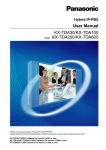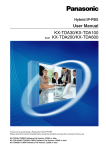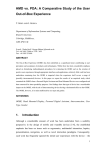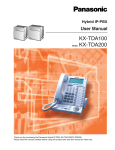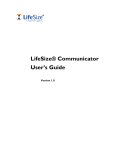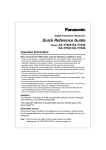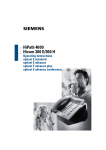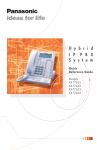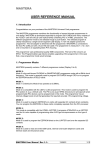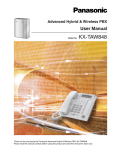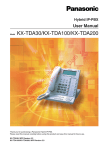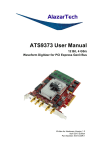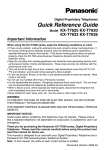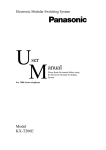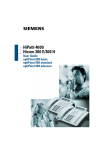Download Panasonic TVA/TDA User Manual
Transcript
TeleData, Inc. User Manual Business Telephone & Data Solutions Panasonic TVA/TDA TeleData, Inc. 1402 W. Wilden Goshen, IN 46528 www.teledata-inc.com Phone: 574-533-0699 Fax: 574-533-7588 Email: [email protected] Voicemail & System Section 1 Using Your Voice Processing System (VPS) Section 1 - Using Your Voice Processing System Section 1 – Using Your Voice Processing System (VPS) The following subjects are covered in this section: Abbreviations / Symbols .................................................................................................................... 2 Definitions ........................................................................................................................................ 2 First Time Set-Up .............................................................................................................................. 2 Manual Log-In................................................................................................................................... 2 Recording Menus............................................................................................................................... 2 Voice Mail Changes............................................................................................................................ 3 Changing or Deleting Your Personal Greeting Messages ................................................................... 3 Changing Your VM Password .......................................................................................................... 3 Change or Delete Your Subscriber Name ......................................................................................... 4 Message Playback and Related Features ............................................................................................. 4 Playing Messages........................................................................................................................... 4 Message Playback Features Table ................................................................................................... 5 Replying to Messages..................................................................................................................... 6 Calling Back the Message Sender................................................................................................. 6 Leaving a Message for the Sender ............................................................................................... 6 Transferring Messages ................................................................................................................... 7 Specifying the Recipients by Number ........................................................................................... 7 Specifying the Recipients by Name (Dialing by Name)................................................................... 7 Remote Access to Voice Mail........................................................................................................... 8 Remote Automatic Log-In ........................................................................................................... 8 Remote Manual Log-In................................................................................................................ 8 -1- Section 1 – Using Your Voice Processing System Abbreviations / Symbols Mailbox Log - In Following are a list of abbreviations and symbols and their definitions used in this instruction manual. Day Mode: EXT PBX VPS VM [CO] [#] [*] [2] ¿ À 1. Call main number of business. 2. Ask to be transferred to voicemail. (Transfer, 500, hang up) 3. When greeting plays, dial [#] [6] [*] 4. You will be prompted to enter your password. Extension Telephone System Voice Processing System Voicemail Outside Line Pound key on telephone dial pad Star key on telephone dial pad Number Key on telephone dial pad Arrow Up Arrow Down Night Mode: 1. Call main number of business. 2. When Voicemail answers, dial [#] [6] [*] and your mailbox number. 3. You will be prompted to enter your password. Definitions Recording Menus 1. Log In 2. [5] To record messages. 3. [3] For customer service menus. 4. Enter the customer service menu number. 5. __________ Day _________ Night 6. [1] To change the message. 7. [1] To record message. 8. Listen to prompts and record greeting. 9. [1] To end recording. 10. [2] To accept changes. Off Hook – Lift handset from cradle. On-Hook – Put handset on cradle. Subscriber – Names/Users in the voice processing system First Time Set-Up Dial Voicemail box extension number and follow tutorial prompts to the end of complete tutorial. NOTES: ________________________________________ Important Information ________________________________________ Business Name ___________________________ ________________________________________ Voicemail Box [Extension] Number ___________ ________________________________________ ________________________________________ Back Door Number (Optional) _______________ System Passwords ________________________________________ ______________________ ________________________________________ ______________________ ________________________________________ -2- Section 1 - Using Your Voice Processing System Enter [1] to review. Enter [3] to rerecord the greeting message. Enter [4] to add to the greeting message you just recorded. Enter [*] to delete the greeting message and exit. 8. Enter [2] to accept. 9. Record or delete other greeting messages as necessary by following the prompts. 10. Go On-Hook. Note: • A Temporary Personal Greeting is played instead of all your other greetings until it is deleted. Each time you log in to your mailbox, the VPS will ask you if you want to turn off (delete) your Temporary Personal Greeting. • Make sure you go On-Hook only after you have accepted your new greeting in step 8. If you go On-Hook without accepting your new greeting, it will not be saved. Voice Mail Changes Changing or Deleting Your Personal Greeting Messages After callers reach your mailbox, they will hear your personal greeting message. You can record several kinds of Personal Greetings; the appropriate greeting will be played for callers. If you delete or do not record a greeting message, a prerecorded greeting message will be used. No Answer Greeting: Heard by callers when you do not answer their calls. A common example might be, “This is [name]. I am unable to take your call right now …” Busy Signal Greeting: Heard by callers when you are on another call. A common example might be, “This is [name]. I am on another call right now …” After Hours Greeting: Message heard by callers when the VPS is in night mode. A common example might be, “This is [name]. I have gone home for the day …” 1. Log into your mailbox. Changing Your VM Password You can password protect your mailbox to prevent unauthorized access to your voicemail. If your mailbox has a password, you must enter it using the dial keys [0-9] whenever you log in to your mailbox. Your password can contain up to 16 digits. You can change your password at any time. When choosing a password, avoid using obvious number combinations. If you forget your password, have your System Administrator or System Manager clear or reset your password. You may then set a new one. 1. Log in to your mailbox 2. Enter [3] [2] [1] 3. Enter the desired password, then press [#]. • It is necessary to set a password equal to or longer than the specified number of digits by default. For more information, consult your System Administrator 4. Enter [2] to accept. 5. Go On-Hook. 2. Enter [3] [1]. 3. Select the desired greeting. [1] No Answer Greeting. [2] Busy Signal Greeting. [3] After Hours Greeting. 4. Follow the prompts as necessary [1] to change the greeting. [3] to delete the selected greeting. • The greeting will be deleted; go On-Hook to finish. 5. Record your greeting message after the tone. • We recommend stating your name in your greeting messages so that callers will know they have reached the correct mailbox. • The maximum length of each message is 1 minute by default. 6. Enter [1] to end recording. 7. Follow the prompts as necessary or go to Step 8. -3- Section 1 - Using Your Voice Processing System Change or Delete Your Subscriber Name 1. Log in to your mailbox. 2. Enter [1] 3. Follow the prompts as necessary [1] to play new messages [2] to play old messages [3] to play deleted messages 4. Listen to the message. Pressing the [ * ] key during message playback will return you to the previous menu. You can then select another message type to listen to. You can record your name in the VPS. The VPS can then announce your name for callers to let them know that they have reached the correct mailbox. If a caller does not know your mailbox number, the caller can try to reach you by entering the first few letters of your last name if the Dialing by Name feature is available. After entering the first few letters of your name, the VPS will announce the names of VPS subscribers whose names share those same letters, and the caller can select your name. 1. Log in to your mailbox. 2. Enter [3] [3] [1] to change name, continue to Step 4. 3. Enter [3] [3] [3] to delete name, then go On-Hook to finish. 4. Enter [1] to end recording. 5. Enter [2] to accept. 6. Go On-Hook. Note: Additional features are available during and/or after message playback. Refer to the table and press the appropriate dialing key. Note that certain features are not available depending on the message type (new, old, and deleted). Message Playback and Related Features Playing Messages Callers and other subscribers can leave messages for you, and you can play them back later after you have logged in to your mailbox. Messages in your mailbox are divided into 3 types: New Messages: Messages in your mailbox which you have not played back yet. Old Messages: Messages in your mailbox which you have played back but have not yet deleted. Deleted Messages: Messages in your mailbox which you have deleted. You can “recover” your deleted messages, after which they will be treated as old messages. If you do not recover deleted messages, they will be permanently deleted at the end of the next day. When playing back a message, the VPS can also announce the message’s “envelope” which is the date and time of the message, and the message sender’s information. -4- Section 1 - Using Your Voice Processing System Message Playback Features Table Key Feature Message Type Old √ Deleted √ Replay the previous message √ √ √ Play the next message √ √ √ √ √ √ √ √ √ √ √ -- √ √ -- √ -- -- √ √ -- -- -- √ Reply to this message √ √ -- Rewind (during playback only) √ √ √ √ √ √ √ √ -- √ √ √ √ √ √ √ √ √ Repeat the message 1 11 12 2 23 24 New √ ** 25 26 3 (+ 1 )** 3 4 5* 6* 7 8 9* 90* Pause / restart message playback (during playback only) Play the message envelope Set Bookmark (during playback only) [2] to restart message playback. Start playback at the Bookmark Save this message as new - After saving the message, the next message will be played soon. Delete this message - If the confirmation message is played, press [1] to delete the message Recover this message Fast-forward, skip envelope (during playback only Transfer this message Adjust playback volume (during playback only) Adjust playback speed (during playback only) Play back at normal speed (during playback only) *These keys also function when using VM Menu. ** These keys only available when the appropriate COS settings are assigned to your mailbox. For more information, consult your System Administrator. Note: • • • • • VPS programming determines if the message envelope is played before each message, after each message, or only when you press [2] [3]. For more information, consult your System Administrator. The VPS will automatically delete both new and old messages after a specified number of days have passed. Your System Administrator controls how many days messages are retained. Each time you play a new or old message, the message retention counter resets. When messages are deleted, they will be retained until the end of the next day. A Bookmark allows you to set a point in a message that you can jump to quickly during playback. You can set only one Bookmark in each message. If you set a second Bookmark in the same message, the previous one is deleted. During playback, you can adjust playback volume and speed by pressing [8] [9] respectively. Press the desired key repeatedly to adjust the volume and speed as necessary. If volume or speed are at the highest setting, pressing the dialing key will select the lowest setting. -5- Section 1 - Using Your Voice Processing System Replying to Messages Leaving a Message for the Sender You can reply to messages left in your mailbox by either calling back the caller or by leaving a message in the caller’s mailbox. Calling back is possible when the person who left you the message is another subscriber. Calling back outside callers is possible if their Caller ID information is received by the PBX and VPS. However, this feature is not available with certain PBX models and may be disabled by the System Administrator for your mailbox. Replying by leaving a message in the caller’s mailbox is possible only if the caller is another subscriber. When replying by leaving a message in the caller’s mailbox, you can set any of the following: Urgent Status: The message will be heard before other messages by the recipient. Private Status: The recipient will not be able to forward the message, ensuring privacy. Auto Receipt: You will receive notification (receipt message) once the recipient has played back the message. Reply: You can send your reply immediately or set a message delivery time. However, please know that you cannot reply to receipt messages. 1. 2. 3. 4. Play back the desired message. [4] during or after message playback. [2] to begin recording. Speak after the tone. You can pause and resume recording by pressing [2]. If you pause for more than 20 seconds, recording will stop automatically. 5. [1] to end recording. 6. [2] to accept. 7. [1] [1] to set the delivery time of the message. [1] [2] to send the message immediately, then go to Step 12 [2] to accept, then go to step 15. 8. Enter the desired delivery time, then [#] 9. [1] for AM [2] for PM This option may not be available if the VPS is set for 24-hour time. 10. Enter the day of the month for delivery, then [#]. 11. [2] to accept. 12. [1] to make the message urgent. [2] to continue. 13. [1] to make the message private. [2] to continue. 14. [1] to request a receipt. [2] to continue. 15. Go On-Hook Note: • Auto Receipt is not enabled by default. For more information, consult your system Administrator. • New urgent messages are played before any other messages. However, old urgent messages are treated like regular messages: messages are played starting with the oldest. Calling Back the Message Sender 1. Play back the desired message. • Only new and old messages can be replied to. To reply to a deleted message, recover the message first. 2. [4] during or after message playback. 3. [1] to call the sender. Calling back outside callers (using Caller ID Callback) is only available with some PBX models. For more information, consult your System Administrator. -6- Section 1 - Using Your Voice Processing System Transferring Messages Specifying the Recipients by Name (Dialing by Name) You can transfer (forward) messages in your mailbox to other subscribers. However, please note that you cannot transfer receipt messages, or messages that were specified by the sender as “private”. When transferring a message, you can: a. Specify the recipient by entering another subscriber’s mailbox number. b. Specify several recipients by entering a Personal Group Distribution List number or a Mailbox Group number. c. Record your own comments and send them along with the transferred message. 1. 2. 3. 4. Play back the desired message. [7] during or after message playback. [#] [1] Using the dialing keys, enter the first 3 or 4 letters of the desired recipient’s name. 5. [1] to select the announced name [2] to hear the next name. [3] to repeat the current name. 6. Enter one of the following: [1] to transfer the message without recording your comments, then go to Step 10. [2] to record your comments. 7. Record your comments after the tone. 8. [1] to end recording. 9. [2] to accept. 10. Go On-Hook. Specifying the Recipients by Number 1. Play back the desired message. 2. [7] during or after message playback. 3. Enter one of the following: A mailbox number. A Personal Group Distribution List number, then [#]. A Mailbox Group number if available. 4. [2] to accept. 5. [1] to transfer the message without recording your comments, then go to Step 8. [2] to record your comments. 6. Record your comments after the tone. 7. [1] to end recording. 8. [2] to accept. 9. Go On-Hook. -7- Section – Using Your Voice Processing System Remote Manual Log-In Remote Access to Voice Mail 1. Call the VPS from an outside telephone using the number provided by your System Administrator. Remote Number ____________________ 2. [#] [6] 3. [*] Mailbox number 4. [Password] [#] 5. [1] to play back new messages. 6. Follow the prompts or select one of the following as necessary: 7. [#] [8] to call an extension. 8. [#] [8] [0] to call the operator 9. [#] [9] when finished 10. Go On-Hook. You can call the VPS while outside and log in to your mailbox in order to listen to your messages. There are 2 ways to log in to your mailbox remotely: Automatic Log-in: When logging in to your mailbox remotely from a preprogrammed outside telephone number (assigned as a Caller ID number), you do not need to enter any special commands or your mailbox number. The VPS can recognize the telephone number you are calling from and determine your are the caller. This feature is not available with some PBX models and may be disabled by the System Administrator for your mailbox. Manual Log-in: You need to enter the Voice Mail Service Command followed by [*] and your mailbox number. Manual Log-in is necessary when logging in to your mailbox when Automatic Log-in is not available, when your mailbox is not programmed for Automatic Log in, or when you are calling from a telephone number not programmed for Automatic Log-in. Remote Automatic Log-in 1. Call the VPS from the preprogrammed outside telephone number (assigned as a Caller ID number) using the telephone number you should dial in order to access the VPS remotely. Remote Number ___________________ 2. [Password] [#] 3. [1] to play back messages. 4. Follow the prompts or select one of the following: 5. [#] [8] to call an extension 6. [#] [8] [0] to call the operator 7. [#] [9] when finished. 8. Go On-Hook. -8- Section 2 Using Your Telephone System (PBX) Section 2 - Using Your Telephone System Section 2 – Using Your Telephone system (PBX) The following subjects are covered in this section: During a Conversation .................................................................................................. 1.4 Call Transfer........................................................................................................ 1.4.1 Call Hold ............................................................................................................. 1.4.2 Call Park Call Splitting ........................................................................................................ 1.4.3 Call Waiting......................................................................................................... 1.4.4 Multiple Party Conversation .................................................................................. 1.4.5 Unattended Conference Leaving Three-Party Conference Privacy Release Mute ................................................................................................................... 1.4.6 Off-Hook Monitor ................................................................................................. 1.4.7 Absence Settings.......................................................................................................... 1.5 Call Forwarding ................................................................................................... 1.5.1 Absent Message .................................................................................................. 1.5.2 Extension Lock .................................................................................................... 1.5.3 Personal Programming ................................................................................................. 3.1 Extension PIN...................................................................................................... 3.1.1 Settings on the Programming Mode ...................................................................... 3.1.2 Clearing Features Customizing the Buttons ...................................................................................... 3.1.3 Personal Phone Settings 1.4 During a Conversation 1.4 During a Conversation 1.4.1 Call Transfer — Transferring to an Extension on the PBX — Transferring to an Outside Party Using the PBX Service • • You can transfer a held call without talking by going on-hook. If a call is not retrieved within a specified time, you will hear an alarm as a reminder. And, if an outside call is not answered within a specified time, it is automatically disconnected. If you hear an alarm tone, the destination extension did not answer the call. Answer the call. Transferring to an Extension on the PBX To transfer PT/PS During a conversation (DSS) TRANSFER OR C.Tone Press TRANSFER. extension no. Press DSS or dial extension number. Talk. On-hook. You do not have to inform the destination extension about where the call has been transferred from. This can be disregarded. SLT During a conversation extension no. C.Tone Press Recall/ hookswitch. Dial extension number. Talk. On-hook. You do not have to inform the destination extension about where the call has been transferred from. This can be disregarded. User Manual 47 1.4 During a Conversation To transfer with one-touch (One-touch Transfer) PT/PS During a conversation (DSS) Press DSS. On-hook. Talk. You do not have to inform the destination extension about where the call has been transferred from. This can be disregarded. • Even if the transferred party does not answer, you can go on-hook. Transferring to an Outside Party Using the PBX Service Some extensions may be restricted from performing this feature. PT/PS During a conversation TRANSFER CO line C.Tone Press TRANSFER. Seize CO line. outside phone no. Dial outside phone number. Talk. On-hook. The call is transferred. SLT During a conversation CO line C.Tone Press Recall/ hookswitch. Seize CO line. outside phone no. Dial outside phone number. Talk. On-hook. The call is transferred. 48 User Manual 1.4 During a Conversation Time limit Both the caller and the transferred party will hear an alarm tone fifteen seconds before a specified time period. To return to the held call before the destination answers, press the TRANSFER button, corresponding CO, G-DN or INTERCOM button, or the hookswitch. • • Customizing Your Phone • 3.1.3 Customizing the Buttons Create or edit a Direct Station Selection (DSS) button. 1.4.2 Call Hold — Call Hold — Call Park If a call is not retrieved within a specified time, you will hear an alarm as a reminder. And, if an outside call is not answered within a specified time, it is automatically disconnected. • Call Hold There are two types of hold. The difference between them is that other people can retrieve your held call (Regular Hold) or not (Exclusive Call Hold). As they can be alternated, ask your manager what the current mode is. Call Hold PT/PS During a conversation HOLD OR TRANSFER 5 C.Tone 0 C.Tone On-hook. Press HOLD, or press TRANSFER and then enter 50. SLT During a conversation 5 Press Recall/ hookswitch. Enter 0 50. C.Tone On-hook. User Manual 49 1.4 During a Conversation Call Hold Retrieve PT/SLT/PS At the holding extension (Call Hold Retrieve) (CO) OR INTERCOM OR 0 5 Off-hook. Talk. Press flashing CO or INTERCOM, or enter 50. To retrieve an outside call from another extension—only Regular Hold (Call Hold Retrieve–Specified with a held line number) (CO) OR 5 Off-hook. 3 Press CO, or enter number (3 digits). C.Tone held line no. Talk. 53 and then held line To retrieve an intercom call or outside call from another extension—only Regular Hold (Call Hold Retrieve–Specified with a holding extension number) (DSS) 5 1 OR holding extension no. Off-hook. • • 50 User Manual Enter 51. Press DSS or dial holding extension number. C.Tone Talk. The CO or INTERCOM button light shows the current status as follows: — Regular Hold mode Flashing green slowly: Your held call Flashing red: Another extension’s held call — Exclusive Call Hold mode Flashing green rapidly: Your held call Red on: Another extension’s held call Hold Mode Change (PT only) After pressing the HOLD button, if you press the HOLD button again, the status switches from the Regular Hold mode to the Exclusive Call Hold mode or from the Exclusive Call Hold mode to the Regular Hold mode. 1.4 During a Conversation • For simple operation, you can automatically hold a call by pressing another CO, G-DN or INTERCOM button, only if preprogrammed. (Automatic Call Hold) Consult your dealer. Call Park You can put a call on hold in a common parking zone of the PBX so that any extension can retrieve the parked call. You can use this feature as a transferring feature. A call can be put into either a specified parking zone (Specified) or any idle parking zone (Auto). If a Call Park button and Call Park (Automatic Park Zone) button have been established, you can select either way to park by simply pressing the corresponding button. When a call is parked automatically, or more than one call has been parked at the same time, you need to specify the parking zone number to retrieve the required call. To set PT/PS During a conversation (Call Park) Press Call Park. PT/PS During a conversation parking zone no. Specified 5 TRANSFER 2 OR C.Tone Auto Press TRANSFER. Enter 52. Enter a specified parking zone number (2 digits) or press to park at an idle parking zone automatically. On-hook. If you hear a busy tone, enter another parking zone number or press again. SLT During a conversation 5 Press Recall/ hookswitch. Enter 2 52. parking zone no. C.Tone Enter a specified parking zone number (2 digits). On-hook. If you hear a busy tone, enter another parking zone number. User Manual 51 1.4 During a Conversation Call Park Retrieve PT/PS (Call Park) Press a flashing Call Park. PT/SLT/PS 5 Off-hook. Enter 2 52. stored parking zone no. Dial stored parking zone number (2 digits). C.Tone Talk. • If a call is parked automatically, confirm the parking zone number on the display. • If you hear a reorder tone when retrieving a parked call, there is no held call. Confirm the stored parking zone number. After you park a call, you can perform other operations. • Customizing Your Phone • 3.1.3 Customizing the Buttons Create or edit a Call Park button or Call Park (Automatic Park Zone) button. 1.4.3 Call Splitting When talking to one party while the other party is on hold, you can swap the calls back and forth (alternately). 52 User Manual 1.4 During a Conversation To alternate between the parties leaving one party on hold temporarily PT/PS During a conversation (DSS) OR TRANSFER TRANSFER OR C.Tone Press TRANSFER. extension no. Press DSS or dial the other party's extension number. Talk to the other party. Press TRANSFER. Talk to the original party. The other party will be on hold. SLT During a conversation extension no. C.Tone Press Recall/ hookswitch. Dial the other party's extension number. Talk to the other party. Press Recall/ hookswitch. Talk to the original party. The other party will be on hold. To leave the conversation and then let the two parties talk PT/PS During a conversation OR (DSS) TRANSFER C.Tone Press TRANSFER. OR OR TRANSFER extension no. Press DSS or dial the other party's extension number. Talk to the other party. Press TRANSFER. On-hook. User Manual 53 1.4 During a Conversation SLT During a conversation OR OR extension no. C.Tone Press Recall/ hookswitch. 1.4.4 Dial the other party's extension number. Talk to the other party. Press Recall/ hookswitch. On-hook. Call Waiting — Answering Call Waiting in the PBX — Answering Call Waiting from the Telephone Company Answering Call Waiting in the PBX During a conversation, a call waiting tone or voice announcement through the speaker or the handset occurs, then an outside call has received or another extension is letting you know another call is waiting. You must activate this feature to use it. (Default: Enable—Tone) You can answer the second call by disconnecting (1) or holding (2) the current call. 1. To disconnect the current call and then talk to the new party PT/SLT/PS While hearing a tone On-hook. 54 User Manual Off-hook. Talk to the new party. 1.4 During a Conversation 2. To hold the current call and then talk to the new party PT/PS While hearing a tone (CO) OR HOLD INTERCOM Press HOLD. Press CO or INTERCOM. Talk to the new party. Disregard this step if both parties are extensions. SLT While hearing a tone 0 5 C.Tone Press Recall/hookswitch. Enter Talk to the new party. 50. After talking to the new party (second call), you can disconnect (2.1) or holding (2.2) it and then retrieve the first call. 2.1 To disconnect the second call and then talk to the original party PT/PS During a conversation (CO) OR INTERCOM On-hook. Off-hook. Talk to the original party. Press CO or INTERCOM. PT/SLT/PS During a conversation 0 5 C.Tone On-hook. Off-hook. Enter 50. Talk to the original party. User Manual 55 1.4 During a Conversation 2.2 To hold the second call and then talk to the original party After holding it, you can talk to the original party. Then, you can disconnect it and then talk to the new party again. PT/PS During a conversation (CO) OR HOLD INTERCOM Press HOLD. Talk to the original party. Press CO or INTERCOM. Disregard this step if both parties are extensions. (CO) OR INTERCOM On-hook. Talk to the new party. Press CO or INTERCOM. Off-hook. SLT During a conversation 0 5 C.Tone Press Recall/hookswitch. Enter Talk to the original party. 50. 0 5 C.Tone On-hook. • • 56 User Manual Off-hook. Enter 50. Talk to the new party. Depending on the other party’s telephone, the "Off-Hook Call Announcement (OHCA)" and the "Whisper OHCA" features can be used. You can talk to the other party through the speaker and the microphone (OHCA) or you can receive an announcement through the handset (Whisper OHCA), if you are having a conversation using the handset. The caller’s name or number is displayed for five seconds in ten second intervals while waiting to be answered. 1.4 During a Conversation 1.4.5 Multiple Party Conversation — Conference — Unattended Conference — Leaving Three-party Conference — Privacy Release Conference You can add one or more parties to your conversation. To establish a conference call PT/PS During a conversation CONF desired phone no. OR CONF C.Tone TRANSFER Press CONF or TRANSFER. Dial desired phone number. Talk to the new party. Talk with multiple parties. Press CONF. Seize CO line before dialing outside phone number. PT/PS During a conversation TRANSFER Press TRANSFER. desired phone no. Dial desired phone number. Seize CO line before dialing outside phone number. Talk with multiple parties. 60 User Manual TRANSFER Talk to the new party. Press TRANSFER. 3 Enter 3. C.Tone 1.4 During a Conversation SLT During a conversation desired phone no. Press Recall/ hookswitch. Dial desired phone number. 3 Talk to the new party. Press Recall/ hookswitch. C.Tone Enter 3. Seize CO line before dialing outside phone number. Talk with multiple parties. To establish a conference call when receiving a call from an outside party during a twoparty conversation PT/PS While hearing a call waiting tone CONF HOLD OR (CO) Press HOLD. TRANSFER Press the flashing CO. Talk to the new party. Press CONF or TRANSFER. CONF (CO) OR OR C.Tone INTERCOM TRANSFER 3 Press the flashing CO or INTERCOM corresponding to the original party. Talk to the original party. Press CONF, or press TRANSFER and then enter 3. Talk with multiple parties. User Manual 61 1.4 During a Conversation To add four or more parties to a conference PT/PS During a conversation To continue desired phone no. CONF Press CONF. Dial desired phone number. CONF C.Tone Talk. Press CONF. Talk. Seize CO line before dialing outside phone number. To add an outside party on hold to a conference PT/PS During a 3- to 7-party conference CONF CONF (CO) Press CONF. Press the flashing CO corresponding to the party on hold. C.Tone Press CONF. To talk to two parties alternately in a three-party conversation PT/PS During a conversation TRANSFER Press TRANSFER. SLT During a conversation Press Recall/hookswitch. 62 User Manual Talk with multiple parties. 1.4 During a Conversation To disconnect one party and then talk to the other in a three-party conversation PT/PS During a conversation (CO) TRANSFER FLASH/ RECALL OR INTERCOM Press TRANSFER once or twice to establish a conversation with the party to be disconnected. Press FLASH/RECALL.* Press the flashing CO or INTERCOM corresponding to the party on hold. Talk. The other party will be put on hold. • • • • * In this case, the FLASH/RECALL button on a proprietary telephone must be in the Flash/ Recall mode. During a three-party conversation, pressing the TRANSFER button or Recall/hookswitch alternates between the two other parties in the conversation. You can have a conference with a maximum of eight parties (comprising intercom or CO lines) simultaneously. During a conversation involving four or more parties, you cannot disconnect one party and maintain the conversation with the other parties. Customizing Your Phone • 3.1.3 Customizing the Buttons Create or edit a Conference button. User Manual 63 1.4 During a Conversation Unattended Conference The other parties can continue their conversation. To leave a conference PT/PS During a 3- to 7-party conference CONF Press CONF. On-hook. To return while others are talking PT (CO) OR INTERCOM Press flashing green CO or INTERCOM. To complete a conversation PT/SLT/PS During a conversation On-hook. • Time limit Both parties will hear an alarm tone before a specified timeout. The originating extension will hear an alarm tone before timeout. The call is disconnected when the time runs out unless the originating extension returns to the conference. Customizing Your Phone • 3.1.3 Customizing the Buttons Create or edit a Conference button. 64 User Manual 1.4 During a Conversation Leaving Three-party Conference The other two parties can continue their conversation. To leave a conference PT/PS During a three-party conference TRANSFER Press TRANSFER. On-hook. SLT During a three-party conference Press Recall/hookswitch. On-hook. To complete a conversation PT/SLT/PS During a conversation On-hook. User Manual 65 1.4 During a Conversation Privacy Release You can let a third party join your current outside call. To set PT/PS During a conversation Ask the third party to perform the step below. (S-CO) C.Tone Press green S-CO. (S-CO) Press flashing green S-CO within 5 seconds. Talk. A three-party conversation is now established. To prolong, press S-CO again. • 1.4.6 Only an S-CO button can be used for this operation. Mute You can disable the microphone or the handset to consult privately with others in the room while listening to the other party on the phone through the speaker or the handset. To set/cancel PT During a conversation AUTO ANS MUTE OR VOICE CALL MUTE Press MUTE. 66 User Manual 1.4 During a Conversation • The AUTO ANS/MUTE or VOICE CALL/MUTE button light shows the current status as follows: Off: Normal Flashing red: Mute If mute is used during OHCA, it will become Handset Mute. • 1.4.7 Off-hook Monitor You can let other people in the room listen to the conversation through the speaker while continuing the conversation using the handset. To set/cancel PT During a conversation using the handset SP-PHONE Press SP-PHONE. • • • • The SP-PHONE button light shows the current status as follows: Off: The voice is heard through the handset. On: The voice is heard through the speaker and the handset. This feature is controlled work by programming. Ask your manager. This feature may not be available with certain proprietary telephones. For more details, consult your dealer. Hands-free operation You can have a conversation in hands-free mode using the SP-PHONE button. You can perform other tasks simultaneously. Helpful hints for hands-free operation: • If it is difficult to hear the other party’s voice; Raise the sound level using the Speaker Volume Control. • If the other party has difficulty hearing you; Lower the sound level. • Absorbing echoes; Using this unit in a room which has curtains or carpeting or both. • To avoid missing part of the conversations; If you and the other party speak at the same time, parts of your conversation will be lost. To avoid this, speak alternately. User Manual 67 1.5 Absence Settings 1.5 Absence Settings 1.5.1 Call Forwarding — Call Forwarding (FWD) Call Forwarding (FWD) You can have your incoming calls forwarded to a specified destination. All Calls: All calls are forwarded. Preset extensions may also forward from their own receiving group. Busy: All calls are forwarded when your extension is busy. No Answer: All calls are forwarded when you do not answer the call within a specified time period. Busy/No Answer (BSY/NA): All calls are forwarded when you do not answer within a specified time period or when your extension is busy. Follow Me (From): If you fail to set the above-mentioned "All Calls" to forward before you leave your desk, you can set the same feature from the destination extension. • • • • Call Forwarding extension User Manual 00 You can set the voice mail floating extension number as a forward destination to receive calls into your mailbox. You can set your mobile telephone as the forward destination. The voice mail can be used to receive calls if you are unable to answer. Incoming calls can be forwarded up to four times. Boss & Secretary feature The extension which has been set as the destination can call the forwarding extension. <Example> 66 TD A2 Forward set destination 1.5 Absence Settings To set/cancel PT/SLT/PS 0 Both Calls OR 1 7 1 Outside Calls OR Intercom Calls 2 Off-hook. Enter 71. Enter 0 to 2 as you desire. 0 Cancel 2 All Calls 3 Busy 4 No Answer 5 Busy/No Answer Enter required number. For "Cancel", go on-hook directly. destination extension no. OR outside CO line phone no. access no. (Max. 32 digits) Enter destination extension number. Or enter CO line access number and then outside phone number. C.Tone Enter #. On-hook. To set from another extension PT/SLT/PS 0 Both Calls OR 1 1 7 2 Off-hook. Enter your extension no. Enter your extension number. • Outside Calls OR 71. 7 8 Follow Me Follow Me Cancel Intercom Calls Enter 0 to 2 as you desire. Enter 7 or 8. C.Tone On-hook. When using a proprietary telephone, you can set or cancel Call Forwarding by pressing the FWD/DND button (fixed button) instead of " 710". User Manual 67 1.5 Absence Settings To set the timer for "No Answer" and "Busy/No Answer" PT/SLT/PS 7 1 Enter Off-hook. time 3 C.Tone 713. On-hook. Enter time (seconds [2 digits]). Call Forwarding (FWD) for your Incoming Call Distribution Group PT/SLT/PS ICDG: Incoming Call Distribution Group 4 Both Calls 1 OR 1 7 5 Outside Calls OR 6 Off-hook. Enter 71. Set OR 0 Cancel ICDG extension no. Intercom Calls Enter 4 to 6 as you desire. Enter 1 to set or 0 to cancel. Enter ICDG extension number. For "Cancel", go on-hook directly. destination extension no. OR outside CO line phone no. access no. (Max. 32 digits) Enter destination extension number. Or enter CO line access number and then outside phone number. • • • • 68 User Manual C.Tone Enter #. On-hook. The FWD/DND button light shows the current status as follows: Off: Both features are not set. Flashing red slowly: FWD mode Red on: DND mode The Group FWD button light shows the current status as follows: Off: No set Flashing red slowly: FWD mode You can change the mode alternately by pressing the FWD/DND or Group FWD button while on-hook. This only applies to a FWD/DND button or Group FWD button customized on a flexible button; it cannot be done on the FWD/DND button (fixed button). (Refer to "Fixed Buttons" in "1.1.1 Before Operating the Telephones".) Transferred outside calls are also forwarded to the destination assigned for outside calls. 1.5 Absence Settings • When intercom calls are set to be handled differently from outside calls (forwarding type, forward destination), we recommend establishing buttons for both FWD/DND—Outside calls and FWD/DND—Intercom calls, and/or Group FWD—Outside calls and Group FWD—Intercom calls, because: a) the light patterns of the FWD/DND—Both calls button (including FWD/DND button [fixed button]) and the Group FWD—Both calls button will indicate the setting for either outside calls or intercom calls, but not both. Note The FWD icon on PS display reflects the setting for outside calls only. b) pressing the FWD/DND—Both calls button or the Group FWD—Both calls button will not change the FWD or DND mode for intercom calls and outside calls separately. Customizing Your Phone • 3.1.3 Customizing the Buttons Create or edit FWD/DND (Both calls, Outside calls, Intercom calls) buttons, or Group FWD (Both calls, Outside calls, Intercom calls) buttons. 1.5.2 Absent Message You can show the reason you do not answer, if the caller uses a Panasonic display proprietary telephone. There are eight preprogrammed messages and one for your personal message (16 characters). The selected message is shown on the display of your telephone. Message no. Message (Example) 1 Will Return Soon 2 Gone Home 3 At Ext %%%% (Extension number) 4 Back at %%:%% (Hour:Minute) 5 Out until %%/%% (Month/Day) 6 In a Meeting 7 8 9 A message assigned for each extension. (Personal Absent Message) User Manual 69 1.5 Absence Settings To set PT/SLT/PS 7 5 Enter Off-hook. # 1 2 3 4 5 6 7 8 9 0 750. Will Return Soon Gone Home At Ext %%%% + Back at %%:%% + Out until %%/%% + In a Meeting Extension no. Hour : Minute Month / Day Enter required number. C.Tone Enter #. On-hook. To cancel PT/SLT/PS Off-hook. • 5 Enter 750. 0 0 C.Tone Enter 0. On-hook. Enter the desired value in the "%" positions. You must enter the correct number of characters as represented by the "%" using 0 to 9 or . The default messages can be changed. Consult your dealer. To create your personal message (Message no. 9), refer to "3.1.2 Settings on the Programming Mode". • • 1.5.3 7 Extension Lock You can lock your extension so that other users cannot make inappropriate outside calls. This feature is also known as Electronic Station Lockout. To lock PT/SLT/PS 7 7 1 C.Tone Off-hook. 70 User Manual Enter 77. Enter 1. On-hook. 1.5 Absence Settings To unlock PT/SLT/PS PIN: Personal Identification Number 7 Off-hook. • • • Enter 7 77. 0 extension PIN Enter 0. Enter extension PIN (max. 10 digits). C.Tone On-hook. If you forget the extension PIN or cannot unlock your phone, consult your manager. He can clear your extension PIN. Then, you can set the new PIN and unlock your extension by entering it. If your extension is locked by this feature, it cannot perform feature as follows: — Making outside calls — Changing the call forwarding destination If you do not set extension PIN, you cannot lock and unlock. User Manual 71 3.1 Personal Programming 3.1 Personal Programming 3.1.1 Personal Programming You can customize your telephone features desk and extension. For example, you can change the initial settings or button features according to your needs. — Extension PIN (Personal Identification Number) • If you change your desk and extension, refer to "1.10.1 Walking Extension". Extension PIN (Personal Identification Number) You can assign a password to each extension. The following features require an extension PIN. 1. Screening calls (Live Call Screening [LCS]) 2. Prohibiting other people from seeing your personal directory and call log (Directory and Call Log Lock) 3. Using the same settings as your extension at other extensions (Walking Extension) 4. Remote Control Operation (Walking COS) 5. Extension Lock Clear To set PT/SLT/PS Off-hook. 112 PIN: Personal Identification Number 7 9 Enter 799. 1 9 Enter 1. # same extension PIN # Enter #. Enter same extension PIN (max. 10 digits). Enter #. User Manual extension PIN Enter extension PIN (max. 10 digits). C.Tone On-hook. 3.1 Personal Programming To cancel PT/SLT/PS Off-hook. PIN: Personal Identification Number 7 9 Enter 799. 9 0 stored extension PIN Enter 0. Enter stored extension PIN. C.Tone On-hook. • • • • 3.1.2 WARNING When a third party discovers the password (extension PIN) of the PBX, there will be a risk that they will make fraudulent phone calls using the telephone line, and the cost will be charged to your own account. In order to avoid this problem, we strongly recommend the following points: a) Carefully maintain the secrecy of the PIN. b) Specify a complicated PIN as long and random as you can make it. c) Change the PIN frequently. Valid numbers for an extension PIN are "0" through "9". If the wrong extension PIN is entered for a preprogrammed number of times, the PIN is locked. If you forget your extension PIN or your extension PIN is locked, your manager can clear the extension PIN and extension PIN lock. Settings on the Programming Mode You can program features using the programming mode. — Setting Features — Clearing Features • • • To exit at any time, lift the handset. To enter the programming mode when using a PS, refer to "Operating Instructions" for PS. The following items with "*" (asterisk) are not available for a PS. Setting Features The default settings are shown in bold letters. For later reference, place a check mark in the boxes below to indicate your customized setting. User Manual 113 3.1 Personal Programming To program To enter the programming mode To exit PROGRAM OR PROGRAM programming input PAUSE Press PROGRAM or PAUSE. Item Follow programming input. selection & parameter OR OR AUTO DIAL AUTO DIAL PAUSE STORE STORE OR Press ENTER Follow Selection Press ENTER Press PROGRAM & Parameter. or STORE. or STORE. or PAUSE. Programming Input Selection & Parameter It shows PBX number, slot number and port number <example> Your extension information Preferred display contrast level from the 4 levels available. (Display Contrast Selection)* Which display language do you prefer? (Display Language Selection) Would you like the call duration to be shown automatically on the display when answering an outside call? (Display Switching Mode) 114 User Manual 0 0 0 0 0 EXT1050:10308 PBX no. Port no. Slot no. 1 Light 2 Little Light 3 Little Dark 4 Dark 1 English 2 2nd Language 3 3rd Language 4 4th Language 5 5th Language 1 2 0 No—Manual (The display keeps showing all of the outside caller’s information unless you change it to the call duration manually.) 1 Yes—Automatic (The first line of the display will change to the call duration automatically when you answer an outside call.) 3 3.1 Personal Programming Item Would you like to turn on the display backlight of the KX-T7633/KX-T7636? (Display Backlight Selection)* Would you like to dial a preset number simply by going off-hook? Should you prevent your number being displayed on the called party’s telephone? (Calling Line Identification Restriction [CLIR]) Which number should be displayed on the called party’s telephone? (Calling Line Identification Presentation [CLIP]) Which do you prefer to seize when you go off-hook to make calls? (Preferred Line Assignment—Outgoing) Programming Input 0 4 1 1 1 2 1 1 Selection & Parameter 0 Yes—ON in use 1 Yes—always ON 2 No—always OFF desired no. (max. 32 digits) 0 Don’t use 1 Use 0 No—Allows your number to be displayed 1 Yes—Prevent your number being displayed 0 Caller ID assigned to your extension 1 Caller ID assigned on the CO line being used 3 4 0 No line 1 An idle CO line 2 + CO button no.** (01-36) or 1 9 A CO/G-DN button (CO) ** CO button numbers (25-36) are available only when the Add-on Key Module is set up to your telephone. 3 or INTERCOM Intercom User Manual 115 3.1 Personal Programming Item Programming Input Selection & Parameter 0 1 Which line do you prefer to answer when you go offhook? (Preferred Line Assignment—Incoming) 2 0 2 + CO button no.** (01-36) or No line The longest ringing line (when multiple calls arrive) A assigned outside button (CO) ** CO button numbers (25-36) are available only when the Add-on Key Module is set up to your telephone. 0 How do you prefer to receive an intercom call? (Alternate Receiving— Ring/Voice)* Should the single line telephone in parallel ring? (Paralleled Telephone)* Do you prefer to answer a call without going off-hook regardless of the AUTO ANS button status? (Forced Answerback Selection)* Which service do you prefer when a calling party is recording a message in your mailbox? (Live Call Screening Mode Set)* Would you like to keep recording after answering the call in the LCS mode? (LCS Mode Set [After Answering]) 116 User Manual 2 2 2 2 2 Ringing (Tone Call) 1 Directly—The party’s voice is heard without ringing. 2 Ring only—Prohibiting the caller switching to the voice mode. 0 No—The telephone will not ring. 1 Yes—The telephone will ring. 1 2 0 No—Disable 1 Yes—Enable 3 0 You can monitor the message through the telephone speaker. (Hands-free mode) 1 Only an alarm tone is heard. (Private mode) 5 0 No—Stop recording 1 Yes—Keep recording 6 3.1 Personal Programming Item Do you prefer to receive call waiting for outside calls? Which type of call waiting for intercom calls do you prefer? (Call Waiting Selection) Which type of call waiting tone do you prefer? (Call Waiting Tone Type Selection) Would you like to show a message on the caller’s telephone display? (Absent Message) Programming Input 3 3 3 4 Selection & Parameter 0 No (No tone) 1 Yes (Tone) 0 No call 1 Tone 0 1 2 Voice announcement through the built-in speaker (OHCA) 3 Voice announcement through the handset (Whisper OHCA) 0 Tone 1 1 Tone 2 0 No—Off 2 0 message no. (1-8) 9 Creating your personal message. (Personal Absent Message) 4 1 Yes—Shows the selected message. Yes—Shows your personal message. message (max. 16 characters) User Manual 117 3.1 Personal Programming Item Programming Input 5 0 / FWD/DND (for both calls) Where are your incoming calls forwarded or refused? (Call Forwarding [FWD]/Do Not Disturb [DND]) 5 1 (for outside calls) Selection & Parameter 0 Off 1 Do Not Disturb (DND) 2 + desired no. (max. 32 digits) All—Forward all calls 3 + desired no. Busy—Forwarded when your (max. 32 digits) extension is busy. 4 + desired no. No Answer—Forwarded (max. 32 digits) when you do not answer. 5 2 (for intercom calls) To set the timer for "No Answer" and "Busy/No Answer". (FWD N/A Timer) Should you prohibit other people from picking up your calls? (Call Pickup Deny) 6 Do you use the headset? (Headset Operation)* 6 Do you prohibit other people from joining your conversation? (Executive Busy Override Deny) Would you like to prohibit paging announcements? (Paging Deny)* Do you prefer to hear the key pad tone? (Key Pad Tone Set)* 118 5 User Manual 6 6 6 Busy/No Answer— 5 + desired no. Forwarded when you do not (max. 32 digits) answer or when your extension is busy. (0-120) seconds (Default: 15 seconds) 3 0 No—Allow 1 Yes—Deny 0 No—Headset off 1 Yes—Headset on 0 No—Allow 1 Yes—Deny 0 No—Allow 1 Yes—Deny 0 No—Off 1 Yes—On 0 1 2 3 4 3.1 Personal Programming Item Do you want back ground music through your telephone speaker while on-hook? (Background Music [BGM])* Would you like to set your extension PIN or change a stored extension PIN to new one? (Extension PIN [Personal Identification Number]) Programming Input Selection & Parameter 0 6 5 1 + BGM no. (1digit) Yes—On extension PIN (max. 10 digits) + To set an extension PIN ENTER/STORE + same extension PIN 9 0 stored extension PIN + new extension PIN To change a stored extension (max. 10 digits) + PIN to new one ENTER/STORE + same extension PIN extension PIN (max. 10 digits) + To prevent other people from using your telephone. (Extension Lock) No—Off To unlock 0 9 1 extension PIN (max. 10 digits) + To lock 1 To prevent other people from seeing your personal directory and call log. (Directory and Call Log Lock)* extension PIN (max. 10 digits) + To unlock 0 9 2 extension PIN (max. 10 digits) + To lock 1 Do you prefer to set the One-touch dialing only? (One-touch Dialing Assignment Mode Selection) 0 No—Normal (Any Flexible CO buttons can be modified.) 1 Yes—Only One-touch dialing buttons can be modified. However, to modify them, there is no need to enter "2" before the number. # User Manual 119 3.1 Personal Programming WARNING When a third party discovers the password (extension PIN) of the PBX, there will be a risk that they will make fraudulent phone calls using the telephone line, and the cost will be charged to your own account. In order to avoid this problem, we strongly recommend the following points: a) Carefully maintain the secrecy of the PIN. b) Specify a complicated PIN as long and random as you can make it. c) Change the PIN frequently. After the program number is entered, the program title is displayed. The programming screen can be changed with the Navigator key (Up or Down). • • • You can select the parameter with the Navigator Key (Up or Down) instead of entering a number. To store the names and numbers for personal speed dialing PROGRAM 1 0 personal speed dialing no. (location no.) OR OR AUTO DIAL PAUSE STORE Press PROGRAM or PAUSE. phone no. Enter 10 and then press ENTER. Or press STORE. OR Enter personal speed dialing number (location number) (2 digits). name OR AUTO DIAL AUTO DIAL STORE STORE Enter phone number (max. 32 digits). Press ENTER or STORE. * Enter name (max. 20 characters). PROGRAM OR PAUSE Press PROGRAM or PAUSE. • 120 User Manual * To enter characters, refer to "Entering Characters". Press ENTER or STORE. 3.1 Personal Programming To edit the names and numbers for personal speed dialing PROGRAM 1 0 personal speed dialing no. (location no.) OR OR AUTO DIAL PAUSE STORE Press PROGRAM or PAUSE. Enter 10 and then press ENTER. Or press STORE. Enter personal speed dialing number (location number) (2 digits). To erase a number or character CLEAR Press Left or Right to select a desired part. Press "CLEAR". OR AUTO DIAL STORE To insert a number or character Press ENTER or STORE. number/character Press Left or Right to select a desired part. Enter a number or character. It will be inserted in front of the selected part. Clearing Features You can reset the settings of the following features on your extension to the default settings with one operation. Features Default Setting Display Switching Mode Automatic Hot Line Off Calling Line Identification Restriction [CLIR] Allow Calling Line Identification Presentation [CLIP] Caller ID assigned on your extension Preferred Line Assignment—Outgoing Intercom Preferred Line Assignment—Incoming The longest ringing line Alternate Receiving—Ring/Voice Ringing (Tone Call) Paralleled Telephone Paired SLT will ring Forced Answerback Selection Disable Live Call Screening Mode Set Hands-free mode User Manual 121 3.1 Personal Programming Features Default Setting LCS Mode Set [After Answering] Stop recording Call Waiting Selection—Intercom Calls/Outside Calls Enable (Tone) Call Waiting Tone Type Selection Tone 1 Absent Message Off Personal Absent Message Cleared Call Forwarding [FWD]/Do Not Disturb [DND]—Intercom Calls/ Off Outside Calls FWD N/A Timer 15 seconds Call Pickup Deny Allow Headset Operation Headset off Executive Busy Override Deny Allow Paging Deny Allow Key Pad Tone Set On Background Music [BGM] Off Data Line Security Off Log-in/Log-out Log-in Message Waiting Off Timed Reminder Cleared To set PROGRAM OR OR OR OR PAUSE AUTO DIAL AUTO DIAL PAUSE STORE STORE Press PROGRAM or PAUSE. • 3.1.3 PROGRAM Enter ##. Press ENTER or STORE. Press ENTER or STORE. Press PROGRAM or PAUSE. If you do not desire that the Call Waiting, FWD/DND or Hot Line to be cleared by this feature, please ask your dealer. Customizing the Buttons You can change the flexible CO buttons/DSS buttons, and programmable feature (PF) buttons on PTs, DSS Consoles, Add-on Key Modules, and PSs to the following function buttons. For example, if your telephone has more CO buttons than available CO lines, you may change unused CO buttons to one touch buttons. 122 User Manual 3.1 Personal Programming To program To enter the program mode To exit To continue PROGRAM OR (CO, DSS, PF) PROGRAM programming input OR OR PAUSE PAUSE AUTO DIAL Press PROGRAM or PAUSE. Buttons Press CO, DSS or PF. Follow programming input. STORE Press ENTER or STORE. Programmable Button CO DSS Press PROGRAM or PAUSE. Programming Input PF Loop-CO (L-CO) Group-CO (G-CO) # + CO line group no. (2 digits) Single-CO (S-CO) 0 + CO line no. (3 digits) Direct Station Selection (DSS) 1 + Extension no. One-touch Dialing*1 2 *² Group Directory Number (GDN) Message Message for another extension + Desired no. (max. 32 digits) 3 0 + Incoming call distribution group extension no. 4 0 4 0 + Extension no./Incoming call distribution group extension no. Call Forwarding (FWD)/Do Not Disturb (DND)—Both calls 4 1 FWD/DND—Outside calls 4 2 FWD/DND—Intercom calls 4 3 Group FWD—Both calls 4 4 + Incoming call distribution group extension no. Group FWD—Outside calls 4 5 + Incoming call distribution group extension no. Group FWD—Intercom calls 4 6 + Incoming call distribution group extension no. Account 4 8 User Manual 123 3.1 Personal Programming Buttons Programmable Button CO PF Conference 4 9 Terminate 5 0 External Feature Access (EFA) 5 1 Call Park 5 3 Call Park (Automatic Park Zone) 5 3 Call Log*3 5 4 Call Log for ICD Group*3 Log-in/Log-out Log-in/Log-out of a specified group Log-in/Log-out for all groups Hurry-up 124 DSS Programming Input 5 4 + Incoming call distribution group extension no. 5 5 5 5 + Incoming call distribution group extension no. 5 5 5 6 + Incoming call distribution group extension no. Wrap-up 5 7 System Alarm*3 5 8 Time Service (Day/Night/ Lunch/Break) 5 9 Answer*3 6 0 Release*3 6 1 Toll Restriction (TRS) 6 2 Calling Line Identification Restriction (CLIR) 6 4 Connected Line Identification Restriction (COLR) 6 5 Headset*3 6 7 Time Service Switching Mode (Automatic/Manual) 6 8 User Manual + Parking zone no. (2 digits) + 0/1/2/3*4 (+ # + Tenant no.) + Toll Restriction (TRS) Level (1-7) (+ Tenant no.) 3.1 Personal Programming Programmable Button Buttons CO DSS Programming Input PF Two-way Record*5 9 0 + Voice mail floating extension no. Two-way Transfer*5 9 1 + Voice mail floating extension no. 9 1 + Voice mail floating extension no. + # + Extension no./Incoming call distribution group extension no. One-touch Two-way Transfer*5 Live Call Screening (LCS)*5 9 2 Voice Mail Transfer*5 9 4 • + Voice mail floating extension no. *1 " ," "#," FLASH/RECALL, PAUSE, SECRET (INTERCOM) and T (Transfer) can also be stored. If you do not want to display the stored number when making a call, press the SECRET (INTERCOM) button before and after the numbers you wish to conceal. If you store an outside party’s number, you should first store a line access number. If you need to enter an account code, you can enter the specified account code before the line access number. <Example> SECRET 49 1234 Account code feature no. Account code # 9 [ 123 4567 ] Account code delimiter Automatic line access number Phone number • *2 For a PF button, "2" is not required to enter before the desired number. • *3 This button is not available for a PS. • *4 0: Day/Night/Lunch/Break, 1: Day/Night/Break, 2: Day/Night/Lunch, 3: Day/Night • • *5 This button is used for the integrated voice mail features. To exit at any time, lift the handset. • You can select the parameter with the Navigator key (Up or Down) instead of entering a number. User Manual 125 3.1 Personal Programming To distinguish the ringing tones for each CO, INTERCOM or G-DN button (Digital proprietary telephone only) To continue PROGRAM (CO) OR (CO) OR INTERCOM INTERCOM tone type no. OR R.Tone OR • AUTO DIAL OR (G-DN) Press PROGRAM. STORE (G-DN) Press CO, INTERCOM or G-DN. Press CO, INTERCOM or G-DN. Enter tone type number.* Press ENTER or STORE. Press PROGRAM. * Available tone types vary depending on the telephone you are using: • KX-T7600 series: Tone types "01" to "30" are available. • Other telephones: Only tone types "01" to "08" are available. It is possible to enter a tone type number from "09" to "30", but you will hear tone type "02". To clear the button To continue PROGRAM PROGRAM OR (CO, DSS, PF) 2 PAUSE OR OR AUTO DIAL PAUSE STORE Press PROGRAM or PAUSE. 126 PROGRAM User Manual Press CO, DSS or PF. Enter 2. Press ENTER or STORE. Press PROGRAM or PAUSE. Section 2 - Using Your Telephone System Personal Phone Settings Speaker Volume – Handset / Headset Volume While in hands-free conversation While using the handset or headset 1. Press VOL button Up ¿ or Down À /or/ 2. Press arrow Up ¿ or Down À. ** If you hear your own voice through the handset or headset, decrease the volume. Ringer Volume KX-T7625 While on hook or receiving a call. KX-T7630/7633/7636 While on hook or receiving a call 1. Slide the lever of the Ringer switch to (OFF/ON). 2. If ON is selected, press VOL Up ¿ or Down À. 1. Press arrow Up ¿ or Down À. LCD Contrast KX-T7630/7633/7636 While on-hook 1. 2. 3. 4. 5. 6. Press PROG button. [0] [1] Press ENTER button. Press Up ¿ or Down À arrow to brighten or darken. Press ENTER button. Press EXIT. 1. 2. 3. 4. 5. Press PROG or PROGRAM. Press [CO] or INTERCOM twice. [0] [1] through [3] [0]. Press ENTER or AUTO DIAL STORE. Press EXIT or PROGRAM. Change Ring Tone Scroll sample of ring tones Disclaimer and Limitation of Warranty This Manual uses the initial factory settings (default value) for feature descriptions. Panasonic® strives to design the features in communication systems to be fully interactive with one another. However, this is not always possible as the combinations of accessories and features are too varied and extensive to insure total feature compatibility. Accordingly, some features identified in this publication will not operate if some other feature is activated. Panasonic and TeleData, Inc. disclaim all liability relating to feature non-compatibility or associated in any way with problems which may be encountered by incompatible features. TeleData, Inc. makes no representation as to the compatibility of features. TeleData, Inc. does not warranty failures which are caused by the warrantor or failures which result from accident, misuse, abuse, neglect, mishandling, misapplication, set-up adjustments, improper operation, alteration, modification, power line surge, improper voltage supply, lightning damage, acts of God, signal reception problems or servicing by anyone other than a TeleData, Inc. trained technician. Note: If, as a result of using this guide service is required, any voice or on-site technical service will incur charges.