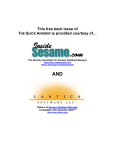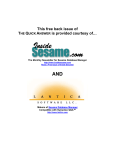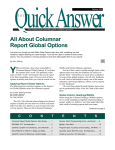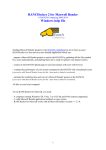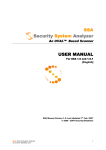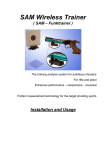Download KalPro - Manual - velmontsoft.com
Transcript
KalPro - User Manual - - August 2015 - ‘Velmont’ Belgrade www.VelmontSoft.com 1 ‘Velmont’ Belgrade www.VelmontSoft.com User login for working in the software In order to launch the software module, you will need a unique username and password which are assigned to each operator. It has been set that no two operators with the same username can be present on the network. However, in case there is an irregular shut down of the software, your username will remain in use. In such event, when trying to relaunch the software, you will first need to unlock the username by logging in again, using the same username. After entering the correct password, you will be able to use the software. Name and surname of the operator are placed next to the software name. All the software functions can be selected from the menu by choosing the function you wish to use. You can leave the software by clicking X in the top right corner, or by clicking ’Quit’ in the menu. You can leave the software only after all active windows have been closed. 2 ‘Velmont’ Belgrade www.VelmontSoft.com 3 ‘Velmont’ Belgrade www.VelmontSoft.com Elements The ‘real’ independent elements consist of raw materials, energies and fixed costs. Technological elements and semi-products are not independent, as they are dependent on other factors, and as such require the development of the bill of material and the calculation. Raw materials This is the basic set of raw materials. By using this function, you can form and maintain the table of raw materials. In the beginning of the work, none of the raw materials is inserted. In order to insert the raw material, press ‘Insert’ on the keyboard or click Insert. The code of the element is the first to be entered. The code may be any combination of letters and numbers. We recommend that you use the numerical codes. The code must be unique for each raw material. Afterwards, you should enter the name, unit of measure and price. In case you are using the numerical codes, the next code will be automatically determined (the previous code + 1). To confirm inserting of the raw materials, click Save, and to cancel the inserting, press ’Esc’ on the keyboard. After the inserting of the required raw materials is complete, press ’Esc’ on the keyboard, and you will be back on the screen displaying the set of raw materials. After all the raw materials from our example are inserted, the result is the following set: 4 ‘Velmont’ Belgrade www.VelmontSoft.com By pressing ’Enter’ or clicking the ’Change’ button, you may correct the listed raw materials. You may change and amend all the data, except for the code of the raw materials. To confirm the change, click ’Save’ button. If you decide not to update the data, you may leave the window by pressing ’Esc’ on the keyboard. Changing the names or units of measure will automatically be followed by changing all the bills of materials in the sub-calculations and final calculations where this element is listed. In case there has been a change in price, it is required to perform the function ’Harmonising the calculations with the prices of independent elements’, so that such change could be carried out in all the bills of materials in the sub-calculations and final calculations. To remove the raw material from the list, you should press ’Delete’ on the keyboard or click ’Delete’. The existing raw material may be deleted only in case it is not included in the bill of material of a technology, semi-product or final product. By clicking ’OK’, the element will be deleted. By clicking ’Cancel’, you will cancel the deleting. The raw materials from the set may be sorted in a number of ways. This is performed by clicking on the header of the appropriate column (’Code’, ’Name’ or ’Price’). Depending on the choice, the list of data on raw materials will be sorted in different ways. For instance, if you click on the header of the column ’Price’, the list of raw materials will be sorted in price ascending order: 5 ‘Velmont’ Belgrade www.VelmontSoft.com By clicking ’Print list’, the list of raw materials will be printed out. ’Print Preview’ window is the first to appear. Here you can preview the outlook of the printed document. By pressing ’PageUp’ and ’PageDown’, you can switch between pages, and by using the cursors, you can move within the page. By pressing ’Esc’ you can cancel the printing, and to print the document, click on the printer icon. You will then be able to select the printer for printing the document. The procedure is identical for other independent elements (energies and fixed costs). After inserting the energies and fixed costs from the example, the respective sets will appear as follows: 6 ‘Velmont’ Belgrade www.VelmontSoft.com Energies Fixed costs For the technological elements and semi-products it is possible only to preview the data and print out the lists. The detailed review of these elements is performed through the function Calculations/Subcalculations. 7 ‘Velmont’ Belgrade www.VelmontSoft.com Calculations Sub-calculations Technological elements and semi-products are inserted into the sub-calculations. The formed set of sub-calculations may be sorted as per the code and name. This is performed by clicking on the appropriate column header. Technological elements and semi-products may be inserted into the sub-calculations. The work procedure is identical, and the only difference is that the technological elements are marked with a letter ’T’, whereas the semi-products are marked with a letter ’P’. Both of these may appear as items in other technological elements, semi-products of final products. You will first need to insert the appropriate sub-calculation. This will be explained following the example of the technological element ’Water’ with a code T 0000001. In order to insert a new subcalculation, press ‘Insert’ on the keyboard or click Insert. 8 ‘Velmont’ Belgrade www.VelmontSoft.com Insert the symbol ’T’ and the code (in this case 0000001). The code must be unique in the set of sub-calculations and you will receive a warning if there is already a sub-calculation with the same code. After entering the symbol and the code, you will need to enter the common data for the sub-calculation. This includes the name, unit of measure, date (showing the last harmonisation of prices, and this data will automatically be updated after each harmonisation), size of the series, i.e. the number of units the calculation refers to. The field ’Cost price’ will show the cost price per unit of measure. In this very case, the calculation is performed for 850,000 litres, which implies that the field ’Cost price’ will show the price for one litre of water. After you enter these data and click ’Save’, you can start inserting the items. The element is inserted in the bottom part of the screen, in the first field. For example, we can first insert electric energy. In the field Symbol, insert the letter ’E’, and in the field Code, press F1. This button is used to open a help window in case you are not familiar with the code of the element you wish to insert. 9 ‘Velmont’ Belgrade www.VelmontSoft.com You will be given a list of all energies. Select the appropriate energy and press ’Enter’. This code will be shown in the field below. If you are sure you want to insert this particular energy, press ’Enter’ again, or select some other energy. Finally, insert the quantity and press ’Enter’. The energy will be transferred to the list of items. In this particular example, this implies that producing 850,000 litres of water requires 220 Kwh of electric energy. The same applies to all the other elements required for this technology. 10 ‘Velmont’ Belgrade www.VelmontSoft.com It is possible to delete all the items and change their quantities. This is performed by clicking on the specific item and pressing ‘Enter’ to change it, or ‘Delete’ to remove it. Before deleting, you will be asked to confirm the delete action. You can click ‘OK’ to confirm it, or cancel deleting. Insert other items which are in the bill of material for the technological element ‘Water’. After all the items have been inserted, press ‘Esc’, to finish the work on this technology. 11 ‘Velmont’ Belgrade www.VelmontSoft.com When you define a set of sub-calculations, you will then be able to perform the following operations: Change - Changing the general data on the sub-calculation and its items. Delete - Deleting the sub-calculation. This can be done only if the calculation does not appear as an item in other sub-calculations or in some final calculation. If you attempt to delete such calculation, a message will appear informing you that deleting is not possible. To delete the sub-calculation, you need to delete all its appearances as an item, and then delete the calculation. Print list - Printing the list of all sub-calculations. Detailed calculation - Printing the detailed calculation showing the general data on the subcalculation and all of its items. The following parameters are shown for each item: - Symbol - Code - Name - Unit of measure - Quantity in the given sub-calculation - Price (price per unit of measure) - Cost per unit of measure (share in the price per unit of measure of the sub-calculation) - % of final share in the price per unit of measure (of the subcalculation) Calculation scheme -Printing the detailed scheme of the sub-calculation showing all the elements participating in the bill of material for the given sub-calculation. 12 ‘Velmont’ Belgrade www.VelmontSoft.com Scheme of the sub-calculation for the technology ‘CIP’: 13 ‘Velmont’ Belgrade www.VelmontSoft.com For the remaining technologies from the example, the inserting procedure is similar (other elements are inserted). After all the required technologies have been inserted from our example, the set will appear as follows: 14 ‘Velmont’ Belgrade www.VelmontSoft.com Final calculations The window for working with final calculations (final products) features the similar functions and reports as the ones existing in the sub-calculations. A function Copy has been added allowing you to copy a final calculation into a new final calculation. The practical purpose of this function is to facilitate the development of the new calculations which will be based on the existing ones, but followed with the changes in items or series the final calculation is performed for. By pressing ‘K’ on the keyboard or clicking ‘Copy’ you will launch the function for copying the calculation. You need to define the code and name for the new calculation. It is possible to retain the existing name, but it is advisable to amend the name so you could recognise it. Regarding the code, it is recommended to reserve the first four digits for the final calculation, and use the remaining three digits for different versions of that calculation. For instance, if the main code is 1000, then you could make the sub-codes 001, 002, 003. 15 ‘Velmont’ Belgrade www.VelmontSoft.com Inserting the common data and items from the bill of material for the final calculations is generally the same as inserting the sub-calculation, and therefore does not require further explanations. The common data also require inserting the sales price, so that it is possible to calculate the difference between the cost and sales price. This difference is shown when the detailed calculation for the final product is printed out. We will provide the example of detailed calculation and the detailed calculation scheme separately for the final calculations. 16 ‘Velmont’ Belgrade www.VelmontSoft.com Final calculation scheme for ‘Sour cherry juice 1/1’: 17 ‘Velmont’ Belgrade www.VelmontSoft.com 18 ‘Velmont’ Belgrade www.VelmontSoft.com At the end of the report, the overall needs are presented and these are stated through the independent elements: energies, fixed costs and raw materials, which are directly involved in manufacturing the final product or indirectly, by participating in manufacturing of the technologies or semi-products used for manufacturing of the final product. If we observe, for example, the energy E 0000001 Electric energy, this element appears as an item: • • • • • directly in this final product in the technology’Water’ in the technology ’Air’ in the technology ’Steam’ in the technology ’CIP’ Within the overall needs, however, energy is presented as a single item. This implies that manufacturing of 10,000 litres of ’Sour cherry juice 1/1’ requires the consumption of a total of 168.3118432 KWh of electric energy. 19 ‘Velmont’ Belgrade www.VelmontSoft.com Registers Units of measure Each element, sub-calculation and final calculation is assigned a unit of measure. A new unit of measure is assigned by pressing ‘Insert’ or clicking "Insert". The numerical code is entered and the name of the unit of measure. By clicking ‘Save’, the inserted unit is saved, and pressing ‘Esc’ cancels the insert action. If required, the name of each unit of measure may be changed. This is performed by selecting the desired unit of measure and pressing ‘Enter’ or clicking ‘Change’. Incorrectly inserted unit of measure may be deleted. This is performed by selecting the desired unit of measure and pressing ‘Delete’ or clicking ‘Delete’. You will be asked to confirm the delete action. 20 ‘Velmont’ Belgrade www.VelmontSoft.com Deleting is possible only for the unit of measure which has not been assigned to any element, subcalculation or final calculation. 21 ‘Velmont’ Belgrade www.VelmontSoft.com Calculate Harmonising the calculations with the prices of independent elements This function is performed when you have changed the price of an independent element (raw materials, energy or fixed costs) or when you have changed the calculation for a technology or semi-product. Performing this function is required, as the automatic management of changes is possible to a certain extent, and will not include all the sub-calculations and final calculations. Automatic harmonisation would significantly slow down the software functioning. Therefore, this function was developed as external and should be activated when there have been changes in the prices of independent elements, series or items in sub-calculations. This means that after you perform all the necessary changes (in prices, series, bills of materials…), and before creating the report, you should perform this function only once! In the windows displaying the list of sub-calculations or the list of final calculations, the top right corner will display a message on whether the harmonisation of calculations with the prices of independent elements is required. If the message reads ‘Calculations have been harmonised’, this means that the calculations have been harmonised and there is no need to perform this function. If the message reads ‘Calculations have not been harmonised’, it means that before printing the report or using the data on the product cost price, you should perform this function. The essence of the work performed through this application is to state each final product through the items of its bill of material. Items may be complex and further stated through the items of their bill of material. This chain depends on the complexity of the technology of manufacturing the final product, and may be of a significantly large scale. Ultimately, everything depends on the prices of independent elements (raw materials, energies and fixed costs), bearing in mind that these independent elements are found in a large number of levels. Performing the process of cost calculation requires implementing the specific arithmetic principles and functions which are inherently complex and require some time. This time depends on the complexity of calculations (the depth) and the computer performance. 22 ‘Velmont’ Belgrade www.VelmontSoft.com 23 ‘Velmont’ Belgrade www.VelmontSoft.com Service User administration This function is used to assign the new user rights and regulate the rights of existing users. The following is determined for each user: • • • • Username Password Name and surname Rights (SS- user has all the rights; " " (empty) means that the user only has the right to activate the reports in the software) Service of the database index This function is used to correct the database indexes. Typically, the need for performing this function will probably never appear during the work. In case certain irregularity in the data is identified, then it is required to perform this function. Click "OK" and wait until the function operations are finished. 24 ‘Velmont’ Belgrade www.VelmontSoft.com After the successful completion of the function operations, the software will notify you thereof. Click ‘OK’ and you may continue your work. Software parameters You can choose the language of the software in the drop-down menu ‘Language’. You can choose between Serbian or English. In the menu ‘Date’ you can select the date format, and in the menu ‘Decimal separator’, you can choose the symbol for the decimal separator. You can choose between the point or comma for this option. If you wish to have a preview of the material intended for printing, select the appropriate option: ‘Show preview when printing’. You can also choose to do all the printing in the simple TXT file, by selecting the option: "Print into the file". In this case, when printing, the following files will be created in the software working directory: Programme / Function File name --------------------------------------------------------------------------------Elements / Print list ElementsList.txt Sub-calculations / Print list Sub-calculations / Detailed calculation Sub-calculations / Calculation scheme SubcalculationList.txt SubCalculation.txt SubCalculationScheme.txt Final calculations / Print list Final calculations / Detailed calculation Final calculations / Calculation scheme FinalProductsList.txt FinalCalculation.txt FinalCalculationScheme.txt All the settings are saved by clicking on ‘Save’. If you wish to cancel the settings, quit by pressing ‘Esc’. 25 ‘Velmont’ Belgrade www.VelmontSoft.com Backup database This function is used for making a copy of the existing status of the database. The database copy will be assigned a name containing the inital part of the name ’CopyKalPro’ and the current date on the computer (yyyymmdd). The copy will be stored in the directory C:\CopyKalPro. The name of the directory can be changed as desired. If the selected directory does not exist, a new one will be created, and the database copy will be stored in it. For making a database copy, a free software 7za.exe is used (http://www.7-zip.org/). Software version and terms and conditions This part defines the rights and obligations of the application users. 26 ‘Velmont’ Belgrade www.VelmontSoft.com 27 ‘Velmont’ Belgrade www.VelmontSoft.com Contents User login for working in the software 2 Elements Raw materials Energies Fixed costs 4 4 7 7 Calculations Sub-calculations Final calculations 8 8 15 Registers Units of measure 20 20 Calculate Harmonising the calculations with the prices of independent elements 22 22 Service 24 24 24 25 26 26 User administration Service of the database index Software parameters Database copy Software version and terms and conditions 28