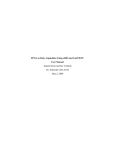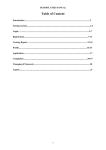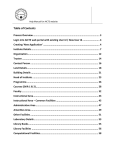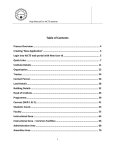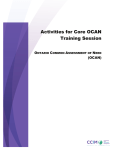Download STUDENT WEB PORTAL – USER MANUAL
Transcript
STUDENT WEB PORTAL – USER MANUAL Description: 1. The web portal is the part of the new Campus Management System (CMS) of Karunya University 2. This web portal is created to the students and parents of Karunya University to access the related information 3. The user can access the web portal for the following a. General Info b. Academic Details c. Work Experience if any d. Exam Details e. Fee Details f. Hostel Details g. Attendance Details i. Assembly Attendance Details ii. Subject wise attendance iii. Hourly Attendance iv. Session wise attendance v. Leave Statement vi. On-duty Leave Statement vii. Out of roll statement h. Syllabus Details i. Teaching Notes j. Online leave application (Pre-approved leave and medical leave) Find below the pages which will serve you as user manual for accessing the CMS LOGIN SCREEN Description: i. Enter http://cms.karunya.edu LOGIN SCREEN Description: a. Enter your registration number as login id in CAPS (e.g 07CA010) b. Enter your date of Birth as password (e.g. If your date of birth is 07/06/1987, enter the password as 07061987) HOME PAGE CHANGE PASSWORD Description: a. Click the change password icon and change your default password b. A pop screen will appear as shown below CHANGE PASSWORD Description: a. Change the password (Minimum 6 characters with 2 numerals inside) b. Once the password changed successfully, re-login with new password. MAIN MENU Description: a. Click the student link b. Click the profile PROFILE Student Profile EXAM DETAILS Description: a. This screen displays the subjects registered and the internal marks scored by the student FEE DETAILS Description: a. This screen displays the FEE payment details of the student ATTENADANCE DETAILS Description: a. This screen displays the following details of the student i. Assembly Attendance Details ii. Subject wise attendance iii. Hourly Attendance iv. Session wise attendance v. Leave Statement vi. On-duty Leave Statement vii. Out of roll statement SUBJECT WISE ATTENDANCE HOURLY ATTENDANCE HOURLY ATTENDANCE – For a given date OUT OF ROLL STATEMENT LEAVE APPLICATION Description: a. Click Leave Æ Apply/List for accessing leave application LEAVE APPLICATION Description: a. Click the ‘Leave Application’ icon to access the online leave application LEAVE APPLICATION Description: a. This screen displays the leave application LEAVE APPLICATION Description: a. Click on the ‘Go’ button displays your current sessions wise attendance percentage LEAVE APPLICATION Description: a. Choose the type of Leave (Personal/Medical) b. Both the types of leave can be availed minimum for one session. Application of leave for a given hour/period is not possible c. Kindly note that the personal leave is the pre-approved leave and to be applied before availing. Your class advisor/HOD will approve the leave. d. The medical leave is to be applied within 5 days of joining after availing the leave. The student need to produce medical certificate from KARUNYA RURAL COMMUNIITY HOSPITAL. The class advisor/HOD will approve the medical leave only on receipt of this medical certificate. LEAVE APPLICATION Description: a. Choose the ‘From’ date from the date panel LEAVE APPLICATION Description: a. Choose the ‘From Period (Session)’ LEAVE APPLICATION Description: a. Choose the ‘To’ date from the date panel LEAVE APPLICATION Description: a. Choose the ‘To Period (Session)’ LEAVE APPLICATION Description: a. Enter the Reason for leave in the text box provided LEAVE APPLICATION Description: a. Click the ‘SAVE’ icon for saving the leave application LEAVE STATUS Description: a. Click the ‘LEAVE STATUS’ icon for knowing the leave status LEAVE STATUS Description: a. Select the necessary parameter and click ‘Go’ button to get the values LEAVE STATUS Description: a. Click the link LeaveÆStatus Report to know the overall status of the leave report