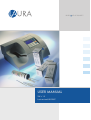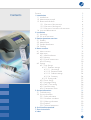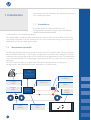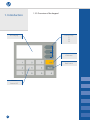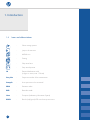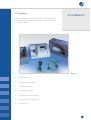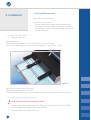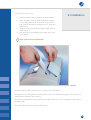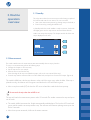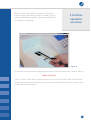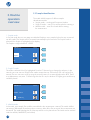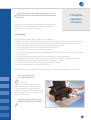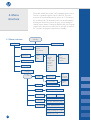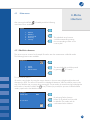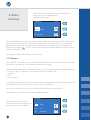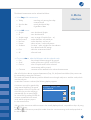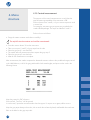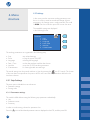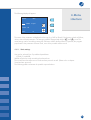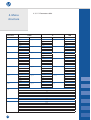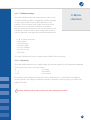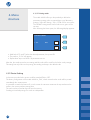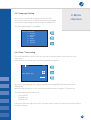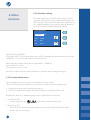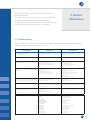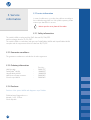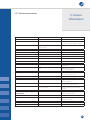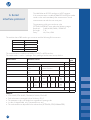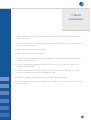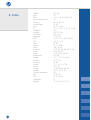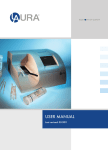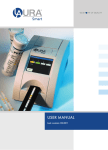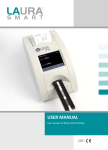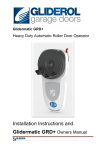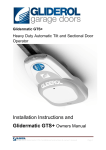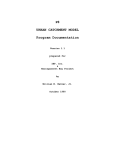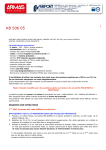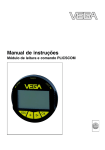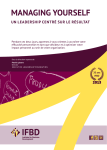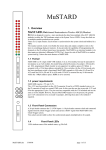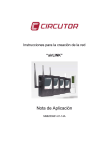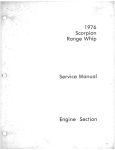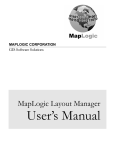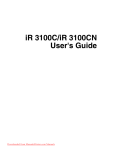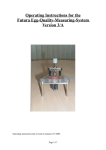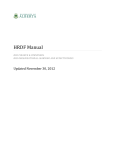Download USER MANUAL
Transcript
BLUE P INT OF QUALITY
USER MANUAL
SW v. 1.5
Last revised: 08-2007
Contents
Contents
1. Introduction
1.1 Intended use
1.2 Measurement principle
1.3 Buttons and interfaces
1.3.1 Overview of the instrument
1.3.2 Overview of the keypad
1.3.3 Overview of connection the instrument
1.4 Icons and abbreviations
2. Installation
2.1 Unpacking
2.2 Set up the instrument
3. Routine operation overview
3.1 Standby
3.2 Measurement
3.3 Sample identification
3.4 Cleaning
4. Menu structure
4.1 Menu overview
4.2 Main menu
4.2.1 Worklist submenu
4.2.2 Memory
4.2.3 Control measurement
4.2.4 Cleaning
4.3 Settings
4.3.1 Strip Settings
4.3.1.1 Parameter settings
4.3.1.1.1 Unit settings
4.3.1.1.2 Parameters table
4.3.1.1.3 Sediment settings
4.3.1.1.4 Sensitivity
4.3.1.2 Printing order
4.3.2 Printer Setting
4.3.3 Language Setting
4.3.4 Date / Time setting
4.3.5 Interface setting
4.3.6 Customisation menu
5. Service information
5.1 Troubleshooting
5.2 Service information
5.2.1 Safety information
5.2.2 Guarantee conditions
5.2.3 Ordering information
5.2.4 Producer
5.2.5 Technical parameters
6. Serial interface protocol
7. Short instructions 8. Index
2
3
3
3
4
4
5
6
7
8
8
9
11
11
11
13
14
15
15
16
16
17
19
20
21
21
21
22
23
24
24
25
25
26
26
27
27
28
28
29
29
29
29
29
30
31
32
33
2
This manual contains the operation and maintenance instructions
for the LAURA photometer.
1. Introduction
1.1 Intended use
The reader LAURA is a reflection photometer for
semiquantitative urinanalysis using test strips DekaPHAN®
LAURA and HeptaPHAN® LAURA.
It is designed for use in medical laboratories.
The reader LAURA is a high throughput semi-automatic instrument. The user has to dip the strip into the
urine sample, and places it into the reader slot, the rest of the measurement: timing, measurement and
displacement of the strip is done by the reader.
1.2 Measurement principle
The following drawing shows the theoretical working function of the reader LAURA. The strip is placed
onto the transport belt section 1. The detector recognizes the strip and turns the movement on. The strip
reaches the measuring position at about 55 seconds after being placed onto the belt. The measurement
area is illuminated by LEDs. The reflected light is directed into the CCD unit with help of a mirror and an
optical unit.
The CCD converts the light into a digital value. This value is transmitted to the computing unit
(microprocessor), which calculates the result and sends it to the built-in printer.
Image
processing unit
LED
illumination
Printing
result
Optical unit
Mirror
Reagent
strips
CCD
detector
Strip
detector
3
Waste
container
Transport
belt
1.3 Buttons and interfaces
1. Introduction
1.3.1 Overview of the instrument
BiLED
Printer
Paper release
button
Waste
container
Strip
insert area
Keypad
4
1. Introduction
LCD display
1.3.2 Overview of the keypad
Function keys
F1
F2
F3
OK button
Back button
Numeric
buttons 0-9
5
1.3.3 Overview of connection the instrument
Connector PS2 for connecting
of external keyboard or BCR
Master switch
1. Introduction
Connector RS232 for
connecting PC or LIS
Connecting of
power pack
6
1. Introduction
1.4 Icons and abbreviations
-
Select among options
-
Jump to the next item
-
MENU icon
-
Printing
-
Skip actual item
-
Stop actual process
ID
-
Patient identification code
(a figure or a text, max. 13 chars)
Seq. No
-
Sequence number of the measurement
Sample
-
Urine specimen to be measured
REM -
Remission value
BCR
-
Barcode reader
Host -
Computer (Laboratory Information System)
BiLED
-
Bicolor (red/green) LED over the strip insert area
7
2.1 Unpacking
2. Installation
After unpacking the instrument, please check carefully that the
package contains all the parts listed below, and all of them are
in a good condition.
Figure 1
•
Reader LAURA
•
Adapter with 230 V cable
•
2 sets of rubber belts
•
Serial interface cable
•
2 rolls of thermal printer paper
•
A tube with control grey strips
•
User manual
8
2. Installation
2.2 Set up the instrument
Please follow the steps below:
• Select the working place
Choose a place for the reader, which is flat and clear.
Do not place the device close to a window, centrifuge or
heating surface. Protect it from direct sunlight, vibration and
extreme temperature.
• Assemble the reader LAURA
o Placing rubber belts
Refer to the picture:
Pull the bottom plastic part to the front and open the upper part by lifting.
Insert 1 set of rubber belts to the axes in the following order: 1 long, 2 short, 1 long.
Figure 2
(The other set of rubber belts is for spare.)
Check if the belts are placed in correctly.
Close the instrument by turning the upper part down and pushing the bottom part back to its place.
• Connect to the power supply and interfaces
o
o
o
9
Check if the main switch on the rear side is turned off!
Insert the serial cable and the keyboard or BCR to the reader. Use the PS2 input for BCR.
Insert the adapter output plug into the reader LAURA!
Insert the adapter main cable into the net.
• Inserting the printer paper
o Open the printer cover by pressing the release button!
oPlace the paper roll to its holder and pull out approx.
10 cm of the paper to the front. Bend it onto the LCD
part. Check if the paper lies between the 2 metal ears
of the printer.
o Close the cover while holding the paper tight with one
hand. (Figure 3)
oPush the cover to the middle of both sides until it clicks
into its place.
2. Installation
Never push the cover asymmetricaly!
Figure 3
Now the reader LAURA is ready to turn on, switch on the main switch!
After power on the LCD lights up and the reader carries out a Self-Test. During this test the optical unit
and the built-in calibration strip is tested.
After having completed the test successfuly, the reader prints out the „OK” message and goes into the
Standby mode.
The reader LAURA is now ready for measurement.
10
3. Routine
operation
overview
3.1 Standby
This is the status where the instrument arrives after having completed
the Self-Test and waits for user action. The user can either:
• Start a new measurement process, by placing a strip on the belts, or
• Enter the menu by pressing the MENU icon.
In Standby mode the reader LAURA is ready to measure, the bicolor
LED lights green over the strip insertion area and shows that the
reader can accept the next strip. The SeqNo and the ID of the next
strip is displayed on the LCD.
2005.02.12
13:23
Seq.No: 0001
ID: 56778997
3.2 Measurement
The reader LAURA enters the measurement status automatically when a strip is placed in.
To carry out a measurement perform the following steps:
• Change the SeqNo or ID if necessary
• Dip the strip into the urine sample
• Remove excess urine from the strip
(Press the edge of the strip to an absorbent paper, refer to the user manual of the strip.)
• Insert the strip into the instrument. Place it on the rubber belts, and push it as far as to the bumper. (Figure 4).
The reader LAURA has a built-in strip detector at the end of the insert area, under the belts. If the strip is
placed correctly, this detector will recognize it and the bicolour LED will flash on green.
• After a couple seconds (2-7) the bicolour LED turns red and the reader shifts the strip away.
Do not touch the strip when the red LED is on!
The strip will reach the measurement position after 55 seconds. The reader measures the strip and prints
out the result.
• The reader LAURA increments the SeqNo automatically and displays it. The bicolour LED turns back green and the reader can accept another strip. The minimum time between placing two strips on the
belt is 9 seconds.
• After the strip was measured, it falls into the waste container.
11
When all placed strips have been measured, the instrument
stops the transport belts and turns back into Standby. The type
of the strip (DekaPHAN® LAURA or HeptaPHAN® LAURA) will
be recognised automatically.
3. Routine
operation
overview
Figure 4
The instrument counts the amount of placed strips and gives a warning message when it reaches 100 pcs:
Waste container full!
In such a case the reader doesn’t accept more strips. Don’t touch the icon STOP. Wait until the already
placed strips will be processed and the measurement stops automatically. Then make the container empty, and continue the measurement.
12
3. Routine
operation
overview
3.3 Sample identification
The reader LAURA supports 3 different sample
identification modes:
• SeqNo mode – working with Sequence Number
• Single ID mode – enter ID for each strip before inserting it
• Worklist mode – enter IDs in batch before starting
the measurement
1. SeqNo mode
In Seq No mode the user can assign an individual SeqNo to every sample, before the strip is inserted
into the reader. This SeqNo will be increased automatically by the instrument. The SeqNo mode is
selected if the SeqNo is highlighted on the display.
The SeqNo is a figure between 1-9999.
2005.02.12
13:23
SeqNo: 112_
ID:
2. Single ID mode
This mode is selected if the ID is highlighted. Press the F2 function key to change the selection. In this
case the user must enter an ID before the reader accepts the strip. The bicolour LED is off until an ID is
entered. The user can enter an ID by using the numeric buttons or an external keyboard or BCR. The ID
is an alphanumeric text, max. 13 chars long. After the ID is set, the bicolour LED lights green and the strip
could be placed.
2005.02.12
13:23
SeqNo: 0112
ID:
abcd123_
3. Worklist mode
In this mode, more sample IDs could be entered before the measurement is started. The reader LAURA
can accept 100 sample IDs and store them in memory. After all the IDs are stored, the measurement can
be started. The reader displays the ID of that strip which is to be placed next. This mode can be reached
under the MENU/WORKLIST (see bellow).
13
Take care that the strips should be placed in the same or-
der as the IDs were entered. Else the IDs and the samples
will mix!
If a strip in the list should not be measured, press the skip button
to skip its ID. For detailed description of this working mode
please refer to: 4.2.1 Worklist - submenu
3. Routine
operation
overview
3.4 Cleaning
At the end of the working day the reader is to be cleaned.
• We recommend using the one-off waist container for collecting of measured strips, which cumulating
in the waist container. Put the one-off waist container to the waist container before measurement.
• Remove the waste container, located at the right side of the bottom part
• In the case, that you don’t use the one-off waist container, then
• Empty the container and clean it with usual disinfectant.
• For cleaning the belts select the MENU/CLEANING function. The belts start to move and the reader
can be opened.
• Clean the belts and axes using a wet cloth, moistured with a common disinfectant.
• Pay attention that the belts remain in their track. If it is necessary, the belt could be removed and
washed separately. For replacing the belts refer to „Installation“ chapter.
• Close the reader, push the bottom part back, replace the container
• Stop the belt movement by pressing the STOP icon
For disinfection, use an alcohol disinfectant (max 85 %) such as ethanol, isopropanol, if necessary!
Do not touch the mirror
or the internal REF strip!
Waste disposal:
Used strip should be treated as potentially infectious and should be disposed
in accordance with local and national
regulations relating to safe handling of such
materials. Waste is to be recycled or to be
put to municipal waste.
Never use acetone, petrol or other
aggressive solvents for the cleaning!
14
The reader LAURA has a clear, well organized menu structure.
The user is guided trough the menu by the LCD. The menu
functions are represented either by an icon for F1-3 buttons or
by a numbered list. The desired function can be activated by
pressing the function key next to the icon, or by pressing the
related numeric button. Pressing the BACK button, the program
jumps back to the previous menu level. If no button is pressed
for 3 minutes, the program jumps back to Standby.
4. Menu
structure
4.1 Menu overview
Standby
Measurement
MENU
Worklist
Memory
Check mode
Create
Delete
Start Meas
Print
Today
All
Date
Cleaning
ID
Seq.No
Range
Not printed
Not sent
Positive
Sediment
Error
All
Print
Send
Comments
Print list
Settings
Code
Strip
Parameters
Set order
Printer
On / Off
Unit
Sediment
Sensitivity
Default
New
Language
EN, DE, PL, CZ, HU, RU
Date /Time
Set date & time Set Format
Interface
Customization
Mode: On / Off
Set par: Baud, bit, prty
Enter welcome text
Enter printer header
Logo priniting On / Off
Beeper On /Off
15
4.2 Main menu
4. Menu
structure
After entering the MENU
in Standby mode the following
main functions are available:
MENU
1. 2. 3. 4. 5. Worklist
Memory
Check mode
Cleaning
Settings
The individual menu functions
could be activated by pressing
the corresponding number on the
numeric pad.
4.2.1 Worklist submenu
This menu serves to create a list of sample IDs and to start the measurement in Worklist mode.
The following functions are available:
WORKLIST
1. Create
2. Delete
3. Measurement
The actual Worklist could be printed
by pressing
, (F1 button).
To enter new ID, select 1:
ID can be entered either by using the numeric buttons or from an external keyboard (numbers and
characters) or BCR. The amount of stored IDs is displayed. Maximum 100 IDs could be preset in this
way. If the Worklist was not empty when entering the Create mode, the stored items figure displays the
total number of stored IDs. When the
icon (F3 button) is pressed, the process is finished and the
reader jumps back to the Worklist menu.
ENTER ID
Stored item:
ID: 123abcd
0001
By selecting Delete (numeric
button 2), the whole work list could
be deleted. The reader asks for
confirmation before deletion.
16
4. Menu
structure
The Worklist mode measurement can be started with the
numeric button 3. The display shows
the following information:
2005.02.12
13:23
SeqNo: 0001
ID: 123abcd
The ID field displays the 1st item of the worklist and the reader accepts the first strip. The reader moves
the strip, the instrument asks for the next strip and displays the next stored ID. The ID of the measured
samples will be removed from the worklist. The ID given by the instrument cannot be changed, only
skipped by pressing the
. icon. The reader jumps to the next ID and the skipped ID remains in the list
for further measurement.
The sequence number of the samples can be set freely.
4.2.2 Memory
The reader has a non-volatile memory, which automatically stores the last 500 measurements. The oldest
result will be overwritten by a new measurement without any warning.
When the actual measurement is finished, the reader stores the result along with the following parameters:
• Results for 10 or 7 parameters, in accordance with the strip PHAN® used.
• Seq.No
• ID
• Date and time
It is possible to add comments to the measurement via external keyboard (see bellow). This comment will
be attached to the selected measurement and also kept in the Memory.
The user can reach the memory from the main Menu by selecting the numeric button 2.
For administration of the Memory the following display appears:
MEMORY
F 2 and F3 buttons serve to set the
selection parameters, pressing the OK
button activates the selected action.
17
Day: Today
Sel:
ID
Act:
Comment
The desired measurement can be selected as follows:
• Select Day of the measurement:
o Today - searching only among the today
measured result
o Specific date - specify the desired day
o All
- regardless of date
• Set the Sel criteria:
o SeqNo
o ID
o SeqNo range
o Not printed
o Not sent
o Positive
o Sediment
o Error
o All
4. Menu
structure
- enter the desired SeqNo
- enter the desired ID
- enter a range of SeqNo (from – to)
- results that where not printed yet
- results that where not sent yet
- where at least 1 value was positive
- if at least 1 value is higher then the sediment
limit, defined under Par settings
- when the measurement failed
- all stored result
• Choose an Action, what should happen with the selected results:
o Print - the selected measurements will be printed
o Send - results will be sent to HOST via RS 232 line
o Print List - a list of SeqNo and ID of the selected
measurements will be printed.
o Comment
- comment will be attached to the selected measurements
After all of the three above mentioned parameters (Day, Sel, Act) have been defined, the process can
be activated by pressing the OK button.
The reader will search the Memory with the defined criteria through and print or send the results, which
meet the selection.
In case that Comment is selected, the following display appears:
A comment can only be attached by
using external keyboard. The typed
letters appear on the LCD. At the end
of the lines, the new line will be set
automatically. Do not press ENTER
for a new line! By pressing ENTER the
comment is attached to the stored
result, and the program jumps to
the next measurement.
COMMENT Seq.No: 0025
ID: 1234567890
Type any text here…
If the user does not want to add a comment to the actually displayed result, it is possible to skip it by using
the
(F2) button.
When the
(F3) button is pressed, the reader closes the comment-entering mode and jumps back to
the Memory menu.
18
4. Menu
structure
4.2.3 Control measurement
The purpose of the control measurement is to verify that the
optical measuring capability of the instrument is OK.
Perform this test once a week, or if you receive suspicious result
in normal use.
For testing the instrument grey strip pairs are provided in the
reader LAURA package. The strips are labelled 1 and 2.
Perform the test as follows:
• Empty the waste container and clean it carefully!
The strip falls into the container and could be contaminated!
• Press the numeric button 3 from the main menu
• Take out one pair (1 and 2 ) of grey strips from the tube
• Place the grey strip 1 onto the belts
• The reader starts the measurement then expects the grey strip 2
• Place the grey strip 2 onto the belts
• Wait for the measurement is complete.
After measurement, the reader compares the obtained remission values to the predefined ranges, stored
in the LAURA device, in all of the grey pads and for both wavelengths, and prints out the result in the
following format:
Keep the printout for QC reference.
If the test fails, „Test Error“ will be printed.
In such a case, repeat the test with another check strip pair. If it reports error again,call the service.
Keep the grey strips always in their tube, do not touch the surfaces by hand, and handle them with care.
Refer to the label on the grey strip tube!
19
4.2.4 Cleaning
This mode assists by cleaning the transport belts. When this
function is selected, the reader switches on the transport belts
without starting a measurement.
The reader LAURA can be opened and the belts could be
accessed and wiped off easily. To quit this mode the STOP
icon is to be pressed.
4. Menu
structure
Do not touch the mirror or the internal REF strip!
For more information, please refer to section 3.4.
20
4.3 Settings
4. Menu
structure
In this menu point the instrument working parameters can
be set. In order to avoid an accidental change of these
parameters, the Settings menu is code protected. The code
is 2134. Enter this code then press OK to enter the menu.
The available settings are displayed
in the following format:
SETTINGS
1. 2. 3. 4. 5. 6. Strip
Printer
Language
Date / Time
Interface
Customization
The working parameters are organized in the following way:
• Strip
• Printer
• Language • Date / Time
• Interface • Customisation
- strip related settings
- turning the printer ON/OFF
- selecting the language
- set the date and time and the date format
- set up the RS 232 interface parameters
- for entering header text and logo
The actual settings can be printed and sent to Host by pressing the
icon (F1 button). The format
of the sent data corresponds to the printout. ASCII text is sent with the parameters defined in the
Interface submenu.
4.3.1 Strip Settings
This menu point is divided into two submenus:
• Parameter settings
• Printing order
4.3.1.1 Parameter settings
The reader LAURA allows setting the following strip parameters individually:
• Unit
• Sediment criteria
• Sensitivity
In order to set this setting, choose the parameter first.
Press the
icon until the desired parameter name is displayed on the LCD, and then press OK.
21
The following display will appear:
Param:
Unit: CONV
BLD
4. Menu
structure
Ery/ul
Sedim.: 10
Sens: 0
The name of the parameter is displayed on the top. (e.g.: BLD for Blood ). Each setting, which will follow,
refers to the selected parameter. The settings could be changed with help of
and
. icons. The
actual setting can be stored by pressing the OK button. When the Back button is pressed, the program
jumps back to the parameter selection level, none of the possible will be stored.
4.3.1.1.1 Unit settings
Unit can be selected from 3 predefined possibilities:
CONV, SI, and ARB
LAURA will print the result according the selected unit.
The unit selection has influence on serial interface protocol as well. (Please refer to chapter:
Serial interface protocol).
The following table summarizes the possible reported values.
22
4.3.1.1.2 Parameters table
4. Menu
structure
Parameter
BLD
LEU
BIL
UBG
KET
GLU
PRO
pH
NIT
SG
23
CONV
value
NEG
10
50
250
NEG
25
75
500
NEG
1
3
6
NORM
1
3
6
12
NEG
5.2
16
52
156
NORM
50
100
300
1000
NEG
30
100
500
unit
Ery/µl
Leu/µl
mg/dl
mg/dl
mg/dl
mg/dl
mg/dl
SI
value
NEG
10
50
250
NEG
25
75
500
NEG
17
51
103
NORM
17
51
102
203
NEG
0.5
1.5
5
15
NORM
2.8
5.5
17
55
NEG
0.3
1
5
5
6
6.5
7
8
9
NEG
POS
1.000
1.005
1.010
1.015
1.020
1.025
1.030
ARB
unit
Ery/µl
Leu/µl
µmol/l
µmol/l
mmol/l
mmol/l
g/l
value
NEG
1+
2+
3+
NEG
1+
2+
3+
NEG
1+
2+
3+
NORM
1+
2+
3+
4+
NEG
±
1+
2+
3+
NORM
1+
2+
3+
4+
NEG
1+
2+
3+
4.3.1.1.3 Sediment settings
The reader LAURA can filter the measurements in order to find
out which samples should be investigated for sediment analysis.
For this purpose sediment limit could be defined for each
parameter. If the measured result is higher than this limit, then
the measurement is marked as relevant for the sediment.
After the chemical measurement is over, the instrument can print
a list with the SeqNo and ID of those measurements where at
least one parameter was higher then the defined sediment limit.
4. Menu
structure
To do so, follow these steps:
•Select Menu
•Select Memory
•Set Day: Today
•Set Sel: Sediment
•Set Act: Print List
•Press OK
The reader LAURA will print a list of samples that should be further processed.
4.3.1.1.4 Sensitivity
The reader LAURA allows the user to slightly change the instrument sensitivity, for each parameter individually.
The sensitivity can be set in ± 5 points, where:
0 : no change,
-1 .. -5: less sensitive,
+1..+5: more sensitive
The sensitivity value changes the measured remission value before it is compared to the predefined
remission borders. The change is valid proportionally for the whole measuring range, from NEG to the
highest POS value.
! Notice that the sensitivity has an influence on the instrument performance!
24
4. Menu
structure
4.3.1.2 Printing order
The reader LAURA offers you the possibility to define the
parameters printing order corresponding to your laboratory
practice. Select the Setting / Strip / Order of Par. menu point:
The DEFAULT setting means: same order as it is given on the
test strip.
After selecting the New option, the following display appears:
PRINTING ORDER:
1. Par:
BLD
>
<
•With help of F2 and F3 select the desired parameter, then press OK.
•The position „2. Par“ will appear.
•Repeat these steps until all the 10 parameters are set.
After that, the reader stores the new setting and this order will be used for the further result printings.
This setting has only effect on the printing; the sending is always in the default order.
4.3.2 Printer Setting
In this menu point the built-in printer could be switched ON or OFF.
The factory configuration of the reader LAURA is „ON“, which means that the results will be printed
immediately after measurement.
It is possible to switch this feature off, in such a case the instrument measures the strip and stores the
results in the memory without printing them.
The result can be printed at any time from the memory.
Sending to Host and printing of a result are independent.
25
4.3.3 Language Setting
Here the user can select the language used on the LCD.
The selection can be performed by pressing the corresponding
numeric button; the Display and the printing are modified then.
4. Menu
structure
The following languages are available:
SELECT LANGUAGE:
1. English
2. Deutsch
3. Polski
4. Cesky
5. Magyar
6. Pycckuu
4.3.4 Date / Time setting
The reader LAURA has a built-in real time clock; the time and the Date format can be set in this
menu point.
Select number 4 in settings menu; the following display will appear:
2005.02.13
9:43
Year . Month . Day
Form
Type in the correct date and time using the numeric buttons, the highlight jumps to the next number
automatically.
When the date and time is correct, select the desired format by pressing the F3 function key.
The following formats could be used:
YYYY.MM.DD
DD.MM.YYYY
MM.DD.YYYY
Pressing the OK button will set the clock; if the Back button is used, the reader will jump back without
storing the changes.
26
4. Menu
structure
4.3.5 Interface setting
The reader LAURA has an RS 232 serial interface to HOST
connection. This interface can be configured according to the
HOST computer. The format of the data, sent through the serial
line, is described bellow. In this menu point the parameters of
the RS 232 interface could be adjusted as follows:
HOST INTERFACE:
TRANSFER: AUTO
Baud: 19200
Bit:
8bit
Prty:
none
Mode: AUTO or MEMORY
If the mode „AUTO“ is on, the results will be sent to HOST immediately after the measurement; if the mode
„MEMORY“ is on, the results will only be sent from the memory.
Baud: Baud rate could be selected in the range 2 400 – 19 200 Bd
Bit: bit length of 7 or 8 bits
Prty: parity none, even, or odd
Press OK to make the selection valid; press Back to jump back without saving the changes.
4.3.6 Customisation menu
The customisation menu serves to enter user-defined texts into the reader.
There are 2×2 lines, which could be set up in this way, with help of a connected keyboard:
• 2 greeting lines appear after switching the power on
• 2 lines in the measurement header, which will always be printed along with the result.
Beyond these, there are 2 additional options, which could be chosen in this menu:
• Logo ON or OFF
In case of logo ON, the
logo will be printed with every result.
• Beep On or OFF
Turns ON or OFF the beep sound at measurement when the reader moves the strip away
and the next one is accepted.
27
The reader LAURA is a high sensitive and accurate optical
measuring instrument.
All optical components, such as the mirror, objective, REF field
are adjusted with special tools during manufacturing.
Do not remove the cover plates, and never touch the mirror and
the REF field when the instrument is open for cleaning.
5. Service
information
5.1 Troubleshooting
In case of malfunction, please refer to the following table. It helps to identify the possible cause of the
malfunction and provides instruction how to solve it.
Error description
Possible cause
Corrective action
The reader cannot be switched on.
The LCD remains dark.
Power supply is not connected,
or wrong type.
Check the power supply and the
connections.
Self-test failed.
The instrument is not closed.
Close the upper part. Insert the bottom plastic part and
waste container.
The reader doesn’t print, or the printing is not visible.
Paper cover is not closed.
Wrong paper is in (not thermal paper).
Paper is inserted with wrong side up.
Check the printer visually,
for any damage or jam.
Insert the right type of paper correctly.
Close the printer cover.
The reader does not recognize the inserted strip. BiLED
doesn’t flash.
Reader is in ID mode, and no
ID was given.
Strip is placed extremely to side.
Strip detector is dirty or damaged.
Plexi cover is not in the right position.
Enter an ID.
Move the strip to the middle of the
insert area.
Remove the plexi cover and test the detector.
Check the detector for damage
or extreme dirt.
Push back the plexi to its position.
The reader recognises the placed strip, BiLED flashes
on green, but the strip is not transported inside.
The transport mechanism is damaged.
Rubber belts are missing.
Flip up the reader.
Check the transport belts.
Host communication failed.
Serial cable is not attached or wrong.
Interface mode is turned OFF, or parameter doesn’t
match with HOST settings.
Check the cable!
Check that interface mode is ON and parameters are
correct.
Reader displays Measurement Error.
Strip is placed wrong.
Wrong strip is used.
Dry or not fully moistured strip is used.
Repeat the measurement with correct strip.
Number of error codes
Code
1
2
3
4
5
6
7
8
9
10
11
12
13
14
ERR_EE
ERR_RTC
ERR_COMM
ERR_EXTLIGHT
ERR_WRONGSTRIP
ERR_STRIPWIDTH
ERR_SRSTRIP
ERR_DRYSTRIP
ERR_PAPER
ERR_LOGIN
ERR_OPEN
POP_EMPTY
POP_EMPTYWL
POP_NEWVAL
Description
EEprom fails HW error
RTC ack fails HW error
Communication error
Extern light too high
Wrong strip
Strip to wide
Strip angle too high
Strip not inserted fully in sample
Printer out of paper
Login failed not implemented
Upper part open
Memory empty
Worklist empty
Setting stored
28
5. Service
information
5.2 Service information
In case of malfunction, try to solve the problem according to
the troubleshooting guide first. If the problem persists, please
contact your distributor for service.
! Never open the cover plates of the reader.
5.2.1 Safety information
The reader LAURA complies with the EMC directive 89/336/EEC
and low voltage directive 73/23/EEC.
The reader LAURA in combination with test strips DekaPHAN® LAURA and HeptaPHAN® LAURA
complies with the requirements of the IVD directive 98/79/EC.
5.2.2 Guarantee conditions
The guarantee conditions are included in the sales agreement.
5.2.3 Ordering information
LAURA reader –
®
DekaPHAN LAURA
–
®
HeptaPHAN LAURA
–
LAURA one-off waist container –
Control strips LAURA
–
Cat. No.:
50001727
10008297
10008298
50003091
50003491
5.2.4 Producer
Producer of the system LAURA and diagnostic strips PHAN®:
PLIVA-Lachema Diagnostika s.r.o.
Karásek 1, 621 33 Brno
Czech Republic
29
5.2.5 Technical parameters
General
Measurement
User Interface
Memory
Interfaces
Recommended operating
environment
Storing / transport
5. Service
information
Dimensions
430×290×170 mm
Weight
7 kg
Power source
External adapter
7,5 V DC / 6 A, 90–230 V/ 50–60 Hz
Power consumption
max / standby
45 W / 6 W
Method
Reflection photometry
Throughput
max. 400 Strips/hour
Wavelength
535, 610 nm
Optic viewing area
100 mm
Pixel resolution
640 pixels / 100 mm
AD resolution
12bit
Printer
58 mm graphical thermal printer,
24 chars/line
LCD
128×64 pixel graphical
blue backlight, 8×21char
Capacity
500 measurement results
with date, ID, and comments
RTC
Lithium battery for keeping real time clock on
Host interface
RS 232 Serial interface,
2 400–19 200 Bd
BCR
Wedge type BCR with standard PS2
interface, max. range 13 chars
PC AT / keyboard
Wedge type BCR with standard PS2
interface
Temperature
15–35 °C
Optimal range 20–25 °C
Humidity
20–80 %
Place
Horizontal surface
No shock or vibration
Temperature
-20 – +60 °C
Humidity
20–90 %
30
The LAURA has an RS 232 interface to HOST computer.
If the communication is enabled (TRANSFER: AUTO) the reader
sends out the result immediately after measurement. Stored
measurements can also be sent at any time.
6. Serial
interface protocol
The parameters of the port can be set in the
SETTING/INTERFACE menu within the following ranges:
Baud rate: 2 400, 4 800, 9 600, 19 200 Bd
Bit length:
7, 8
Parity:
No, Even, Odd
The interface has a DB9 mother type connector with the following PIN connection:
PIN number
Connected
2
TxD
3
RxD
5
GND
1, 4, 6, 7, 8, 9
- not connected
The communication is unidirectional LAURA -> HOST, in ASCII text form.
The reader sends 1 result in 1 package. Every package has the same format, which is:
# of
bytes
Name of field
Characters sent out
Frame start
STX
Strip name line
10 char long name of strip
SeqNo line
“Seq.No:”
7 char
ID line
“Pat.ID:”
7char
Date line
YYYY.MM.DD
1st. result line
‘*’
or
SP
SP
3char
par.
name
SP
5char
result
SP
6char
unit
SP
10th. result line
‘*’
or
SP
SP
3char
par.
name
SP
5char
result
SP
6char
unit
SP
5char
ARB
result
CR, LF
26
}
82
Comment line
{
Frame end
ETX
CR, LF
3
14×SP
CR, LF
26
SP
4 char long Seq number, right
justified, filled with 0
CR, LF
26
SP
14 char long ID
2×SP
CR, LF
26
3×SP
CR, LF
26
5char
ARB
result
CR, LF
26
6×SP
HH:MM
80 char long comment or space
Where:
• STX = 0×02, ETX= 0×03, CR=0×0d, LF=0×0a, SP=0×20
• Each information is arranged in lines 24 char + CR, LF
• The parameter order is the default one regardless of printing order.
• In case of Hepta-PHAN, only 7-parameter-line is sent
• The result and the unit depends on the selected unit (SETTINGS/STRIP/PARAMETER)
31
1
7. Short
instructions
1.Check carefully if the instrument is complete and all parts are placed in correctly (waste container,
transport belts etc.)
2.Connect the instrument to the plug with the relevant cable, check if there is a connection between the
instrument and external plug.
3. Switch on the instrument with the main switch.
4. Wait till the instrument performs the self-test.
5.Set the mode of the results (direct printing after analysis, printing after measurement of all samples,
sending to the external net etc.).
6.Now you can start with measurement in the mode SeqNo or you can start with creating of the
worklist in MENU/Worklist.
7.Complete the measurements of urine samples; follow all recommendations during the operation,
which are included in the instruction of the diagnostic strips.
8. Perform the everyday cleaning after having finished your daily measurements.
9.Now you can leave the instrument switched on in Standby mode or you can switch it off using
the main switch.
32
8. Index
33
Adapter
Beep
Belts
Control measurement
Cleaning
Customization
Date
ID
Installation
Interface
Introduction
Language
LCD
LED
Logo
Memory
Paper
Parameter
Power
Printer
Rubber belts
Sample
Sediment
Sensitivity
SeqNo
Set up
Settings
Standby
Technical parameters
Time
Unit
Unpacking
Worklist
8, 9, 30
27
3, 9, 11, 14, 19, 20, 27, 32
19
14, 15, 20, 32
21, 27
15, 17, 21, 26
7, 11, 13, 14, 15, 16, 17, 18, 24
8, 9,
8, 21, 27, 30
3, 4, 5, 6, 7
15, 21, 26
5, 10, 11, 15, 18, 21, 26, 30
3, 4, 7, 11, 13
21, 27
15, 17, 24, 27
4, 8, 10, 28
17, 21, 22, 23, 24, 25, 27, 30
6, 27, 28, 30
4, 10, 21, 25, 28, 30
8, 9, 28
3, 7, 11, 13, 17, 24, 32
18, 21, 24
21, 24
7, 11, 13, 15, 17, 18
9, 21, 27
21, 22, 24, 25, 26, 27
10, 11, 12, 15, 16
30
17, 21, 26
15, 21, 22, 23
8
13, 14, 15, 16, 17, 32