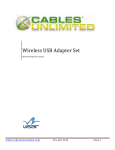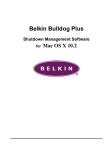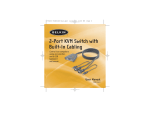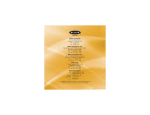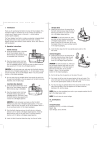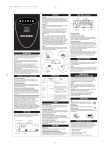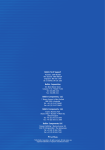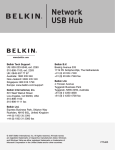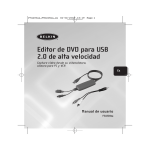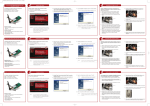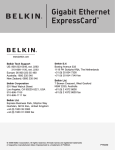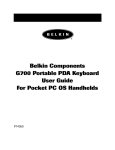Download F5U249 - UK User Manual
Transcript
Hi-Speed USB 2.0 15-in-1 Media Reader & Writer Transfer photos, music, and files from your PDA, MP3, digital camera, and more User Manual F5U249 Table of Contents 1 Introduction................................................................1 Features ..................................................................2 System Requirements.............................................2 Package Contents...................................................2 Media Insertion .......................................................3 2 Installation Procedure for Windows..........................4 Windows 98 SE, Me, 2000, XP...............................4 3 Safe Removal of Media Cards and Readers...............6 4 Uninstalling your Media Reader & Writer .................7 5 Installation Procedure for Mac OS.............................8 Mac OS 9.0–9.x ......................................................8 Mac OS X v10.1.2 and above.................................9 6 Accessing Files and Data .........................................10 7 Safe Removal of Digital Flash Media Cards.............10 8 Uninstalling your Media Reader & Writer ...............11 Mac OS 9.0–9.x and Mac OS X v10.1.2 and above .............................................................11 9 Information ..............................................................12 Introduction Congratulations Thank you for purchasing the Belkin 15-in-1 Hi-Speed USB 2.0 Media Reader & Writer. This quality product provides compatibility with the following popular flash memory formats. • CompactFlash® Type I and Type II • IBM® Microdrive™ • SmartMedia™ • Secure Digital/Mini SD* • MultiMediaCard/RSMMC (Reduced Size Multimedia Card)* • xD Picture Card • Memory Stick®/Memory Stick Duo™* • Memory Sick Pro™/Memory Stick Pro Duo™* • Memory Stick MagicGate™/Memory Stick MagicGate Duo™* (non-secure mode only) *Requires use of adapter included with media card In addition to Media Readers, Belkin manufactures an entire line of USB and PC accessories. Please visit belkin.com for details. 1 1 ___ 2 ___ 3 ___ 4 ___ 5 ___ 6 ___ 7 ___ 8 ___ 9 Introduction 1 ___ 2 ___ 3 ___ 4 ___ 5 ___ 6 ___ 7 ___ 8 ___ 9 Features • Easy transfer of data between slots • Quick and easy access to digital photos, MP3s, and other digital files • Doubles as a removable media storage device • Bus-powered—no power supply required • Plug-and-Play, hot swap capability • Drag-and-drop file transfer • Custom drive icon support using the included driver • Belkin Lifetime Warranty System Requirements • Computer with available USB port (USB 2.0 port for Hi-Speed mode) • Windows® 98 SE, Me, 2000, or XP • Mac OS® 9.x or Mac OS X v10.1.2 or higher (Custom icons not supported in OS 10) Package Contents • Belkin Hi-Speed USB 2.0 15-in-1 Media Reader & Writer • User Manual • Installation CD 2 Introduction Media Insertion To prevent damage to your Media Reader and/or media card, it is important that the media card be correctly inserted into the Reader. See the drawings below, which illustrate the proper orientation for insertion of your media card. CompactFlash MultiMedia Card xD Picture Card SmartMedia Memory Stick Important Note: The 15-in-1 Reader & Writer uses a combination slot designed to accommodate both xD Picture Card and SmartMedia card formats. Only a single card may be plugged into the combination slot at any time. 3 1 ___ 2 ___ 3 ___ 4 ___ 5 ___ 6 ___ 7 ___ 8 ___ 9 Installation Procedure for Windows 1 ___ 2 ___ 3 ___ 4 ___ 5 ___ 6 ___ 7 ___ 8 ___ 9 IMPORTANT NOTE: DO NOT PLUG MEDIA READER INTO COMPUTER UNTIL INSTRUCTED TO DO SO Windows 98 SE, Me, 2000, XP 1. Insert the Belkin Driver Installation CD. a. After a few moments, the setup application will appear on your computer screen. b. If the setup application does not appear, double-click “My Computer” then click on your CD-ROM drive icon. This will load the setup application’s main page. 2. Click the “Install Driver” button. 3. The “InstallShield Wizard” will now start. Click “Next” on each of the screens that are displayed, then click “Finish”. You should now restart to complete the driver installation process. Important Operating System Notes: a) Windows Me and XP offer native support for mass-storage devices. It is not necessary to install the Belkin driver in order to use the 15-in-1 Media Reader. However, if you wish to take advantage of the custom drive icons, the driver must be installed. b) Windows 2000 also offers native support for mass-storage devices, but in versions prior to Service Pack 3, does not support “multi-LUN” devices. If the Belkin driver is not installed in 4 Installation Procedure for Windows c) 4. 5. Windows 2000 versions prior to Service Pack 3, only the CompactFlash slot will be available. Furthermore, if you wish to take advantage of the custom drive icons, the driver must be installed. Windows 98 SE does not support mass-storage devices; therefore, the Belkin driver must always be installed. After Windows restarts, connect the Media Reader’s USB plug to the USB port on your PC or USB hub and follow the on-screen instructions to complete the installation. The Media Reader will be recognized as four individual removable disk drives. To access the new drive(s), click the “My Computer” icon found on your Windows desktop display. When the “My Computer” window opens, you will see a customized disk drive icon representing each of the four slots. (See Operating System notes above regarding custom icon support) 5 1 ___ 2 ___ 3 ___ 4 ___ 5 ___ 6 ___ 7 ___ 8 ___ 9 Safe Removal of Media Cards and Readers 1 ___ 2 ___ 3 ___ 4 ___ 5 ___ 6 ___ 7 ___ 8 ___ 9 All versions of Windows 1. Do not remove your media card from the Reader while data is being read or written to the card. Doing so could corrupt the media card resulting in a loss of data. The correct way to remove the card is to go to “My Computer”, right-click on the drive and select “Eject” from the list. Depending on your operating system, this feature may not give you a prompt that says it was done. After clicking on eject, you can remove the card without corrupting the files on the card. 2. To safely remove a Media Reader from your computer, click on the “Unplug or Eject Hardware” button found in the right-hand corner of the Windows taskbar. Failure to follow this step could result in the loss or corruption of data stored on your media card. 6 Uninstalling your Media Reader & Writer All versions of Windows 1. To uninstall the Belkin Media Reader & Writer driver, click the “Start” Button, select “Settings”, select “Control Panel”, then select “Add/Remove Programs”. Choose “Belkin F5U249 Driver and Icon”, then click “Remove”. Note: This procedure is only necessary if the Belkin driver has been installed. 2. You may also perform the uninstall from Windows Device Manager. (To uninstall from Windows Device Manager, the Media Reader must be plugged into your computer.) Right-click on “My Computer”, then select “Properties”, then “Device Manager”. Click on the (+) sign next to “Disk Drives”. Select the Media Reader from the list of drives, then click on “Remove”. Now unplug the Media Reader from the USB port on your computer or hub. 7 1 ___ 2 ___ 3 ___ 4 ___ 5 ___ 6 ___ 7 ___ 8 ___ 9 Installation Procedure for Mac OS® 1 ___ 2 ___ 3 ___ 4 ___ 5 ___ 6 ___ 7 ___ 8 ___ 9 Mac OS 9.0–9.x 1. Insert the Belkin Media Reader Installer CD. 2. Double-click on the “USB Media Reader” CD-ROM drive icon that appears on your desktop. Then click on “Belkin installer 0.6”. 3. Follow the on-screen instructions to complete driver installation. 4. Connect the Media Reader’s USB plug to an available USB port on your Mac® computer or USB hub, and insert your media card. 5. Once a media card is inserted, it will appear on your desktop as a standard Mac OS disk drive. A custom drive icon will appear for each slot according to the media type. The drive icon will appear only when a media card is inserted into its slot. Important Note: The 15-in-1 Hi-Speed USB 2.0 Reader & Writer uses a combination slot designed to accommodate both xD Picture Card and SmartMedia card formats. When an xD Picture Card is inserted into the slot, it will be displayed on your Mac OS desktop as a SmartMedia card. Only a single card may be plugged into the combination slot at any time. 8 Installation Procedure for Mac OS® Mac OS X v10.1.2 and above 1. Mac OS X v10.1.2 and above offers native support for mass-storage devices. To install the Media Reader, simply plug it into an available USB port on your Mac computer or USB hub. No further user intervention is required. Note: Custom icon support is currently unavailable for any version of OS 10. 2. Once a media card is inserted, it will appear on your desktop as a standard Mac OS disk drive. A drive icon will appear for each slot, but only when a media card is in the slot. 9 1 ___ 2 ___ 3 ___ 4 ___ 5 ___ 6 ___ 7 ___ 8 ___ 9 Accessing Files and Data 1 ___ 2 ___ 3 ___ 4 ___ 5 ___ 6 ___ 7 ___ 8 ___ 9 1. 2. Double-click the drive icon assigned to your Media Reader. A window will open displaying the contents of the currently installed media card. To move files to and from the disk, simply drag the file to the alternate location or use other file transfer methods that are standard in your computer’s operating system. Safe Removal of Digital Flash Media Cards 1. Mac OS offers two methods of safely removing media cards from your Media Reader. a. Click on the Media Reader drive icon then choose “Special” from the command bar on the top of your computer screen. Select “Eject” from the drop-down list. or b. Click on the Media Reader drive icon and drag the icon to the Mac OS trash can. 10 Uninstalling your Media Reader & Writer Mac OS 9.0–9.x and Mac OS X v10.1.2 and above The Belkin Media Reader utilizes mass-storage drivers that are included in Mac OS 9.0–9.x, and OS X v10.1.2 and above. There is no need to uninstall drivers when the Readers are removed from your Mac computer. 11 1 ___ 2 ___ 3 ___ 4 ___ 5 ___ 6 ___ 7 ___ 8 ___ 9 Information 1 ___ 2 ___ 3 ___ 4 ___ 5 ___ 6 ___ 7 ___ 8 ___ 9 FCC Statement DECLARATION OF CONFORMITY WITH FCC RULES FOR ELECTROMAGNETIC COMPATIBILITY We, Belkin Corporation, of 501 West Walnut Street, Compton, CA 90220, declare under our sole responsibility that the product: F5U249 to which this declaration relates: Complies with Part 15 of the FCC Rules. Operation is subject to the following two conditions: (1) this device may not cause harmful interference, and (2) this device must accept any interference received, including interference that may cause undesired operation. CE Declaration of Conformity We, Belkin Corporation, declare under our sole responsibility that the F5U249, to which this declaration relates, is in conformity with Generic Emissions Standard EN 55022:1998 Class B, EN50081-1 and with Generic Immunity Standard EN50082-1 1992. Belkin Corporation Limited Lifetime Product Warranty Belkin Corporation warrants this product against defects in materials and workmanship for its lifetime. If a defect is discovered, Belkin will, at its option, repair or replace the product at no charge provided it is returned during the warranty period, with transportation charges prepaid, to the authorized Belkin dealer from whom you purchased the product. Proof of purchase may be required. This warranty does not apply if the product has been damaged by accident, abuse, misuse, or misapplication; if the product has been modified without the written permission of Belkin; or if any Belkin serial number has been removed or defaced. THE WARRANTY AND REMEDIES SET FORTH ABOVE ARE EXCLUSIVE IN LIEU OF ALL OTHERS, WHETHER ORAL OR WRITTEN, EXPRESSED OR IMPLIED. BELKIN SPECIFICALLY DISCLAIMS ANY AND ALL IMPLIED WARRANTIES, INCLUDING, WITHOUT LIMITATION, WARRANTIES OF MERCHANTABILITY AND FITNESS FOR A PARTICULAR PURPOSE. No Belkin dealer, agent, or employee is authorized to make any modification, extension, or addition to this warranty. BELKIN IS NOT RESPONSIBLE FOR SPECIAL, INCIDENTAL, OR CONSEQUENTIAL DAMAGES RESULTING FROM ANY BREACH OF WARRANTY, OR UNDER ANY OTHER LEGAL THEORY, INCLUDING BUT NOT LIMITED TO LOST PROFITS, DOWNTIME, GOODWILL, DAMAGE TO OR REPROGRAMMING OR REPRODUCING ANY PROGRAM OR DATA STORED IN OR USED WITH BELKIN PRODUCTS. 12 Hi-Speed USB 2.0 15-in-1 Media Reader & Writer Belkin Corporation 501 West Walnut Street Compton • CA • 90220 • USA Tel: 310.898.1100 Fax: 310.898.1111 Belkin Tech Support http://www.belkin.com/support/tech/ Phone: 800-223-5546, ext. 2263 310-898-1100, ext. 2263 Fax: 310-604-2089 E-mail: [email protected] European Tech Support 00 800 223 55 460 [email protected] Australian Tech Support Toll-Free: 1800 666 040 New Zealand Tech Support Toll-Free: 0800 441 913 Belkin, Ltd. Express Business Park • Shipton Way Rushden • NN10 6GL • United Kingdom Tel: +44 (0) 1933 35 2000 Fax: +44 (0) 1933 31 2000 Belkin B.V. Starparc Building • Boeing Avenue 333 1119 PH Schiphol-Rijk • The Netherlands Tel: +31 (0) 20 654 7300 Fax: +31 (0) 20 654 7349 Belkin, Ltd. 7 Bowen Crescent • West Gosford NSW 2250 • Australia Tel: +61 (0) 2 4372 8600 Fax: +61 (0) 2 4372 8603 © 2004 Belkin Corporation. All rights reserved. All trade names are registered trademarks of respective manufacturers listed. Mac OS and Mac are trademarks of Apple Computer, Inc., registered in the U.S. and other countries. P74547