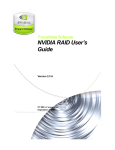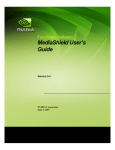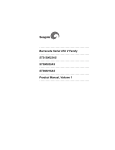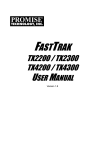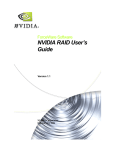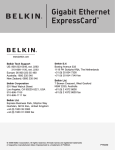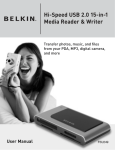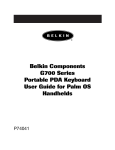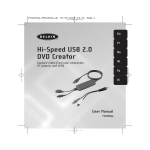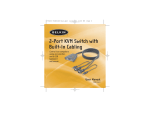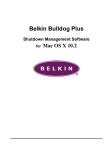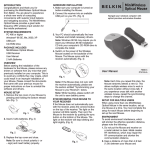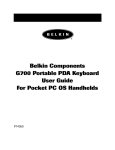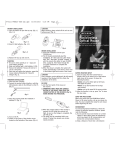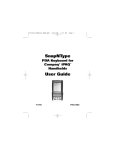Download Belkin F5U198 User manual
Transcript
Serial ATA PCI Card Belkin Corporation 501 West Walnut Street Compton • CA • 90220 • USA Tel: 310.898.1100 Fax: 310.898.1111 Belkin Components, Ltd. Express Business Park • Shipton Way Rushden • NN10 6GL • United Kingdom Tel: +44 (0) 1933 35 2000 Fax: +44 (0) 1933 31 2000 Belkin Components B.V. Starparc Building • Boeing Avenue 333 1119 PH Schiphol-Rijk • The Netherlands Tel: +31 (0) 20 654 7300 Fax: +31 (0) 20 654 7349 Belkin, Ltd. 7 Bowen Crescent • West Gosford NSW 2250 • Australia Tel: +61 (0) 2 4372 8600 Fax: +61 (0) 2 4372 8603 Belkin Tech Support US: 310.898.1100 ext. 2263 800.223.5546 ext. 2263 Europe: 00 800 223 55 460 Australia: 1800 666 040 © 2003 Belkin Corporation. All rights reserved. All trade names are registered trademarks of respective manufacturers listed. SATARaid and SATALink are trademarks of Silicon Image, Inc. P74332 User Manual F5U198 TABLE OF CONTENTS Introduction . . . . . . . . . . . . . . . . . . . . . . . . . . . . . . . . . . . . . . .1 Package Contents . . . . . . . . . . . . . . . . . . . . . . . . . . . . . . . . . . . .2 Features . . . . . . . . . . . . . . . . . . . . . . . . . . . . . . . . . . . . . . . . .3 System Requirements . . . . . . . . . . . . . . . . . . . . . . . . . . . . . . . . .4 Technical Specifications . . . . . . . . . . . . . . . . . . . . . . . . . . . . . . .5 Driver Installation . . . . . . . . . . . . . . . . . . . . . . . . . . . . . . . . . . .6 Hardware Installation . . . . . . . . . . . . . . . . . . . . . . . . . . . . . . . . .7 Start-Up Information . . . . . . . . . . . . . . . . . . . . . . . . . . . . . . . . .8 Preparing your Hard Drive(s) for Use . . . . . . . . . . . . . . . . . . . . . . .9 Installing Driver in a “Fresh” Installation of Windows . . . . . . . . . . .10 Setting Hard Disk Boot Priority . . . . . . . . . . . . . . . . . . . . . . . . . .14 Information . . . . . . . . . . . . . . . . . . . . . . . . . . . . . . . . . . . . . .15 INTRODUCTION Congratulations and thank you for purchasing the Serial ATA PCI Card. Engineered to support data transfer rates up to 150MBps, the Card complies with serial ATA specification revision 1.0 and PCI specification revision 2.2. Please read this manual thoroughly to ensure you get the most from this high-quality Belkin Serial ATA PCI Card. 1 PACKAGE CONTENTS FEATURES • Serial ATA PCI Card • Complies with serial ATA specification revision 1.0 • One serial ATA data cable • One serial ATA power cable • Provides 2 independent channels to connect up to 2 serial ATA hard disk drives • One driver installation CD • Supports serial ATA data transfer rates up to 150MBps • User Manual • Features independent 256-byte FIFOs per channel for host reads and writes • Breaks the 137GB barrier and supports various brands of large-capacity serial ATA hard disk drives • Includes flexible serial ATA cable that routes easily inside a PC • Features lower pin count and voltage requirement, plus better cabling over traditional parallel ATA 2 3 TECHNICAL SPECIFICATIONS SYSTEM REQUIREMENTS • PC compatible with IBM® with 600MHz or faster processor ® ® • Silicon Image SiI 3112 SATALink™ PCI Host Controller • Microsoft Windows 98 SE, Me, 2000, or XP • Compliant with serial ATA specification revision 1.0 • Available PCI slot • Compliant with PCI specification revision 2.2 • Floppy drive • Compliant with PCI Bus Power Management Specification Rev. 1.1 • CD-ROM drive • Port type: 2 serial ATA ports • Slot type: 32-bit PCI • Provides 2 independent channels to connect up to 2 serial ATA hard disk drives • Supports serial ATA data transfer rates up to 150MBps • Features independent 256-byte FIFOs per channel for host reads and writes • Supports 32-bit wide PCI bus at 66MHz S-ATA port J2 BIOS SiI 3112 4 5 J3 DRIVER INSTALLATION Installing the Driver in Windows Note: If you are currently using, or plan to set up a RAID array, you will need to install the SATARaid™ Utility program to manage and view status of the Array. You will find the SATARaid Utility program on the supplied CD. Windows 98/Me: 1. Insert the Belkin F5U198 driver installation CD into your CD-ROM drive. After a few moments, the installation start-up screen will appear. 2. Select the “Install Driver” button to begin the driver installation process. When the installer prompts you to restart your system, select “Quit” instead. HARDWARE INSTALLATION 1. Make sure that your computer is turned off, and unplug the power cord. 2. Install a serial ATA hard drive into your computer following the instructions provided by the drive manufacturer. 3. Install the PCI Card into an empty PCI slot. 4. Using the provided serial ATA data cable, connect your serial ATA hard disk to one of the ports on the PCI Card. 5. Use the provided serial ATA power cable adapter to connect the SATA hard disk to your computer‘s internal power supply. 3. Open the Start menu in the lower, left-hand corner of your Windows desktop. Select “Shutdown”, then select “Shutdown” from the drop-down menu. 4. Proceed to the hardware installation section. Windows 2000/XP: 1. Insert the Belkin F5U198 driver installation CD into your CD-ROM drive. After a few moments, the installation start-up screen will appear. 2. Select the “Install Driver” button to begin the driver installation process. Then click “Finish” to complete the installation. 3. Open the Start menu in the lower, left-hand corner of your Windows desktop. Select “Shutdown”, then select “Shutdown” once again from the drop-down menu. 4. Proceed to the hardware installation section. 6 7 PREPARING YOUR HARD DRIVE(S) FOR USE START-UP INFORMATION Turn on your computer. Shortly after the POST (Power On Self Test) is completed, the following screen will be displayed: Silicon Image 3112 SATARaid Yes Controller BIOS Version xxx Copyright © 1997-2002 Silicon Image, Inc Press <Crtl+S> or F4 to enter RAID Utility 1 Primary Channel: ST380023AS 2 76819 MB Secondary Channel: If you are installing new unformatted hard drives, the drives will need to be partitioned and formatted before use. The F5U198 installation CD includes a detailed manual in PDF form that walks you through each of the steps required to prepare your hard disk for use. The manual also explains in detail how to set up and manage a RAID array. To access the manual, choose the “SATARaid Utility Manual” button on the F5U198 installation CD start-up menu. 3 1. If you wish to set up a RAID Array, press “Ctrl+S”, or press the F4 key. 2. Properly connected serial ATA hard drives will be displayed (in this case an 80-Gigabyte Seagate ST380023AS on the Primary Channel). 3. After your serial ATA hard drive(s) are detected, the boot procedure will continue. 8 9 INSTALLING DRIVER IN A “FRESH” INSTALLATION OF WINDOWS INSTALLING DRIVER IN A “FRESH” INSTALLATION OF WINDOWS Note: This procedure is intended to be used when the PCI Card is already installed in your computer, and you are doing a fresh install of your operating system. 9. To verify that the driver is correctly installed, click the [+] sign next to “SCSI Controllers”. You should now see an entry for “Silicon Image SiI 3112 SATARaid controller”. Windows 98/Me: Installation is now complete. 1. Follow the normal Windows 98 SE/Me setup instructions to select your choice for partition and file system. Windows 2000/XP: 2. After Windows has finished installing devices, regional settings, components, and completed the final setup tasks, reboot your system. 3. After Windows restarts, insert the F5U198 installation diskette into your floppy disk drive. 4. Right-click the “My Computer” icon, then select “Properties”. After the “System Properties” window opens, select “Device Manager”. 1. Run the Windows setup program. 2. Press “F6” when the following message appears on the screen: Press F6 if you need to install a third-party SCSI or RAID driver. 3. After a few moments the following information will be displayed: 5. Right-click on “PCI RAID Controller” then select “Properties” from the pop-up menu. 6. Click “Driver”, then select “Update Driver” and click “Next“. If you are running Windows Me, select “Automatic Search for a better driver. (Recommended).” If you are running Windows 98 SE, click “Next” then select “Search for the better driver than the one your device is currently using now. (Recommended)” and click “Next”. 7. Check the box next to “Floppy Disk Drives”, then click “Next”. 8. Windows will locate the driver for “Silicon Image SiI 3112 SATARaid controller”. Click “Next” then click “Finish” to complete the installation process. 10 11 INSTALLING DRIVER IN A “FRESH” INSTALLATION OF WINDOWS 4. To specify additional devices such as the PCI Card, press “S”. The following message will appear. INSTALLING DRIVER IN A “FRESH” INSTALLATION OF WINDOWS 7. After the driver has been installed, press “Enter” and continue the Windows installation procedure as normal. 8. During the operating system installation, Windows may ask you for the drivers for the SATA card again during the “Driver Installation” part of the install. Please be prepared with the floppy disk that was supplied with the card. 5. Insert the F5U198 driver diskette into your floppy drive and press “Enter”. 6. Press “Enter” to select the “Silicon Image SiI 3112 SATARaid Controller”. 12 13 SETTING HARD DISK BOOT PRIORITY If you have an IDE and serial ATA hard drive installed in your system at the same time, it is necessary to select one of the drives as the default boot drive. To set the boot drive priority, you must access your computer’s BIOS Setup Utility. Select “SCSI” to boot from SATA hard disk, or select “HDD” to boot from IDE hard disk. INFORMATION FCC Statement DECLARATION OF CONFORMITY WITH FCC RULES FOR ELECTROMAGNETIC COMPATIBILITY We, Belkin Corporation, of 501 West Walnut Street, Compton, CA 90220, declare under our sole responsibility that the product: F5U198 to which this declaration relates: Complies with Part 15 of the FCC Rules. Operation is subject to the following two conditions: (1) this device may not cause harmful interference, and (2) this device must accept any interference received, including interference that may cause undesired operation. CE Declaration of Conformity We, Belkin Corporation, declare under our sole responsibility that the F5U198, to which this declaration relates, is in conformity with Generic Emissions Standard EN50081-1 and with Generic Immunity Standard EN50082-1 1992. Belkin Corporation Limited Lifetime Product Warranty Belkin Corporation warrants this product against defects in materials and workmanship for its lifetime. If a defect is discovered, Belkin will, at its option, repair or replace the product at no charge provided it is returned during the warranty period, with transportation charges prepaid, to the authorized Belkin dealer from whom you purchased the product. Proof of purchase may be required. This warranty does not apply if the product has been damaged by accident, abuse, misuse, or misapplication; if the product has been modified without the written permission of Belkin; or if any Belkin serial number has been removed or defaced. THE WARRANTY AND REMEDIES SET FORTH ABOVE ARE EXCLUSIVE IN LIEU OF ALL OTHERS, WHETHER ORAL OR WRITTEN, EXPRESSED OR IMPLIED. BELKIN SPECIFICALLY DISCLAIMS ANY AND ALL IMPLIED WARRANTIES, INCLUDING, WITHOUT LIMITATION, WARRANTIES OF MERCHANTABILITY AND FITNESS FOR A PARTICULAR PURPOSE. No Belkin dealer, agent, or employee is authorized to make any modification, extension, or addition to this warranty. BELKIN IS NOT RESPONSIBLE FOR SPECIAL, INCIDENTAL, OR CONSEQUENTIAL DAMAGES RESULTING FROM ANY BREACH OF WARRANTY, OR UNDER ANY OTHER LEGAL THEORY, INCLUDING BUT NOT LIMITED TO LOST PROFITS, DOWNTIME, GOODWILL, DAMAGE TO OR REPROGRAMMING OR REPRODUCING ANY PROGRAM OR DATA STORED IN OR USED WITH BELKIN PRODUCTS. 14 15